Naim DVD5-AV2 User Manual
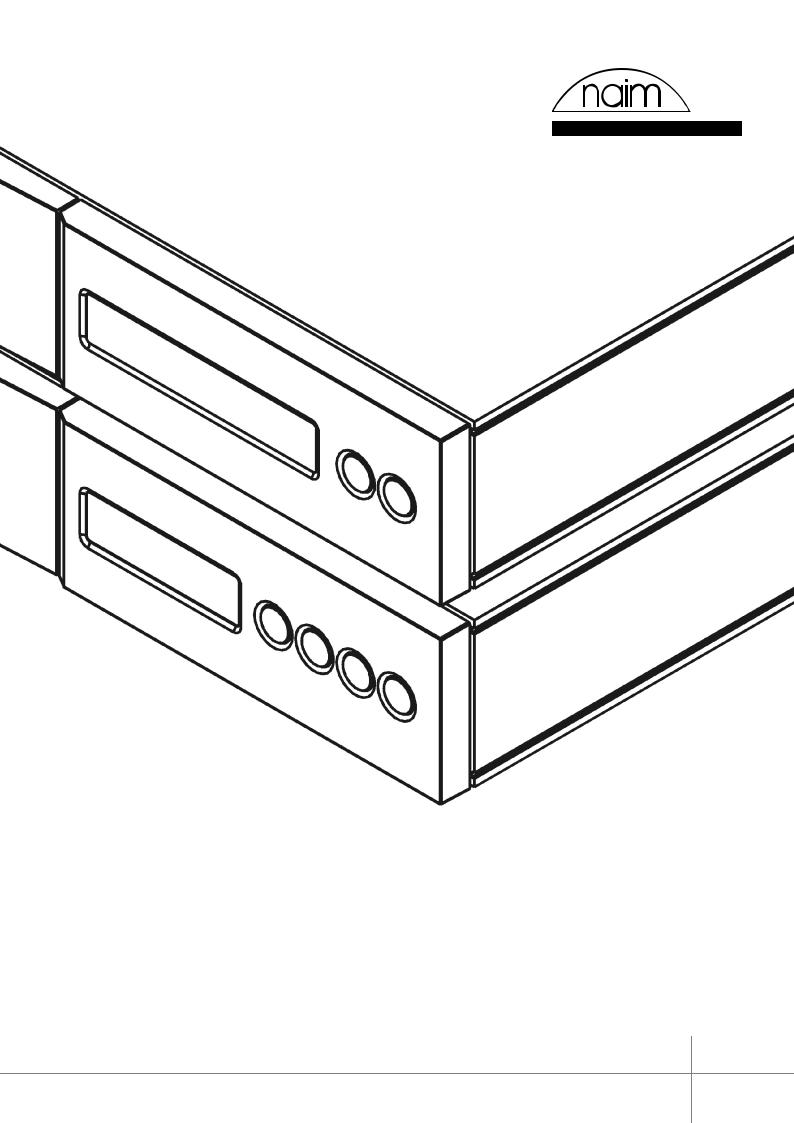
O W N E R S M A N UA L
DVD Player: DVD5. AV Processor: AV2
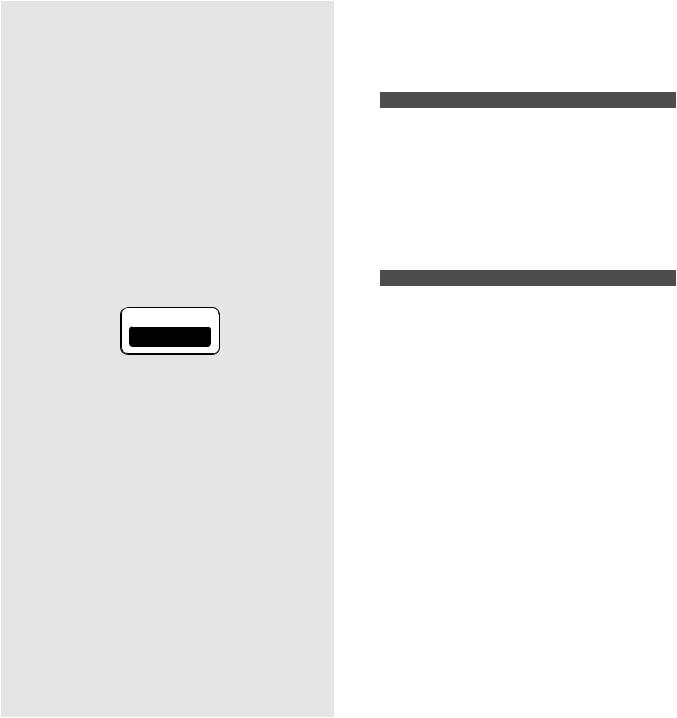
IMPORTANT
In order to comply with current European safety regulations it is essential that the Naim loudspeaker connectors supplied with amplifiers and loudspeakers are used.
Do not under any circumstances allow anyone to modify your Naim equipment without first checking with the factory, your dealer, or your distributor. Unauthorised modifications will invalidate your guarantee.
For your own safety do not under any circumstances open Naim equipment without first disconnecting it from the mains.
Warning: an apparatus with CLASS I construction shall be connected to a mains socket outlet with a protective earthing connection.
Where the mains plug or an appliance coupler is used as the disconnect device, the disconnect device shall remain readily operable. To disconnect the equipment from the mains remove the mains plug from the mains outlet.
The following label is attached to all mains powered equipment:
WARNING
THIS APPARATUS
MUST BE EARTHED
NOTE
This equipment has been tested and found to comply with the relevant EMC and Safety Standards, and, where applicable, also complies with the limits for a class B digital device, pursuant to Part 15 of the FCC Rules.
These limits are designed to provide reasonable protection against harmful interference in a residential installation.
This equipment generates, uses and can radiate radio frequency and, if not installed and used in accordance with the instructions, may cause harmful interference to radio communications. However, there is no guarantee that interference will not occur in a particular installation. If this equipment does cause harmful interference to radio or television reception, which can be determined by turning off and on, the user is encouraged to try to correct the interference by one or more of the following measures:
•Reorient or relocate the receiving antenna.
•Increase the separation between the equipment and the receiver.
•Connect the equipment into an outlet on a circuit different from that to which the receiver is connected.
•Consult your Naim dealer or an experienced radio/TV technician for help.
Contents
Page Section
11 Equipment Installation
2Connections
3Mains Power Connection
24 General Installation
DVD5 stand-alone, DVD5 and AV2
35 Product Introduction
46 DVD5 Media, Outputs and Connections
7 DVD5 (AV2) Setup
98 DVD5 (AV2) Operation
11 |
9 |
DVD5/AV2 Integration |
|
10 |
NARCOM DV Remote Handset |
12 |
11 |
DVD5/AV2 Connections |
13 |
12 |
DVD5 Trouble-shooting |
|
13 |
DVD5 Specification |
1414 Video Formats Explained
AV2 stand-alone
16 15 |
AV2 Basics and Quick Setup |
1816 AV2 Inputs and Interfaces
17 AV2 Outputs and Interfaces
1918 AV2 Detailed Setup
22 19 |
AV2 Operation |
2620 NARCOM AV Remote Handset
21 AV2 Setup Defaults
2722 AV2 Connections
30 23 |
AV2 Specifications |
24 |
Declaration of Conformity |

Introduction
Naim Audio products are conceived with performance as the top priority. Careful installation will help ensure that their full potential is achieved. This manual covers the DVD5 DVD player and the AV2 Audio Processor. It begins with general installation notes and statutory safety warnings for all Naim Audio products. Product specific information begins in Section 5.
1 Equipment Installation
Normally your Naim Audio equipment will have been installed by the dealer who sold it to you - even if you live outside their immediate vicinity. In any event however your dealer is responsible for making sure that the system performs as it should. Information given here is not intended to reduce this responsibility in any way.
2 Connections
It is important for both safety and performance that the standard cables supplied are not modified.
2.1 Interconnect Cables
If options are available with your equipment and installation, DIN interconnect sockets should be used in preference to RCA Phono sockets. One end of each Naim interconnect cable is marked with a band to establish its correct orientation. The band denotes the end that connects to the signal source.
Interconnect plugs and sockets should be kept clean and free from corrosion. The easiest way to clean them is to switch off the equipment, pull the plugs out of their sockets, and push them back in again. Contact cleaners and “enhancers” should not be used as the film they tend to deposit may degrade the sound.
2.2 Loudspeaker Cables
Loudspeaker cables are vitally important and your dealer should make them up to suit your installation. The cables should each be at least 3.5 metres long and of equal length. The recommended maximum is normally 20 metres although longer cables may be viable with some Naim amplifiers. Contact your dealer or Naim Audio for advice.
Many Naim amplifiers are designed only to work with Naim loudspeaker cable and using alternatives may degrade the performance or even damage the amplifier. Naim loudspeaker cable is directional and should be oriented so that the printed arrow points towards the speakers. The amplifier/loudspeaker connectors supplied are designed to make a robust electromechanical connection and to comply with European safety regulations. They should be used in preference to alternatives.
3 Mains Power Connection
Where fused plugs are used 13 amp fuses should be fitted. Fuses of a lower rating will fail after a period of use. Do not wire voltage dependent resistors or noise suppressors into mains plugs. They degrade the mains supply and the sound.
3.1 Mains Plug Wiring
In some territories a mains plug may need to be fitted to the supplied mains lead. As the colours of the wires in the mains lead may not correspond with the coloured markings identifying the terminals in the plug proceed as follows:
The wire which is coloured GREEN-AND-YELLOW must be connected to the terminal in the plug which is marked by the letter E or by the safety earth symbol or coloured GREEN or
GREEN and YELLOW.
The wire which is coloured BLUE must be connected to the terminal in the plug which is marked with the letter N or coloured BLACK.
The wire which is coloured BROWN must be connected to the terminal in the plug which is marked with the letter L or coloured
RED.
3.2 Non-rewirable Mains Plugs
If a non-rewirable plug is cut from a mains lead (for whatever purpose) the plug MUST be disposed of in a way to render it totally useless. Considerable shock hazard exists if the cut-off plug is inserted into a mains outlet.
3.3 Mains Circuits and Cables
A hi-fi system usually shares a mains circuit with other household equipment some of which can cause distortion of the mains waveform. This distortion can in turn lead to a mechanical hum from power amplifier and power supply transformers. Naim transformers are large in size with heavy gauge windings, making them relatively sensitive to such distortion, and it may be necessary to take account of transformer hum when siting your equipment.
Transformer hum is not transmitted through the speakers and has no effect on the performance of the system; however, a separate mains circuit may reduce it. Such a circuit (ideally with a 30 or 45 Amp rating) will also improve system performance. Advice on the installation of a separate mains circuit should be sought from a qualified electrician.
Do not substitute alternative mains leads and plugs to those supplied. They are selected to offer the best possible performance.
1

Introduction
4 General Installation
Naim equipment is designed to offer the finest performance possible avoiding compromise wherever practical. This can lead to circumstances that may be unfamiliar. The notes that follow contain advice specifically related to Naim equipment as well as more general warnings about the use of domestic audio products. Please read them carefully.
4.1 Siting The Equipment
In order to reduce the risk of hum audible from the loudspeakers, power supplies and power amplifiers should be located a reasonable distance away from other equipment. The maximum separation distance for connected equipment is that allowed by the standard interconnect lead.
Some Naim equipment is extremely heavy. Ensure that your equipment rack or table can easily support the weight and is stable.
4.2 Switching On
Source components and power supplies should be switched on before the power amplifiers. Always switch amplifiers off and wait a minute before connecting or disconnecting any leads. Always use the power switch on the product rather than a mains outlet switch.
A “thump” may be heard from the loudspeakers as power amplifiers are switched on. This is normal, will not cause any loudspeaker damage and does not point to any fault or problem. A mild “pop” may also be heard shortly after power amplifiers are switched off.
4.3 Running In
Naim equipment takes a considerable time to run in before it performs at its best. The duration varies, but under some
conditions the sound may continue to improve for over a month. Better and more consistent performance will be achieved if
the system is left switched on for long periods. It is worth remembering however that equipment left connected to the mains can be damaged by lightning.
4.4 Radio Interference
In some circumstances, depending on where you live and the earthing arrangements in your home, you may experience radio frequency interference. Controls on broadcasting in some territories allow very high levels of radio frequency radiation and both the choice and exact siting of equipment may be critical. Susceptibility to radio frequency interference is related to the wide internal bandwidth necessary for high sound quality. Systems incorporating moving coil phono preamplifiers and active crossovers are more likely to suffer. A radio frequency filter kit is available for some Naim equipment but sound quality will be progressively compromised as more elements of the
kit are fitted. In situations of extreme radio interference Naim equipment may be unsuitable.
4.5 Non-standard Cables
Use of non-standard speaker cables or interconnects may invalidate your guarantee.
4.6 Lightning Precautions
Your Naim hi-fi system can be damaged by lightning. Power amplifiers are particularly at risk and should be turned off and disconnected from the mains when there is risk of lightning strike. For complete protection all mains plugs and any aerial cables should be disconnected when not in use.
4.7 Liquid Precautions
Equipment must not be exposed to dripping or splashing and no objects filled with liquid, such as vases, should be placed on the equipment.
4.8 Equipment Fuses
Mains powered Naim Audio equipment is fitted with a mains input fuse on the rear panel adjacent to the mains input socket. Replace it if necessary only with the spare fuse supplied or with identical fuses. Repeated failure of this fuse points to an equipment or system fault that should be investigated by your dealer or at the factory by Naim itself.
4.9 Problems?
Consumer protection varies from country to country. In most territories a dealer must be prepared to take back any equipment he has sold if it cannot be made to work
satisfactorily. A problem may be due to a fault in the system or its installation so it is essential to make full use of your dealer’s diagnostic skills. Please contact your local distributor, or Naim Audio directly, if any difficulties cannot be resolved.
Some Naim equipment is made in special versions for different territories and this makes it impracticable to arrange international guarantees. Please establish the local guarantee arrangements with your dealer. Contact Naim Audio directly for help and advice if necessary.
4.10 Repairs and Updates
It is essential that repairs and updates are only carried out by an authorised Naim dealer or at the factory by Naim itself. Many components are custom made, tested or matched and appropriate replacements are often unobtainable from other sources.
Direct contact to Naim for service or update information should be made initially through the Service Department:
Tel: +44 (0)1722 332266
Email: service@naim-uk.com
Please quote the product serial number (found on its rear panel) in all correspondence.
2

DVD5 and AV2
5 Product Introduction
This manual covers installation and operation of the DVD5 DVD player and the AV2 audio processor. Both products are fundamentally straightforward in use, however their versatility and comprehensive functionality mean that a little time spent reading will help ensure problem-free use.
The DVD5 section of the manual covers use of the player as a stand-alone product as well as when connected to and integrated with an AV2. This section also covers the DVD5 Multi-channel Card audio upgrade (McC) option.
The AV2 section of the manual covers use of the processor as a stand-alone product.
The AV2 feature-set and operation described in this manual refers to units incorporating software release Version 01-04 or later. Contact Naim Audio directly or your local representative for information on software identification and updates.
Both the DVD5 and AV2 should be installed on dedicated equipment stands intended for the purpose. Care should be taken to ensure that they are level. Do not switch on until all input and output connections are made.
Following this introduction, the manual is divided into the following sections.
DVD5
Section 6 - DVD5 Media, Outputs and Connections:
6.1DVD5 Media
6.2Video Outputs
6.3Audio Outputs
Section 7 - DVD5 Setup:
7.1Initial Video Options
7.2On Screen Display and Interface
7.3DVD5 Playback Setup
7.4System Setup
7.5Video Setup
7.6High Definition Video Setup
7.7Audio/AV2 Setup (AV2 and Multi-channel Card)
7.8Speaker Setup (AV2 and Multi-channel Card)
7.9Parental Control Setup
7.10DVD5 Menu Defaults
Section 8 - DVD5 Operation:
8.1Playback Control
8.2Playback Options
Section 9 - DVD5/AV2 Integration:
9.1Integrated System Standby
9.2Automatic Switching
9.3Volume Control
Section 10 - NARCOM DV Handset
Section 11 - DVD5 Connections:
11.1DVD5 Rear Panel
11.2DVD5 Connected To AV2
Section 12 - DVD5 Trouble-shooting
Section 13 - DVD5 Specifications
Section 14 - Video Formats Explained:
14.1Video Display - Interlaced and Progressive Scan
14.2Video Interface Formats
AV2
Section 15 - AV2 Basics and Quick Setup:
15.1Switching On and Off
15.2Input Setup Routine
15.3Speaker Setup Routine
Section 16 - AV2 Inputs and Interfaces:
16.1 AV2 Input and Interface Connections
Section 17 - AV2 Outputs and Interfaces:
17.1 AV2 Output and Interface Connections
Section 18 - AV2 Detailed Setup:
18.1Input Setup Routine
18.2Speaker Setup Routine
Section 19 - AV2 Operation:
19.1Input Selection and Volume Control
19.2Decode Modes - Selection and Availability
19.3Channel Schemes and Speakers
19.4Decode Table - Selection, Availability and Display
19.5Decode Table - Decode Modes and Channel Schemes
19.6Surround Encoding - Technology
19.7Accessory Functions
Section 20 - NARCOM AV Handset
Section 21 - AV2 Setup Defaults:
21.1Input Defaults
21.2Speaker Defaults
21.3Restoring Defaults
Section 22 - AV2 Connections:
22.1AV2 Rear Panel
22.2Stand-alone AV System
22.3AV Integrated With Two-channel System
Section 23 - AV2 Specifications
3

DVD5
6 DVD5 Media, Outputs and Connections
6.1 DVD5 Media
The DVD5 supports NTSC and PAL DVD, “Red Book” Audio CD, DVD-A Stereo, DVD±R, DVD±RW, CD-R, CD-RW and copy protected Audio Discs. With the addition of the Multi-channel Card upgrade DVD-A multi-channel is also supported.
Note: The large variety of disc manufacturing processes and formats now available means that on rare occasions a disc falling into the one of the above categories may still not play correctly. You should return the disc to the retailer if this occurs.
DVD region coding is sales territory dependent and is specified on the rear panel of the player.
7 DVD5 Setup
Once connected to a display and audio system the DVD5 must be set up appropriately before use.
The player will switch on initially in standby mode with a flashing display indicator. When the indicator stops flashing the player is ready for use. A single press on the front panel or handset play or stop buttons, or on the handset standby or open keys will wake the player.
To switch the player into standby mode, press and hold the front panel play and stop buttons, or press the handset standby key.
Note: Standby mode reduces power consumption when the player is not in use.
6.2 Video Outputs |
|
|
|
7.1 Initial Video Options |
|
||
The DVD5 can provide video outputs in a number of different |
As the display on the player itself provides only minimal |
||||||
formats on a variety of connection sockets. Each format and |
information during set up, the video display should be switched |
||||||
socket is appropriate for alternative display types - TV, CRT |
on and the appropriate channel selected so that the player- |
||||||
Monitor, TFT Monitor, Plasma, Projector, etc - and it is important |
generated On Screen Display is available. Two initial set up |
||||||
for the best picture quality that the appropriate socket is used. |
options may however need to be adjusted before the display will |
||||||
Table 6.4 below lists, in order of preference, connection formats |
operate correctly. These options select between NTSC or PAL, |
||||||
for any display device. Select, from the connection options |
and between Video Colour Format options. The default state for |
||||||
available on your display, the one nearest the top of the list. |
the NTSC/PAL option is auto. |
|
|||||
6.3 Audio Outputs |
|
|
|
The Video Colour Format options only apply to the player’s BNC |
|||
The DVD5 provides digital audio output via both coaxial and |
output sockets, the options being RGB, RGBHV, YPbPr and YP- |
||||||
HV (YPbPrHV). The default state is YPbPr. To change the NTSC/ |
|||||||
optical connectors. There are two coaxial and two optical |
|||||||
PAL and Video Colour Format settings proceed as follows below. |
|||||||
connectors on the DVD5 rear panel. Each carries the same |
|||||||
7.1.1 NTSC or PAL Video Selection |
|||||||
signal. Digital audio should be connected to either the coaxial or |
|||||||
optical input of an appropriate AV processor. The coaxial option |
With the player stopped (or no disc is loaded) switch between |
||||||
is likely to give better results. |
|
|
|||||
|
|
NTSC, PAL and auto video output by pressing and holding the |
|||||
|
|
|
|
|
|||
Stereo analogue audio output is available on both DIN and |
front panel next button. While the current selection is displayed, |
||||||
RCA-Phono sockets. Multi-channel audio, available when the |
further presses of the next button will select the alternatives. |
||||||
Multi-channel Card is fitted is delivered via a pair of five pin DIN |
The display reverts to normal automatically if no further changes |
||||||
sockets. |
|
|
|
|
are made. |
|
|
Note: The analogue audio signal available from the SCART |
Note: NTSC/PAL selection is only likely to require a specific choice |
||||||
interface is not of optimum quality and is only suitable for uncritical |
(i.e not auto) if your display is not capable of displaying both |
||||||
monitoring, setup or diagnostic use. |
|
|
formats. |
|
|||
Table 6.4 |
|
|
|
|
|
7.1.2 Video Colour Format |
|
|
|
|
|
|
Options |
||
|
|
|
|
|
|
||
Preferred Video Connections |
|
|
|
With the player stopped (or no disc |
|||
|
|
|
|
|
|
||
Rank |
Connection |
Cable/Socket |
Notes |
|
|
is loaded) switch between Video |
|
Order |
Format |
Type |
|
|
|
Colour Format options by pressing |
|
|
|
|
|
|
|
||
1 |
DVi |
DVi |
Digital Progressive Scan |
and holding the front panel rev |
|||
2 |
RGBHV |
5 x BNC |
Analogue high definition Progressive Scan |
button. While the current selection |
|||
3 |
RGB |
3 x BNC |
Analogue high definition Progressive Scan |
is displayed, further presses of |
|||
the rev button will select the |
|||||||
4 |
YPbPr HV |
5 x BNC |
Analogue high definition Progressive Scan |
||||
alternatives. The display reverts to |
|||||||
5 |
YPbPr |
3 x BNC |
Analogue high definition Progressive Scan |
||||
normal automatically if no further |
|||||||
6 |
RGB |
SCART |
Analogue |
Interlaced |
|
||
|
changes are made. |
||||||
|
|
|
|
|
|
||
7 |
YPbPr |
SCART |
Analogue |
Interlaced |
|
A naim logo visible in the centre |
|
8 |
S-Video |
4-pin mini DIN |
Analogue |
Interlaced |
|
||
|
of the display screen will confirm |
||||||
9 |
Composite |
SCART |
Analogue |
Interlaced |
|
||
|
that the initial video options are set |
||||||
Note: Section 14 of this manual carries an explanation of the video formats listed. |
correctly. |
||||||
Note: RGB and RGBHV progressive scan output is disabled when replaying Macrovision encoded material.
4

DVD5
7.2 On Screen Display and Interface
Once the initial video options are set, the remaining DVD5 setup options must be set from the remote handset using the On Screen Display. To begin the setup procedure insert a DVD and, after waiting for the player to read the disc contents, press the remote handset setup key. The top level setup menu will be displayed with the upper left option selected.
To navigate through the top level and second level menus use the handset up ( ) and down ( ) keys. To confirm a selection press the ok key. To return to the previous menu without making a selection or a change use the rtn (return) key, or press setup to exit from the setup menus.
To navigate through the third level menu use the handset left
() and right ( ) keys. To increase or decrease a parameter
value use the up ( ) and down ( ) keys respectively. To return to the previous menu without making a selection or a change use the rtn (return) key, or press setup to exit from the setup menus.
The top level setup menu provides access to DVD Playback,
System Setup, Video Setup, High Definition Video Setup, Audio Setup and Parental Control options.
Note: The handset clear key can be used at any time to clear any on screen information.
7.3 Playback Setup
Selection of DVD Playback from the top level menu generates a second level menu comprising the options listed below.
The availability of some options in the second level menu is dependent on the content of the DVD.
7.3.1 Audio Track
Enables the selection of alternative DVD audio tracks if any are present on the disc. The alternatives may include sound-track languages and audio encoding format (Dolby*, DTS, etc). If no alternative is available no options will be displayed. The disc must be playing for audio track selection to be available.
Note: Audio tracks can also be directly selected during playback by pressing the handset audio key.
7.3.2 Camera Angle
Enables the selection of alternative camera angles if any are present on the disc. If no alternative is available no options will be displayed. The disc must be playing for camera angle options to be available.
Note: Camera angles can also be directly selected during playback by pressing the handset angle key.
7.3.3 Subtitles
Enables the display and selection of alternative DVD subtitles if any are present on the disc. If no alternative is available no options will be displayed. The disc must be playing for subtitle options to be available.
Note: Subtitles can also be directly selected during playback by pressing the handset subt key.
* Dolby is a trademark of Dolby Laboratories
7.3.4 DVD Auto-play
Sets the player to begin playback as soon as the drawer is closed. Select from on or off.
7.3.5 Subtitle Preference
Selects the preferred subtitle language. When subtitles are switched on from either the handset subt button or from the DVD5 menu the subtitle preference language will be shown if ‘preference’ is selected. If the preferred language is not available the disc default will be shown.
Note: Non-standard production techniques of some DVDs may inhibit this function.
7.3.6 Audio Language Preference
Selects the disc-independent Audio Language Preference. Auto will select the disc default. If a disc is loaded that does not carry the selected preference the audio output will switch to the disc default. The audio track preference will automatically play if a preference is set and available.
Note: Non-standard production techniques of some DVDs may inhibit this function.
7.3.7 Audio Format Preference
Selects the disc-independent Audio Format Preference. Auto will select the disc default. If a disc is loaded that does not carry the selected preference the audio output will switch to the disc default. The audio track preference will automatically play if a preference is set and available.
Note: Non-standard production techniques of some DVDs may inhibit this function.
7.4 System Setup
Selection of System Setup from the top level menu generates a second level menu comprising the options listed below.
7.4.1 Auto Status Bar
Sets the Status Bar to become visible on screen when player adjustments are made. The Status Bar provides visual feedback of control commands.
7.4.2 Status Bar Display Time
Sets the length of time, from one to ten seconds, that the Status Bar remains visible following a control command.
7.4.3 Screen Saver
Sets a Screen Saver to operate after five minutes of display inactivity. Select fron on and off.
Note: Only disable the Screen Saver if the display is not sensitive to “burn-in”.
5

DVD5
7.5 Video Setup
Selection of Video Setup from the top level menu generates a second level menu comprising the options listed below.
7.5.1 Output Format
Selects between NTSC, PAL and auto (disc dependent) video output. This menu overrides the initial video set up option selected in Section 7.1.1.
The selection of NTSC, PAL or auto depends on the capability of the display device connected and the choice between Interlaced and Progressive Scan video. Many displays are limited either to PAL or NTSC for Interlaced video and if this is the case for your display the appropriate option should be selected. Similarly, many displays do not support PAL for Progressive Scan video so selection of the NTSC option may well be necessary when using Progressive Scan - even if PAL is used for Interlaced video. The DVD5 will convert PAL encoded programme material to NTSC
if NTSC is selected, or convert NTSC to PAL if PAL is selected - display quality may however suffer.
If your display supports both NTSC and PAL the auto option should be used. Auto switches the DVD output to NTSC or PAL depending on the disc format. The combination of a multistandard display and the auto option ensures the highest video quality as no format conversion need take place.
7.5.2 Black Level
Black level adjustment is available when NTSC output is selected. Black Level defines the brightness level at which image information will be displayed as black. A video brightness signal is measured in IRE units on a scale from 0 (black) to 100 (white). In American NTSC encoding the value of 7.5 IRE is the “black level cutoff”.
Note: Black level adjustment only affects NTSC material.
7.5.3 SCART Settings
The player’s SCART output connector carries video signals in both composite and component forms with two alternate
varieties of the component format - RGB or YPbPr - available. If using component video from the SCART connector, select the variety appropriate to the display connected.
Note: Composite and component video and the various signal formats are explained in Section 14 of this manual.
7.5.4 Test Patterns
Provides three display Test Patterns intended to help calibrate the player and display combination and ensure optimum performance. The Test Patterns are primarily intended for advanced users or video service engineers. Make a note of all display and DVD5 settings prior to making any adjustments, and ensure the display user manual is available for reference.
Note: It is not always necessary to make calibration adjustments based on the test patterns. The DVD5 and display default settings will in the majority of cases provide excellent results.
Note: Help text for each test pattern is available by pressing the handset menu key.
Note: The player must be in stop mode to display the test patterns.
Overscan Test Pattern
Adjust the display’s horizontal, vertical, aspect ratio and zoom controls until the test pattern is central and spills over the edge of the display by approximately 5%. On a wide-screen display the circle labelled 16:9 should appear undistorted.
Grey Scale Test Pattern
Adjust the display’s brightness until the 0% box looks black. Adjust the display’s contrast until the 100% box is a clear brightundistorted white. Ensure no two of 5% boxes appear the same.
75% Colour Scale Test Pattern
The display must be viewed using a 47b blue separation filter. Adjust the display’s colour and tint/hue control until the four large boxes (1, 2, 3 and 4) appear the same shade of blue.
7.5.5 Lip Sync (Audio/Video delay)
DVD video and audio can sometimes appear to be a little out of synchronisation. Lip Sync provides adjustment in 10mS steps to compensate for any apparent error. Use the handset left ( ) key to delay the audio and right ( ) key to delay the video.
7.5.6 Display Aspect Ratio
Sets the player to output video appropriate to the display. For 16:9 (widescreen) displays, non-widescreen programme material will be accommodated by leaving a proportion of the display either side of the picture unused. Widescreen material on 4:3 (conventional) displays can be accommodated by selecting either the an-scan or letter box options. The an-sca option uses the full height of the display but dynamically pans the material to ensure that the important information is always displayed. The letter box option displays the material’s full width but leaves a proportion of the display above and below the picture unused.
7.5.7 Video Outputs Off
Enables unused video sockets to be selectively switched off during playback. Switching off the video sockets will improve sound quality of audio CD and DVD-A material.
Note: All video outputs will operate when player is in stop mode or when the OSD menu is displayed.
7.6 High Definition Video Setup
Selection of High Definition Video Setup from the top level menu generates a second level menu comprising the options listed below.
The High Definition Output menus enable selection of the signal format to be output from the player’s BNC sockets.
Generally, the signals available from the BNC sockets provide improved quality over the SCART and S-Video outputs through improved digital to analogue conversion and extra image adjustment functions.
7.6.1 Colour Format
The Colour Format sub-menu enables selection of the video signal Colour Format (RGB, YPbPr, etc). The options available will depend on the selection made in the previous menu.
Note: The various video colour formats are explained in Section 14 of this manual.
6

DVD5
7.6.2 Motion Compensation
Motion Compensation is a function of progressive scan video processing that overcomes the visible artifacts that can result when interlaced video data (see Section 14) is de-interlaced for conversion to progressive scan. If a video scene contains elements in motion, the two fields of an interlaced image cannot simply be combined for progressive scan as the time delay between the fields will result in visible distortion of the moving image - it will appear jagged. Motion Compensation overcomes
the distortion by dynamically interpolating between differences in the fields of data. If there is no movement in a scene however, the interpolation may result in a loss of image sharpness.
The Motion Compensation menu provides three options - one, adaptive and full. Selecting one disables Motion
Compensation, selecting adaptive applies Motion Compensation dynamically depending on the intensity of movement in the scene, and selecting full applies Motion Compensation to
all programme material. Adaptive should be selected for the majority of programme material. Full or one may be appropriate to material featuring intense motion, or still images respectively.
7.6.3 Film Mode
Film Mode enables the player to optimise the display of programme material that has been converted from film to video (DVD) format. Film Mode should be selected for programme material that is known to be derived from a cine-film original. Leaving Film Mode selected for original video material may still result in satisfactory display, however, it should be de-selected for this type of material if motion or sync problems occur.
7.6.4 30 fps (frames per second) Detection
30 FPS Detection supports Film Mode in identifying specific NTSC/PAL film to video conversion issues. Generally, detection should be selected for NTSC cine-film derived and all PAL format material, and de-selected for NTSC format video derived material. The default setting is o .
7.6.5 Edit Compensation
The techniques employed by Film Mode and 30 FPS Detection can sometimes be disturbed by poorly resolved edits in programme material. Edit Compensation identifies edits
likely to cause problems and trades ultimate picture quality against motion or sync errors. Low should be selected for most programme material unless motion or sync errors are unacceptable. Increasing Edit Compensation will result in smoother display but reduced picture quality.
7.6.6 Picture Adjustment
Three separate Picture Adjustment sub-menus are available. One that provides adjustment of the player’s High Definition RGB output, one that provides adjustment of the player’s High Definition YPbPr (YUV) output and one that is common to both.
Each signal channel of the RGB outputs can be independently adjusted. For example, to emphasise red, green or blue tones in an RGB picture boost the R, G or B channels respectively. YPbPr adjustment covers luminance and saturation only.
The picture adjustments common to High Definition outputs are
Vertical Offset, Horizontal Offset and YC Delay.
The Offset adjustments enable the picture to be properly centred in the display screen.
YC Delay adjustment provides compensation for the timing errors that can occur between the colour and brightness elements of
a video signal. Errors are most likely to be visible if the player is required to carry out intensive processing to generate a display signal. YC Delay is best left at its default adjustment unless picture abnormalities that cannot be corrected by any other means are apparent.
Note: Offset and YC Delay adjustment made from this menu will also be reflected in the player’s DVI output.
Note: No picture adjustment is available on the player’s SCART and S-Video outputs.
7.7 Audio/AV2 Setup
Selection of Audio Setup from the top level menu generates a second level menu comprising the options listed below. The availability of options in the second level menu depends on either the installation of a Multi-channel Card (McC) or DVD5 connection to an AV2 Processor.
Note: When a DVD5 is connected to an AV2, adjustment of Audio Setup parameters actually adjusts AV2 functions. The AV2 front panel or handset setup interface is disabled while the DVD5 on screen setup menus are displayed. If the AV2 front panel or handset interface is subsequently used to adjust any Audio Setup parameters the DVD5 menu will update automatically.
Note: Th AV2 must be running software version 01-04 or later.
Note: Use a CAT5 interface cable to connect a DVD5 to an AV2. See diagram 11.2.
7.7.1 Digital Audio Output
Selects the player’s Digital Audio Output format from Multichannel (i.e Dolby Digital, DTS, etc) or Stereo (PCM stereo) options. Multi-channel output will be either the previously selected audio track, the player preference or the specific disc default. PCM stereo output is a down-mix of the currently selected audio track.
Note: The player must be in stop mode to select audio outputs.
7.7.2 Sub-woofer Cut-off Frequency
Note: Function only available with AV2 connected.
Sub-woofer Cut-off Frequency provides adjustment of the cut-off frequency between the sub-woofer and any small loudspeakers. It should be adjusted to suit the sub-woofer and speakers in use. Their specifications should provide guidance.
7.7.3 Bass Mix
Note: Function only available with McC installed or AV2 connected.
Selection of Bass Mix routes the front left and right speaker low frequency signals additionally to the sub-woofer channel.
7

DVD5
7.7.4 Pro Logic II Options
Note: Function only available with AV2 connected.
Selection of Pro Logic II Options provides adjustment of the
Panorama, Centre Width and Dimension parameters.
Panorama “ON” diverts a proportion of the front stereo signal to the surround channels.
Centre Width adjustment varies the relative strength of the centre and front channels, a higher value increasing the strength of the front channels.
Dimension adjustment varies the relative strength of the surround and front signals, a higher value increasing the strength of the surround channels.
Note: Pro Logic II Options are only available when Pro Logic II Music Mode is selected.
7.7.5 Neo:6 Centre Gain
Note: Function only available with AV2 connected.
Selection of Neo:6 Centre Gain provides independent adjustment of the centre channel volume level.
Note: Neo:6 Centre Gain is only available when DTS Neo:6 Music Mode is selected.
7.7.6 Midnight Mode
Note: Function only available with AV2 connected.
Selection of Midnight Mode compresses the audio signal and reduces its bass content. Midnight Mode can reduce the disturbance of late-night listening.
Note: Midnight Mode is only available with Dolby Digital material.
7.7.7 Cine EQ
Note: Function only available with AV2 connected.
Selection of Cine EQ reduces the emphasised high-frequency sound found on some film derived programme material.
7.7.8 AV2 Input Labels
Note: Function only available with AV2 connected.
Selection of AV2 Input Labels enables a descriptive label to be assigned to each numbered AV2 signal input. Inputs can also be disabled (set to OFF) from this menu.
Note: If Versatile Input 1 is set to 6 or 8 channel direct, Versatile Input 2 will not be available for selection.
7.8 Speaker Setup
Note: Some menus only available with McC installed or AV2 connected.
Selection of Speaker Setup from the top level menu generates a second level menu comprising the options listed below. These options are only available if a Multi-channel Card (McC) is installed or an AV2 Processor is connected.
Note: When a DVD5 is connected to an AV2, adjustment of Speaker Setup parameters actually adjusts AV2 functions. The AV2 front panel or handset interface is disabled while the DVD5 on-screen menus are displayed. If the AV2 front panel or handset
interface is subsequently used to adjust any Audio Setup parameters the DVD5 menu display will update automatically.
7.8.1 Speaker Size
Note: Function only available with McC installed or AV2 connected.
Selection of Speaker Size enables the size of each speaker to be defined. Generally a “small” speaker is an element of a matched satellite/sub-woofer package, while a “large” speaker is a stand-alone full-range type. The “small” left/right option is
Speaker Size enables the size of each speaker to be defined. Generally a “small” speaker is an element of a matched satellite/sub-woofer package, while a “large” speaker is a stand-alone full-range type. The “small” left/right option is
unavailable if no sub-woofer is present, and the “extra surround” option is unavailable if no surround speakers are present.
7.8.2 Distance Units
Note: Function only available with McC installed or AV2 connected.
Selection of Distance Units enables the preferred distance measurement units (feet or metres) for the Speaker Distance menu to be set.
Distance Units enables the preferred distance measurement units (feet or metres) for the Speaker Distance menu to be set.
7.8.3 Speaker Distance
Note: Function only available with McC installed or AV2 connected.
Selection of Speaker Distance enables the distance of each speaker from the primary listening position to be defined. Distance definition is only available for speakers previously specified (in 7.8.1) as present.
Speaker Distance enables the distance of each speaker from the primary listening position to be defined. Distance definition is only available for speakers previously specified (in 7.8.1) as present.
Note: The distances need not be defined accurately. Plus or minus 150 mm (6 inches) is adequate.
7.8.4 Test Signal
Note: Function only available with AV2 connected.
Selection of Test Signal switches on the speaker test signal. Ensure that the DVD5 or AV2 audio outputs and downstream amplifiers are connected and configured appropriately. Ensure also that the downstream amplifiers are switched on.
Test Signal switches on the speaker test signal. Ensure that the DVD5 or AV2 audio outputs and downstream amplifiers are connected and configured appropriately. Ensure also that the downstream amplifiers are switched on.
Note: If the test signal is either too loud or too quiet it can be adjusted with the DVD5 or AV2 handset volume up ( ) or down
() keys.
7.8.5 Speaker Level Adjustment
Note: Function only available with AV2 connected.
Selection of Speaker Level Adjustment after switching on the Test Signal enables subjective matching of the volume level of each speaker channel. Select each speaker channel in turn and adjust the volume until the loudness of each sounds approximately the same.
Note: The AV2 section of this manual provides further guidance on the adjustment of relative volume levels.
7.9 Parental Control Setup
The Parental Control menu enables a pass code to be set in order to restrict access to unsuitable programme material. The pass code and its restrictions are set in five menu stages.
7.9.1 Enter Pass Code
Enter the existing or a new four digit pass code using the handset numeric keypad to gain access to the following Parental Control menus. Ensure you keep a record of the pass code.
8

DVD5
7.9.2 Change Pass Code
Enter a new pass code if you wish to change the existing one. Ensure you keep a record of the new pass code.
7.9.3 Parental Control
Select either enable or disable. With Parental Control enabled, the Parental Control options defined in the following two menu stages are operational. Parental Control disabled switches off all restricted access features.
7.9.4 Allowed Ratings
Selects the rating level above which a Parental Control pass code is required before a DVD can be viewed.
7.9.5 Un-rated
Some DVDs do not have a rating level encoded. Select un-rated to restrict such DVDs with the Parental Control pass code.
7.10 DVD5 Menu Defaults
The Menu Default settings are listed below. To restore the defaults ensure no disc is loaded and the drawer is closed. Press and hold the handset clear key until the display reads RESET.
DVD Playback |
|
DVD Autoplay: |
On |
Subtitle Preference: |
Off |
Subtitle Language: |
English |
Audio Language Preference: |
Auto |
Audio Format Preference: |
Auto |
System Setup |
|
Status Bar: |
On |
Status Bar Delay: |
5 |
Screen Saver: |
On |
Video Setup |
|
Output Format: |
Auto |
Black Level: |
7.5 IRE |
SCART Setting: |
RGB |
Lip Sync Delay: |
0 |
Aspect Ratio: |
16:9 |
Video Outputs Off: |
All on |
High Definition Setup |
|
Colour Format: |
YPbPr |
Motion Compensation: |
Adaptive |
Film Mode: |
On |
30fps Detect: |
On |
Edit Compensation: |
Low |
Picture Adjustment: |
All controls centered |
Audio Setup |
|
Digital Audio Out: |
Multi-channel |
8 DVD5 Operation
Once all the system setup options described in Section 7 are selected the DVD5 is ready for use. Control of disc transport and selection of disc dependent display options can be carried out from either the player front panel or from the handset. The following paragraphs describe both the control functions and the front panel and handset operations.
8.1Playback Control
8.1.1Play
Front Panel: Press the play button once.
Handset: Press the play key once.
8.1.2 Stop
Front Panel: Press the stop button once.
Handset: Press the stop key once.
8.1.3 Next Chapter (or track)
Front Panel: Press the next button once.
Handset: Press the next key once.
8.1.4 Previous Chapter (or track)
Front Panel: Press the rev button once.
Handset: Press the rev key once.
8.1.5 Pause/Resume
Front Panel: Press and hold the play button.
Handset: Press the ause key once.
Note: The front panel pause indicator will flash when playback is paused.
8.1.6 Single Frame Advance
Front Panel: Press the play button once while player is paused. Handset: Press the play key once while player is paused.
8.1.7 Fast Forward
Front Panel: For 2 X speed press and hold the next button while play is under way. Subsequent presses of the next button will cycle through 4 X, 8 X, 16 X, 30 X, 60 X (for DVDs) or 4 X, 8 X, 16 X and (for CDs). To resume normal play scroll through to play speed or press play on the front panel or handset.
Handset: Press the ffwd ( ) key once for 2 X speed. Subsequent presses generate fast forward speeds as described above.
8.1.8 Fast Reverse
Front Panel: For 2 X speed press and hold the rev button while play is under way. Subsequent presses will cycle through 4 X,
8 X, 16 X, 30 X, 60 X (for DVDs) or 4 X, 8 X, 16 X (for CDs). To resume normal play scroll through to play speed or press play on the front panel or handset.
Handset: Press the frwd ( ) key once for 2 X speed. Subsequent presses generate fast reverse speeds as described above.
9
