Page 1
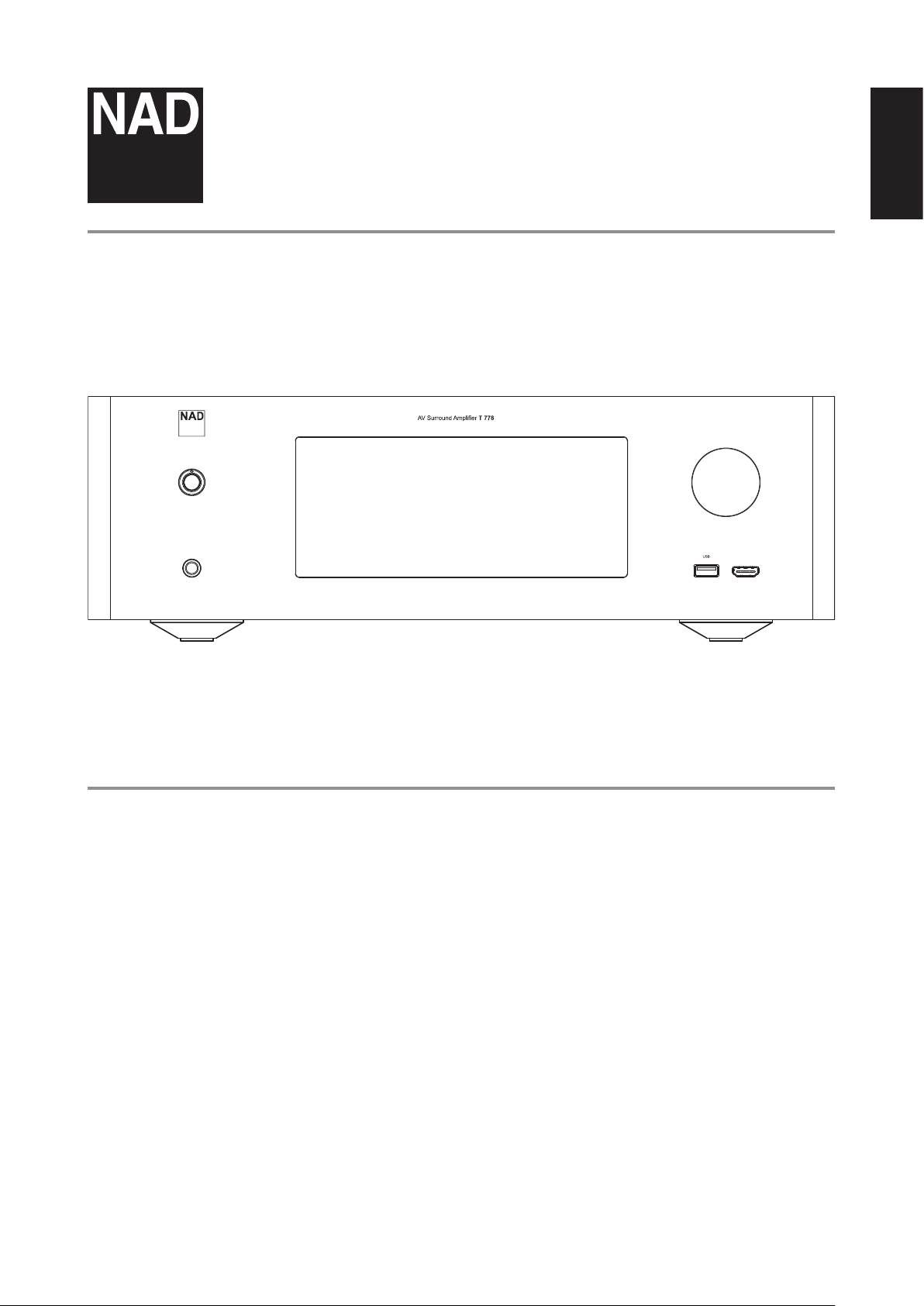
®
T 778
AV Surround Amplier
ENGLISH
Owner’s Manual
Page 2
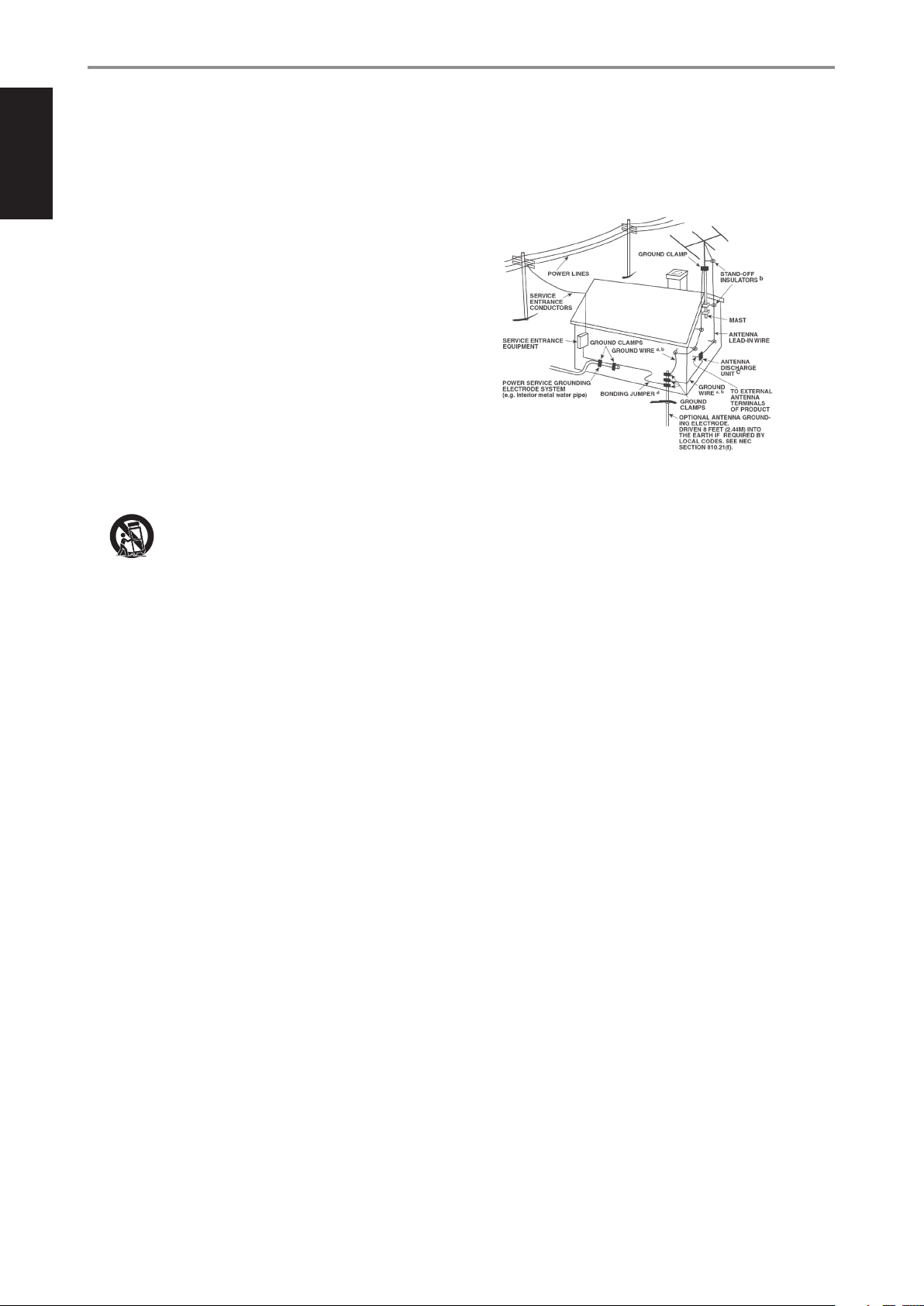
IMPORTANT SAFETY INSTRUCTIONS
ENGLISH
1. Read instructions - All the safety and operating instructions should
be read before the product is operated.
2. Retain instructions - The safety and operating instructions should be
retained for future reference.
3. Heed Warnings - All warnings on the product and in the operating
instructions should be adhered to.
4. Follow Instructions - All operating and use instructions should be
followed.
5. Cleaning - Unplug this product from the wall outlet before cleaning.
Do not use liquid cleaners or aerosol cleaners. Use a damp cloth for
cleaning.
6. Attachments - Do not use attachments not recommended by the
product manufacturer as they may cause hazards.
7. Water and Moisture - Do not use this product near water-for
example, near a bath tub, wash bowl, kitchen sink, or laundry tub; in a
wet basement; or near a swimming pool; and the like.
8. Accessories - Do not place this product on an unstable cart, stand,
tripod, bracket, or table. The product may fall, causing serious injury to a
child or adult and serious damage to the product. Use only with a cart,
stand, tripod, bracket, or table recommended by the manufacturer, or
sold with the product. Any mounting of the product should follow the
manufacturer’s instructions, and should use a mounting accessory
recommended by the manufacturer.
9. Cart - A product and cart combination should be moved with care.
Quick stops, excessive force, and uneven surfaces may cause the
product and cart combination to overturn.
10. Ventilation - Slots and openings in the cabinet are provided for
ventilation to ensure reliable operation of the product and to protect it
from overheating. These openings must not be blocked or covered. The
openings should never be blocked by placing the product on a bed,
sofa, rug, or other similar surface. This product should not be placed in a
built-in installation such as a bookcase or rack unless proper ventilation
is provided or the manufacturer’s instructions have been adhered to.
11. Power Sources - This product should be operated only from the type
of power source indicated on the marking label and connected to
a MAINS socket outlet with a protective earthing connection. If you are
not sure of the type of power supply to your home, consult your
product dealer or local power company.
12. Power-Cord-Protection - Power-supply cords should be routed so
that they are not likely to be walked on or pinched by items placed
upon or against them, paying particular attention to cords at plugs,
convenience receptacles, and the point where they exit from the
product.
13. Mains Plug - Where the mains plug or an appliance coupler is used as
the disconnect device, the disconnect device shall remain readily
operable.
14. Outdoor Antenna Grounding - If an outside antenna or cable
system is connected to the product, be sure the antenna or cable
system is grounded so as to provide some protection against voltage
surges and built-up static charges. Article 810 of the National Electrical
Code, ANSI/NFPA 70, provides information with regard to proper
grounding of the mast and supporting structure, grounding of the
lead-in wire to an antenna discharge unit, size of grounding
conductors, location of antenna discharge unit, connection to
grounding electrodes, and requirements for the grounding electrode.
NOTE TO CATV SYSTEM INSTALLER
This reminder is provided to call the CAT V system installer’s attention to Section 820-40
of the NEC which provides guidelines for proper grounding and, in particular, specifies
that the cable ground shall be connected to the grounding system of the building, as
close to the point of cable entry as practical.
15. Lightning - For added protection for this product during a lightning
storm, or when it is left unattended and unused for long periods of
time, unplug it from the wall outlet and disconnect the antenna or
cable system. This will prevent damage to the product due to lightning
and power-line surges.
16. Power Lines - An outside antenna system should not be located in the
vicinity of overhead power lines or other electric light or power circuits,
or where it can fall into such power lines or circuits. When installing an
outside antenna system, extreme care should be taken to keep from
touching such power lines or circuits as contact with them might be
fatal.
17. Overloading - Do not overload wall outlets, extension cords, or
integral convenience receptacles as this can result in a risk of re or
electric shock.
18. Flame Sources - No naked ame sources, such as lighted candles,
should be placed on the product.
19. Object and Liquid Entry - Never push objects of any kind into this
product through openings as they may touch dangerous voltage
points or short-out parts that could result in a re or electric shock.
Never spill liquid of any kind on the product.
20. Headphones - Excessive sound pressure form earphones and
headphones can cause hearing loss.
21. Damage Requiring Service - Unplug this product from the wall
outlet and refer servicing to qualied service personnel under the
following conditions:
a. When the power-supply cord or plug is damaged.
b. If liquid has been spilled, or objects have fallen into the product.
c. If the product has been exposed to rain or water.
d. If the product does not operate normally by following the
operating instructions. Adjust only those controls that are covered
by the operating instructions as an improper adjustment of other
controls may result in damage and will often require extensive
work by a qualied technician to restore the product to its normal
operation.
e. If the product has been dropped or damaged in any way.
f. When the product exhibits a distinct change in performance-this
indicates a need for service.
22. Replacement Parts - When replacement parts are required, be sure
the service technician has used replacement parts specied by the
manufacturer or have the same characteristics as the original part.
Unauthorized substitutions may result in re, electric shock, or other
hazards.
2
Page 3
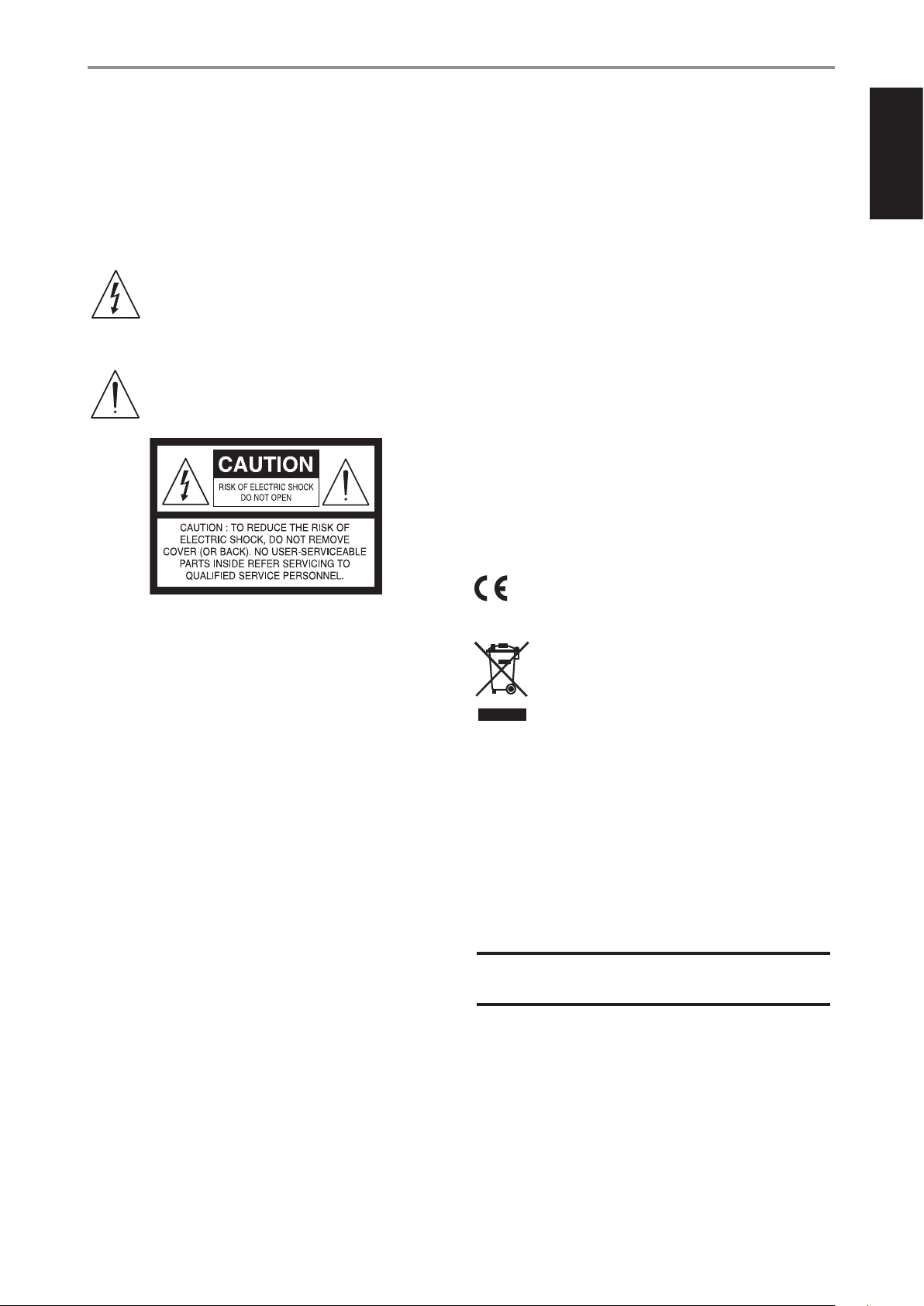
IMPORTANT SAFETY INSTRUCTIONS
23. Battery Disposal - When disposing of used batteries, please comply
with governmental regulations or environmental public instruction’s
rules that apply in your country or area.
24. Safety Check - Upon completion of any service or repairs to this
product, ask the service technician to perform safety checks to
determine that the product is in proper operating condition.
WARNING
The lightning ash with arrowhead symbol, within an
equilateral triangle, is intended to alert the user to the
presence of uninsulated “dangerous voltage” within the
product’s enclosure that may be of sucient magnitude to
constitute a risk of electric shock to persons
The exclamation point within an equilateral triangle is
intended to alert the user to the presence of important
operating and maintenance (servicing) instructions in the
literature accompanying the appliance.
CAUTION
• Changes or modications to this equipment not expressly approved
by NAD Electronics for compliance could void the user’s authority to
operate this equipment.
• To prevent electric shock, match wide blade of plug to wide slot, fully
insert.
• Danger of explosion if battery is incorrectly replaced. Replace only with
the same or equivalent type.
• An appliance with a protective earth terminal should be connected to a
mains outlet with a protective earth connection.
WARNING
• To reduce the risk of re or electric shock, do not expose this apparatus
to rain or moisture.
• The apparatus shall not be exposed to dripping or splashing and
that no objects lled with liquids, such as vases, shall be placed on
apparatus.
• Mains plug is used as disconnect device and it should remain readily
operable during intended use. In order to disconnect the apparatus
from the mains completely, the mains plug should be disconnected
from the mains socket outlet completely.
• Battery shall not be exposed to excessive heat such as sunshine, re or
the like.
IF IN DOUBT CONSULT A COMPETENT ELECTRICIAN.
This product is manufactured to comply with the radio
interference requirements of EEC DIRECTIVE 2004/108/EC.
ENGLISH
THE EQUIPMENT MUST BE CONNECTED TO AN EARTHED MAINS SOCKET-OUTLET.
CAUTION REGARDING PLACEMENT
To maintain proper ventilation, be sure to leave a space around the unit
(from the largest outer dimensions including projections) than is equal to,
or greater than shown below.
Left and Right Panels: 10 cm
Rear Panel: 10 cm
Top Panel: 10 cm
FCC STATEMENT
This equipment has been tested and found to comply with the limits for Class
B digital device, pursuant to Part 15 of the FCC Rules. These limits are designed
to provide reasonable protection against harmful interference in a residential
installation. This equipment generates, uses, and can radiate radio frequency
energy and, if not installed and used in accordance with the instructions, may
cause harmful interference to radio communications. However, there is no
guarantee that interference will not occur in a particular installation. If this
equipment does cause harmful interference to radio or television reception,
which can be determined by turning the equipment o and on, the user is
encouraged to try to correct the interference by one or more of the following
measures:
• Reorient or relocate the receiving antenna.
• Increase the separation between the equipment and receiver.
• Connect the equipment into an outlet on a circuit dierent from that to
which the receiver is connected.
• Consult the dealer or an experienced radio TV technician for help.
NOTES ON ENVIRONMENTAL PROTECTION
At the end of its useful life, this product must not be disposed
of with regular household waste but must be returned to a
collection point for the recycling of electrical and electronic
equipment. The symbol on the product, user’s manual and
packaging point this out.
The materials can be reused in accordance with their markings. Through
re-use, recycling of raw materials, or other forms of recycling of old
products, you are making an important contribution to the protection of
our environment.
Your local administrative oce can advise you of the responsible waste
disposal point.
RECORD YOUR MODEL NUMBER NOW, WHILE YOU CAN SEE IT
The model and serial number of your new T 778 are located on the back of
the cabinet. For your future convenience, we suggest that you record these
numbers here:
Model number : . . . . . . . . . . . . . . . . . . . . . . . . . . . . . . . . . . . . . .
Serial number : ......................................
NAD is a trademark of NAD Electronics International, a division of Lenbrook Industries Limited
Copyright 2020, NAD Electronics International, a division of Lenbrook Industries Limited
3
Page 4
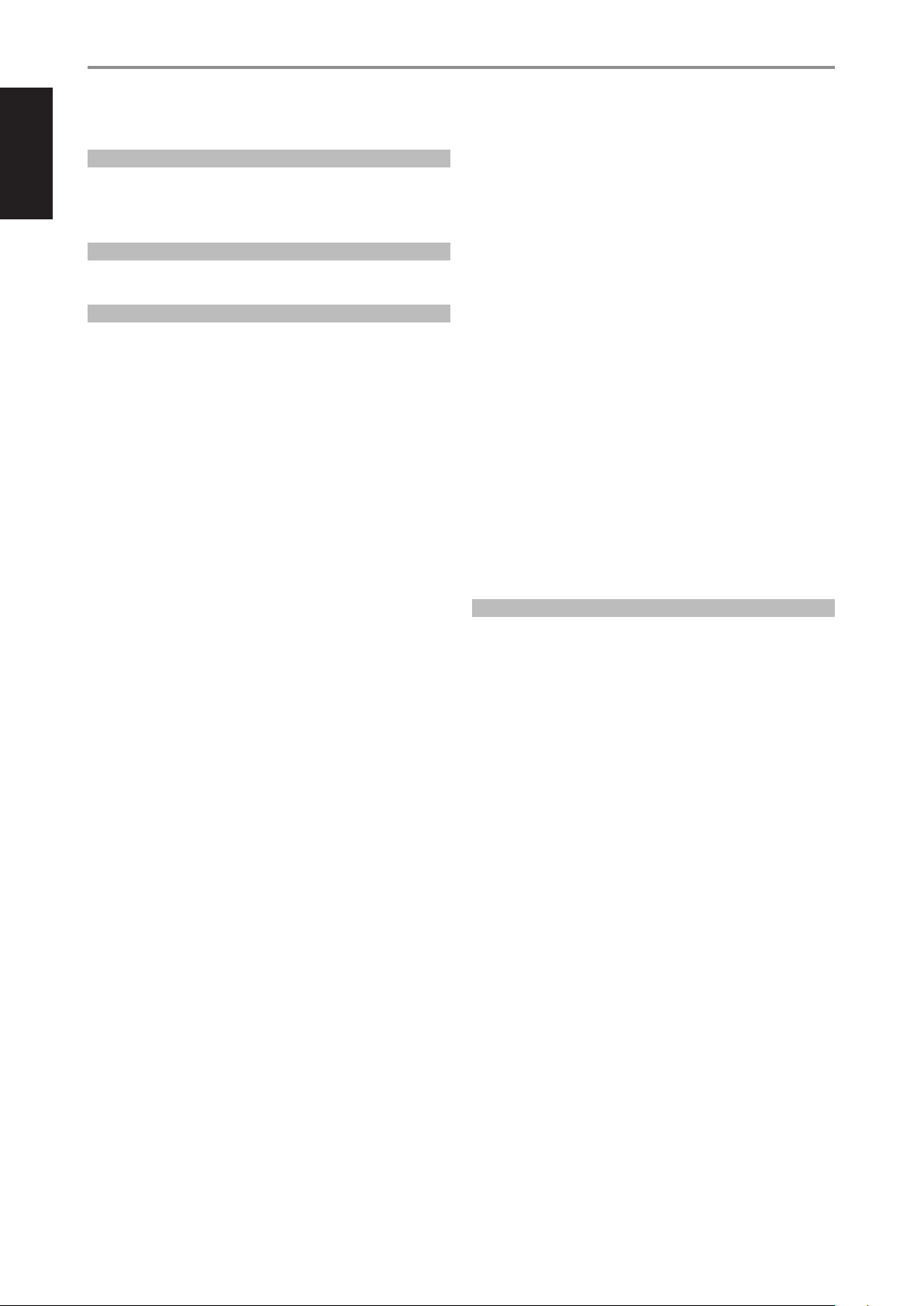
INTRODUCTION
TABLE OF CONTENTS
ENGLISH
IMPORTANT SAFETY INSTRUCTIONS .........................2
INTRODUCTION
GETTING STARTED ...............................................5
WHAT’S IN THE BOX ..................................................5
CHOOSING A LOCATION .............................................5
DEFAULT SOURCE SETTINGS .........................................5
IDENTIFICATION OF CONTROLS
FRONT PANEL ....................................................6
REAR PANEL .....................................................7
OPERATION
CONFIGURING T 778 MAIN MENU VIA ONSCREEN DISPLAY ......9
MAIN MENU .........................................................9
DSP OPTIONS ........................................................9
TONE CONTROLS .....................................................9
ZONE CONTROLS. . . . . . . . . . . . . . . . . . . . . . . . . . . . . . . . . . . . . . . . . . . . . . . . . . . 10
SYSTEM INFO ...................................................... 11
CONFIGURING T 778 SETUP MENU VIA ONSCREEN DISPLAY ....12
SETUP MENU ...................................................... 12
CONTROL SETUP . . . . . . . . . . . . . . . . . . . . . . . . . . . . . . . . . . . . . . . . . . . . . . . . . . . 12
IR CHANNEL ........................................................ 13
SOURCE SETUP .................................................... 13
SPEAKER SETUP .................................................... 15
SPEAKER CONFIGURATION . . . . . . . . . . . . . . . . . . . . . . . . . . . . . . . . . . . . . . . . . 15
SPEAKER LEVELS .................................................... 15
SPEAKER DISTANCE ................................................16
DIRAC LIVE ......................................................... 16
ADJUSTING THE VOLUME .......................................... 18
ADJUSTING CHANNEL LEVELS “ON THE FLY” ........................ 18
ZONE SETUP ....................................................... 18
AMPLIFIER SETUP .................................................. 19
TRIGGER SETUP .................................................... 19
LISTENING MODE SETUP ........................................... 19
LISTENING MODES ................................................. 20
DOLBY SETUP ...................................................... 21
DTS SETUP ......................................................... 21
ENHANCED STEREO ................................................ 21
FRONT PANEL DISPLAY SETUP ...................................... 21
A/V PRESETS ........................................................ 23
SYSTEM AND UPGRADE ............................................26
SELECT LANGUAGE. . . . . . . . . . . . . . . . . . . . . . . . . . . . . . . . . . . . . . . . . . . . . . . . . 26
MASTER QUALITY AUTHENTICATED ................................ 26
CONFIGURING T 778 MENU VIA FRONT PANEL DISPLAY .........27
MENU OPTIONS . . . . . . . . . . . . . . . . . . . . . . . . . . . . . . . . . . . . . . . . . . . . . . . . . . . . 27
MAKING THE MOST OUT OF YOUR BluOS SOURCE .................. 29
USING THE HTR 8 REMOTE CONTROL ............................30
OVERVIEW OF THE HTR 8 ...........................................30
GETTING FAMILIAR WITH THE HTR 8 ................................ 30
LEARNING CODES FROM OTHER REMOTES ......................... 30
PUNCH THROUGH .................................................. 31
COPY A COMMAND FROM ANOTHER KEY .......................... 31
MACRO COMMANDS ............................................... 31
KEY ILLUMINATION TIMEOUT ....................................... 32
CONFIGURING KEY ILLUMINATION ................................. 32
FACTORY RESET .................................................... 32
DELETE MODE ...................................................... 32
LOADING CODELIBRARIES ......................................... 33
SEARCH MODE ..................................................... 33
CHECKING CODELIBRARY NUMBER ................................ 33
SUMMARY OF THE HTR 8 MODES .................................. 33
USB INTERFACE ..................................................... 34
USING THE ZR 7 REMOTE CONTROL ................................ 34
REFERENCE
SPECIFICATIONS ................................................35
4
Page 5
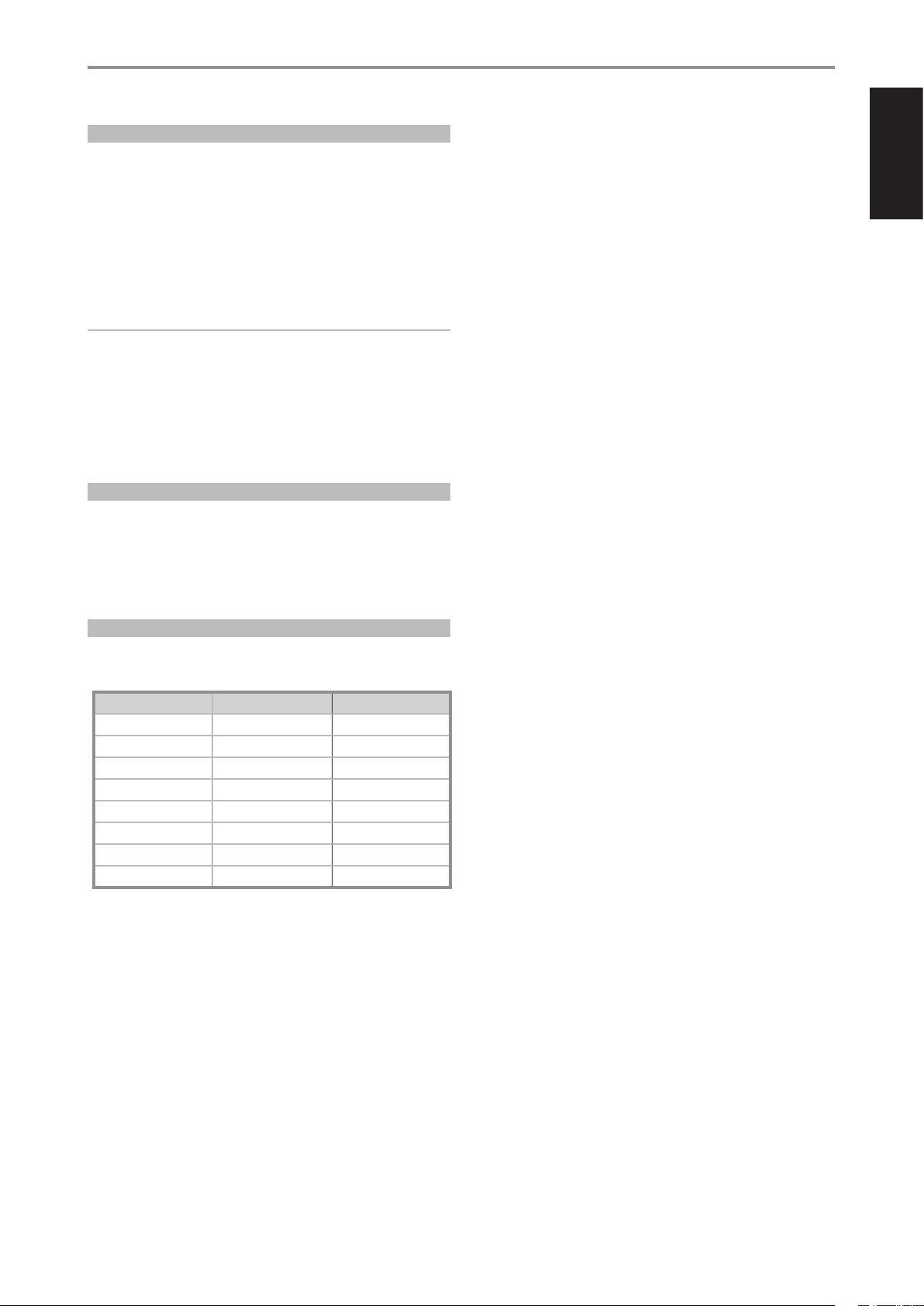
WHAT’S IN THE BOX
Packed with your T 778 you will nd
• Quick Setup Guide
• BluOS Kit containing USB Hub, Wi-Fi Dongle, Bluetooth USB Micro
Adapter and USB to USB Cable Extender
• HTR 8 remote control with 4 AA batteries
• ZR 7 zone remote control with 3V CR2025 battery
• Mic Assembly with Ferrite Base
• USB MIC Sound Adaptor
• Detachable mains power cord
NOTE
Follow supplied Quick Setup Guide to help you get started with your
T 778.
SAVE THE PACKAGING
Please save the box and the packaging that came with the T 778. Should
you move or need to transport your T 778, this is the safest container to
use. We’ve seen too many otherwise perfect components damaged in
transit for lack of a proper shipping carton. So please, save that box!
CHOOSING A LOCATION
Choose a location that is well ventilated (with at least several inches to
both sides and behind), and that will provide a clear line of sight, within
25 feet/8 meters, between the T 778’s front panel and your primary
listening/viewing position—this will ensure reliable infrared remote control
communications. The T 778 generates a modest amount of heat, but
nothing that should trouble adjacent components.
INTRODUCTION
GETTING STARTED
ENGLISH
DEFAULT SOURCE SETTINGS
The following table lists the default SOURCE settings. Note that the Audio
input settings show both digital and analog audio input. Digital input will
always take precedence over analog audio input even if both are present.
SOURCE AUDIO INPUT VIDEO INPUT
Source 1 HDMI 1/Audio 1 HDMI 1
Source 2 HDMI 2/Audio 2 HDMI 2
Source 3 HDMI 3 HDMI 3
Source 4 HDMI 4 HDMI 4
Source 5 HDMI 5 HDMI 5
Source 6 (BluOS) BluOS BluOS
Source 7 (Phono) Phono O
Source 8 (Front Input) HDMI Front HDMI Front
To modify the above default settings and for a better understanding of
source setting and combinations, please refer to the item about “SOURCE
SETUP” in the “CONFIGURING T778 - SETUP MENU VIA ON-SCREEN DISPLAY”
segment of the “OPERATION” section.
5
Page 6
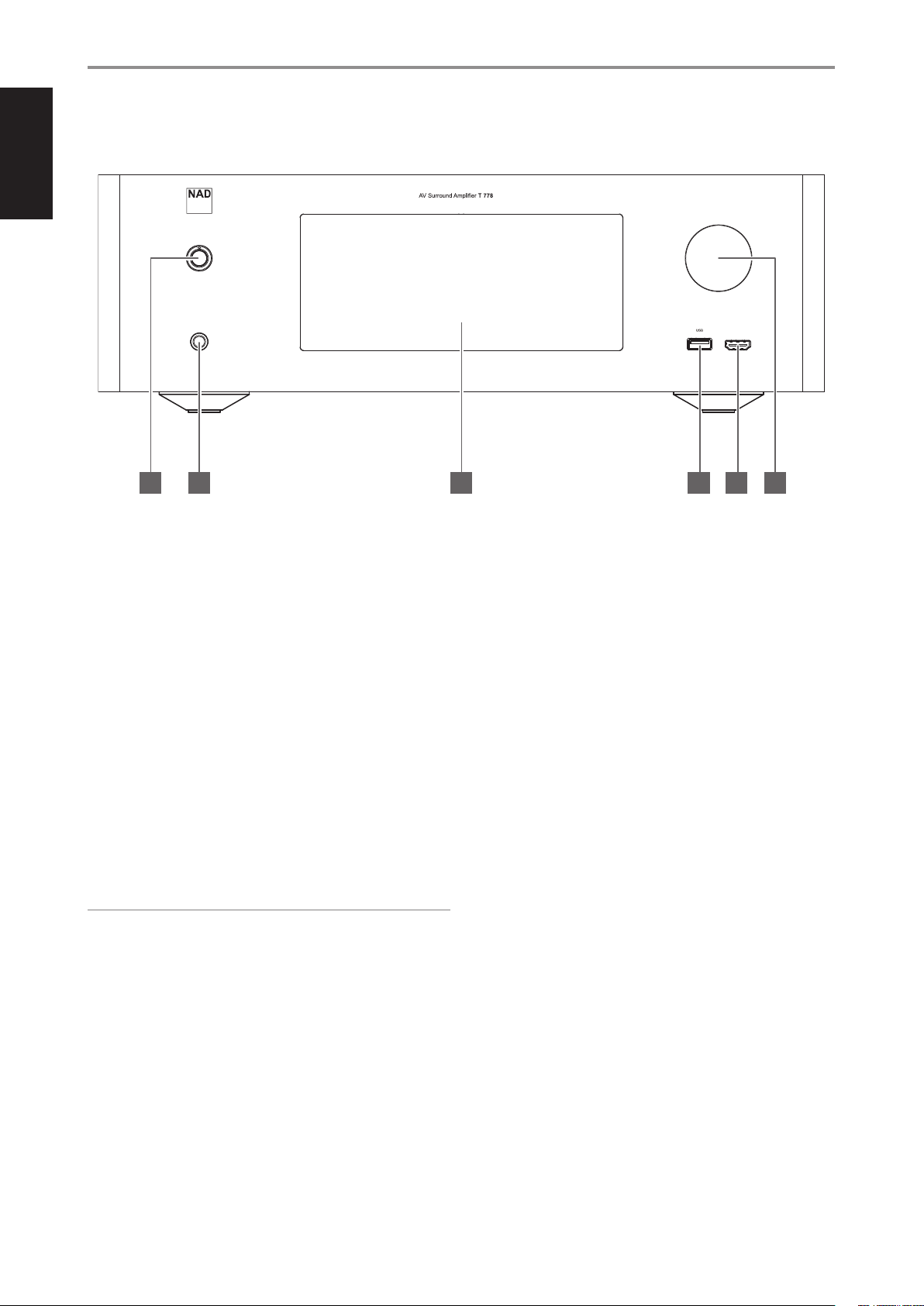
ENGLISH
IDENTIFICATION OF CONTROLS
FRONT PANEL
4 5 6321
1 STANDBY LED
• This indicator will light up amber when the T 778 is at standby
mode.
• When T 778 is powered up from standby mode, this indicator will
illuminate blue.
• If Zone 2 is ON and STANDBY button is pressed to switch the T 778
to standby mode, the front panel display will be extinguished but
the STANDBY LED remains illuminated blue. This indicates Zone 2 is
still active.
• In order to completely shut down the T 778 with Zone 2 still ON,
press and hold STANDBY button until the STANDBY LED turns
amber.
• When infrared command from the HTR 8 is received, this indicator
will also ash momentarily.
2 STANDBY BUTTON
• Press this button to switch ON the T 778 from standby mode. The
Standby LED indicator will turn from amber to blue and illuminate
the front panel display. Pressing the STANDBY button again turns
the unit back to standby mode.
NOTE
In order to turn ON the T 778 from standby mode or back to standby
mode, the rear panel POWER switch must be in the ON position.
3 DISPLAY (TOUCH PANEL DISPLAY)
• Display visual information about current music or media source,
settings or menu options.
• Touch control functions are also displayed depending upon menu
option selected.
• Send out remote control commands by directing or pointing HTR 8
towards the display panel.
4 FRONT USB INPUT
• Connect to this Front Input port USB mass storage devices
formatted as FAT32, NTFS or Linux ext4. The connected USB device
appears as a Local Source (USB) in the BluOS App.
• Access and playback music stored in the connected USB device by
selecting “USB” from the BluOS App.
5 FRONT HDMI INPUT
• Use the Front HDMI Input to connect directly a HDMI output
source.
6 VOLUME
• The VOLUME control adjusts the overall loudness of the signal
driving the loudspeakers or headphones.
• Turn clockwise to increase the volume level; counter clockwise to
lower it.
6
Page 7
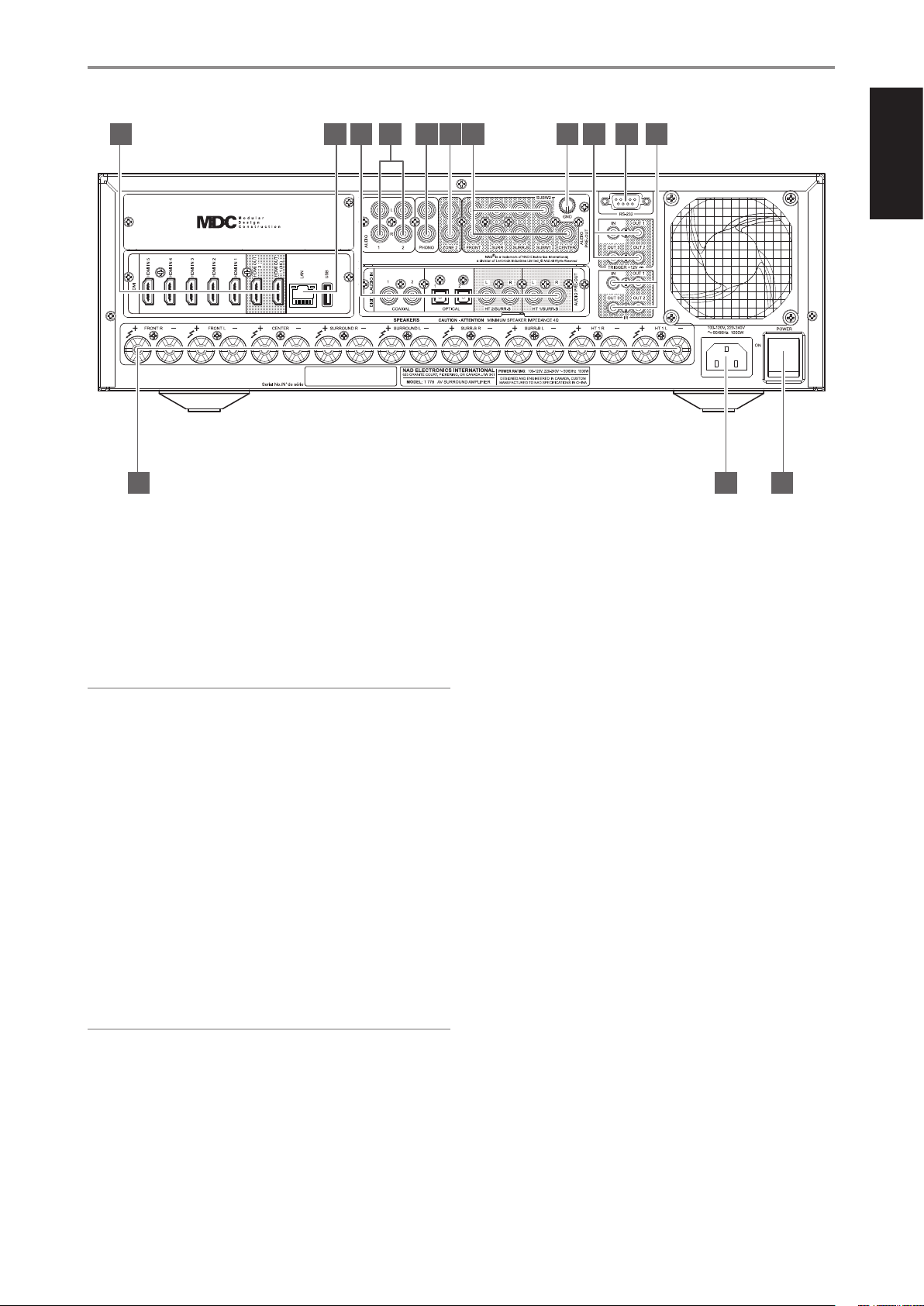
IDENTIFICATION OF CONTROLS
REAR PANEL
1 2 3 4 5 6
12 13
1 HDMI (HDMI 1-5, HDMI 1-2 OUT)
• Connect HDMI 1-5 to various HDMI OUT connectors of source
components such as DVD player, BD player, HDTV satellite/cable
box and other applicable types of equipment.
• Connect HDMI 1-2 OUT to HDTVs or projectors with HDMI input.
HDMI 1 OUT supports 4K@60 4:4:4 and HDCP 2.2 compliant. Both
HDMI output ports display simultaneously the same audio/video
source.
7 8 9 10 11
USB
• Connect the USB connector of the supplied BluOS/USB hub to this
USB input. Ensure that the Wi-Fi dongle and Bluetooth USB Micro
Adaptor are securely connected to any of the 4 ports of the USB
hub. If wireless connectivity is poor, connect Wi-Fi dongle to the
supplied extension cable and straighten out for better reception.
• Refer also to instructions on HOW TO SETUP WIRELESS
CONNECTION in the BluOS SETUP menu.
ENGLISH
14
WARNING
Before connecting and disconnecting any HDMI cables, both the T 778
and the ancillary source must be powered OFF and unplugged from
the AC outlet. Failure to observe this practice may cause permanent
damage to all types of equipment connected via HDMI sockets.
2 ETHERNET/LOCAL AREA NETWORK (LAN) PORT
• LAN connection must be setup for wired connection to be
established. Set up a Wired Ethernet broadband router with
broadband internet connection. Your router or home network
should have a built-in DHCP server to consummate the connection.
• Using a standard straight-through Ethernet cable (not supplied),
connect one end of the Ethernet cable to the LAN port of your
wired Ethernet broadband router and the other end to T 778’s LAN
port.
• This Ethernet connection has similar function as that of the RS232
connection. With your PC and the T 778 on the same network,
it allows remote control of the T 778 via compatible external
controllers.
NOTES
• NAD is not responsible for any malfunction of the T 778 and/or the
internet connection due to communication errors or malfunctions
associated with your broadband internet connection or other
connected equipment. Contact your Internet Service Provider (ISP) for
assistance or the service bureau of your other equipment.
• Contact your ISP for policies, charges, content restrictions, service
limitations, bandwidth, repair and other related issues pertinent to
internet connectivity.
3 DIGITAL AUDIO IN (COAXIAL 1-2, OPTICAL 1-2)
• Connect to corresponding optical or coaxial digital output of
sources such as CD or BD/DVD players, digital cable box, digital
tuners and other applicable types of equipment.
• Coaxial and optical digital input association is congurable via the
Source Setup item of the Setup Menu.
HT 2/SURR-B HT 1/SURR-B
• Connect HT 2/SURR-B and/or HT 1/SURR-B to the audio input of an
external power amplier hooked up with up to 4 Height speakers.
4 AUDIO 1-2
• Input for line level sources such as CD player, tuner or any
compatible devices. Use dual RCA-to-RCA cable to connect the
source device’s left and right “Audio Output” to these line input
ports.
5 PHONO
• Input for a Moving Magnet (MM) phono cartridge only. Connect
twin RCA-to-RCA lead from your turntable to this input if you are
using a Moving Magnet cartridge.
• If your turntable includes a ground/earth lead, it can be connected
to the Ground Terminal (item 8).
6 ZONE 2
• Send zone selected audio source to the corresponding audio
input of a separately located additional amplier or receiver (not
supplied) that can power its matching set of speakers.
• Use high quality patch cables to reduce noise pickup over long
distance runs.
7
Page 8
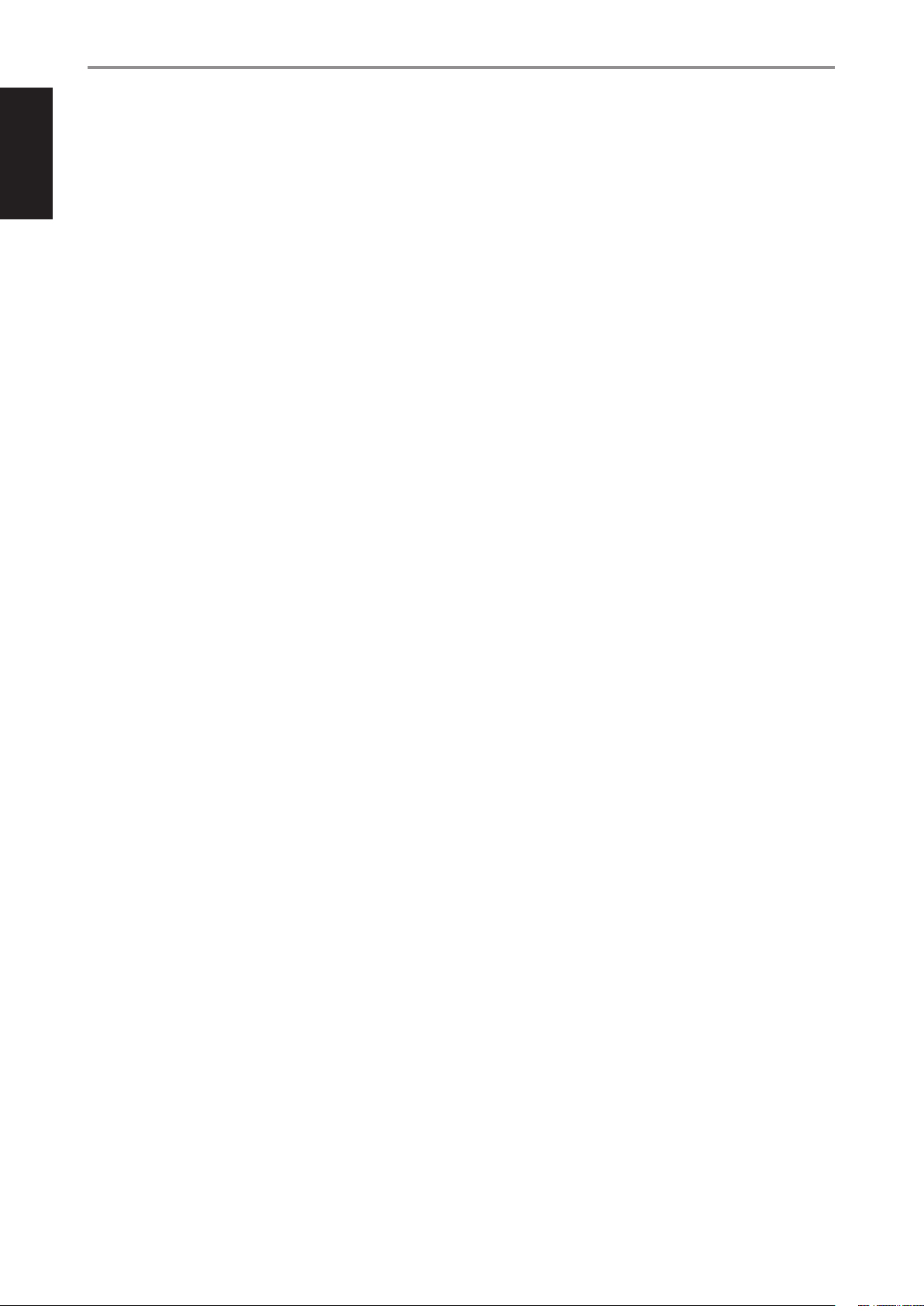
ENGLISH
IDENTIFICATION OF CONTROLS
REAR PANEL
7 AUDIO PRE-OUT (FRONT L, FRONT R, CENTER, SURR R, SURR L,
SURR-BL, SURR-BR, SUBW1, SUBW2)
• AUDIO PRE- OUT makes it possible to use the T 778 as a preamplier
to external power ampliers for some or all channels.
• Connect FRONT L, FRONT R, CENTER, SURR R, SURR L, SURR-BL and
SURR-BR to the respective channel input of a power amplier or
ampliers driving the corresponding applicable speakers.
• Connect SUBW1 (and/or SUBW2) output to powered (“active”)
subwoofers or to power amplier channels driving a passive system.
• Unlike the full range channels, there is no power amplier built-into
the T 778 for a subwoofer.
8 GROUND TERMINAL
• Use this ground terminal to connect to ground a phono or
turntable source for PHONO input.
• Unscrew the terminal and insert into the hole the single wire earth
lead that is normally included with turntables. Tighten the terminal
to secure the lead.
IR IN
• This input is connected to the output of an IR (infrared) repeater
(Xantech or similar) or the IR output of another compatible device
to allow control of the T 778 from a remote location.
IR OUT 1, IR OUT 2
• Connect IR OUT 1 (and/or IR OUT 2) to the IR IN jack of a compatible
device.
• Command and control the linked compatible device by directing its
own remote control to T 778’s infrared receiver.
IR IN and IR OUT 1, IR OUT 2, IR OUT 3
• Connect the T 778’s IR IN to the IR OUT of a compatible device.
Connect also the T 778’s IR OUT 1 (and/or IR OUT 2, IR OUT 3) to the
IR IN of a compatible device.
• With this setup, the T 778 acts as an “IR-repeater” allowing the
device connected to the T 778’ s IR IN control or command of the
other device linked to T 778’s IR OUT 1 (and/or IR OUT 2, IR OUT 3).
9 +12V TRIGGER OUT
• The T 778 has three +12V TRIGGER OUT ports (OUT 1, OUT2 and
OUT3) that can be congured to supply +12V DC to a linked
component or system. See discussion on “Trigger Setup” at the
“Setup Menu” literature for guidelines on how to congure +12V
TRIGGER IN/OUT.
• Use a 3.5mm mini-jack connector to pass +12 volts at a maximum
current of 50 milliamps to auxiliary equipment such as multichannel
amplier or subwoofer. The center conductor (hot) of the 3.5mm
jack is the control signal. The outside conductor (shield) is the
ground return-path.
• This output will be 12V when the T 778 is ON and 0V when the unit
is either OFF or in standby mode.
+12V TRIGGER IN
• With this input triggered by a 12V DC supply, the T 778 can be
switched ON remotely from standby mode by compatible devices
such as ampliers, preampliers, receivers, etc. If the 12V DC supply
is cut o, the T 778 will return to standby mode.
• Connect this +12V Trigger input to the remote device’s
corresponding +12V DC output jack using a mono cable with
3.5mm male plug. The controlling device must be equipped with a
+12V trigger output to use this feature.
10 RS 232
• NAD is an integration partner with several smart control and
automation systems like Control4, Crestron, LUTRON among others.
Check out NAD website for a list of NAD’s integration partners. See
your NAD audio specialist for more information.
• Connect this interface using RS-232 serial cable (not supplied) to
any Windows compatible PC to allow remote control of T 778 via
compatible external controllers.
• Refer to NAD website for information about RS232 Protocol
documents and PC interface program.
• Use this port also for rmware upgrade. Instructions on how to use
this port for rmware upgrade is included in the rmware upgrade
(if any) procedure available from the NAD website.
IR OUT 3
• IR OUT 3 can only function as an “IR-repeater” as described above.
12 SPEAKERS
• Connect SPEAKER’s FRONT L, FRONT R, CENTER, SURR R, SURR L,
SURR-BL, SURR-BR, HT 1R and HT 1L channels to their corresponding
loudspeakers. Make sure the “+” (red) terminal and “-”(black) terminal
are connected to the corresponding “+” and “-”terminals of the
loudspeaker. Use extra care to ensure that no stray wires or strands
cross between posts or terminals at either end.
• The T 778 is designed to produce optimum sound quality when
connected to speakers with impedances within its operating range.
Please make sure that all the speakers are rated 4 ohms minimum
per speaker.
13 AC MAINS INPUT
• The T 778 comes supplied with two separate mains power cords.
Select the mains power cord appropriate for your region.
• Before connecting the power cord’s plug to the mains power outlet,
ensure that the other end of the power cord is rmly connected to
T 778’s AC Mains input socket.
• Always unplug the power cord from the mains power outlet before
disconnecting the other end of the power cord from T 778’s AC
Mains input socket.
14 POWER
• The POWER switch controls the supply of AC mains power to T 778.
• When the POWER switch is set to ON position, the T 778 goes to
standby mode as shown by the amber status condition of the
Standby LED. Press the front panel Standby button or HTR 8 remote
control’s [ON] button to switch ON the T 778 from standby mode.
• If you intend not to use the T 778 for long periods of time (such as
when on vacation), switch o the POWER switch.
• With POWER switched o, neither the front panel Standby button
nor HTR 8 remote control’s [ON] button can activate the T 778.
11 IR IN/IR OUT 1-3
• These mini-jacks accept and output remote-controlled codes in
electrical format, using industry-standard protocols, for use with
“IR-repeater” and multi-room systems and related technologies.
• All NAD products with IR IN/IR OUT features are fully compatible
with T 778.
8
Page 9
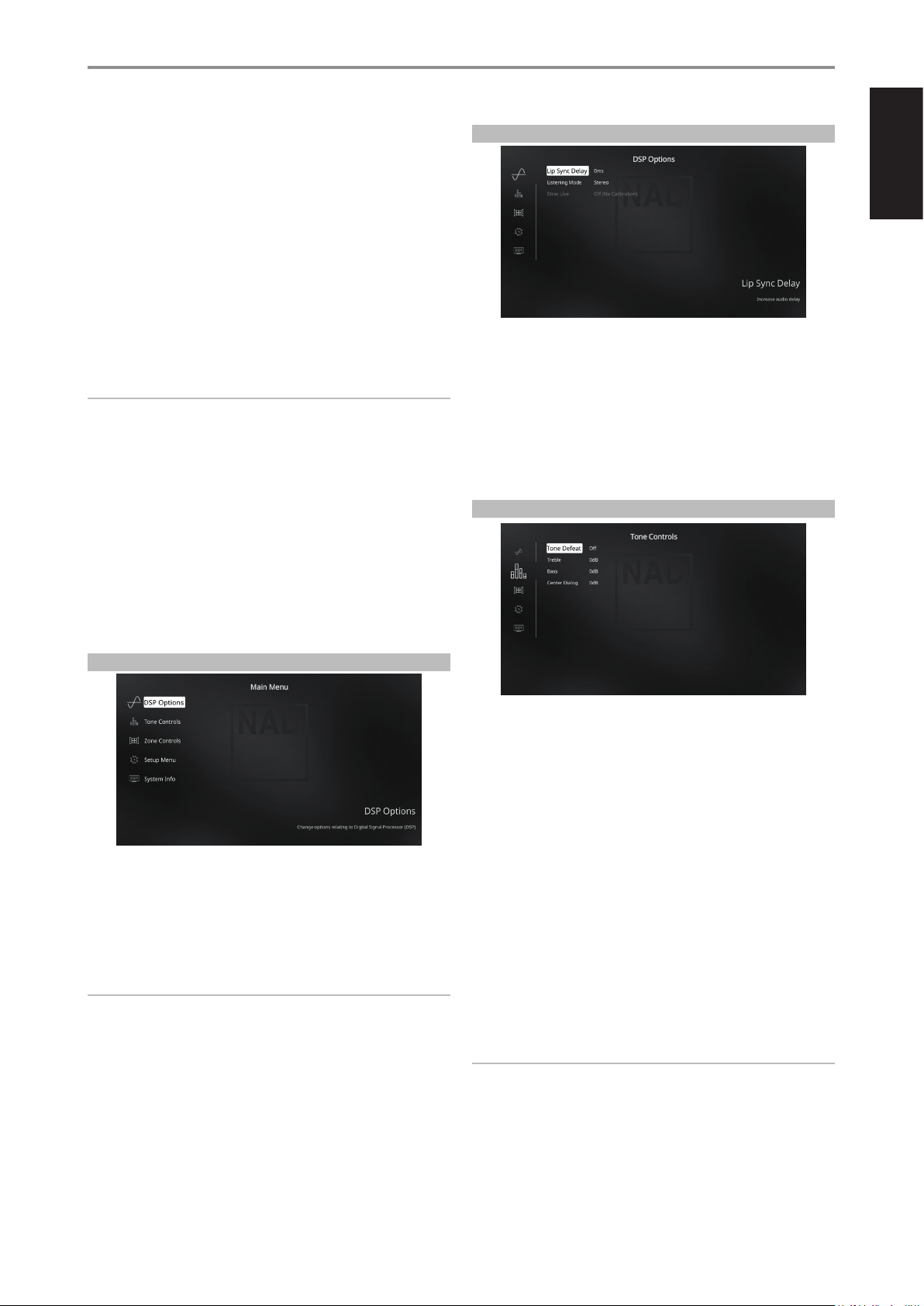
OPERATION
CONFIGURING T 778 MAIN MENU VIA ONSCREEN DISPLAY
The T 778 can be setup or congured using either of the following two
methods
• On-Screen-Display (OSD)
• Touch Screen Front Panel Display
The T 778 employs a simple, self-explanatory system of on-screen display
“menus” that will appear on the connected video monitor/TV. These are
required during the setup process (and are useful in day-to-day operation),
so be sure to connect the monitor/TV before proceeding with setup.
DISPLAY THE OSD
Press [S], [MENU] or [ENTER] buttons of the HTR 8 remote control to display
the T 778’s Main Menu on your video monitor/TV. If the OSD does not
appear, check your HDMI OUT connections.
IMPORTANT
The OSD can only be viewed using a display device with minimum
1080p resolution.
NAVIGATING THE OSD AND MAKING CHANGES
Undertake the following guidelines to navigate through the OSD menu
options using the HTR 8 remote control.
1 Press [S] to select a menu item. Use [D/F] or in some cases, [ENTER],
to move up or down the Menu selections. Repeatedly press [S] to
advance or go further into the sub-menu of desired menu item.
2 Use [D/F] to set or change the parameter value (setting) of a menu
item.
3 Press [A] to save the settings or changes done on the current menu or
sub-menu. Pressing [A] will also return the user to the previous menu or
exit from a particular menu.
DSP OPTIONS
ENGLISH
The following signal processing parameters can be setup under the DSP
(Digital Signal Processing) Options menu.
LIP SYNC DELAY
DSP Options has the feature “Lip Sync Delay” whose function is to match
any delay that may occur in the picture relative to the audio.
By varying “Lip Sync Delay” from 0ms to 120ms, one can delay the audio
output in order to synchronize it with the video image.
TONE CONTROLS
MAIN MENU
The Main Menu contains menu options for “DSP Options”, “Tone Controls”,
“Zone Controls”, “System Info” and access to “Setup Menu”.
Follow the guidelines about “DISPLAY THE OSD” and “NAVIGATING THE OSD
AND MAKING CHANGES” to navigate through the menu options and their
sub-menu selections.
NOTE
The individual congurations set forth at “DSP Options” and “Tone
Controls” are carried over whenever they are enabled at A/V Presets
setting. Refer also to the section about “A/V PRESETS”.
The T 778 has three Tone Control levels – Treble, Bass and Center Dialog.
Bass and Treble controls only aect the low bass and high treble leaving
the critical midrange frequencies free of coloration. The Center Dialog
(“Dialog” in the front panel display) control boosts the “presence” of the
midrange region improving intelligibility of speech.
These controls allow one to tweak on-the-y, the frequency response
of the source during playback. The control setting could be adjusted by
navigating through the Tone Controls’ OSD menu via a combination of
[ENTER] and [A/S/D/F] keys.
Maximum and minimum values for all three Tone Control levels are ±10 dB.
“Tone Defeat” gives one the choice of varying or completely bypassing the
tone control section of the T 778. If “O ” (“Tone Active” in the front panel
display) is selected, the Tone Control circuits are active.
Select “On” (“Tone Defeat” in the front panel display) to bypass the Tone
Controls eectively defeating the eect of the tone control circuits.
NOTE
Tone Controls options can be directly selected or changed using HTR 8’s
[TONE] button with DEVICE SELECTOR set to AMP mode. Toggle [TONE]
button to select “Treble”, “Bass” or “Dialog” and then use the [D/F] to
adjust their respective levels. Press [TONE] again to save the settings and
at the same time move on to the next parameter or exit the parameter
setting altogether.
9
Page 10
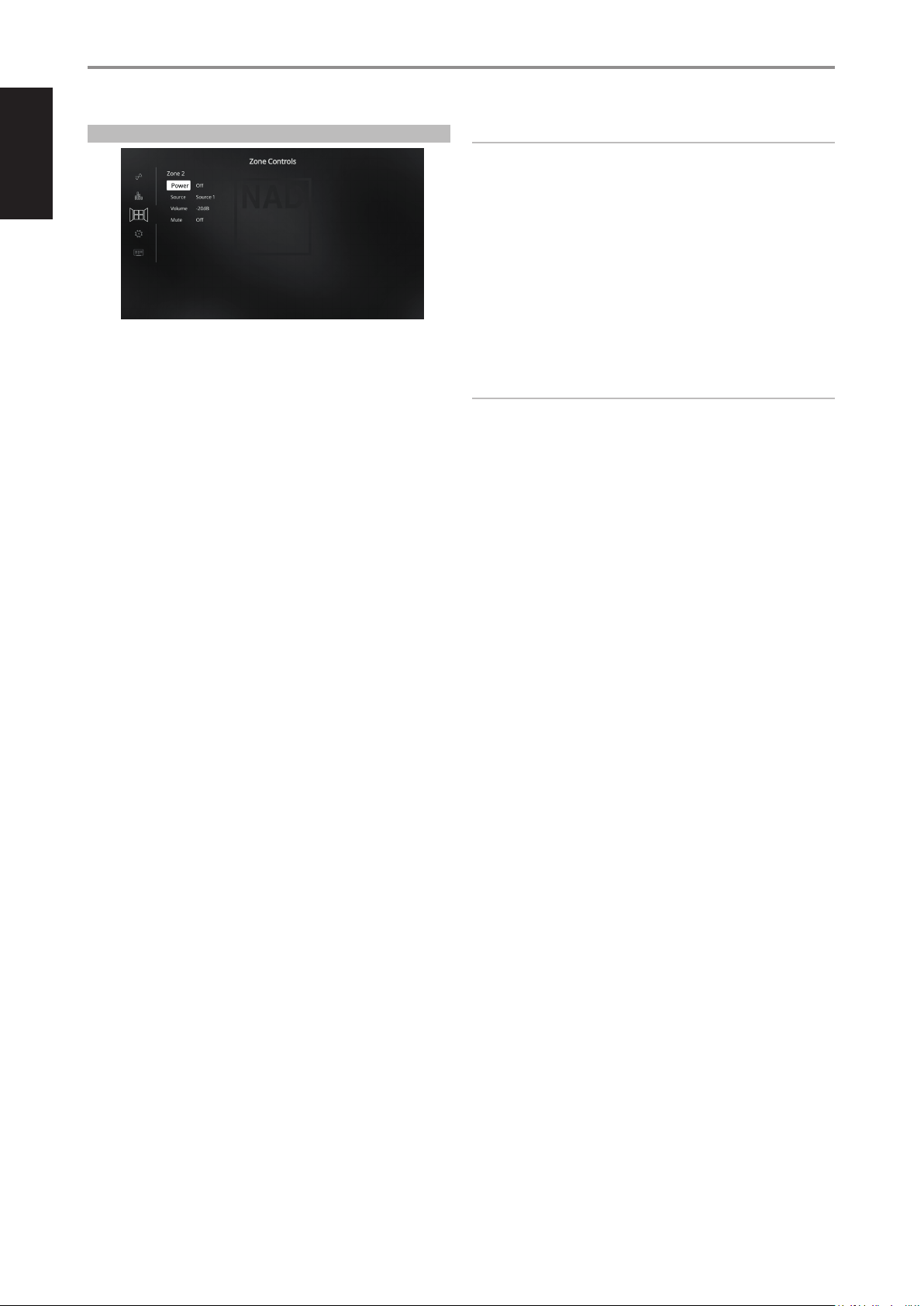
ENGLISH
OPERATION
CONFIGURING T 778 MAIN MENU VIA ONSCREEN DISPLAY
ZONE CONTROLS
Depending on the settings made at the separate “Zone Setup” menu
under the “Setup Menu” section discussion, Zone 2 can be congured and
managed via this “Zone Controls” window.
Set “Power” to “On” to activate Zone 2. When activated, the Source input for
Zone 2 can be allocated by selecting through the following inputs - Source
1, Source 2, Phono and Local.
As long as the associated Source input is active, it will continuously be
available at ZONE 2 output port in the rear panel regardless of the Main
Zone settings. For example, while the T 778 is at Source 1 mode, you can
set the Zone 2 Controls’ “Source” item to “Source 2”; the active Source 2’s
audio output will be directed to ZONE 2 output port in the rear panel even
though the T 778 is at Source 1 mode.
IMPORTANT NOTICE
• Only analog audio connected through a Source’s analog audio input
port can be associated as audio source for Zone 2.
• Digital audio sources connected via HDMI, digital optical and digital
coaxial input ports cannot be downmixed and used as Zone 2 audio
source.
• BluOS audio is also not applicable as a Zone 2 audio source.
VOLUME
“Volume” refers to the adjustable secondary Zone 2 Volume level that can
be increased or decreased depending upon its settings. This is applicable
only if the Zone 2 Volume setting in the separate “Zone Setup” menu under
“Setup Menu” is set to “Variable”. If set to “Fixed”, this “Volume” item at
the Zone Controls section will not be available.
NOTES
• If Zone 2 is still ON and STANDBY button is pressed to switch the
front panel display to standby mode, the front panel display will be
extinguished but the STANDBY LED remains illuminated blue. This
indicates that Zone 2 is still active. In order to completely shut down the
front panel display together with Zone 2, press and hold front panel
STANDBY button until the STANDBY LED turns amber.
• Zone 2 is audio only and not associated with any video input sources.
You can then feed ZONE 2 output using applicable connector cables (not
supplied) to another amplier or receiver that maybe located in another
area of your home. With your separate amplier or receiver selecting the
fed signal and with speakers connected, you can then enjoy the zone
selected source’s audio signal.
Select “Local” as your selected Zone 2 Source input if you wish to enjoy the
same source as the main Zone and allow simultaneous listening, but with
full separate volume levels.
If Zone 2 “Power” is set to “O”, it is deactivated or powered o.
ZONE 2 AT AUDIO PREOUT SURROUND BACK
SURR-BL and SURR-BR channels of AUDIO PRE-OUT can be assigned as
Zone 2 OUT. This is applicable only if “Zone 2” is the selected setting of “Back
Amplier” in the “Amplier Setup” menu.
With this condition, the following are applicable
• The surround back amplier channels supply Zone 2 speaker level
output via the surround back speaker terminals. With this setup, Zone
2 audio/speaker level can be increased or decreased using the VOL
(Volume) keys of the supplied ZR 7 zone remote control.
• At the same time, Zone 2 continues to send zone selected audio source
to the corresponding audio input of a separately located additional
amplier or receiver (not supplied) that can power its matching set of
speakers. Zone 2 audio level for this port is xed; it cannot be adjusted
by any ZR 7 volume command.
• Zone 2 audio level can only be adjusted using the Volume keys of ZR 7
remote control only if “Back Amplier” in the “Amplier Setup” menu is
set to “Zone 2”.
10
Page 11
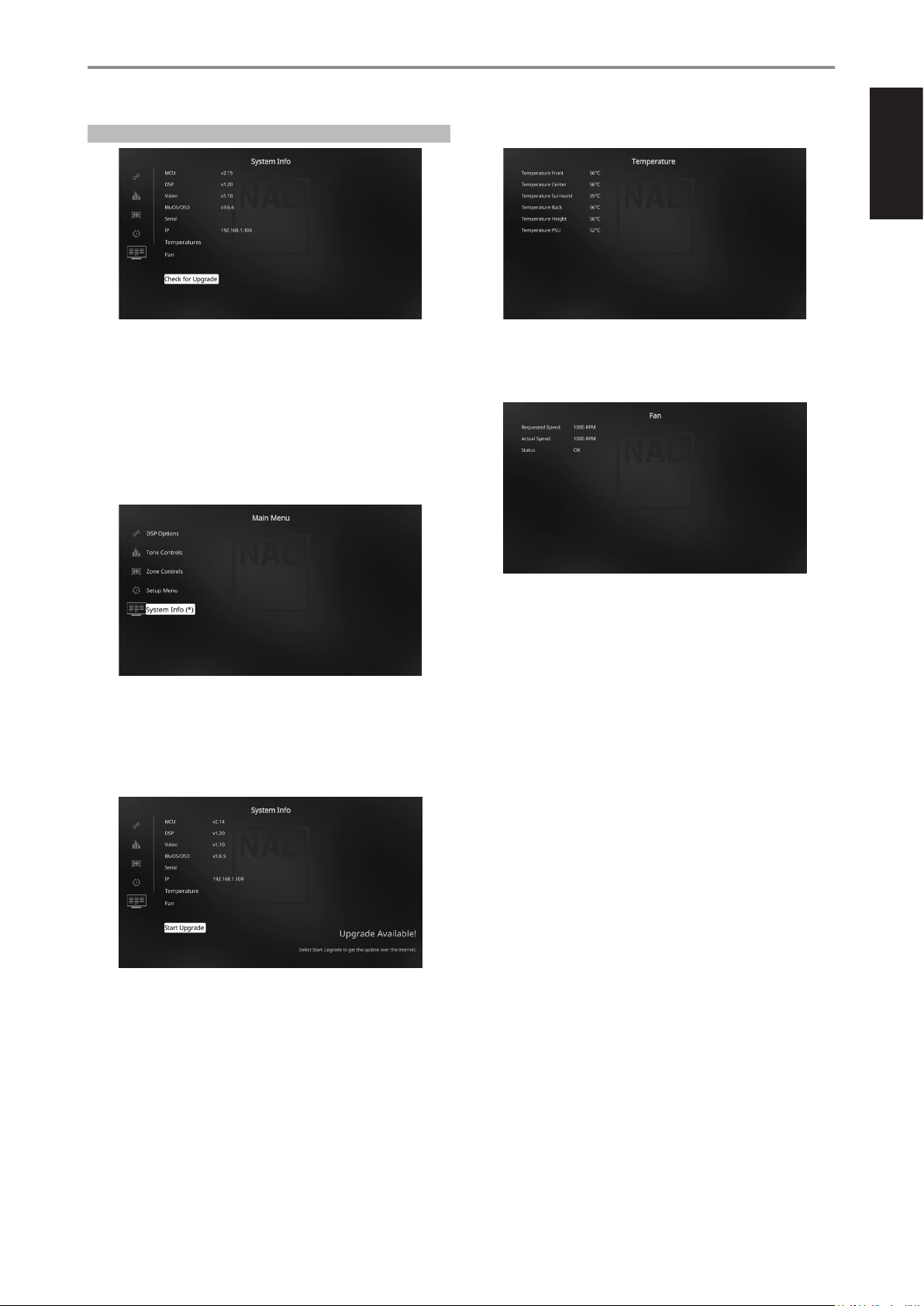
OPERATION
CONFIGURING T 778 MAIN MENU VIA ONSCREEN DISPLAY
SYSTEM INFO
“System Info” displays information about current rmware versions of MCU,
DSP, Video and BluOS/ OSD as well the unit’s serial number, IP address,
Temperature and Fan speed. The System Information shown above is for
reference only.
CHECK FOR UPGRADE
Your T 778 is updated to latest rmware versions if “Check for Upgrade” is
shown.
SYSTEM INFO *
TEMPERATURE
ENGLISH
Temperature readings are displayed as measured over Front, Center,
Surround, Back, Height and PSU channels.
FAN
Your T 778 needs to be updated if the “System Info” item in the Main Menu
changes to “System Info*”. The “*” beside “System Info*” indicates that there
is Software Upgrade available for your T 778. Select “System Info*” to initiate
the upgrade process.
START UPGRADE
With your T 778 connected to internet, select “Start Upgrade” and Internet
Update will proceed automatically.
Refer also to enclosed INTERNET UPDATE GUIDELINES for further guidelines.
Fan speed and fan status are displayed.
11
Page 12

ENGLISH
OPERATION
CONFIGURING T 778 SETUP MENU VIA ONSCREEN DISPLAY
SETUP MENU
The Setup Menu allows one to customize the operation of the T 778 to the
ancillary equipment used in one’s specic A/Vsystem. Unless your system
exactly matches the factory defaults as shown in the accompanying Quick
Start Guide, you will need to use the setup menu to congure the inputs
of the T 778.
At Setup Menu, the following are congurable
• Control Setup
• Source Setup
• Speaker Setup
• Zone Setup
• Amplier Setup
• Trigger Setup
• Listening Mode Setup
• Front Panel Display Setup
• A/V Presets
• System and Upgrade
• Select Language
To access and navigate through Setup Menu and its sub-menu selections,
please refer to and follow the directions stated in the sections “DISPLAY THE
OSD” and “NAVIGATING THE OSD AND MAKING CHANGES”.
CONTROL SETUP
CEC/LAN/BluOS IN STANDBY
Status of CEC, LAN and BluOS activity are indicated while the unit is at
standby mode.
On
• Enable CEC feature. Audio and video will continuously stream
from a CEC-enabled HDMI source to a CEC-enabled TV (with both
devices connected via T 778).
• LAN and BluOS connections continue to be active.
O
• T 778 will not pass through any CEC message. Audio and video
will not be streamed from a CEC-enabled HDMI source to a CECenabled TV (with both devices connected via T 778).
• LAN and BluOS connections are idle or inactive.
HDMI CONTROL CEC
Consumer Electronics Control (CEC) is a set of commands that utilizes
HDMI’s two- way communication to allow for single remote control of any
CEC-enabled devices connected with HDMI. A CEC command will trigger
the necessary commands over HDMI for an entire system to auto-congure
itself to respond to the command.
When devices that support HDMI Control (CEC) are connected, the
following modes of operation can be executed via the T 778 or the external
device using any of the device’s remote control.
O: Applies to all CEC options below. At “O ” setting, particular CEC feature
is defeated.
Power O: At “On” setting, the T 778 will automatically go to
standby mode if it receives a CEC standby command. On the other
hand, if the T 778 receives a CEC power up command, the T 778 will
correspondingly switch ON from standby mode.
Source Switch: At “On” setting, the T 778 will automatically switch
sources if another CEC device requests a Source change.
The T 778 supports HDMI Control (CEC) and Audio Return Channel (ARC)
functions. Both functions are possible if external devices that also support
both features are interconnected with T 778 via HDMI connection.
AUTO STANDBY
The T 778 can be setup to automatically go to standby mode if the current
Source has no active audio input for 30 minutes.
On: T 778 will go to standby mode automatically if the current Source
has no active audio input for 30 minutes.
O: T 778 remains active even if the current Source has no active audio
input.
For example, if PLAY is pressed on a BD Player with CEC, the T 778
and TV with CEC will automatically switch to their respective input
connections – the T 778 switching to the HDMI input where the BD
Player is connected while the TV will switch to its input where the
T 778’s HDMI OUT is connected. This completes the auto-conguration
– the BD Player is automatically played back using the T 778 and TV.
Audio System: At “On” setting, the T 778 will broadcast a CEC message
indicating it is an active audio system. A CEC compatible TV will usually
mute its audio output when this happens. When this option is enabled,
the T 778 will also respond to CEC volume and mute commands. For
example, a CEC TV may forward the volume commands from its remote
to the T 778.
12
Page 13

OPERATION
CONFIGURING T 778 SETUP MENU VIA ONSCREEN DISPLAY
ARC Mode: Audio Return Channel (ARC) enables an ARC-enabled TV
to send audio data “upstream” to T 778.
This option has three choices: O, Auto or Source Setup.
Auto: When set to Auto, the T 778 will automatically attempt an
ARC audio connection to the TV whenever the TV announces over
CEC that it has become the active source. If an ARC connection can
be established, the T 778 will output the ARC audio signal no matter
what source is selected on the T 778 and will show “HDMI ARC” on
the front panel display. The Auto option tends to work best when
all your devices support CEC and the Source Switch option is set to
“On”.
Source Setup: When set to Source Setup, you can select “ARC” for
the digital audio input in the source setup screen. When you select
a source on the T 778 which is set for ARC, the T 778 will attempt
to initiate an ARC connection with the TV. When using this option,
you would probably also want to make sure Source Switch is o
otherwise other CEC devices may keep changing the T 778 source
when you want it to remain on the ARC source.
IMPORTANT NOTES
• “Audio System” must be set to “On” for “ARC Mode” to be congurable.
• “CEC/LAN/BluOS in Standby” must be set to “On” for audio and video
to continuously stream from a CEC-enabled HDMI source to a CECenabled TV (with both devices connected via T 778).
IR CHANNEL
SAMPLE SETUP OF TWO NAD PRODUCTS ON THE SAME ZONE
NAD T 778 and NAD C 368 are both defaulted to IR Channel 0. If [OFF]
button is pressed on the HTR 8 remote control (or SR 9 remote control for
the C 368), both products will go to standby mode. Press [ON] and both
products will power up from standby mode.
To prevent both products from simultaneously going in and out of standby
mode along with other common commands, set each one to a dierent
IR channel. In this setup, we will keep C 368 and SR 9 remote control
defaulted to “IR Channel 0”. As for T 778, we will assign it to “IR Channel 1”;
the same applies to HTR 8.
Set T 778 and HTR 8 to “IR Channel 1” via the following procedure.
T 778
• While at “IR Channel” option under “Control Setup” OSD, use HTR 8’s
[D/F] button to select IR Channel “1”.
HTR 8
Begin by ensuring that the T 778 is powered-up (“on”, not merely in
standby).
• To enter HTR 8’s library mode, press and hold both the [AMP] device
and [A/V PSET] until the LEARN LED turns green.
• While keeping the HTR 8 pointed towards the T 778, enter the library
code “1100”. Press [OFF]. If the T 778 goes to standby mode, press
[ENTER] to accept the library code number and exit library mode.
ENGLISH
The T 778 has the capability to operate via alternate IR channel. This is
useful if you have two NAD products that can be operated by similar
remote control commands. With alternate IR Channel, two dierent NAD
products can be controlled independently in the same zone by setting
each one to a dierent IR channel.
IR CHANNEL ASSIGNMENT
The T 778 and the HTR 8 remote control must be set to the same channel.
To change the Main Zone IR Channel on the T 778
• While at “IR Channel” option under “Control Setup” OSD, use HTR 8’s
[D/F] button to select IR Channel “1” or “2”. The default IR Channel is “IR
Channel 0”.
To change the IR Channel on the HTR 8 remote control
• Include a channel number before the library code. For HTR 8, library
code “100” is the default library table for “AMP” device. To select this
“AMP” library table for “IR Channel 0”, retain the library code “100”.
• If you want to load the “AMP” library table on “IR Channel 1”, prex the
library code with “1” to indicate association with “IR Channel 1”. Load
then the “AMP” library table using the code “1100”.
With both T 778 and HTR 8 set to “IR Channel 1”, the C 368 can now be
remotely controlled independent of the T 778.
NOTE
Performing Factory Reset for T 778 or HTR 8 will restore “IR Channel” to
its factory default setting of “0”.
SOURCE SETUP
The Source Setup menu makes it possible to set, allocate or change the
Sources settings.
The T 778 Sources are all congurable. Each Source can be congured with
respect to the following settings.
13
Page 14

ENGLISH
OPERATION
CONFIGURING T 778 SETUP MENU VIA ONSCREEN DISPLAY
ENABLED
One can enable/disable a Source via this option. This is particularly useful if
only few Sources are used. Disabled Sources are skipped over or bypassed
when one swipes through the Sources via the front panel display.
Select “Yes” to enable the particular Source or “No” to disable the Source.
NOTE
An incoming digital signal present at the assigned digital input will
always take precedence over the assigned analog audio input, even if
both are present. To maintain the analog audio input for the particular
Source, select “O” at the “Digital Audio” setting of the same “Source”
menu.
NAME
A new Name maybe assigned to a Source label. For example, if your BD
player is attached to “Source 1”, it is possible to rename “Source 1” to “BD”.
In order to rename the Source label, scroll to the “Name” parameter. Press
[S] to go to the rst character. Then, press [D/F] to pick through the
alphanumeric selections.
Press [S] to move to the next character and at the same time save the
changes done on the current character. The name can be as long as twelve
characters.
The new Name will be shown in the front panel display as well as on the
OSD.
ANALOG AUDIO
The T 778 has three analog audio inputs (Audio 1, Audio 2 and Phono) that
can be variably assigned to each Source.
If “O” is selected, no analog audio signal is selected by the particular
Source.
NOTE
• An incoming digital signal present at the assigned digital input will
always take precedence over the assigned analog audio input, even if
both are present.
• To maintain the analog audio input for the particular Source, select
“O” at the “Digital Audio” setting of the same “Source” menu.
ANALOG GAIN
Gain adjustment allows all sources to play back at the same volume level so
you don’t need to adjust the volume every time a new source is selected. It
is generally preferable to reduce the level of the loudest source rather than
making louder the softer sources.
Scroll to “Analog Gain”, press [S] and then [D/F] to step through the
desired level from -12dB to 12dB.
DIGITAL AUDIO
To take advantage of the T 778’s high performance digital audio circuitry, it
is advisable that the Digital Audio input sources are selected.
There are various types of Digital Audio input for the T 778. These are HDMI,
BluOS, Optical and Coaxial digital input. Another option is “O” whereby no
incoming digital audio signal is selected for the particular Source.
VIDEO INPUT
All six HDMI sources can be assigned as video input to a particular Source.
Another option is “O” wherein the particular Source is prompted not to
select any Video input.
HDMI $ HDMI 1, HDMI 2, HDMI 3, HDMI 4, HDMI 5, HDMI Front
Previous $ Display or retain preceding video.
NOTE
The T 778 also supports HDMI features that include compatibility with a
broad range of 3D and HD digital video sources and displays.
A/V PRESET
A particular Source can be assigned a stored Preset. The parameters set up
in the selected Preset number will be adopted into the particular Source
it is assigned (Refer to the separate section on “A/V Presets” for further
understanding of Preset settings).
If it is desired not to assign the particular Source a Preset setting, select
“None”.
TRIGGER OUT
Trigger Out feature for a particular Source is dependent upon the
congurations done in a separate menu on Trigger Setup (See “Trigger
Setup” below). If “Source Setup” is assigned to all three Trigger output
(Trigger Out 1-3) in the separate “Trigger Setup” menu window, a particular
Source can have the following Trigger Out combinations
Trigger Out: 1 $ 2 $ 1 + 2 $ 3 $ 1 + 3 $ 2 + 3 $ 1+2+ 3
These combinations are dependent upon the assignment of “Source Setup”
for Trigger 1 Out, Trigger 2 Out or Trigger 3 Out at the “Trigger Setup” menu.
Another option is “None” whereby the particular Source is not assigned any
Trigger Out.
For “Trigger Out” to become enabled and assignable at “Source Setup”
menu, make sure to carry out or note the following beforehand
• In the separate “Trigger Setup” menu, assign Trigger 1 Out, Trigger 2 Out
or Trigger 3 Out to “Source Setup.”
• “Trigger Out” will not appear as an option at the Source Setup menu
if at the separate “Trigger Setup” menu, Trigger 1 Out, Trigger 2 Out
or Trigger 3 Out are all assigned to “Main, Zone 2, Zone 3, Zone 4, or
Zone 2+3+4”; with not even one “ Trigger Out” port allocated to “Source
Setup.”
The following are the sets of assignable Digital Audio input:
HDMI $ HDMI 1, HDMI 2, HDMI 3, HDMI 4, HDMI 5, HMDI Front
Optical $ Optical 1, Optical 2
Coaxial $ Coaxial 1, Coaxial 2
BluOS
14
Page 15

OPERATION
CONFIGURING T 778 SETUP MENU VIA ONSCREEN DISPLAY
SPEAKER SETUP
After connecting all ancillary sources and other combinations, the Speaker
Setup menu will guide you on how to manage and setup your speakers in
order to achieve optimum sound acoustics in your listening environment.
The following are the Speaker Setup Menu sections.
SPEAKER CONFIGURATION
HEIGHT 1/HEIGHT 2
“Height 1” and “Height 2” AUDIO PRE-OUT can be connected to the audio
input of an external power amplier hooked up with up to 4 Height
speakers. Height1/Height 2 settings must be set to “On” at the “Speaker
Conguration” menu to power up the additional Height speakers.
ENHANCED BASS
“Enhanced Bass” option becomes available when “Front” is set to “Large”.
The Enhanced Bass option allows full range operation of the speakers
with the additional bass contribution of the subwoofer. This feature is
particularly useful when one wants to experience maximum bass output.
Please note that due to acoustic cancellation eects, the bass response
may be uneven when using this setting
You can set Subwoofer to “On” even with “Large” front speakers, in which
case bass content from any channels set to “Small” will be routed to both
the subwoofer and to the front speakers; LFE-channel signal will pass only
to the sub. In most subwoofer-equipped systems, setting front speakers to
“Small” is usually the better option.
All the speakers’ low frequency content can be directly adjusted within the
range 40Hz to 200Hz.
NOTE
The congurations set forth at “Speaker Setup” are carried over
whenever it is enabled during A/V Preset setting. Please see also the
section “A/V Presets” for reference.
ENGLISH
Every surround-sound system requires “bass-management” to direct lowfrequency content from any or all channels to the speakers best able to
reproduce it. For this function to operate correctly, it is important that you
correctly identify your speakers’ capabilities. We use the terms “Small” and
“Large” (and “O”) but note that physical size may be irrelevant.
• A “Small” speaker is any model, regardless of physical size, that lacks
signicant deep-bass response, that is, below about 200 Hz.
• A “Large” speaker is any full-range model; that is, one with deep-bass
response
• An “O” speaker is one that is not present in your system. For example,
you might not have any surround-back speakers installed; in that case,
you would set the “Back” setup item to “O”. For “Height” speakers,
selecting “O” option for “Height 1” will automatically cut o both
Height 1 and Height 2 Audio output.
The Speaker Conguration is “global”; that is, it remains in force with all
input and listening modes. However, speaker settings are part of the T 778’s
Preset system. Consequently, multiple speaker settings can be stored for
easy recall as dierent types of recordings or listening modes require.
Speaker Conguration can be managed and adjusted by pressing
a combination of [S] and then [D/F] keys. Set “Front”, “Center” and
“Surround” to “Large”, “Small”(40Hz to 200Hz) or “O” as your subsystem’s
speakers require.
The “Back” speakers can either be “Stereo” or “Mono” speakers. Set
“Subwoofer” to “On” or “O ”, selecting “On” only if you have a subwoofer
connected to the T 778’s SUBW1 or SUBW2 output jack. If “Subwoofer” is set
to “O”, “Front” speakers will automatically be set to “Large”.
SPEAKER LEVELS
Adjusting the relative balance of your system’s loudspeakers ensures that
surround-sound recordings, whether music or lm, will present the balance
of eects, music and dialog that the artists intended. Additionally, if your
system incorporates a subwoofer it establishes a correct relationship
between the volume of the subwoofer and the other speakers, and thus of
low-frequencies (bass) to other sonic elements.
USING AN SPL METER
It is quite practical to perform the T 778 level setup routines “by ear,” and
careful work will produce acceptably accurate results. However, the use
of an inexpensive sound-pressure level (SPL) meter, such as Radio Shack
part number 33-2050, makes this task easier, more accurate and more
repeatable. Ownership of such a meter could prove a valuable audio tool.
The SPL meter should be placed at the primary listening position, at
approximately the height of the seated listener’s head. A tripod is helpful
but with a little duct tape almost anything — a pole lamp, music-stand,
or ladder-backed chair, for example — can do as well. Just be sure that no
large acoustically reective surfaces obstruct or are near the microphone
element.
15
Page 16

ENGLISH
OPERATION
CONFIGURING T 778 SETUP MENU VIA ONSCREEN DISPLAY
Orient the meter with its microphone (usually at one end) pointing straight
up toward the ceiling (not toward the speakers) and ensure that “C”
weighting scale is selected. Set the meter to display 75 dB SPL. On Radio
Shack meters, this necessitates either setting the meter to its 80 dB range
and taking your readings at the -5 point or selecting the 70 dB range and
reading at the +5 point.
SETTING SPEAKER DISTANCE
While at “Speaker Distance” menu, use the [D/F] keys to individually set
each speaker distance as measured from the principal listening position to
the front surface of the particular speaker. Distance can be displayed as feet
or meters selectable at the “Unit of Measure” item. Distance can be set up to
30 feet or 9.1 meters.
SETTING SPEAKER LEVELS AT TEST MODE
While at “Speaker Levels” menu, press the HTR 8 remote’s [TEST] key
activating the T 778’s Speaker Levels balancing test signal. You will hear
a “surf” sound as you step through your speakers (“Test Mode Active” is
shown besides the Speaker Setup heading), beginning with the Front Left.
If you do not hear the test signal, check your speaker connections or your
“Speaker Conguration” OSD menu settings.
Use the remote’s [D/F] keys to adjust the loudness of the noise output
from the currently playing channel to the required level (it’s usually
simplest to begin with the Front Left). As you cycle the test signal around
the speakers, the OSD will highlight the currently playing channel. The
“level oset” reading on the right will change by 1 dB increments; ±12 dB
adjustment is available. Press [ENTER] to adjust the next speaker.
NOTE
If you are balancing levels “by ear”, choose one speaker—usually the
center—as a reference and adjust each of the others in turn to “sound as
loud” as the reference. Be sure that you remain in the primary listening
position while balancing all channels.
To produce the same SPL meter reading (or subjective loudness), use the
remote’s [D/F] keys to adjust each speaker.
NOTES
• All speakers must be in their nal locations before level-setting.
• Your subwoofer (if any) should be set with its integral crossover
defeated, or if undefeatable, set to its highest-possible frequency if
you are using the T 778’s Subwoofer output. Final subwoofer-level
adjustment “by-ear,” using music and lm sound material, is frequently
useful.
• Due to the eects of room acoustics, matched-pair speakers (front;
surround; back) will not always calibrate to exactly the same level oset
readings.
You can exit “Test” mode at any time by pressing [A] key, bringing you back
to “Speaker Setup” menu. You can also press the [TEST] key to discontinue
the “Test” mode.
SPEAKER DISTANCE
DIRAC LIVE
The proprietary Dirac Live is integrated with your T 778. Dirac Live® is a
patented room correction technology that not only corrects the frequency
response, but also the impulse response of a room’s loudspeakers. Dirac
Live provides true impulse response correction over a large listening area,
improving the depth, positioning and distinction of individual voices and
instruments. Using multiple measurement and mixed phase correction,
Dirac Live helps create a natural, realistic and transparent sound with
tighter bass and reduced room modes, in a way previously not possible.
Initiate Dirac Live by following below Setup Requirements.
T 778
• Update your T 778 to the latest rmware.
• Speaker Conguration must match actual speaker setup – turn o
speakers that are not available.
• Both your computer and T 778 must be connected to the same
network.
MICROPHONE
• The supplied measurement microphone can be connected to either
the MIC or USB input of your computer or the USB input of the T 778.
• If the measurement microphone will be connected to the USB
input of your computer or the T 778, ensure that the measurement
microphone, phone jack adapter and USB MIC Sound adapter are all
connected together. The USB MIC Sound adapter is not necessary if the
measurement microphone will be connected to the MIC input of your
computer.
• Minimize external noise such as talking, opening/closing of doors or
windows and playback of sound during the measurement.
• Use a microphone stand to rmly place the microphone in the
indicated measurement positions.
COMPUTER WINDOWS, macOS
• Both your computer and T 778 must be connected to the same
network.
• Any active rewalls should allow HTTP (normal WWW access).
• Turn o any computer programs that may make any noise.
• Download Dirac Live App for Windows, macOS and smartphone
(iOS and Android) devices via T 778 software download page at
nadelectronics.com/dirac-live.
Your system’s speaker distance settings are a subtle but important
renement of your setup. Informing the T 778 of the loudspeaker-tolistener dimensions of each speaker automatically imposes the correct
delays, optimizing imaging, intelligibility and surround-sound ambience.
Enter your dimensions with precision within about 1 foot (30 cm).
16
Launch Dirac Live App. Follow on-screen instructions.
Refer also to the HELP window for more detailed instructions.
View and follow simulated Dirac Live Calibration at:
nadelectronics.com/dirac-live
For further information about Dirac Live Room Correction technology, visit:
www.dirac.com/live-home-professional-audio-info
Page 17

CONFIGURING T 778 SETUP MENU VIA ONSCREEN DISPLAY
After successfully completing Dirac calibration, the saved Filter settings can
be selected via either DSP Options menu or front panel display.
OPERATION
VIA ONSCREEN DISPLAY
While at Dirac Live item, use D/F keys of the HTR 8 remote control (device
setting at AMP mode) to select through available saved Filter settings
(Husserl (Slot 1) - sample below) or “O” to not select or load any saved
lter settings.
ENGLISH
VIA FRONT PANEL DISPLAY
The saved Filter settings can also be directly accessed by pointing HTR 8
remote control (device setting at AMP mode) to the front panel display and
selecting AUDYS/RES button. Use D/F keys of the HTR 8 remote control
to select through available saved Filter settings or “O ”.
17
Page 18

ENGLISH
OPERATION
CONFIGURING T 778 SETUP MENU VIA ONSCREEN DISPLAY
ADJUSTING THE VOLUME
In addition to the Volume knob, use the HTR 8’s [ VOL D/F] to adjust the
“master volume” of the T 778 raising or lowering the channels altogether. A
momentary keypress will change the master volume by 1 dB increments. If
you hold down [VOL D/F], the master-volume change will “run-on” until
the key is released.
Since recordings vary considerably in overall average level, there is no
imperative to listen at any particular master-volume setting. A setting of -20
dB may sound “as loud” from one CD or BD as -10 dB does from another.
The T 778 will power-up from Standby mode at whatever master volume
setting was last used; however, if the prior setting was greater than –20 dB,
the T 778 will power up at –20 dB. This prevents inadvertently beginning a
session at excessive volume.
ZONE SETUP
MUTING THE SOUND
Use the HTR 8’s [MUTE] key to silence all channels completely. Muting is
always available regardless of the source or listening mode selections.
NOTES
• Changing input or listening-mode selections does not release muting.
• Adjusting the volume level via the HTR 8 or the front panel volume knob
will automatically release the mute function.
ADJUSTING CHANNEL LEVELS “ON THE FLY”
You can make changes to the relative levels of center, surround and
subwoofer outputs without having to go into the “Speaker Levels” menu.
This is very convenient in circumstances like increasing (or tone down)
a lm’s dialog level by raising (lowering) the center channel or reducing
excessive deep bass (or enhance deep bass) by lowering (raising) the
subwoofer level.
Use the HTR 8’s [SURR], [CENT] and [SUB] keys for direct-access level
adjustment of these channels over a range of ±6 dB.
The surround back channels (if any) adjust in lockstep with the surround
channels.
The Zone 2 feature allows one to simultaneously experience in a dierent
zone of the house selected audio from any of the enabled Sources.
VOLUME MODE
Zone 2 have Fixed and Variable volume control. When set to “Variable” and
while at the “Zone Controls” menu OSD, the Zone 2 Volume level can be
adjusted using HTR 8’s [D/F] directly via ZR 7’s [ VOL d/f].
On the other hand, if Volume is set to “Fixed”, Zone 2 Volume is set to a
preset dB level and thereafter the Zone’s volume can be varied via the
volume control of the separate amplier it is fed into.
See discussion also about “Zone Controls” at the Main Menu.
NOTE
Level settings adjusted “On the Fly” are added or subtracted to the setup
levels established at the T 778 level-calibration routine as invoked by the
HTR 8 [TEST ] key. However, selecting any Preset will revert the channel
levels to those stored in the preset.
18
Page 19

OPERATION
CONFIGURING T 778 SETUP MENU VIA ONSCREEN DISPLAY
AMPLIFIER SETUP
If the surround back speakers are not used in the main zone, their surround
back amplier channels could be assigned for Back, Front (Bi-Amp), Zone 2
and Height 2.
The Surround Back amplier is congurable through the following settings
Back: Assign as surround back speakers.
Front (Bi-Amp): Provide a bi-amp mode for the Main Front speakers
(Left and Right) speakers thus reproducing the Front Left and Front
Right amplier channel outputs.
Zone 2: Assign the surround back amplier channels to supply Zone 2
speaker level outputs from the surround back speaker terminals. Refer
also to the item about “ZONE 2 AT AUDIO PRE-OUT SURROUND BACK”
in the “ZONE CONTROLS” segment of the “OPERATION - CONFIGURING
T778 - MAIN MENU VIA ON-SCREEN DISPLAY” section.
Height 2: Assign as Height 2 speakers.
AUTO TRIGGER IN
Auto Trigger IN allows external system controllers to toggle the associated
section of the T 778 from “Standby” to “On” and vice versa.
Main: From standby mode, the T 778 is powered ON when +12V DC is
applied at Trigger IN.
Zone 2: Zone 2 is turned ON whenever +12V DC is present at Trigger IN.
All: Main and Zone 2 as described above will all be activated given
+12V DC input at Trigger IN.
LISTENING MODE SETUP
The T 778 has various listening mode options and is mostly congurable.
These are provided to reproduce a variety of sound eects depending
upon the content of the source to be played.
LISTENING MODES
ENGLISH
TRIGGER SETUP
T 778 features three congurable +12V DC Trigger Output that can be
used to activate a component or system it is fed into. A Trigger Input is also
available to turn on the applicable link it is associated to.
TRIGGER OUT
Triggers are low voltage signals used to turn on/o other compliant
devices. T 778’s three +12V DC Trigger Outputs (Trigger 1 Out, Trigger 2 Out
and Trigger 3 Out) are dependent upon the mode they are associated with.
There are three choices where +12V DC output can be assigned and these
are - Main, Zone 2 and Source Setup.
Main: +12V DC is available at the assigned Trigger Out when T 778 is at
powered state.
Zone 2: When Zone 2 is at powered state, +12V DC is available at the
assigned Trigger Out.
Source Setup: If Trigger Output is linked to “Source Setup”, +12V DC
is available at Trigger Out whenever the particularly assigned Source is
selected. Please see also separate discussion about “ Trigger Out” under
the Source Setup section.
DELAY
The availability of +12V DC at Trigger Out can be regulated. If it is desired
that +12V DC is available without delay the moment Trigger Out is linked
to its assigned setting, set Delay to 0s. Otherwise, one can select through a
delay time of 1s to 15s.
The audio format as detected by the selected Source can be automatically
congured and processed through the following options:
DOLBY DIGITAL
Dolby Digital is the multi-channel digital signal format developed in the
Dolby laboratories. Discs bearing the Dolby Digital (double-D symbol) logo
were recorded with up to 5.1 channels of digital signals, reproducing a
much better sound quality, with dynamic and spatial sound sensations that
are much better than in the previous Dolby Surround.
A Dolby Digital audio input can be congured relative to its format as follows:
Stereo: If the detected audio is of Dolby stereo format, you can default
it to either Dolby Surround or None.
Surround: If the detected audio is of Dolby Surround format, you can
default it to one of the following settings - Dolby Surround, Stereo
Downmix or None
None: If “None” is selected, the Dolby Digital signal will be defaulted
to its native format. With this setting, “Direct” becomes available as a
Listening Mode option.
DTS
The Digital Theater System Digital Surround (simply called DTS) is a multichannel digital signal format that can process higher data rates than with
Dolby Digital. Although both Dolby Digital and DTS are 5.1 channel media
formats, discs bearing the “DTS” symbol are thought to provide better
sound quality due to the lower audio compression required. It also oers a
broader dynamic, producing magnicent sound quality.
19
Page 20

ENGLISH
OPERATION
CONFIGURING T 778 SETUP MENU VIA ONSCREEN DISPLAY
A DTS audio input can be congured relative to its format as follows:
Stereo: If the detected audio is of DTS format, you can default it to one
of the following settings - Neural:X or None
Surround: If the detected audio is of DTS Surround format, you can default
it to one of the following settings - Neural:X, Stereo Downmix or None
None: If “None” is selected, the DTS signal will be defaulted to its native format.
With this setting, “Direct” becomes available as a Listening Mode option.
PCM
PCM (Pulse Code Modulation) is the digital representation of a standard
audio signal converted with little or no compression. If “None” is selected,
the audio signal will be defaulted to its native format.
Stereo: The detected stereo audio format will be congured into one
of the following options - Neural:X, Dolby Surround, Enhanced Stereo,
EARS or None
Surround: The detected surround audio format will be congured
into one of the following options - Neural:X, Dolby Surround, Stereo
Downmix or None
ANALOG
If the audio input is an analog signal, the following are the surround modes
the input can be defaulted - Neural:X, Dolby Surround, Analog Bypass,
Enhanced Stereo, EARS or None
NOTE
Applicable Listening Modes can also be directly selected by repeatedly
pressing HTR 8’s [SURR MODE] button at AMP device mode.
LISTENING MODES
The T 778 oers distinct listening modes, tailored for dierent types of
recording or program material. With a two-channel (Stereo) source, the
following listening modes can be selected.
EARS
Two-channel recordings, whether stereo or surround-encoded, are
reproduced with proprietary NAD surround processing with signal output
to the front left/right, center and discrete left/right surround channels,
plus subwoofer (assuming these are present in the current “Speaker
Conguration”). EARS does not employ the surround back speakers (if any).
EARS extracts the natural ambience present in nearly all well-produced
stereo recordings. It does not synthesize any ambience or other sonic
elements and thus remains truer to the sound of the original musical
performance than most other music-surround options.
Select EARS for listening to stereo music recordings and broadcasts.
EARS produces a subtle but highly natural and believable ambience from
nearly all “natural-acoustic” stereo recordings. Typically, these include
classical, jazz, and folk genres as well as numerous examples from others.
Its virtues include realistic, stable “front-stage” sonic imaging and spacious
but unexaggerated ambient “virtual acoustics” that remain faithful to the
original recording.
ENHANCED STEREO
All recordings are reproduced in stereo via the maximum speaker
complement congured in the current “Speaker Conguration”. Enhanced
stereo can be useful for maximum volume from all channels or for multispeaker background music (cocktail party) listening. For this mode, Front,
Center, Surround and Back speakers can be turned ON/OFF as desired.
ANALOG BYPASS
All analog signals remain in the analog domain without analog-to-digital
conversions. At Analog Bypass, the DSP circuitry is bypassed but full tone
control functions remain. “Bass management” or Speaker settings are also
not in eect as these are DSP functions.
STEREO
Output is directed to the front left/right channels. Low frequencies are
directed to the subwoofer if one is present in the Speaker settings. Select
“Stereo” when you wish to listen to a stereo (or monaural) production, such
as music CD, without surround enhancement. Stereo recordings whether
in PCM/digital or analog form and whether surround-encoded or not
encoded, are reproduced as recorded. Multi-channel digital recordings
(Dolby Digital and DTS) are reproduced in “Stereo Downmix” mode via the
front left/right channels only as Lt/Rt (left/right-total) signals.
DIRECT
The analog or digital sources are automatically played in their native
formats. All the source’s audio channels are reproduced directly. This
mode recreates the original sound most faithfully thereby producing
outstandingly high quality audio. Note that the source must be at playback
mode for “Direct” to become available as a listening mode option. In order
to automatically playback your source in their native format, implement the
following settings.
1 Go to “Listening Mode Setup” under “Setup Menu”. At the “Listening
Modes” menu, set all Dolby, DTS, PCM and Analog settings to “None”.
With this setup, your source will be played back directly at its native
format.
2 Next, go to “A/V Presets” under “Setup Menu”. At “A/V Presets” menu, set
“Listening Mode Setup” item to “Yes” and then save this setting among
other options, say to “Preset 1”, by selecting “Save Current Setup to
Preset”.
3 Now, you can associate “Preset 1” to any of the “Source” settings. For
example, at Source 1 setting under “Source Setup”, scroll down to “A/V
Preset” item and set it to “Preset 1”. Thus whenever Source 1 is selected,
the associated source will always be directly played back at its native
audio format.
DOLBY ATMOS
Dolby Atmos redenes your entertainment experience. Overhead
dimension is added by creating a full audio atmosphere and realistically
depicting objects moving overhead. Sound from a helicopter, a car
screeching around a corner or a melodic bird call can be precisely placed
and moved anywhere in your room, including overhead, to ow above
and around you in three-dimensional space. Dolby Atmos also renders
everything from dialogue to quiet scenes to whirlwind action with
astonishing clarity, richness, detail and depth.
DTS:X
DTS:X places sound where it would occur naturally in space, creating the
most lifelike, multi-dimensional audio experience ever. DTS:X technology
adapts to the viewing environment, allowing for a exible speaker
conguration that best ts the viewing space. Through the use of objectbased audio, DTS:X technology is able to scale immersive soundtrack
presentations across a wide range of playback systems, from ecient to
extravagant, while staying true to the content creator’s vision.
Neural:X
Neural:X™ is the latest spatial remapping engine from DTS, enabling an
immersive, multidimensional experience from legacy content. It is included
inside of DTS:X to provide upmix of Neural:X-encoded and non-encoded
(PCM) data. With DTS Neural:X, stereo, 5.1 or 7.1 content can be upmixed to
take full advantage of all speakers in your surround sound system.
20
Page 21

OPERATION
CONFIGURING T 778 SETUP MENU VIA ONSCREEN DISPLAY
DOLBY SETUP
Dynamic Range Control: You can select the eective dynamic range
(subjective range from soft to loud) for playback of Dolby Digital
soundtracks. For fully cinematic eect, always select 100%. Settings of 75%,
50%, and 25% progressively reduce dynamic range, making soft sounds
comparatively louder while limiting the peak loudness of loud ones.
The 25% setting will yield the least dynamic range and is best for latenight sessions or other times when you wish to retain maximum dialog
intelligibility while minimizing overall volume levels.
For Dolby TrueHD sources, set the Dynamic Range Control to “Auto”.
Center Spread: Center image is spread into the Left and Right speakers.
It is designed to complement musical content or to spread the dialogue
more evenly across a wide screen display.
On: Center Spread function is enabled.
O: Center Spread function is disabled.
DTS SETUP
ENHANCED STEREO
ENGLISH
Please refer to the same description of ENHANCED STEREO under
“LISTENING MODES”.
FRONT PANEL DISPLAY SETUP
The front panel display and On-Screen Display (OSD) can be shown in
various ways by navigating through the parameters at the Front Panel
Display Setup menu.
NOTE
The congurations set forth at “Front Panel Display Setup” are carried
over whenever it is enabled during A/V Presets setting. Please see also
the section below about “A/V Presets”.
Dynamic range control and dialog content can be congured at DTS Setup
menu.
Dynamic Range Control: This is the same congurable Dynamic
Range Control feature as described above at Dolby Setup, the only
dierence being the soundtrack is now in DTS format.
Dialog Control: Dialog levels are adjusted. Dialog control is more
than just adjusting center channel level as the center channel may also
contain other sound elements that get raised or lowered along with
the dialog.
NOTE
Dialog control applies only for playback of DTS:X content that supports
DTS Dialogue Control feature.
Brightness function makes it possible to adjust the brightness level of the
front panel display.
Bright: Display is at its brightest level or above normal brightness level.
Normal: Display brightness level is normal.
Dim: Display is dimmed or below normal brightness level.
Temporary Display feature enables the display to be turned o
temporarily after a period of non-user interface.
Temp: Display is turned o temporarily after 30 seconds of nonuser interface (or right after user interface). Standby LED remained
illuminated blue. Display is activated once user interface is initiated.
On: Display remains illuminated.
21
Page 22

ENGLISH
OPERATION
CONFIGURING T 778 SETUP MENU VIA ONSCREEN DISPLAY
BluOS Source Front View
Default front panel display at BluOS Source
1
6 7 8
1 New screen is opened showing Sources, Presets and Settings menu
2 Information about album title, song title and artist name
3 Album art cover
4 Source list is displayed where one can select desired Source to access
5 Display changes into screen showing “Play Queue” that was setup
2 3 4 5
options.
Logo or icon for music service provider or media source
or playback contents.
via the BluOS App. “Play Queue” is a list of songs or tracks that are
populated and put on queue via the BluOS App.
• Cover Art and Meta Data: display album/title art, station ID symbol,
icon and other information like album name, song title, artist name, title
of the show, show host, current title of song being played back, etc.
• Cover Art and VU: display all the information indicated above for
Cover Art and Meta Data plus VU meter*
• Source (Simple): display Source name only which is “BluOS”
6 Elapsed playback time of current media
7 Playback controls for applicable media (song, title, le, music station
and others)
0 Skip to next media
4/j Play or pause current media
9 Skip back to previous media
m/, Repeat and random mode controls are also available for
selection
8 Volume level
BluOS Source front panel display contents and layout can be congured by
selecting any of the following options
• Cover Art Only: display album/title art, station ID symbol or icon only
• Source (Detailed): display Source name (BluOS) plus other
information like volume level, audio format, video format, etc.
• Digital VU Meter*
22
Page 23

OPERATION
CONFIGURING T 778 SETUP MENU VIA ONSCREEN DISPLAY
• Analog VU Meter*
* VU Meter monitors or reects audio level of current BluOS source. If
“Mute” is enabled, the VU meter will not turn o or go to minimum level
as it is the audio output that is muted.
Other Sources Front View
All Sources’ (except BluOS) front panel display contents and layout can be
congured by selecting either option below
• Source (Simple) – display Source name only
• Source (Detailed) – display Source name plus other information like
volume level, audio format, video format, etc.
CREATING PRESETS
Creating an A/V Preset consists simply of storing a complete set of the
parameters set forth in “DSP Options” and “ Tone Controls” accessible via the
“Main Menu” together with “Listening Mode Setup”, “Speaker Setup” and
“Front Panel Display Setup” congurable through “Setup Menu”.
Scroll to “A/V Presets” using the [D/F] keys to save a collection of said
parameter settings to a Preset. Select a Preset number and by pressing the
[D/F] keys, you can selectively include in the particular A/V Preset any of
the above-mentioned parameter settings by choosing “Yes”. If you decide
not to include in the particular A/V Preset a certain parameter setting,
select “No”.
Now in order to save the settings chosen for the particular A/V Preset
number, scroll down to “Save Current Setup to Preset” and press [S] key.
If you choose to load instead the default settings, scroll down to “Load
Defaults to Preset” and press [S] key to restore the default settings. Select
“Load Preset” and press [S] key to load saved Preset 2 settings.
In addition to the parameter settings, the A/V Preset label itself can be
assigned a new name. This new Name will be shown in the front panel
display as well as on the OSD.
To rename the A/V Preset label, scroll to “Name” and press [S] to go the rst
character. Then, press [D/F] to pick and select through the alphanumeric
selections. Press [A/S] to move to the next character or back to the
previous character and at the same time save the changes done on the
current character.
ENGLISH
A/V PRESETS
The T 778’s simple but powerfully exible system of “A/V Presets” allows
you to customize virtually every aspect of your audio-video playback, and
recall them with a single key-press. The parameters “DSP Options” and
“Tone Controls” accessible via the “Main Menu” together with “Listening
Mode Setup”, “Speaker Setup” and “Front Panel Display Setup” congurable
through “Setup Menu” are stored together as a single A/V Preset.
NOTE
The selected A/V Preset remains in force until you select a dierent A/V
Preset.
SAMPLE PROCEDURE FOR SETTING UP A/V PRESETS
1 Setup rst your preferred settings for the following options (access
them through their respective menu page).
Listening Modes: Dolby Surround/Neural:X/None
DSP Options: Lip Sync Delay/0ms
You might create one A/V Preset optimized for pop music and another for
classical. One more A/V Preset can be set up to recall each family member’s
favorite setting or one for fully cinematic home-theater playback and yet
another one for late-night movies, with each A/V Preset ne-tuned to a
particular scenario or preference.
23
Page 24

ENGLISH
OPERATION
CONFIGURING T 778 SETUP MENU VIA ONSCREEN DISPLAY
Tone Controls: Tone Defeat/O
Front Panel Display Setup: Set “BluOS Source Front View” to “Cover Art
and Meta Data”
2 With the above settings, scroll to “A/V Presets” from the SETUP MENU
page. Use [S] to access “A/V Presets” menu.
3 At “A/V Presets” page, set “Preset: 1” to the following conditions - use
[D/F] to select “Yes” and press [ENTER] to conrm selection and move
on to the next setting.
Speaker Setup: from the Speaker Setup menu, go to “Speaker
Conguration” sub-menu and change “Height 1” and “Height 2” from
“O ” to “Small”.
While at “Save Current Setup to Preset” menu line, use [S] to save the
above settings to Preset 1. Below OSD will be shown, arming that the
above settings are now saved to “Preset 1”.
When you recall “Preset 1” using the remote control (for HTR 8, “A/V
PSET” + “1”), the above preset values allocated at “Preset 1” (preset
settings as shown in the OSD captures at Step 1) will be recalled and
eected at the current source.
4 Now, repeat again Step 1 above but this time with the following
settings
Listening Modes: Dolby Surround/Neural:X/None
24
Page 25

OPERATION
CONFIGURING T 778 SETUP MENU VIA ONSCREEN DISPLAY
DSP Options: 5ms
Tone Controls: Tone Defeat/On
Front Panel Display Setup: Set “Other Sources Front View” to “Source
(Simple)”
6 At “A/V Presets” page, set “Preset: 2” to the following conditions - use
[D/F] to select “Yes” or “No” and press [ENTER] to conrm selection and
move to the next setting.
While at “Save Current Setup to Preset” menu line, use [S] to save the
settings above to “Preset 2”. When you recall “Preset 2” using the remote
control (for HTR 8, “A/V PSET” + “2”), the above preset values allocated at
“Preset 2” (preset settings as shown in the OSD captures at Step 4) will
be recalled and eected at the current source.
Note that “Speaker Setup” is set to “No”. At this condition, there will
be no “Speaker Setup” values that will be eected at “Preset 2”. The
“Speaker Setup” settings that will be applied at “Preset 2” will be the last
or current “Speaker Setup” settings which in this sample are the same
“Speaker Setup” settings shown above in Step 1.
7 You can setup up to 5 A/V Presets. These same A/V Presets can also be
associated/defaulted to each Source in the “Source Setup” window as
below.
ENGLISH
5 With the above settings, scroll to “A/V Presets” from the SETUP MENU
page. Use [S] to access “A/V Presets” menu.
In the above example, “Preset 1” settings are allocated for Source 1.
Whenever Source 1 is accessed, the “Preset 1” settings will be applied
to Source 1. You can still manually override the assigned A/V Preset
allocation in a specic Source with another Preset setting/number by
way of pressing the appropriate remote control buttons.
RECALLING PRESETS
You may recall an A/V Preset number at any time using the HTR 8 remote
control. Press the HTR 8’s A/V PSET key and then the numeric key 1-5
corresponding to the desired A/V Preset number. The newly recalled A/V
Preset will then manifest or replace the previous A/V Preset (if any).
25
Page 26

ENGLISH
OPERATION
CONFIGURING T 778 SETUP MENU VIA ONSCREEN DISPLAY
SYSTEM AND UPGRADE
BluOS is a music management software developed by NAD’s sister brand,
Bluesound. BluOS adds BluOS network and internet music streaming with
advanced music management to the T 778.
Download the BluOS Controller App from the respective App stores of
Apple iOS devices (iPad, iPhone and iPod), Android devices, Kindle Fire and
Windows or Mac desktops.
Launch the BluOS Controller App and explore everything from your
streaming music services, internet radio stations, networked music
collections and favorites with quick and easy single-search discovery.
MASTER QUALITY AUTHENTICATED
decoder and audio renderer for the MQA system. This ensures that MQAencoded audio les sound exactly like the source.
In the BluOS app, the MQA indicator displays green or blue to indicate that
the unit is decoding and playing an MQA le. It displays green to indicate
decoding and playback of a MQA le and denotes provenance to ensure
that the sound is identical to that of the source material. It displays blue to
indicate playback of MQA Studio le that has either been approved in the
studio by the artist/ producer or has been veried by the copyright owner.
Master Quality Authenticated
(MQA) is a revolutionary end-to-end
technology built into T 778 that
captures and delivers master quality
audio. T 778 includes a powerful
The following options are available at System and Upgrade menu
• BluOS Upgrade
• BluOS Factory Reset
• System Factory Reset
BluOS UPGRADE
Select “BluOS Upgrade” to initiate BluOS upgrade mode. At BluOS Upgrade
menu, select “Start Upgrade” to start BluOS upgrade process. Follow the
display screen prompt to complete the upgrade procedure.
BluOS FACTORY RESET
Select “BluOS Factory Reset” to initiate restoring BluOS to its factory default
settings. At BluOS Factory Reset menu, select “Factory Reset” to start factory
reset process.
SYSTEM FACTORY RESET
Select “System Factory Reset” to initiate restoring T 778 (except BluOS) to
its factory default settings. At System Factory Reset menu, select “Factory
Reset” to start factory reset process.
IMPORTANT
Restoring BluOS or System to factory default settings will delete all
applicable congured or saved settings.
SELECT LANGUAGE
Green Indicator - Original MQA file Blue Indicator - MQA Studio file
IMPORTANT
When listening to MQA audio les, set the following options for optimal
performance
• Setup Menu $ Listening Mode Setup $ Listening Modes $ PCM $
Stereo/Surround $ None
• Main Menu $ Tone Controls $ Tone Defeat $ On
MQA® is a trademark of MQA Limited.
“Select Language” allows the selection of language the OSD is presented.
There are two language choices – English and Chinese.
26
Page 27

OPERATION
CONFIGURING T 778 MENU VIA FRONT PANEL DISPLAY
The intuitive front panel display performs the same functions and
navigations as one accesses via the On-Screen-Display (OSD).
From the default display above, touch anywhere in the front panel display
and below menu options will become available.
NAVIGATING THE FRONT PANEL DISPLAY ITEMS AND MAKING
CHANGES
Use your nger to touch, swipe and navigate through the front panel
display items. Touch or swipe (left, right, upwards or downwards) to select
or congure an item.
1 2 3
PRESETS
Use BluOS App to program into Presets your favorite radio stations, music
streams, playlists or Sources
SETTINGS
The parameters, functions, settings or congurations shown below under
MAIN MENU and SETUP MENU are the same items dened or described
under “CONFIGURING T 778 - MAIN MENU VIA ON-SCREEN DISPLAY”
or “CONFIGURING T 778 - SETUP MENU VIA ON-SCREEN DISPLAY”. For
information about a particular item below, refer to its corresponding item
under “CONFIGURING T 778 - MAIN MENU VIA ON-SCREEN DISPLAY” or
“CONFIGURING T 778 - SETUP MENU VIA ON-SCREEN DISPLAY”.
MAIN MENU
The following Main Menu parameters can be accessed and congured via
front panel display.
• DSP Options
• Tone Controls
• Zone Controls
• Setup Menu
• System Info
ENGLISH
NOTE
SWIPE – From above display setting, when you swipe your nger from
left to right or vice-versa along the “Source” area of the display, current
Source changes to the next or previous Source.
1 New screen is opened showing Sources, Presets and Main Menu
options. Refer to MENU OPTIONS below for details.
2 Source list is displayed where one can select desired Source to access
or playback contents. Refer also to “SOURCES” item below.
3 Display “Play Queue” that was setup via the BluOS App. “Play Queue”
is a list of songs or tracks that are populated and put on queue via the
BluOS App
MENU OPTIONS
SOURCES
Select preferred Source to access or playback contents
DSP OPTIONS
1 2
1 Return to previous menu window
2 Increase or decrease level
TONE CONTROLS
27
Page 28

ENGLISH
OPERATION
CONFIGURING T 778 MENU VIA FRONT PANEL DISPLAY
ZONE CONTROLS
SYSTEM INFO
SOURCE SETUP
SPEAKER SETUP
SETUP MENU
When Setup Menu is selected, the following parameters can be accessed
and congured via front panel display.
• Control Setup
• Source Setup
• Speaker Setup
• Zone Setup
• Amplier Setup
• Trigger Setup
• Listening Mode Setup
• Front Panel Display Setup
• A/V Presets
• System and Upgrade
• Select Language
CONTROL SETUP
ZONE SETUP
AMPLIFIER SETUP
28
TRIGGER SETUP
Page 29

OPERATION
CONFIGURING T 778 MENU VIA FRONT PANEL DISPLAY
LISTENING MODE SETUP
FRONT PANEL DISPLAY SETUP
A/V PRESETS
MAKING THE MOST OUT OF YOUR BluOS SOURCE
Download the BluOS Controller App from the respective App stores of
Apple iOS devices (iPad, iPhone and iPod), Android devices, Kindle Fire and
Windows or Mac desktops.
Launch the BluOS Controller App and explore everything from your
streaming music services, internet radio stations, networked music
collections and favorites with quick and easy single-search discovery.
Visit support.bluesound.com for more information about setup and
operation guidelines of your T 778.
ENGLISH
SYSTEM AND UPGRADE
SELECT LANGUAGE
29
Page 30

ENGLISH
OPERATION
USING THE HTR 8 REMOTE CONTROL
OVERVIEW OF THE HTR 8
• Controls up to 8 devices.
• Learns up to 360 commands.
• Records up to 52 macros with a maximum of 64 commands each.
• Congurable punch-through.
• Key illumination with programmable timeout.
• Upgradable.
• Contains pre-programmed library of NAD remote codes.
The NAD HTR 8 is ready to operate the T 778 right out of the box, but it is really eight remotes in one.
Each of the 8 DEVICE SELECTOR keys at the top of the handset can call up a new “page” of remote
control codes to be transmitted by the remaining keys. You may “teach” codes from any infraredremote controlled component, regardless of brand, to any or all of these.
Obviously, the most logical system is that you teach the codes from your DVD player to the [DVD]
DEVICE SELECTOR “page,” your television’s codes to the [TV] “page” and so on, but there is no required
scheme: You may load any commands to any key on any page (see “LEARNING CODES FROM OTHER
REMOTES” below).
The HTR 8 is already pre-programmed with a full complement of T 778 commands on its [AMP] DEVICE
SELECTOR page, and as well as with library commands to operate most NAD-brand DVD, BD, CD or
TUNER components on the corresponding DEVICE SELECTOR “pages”. These default commands are
permanent: Even if you teach the HTR 8 new commands to take their place, the underlying library
commands remain in place and can easily be recalled should you add an NAD component to your
system later (see “DELETE MODE” below).
GETTING FAMILIAR WITH THE HTR 8
The HTR 8 is divided into two main sections. Eight DEVICE SELECTOR keys at the top—[AMP], [DVD,]
[TV,] and so on - set the handset’s remaining keys to a “page” of commands to control a particular
component. A DEVICE SELECTOR key determines only what component the HTR 8 will command; it
/
/
/
does not perform any function on the component. All the remaining keys are function keys that can
“learn” control codes from virtually any infrared remote controller, allowing you to teach the codes of
your equipment, regardless of brand, to the HTR 8.
However, the HTR 8 is already pre-programmed to operate the T 778. All of the function keys on the
[AMP] Device Selector “page” perform T 778 functions. The HTR 8 can also command many other NAD
components from its [DVD], [CD], [BD] and [TUNER] pages.
It is important to note that certain HTR 8 keys perform dierent functions depending on the selected
DEVICE SELECTOR “page”. The colour of the DEVICE SELECTOR key-labelling corresponds to the
labelling of the function keys. Most centrally, the black [AMP] DEVICE SELECTOR “page” corresponds to
the black keys: When the HTR 8’s [AMP] DEVICE SELECTOR page is active; these keys select the amplier
or receiver inputs. Similarly, the purple [DVD] DEVICE SELECTOR “page” corresponds to several purple
labels and so on.
LEARNING CODES FROM OTHER REMOTES
Begin by positioning the HTR 8 “nose-to-nose” with the source remote so the two devices’ infrared
windows are about 2 inches apart.
• Enter Learning Mode: On the HTR 8, simultaneously press-and-hold for 3 seconds both a DEVICE
SELECTOR key and the [RES] key until the Learn LED of the HTR 8 turns steady green.
• Press the HTR 8’s function key you wish to teach a command; the Learn LED will turn amber.
• Press-and-hold the function key on the source remote: The HTR 8’s Learn LED will icker amber for
a second or two, then turn solid green. The command is learned.
• Press the HTR 8’s DEVICE SELECTOR key again to exit the learning mode.
30
If the Learn LED does not icker amber you may need to vary the distance between the remotes. If
the Learn LED turns red rather than green, that particular command of that source remote command
could not be learned. In rare instances, there maybe some IR format that is not compatible with the
HTR 8.
Page 31

OPERATION
USING THE HTR 8 REMOTE CONTROL
Example: Learning “DVD Pause”
Position the HTR 8 and your DVD player’s remote as described above.
• On the HTR 8, simultaneously press-and-hold [DVD] and [RES]; the
Learn LED turns steady green.
• Press the HTR 8’s Pause [j] key; the Learn LED turns amber.
• Press-and-hold the corresponding Pause key of your DVD player’s
remote control; the HTR 8’s Learn LED ickers amber and then turns
solid green. The command is learned.
• Press [DVD] again to exit the learning mode.
NOTES
· The HTR 8 can learn up to 360 commands making use of all the DEVICE
SELECTOR and function keys.
· The DEVICE SELECTOR keys can themselves be congured to learn a
command.
· Press and hold a congured DEVICE SELECTOR for at least 2 seconds to
execute a function assigned to the particular DEVICE SELECTOR key.
· Short press of a congured DEVICE SELECTOR will just switch the active
device.
CANCEL OPERATION
You can cancel conguring a key, by pressing the active DEVICE SELECTOR
key before the learn process is complete; the Learn LED will turn red.
PUNCH THROUGH
The HTR 8’s “punch-through” function allows you to retain a function key from
one Device Select “page” to another, so that, for example, the AMP [SURR
MODE] function might still control the T 778 when the DVD DEVICE SELECTOR
page is active.
NOTE
The HTR 8’s [VOL D/F] keys are pre-programmed as “punched-
through” for all Device Select pages: [VOL D/F] will operate the
T 778’s master-volume regardless of the currently selected device. The
[SURR] [CENTER] and [SUB] Channel Volume controls similarly are preprogrammed as punched-through.
To set a punch through, after entering the Learning Mode, and pressing the
desired key to be punched through, simply press the device key twice of
the device to punch through to. The status LED will turn green; press the
DEVICE SELECTOR key again to exit Learning Mode.
Example: Punch-through AMP [SURR MODE] key to the DVD “page”
• On the HTR 8, simultaneously press-and-hold [DVD] and [RES]; the
Learn LED turns steady green.
• Press [SURR MODE]; the Learn LED turns amber.
• Press [AMP] twice; the Learn LED turns green.
• Press [DVD] again to exit the learning mode.
COPY A COMMAND FROM ANOTHER KEY
You may copy a command from any HTR 8 key to any other. To copy a key
function, after entering the Learning Mode, and pressing the desired key
to be copied to, simply press the device key from which you wish to copy,
having rst pressed its DEVICE SELECTOR key if it resides on another “page.”
The status LED will turn green; press the DEVICE SELECTOR key again to exit
Learning Mode.
Example: Copy the Pause command from the CD page to the AMP [j]
button
• On the HTR 8, simultaneously press-and-hold [AMP] and [RES]; the
Learn LED turns steady green.
• Press Pause [j]; the Learn LED turns amber.
• Press [CD]; press Pause [j]; the Learn LED turns green.
• Press [AMP] again to exit the learning mode.
NOTE
The copy and punch-through functions are similar. However, if you
copy a command and then subsequently delete or overwrite the
original (source-key) command, the copied-to key’s command remains
unchanged. If you punch-through to a command and then delete or
overwrite the original key, the punched-through functions also change
accordingly.
MACRO COMMANDS
A “macro” command is a series of two or more remote codes issued
automatically from a single keypress. You might use a macro to automate
a simple command sequence, such as, “ Turn on the DVD player and then
press PLAY”. Or you might compose an elaborate macro to power up
an entire system, select a source, choose a Listening Mode, and begin
playback again, all from a single keypress. The HTR 8 can store one macro
on each of its DEVICE SELECTOR and function keys.
NOTE
Macros are independent of the currently selected device.
RECORDING MACROS
To record a macro, simultaneously press-and-hold for 3 seconds both the
[MACRO] key and the HTR 8 function key to which you wish to assign the
macro, until the status LED turns green. The macro button will also light up.
Press the sequence of function keys to be recorded into the macro, being
sure to rst press the requisite DEVICE SELECTOR key for each function (you
may switch devices while recording the macro as many times as necessary),
allowing you to create macro containing commands from more than one
DEVICE SELECTOR “page.”
When you have nished entering the desired command sequence, press
[MACRO] again to store the macro; the Learn LED and [MACRO] key
illumination will turn o.
ENGLISH
NOTE
Each macro can store a maximum of 64 command steps. If you exceed
this number, the macro will be stored automatically after the 64th
command is added.
31
Page 32

ENGLISH
OPERATION
USING THE HTR 8 REMOTE CONTROL
Example: Record a Macro to the [0] key to turn ON the T 778, turn ON
the DVD Player, Select Input 1 (Source 1) and commence disc playback of
connected Source 1 device (as in the DVD player)
• On the HTR 8, simultaneously press-and-hold [MACRO] and [0]
(numeric zero); the Learn LED turns steady green.
• Press [AMP], press [ON]; press [DVD], press [ON]; press [AMP], press [1]
(Input 1); press [DVD], press [4] (Play) – the Learn LED blinks as each
step is added.
· Press [MACRO] again to exit the macro-record mode.
FACTORY RESET
The HTR 8 can be reset to its factory state, deleting all learned commands,
copied and punched-through keys, macros, and other setup information;
reverting all keys to their pre-programmed library commands.
To perform a factory reset simultaneously press-and-hold for 10 seconds
the HTR 8’s [ON] and [RTN] keys; the Learn LED will start to ash green.
Release [ON] and [RTN] before the second ash is complete; the Learn LED
will turn red, indicating the remote has been reset.
To clear a macro, perform the above steps without entering any functions.
EXECUTING MACROS
To execute a macro, press and release [MACRO]; its key illumination lights
for 5 seconds. While it remains lit, press an HTR 8 key to which a macro has
previously been stored.
The corresponding macro will run; as each step executes, its “parent”
DEVICE SELECTOR key ashes briey; when execution is nished, the
[MACRO] key illumination goes out. Pressing any other HTR 8 key while a
macro is executing will abort the macro. Remember that you must hold the
HTR 8 so that its infrared emitter can activate the target components.
NOTE
When a macro executes, a 1 second delay is automatically inserted
between its commands. If you need more than a 1 second delay
between particular commands—for example, to permit a component to
power up completely—you can record “empty” steps into the macro by
changing DEVICE SELECTOR “pages” without entering actual command
functions.
KEY ILLUMINATION TIMEOUT
The HTR 8’s key-illumination can be set to remain lit for 0-9 seconds. The
default value is 2 seconds. To set the illumination timeout, simultaneously
press-and-hold for 3 seconds both the HTR 8’s [DISP] and the [0-9] key, with
the digit corresponding to the desired timeout duration; the Learn LED will
ash twice to conrm the new setting. When set to zero, the illumination
will not turn on at all.
NOTES
· Key illumination is activated when one presses any HTR 8 key.
· If HTR 8 senses movement, key illumination is activated without having
to press a key. If HTR 8 is shaken, key illumination is also activated.
· Key illumination is the biggest drain on the HTR 8’s batteries. A short key
illumination timeout will extend battery life appreciably; turning it o
altogether (set it to 0 seconds) will lengthen it still further.
NOTE
You must release [ON] and [RTN] before the second ash goes out,
otherwise the unit will not reset; should this occur, repeat the full
procedure.
DELETE MODE
The HTR 8 can store learned, copied, and “default library” commands on any
single key. The default library commands are the pre-programmed NAD
codes, such as the native T 778 commands on the [AMP] “page”.
You can delete commands by layers back “down” to the default library
command on any key, removing learned commands, punched-through
functions, and copied keys.
NOTE
The default library commands cannot be deleted, so you need not worry
that using Delete Mode might cause irreparable changes.
To enter Delete Mode, simultaneously press-and-hold for 3 seconds both
the desired key’s DEVICE SELECTOR key and the [RTN] key, until the Learn
LED turns green. Press the function key whose command you wish to
delete; the Learn LED ashes; the number of times indicates which type of
function has become active - see the table below. Press the active DEVICE
SELECTOR key again to exit Delete Mode.
NOTE
You may delete multiple function-key commands on the same DEVICE
SELECTOR “page”, but to delete from more than one DEVICE SELECTOR
page you must exit Delete Mode and then re-enter it on the required
page.
Flashes Command Type
1 Default Library Command
2 Copied Library Command
3 Learned Command
CONFIGURING KEY ILLUMINATION
Keys to Press
(for 3 seconds)
DISP + Digit Key (0-9) Set key illumination timeout to number of seconds
DISP + OFF Disable light sensor. Key illumination will turn on with any
DISP + ON Enable light sensor.
DISP + ENTER Set the light sensor threshold to the current light level.
DISP + RTN Restore all key illumination settings to the defaults.
Mode
corresponding to digit key. Zero turns o the key
illumination entirely.
key press.
32
Page 33

OPERATION
USING THE HTR 8 REMOTE CONTROL
LOADING CODE-LIBRARIES
The HTR 8 can store a dierent library of default NAD codes for each of its
DEVICE SELECTOR “pages”. If the original default library does not control
your NAD CD player, BD player, DVD player or other component, follow the
procedure below to change the code-library.
Begin by ensuring that the component you wish the HTR 8 to control is
plugged in and powered-up (“ON”, not merely in standby). To enter the
HTR 8’s Library Mode, simultaneously press-and-hold for 3 seconds both
the desired DEVICE SELECTOR key and the [A/V PSET ] key, until the Learn
LED turns green.
While keeping the HTR 8 pointed toward the component, enter the rst
appropriate three-digit code-library number from the table below and
then press [OFF]. If the component turns o, press [ENTER] to accept that
code-library number and exit the Library Mode. If the component does not
turn o, enter the next three-digit code-library number from the table.
When you enter the correct number the component will turn o; press
[ENTER] to accept that code library number and exit the Library Mode.
LIBRARY
CODE
100
101
102 S170 302 L70 Tuner
103 L75 303 L53 Tuner
104
3112 Zone 3 305 C425
4112 Zone 4 306 C445
105 L70 307 Txx5 Series Tuner
106 L76 400 Tape Deck B
107 118 401 TAPE Deck A
108 L53 500 TV 280
109 L73 501 MR13
110 Stereo Receiver / Amplier 502 MR20
111 Stereo Second Zone 503 PMR45
112 Txx5 Series 600 T535, T562, T585, M55
200 CD Player 601 T550, L55
201 CD Player (old) 602 T512, T531, T532, T571, T572
202 5170, 5240, 5340 603 L70, L73 DVD
203 5325 604 L56
204 5060 605
205 M5 606 L53 DVD
NAD PRODUCT
DESCRIPTION
Receiver/Processor (Discrete
ON/OFF)
Receiver/Processor (Toggle
ON/OFF)
Second Zone Commands
(Zone 2)
LIBRARY
CODE
300 Tuner
301 L75, L76 Tuner
304 L73 Tuner
NAD PRODUCT
DESCRIPTION
T513, T514, T515, T517,
T524, T533, T534
SEARCH MODE
If none of the codes from the table, when entered, turns on the
component, and if you are quite sure you have followed the above
procedure completely and carefully, you may want to try the “search”
method as follows:
Enter Library Mode by simultaneously pressing-and-holding for 3 seconds
both the desired DEVICE SELECTOR key and the [A/VPSET ] key, until the
Learn LED turns green. Now press-and-hold the HTR 8’s [D] or [F] key; the
remote will step through all the available codes at a rate of approximately
1 per second.
When the component turns o, immediately release the cursor key; press
[ENTER] to accept that code-library and exit the Library Mode. Try a few
commands; should you prove to have stepped past the needed codelibrary, re-enter the Library Mode and use the cursor key to step back to it.
NOTE
It is possible that search mode will nd code-libraries that operate, at
least partially, some other brand (non-NAD) components. You may
certainly exploit such capabilities as you nd them. However, since we
can only ensure the completeness or accuracy of NAD code-libraries, we
cannot support the HTR 8’s operation with other-brand components.
CHECKING CODE-LIBRARY NUMBER
You can check the current code-library on any DEVICE SELECTOR key as
follows. Enter Library Mode by simultaneously pressing-and-holding for
3 seconds both the desired component’s DEVICE SELECTOR key and the
[A/V PSET] key, until the Learn LED turns green. Press the [DISP] key; the
HTR 8 indicates the current code-library by ashing its [CUSTOM], [BD], and
[MACRO] keys.
For example, to indicate code-library #501, the HTR 8 will ash [CUSTOM] 5
times, pause, and then ash [MACRO] once. You might wish to make a note
of your components’ code-library numbers.
SUMMARY OF THE HTR 8 MODES
Mode Keys To Press (for 3 seconds)
Learn/Copy/Punch Through Device Key + RES Key
Delete Mode Device Key + RTN Key
Macro Record MACRO Key + Function Key
Library Mode Device Key + A/V PSET Key
Back Light Timeout DISP Key + Digit Key
Factory Reset S ee “Factory Reset” above
ENGLISH
33
Page 34

ENGLISH
OPERATION
USING THE HTR 8 REMOTE CONTROL
USB INTERFACE
The HTR 8 allows one to upload and download the conguration through
a Windows® PC and NAD’s Proprietary HTR 8 programming software. Use
a USB A male to mini USB B male 5-pin cable (not supplied) between your
Windows® PC and the HTR 8. See illustration below on how to connect a
USB A male to mini USB B male 5-pin cable to the HTR 8.
NOTE
Please log onto www.nadelectronics.com/HTR8 for the latest HTR 8
interface control software. Your custom installer or dealer can assist
you in the proper setup and conguration of the mini USB interface and
software.
USING THE ZR 7 REMOTE CONTROL
The ZR 7 is a discrete compact remote for controlling the Zone 2 feature of the
T 778. Irrespective of the main room/zone settings, the ZR 7 allows full separate
control of the Zone 2 source selection among other applicable features.
SLEEP MODE
The Sleep Mode timer will switch the T 778 to Standby mode automatically
after a preset number of minutes. Pressing the HTR 8’s SLEEP button once
will display the setting of the sleep time increment. Pressing the HTR 8’s
SLEEP button a second time within a 3-second period will change the
sleep time increment in 15-minute intervals, after which time the T 778 will
automatically switch into Standby mode.
To adjust the sleep delay, press the HTR 8’s SLEEP button twice; rst to
display the sleep time increment, and a second time to change the
sleep time increment. The sleep time increment and a “SLEEP” icon will
continuously display on the T 778’s front panel Vacuum Fluorescent Display
(VFD). Each consecutive press increases the sleep time in 15-minute
increments from 15 to 90 minutes. To cancel the sleep mode, continue
pressing the HTR 8’s SLEEP button until “Sleep O” displays on the VFD.
Switching the T 778 to standby from either the HTR 8’s OFF or the T 778’s
STANDBY button will also cancel the sleep mode
1 ON/OFF: Switch ON/OFF the Zone feature.
2 SOURCE [ d/f ]: Select the active input of the NAD T 778 that will be
sent out to the corresponding rear panel ZONE 2 output port.
3 MUTE: Temporarily switch OFF or restore the Zone Volume level.
4 VOLUME [ d/f ]: Increase or decrease the loudness level of selected
Zone source. This is possible only if the VOLUME setting of ZONE 2
CONTROLS is set to VARIABLE.
5 PRESET [ a/s ]: Step up or down between stored radio presets. This
control button is possible if the selected Zone is “ TUNER” and the active
tuner section has stored presets. This control button is not applicable to
T 778.
6 The following CD Player Zone buttons can control a compatible CD
Player. The CD Player has to be powered ON and disc loaded.
SKIP [ 0 ]: Go to the next track/le.
SKIP [ 9 ]: Go to the beginning of a track/le or previous track/le.
[ 4 ]: Start playback.
NOTE
The ZR 7 remote control will only control Zone 2 applications. Zone3
and Zone 4 could be congured and managed at the appropriate
Zone OSD menu using the front panel navigations keys as well as the
corresponding keys on the HTR 8 remote control. The HTR 8’s ‘CUSTOM’
device is also defaulted to Zone 2 remote control codes.
34
Page 35

REFERENCE
SPECIFICATIONS
All specs are measured according to IHF 202 CEA 490-AR-2008 standard. THD is measured using AP AUX 0025 passive lter and AES 17 active lter.
AMPLIFIER SECTION
FTC power, t wo channels 140W (21.5 dBW) (1% THD, two channels driven, 8 ohms )
170W (22.3 dBW) (1% THD, two channels driven, 4 ohms)
Rated power, all channels 9 x 85W (19.3 dBW) (20Hz-20kHz, all channels driven, 4 ohms and 8 ohms)
IHF dynamic power 165W (22.2 dBW), 8 ohms
280W (24.5 dBW), 4 ohms
Total harmonic distortion at rated power <0.08% (20Hz-20kHz)
IM distortion at 1/3 rated power <0.03% (20Hz-20kHz)
Damping factor >300 (20Hz-1kHz, 8 ohms)
Input sensitivity and impedance 1.12Vrms (8 ohms, VOL at 0 dB for 85W)
Frequency response +0.3/-0.8 dB (1kHz, 20Hz -20kHz)
Signal/noise ratio >100 dB (rated power at 8 ohms, A-WTD)
>85 dB (1W at 8 ohms, A-WTD)
PREAMPLIFIER SECTION
LINE INPUT
Total harmonic distortion <0.01%
Input Sensitivity 245 mVrms (2V output)
Frequency response ±0.3 dB (20Hz – 20kHz)
Signal/noise ratio >100 dB (2V, A-WTD)
Maximum output level >4.5Vrms
PHONO INPUT
Input Sensitivity 6.2 mVrms (2V output)
Signal/noise ratio >80 dB (2Vrms, A-WTD)
Maximum input level >90 mVrms (1 kHz)
ENGLISH
BluOS SECTION
Supported audio le format* MP3, AAC, WMA, OGG, FLAC, ALAC, WMA-L, MQA, WAV,AIFF
Supported cloud services* Spotify, Amazon Music, WiMP, Qobuz, IDAGIO, Deezer, Mure, nugs.net, TIDAL, Napster, Bugs,
Supported operating systems** Music playback from network shares on the following desktop operating systems: Microsoft
Free internet radio* TuneIn, iHeartRadio, Calm Radio, R adio Paradise, Slacker Radio
User interface Free BluOS Controller App available for download from the respective App stores of Apple iOS
Integration partners Control4, RTI, Crestron, URC, push, iPort, ELAN, Lutron, Roon, AirPlay 2
Voice control integrations Amazon Alexa and Google Assistant Skills
POWER CONSUMPTION
Standby power <0.5W (full standby)
DIMENSION AND WEIGHT
Gross dimensions (W x H x D)*** 435 x 140 x 430 mm
Net weight 12.1 kg (26.7 lbs)
Shipping weight 15.5 kg (34.2 lbs)
* Supported audio file format, cloud services and free internet radio are subject to change without notice.
** Compatibility to latest versions is subject to future software update.
*** Gross dimension includes feet, volume knob and extended rear panel terminals
Specifications are subject to change without notice. Check out www.NADelectronics.com for updated documentation or latest information about T 778.
KKBOX, Taihe Music ZONE, SOUNDMACHINE
Windows XP, 2000, Vista, 7, 8 to current Windows Operating Systems and macOS versions
devices (iPad, iPhone and iPod), Android devices, Kindle Fire and Windows or macOS desktops
<8W (network standby)
17 ⁄ x 5 ⁄ x 16 ⁄ inches
35
Page 36

www.NADelectronics.com
©2020 NAD ELECTRONICS INTERNATIONAL
A DIVISION OF LENBROOK INDUSTRIES LIMITED
All rights reserved. NAD and the NAD logo are trademarks of NAD Electronics International, a division of Lenbrook Industries Limited.
No part of this publication may be reproduced, stored or transmitted in any form without the written permission of NAD Electronics International.
While every effort has been made to ensure the contents are accurate at the time of publication, features and specifications may be subject to change without prior notice.
T778OMENV09 JAN 2020
