Page 1
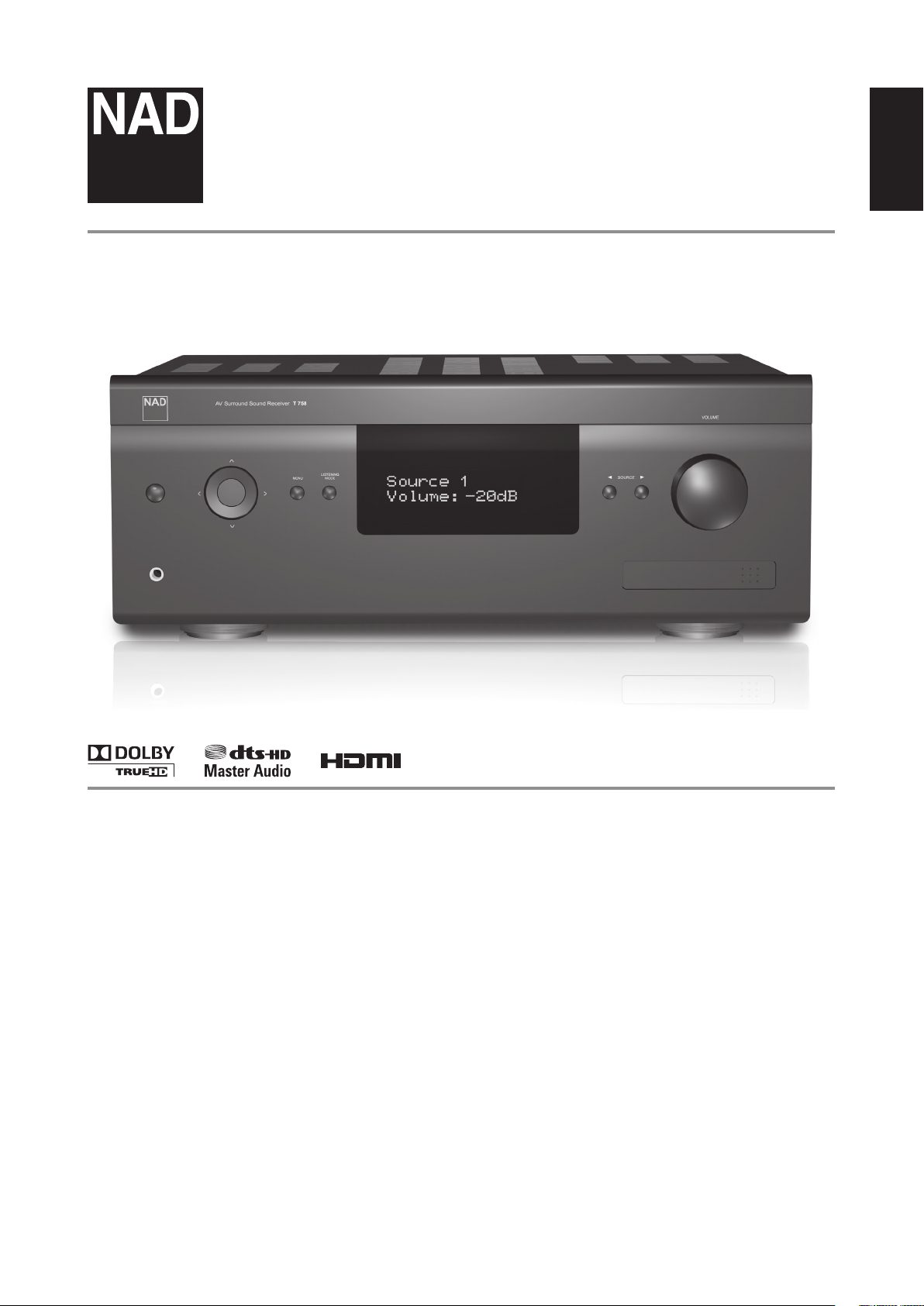
®
T 758
AV Surround Sound Receiver
ENGLISHPORTUGUÊS FRANÇAISESPAÑOLITALIANODEUTSCHNEDERLANDSSVENSKAРУССКИЙ
Owner’s Manual
Page 2
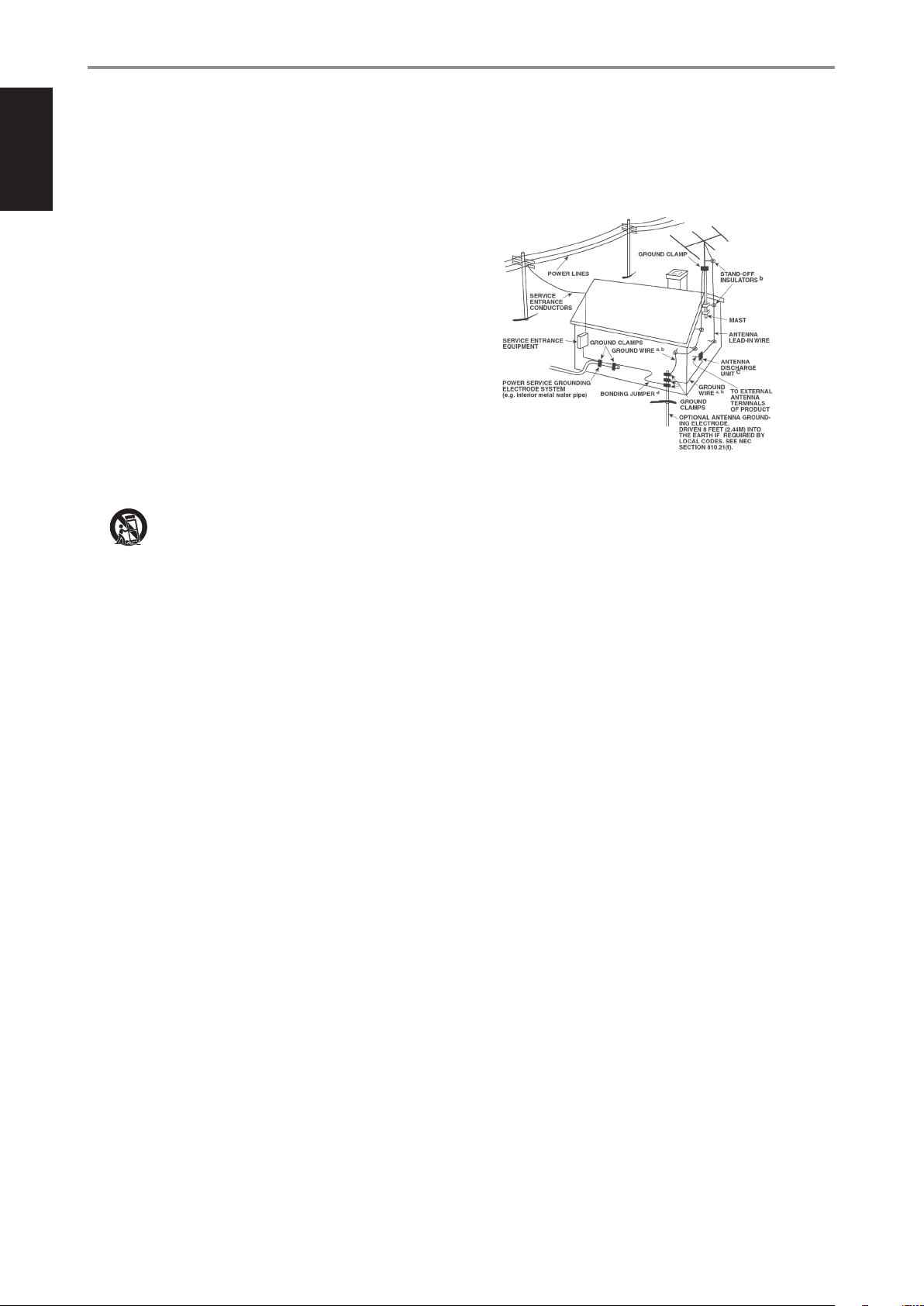
ENGLISH PORTUGUÊSFRANÇAIS ESPAÑOL ITALIANO DEUTSCH NEDERLANDS SVENSKA РУССКИЙ
IMPORTANT SAFETY INSTRUCTIONS
SAVE THESE INSTRUCTIONS FOR LATER USE.
FOLLOW ALL WARNINGS AND INSTRUCTIONS MARKED ON THE AUDIO
EQUIPMENT.
1 Read instructions - All the safety and operating instructions should be read
before the product is operated.
2 Retain instructions - The safety and operating instructions should be retained
for future reference.
3 Heed Warnings - All warnings on the product and in the operating instructions
should be adhered to.
4 Follow Instructions - All operating and use instructions should be followed.
5 Cleaning - Unplug this product from the wall outlet before cleaning. Do not use
liquid cleaners or aerosol cleaners. Clean only with a dry cloth.
6 Attachments - Do not use attachments not recommended by the product
manufacturer as they may cause hazards.
7 Water and Moisture - Do not use this product near water-for example, near a
bath tub, wash bowl, kitchen sink, or laundry tub; in a wet basement; or near a
swimming pool; and the like.
8 Accessories - Do not place this product on an unstable cart, stand, tripod,
bracket, or table. The product may fall, causing serious injury to a child or adult,
and serious damage to the product. Use only with a cart, stand, tripod, bracket, or
table recommended by the manufacturer, or sold with the product. Any mounting
of the product should follow the manufacturer’s instructions, and should use a
mounting accessory recommended by the manufacturer.
9 A product and cart combination should be moved with care. Quick
stops, excessive force, and uneven surfaces may cause the product and
cart combination to overturn.
10 Ventilation - Slots and openings in the cabinet are provided for ventilation and
to ensure reliable operation of the product and to protect it from overheating, and
these openings must not be blocked or covered. The openings should never be
blocked by placing the product on a bed, sofa, rug, or other similar surface. This
product should not be placed in a built-in installation such as a bookcase or rack
unless proper ventilation is provided or the manufacturer’s instructions have been
adhered to.
11 Power Sources - This product should be operated only from the type of power
source indicated on the marking label. If you are not sure of the type of power
supply to your home, consult your product dealer or local power company. The
primary method of isolating the amplier from the mains supply is to disconnect
the mains plug. Ensure that the mains plug remains accessible at all times. Unplug
the AC power cord from the AC outlet if the unit will not be used for several
months or more.
12 Grounding or Polarization - This product may be equipped with a polarized
alternating current line plug (a plug having one blade wider than the other). This
plug will t into the power outlet only one way. This is a safety feature. If you are
unable to insert the plug fully into the outlet, try reversing the plug. If the plug
should still fail to t, contact your electrician to replace your obsolete outlet. Do
not defeat the safety purpose of the polarized plug.
13 Power Cord Protection - Power supply cords should be routed so that they
are not likely to be walked on or pinched by items placed upon or against them,
paying particular attention to cords at plugs, convenience receptacles, and the
point where they exit from the product.
14 Outdoor Antenna Grounding - If an outside antenna or cable system is
connected to the product, be sure the antenna or cable system is grounded so
as to provide some protection against voltage surges and built-up static charges.
Article 810 of the National Electrical Code, ANSI/NFPA 70, provides information
with regard to proper grounding of the mast and supporting structure, grounding
of the lead-in wire to an antenna discharge unit, size of grounding conductors,
location of antenna discharge unit, connection to grounding electrodes, and
requirements for the grounding electrode.
NOTE TO CATV SYSTEM INSTALLER
This reminder is provided to call the CAT V system installer ’s attention to Section 820-40 of
the NEC which provides guidelines for proper grounding and, in particular, species that
the cable ground shall be connected to the grounding system of the building, as close to
the point of cable entry as practical.
15 Lightning - For added protection for this product during a lightning storm, or
when it is left unattended and unused for long periods of time, unplug it from the
wall outlet and disconnect the antenna or cable system. This will prevent damage
to the product due to lightning and power line surges.
16 Power Lines - An outside antenna system should not be located in the vicinity
of overhead power lines or other electric light or power circuits, or where it can
fall into such power lines or circuits. When installing an outside antenna system,
extreme care should be taken to keep from touching such power lines or circuits
as contact with them might be fatal.
17 Overloading - Do not overload wall outlets, extension cords, or integral
convenience receptacles as this can result in a risk of re or electric shock.
18 Object and Liquid Entry - Never push objects of any kind into this product
through openings as they may touch dangerous voltage points or short-out parts
that could result in a re or electric shock. Never spill liquid of any kind on the
product.
WARNING: THE APPARATUS SHOULD NOT BE EXPOSED TO DRIPPING
OR SPLASHING, AND OBJECTS FILLED WITH LIQUIDS, SUCH AS VASES,
SHOULD NOT BE PLACED ON THE APPARATUS. AS WITH ANY ELECTRONIC
PRODUCTS, USE CARE NOT TO SPILL LIQUIDS INTO ANY PART OF THE
SYSTEM. LIQUIDS CAN CAUSE A FAILURE AND/OR A FIRE HAZARD.
19 Damage Requiring Service - Unplug this product from the wall outlet and refer
servicing to qualied service personnel under the following conditions:
a) When the power supply cord or plug is damaged.
b) If liquid has been spilled, or objects have fallen into the product.
c) If the product has been exposed to rain or water.
d) If the product does not operate normally by following the operating
instructions. Adjust only those controls that are covered by the operating
instructions as an improper adjustment of other controls may result in
damage and will often require extensive work by a qualied technician to
restore the product to its normal operation.
e) If the product has been dropped or damaged in any way.
f) when the product exhibits a distinct change in performance-this indicates a
need for service.
20 Replacement Parts - When replacement parts are required, be sure the
service technician has used replacement parts specified by the manufacturer
or have the same characteristics as the original part. Unauthorized
substitutions may result in fire, electric shock, or other hazards.
21 Safety Check - Upon completion of any service or repairs to this product, ask the
service technician to perform safety checks to determine that the product is in
proper operating condition.
2
Page 3
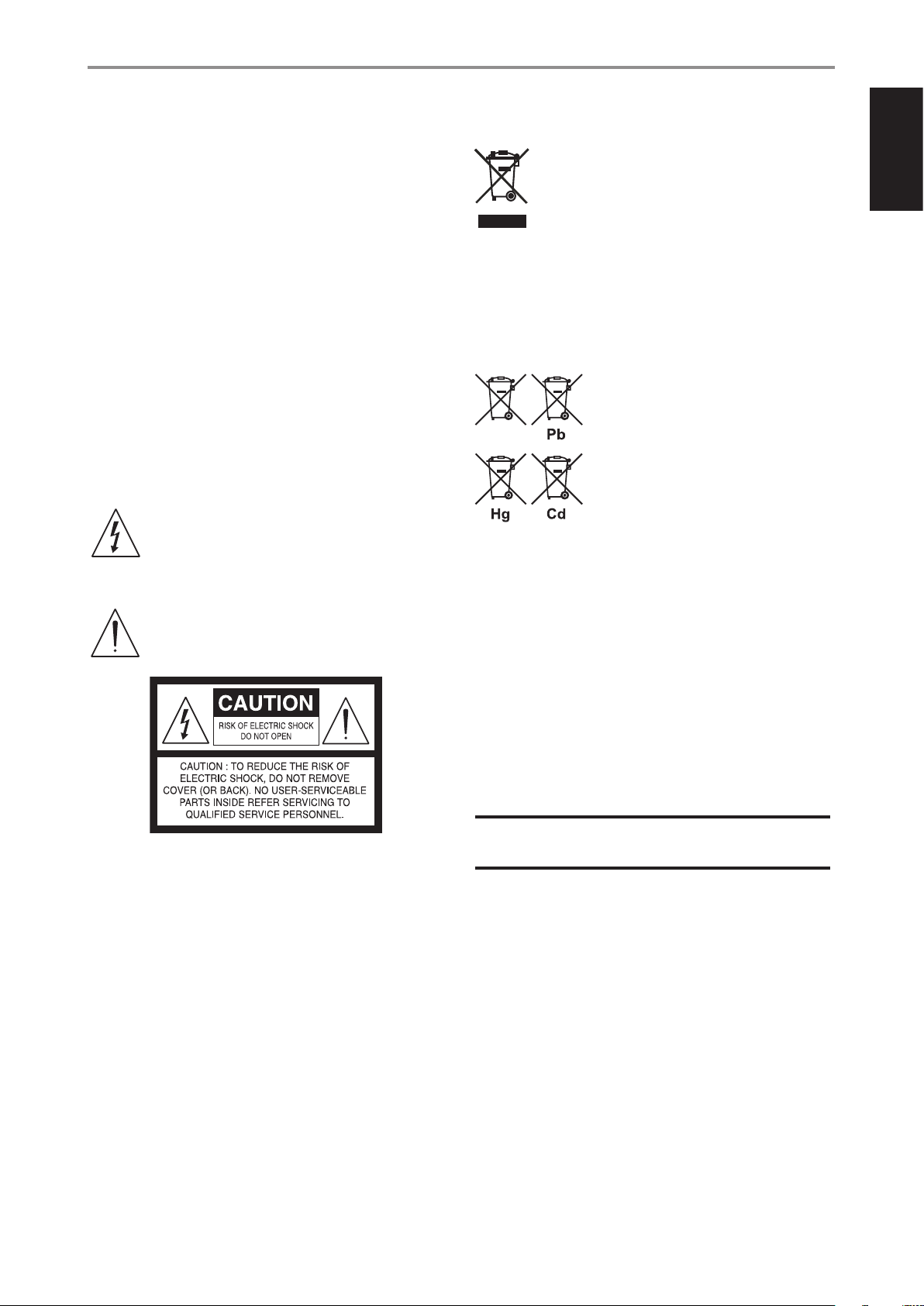
IMPORTANT SAFETY INSTRUCTIONS
22 Wall or Ceiling Mounting - The product should be mounted to a wall or ceiling
only as recommended by the manufacturer.
23 Heat - The product should be situated away from heat sources such as radiators,
heat registers, stoves or other products (including ampliers) that produce heat.
24 Headphones - Excessive sound pressure form earphones and headphones can
cause hearing loss.
25 Battery Disposal - When disposing of used batteries, please comply with
governmental regulations or environmental public instruction’s rules that apply
in your country or area. Batteries (battery pack or batteries installed) must not be
exposed to excessive heat such as sunshine, re or the like.
CAUTION
Danger of explosion if battery is incorrectly replaced.
Replace only with the same or equivalent type.
WARNING
TO REDUCE THE RISK OF FIRE OR ELECTRIC SHOCK, DO NOT EXPOSE THIS PRODUCT TO
RAIN OR MOISTURE.
CAUTION
TO PREVENT ELECTRIC SHOCK, MATCH WIDE BLADE OF PLUG TO WIDE SLOT, FULLY
INSERT.
THE LIGHTNING FLASH WITH ARROWHEAD SYMBOL, WITHIN AN
EQUILATERAL TRIANGLE, IS INTENDED TO ALERT THE USER TO THE
PRESENCE OF UNINSULATED “DANGEROUS VOLTAGE” WITHIN THE
PRODUCT’S ENCLOSURE THAT MAYBE OF SUFFICIENT MAGNITUDE TO
CONSTITUTE A RISK OF ELECTRIC SHOCK TO PERSONS.
THE EXCLAMATION POINT WITHIN AN EQUILATERAL TRIANGLE IS INTENDED
TO ALERT THE USER TO THE PRESENCE OF IMPORTANT OPERATING
AND MAINTENANCE (SERVICING) INSTRUCTIONS IN THE LITERATURE
ACCOMPANYING THE APPLIANCE.
NOTES ON ENVIRONMENTAL PROTECTION
At the end of its useful life, this product must not be disposed of with
regular household waste but must be returned to a collection point for
the recycling of electrical and electronic equipment. The symbol on the
product, user’s manual and packaging, point this out.
The materials can be reused in accordance with their markings.
Through re-use, recycling of raw materials or other forms of recycling of old products,
you are making an important contribution to the protection of our environment. Your
local administrative oce can advise you of the responsible waste disposal point.
INFORMATION ABOUT COLLECTION AND DISPOSAL OF WASTE BATTERIES
DIRECTIVE 2006/66/EC OF THE EUROPEAN PARLIAMENT AND THE COUNCIL
OF EUROPEAN UNION FOR EUROPEAN CUSTOMERS ONLY
Batteries bearing any of these symbols indicate that
they should be treated as “separate collection” and not
as municipal waste. It is encouraged that necessary
measures are implemented to maximize the separate
collection of waste batteries and to minimize the disposal
of batteries as mixed municipal waste.
End-users are exhorted not to dispose waste batteries
as unsorted municipal waste. In order to achieve a high
level of recycling waste batteries, discard waste batteries
separately and properly through an accessible collection
point in your vicinity. For more information about collection and recycling of waste
batteries, please contact your local municipality, your waste disposal service or the
point of sale where you purchased the items.
By ensuring compliance and conformance to proper disposal of waste batteries,
potential hazardous eects on human health is prevented and the negative impact of
batteries and waste batteries on the environment is minimized, thus contributing to
the protection, preservation and quality improvement of the environment.
ENGLISHPORTUGUÊS FRANÇAISESPAÑOLITALIANODEUTSCHNEDERLANDSSVENSKAРУССКИЙ
THE EQUIPMENT MUST BE CONNECTED TO AN EARTHED MAINS SOCKET-OUTLET.
The disconnect device of the apparatus is its mains plug. Cut o power to the
apparatus by disconnecting its mains plug from the mains outlet.
The mains plug of the apparatus should be easily accessible or free from any
obstruction during intended use.
CAUTION
Changes or modications to this equipment not expressly approved by NAD
Electronics for compliance could void the user’s authority to operate this equipment.
CAUTION REGARDING PLACEMENT
To maintain proper ventilation, be sure to leave a space around the unit (from the largest
outer dimensions including projections) that is equal to or greater than shown below.
Left and Right Panels: 10 cm
Rear Panel: 10 cm
Top Panel: 50 cm
NOTE: THE T
PRESCRIBED AC OUTLET, I.E., 120V 60HZ OR 230V 50HZ.
RECORD YOUR MODEL NUMBER NOW, WHILE YOU CAN SEE IT
The model and serial number of your new T 758 are located on the back of the
cabinet. For your future convenience, we suggest that you record these numbers here:
758
IS NOT AN AUTO VOLTAGE UNIT. CONNECT ONLY TO THE
Model no: ......................................
Serial no.: . . . . . . . . . . . . . . . . . . . . . . . . . . . . . . . . . . . . . .
NAD is a trademark of NAD Electronics International, a division of Lenbrook Industries Limited
Copyright 2013, NAD Electronics International, a division of Lenbrook Industries Limited
3
Page 4

INTRODUCTION
TABLE OF CONTENTS
ENGLISH PORTUGUÊSFRANÇAIS ESPAÑOL ITALIANO DEUTSCH NEDERLANDS SVENSKA РУССКИЙ
IMPORTANT SAFETY INSTRUCTIONS .........................2
INTRODUCTION
GETTING STARTED ...............................................5
WHAT’S IN THE BOX ..................................................5
INITIAL SETUP ........................................................5
CHOOSING A LOCATION .............................................5
DEFAULT SOURCE SETTINGS .........................................5
IDENTIFICATION OF CONTROLS
FRONT PANEL ....................................................6
REAR PANEL .....................................................8
AVR 4 REMOTE CONTROL ........................................11
USING THE AVR 4 REMOTE CONTROL ............................... 11
LIBRARY ............................................................ 14
USING THE ZR 7 REMOTE CONTROL ................................ 14
ALTERNATE IR CHANNEL ........................................... 15
OPERATION
USING THE T 758 MAIN MENU ..................................16
ABOUT THE ONSCREEN DISPLAY OSD ............................ 16
MAIN MENU ........................................................ 16
LISTENING MODE .................................................. 16
ADJUSTING LISTENING MODES .................................... 17
DSP OPTIONS ...................................................... 18
TONE CONTROLS ................................................... 18
ZONE CONTROLS. . . . . . . . . . . . . . . . . . . . . . . . . . . . . . . . . . . . . . . . . . . . . . . . . . . 18
USING THE T 758 SETUP MENU .................................19
SETUP MENU ....................................................... 19
CONTROL SETUP ................................................... 19
SOURCE SETUP .................................................... 20
SOURCE SETUP NORMAL VIEW ................................... 20
SOURCE SETUP TABLE VIEW ....................................... 21
iPod SETUP ......................................................... 22
SPEAKER SETUP .................................................... 22
AUDYSSEY SETUP .................................................. 22
SPEAKER CONFIGURATION ......................................... 24
SPEAKER LEVELS .................................................... 24
SPEAKER DISTANCE ................................................ 25
ADJUSTING THE VOLUME .......................................... 25
ZONE SETUP ....................................................... 25
AMPLIFIER SETUP .................................................. 26
TRIGGER SETUP ....................................................26
LISTENING MODE SETUP ........................................... 26
DOLBY SETUP ...................................................... 28
DTS SETUP ......................................................... 28
DTS SURROUND MODES ........................................... 28
ENHANCED STEREO ................................................ 29
DISPLAY SETUP ..................................................... 29
A/V PRESETS ........................................................ 30
LISTENING TO AM/FM RADIO ....................................33
SELECTING A TUNER BAND ......................................... 33
STORING PRESETS AM/FM/DAB ................................... 33
CHOOSING THE TUNER MODE ...................................... 33
ABOUT USER NAMES ............................................... 34
ABOUT RDS ........................................................ 34
LISTENING TO DAB RADIO .......................................35
CONNECTING THE DAB MODULE .................................. 35
DAB OPERATION ...................................................35
SERVICE LIST ....................................................... 36
DAB TUNER MODE .................................................36
STATION ORDER .................................................... 36
DRC ................................................................ 36
MANUAL SCAN .....................................................36
PRUNE LIST ......................................................... 36
RESET ..............................................................37
INFORMATION SETTINGS ........................................... 37
LISTENING TO YOUR iPod PLAYER ................................38
CONNECTING THE OPTIONAL NAD IPD AND iPod PLAYER
TO THE T 758 ....................................................... 38
CONTROL FEATURES AND SETTINGS ............................... 38
NAD IPD 2 .......................................................... 39
TO VIEW VIDEOS OR PHOTOS LOADED IN YOUR iPod ............... 39
REFERENCE
TROUBLESHOOTING ............................................40
SPECIFICATIONS ................................................41
THANK YOU FOR CHOOSING NAD.
The T 758 AV Surround Sound Receiver is a technologically advanced and
highly capable product yet we have invested great eort in making it simple
and easy to use. The T 758 delivers a range of genuinely useful options for
surround sound and stereo listening alike, using powerful digital signal
processing and superbly accurate digital-audio circuitry. However, we have
also been careful to ensure that the T 758 is as musically transparent, faithful
to every video detail and spatially accurate as possible, incorporating much
of what we’ve learned from over three decades of experience designing
audio, video and home-theater components. As with all our products, NAD’s
“Music First” design philosophy guided the T 758’s design, such that it can
condently promise you both state-of-the-art surround home-theater and
audiophile-quality music listening for years to come.
NAD SHALL NOT BE HELD LIABLE FOR ANY TECHNICAL OR USER INTERFACE DISCREPANCIES IN THIS MANUAL.
THE T 758 OWNER’S MANUAL MAY BE SUBJECT TO CHANGE WITHOUT PRIOR NOTICE. CHECK OUT THE NAD WEBSITE FOR THE LATEST
VERSION OF THE T 758 OWNER’S MANUAL.
We encourage you to take a few minutes now to read right through this
manual. Investing a little time here at the outset might save you a good
deal of time later, and is by far the best way to ensure that you make the
most of your investment in the T 758, and get the most from this powerful
and exible home-theater component.
One more thing: We urge you to register your T 758 ownership on the NAD
Worldwide Web site:
http://NADelectronics.com/salon
For warranty information contact your local distributor.
4
Page 5
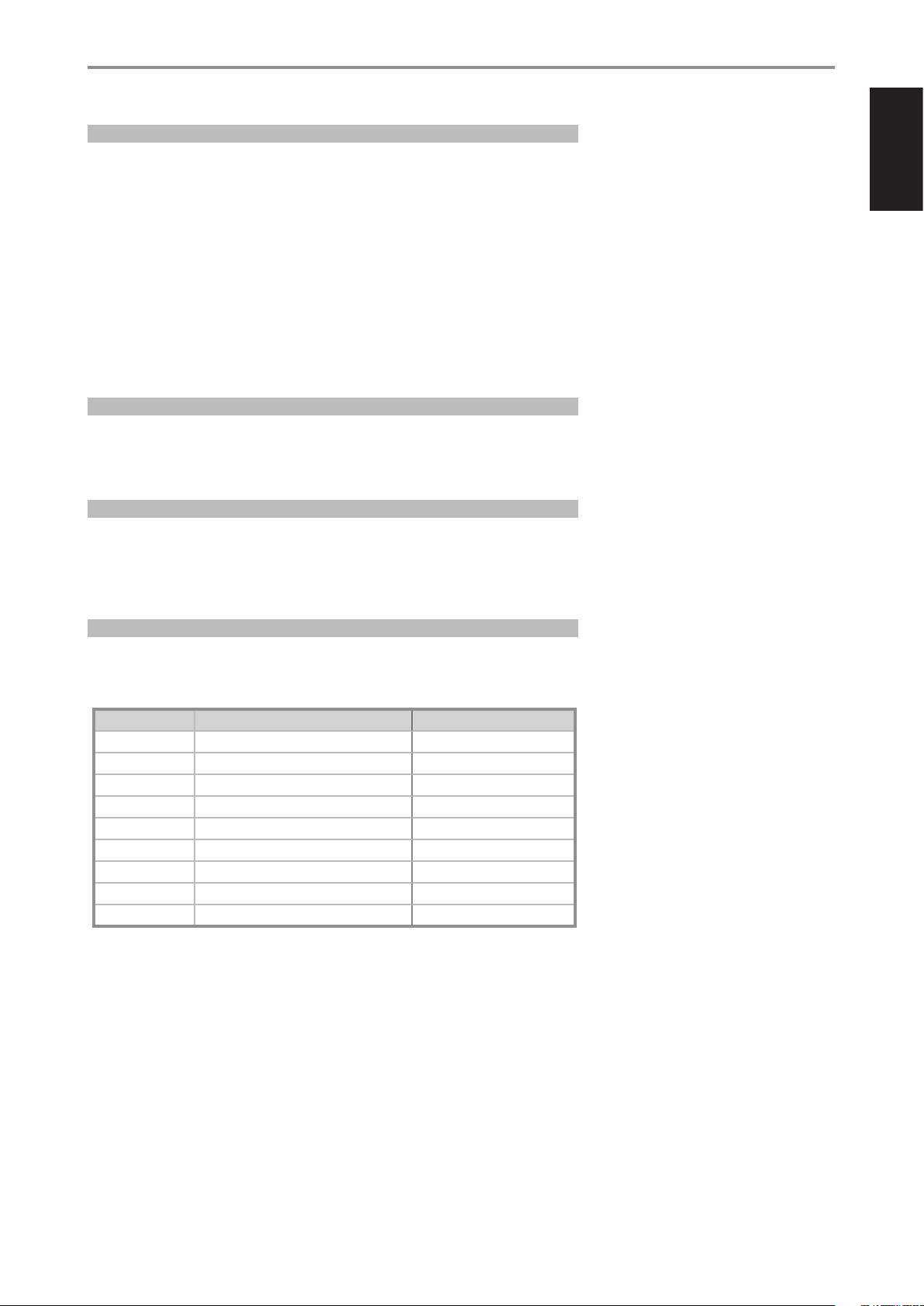
WHAT’S IN THE BOX
Packed with your T 758 you will nd
• AM loop antenna
• FM lead-type antenna
• Detachable mains power cord
• Audyssey microphone
• AVR 4 remote control with 2 AA batteries
• ZR 7 zone remote control with 3V CR2025 battery
• T 758 Quick Start Guide
SAVE THE PACKAGING
Please save the box and all of the packaging in which your T 758 arrived. Should you move or
otherwise need to transport your T 758, this is by far the safest container in which to do so. We’ve seen
too many otherwise perfect components damaged in transit for lack of a proper shipping carton, so
please: Save that box!
INITIAL SETUP
Before you make the rst connection to your T 758, you should have the arrangement of your
listening room/home theater components and furniture mapped out, at least initially. Unfortunately, a
discussion of the vital questions of loudspeaker placement and listening/viewing positions is beyond
our scope here.
INTRODUCTION
GETTING STARTED
ENGLISHPORTUGUÊS FRANÇAISESPAÑOLITALIANODEUTSCHNEDERLANDSSVENSKAРУССКИЙ
CHOOSING A LOCATION
Choose a location that is well ventilated (with at least several inches to both sides and behind), and
that will provide a clear line of sight, within 25 feet/8 meters, between the T 758’s front panel and your
primary listening/viewing position - this will ensure reliable infrared remote control communications.
The T 758 generates a modest amount of heat, but nothing that should trouble adjacent components.
It is especially important that sucient ventilation be provided.
DEFAULT SOURCE SETTINGS
The following table lists the default SOURCE settings. Note that the Audio input settings show both
digital and analog audio input. Digital input will always take precedence over analog audio input even
if both are present.
Source Audio Input Video Input
Source 1 HDMI 1/ Audio 1 HDMI 1
Source 2 HDMI 2/ Audio 2 HDMI 2
Source 3 Coaxial 1 Component Video IN 1
Source 4 Optical 1 Video 1
iPod Audio 3 S-Video 1
Source 7 7.1 Channel Input Component Video IN 2
Front Input Optical Front Input/ Audio Front Input Video Front Input
Media Player Audio Front MP
Tuner
For Video output, select the highest quality video format available on your TV/Monitor and utilize this
for your Monitor OUT connection from the T 758 to the TV/Monitor. In most cases, this would be HDMI
but for other TV/Monitor without HDMI input, the best quality connection could be Component Video,
S-Video or Composite video input.
To modify the above default settings and for a better understanding of source setting and
combinations, please refer to the item about “SOURCE SETUP” in the “USING THE T 758 - SETUP MENU”
segment of the “OPERATION” section.
5
Page 6
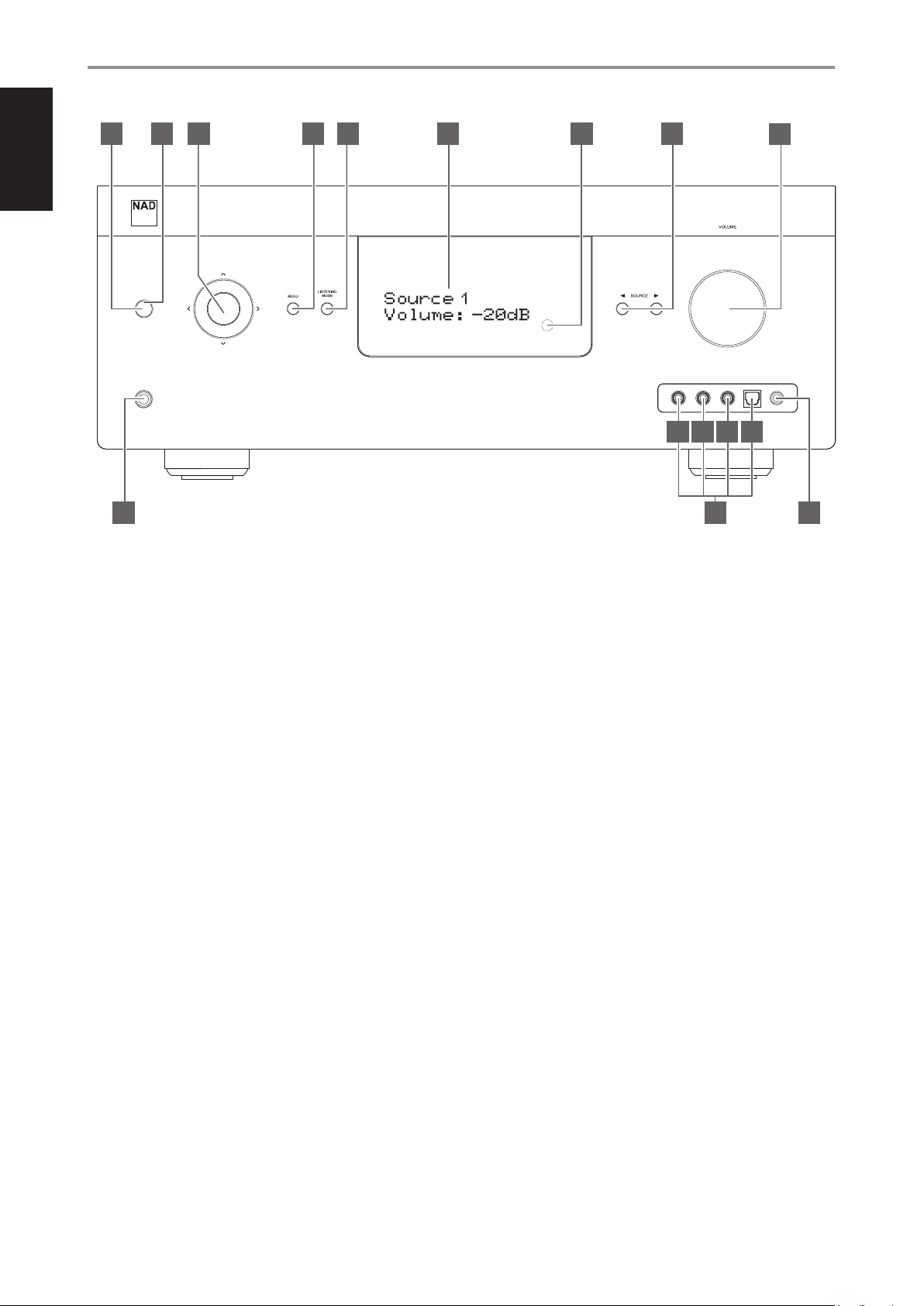
ENGLISH PORTUGUÊSFRANÇAIS ESPAÑOL ITALIANO DEUTSCH NEDERLANDS SVENSKA РУССКИЙ
IDENTIFICATION OF CONTROLS
FRONT PANEL
1 2
3 4 5 6 7 8
AV Surround Sound Receiver T 758
9
10
1 STANDBY BUTTON
• Press this button to switch ON the T 758 from standby mode. The
Standby LED indicator will turn from amber to blue and illuminate
the VFD. Pressing the STANDBY button again turns the unit back to
standby mode.
• The T 758 can also be switched ON from standby mode by pressing
any of the front panel buttons.
2 STANDBY LED
• This indicator will light up amber when the T 758 is at standby
mode.
• When the T 758 is powered up from standby mode, this indicator
will illuminate blue.
• If Zone 2 is still ON and STANDBY button is pressed to switch the
T 758 to standby mode, the VFD will be extinguished but the
STANDBY LED remains illuminated blue. This indicates that Zone 2
is still active. In order to completely shut down the T 758 together
with Zone 2, press and hold STANDBY button until the STANDBY
LED turns amber.
3 NAVIGATION and ENTER BUTTONS
The navigation [ a/s/d/f ] and [ENTER] buttons have various
applications specic to given modes. The middle round button
designated as [ENTER] button; this is normally pressed to complete a
selection, procedure, sequence or other applicable functions.
A
Toggle [ENTER] button to switch between “Tune” and “Preset” mode.
Select “Preset” mode.
• Use [ d/f ] to step up or down AM/FM Presets. Unused presets are
skipped over. Note that Presets must have been previously stored.
Refer also to the item about STORING PRESETS (AM/FM/DAB) at the
LISTENING TO AM/FM RADIO section of the OPERATION page.
DAB mode (230V version model only)
• Use front panel [ a/s ] and [ENTER] buttons in combination with
[MENU] button to select through applicable DAB menu options.
4 MENU
• Press to activate or deactivate OSD menu.
5 LISTENING MODE
• Toggle to select through the various Listening mode options.
• Depending on the format of the currently selected input (digital
or analog, stereo or multichannel), various listening modes are
available.
• Refer also to the item about LISTENING MODE under the USING THE
T 758 - MAIN MENU segment of the OPERATION section.
DCB
© NAD T 758
1211
AM/FM mode
Toggle [ENTER] button to switch between “Tune” and “Preset” mode.
Select “Tune” mode.
• Pressing momentarily the [ a/s ] button will manually scan the AM
or FM band.
• Press and hold [ a/s ]for more than 2 seconds to search up or
down; the T 758’s tuner will stop at the next suciently strong signal
it encounters.
• Note that this function “wraps” - that is, it will continue to search
from one end of the AM or FM band to the other until it stops at a
strong signal.
6
Page 7
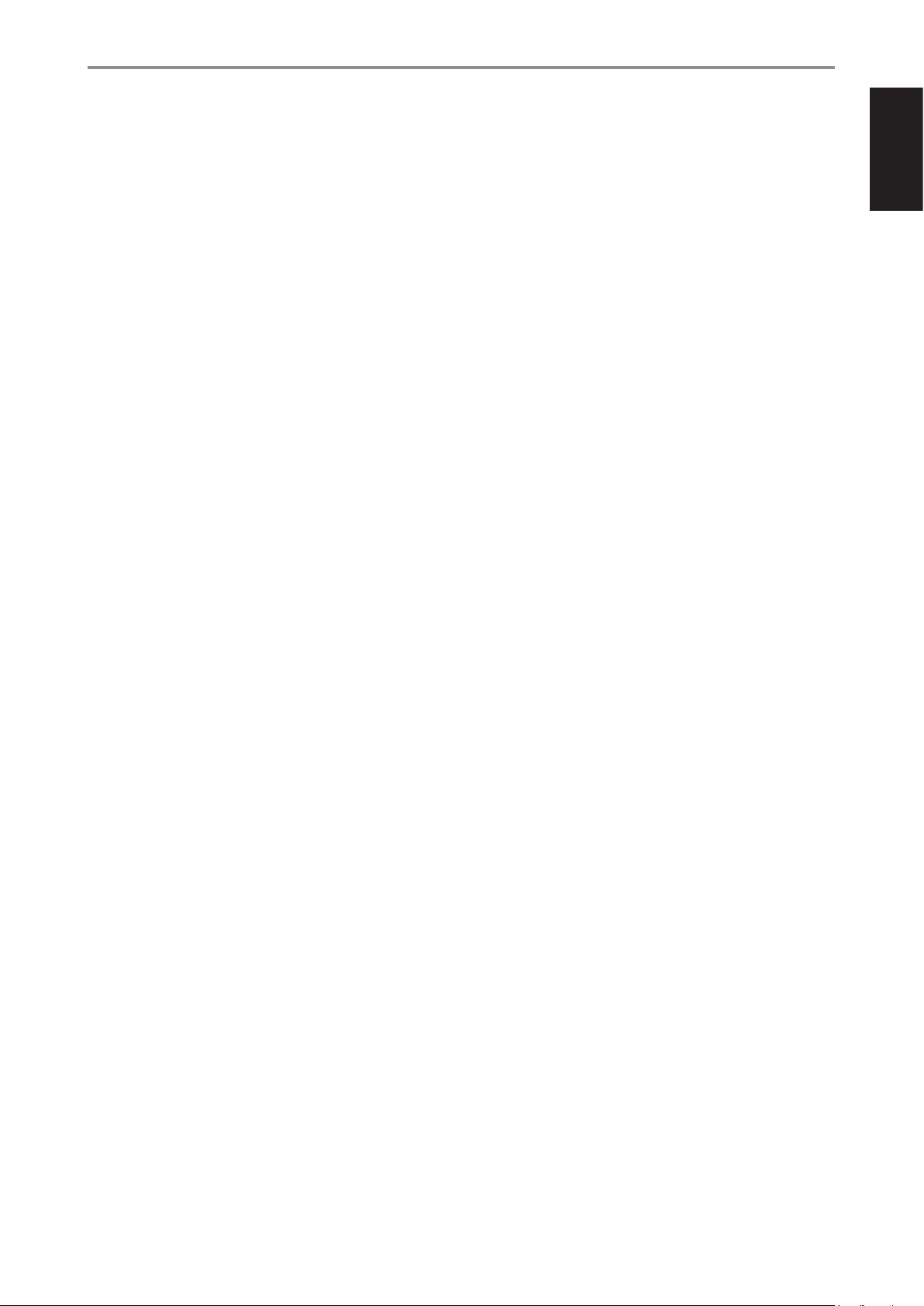
IDENTIFICATION OF CONTROLS
FRONT PANEL
6 VACUUM FLUORESCENT DISPLAY (VFD)
• Displays visual information about the current settings like the active
Source, volume level, listening mode, audio format, applicable RDS/
DAB as well as iPod-related display information and other related
indicators.
• Refer also to the item about DISPLAY SETUP under the USING THE
T 758 - SETUP MENU segment of the OPERATION section.
7 REMOTE SENSOR
• Point the AVR 4 remote control at the remote sensor and press the
buttons.
• Do not expose the remote sensor of the T 758 to a strong light
source such as direct sunlight or illumination. If you do so, you may
not be able to operate the T 758 with the remote control.
Distance: About 23ft (7m) from the front of the remote sensor.
Angle: About 30° in each direction of the front of the remote sensor.
8 3 SOURCE 4
• Toggle through the input selections - Source 1, Source 2, Source 3,
Source 4, iPod, Source 7, Front Input, Media Player and Tuner (AM/
FM/DAB as applicable). More Sources can be directly recalled upon
enabling them at the Setup Menu.
• Refer also to the item about SOURCE SETUP under the USING THE
T 758 - SETUP MENU segment of the OPERATION section.
9 VOLUME
• The VOLUME control adjusts the overall loudness of the signal being
fed to the loudspeakers or headphones.
• Turn clockwise to increase the volume level; counter clockwise to
lower it.
11 FRONT INPUT PORTS
• Use these convenience jacks for occasional sources such as a
camcorder, video game console, any analog audio or optical digital
audio sources and composite video sources.
• If your source has two output jacks indicative of stereo output,
insert both jacks into the T 758’s corresponding Front “L” (item A) and
“R (MONO)” input to achieve stereo output as well.
• On the other hand, if your source has a single audio out jack only or
is marked “Mono output”, plug this into the T 758’s Front “R (MONO)”
input (item B).
• Connect composite video output source to the front composite
video input (item C).
• Use the front optical audio input (item D) for optical digital audio
sources.
12 FRONT MP/MIC INPUT
• Connect your Media Player’s standard stereo phone jack to this
input.
• This is also the same input where the supplied Audyssey
microphone is connected for Audyssey Setup calibration.
• Refer also to the item about AUDYSSEY SETUP under the USING THE
T 758 - SETUP MENU segment of the OPERATION section.
ENGLISHPORTUGUÊS FRANÇAISESPAÑOLITALIANODEUTSCHNEDERLANDSSVENSKAРУССКИЙ
10 PHONES
• Accepts stereo headphone using a standard 1/4-inch stereo phone
plug (use a suitable adaptor for headphones equipped with a
smaller plug).
• Plugging in headphones automatically mutes output from the
speakers.
• For headphone listening, the Front speakers must be set to “Large” at
the “Speaker Conguration” of the Speaker Setup item at the Setup
Menu; otherwise headphone bass response will be restricted.
• Plugging in headphones will automatically switch the T 758 to
Stereo, Stereo Downmix or Analog Bypass modes.
7
Page 8
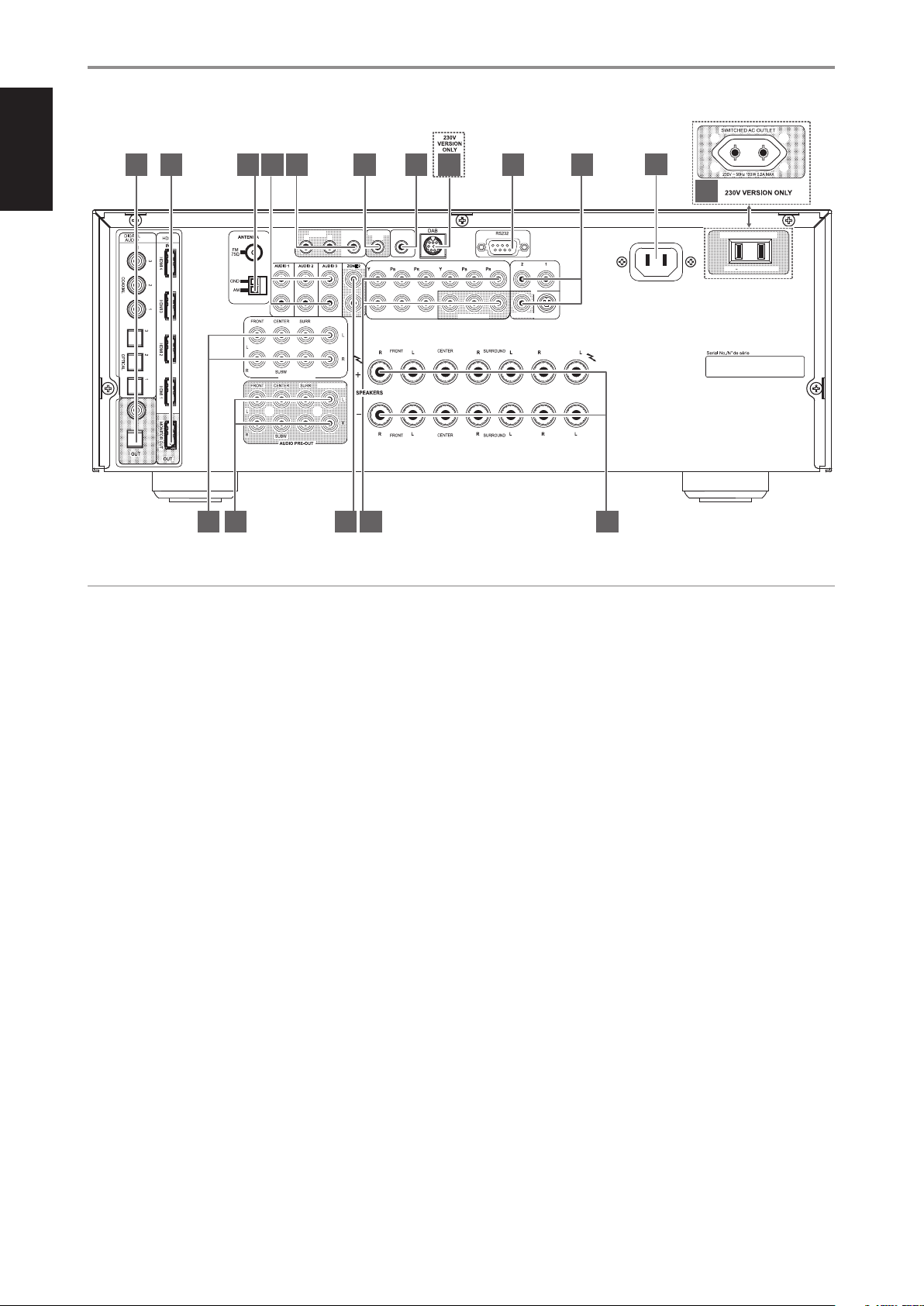
ENGLISH PORTUGUÊSFRANÇAIS ESPAÑOL ITALIANO DEUTSCH NEDERLANDS SVENSKA РУССКИЙ
IDENTIFICATION OF CONTROLS
REAR PANEL
1 2 3 4 6 7 1098
5
11
12
IR OUT
2 1
SURR-B
7.1 CH INPUT
SURR-B/ZONE 2
13 14 15
DATA PORT
+12V
ZONE 2
COMPONENT VIDEO INPUT 3
COMPONENT VIDEO INPUT 1COMPONENT VIDEO INPUT 2
MONITOR OUT
MON. OUT
VIDEO
S-VIDEO
SURR-BACK/
ZONE 2
SURR-BACK/
ZONE 2
16 17
SWITCHED AC OUTLET
120V 60Hz 100W 1A MAX
© NAD T 758
TRIG OUT
MP DOCK
IR IN
ATTENTION!
Please make sure that the T 758 is powered o or unplugged from the mains power source before making any connections. It is also advisable to power
down or unplug all associated components while making or breaking any signal or AC power connections.
1 DIGITAL AUDIO IN (COAXIAL 1-3, OPTICAL 1-3)
• Connect to the corresponding optical or coaxial digital output of
sources such as CD or BD/DVD players, digital cable box, digital
tuners and other applicable components.
• Coaxial and optical digital input association is congurable via the
Source Setup item of the Setup Menu OSD.
DIGITAL AUDIO OUT (OPTICAL, COAXIAL)
Connect the optical or coaxial DIGITAL OUT to the corresponding
digital audio input of compatible devices such as receivers, computer
soundcard or other digital processors.
2 HDMI (HDMI 1-4, HDMI MONITOR OUT)
• Connect the sets of HDMI input to the HDMI OUT connectors of
source components such as DVD player, BD player or HDTV satellite/
cable box. Connect the HDMI Monitor OUT to a HDTV or projector
with HDMI input.
3 FM ANTENNA TERMINAL
• Connect the supplied lead-type FM antenna to the FM antenna
input. Extend the lead. Experiment freely with your antenna
placement and orientation until you get the clearest sound and
lowest background noise.
• Fix the antenna in the desired position by using thumb tacks, push
pins or any suitable means.
AM ANTENNA TERMINAL
The AM loop antenna supplied with the T 758 (or a suitable
replacement) is required for AM reception.
• Open the clip terminal lever; insert the wire making sure to match
the color-coded (white and black) ends of the wire to that of the
terminal and close the lever ensuring that the lever locks the wire in
place.
• Testing dierent positions for the antenna may improve reception;
vertical orientation will usually produce the best results. Antenna
proximity to large metal objects (appliances, radiators) may impair
reception, as well as attempts to lengthen the wire to the loop.
• Refer also to the item about ASSEMBLING THE LOOP ANTENNA at
the LISTENING TO AM/FM RADIO section of the OPERATION page.
4 AUDIO 1 - 3
These comprise the T 758’s other sets of principal input. Connect these
analog audio input ports to the corresponding audio output ports of
source components such as CD players or other line level audio sources.
• AUDIO 3 is the assigned default port for the audio output of the
separately sold NAD IPD (NAD IPD Dock for iPod) 1, NAD IPD 2 and
later variants.
8
Page 9
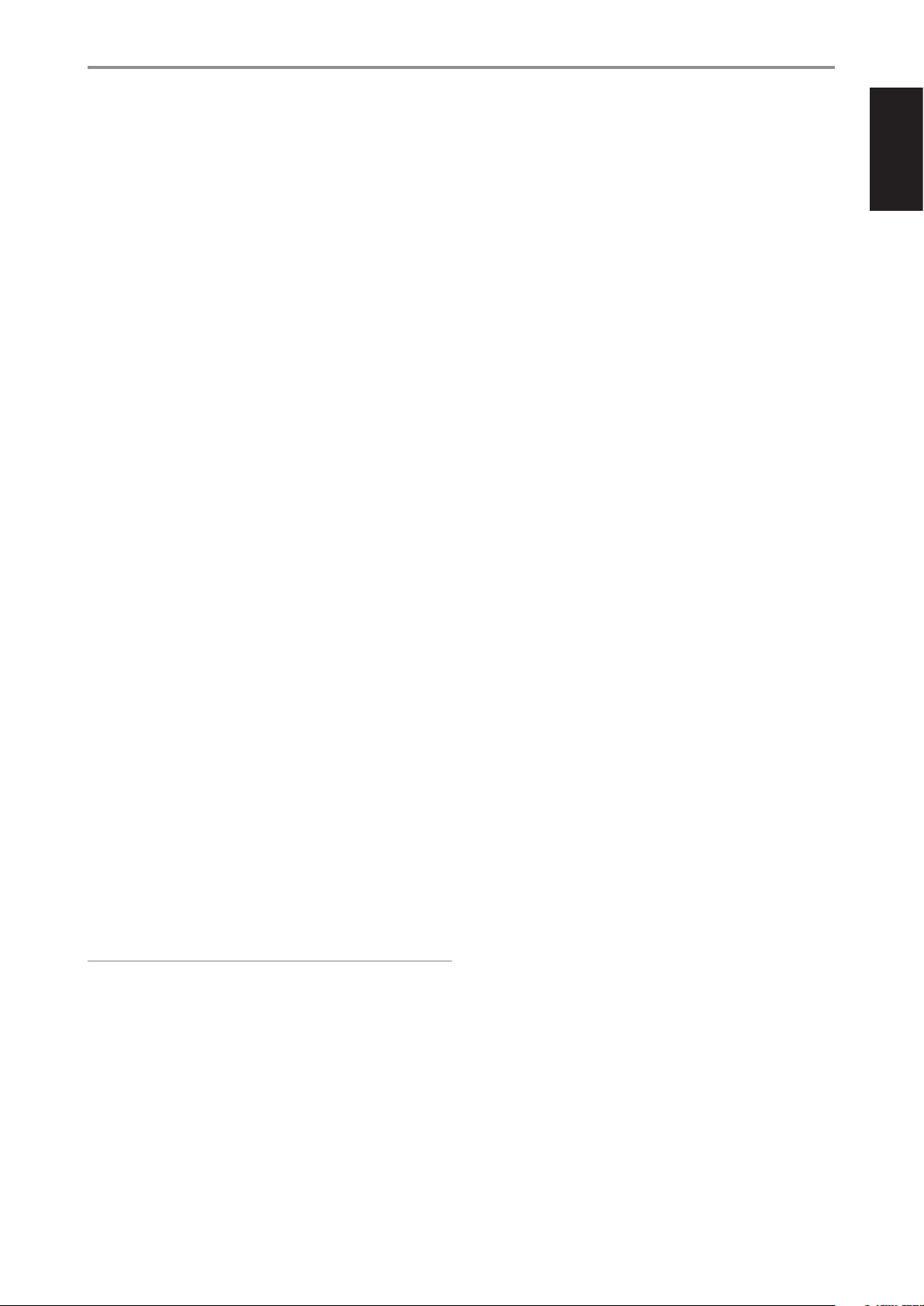
IDENTIFICATION OF CONTROLS
REAR PANEL
5 IR IN/IR OUT 1-2
These mini-jacks accept and output remote-controlled codes in
electrical format, using industry-standard protocols, for use with “IRrepeater” and multi-room systems and related technologies.
• All NAD products with IR IN/IR OUT features are fully compatible
with the T 758. For non-NAD models, please check with your other
product’s service specialists as to their compatibility to the T 758’s IR
features.
IR IN
This input is connected to the output of an IR (infrared) repeater
(Xantech or similar) or the IR output of another component to allow
control of the T 758 from a remote location.
IR OUT 1, IR OUT 2
When connected to the IR IN of an ancillary equipment, direct the
ancillary equipment’s own remote control to the T 758’s infrared
receiver to command or control the linked unit.
IR IN and IR OUT 1, IR OUT 2
Connect the T 758’s IR IN to the IR OUT of an ancillary equipment.
Connect also the T 758’s IR OUT 1 to another equipment with IR IN
feature. With this setup, the T 758 acts as an “IR-repeater” allowing the
equipment connected to the T 758’s IR IN control or command of the
other equipment linked to the T 758’s IR OUT 1. A combination of IR IN
and IR OUT 2 also perform the same function.
6 +12V TRIGGER OUT
The +12V TRIGGER OUT is used for controlling external equipment that
is equipped with a +12V trigger input.
• Connect this +12V TRIGGER OUT to the other equipment’s
corresponding +12V DC input jack using a mono cable with 3.5mm
male plug.
• This output will be 12V when the T 758 is ON and 0V when it is shut
down or at standby mode.
7 MP DOCK
The T 758 is equipped with a data port in the rear panel where an
optional NAD IPD (NAD IPD Dock for iPod) 1, NAD IPD 2 and later
variants can be plugged in.
• Connect the MP DOCK (DATA PORT) jack of the T 758 to the
corresponding DATA PORT socket of the optional NAD IPD model.
• AUDIO 3 and S-VIDEO 1 are the assigned default ports for the audio/
video output of the separately sold NAD IPD (NAD IPD Dock for
iPod) 1, NAD IPD 2 and later variants.
• Refer also to the LISTENING TO YOUR iPod PLAYER segment of the
OPERATION section.
NOTE
The NAD IPD Dock for iPod is not supplied with your T 758.
8 DAB MODULE INPUT (230V version model only)
The T 758 is compatible only with the NAD DAB Adaptor module
models DB 1 or DB 2.
• Plug-in the other end of the Mini-Din connector from the NAD DAB
Adaptor module output port into this socket.
• With DAB, you can receive CD-like quality programs without any
annoying interference and signal distortion.
• Refer also to the LISTENING TO DAB RADIO segment of the
OPERATION section.
9 RS 232
NAD is a certied partner of AMX and Crestron and fully supports
these external devices. Check out the NAD website for information
about AMX and Crestron compatibility with NAD. See your NAD audio
specialist for more information.
• Connect this interface using RS-232 serial cable (not supplied) to
any Windows compatible PC to allow remote control of the T 758
via compatible external controllers.
• Refer to the NAD website for information about RS232 Protocol
documents and PC interface program.
10 MONITOR
Connect to the video input of a monitor/television using quality
composite video cable.
VIDEO 1-2/S-VIDEO
Connect these composite video and S-video input ports to the
corresponding video output ports of source components such as
DVD players, cable/satellite boxes or other compatible line level video
sources.
11 AC MAINS INPUT
• The T 758 comes supplied with a separate detachable mains power
cord. Before connecting the plug to the mains power source,
ensure that it is rmly connected to the T 758’s AC Mains input
socket rst.
• Always disconnect the mains power plug from the mains power
source rst, before disconnecting the cable from the T 758’s AC
Mains input socket.
12 SWITCHED AC OUTLET
This convenience outlet can supply switched power to another
component or accessory.
• The total draw of all devices connected to this outlet must not
exceed 100 watts.
• It is powered ON and OFF by the front panel STANDBY button or by
the AVR 4’s ON and OFF buttons.
13 7.1 CHANNEL INPUT
• Connect to the corresponding analog audio output of a
multichannel source component such as a DVD-Audio or
multichannel-SACD player or external multichannel decoder (disc
copy protected formats only allow analog signal transfer). Typically,
these sources will produce 5.1-channel output, in which case the
Surround Back jacks are left unconnected. The signal present at
these jacks can be heard by selecting Source 7 (7.1 CHANNEL INPUT
is defaulted to this Source).
• There is no bass-management or other processing (other than
master-volume control) available to this 7.1 channel input.
• While the multichannel audio output of a DVD/BD player can be
connected to these jacks, using the T 758’s own Dolby Digital and
DTS decoding and digital-analog converters via a digital connection
will usually produce superior results.
ENGLISHPORTUGUÊS FRANÇAISESPAÑOLITALIANODEUTSCHNEDERLANDSSVENSKAРУССКИЙ
9
Page 10
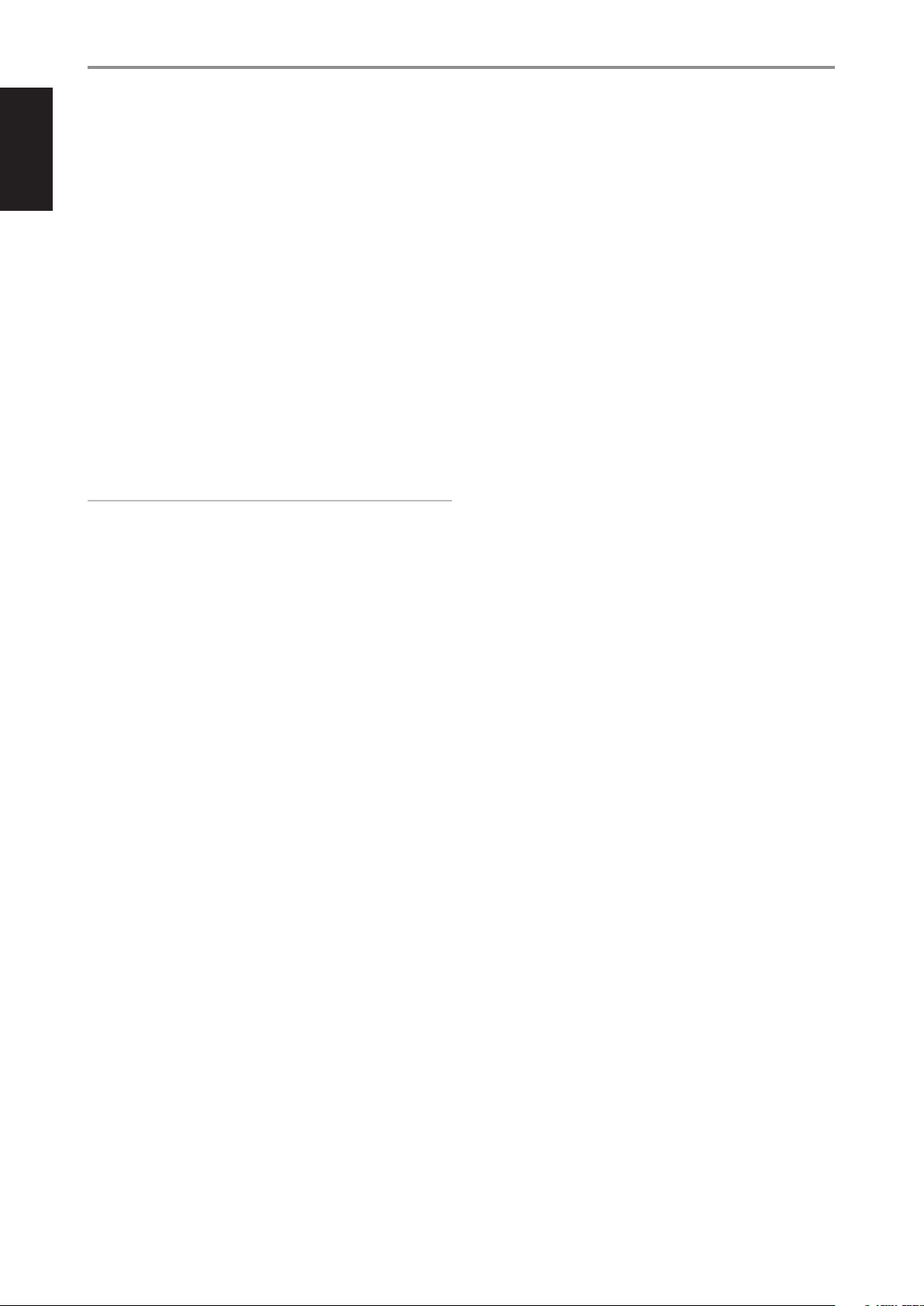
ENGLISH PORTUGUÊSFRANÇAIS ESPAÑOL ITALIANO DEUTSCH NEDERLANDS SVENSKA РУССКИЙ
IDENTIFICATION OF CONTROLS
REAR PANEL
14 AUDIO PRE-OUT
• The AUDIO PRE- OUT makes it possible to use the T 758 as a preamplier to external power ampliers for some or all channels.
Connect FRONT L, FRONT R, CENTER, SURR R, SURR L, SURR-BL and
SURR-BR to the respective channel input of a power amplier or
ampliers driving the corresponding applicable speakers.
• Unlike the full range channels, there is no power amplier built-into
the T 758 for a subwoofer. Connect the SUBW output to powered
(“active”) subwoofers or to power amplier channels driving a
passive system.
ZONE 2
• SURR-BL and SURR-BR are also assigned as secondary ZONE 2 OUT.
This is applicable only if “Zone 2” is the selected setting of “Back
Amp” in the “Amplier Setup” menu. For further information, refer
to the item about ZONE CONTROLS at the USING THE T 758 - MAIN
MENU segment of the OPERATION section.
• Refer also to the item about ZONE 2 AT AUDIO PRE-OUT SURROUND
BACK in the ZONE CONTROLS segment of the OPERATION - USING
THE T 758 - MAIN MENU section.
NOTE
Never connect both the external amplier and T 758’s speaker outputs to
the same set of speakers.
15 ZONE 2
• Send zone selected audio source to the corresponding audio input
of a separately located additional amplier or receiver (not supplied)
that can power its matching set of speakers.
• Use high quality patch cables to reduce noise pickup over long
distance runs.
16 COMPONENT VIDEO INPUT 1-3, COMPONENT VIDEO OUT
• Connect the Component Video Input to Component Video output
of compatible source components, typically a DVD player, BD
player, digital cable box or other applicable components. Connect
Component Video Out to the Component Video input of a
compatible video monitor/TV.
• Be sure to observe consistency in connecting the Y/Pb/Pr jacks
to the corresponding sources/inputs. The routing of the three
component video input is fully congurable via the Source Setup
item of the Setup Menu OSD.
• The T 758’s sets of component video input and output are fully
wideband and compatible with allowable HDTV formats.
17 SPEAKERS
• Connect the respective speaker’s FRONT L, FRONT R, CENTER,
SURR R, SURR L, SURR-BACK L, and SURR-BACK R channels to their
corresponding loudspeakers. Make sure the “+” (red) terminal and
“-” (black) terminal are connected to the corresponding “+” and “-”
terminals of the loudspeaker. Use extra care to ensure that no stray
wires or strands cross between posts or terminals at either end.
• SURR-BACK L and SURR-BACK R can be assigned as Zone 2 speaker
level output. This is applicable only if “Zone 2” is the selected setting
of “Back Amp” in the “Amplier Setup” menu. For further information,
refer to the item about ZONE CONTROLS at the USING THE T 758 MAIN MENU segment of the OPERATION section.
10
Page 11
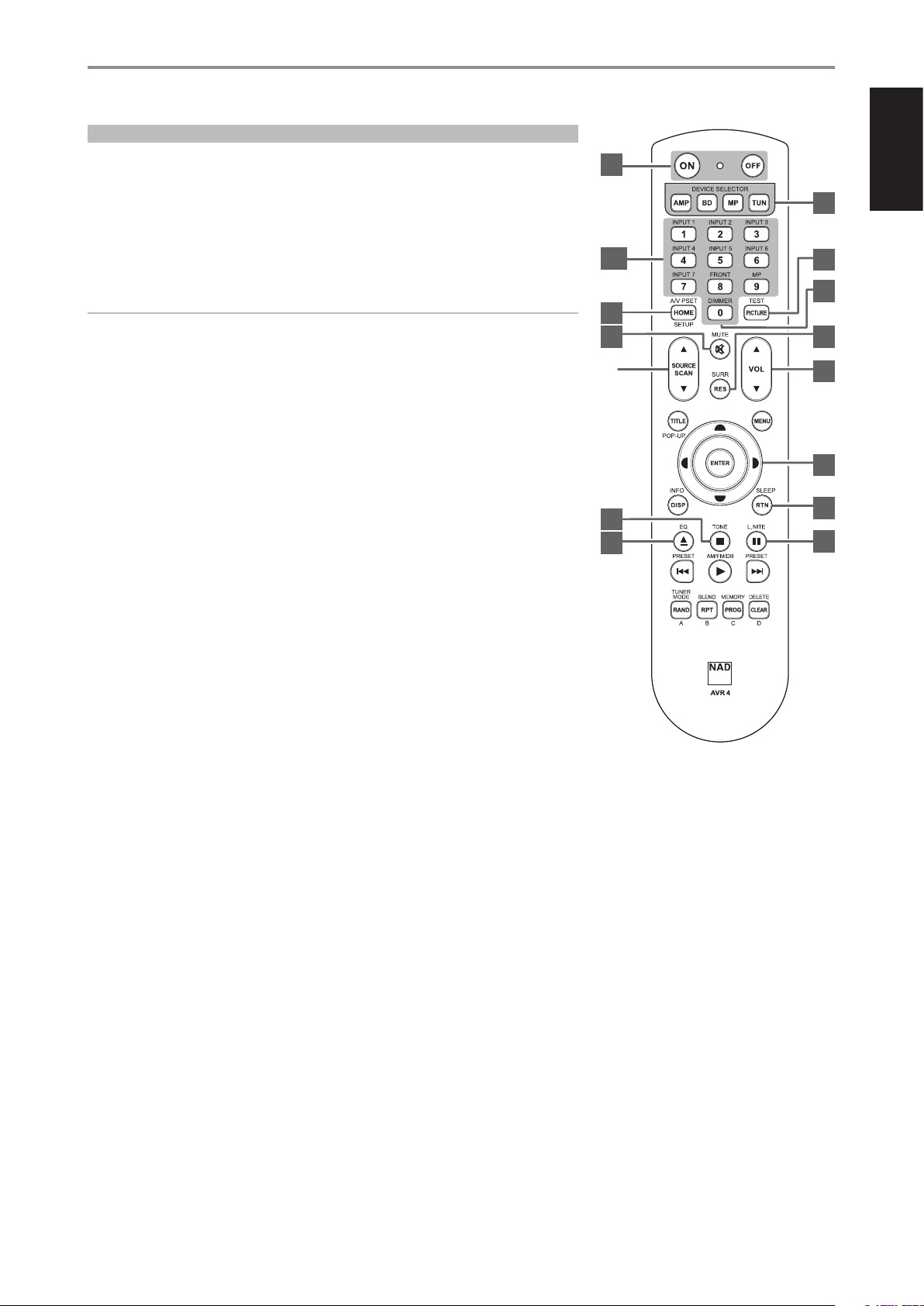
IDENTIFICATION OF CONTROLS
USING THE AVR 4 REMOTE CONTROL
The AVR 4 remote control handset handles the key functions of the T 758. The AVR 4 can also be
used to directly command other NAD products that respond to applicable common remote control
codes. This includes other NAD Stereo Receiver, Integrated Amplier and Preamplier models. It has
additional controls to remotely operate NAD Blu-ray Disc Players, AM/FM Tuners and dedicated AM/
FM/DB Tuners. It will operate up to a distance of 23ft (7m). Alkaline batteries are recommended for
maximum operating life. Two AA batteries should be tted in the battery compartment at the rear of
the Remote Control handset. When replacing batteries, check that they have been put in the right way
round, as indicated on the base of the battery compartment.
NOTE
The remote control handset supplied with the T 758 is of a universal NAD type, designed to operate
several NAD models. Some buttons are applicable only to specic NAD models. Contact your dealer
or NAD audio specialist for assistance.
1 ON, OFF
The AVR 4 remote has a separate ON and OFF button.
• Press ON button to switch the T 758 from Standby to operating mode. Press OFF button to
switch the T 758 to Standby mode.
2 DEVICE SELECTOR
A Device Selector button determines only what component the AVR 4 will command; it does not
perform any function on the T 758.
• Press desired Device Selector button for the applicable buttons to be directed to a “page” of
commands relevant to the selected device. Upon selecting a Device, you can now press the
corresponding AVR 4 control buttons applicable for the selected Device.
AVR 4 REMOTE CONTROL
1
3, 4
5
8
15
14
ENGLISHPORTUGUÊS FRANÇAISESPAÑOLITALIANODEUTSCHNEDERLANDSSVENSKAРУССКИЙ
2
7
6
10
11
12
13
16
3 INPUT SELECTORS
Refer to the corresponding labels printed in the remote control faceplate and their respective
assigned buttons to make use of these functions.
• Set the DEVICE SELECTOR to “AMP” in order to gain access to these buttons.
• INPUT 1, INPUT 2 up to INPUT 7 corresponds to T 758’s Source 1, Source 2 up to Source 7. Select
FRONT to select Front Input and MP for Front Audio MP input.
4 NUMERIC KEYS
The numeric keys allow for direct input of tracks for CD players and direct channel/preset access for
tuners and receivers.
5 A/V PSET
In combination with the numeric keys, press a Preset number from 1 to 5 as referenced to A/V
Presets settings. Note that the Preset settings can be congured via the A/V Presets menu.
6 DIMMER
• Reduce or restore VFD brightness.
• Depending on the NAD model, the brightness of the front panel display will vary when you
toggle this button.
• Use with NAD T 758 and other compatible NAD Stereo Receiver, Tuner and CD Player models.
7 TEST
Initiate speaker TEST mode while at the Speaker Levels section of the Speaker Setup menu.
8 MUTE
• Temporarily mutes audio output or restores audio from mute mode.
• MUTE mode is indicated by ashing Standby LED indicator for NAD Integrated Ampliers or
“Mute” shown in the VFD of NAD Receivers.
• Adjusting the volume level via the AVR 4 or the front panel volume knob will automatically
release the mute function.
9 SOURCE 5/6
• Select desired Source.
10 SURR
Select desired listening or surround mode.
11
Page 12
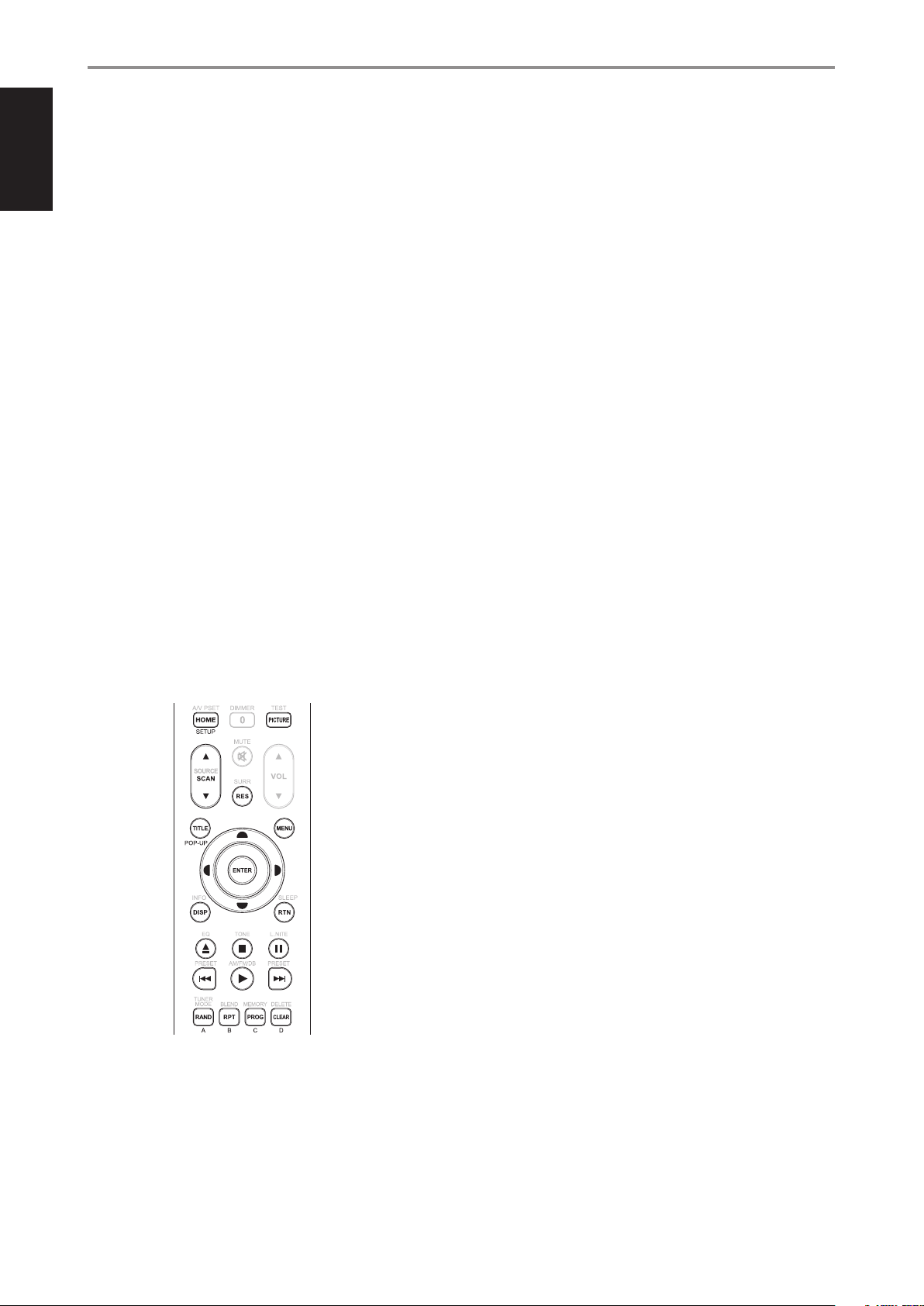
ENGLISH PORTUGUÊSFRANÇAIS ESPAÑOL ITALIANO DEUTSCH NEDERLANDS SVENSKA РУССКИЙ
IDENTIFICATION OF CONTROLS
AVR 4 REMOTE CONTROL
11 VOL 5/6
• Increase or decrease loudness level. Release the button when desired level is reached.
• The VFD on the front panel will indicate the level set. For NAD Receivers, the VFD will also show
“Volume Up” or “Volume Down” or “Volume: _ _ dB” (_ _ indicates the numerical dB level) while
pressing AVR 4’s [VOL 5/6 ] buttons.
12 A/S/D/F, ENTER
Select an item in a menu.
13 SLEEP
Switch o the NAD Receiver or Tuner after a preset number of minutes.
SLEEP MODE
The Sleep Mode timer will switch the T 758 to Standby mode automatically after a preset number
of minutes. Pressing the AVR 4’s [SLEEP] button once will display the current setting of the sleep
time mode or remaining time before the T 758 goes to standby mode. Pressing the AVR 4’s [SLEEP]
button a second time within a 3-second period will change the sleep time mode to the next sleep
time setting. Each consecutive press increases the sleep time in 15-minute increments from 15 to
90 minutes. To cancel the sleep mode, continue pressing the AVR 4’s [SLEEP] button until “Sleep
O” is displayed on the VFD. Switching the T 758 to standby mode from either the AVR 4’s OFF or
the T 758’s Standby button will also cancel the sleep mode.
14 EQ
Enable or disable Equalization (EQ) eect as set up at Auto Calibration. This is not applicable to
T 758.
15 TONE
Adjust Treble or Bass level. Toggle [TONE] and then use [ D/F ] buttons to set up values.
16 L.NITE
Set Dynamic Range Control (DRC) level. Toggle [L.NITE] to select either DTS or Dolby DRC setting
and then use [ D/F ] buttons to set up DRC level. This is not applicable to T 758.
BD PLAYER CONTROL (use with compatible NAD Blu-ray Disc Player models)
Set the DEVICE SELECTOR to “BD” in order to gain access to these buttons. Some of the control buttons
below are applicable only to specic NAD Blu-ray Disc Players; check the owner’s manual of your NAD
model for control button compatibility. You can also load the applicable NAD code library to this
device so that it can be made compatible with your other NAD equipment. Refer to the section below
about “LIBRARY” on how to load a NAD code library.
HOME: Display or exit HOME menu.
PICTURE: Display or exit the Picture Mode menu.
SCAN [5/6]: Fast reverse/forward search.
RES: Set output resolution of HDMI and Component Video output.
TITLE/POP-UP: Display DVD title menu or BD-ROM pop-up menu, if available.
MENU: Access disc menu, if available.
D/F/A/S: Select an item in a menu. Select desired track, chapter, le or folder. In some
applications, one has to press [ENTER] to complete the selection.
ENTER: Conrm selected option, item or menu.
DISP: Show playback time and other display information.
RTN: Exit from a menu window.
[k]: Open or close disc tray.
[g]: Stop playback.
[;]: Pause playback temporarily.
[9]: Go to the beginning of current or previous track, chapter or le.
[4]: Start playback.
[0]: Go to next track, chapter or le.
RAND: Play tracks/les in random order.
RPT: Repeat track, chapter, le or whole disc.
PROG: Enter or exit program mode.
CLEAR: Delete programmed track/le.
A,B,C,D: Navigate or select BD-ROM menu, if applicable.
12
Page 13
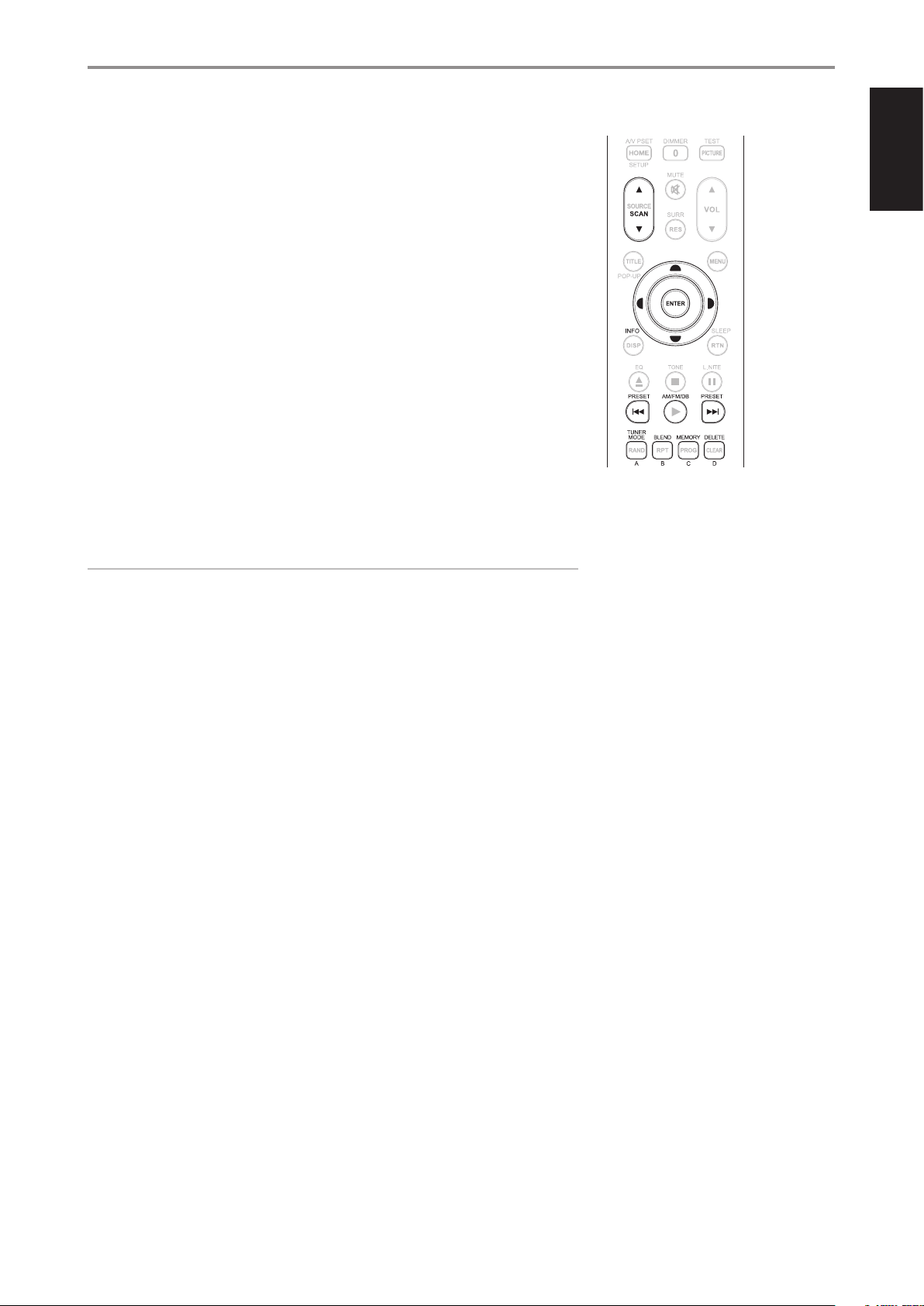
IDENTIFICATION OF CONTROLS
TUNER CONTROL (use with T 758 tuner section and other compatible NAD Receiver, AM/FM/
DAB Tuner models)
Set the DEVICE SELECTOR to “TUN” in order to gain access to these buttons. Refer to the corresponding
labels printed in the remote control faceplate and their respective assigned buttons to make use of
these functions. Some of the control buttons below are applicable only to specic NAD Receiver
or Tuner models; check the owner’s manual of your NAD Receiver or Tuner for control button
compatibility. You can also load the applicable NAD code library to this device so that it can be made
compatible with your other NAD equipment. Refer to the section below about “LIBRARY” on how to
load a NAD code library.
SCAN [ 5/6 ] or [ A/S ]: Tune forward or backwards.
INFO: Repeatedly pressing this button will show information as supplied by the current radio
station. The applicable display contents include related DAB display information and RDS
broadcast data.
PRESET [ 9/0 ] or [ D/F ]: Step up or down Preset numbers.
[ A/S ]: In combination with [TUNER MODE] or other compatible buttons, select through
applicable DAB menu options.
ENTER: Select Preset or Tune mode at AM/FM band. Display signal strength at DAB mode.
AM/FM/DB: Select DAB, FM or AM band, as applicable.
TUNER MODE: In FM mode, toggle between “FM Mute On” and “FM Mute O”. In DAB mode, use
the [TUNER MODE] button in combination with [ A/S/D/F ] and [ENTER] buttons to activate DAB
menu options.
BLEND: Engage or disengage BLEND feature. This is not applicable to T 758.
MEMORY: Save current station to a Preset number.
DELETE: Delete selected Preset number.
AVR 4 REMOTE CONTROL
ENGLISHPORTUGUÊS FRANÇAISESPAÑOLITALIANODEUTSCHNEDERLANDSSVENSKAРУССКИЙ
NOTE
For iPod player-specic control buttons, please refer to “CONTROL FEATURES” under “OPERATION -
LISTENING TO YOUR iPod PLAYER”.
13
Page 14
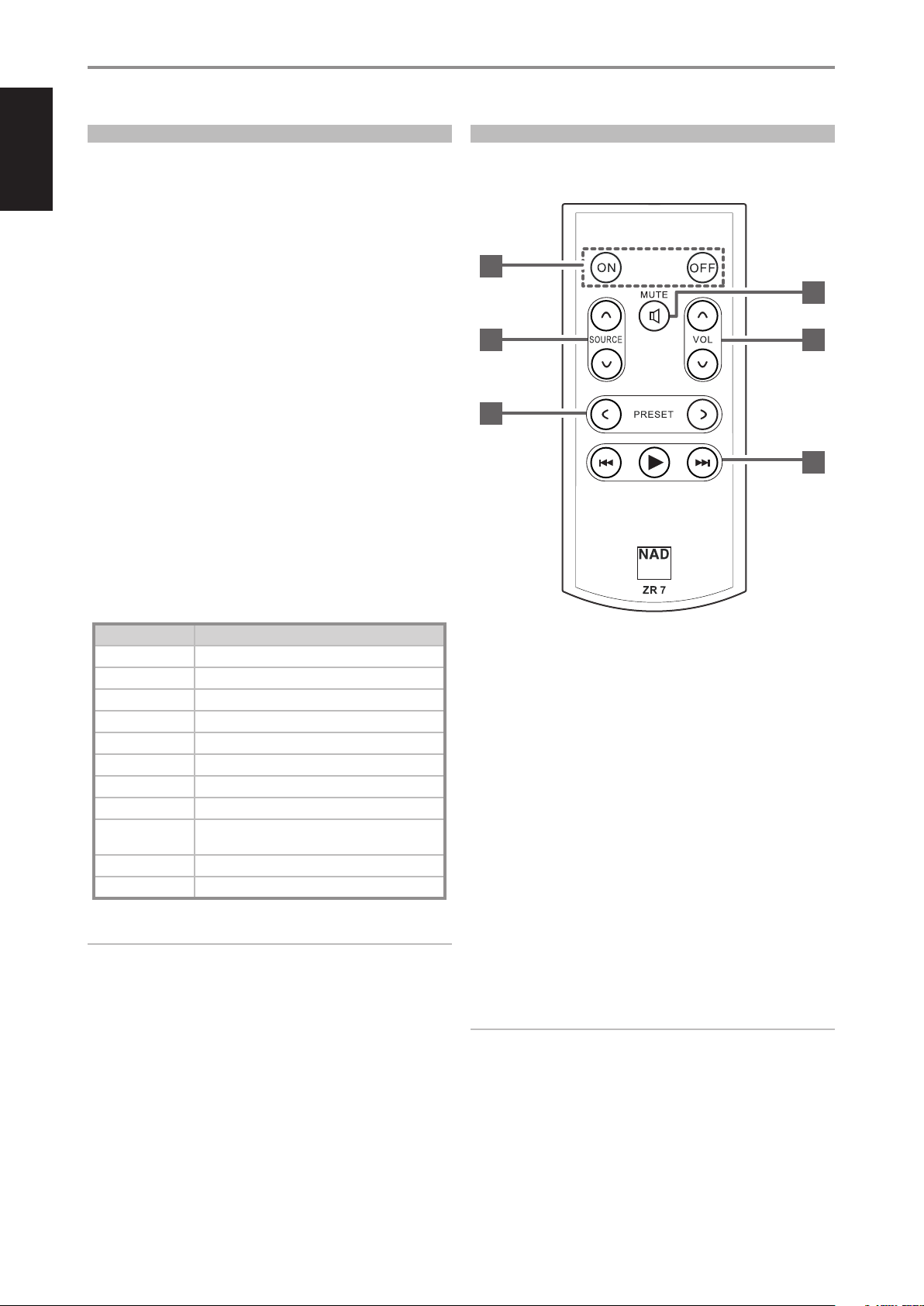
ENGLISH PORTUGUÊSFRANÇAIS ESPAÑOL ITALIANO DEUTSCH NEDERLANDS SVENSKA РУССКИЙ
IDENTIFICATION OF CONTROLS
AVR 4 REMOTE CONTROL
LIBRARY
The AVR 4 can store a dierent library of default NAD codes for each of its
DEVICE SELECTOR “pages.” If the original default library does not control
your NAD CD player, DVD player, or other component, follow the procedure
below to change the library code. Refer as well to the table below for a list
applicable NAD Library Codes with their corresponding NAD models.
USING THE ZR 7 REMOTE CONTROL
The ZR 7 is a discrete compact remote for controlling the Zone 2 feature of the
T 758. Irrespective of the main room/zone settings, the ZR 7 allows full separate
control of the Zone 2 source selection among other applicable features.
LOAD ANOTHER LIBRARY CODE
Example: Load NAD DVD Player T 517 library code to AVR 4’s “BD” device.
1 Press and hold [BD] in the DEVICE SELECTOR section of AVR 4.
2 While holding down the device button [BD], press “2” and “2” using AVR
4’s numeric buttons. “22” is the corresponding library code for T 517.
3 Press [ENTER] while still holding down the device button [BD]. The
BD device selector will ash once to indicate that the library input is
successful. Both the device selector button [BD] and [ENTER] can now
be released.
RESET THE AVR 4 TO ITS DEFAULT SETTINGS
The AVR 4 can be restored to its factory settings, including default libraries,
via the following procedures
1 Press and hold [ON] and [DELETE] buttons for about 10 seconds until
the AMP device button lights up.
2 Within two seconds of the AMP device button lighting up, release both
buttons. If the reset mode is successful, the [BD] device button will ash
twice.
TABLE OF LIBRARY CODES APPLICABLE TO AVR 4 REMOTE
CONTROL
LIBRARY CODE NAD PRODUCT DESCRIPTION
10 Default library for “AMP” page
11 Zone 2
20 C 515BEE, C 545BEE, C 565BEE
21 T 535, T 585, M55; DVD section of L 54, VISO TWO, VISO FIVE
22 T 513, T 514, T 515, T 517
23 T 587, T 557, T 577, M56
30 IPD 1
31 IPD 2
40
41 C 422, C 425, C 426
42 C 445
Default library for “TUN” page; Tuner section of C 725BEE,
T175, T737, T 747, T 755, T 765, T 775, T 785
1
3
2
5
1 ON/OFF: Switch ON/OFF the Zone feature.
2 SOURCE [ d/f ]: Select the active input of the NAD T 758 that will be
sent out to the corresponding rear panel ZONE 2 output port.
3 MUTE: Temporarily switch OFF or restore the Zone Volume level.
4 VOLUME [ d/f ]: Increase or decrease the loudness level of selected
Zone source. This is possible only if the VOLUME setting of ZONE 2
CONTROLS is set to VARIABLE.
5 PRESET [ a/s ]: Step up or down between stored radio presets. This
control button is possible if the selected Zone is “TUNER” and the active
tuner section has stored presets. This control button is not applicable to
T 758.
4
6
NOTE
The AVR 4 may not necessarily contain all the control buttons applicable
for the above-mentioned NAD products. Use the prescribed remote
control of the specic NAD product for a full compliment of the
applicable remote control buttons.
14
6 The following CD Player Zone buttons can control a compatible CD
Player. The CD Player has to be powered ON and disc loaded.
SKIP [ 0 ]: Go to the beginning of a track/le or previous track/le.
SKIP [ 9 ]: Go to the next track/le.
[ 4 ]: Start playback.
NOTE
The ZR 7 remote control will only control Zone 2 applications.
Page 15

ALTERNATE IR CHANNEL
The T 758 has the capability to operate via Alternate IR channel. This is
practically useful if you have two NAD products that can be operated by
similar remote control commands. With alternate IR Channel, two dierent
NAD products can be controlled independently in the same zone by
setting each one to a dierent IR channel.
IR CHANNEL ASSIGNMENT
The T 758 and the AVR 4 remote control must be set to the same channel.
To change the Main Zone IR Channel on the T 758
• Press and hold SOURCE and then toggle STANDBY button to select
desired IR Channel – the VFD will show “IR Channel 1” or “IR Channel 0”.
The default IR Channel is “IR Channel 0”.
To change the IR Channel on the AVR 4 remote control
• Include a channel number before the library code. For AVR 4, library
code “10” is the default library table for “AMP” device. To select this “AMP”
library table for “IR Channel 0”, retain the library code “10” (or “010”).
• If you want to load the “AMP” library table on “IR Channel 1”, prex the
library code with “1” to indicate association with “IR Channel 1”. Load
then the “AMP” library table using the code “110”. Repeat the same for
MP (130) and TUNER (140).
IDENTIFICATION OF CONTROLS
AVR 4 REMOTE CONTROL
ENGLISHPORTUGUÊS FRANÇAISESPAÑOLITALIANODEUTSCHNEDERLANDSSVENSKAРУССКИЙ
SAMPLE SETUP OF TWO NAD PRODUCTS ON THE SAME ZONE
NAD T 758 and NAD C 326BEE are both defaulted to IR Channel 0. If [OFF]
button is pressed on the AVR 4 remote control (or SR 8 remote control for
the C 326BEE), both products will go to standby mode. Press [ON] and both
products will power up from standby mode.
To prevent both products from simultaneously going in and out of standby
mode along with other common commands, set each one to a dierent
IR channel. In this setup, we will keep C 326BEE and SR 8 remote control
defaulted to “IR Channel 0”. As for T 758, we will assign it to “IR Channel 1”;
the same applies to AVR 4.
Set T 758 and AVR 4 to “IR Channel 1” via the following procedure.
T 758
• Press and hold SOURCE and then toggle STANDBY button to
select “IR Channel 1”.
AVR 4
• Press and hold [AMP] in the DEVICE SELECTOR section of the AVR 4.
• While holding down the device button [AMP], press “1”, “1” and “0”
using AVR 4’s numeric buttons.
• Press [ENTER] while still holding down the device button [AMP]. The
AMP device selector will ash once to indicate that the library input
is successful.
With both T 758 and AVR 4 set to “IR Channel 1”, the C 326BEE can now be
remotely controlled independent of the T 758.
NOTE
Performing a Factory Reset for T 758 or AVR 4 will result to a return to the
factory default “IR Channel 0” setting.
15
Page 16

ENGLISH PORTUGUÊSFRANÇAIS ESPAÑOL ITALIANO DEUTSCH NEDERLANDS SVENSKA РУССКИЙ
OPERATION
USING THE T 758 MAIN MENU
ABOUT THE ON-SCREEN DISPLAY (OSD)
The T 758 employs a simple, self-explanatory system of on-screen display
“menus” that will appear on the connected video monitor/TV. These are
required during the setup process (and are useful in day-to-day operation),
so be sure to connect the monitor/TV before proceeding with the setup.
DISPLAY THE OSD
Press [S], [s], [MENU] or [ENTER] buttons of the AVR 4 remote control or
front panel to display the T 758’s Main Menu on your video monitor/TV. If
the OSD does not appear, check your MONITOR OUT connections.
LISTENING MODE
The T 758 oers distinct listening modes, tailored for dierent types of
recording or program material. With a two-channel (Stereo) source, the
following listening modes can be selected.
NAVIGATING THE OSD AND MAKING CHANGES
To navigate through the OSD menu options, please do the following using
the AVR 4 or corresponding front panel buttons:
1 Press [ S ] to select a menu item. Use [ D/F ] or in some cases, [ENTER],
to move up or down the Menu selections. Repeatedly press [ S ] to
advance or go further into the sub-menu of desired menu item.
2 Use [ D/F ] to set or change the parameter value (setting) of a menu item.
3 Press [ A ] to save the settings or changes done on the current menu or
sub-menu. Pressing [ A ] will also return the user to the previous menu
or exit from a particular menu.
MAIN MENU
The Main Menu contains the menu options for “Listening Mode”, “DSP
Options”, “Tone Controls”, “Zone Controls” and access to “Setup Menu”.
Follow the guidelines about “DISPLAY THE OSD” and “NAVIGATING THE OSD
AND MAKING CHANGES” to navigate through the menu options and their
sub-menu selections.
NOTE
The individual congurations set forth at “Listening Mode”, “DSP
Options” and “Tone Controls” are carried over whenever they are
enabled at A/V Presets setting. Please see the section “AV PRESETS” for
reference.
STEREO
Output is directed to the front left/right channels. Low frequencies are
directed to the subwoofer if one is present in the Speaker settings. Select
“Stereo” when you wish to listen to a stereo (or monaural) production, such
as music CD or FM broadcast, without surround enhancement. Stereo
recordings whether in PCM/digital or analog form and whether surroundencoded or not encoded, are reproduced as recorded. Multi-channel digital
recordings (Dolby Digital and DTS) are reproduced in “Stereo Downmix”
mode via the front left/right channels only as Lt/Rt (left/right-total) signals.
DIRECT
The analog or digital sources are automatically played in their native
formats. All the source’s audio channels are reproduced directly. This
mode recreates the original sound most faithfully thereby producing
outstandingly high quality audio. Note that the source must be at playback
mode for “Direct” to become available as a listening mode option. In order
to automatically playback your source in their native format, implement the
following settings.
1 Go to “Listening Mode Setup” under “Setup Menu”. At the “Listening
Modes” menu, set all Dolby, DTS, PCM and Analog settings to “None”.
With this setup, your source will be played back directly at its native
format.
2 Next, go to “A/V Presets” under “Setup Menu”. At “A/V Presets” menu, set
“Listening Mode” item to “Yes” and then save this setting among other
options, say to “Preset 1”, by selecting “Save Current Setup to Preset”.
3 Now, you can associate “Preset 1” to any of the “Source” settings. For
example, at Source 1 setting under “Source Setup (Normal View)”, scroll
down to “A/V Preset” item and set it to “Preset 1”. Thus whenever Source
1 is selected, the associated source will always be directly played back at
its native audio format.
PRO LOGIC
Two-channel recordings, whether stereo or surround-encoded, are
reproduced with Dolby Pro Logic surround processing, yielding output to
front left/right, center and discrete left/right surround channels (assuming
these are present in the current “Speaker Conguration”). The surround
channel is monophonic, but it is reproduced in both surround speakers.
16
Page 17

OPERATION
USING THE T 758 MAIN MENU
DOLBY PRO LOGIC IIx
Dolby Pro Logic Iix processes both stereo and 5.1 signals into a 6.1 or 7.1
channel output. At Dolby Pro Logic IIx, you can either choose PLIIx Movie or
PLIIx Music mode to tailor your listening experience to the source material.
Dolby Pro Logic IIx surround processing yields more stable imaging and
full bandwidth sound to the rear channels in Movie mode oering sound
that is more similar to Dolby Digital decoding. For two channel signals,
PLIIx Music mode also features three additional user controls – Dimension,
Center Width, and Panorama. See also section about “Adjusting Listening
Modes” below.
The following chart shows the channels available assuming they are
enabled in the “Speaker Conguration” menu:
Listening Mode
Two-Channel Sources
PLIIx Music
PLIIx Movie
NEO: 6
Two-channel recordings, whether stereo or surround-encoded, are
reproduced with NEO:6 surround with output to front left/right, center and
discrete left/right surround channels plus subwoofer (assuming these are
present in the current “Speaker Conguration”). The T 758 provides two DTS
NEO:6 variations – NEO:6 Cinema and NEO:6 Music. See also section about
“Adjusting Listening Modes” below.
EARS
Two-channel recordings, whether stereo or surround-encoded, are
reproduced with proprietary NAD surround processing with signal output
to the front left/right, center and discrete left/right surround channels,
plus subwoofer (assuming these are present in the current “Speaker
Conguration”). EARS does not employ the surround back speakers (if any).
EARS extracts the natural ambience present in nearly all well-produced
stereo recordings. It does not synthesize any ambience or other sonic
elements and thus remains truer to the sound of the original musical
performance than most other music-surround options.
Select EARS for listening to stereo music recordings and broadcasts.
EARS produces a subtle but highly natural and believable ambience from
nearly all “natural-acoustic” stereo recordings. Typically, these include
classical, jazz, and folk genres as well as numerous examples from others.
Its virtues include realistic, stable “front-stage” sonic imaging and spacious
but unexaggerated ambient “virtual acoustics” that remain faithful to the
original recording.
Active Decoded Output Channels
6.1 Speaker System 7.1 Speaker System
Front (left and right),
Center, Surround
(left and right), Back
Surround, Subwoofer
Front (left and right),
Center, Surround
(left and right), Back
Surround (left and right),
Subwoofer
ENHANCED STEREO
All recordings are reproduced in stereo via the maximum speaker
complement congured in the current “Speaker Conguration”. Enhanced
stereo can be useful for maximum volume from all channels or for multispeaker background music (cocktail party) listening. For this mode, Front,
Center, Surround and Back speakers can be turned ON/OFF as desired.
ANALOG BYPASS APPLICABLE ONLY WHEN THE SOURCE
SELECTED IS 7.1 CHANNEL INPUT DEFAULTED TO SOURCE 7
All analog signals remain in the analog domain without analog-to-digital
conversions. At Analog Bypass, the DSP circuitry is bypassed but full tone
control functions remain. “Bass management” or Speaker settings are also
not in eect as these are DSP functions.
ADJUSTING LISTENING MODES
Several of the T 758’s listening modes have one or more selectable
variations and adjustable parameters that you can modify to suit
your system or personal preferences. At Listening Mode menu, use a
combination of [ENTER] and [ D/F ] keys to navigate and eect desired
settings.
NOTE
Listening Mode parameter changes are maintained when you change
listening modes. You may also save a modied Listening Mode for easy
recall by saving it to a Preset (See “A/V Presets” below under Setup Menu
discussions).
PRO LOGIC IIx
PLIIx MOVIE is optimized for lm soundtracks.
PLIIx MUSIC for music recordings.
Center Width (0 to 7): Modies the “hard-centeredness” of the center
image, by gradually mixing mono center content to the Front left/right
speakers as well. A setting of “0” retains the center-channel-only default
while a setting of “7” yields a fully phantom center channel.
Dimension (-7 to 7): Adjusts front-rear emphasis of the surround eect
independently from the relative channel levels.
Panorama (On/O): Adds a “wraparound” eect by extending some
stereo content into the surround channels.
NOTE
Pro Logic IIx mode will decode as Pro Logic II mode when the BACK
surround speakers are set to “O” from “Speaker Conguration” menu.
See also section about “Speaker Conguration” under “Speaker Setup” of
the Setup Menu.
ENGLISHPORTUGUÊS FRANÇAISESPAÑOLITALIANODEUTSCHNEDERLANDSSVENSKAРУССКИЙ
DTS NEO: 6
NEO: 6 Cinema is optimized for lm soundtracks.
NEO: 6 Music for music recordings
Center Gain (0 to 0.5): Adjust for better center image in relation to the
surround sound channels.
17
Page 18

ENGLISH PORTUGUÊSFRANÇAIS ESPAÑOL ITALIANO DEUTSCH NEDERLANDS SVENSKA РУССКИЙ
OPERATION
USING THE T 758 MAIN MENU
DSP OPTIONS
LIP SYNC DELAY
DSP Options has the feature “Lip Sync Delay” whose function is to match
any delay that may occur in the picture relative to the audio.
As long as the associated Source input is active, it will continuously be
available at ZONE 2 output port in the rear panel regardless of the Main
Zone settings. For example, while the T 758 is at Source 1 mode, you can
set the Zone 2 Controls’ “Source” item to “Source 3”; the active Source 3’s
audio output will be directed to ZONE 2 output port in the rear panel even
though the T 758 is at Source 1 mode.
You can then feed the ZONE 2 jacks to another amplier or receiver
that maybe located in another area of your home or building. With your
separate amplier or receiver selecting the fed signal and with speakers
connected, you can then enjoy the zone selected source’s audio signal.
By varying “Lip Sync Delay” from 0ms to 120ms, one can delay the audio
output in order to synchronize it with the video image.
TONE CONTROLS
The T 758 has two Tone Control levels – Treble and Bass. Bass and Treble
controls only aect the low bass and high treble leaving the critical
midrange frequencies free of coloration.
These controls allow one to tweak on-the-y, the frequency response
of the source during playback. The control setting could be adjusted by
navigating through the Tone Controls’ OSD menu via a combination of
[ENTER] and [ A/S/D/F ] keys.
Maximum and minimum values for all three Tone Control levels are ±10 dB.
“Tone Defeat” gives one the choice of varying or completely bypassing
the tone control section of the T 758. If “O” (“Tone Active” in the VFD) is
selected, the Tone Control circuits are active.
Select “On” (“Tone Defeat” in the VFD) to bypass the Tone Controls eectively
defeating the eect of the tone control circuits.
NOTE
Tone Controls options can be directly selected or changed using AVR 4’s
[TONE] button with DEVICE SELECTOR set to AMP mode. Toggle [TONE]
button to select “Treble” or “Bass” and then use the [D/F] to adjust their
respective levels. Press [TONE] again to save the settings and at the same
time move on to the next parameter or exit the parameter setting altogether.
ZONE CONTROLS
Select “Local” as your selected Zone 2 Source input if you wish to enjoy the
same source as the main Zone and allow simultaneous listening, but with
full separate volume levels.
If a Zone 2 is set to “O ”, it is deactivated or powered o.
ZONE 2 AT AUDIO PREOUT SURROUND BACK
SURR-BACK L and SURR-BACK R channels of AUDIO PRE-OUT can be
assigned as Zone 2 OUT. This is applicable only if “Zone 2” is the selected
setting of “Back Amp” in the “Amplier Setup” menu.
With this condition, the following are applicable
• The surround back amplier channels supply Zone 2 speaker level
output via the surround back speaker terminals. With this setup, Zone
2 audio/speaker level can be increased or decreased using the VOL
(Volume) keys of the supplied ZR 7 zone remote control.
• At the same time, Zone 2 (item 15 “ZONE 2” in the “IDENTIFICATION OF
CONTROLS – REAR PANEL” section) continues to send zone selected
audio source to the corresponding audio input of a separately located
additional amplier or receiver (not supplied) that can power its
matching set of speakers. Zone 2 audio level for this port is xed; it
cannot be adjusted by any ZR 7 volume command.
• On the other hand, the secondary Zone 2 at AUDIO PRE-OUT (item
14 “AUDIO PRE-OUT/ZONE 2” in the “IDENTIFICATION OF CONTROLS
– REAR PANEL” section) also sends zone selected audio source to the
corresponding audio input of a separately located additional amplier
or receiver (not supplied) that can power its matching set of speakers.
Zone 2 audio output for this secondary Zone 2 can be increased or
decreased using the VOL (Volume) keys of the supplied ZR 7 zone
remote control.
• For the applicable Zone 2 function, Zone 2 audio level can only be adjusted
using the Volume keys of ZR 7 remote control only if “Back Amp” in the
“Amplier Setup” menu is set to “Zone 2”. Setting “Back Amp” to “Main Front”
or “Main Back” will not allow Zone 2 audio level adjustment.
Depending on the settings made at the separate “Zone Setup” menu
under the “Setup Menu” section discussion, Zone 2 can be congured and
managed via this “Zone Controls” window.
Select “On” to activate Zone 2. When activated, the Source input for Zone
2 can be allocated by selecting through the following inputs – All enabled
Sources, Front Input, Media Player, Tuner and Local.
18
IMPORTANT NOTICE
Only analog audio connected through a Source’s analog audio input
port can be associated as audio source for Zone 2. Digital audio sources
connected via HDMI, digital optical and digital coaxial input ports
cannot be downmixed and used as Zone 2 audio source. Ensure also
that the associated Source’s Digital Audio setting is set to “O ” or no
actual digital source is connected.
Page 19

OPERATION
USING THE T 758 SETUP MENU
VOLUME
“Volume” refers to the adjustable secondary Zone 2 Volume level that can
be increased or decreased depending upon its settings. This is applicable
only if the Zone 2 Volume setting in the separate “Zone Setup” menu under
“Setup Menu” is set to “Variable”. If set to “Fixed”, this “Volume” item at the
Zone Controls section will not be available.
NOTES
• If Zone 2 is still ON and STANDBY button is pressed to switch the T 758
to standby mode, the VFD will be extinguished but the STANDBY LED
remains illuminated blue. This indicates that Zone 2 is still active. In
order to completely shut down the T 758 together with Zone 2, press and
hold STANDBY button until the STANDBY LED turns amber.
• Zone 2 is audio only and not associated with any video input sources.
SETUP MENU
The Setup Menu allows one to customize the operation of the T 758 to the ancillary
equipment used in one’s specic AV system. Unless your system exactly matches
the factory defaults as shown in the accompanying Quick Start Guide, you will need
to use the setup menu to congure the inputs of the T 758.
At Setup Menu, the following are congurable – Control Setup, Source
Setup, Speaker Setup, Zone Setup, Amplier Setup, Trigger Setup, Listening
Mode Setup, Display Setup and A/V Presets.
To access and navigate through Setup Menu and its sub-menu selections,
please refer to and follow the directions stated in the sections ‘Display the
OSD’ and ‘Navigating the OSD and Making Changes.’
CONTROL SETUP
The T 758 supports HDMI Control (CEC) and Audio Return Channel (ARC)
functions. Both functions are possible if external devices that also support
both features are interconnected with the T 758 via HDMI connection.
CEC IN STANDBY
On: Enable CEC feature.
O: T 758 stop responding and sending any CEC messages. CEC
feature is eectively defeated.
HDMI CONTROL CEC
Consumer Electronics Control (CEC) is a set of commands that utilizes
HDMI’s two- way communication to allow for single remote control of any
CEC-enabled devices connected with HDMI. A CEC command will trigger
the necessary commands over HDMI for an entire system to auto-congure
itself to respond to the command.
When devices that support HDMI Control (CEC) are connected, the
following modes of operation can be executed via the T 758 or the external
device using any of the device’s remote control.
O: Applies to all CEC options below. At “O” setting, particular CEC feature
is defeated.
Power O: At “On” setting, the T 758 will automatically go to
standby mode if it receives a CEC standby command. On the other
hand, if the T 758 receives a CEC power up command, the T 758 will
correspondingly switch ON from standby mode.
Source Switch: At “On” setting, the T 758 will automatically switch
sources if another CEC device requests a Source change.
For example, if PLAY is pressed on a BD Player with CEC, the T 758
and TV with CEC will automatically switch to their respective input
connections – the T 758 switching to the HDMI input where the BD
Player is connected while the TV will switch to its input where the
T 758’s HDMI MONITOR OUT is connected. This completes the autoconguration – the BD Player is automatically played back using the
T 758 and TV.
Audio System: At “On” setting, the T 758 will broadcast a CEC message
indicating it is an active audio system. A CEC compatible TV will usually
mute its audio output when this happens. When this option is enabled,
the T 758 will also respond to CEC volume and mute commands. For
example, a CEC TV may forward the volume commands from its remote
to the T 758.
ARC Mode: Audio Return Channel (ARC) enables an ARC-enabled TV
to send audio data “upstream” to T 758.
This option has three choices: O, Auto or Source Setup.
Auto: When set to Auto, the T 758 will automatically attempt an
ARC audio connection to the TV whenever the TV announces over
CEC that it has become the active source. If an ARC connection can
be established, the T 758 will output the ARC audio signal no matter
what source is selected on the T 758 and will show “HDMI ARC” on
the VFD. The Auto option tends to work best when all your devices
support CEC and the Source Switch option is set to On.
Source Setup: When set to Source Setup, you can select “ARC” for
the digital audio input in the source setup screen. When you select
a source on the T 758 which is set for ARC, the T 758 will attempt
to initiate an ARC connection with the TV. When using this option,
you would probably also want to make sure Source Switch is o
otherwise other CEC devices may keep changing the T 758 source
when you want it to remain on the ARC source.
ENGLISHPORTUGUÊS FRANÇAISESPAÑOLITALIANODEUTSCHNEDERLANDSSVENSKAРУССКИЙ
AUTO STANDBY
The T 758 can be setup to automatically go to standby mode if there is no
user interface interaction within 30 minutes.
On: T 758 will go to standby mode automatically in the absence of any
user interface interaction within 30 minutes.
O: T 758 remains active even though no user interface interaction is
detected.
IMPORTANT NOTES
• “Audio System” must be set to “On” for “ARC mode” to manifest as an
option.
• Audio and video will continuously stream from the HDMI source with
CEC to the TV with CEC even if the T 758 is at standby mode.
19
Page 20

ENGLISH PORTUGUÊSFRANÇAIS ESPAÑOL ITALIANO DEUTSCH NEDERLANDS SVENSKA РУССКИЙ
OPERATION
USING THE T 758 SETUP MENU
SOURCE SETUP
There are three sub-menu items under Source Setup. These are Source
Setup (Normal View), Source Setup (Table View) and iPod Setup.
SOURCE SETUP (NORMAL VIEW)
The Source Setup (Normal View) menu makes it possible to set, allocate or
change the following settings.
SOURCE
The T 758 is equipped with ten congurable Sources. The settings for each
Source are dependent upon the congurations set forth in the parameters
for that particular Source window.
To change or toggle through the Sources, scroll to “Source”, press [S] button
and then ENTER or [D/F]to move up or down the Source selections.
NOTE
Source 5 is defaulted to iPod. Remove the default setting of Source 5 to
iPod via the following procedure:
1 Go to “iPod Setup” menu under the “Source Setup” menu. At “iPod
Setup” menu, set “Enabled” to “No”.
2 Then, go back to “Source Setup” menu and select “Source Setup (Normal View).
3 Go to Source 5 and set “Enabled” to “Yes”.
Source 5 can now be congured to any desired settings.
ENABLED
One can enable/disable a Source via this option. This is particularly useful
if only few Sources are used and one directly selects the Source from the
front panel, bypassing unused sources.
Select “Yes” to enable the particular Source or “No” to disable the Source.
NAME
A new Name maybe assigned to a Source label. For example, if your BD player is
attached to “Source 1”, it is possible to rename “Source 1” to “BD Player”.
In order to rename the Source label, scroll to the “Name” parameter. Press
[ S ] to go to the rst character. Then, press [ D/F ] to pick through the
alphanumeric selections.
Press [ S ] to move to the next character and at the same time save the
changes done on the current character. The name can be as long as twelve
characters.
The new Name will be shown in the VFD as well as on the OSD.
ANALOG AUDIO
The T 758 has six analog audio inputs including 7.1 input. These analog
inputs - Audio 1, Audio 2, Audio 3, Audio Front, Audio MP and 7.1 Input can
be variably assigned to each Source.
Scroll to “Analog Audio” and then press [ S ] and then [ D/F ] to select
and assign an analog audio input to the particular Source. There are three
choices - Audio, 7.1 Input or O.
When “Audio” is chosen, press [ S ] and then [ D/F ] to select and assign
the desired audio input - 1 to 3, Front and MP.
Select “7.1 Input” to choose the audio signal fed to the “7.1 Channel Input”.
If “O’ is selected, no incoming analog audio signal is selected by the
particular Source.
NOTE
An incoming digital signal present at the assigned digital input will always
take precedence over the assigned analog audio input, even if both are
present. To maintain the analog audio input for the particular Source, select
“O” at the “Digital Audio” setting of the same “Source” menu.
GAIN
Gain adjustment allows all sources to play back at the same volume level so
you don’t need to adjust the volume every time a new source is selected. It
is generally preferable to reduce the level of the loudest source rather than
making louder the softer sources.
20
Scroll to “Gain”, press [ S ] and then [ D/F ] to step through the desired
level from -12dB to 12dB.
Page 21

OPERATION
USING THE T 758 SETUP MENU
DIGITAL AUDIO
To take advantage of the T 758’s high performance surround and digital
audio circuitry, it is advisable that its Digital Audio inputs are selected.
There are three types of Digital Audio input for the T 758. These are HDMI,
Optical and Coaxial digital inputs. A fourth option is “O ” whereby no
incoming digital audio signal is selected by the particular Source.
The desired digital audio input for a particular Source can be selected by scrolling
to “Digital Audio”, press [ S ] and then [ D/F ] to step through the desired digital
input source. After nalizing the desired type of Digital Audio input, press [ S ]
and then [ D/F ] again to select the specic Digital Audio input.
The following are the sets of assignable Digital Audio input:
HDMI $ HDMI 1, HDMI 2, HDMI 3, HDMI 4
Optical $ Optical 1, Optical 2, Optical 3, Optical Front
Coaxial $ Coaxial 1, Coaxial 2, Coaxial 3
NOTE
An incoming digital signal present at the assigned digital input will always
take precedence over the assigned analog audio input, even if both are
present. To maintain the analog audio input for the particular Source, select
“O” at the “Digital Audio” setting of the same “Source” menu.
VIDEO
There are ve types of video input a particular Source could be assigned. These
are HDMI, Component, S-Video, Video and Previous inputs. A sixth option is “O”
wherein the particular Source is prompted not to select any Video input.
Navigate through the Video input selections by pressing [ S ] and then [ D/F ] to
step through the selections. The following are the sets of assignable Video input:
TRIGGER OUT
The Trigger Out for a particular Source is dependent upon the
congurations done in a separate menu on Trigger Setup (See “Trigger
Setup” below).
For “Trigger Out” to become enabled and assignable at “Source Setup
(Normal View)” menu, make sure to carry out or note the following
beforehand
• In the separate “Trigger Setup” menu, assign “Trigger 1 Out” to “Source
Setup”.
• “Trigger Out” will not appear as an option at the Source Setup (Normal
View) menu if at the separate “Trigger Setup” menu, “Trigger 1 Out” is
assigned to “Main” or “Zone 2”.
Set “Trigger Out” to “On” to enable “ Trigger Out” or “O’ to disable it as per
assigned Source.
SOURCE SETUP (TABLE VIEW)
The Source Setup (Table View) reects the settings made in the Source
Setup (Normal View) menu. All the Source settings are summarized and
displayed in tabulated form in the Source Setup (Table View).
ENGLISHPORTUGUÊS FRANÇAISESPAÑOLITALIANODEUTSCHNEDERLANDSSVENSKAРУССКИЙ
HDMI $ HDMI 1, HDMI 2, HDMI 3, HDMI 4
Component Video $ Component 1, Component 2, Component 3
S-Video $ S-Video 1
Video $ Video 1, Video 2, Video Front
Previous $ Display or retain preceding video.
IMPORTANT NOTE ABOUT THE VIDEO PERFORMANCE OF T 758
The T 758 utilizes an NAD-engineered eld-programmable gate array
(FPGA) that is capable of enabling the conversion of analog video to
digital video. This allows a single cable connection to your TV for all
sources while maintaining the source’s native resolution. Interlaced
video is converted to progressive scan over HDMI allowing complete
compatibility with latest HD TVs.
The T 758 also supports HDMI features that include compatibility with a
broad range of 3D and HD digital video sources and displays.
A/V PRESET
A particular Source can be assigned a stored Preset. The parameters set up
in the selected Preset number will be adopted into the particular Source it
is assigned (Please refer to the separate section on “A/V Presets” for further
understanding of Preset settings).
Scrolling to “A/V Preset” and by pressing [ S ] and then [ D/F ], a Source
could be assigned a Preset number ranging from Preset 1 to 5.
If it is desired not to assign the particular Source a Preset setting, select “O ”.
Navigating through the Source Setup (Table View) via a combination of
[ A/S ] and then [ D/F ] buttons, one will have the benet of directly
changing the settings for “Audio”, “Video”, “Preset”, “ Trigger” and “Source
Name” without going back to the Source Setup (Normal View) menu.
Highlight a particular Source number and then, toggle [ENTER] button to
enable or disable said Source number.
21
Page 22

ENGLISH PORTUGUÊSFRANÇAIS ESPAÑOL ITALIANO DEUTSCH NEDERLANDS SVENSKA РУССКИЙ
OPERATION
USING THE T 758 SETUP MENU
iPod SETUP
The iPod Setup menu allows you to preset the following associated settings
when iPod is the selected source:
Enabled: Select “Yes” to enable iPod as a Source or “No” to disable it.
Auto Connect: Select “Yes” to automatically enable and connect the
iPod player docked in the linked NAD iPod docking station when Source
5 (the default iPod source allocation in the T 758) is selected. Select “No”
if you do not want a docked iPod to be connected automatically.
Menu Timeout: Set the time for the OSD to revert to the “Now
Playing” display when the iPod menu has been left idle (no scrolling or
navigation being done) for the specied time out time. For the “Now
Playing” OSD to be shown, there should be a song paused or being
played before going to the iPod menu. You can set the “Menu Timeout”
between the range 5s to 60s at 5s increments. If you do not want for
the menu to timeout, select “O”.
SPEAKER SETUP
After connecting all ancillary sources and other combinations, the Speaker
Setup menu will guide you on how to manage and setup your speakers in
order to achieve optimum sound acoustics in your listening environment.
The following are the Speaker Setup Menu sections.
AUDYSSEY SETUP
It has been shown that many, if not most, surround sound systems are
not accurately congured and setup. This requires special knowledge and
instrumentation that the average person probably doesn’t possess.
The T 758 has the capability to automatically setup your own unique Home
Theatre’s speaker system. This is achievable through the T 758’s Audyssey Setup
feature along with the sophisticated digital electronics built into your unit.
The installation of your new T 758 is greatly simplied by Audyssey Setup
with the end result of delivering the best quality sound possible given the
type of speakers you have as well as your listening room’s dimensions.
Audyssey Setup takes up only a fraction of time to run compared with
setting up your speakers manually and then achieve results that rival other
expensive test and setup measuring devices.
The following measurements are performed:
• Detection: Speaker conguration is detected including the number
of surround speakers and whether a subwoofer and center channel is
connected.
• Size: T 758 crossover is set based on each channel’s signal handling
capability and the subwoofer crossover is automatically set.
• Level: SPL of each speaker is matched within 1dB at the microphone
position.
• Distance: Accurately set the appropriate distance of each speaker
position as well as the subwoofer with respect to the microphone
position.
• Polarity: The setup program will detect and notify the user if any
speakers are connected improperly. Incorrect polarity can ruin the
illusion of realism oered by surround sound.
This is a one-time setup, unless speakers are moved or changed, in which
case Audyssey Setup should be performed again.
22
Page 23

OPERATION
USING THE T 758 SETUP MENU
MEASUREMENT IS THE FIRST STEP
Connect the Audyssey microphone jack into the front panel’s MP/MIC input
and the Audyssey Setup wizard will guide you through a simple step-bystep conguration.
The sound at your main listening position is setup using the supplied Audyssey
microphone. A special test tone is sent to each speaker and the data is
memorized by the T 758. The duration of setup may take some time depending
on the number of speakers. After the measurements, Audyssey calculates the
ideal system response for your particular room and speaker setup.
If some inconsistencies or discrepancies are detected during the Audyssey
setup, the process maybe interrupted or the problem is shown in the
particular setup window. A notice screen is correspondingly displayed. After
following and undertaking the displayed instructions, re-start the Audyssey
setup again. When the measurements are nalized, Audyssey calculates the
ideal system response for your particular room and speaker setup.
It is recommended that you take full advantage of the T 758’s Audyssey
Setup feature for your speaker setup. However, if you desire to setup
your speakers manually or if you already had run Audyssey Setup but
would like to make adjustments, the following sections on Speaker
Conguration, Speaker Levels and Speaker Distance can also be followed
and implemented.
NOTE
During manual setting of your speakers, previously calibrated
Audyssey settings could be retrieved by re-adjusting back the altered
congurations as highlighted by an asterisk.
ENGLISHPORTUGUÊS FRANÇAISESPAÑOLITALIANODEUTSCHNEDERLANDSSVENSKAРУССКИЙ
NOTE
The test tone emitted during measurement is loud. If you cannot
withstand the test tone level, it is advisable that you stay away from the
room or location where the speakers are being calibrated.
23
Page 24

ENGLISH PORTUGUÊSFRANÇAIS ESPAÑOL ITALIANO DEUTSCH NEDERLANDS SVENSKA РУССКИЙ
OPERATION
USING THE T 758 SETUP MENU
SPEAKER CONFIGURATION
SPEAKER LEVELS
Every surround-sound system requires “bass-management” to direct lowfrequency content from any or all channels to the speakers best able to
reproduce it. For this function to operate correctly, it is important that you
correctly identify your speakers’ capabilities. We use the terms “Small” and
“Large” (and “O”) but note that physical size may be irrelevant.
• A “Small” speaker is any model, regardless of physical size, that lacks
signicant deep-bass response, that is, below about 200 Hz.
• A “Large” speaker is any full-range model; that is, one with deep-bass
response
• An “O ” speaker is one that is not present in your system. For example,
you might not have any surround-back speakers installed; in that case,
you would set the “Back” setup item to “O”.
The Speaker Conguration is “global”; that is, it remains in force with all inputs
and in all listening modes. However, speaker settings are part of the T 758’s
Preset system. Consequently, multiple speaker settings can be stored for easy
recall as dierent types of recordings or listening modes require.
Speaker Conguration can be managed and adjusted by pressing a
combination of [ S ] and then [ D/F] keys. Set “Front”, “Center” and
“Surround” to “Large”, “Small” or “O ” as your subsystem’s speakers require.
The “Back” speakers can either be one or two speakers. Set “Back” to either 1 or 2
speakers as per availability. Set “Subwoofer” to “On” or “O,” selecting “On” only if
you have a subwoofer connected to the T 758’s SUBW output jack.
ENHANCED BASS
When the subwoofer is set to ON and “Front” is set to “Large”, Enhanced
Bass is also available. Normally, with speakers set to “Large” the subwoofer
is not active. The Enhanced Bass option allows full range operation of
the speakers with the additional bass contribution of the subwoofer. This
feature is particularly useful when one wants to experience maximum
bass output. Please note that due to acoustic cancellation eects, the bass
response may be uneven when using this setting
Adjusting the relative balance of your system’s loudspeakers ensures that
surround-sound recordings, whether music or lm, will present the balance
of eects, music, and dialog that the artists intended. Additionally, if your
system incorporates a subwoofer, it establishes a correct relationship
between the volume of the subwoofer and the other speakers, and thus of
low-frequencies (bass) to other sonic elements.
USING AN SPL METER
It is quite practical to perform the T 758 level setup routines “by ear,” and
careful work will produce acceptably accurate results. However, the use
of an inexpensive sound-pressure level (SPL) meter, such as Radio Shack
part number 33-2050, makes this task easier, more accurate and more
repeatable. Ownership of such a meter could prove a valuable audio tool.
The SPL meter should be placed at the primary listening position, at
approximately the height of the seated listener’s head. A tripod is helpful but
with a little duct tape almost anything - a pole lamp, music-stand, or ladderbacked chair, for example - can do as well. Just be sure that no large acoustically
reective surfaces obstruct or are near the microphone element.
Orient the meter with its microphone (usually at one end) pointing straight
up toward the ceiling (not toward the speakers) and ensure that “C”
weighting scale is selected. Set the meter to display 75 dB SPL. On Radio
Shack meters, this necessitates either setting the meter to its 80 dB range
and taking your readings at the -5 point or selecting the 70 dB range and
reading at the +5 point.
SETTING SPEAKER LEVELS AT TEST MODE
While at “Speaker Levels” menu, press the AVR 4 remote’s [TEST] key
activating the T 758’s Speaker Levels balancing test signal. You will hear
a “surf ” sound as you step through your speakers (“test” appears to the
right side of the current speaker), beginning with the Front Left. If you do
not hear the test signal, check your speaker connections or your “Speaker
Conguration” OSD menu settings.
You can set Subwoofer to “On” even with “Large” front speakers, in which
case bass content from any channels set to “Small” will be routed to both
the subwoofer and to the front speakers; LFE-channel signal will pass only
to the sub. In most subwoofer-equipped systems, setting front speakers to
“Small” is usually the better option.
All the speakers’ low frequency content can be directly adjusted within the
range 40Hz to 200Hz.
NOTE
The congurations set forth at “Speaker Setup” are carried over
whenever it is enabled during A/V Presets setting. Please see also the
section “AV Presets” for reference.
24
Use the remote’s [ D/F ] keys to adjust the loudness of the noise output
from the currently playing channel to the required level (it’s usually
simplest to begin with the Front Left). As you cycle the test signal around
the speakers, the OSD will highlight the currently playing channel. The
“level oset” reading on the right will change by 1 dB increments; ±12 dB
adjustment is available. Press [ENTER] to adjust the next speaker.
NOTE
If you are balancing levels “by ear”, choose one speaker - usually the
center - as a reference and adjust each of the others in turn to “sound as
loud” as the reference. Be sure that you remain in the primary listening
position while balancing all channels.
Page 25

OPERATION
USING THE T 758 SETUP MENU
To produce the same SPL meter reading (or subjective loudness), use the
remote’s [ D/F ] keys to adjust each speaker.
NOTES
• All speakers must be in their nal locations before level-setting.
• Your subwoofer (if any) should be set with its integral crossover defeated,
or if undefeatable, set to its highest-possible frequency if you are using
the T 758’s Subwoofer output. Final subwoofer-level adjustment “by-ear,”
using music and lm sound material, is frequently useful.
• Due to the eects of room acoustics, matched-pair speakers (front; surround;
back) will not always calibrate to exactly the same level oset readings.
You can exit “Test” mode at any time by pressing [ A ] key, bringing you back
to “Speaker Setup” menu. You can also press the [TEST] key to discontinue
the “Test” mode.
SPEAKER DISTANCE
Your system’s speaker distance settings are a subtle but important
renement of your setup. Informing the T 758 of the loudspeaker-to-listener
dimensions of each speaker automatically imposes the correct delays,
optimizing imaging, intelligibility and surround-sound ambience. Enter your
dimensions with precision within about 1 foot (30 cm).
ADJUSTING THE VOLUME
ENGLISHPORTUGUÊS FRANÇAISESPAÑOLITALIANODEUTSCHNEDERLANDSSVENSKAРУССКИЙ
In addition to the Volume knob, use the AVR 4’s VOL [ ] to adjust the
“master volume” of the T 758 raising or lowering the channels altogether. A
momentary keypress will change the master volume by 1 dB increments. If
you hold down VOL [ ], the master-volume change will “run-on” until
the key is released.
Since recordings vary considerably in overall average level, there is no
imperative to listen at any particular master-volume setting. A setting of
-20dB may sound “as loud” from one CD or DVD as -10dB does from another.
The T 758 will power-up from Standby mode at whatever master volume
setting was last used; however, if the prior setting was greater than -20dB,
the T 758 will power up at -20dB. This prevents inadvertently beginning a
session at excessive volume.
MUTING THE SOUND
Use the AVR 4’s [MUTE] key to silence all channels completely. Muting is
always available regardless of the source or listening mode selections.
NOTES
• Changing input or listening-mode selections does not release muting.
• Adjusting the volume level via the AVR 4 or the front panel volume knob
will automatically release the mute function.
SETTING SPEAKER DISTANCE
While at “Speaker Distance” menu, use the [ D/F ] keys to individually
set Front Left, Center, Front Right, Surround Right, Back Right, Back Left,
Surround Left and Subwoofer to the distance measuring from your
principal listening position to the front surface of their corresponding
loudspeakers. Distance can be set up to 30 feet or 9.1 meters. Distance can
be displayed as feet or meters selectable at the “Unit of Measure” item.
ZONE SETUP
The Zone feature allows one to simultaneously experience in a dierent
zone of the house selected sound from any of the enabled Sources as well
as from Front Input, Media Player and Tuner.
VOLUME
Zone 2 have Fixed and Variable volume control. When set to “Variable”
and while at the “Zone Controls” menu OSD, the Zone 2 Volume level can
be adjusted using the AVR 4’s [D/F] or the corresponding front panel
navigation buttons or directly via ZR 7’s [VOL d/f].
On the other hand, if Volume is set to “Fixed”, the Zone 2 Volume is set to
a preset dB level and thereafter the Zone’s volume can be varied via the
volume control of the separate amplier it is fed into.
See discussion also about “Zone Controls” at the Main Menu.
25
Page 26

ENGLISH PORTUGUÊSFRANÇAIS ESPAÑOL ITALIANO DEUTSCH NEDERLANDS SVENSKA РУССКИЙ
OPERATION
USING THE T 758 SETUP MENU
AMPLIFIER SETUP
LISTENING MODE SETUP
If the surround back speakers are not used in the main zone, their surround
back amplier channels could be assigned for Main back, Main Front (BiAmp) and Zone 2 use.
The Surround Back amplier is congurable through the following settings
Main Back: Assign as surround back speakers.
Main Front (Bi-Amp): Provide a bi-amp mode for the Main Front
speakers (Left and Right) speakers thus reproducing the Front Left and
Front Right amplier channel outputs.
Zone 2: Assign the surround back amplier channels to supply Zone 2
speaker level outputs from the surround back speaker terminals. Refer
also to the item about “ZONE 2 AT AUDIO PRE-OUT SURROUND BACK” in
the “ZONE CONTROLS” segment of the “OPERATION - USING THE T 758 MAIN MENU” section.
TRIGGER SETUP
The T 758 has various listening mode options and is mostly congurable.
These are provided to reproduce a variety of sound eects depending
upon the content of the source to be played. Use a combination of [ A/S ],
[D/F ] or [ENTER] and keys to congure the following settings.
LISTENING MODES
The audio format as detected by the selected Source can be automatically
congured and processed through the following options:
DOLBY
Dolby Digital is the multi-channel digital signal format developed in the
Dolby laboratories. Discs bearing the Dolby Digital (double-D symbol) logo
were recorded with up to 5.1 channels of digital signals, reproducing a
much better sound quality, with dynamic and spatial sound sensations that
are much better than in the previous Dolby Surround.
The T 758 features a congurable +12V TRIGGER OUT that can be used to
activate a component or system it is fed into. It is used to turn on/o other
compliant devices.
The T 758’s +12V TRIGGER OUT is dependent on which mode it is associated
with. There are three choices where the +12V TRIGGER OUT can be assigned
and these are - Main, Zone 2 and Source Setup.
Main: +12V DC is available at +12V TRIGGER OUT when the T 758 is at
powered state.
Zone 2: When the Zone 2 is at powered state, +12V DC is available at
+12V TRIGGER OUT.
Source Setup: If Trigger Output is linked to “Source Setup”, +12V DC
is available at +12V TRIGGER OUT whenever the particularly assigned
Source is selected.
DELAY
The availability of +12V DC at Trigger Out can be regulated. If it is desired
that +12V DC is available without delay the moment Trigger Out is linked
to its assigned setting, set Delay to 0s. Otherwise, one can select through a
delay time of 1s to 15s.
A Dolby Digital audio input can be congured relative to its format as
follows
Stereo: If the detected audio is of Dolby stereo format, you can default
it to one of the following settings - Pro Logic, PLIIx Movie, PLIIx Music or
None.
Surround: If the detected audio is of Dolby Surround format, you can
default it to one of the following settings - Surround EX, PLIIx Movie,
PLIIx Music, Stereo Downmix or None.
None: If “None” is selected, the Dolby Digital signal will be defaulted
to the “Stereo” or “Surround” settings set forth at the “PCM” option. See
discussion below about “PCM”.
26
Page 27

OPERATION
USING THE T 758 SETUP MENU
DOLBY DIGITAL PLUS
Dolby Digital Plus is the next-generation audio technology for all highdenition programming and media. It combines the eciency to meet
future broadcast demands with the power and exibility to realize the full
audio potential expected in the upcoming high-denition era. Built on
Dolby Digital, the multi-channel audio standard for DVD and HD broadcasts
worldwide, Dolby Digital Plus was designed for the next-generation A/V
receivers but remains fully compatible with all current A/V receivers.
Dolby Digital Plus delivers multi-channel audio programs of up to 7.1
channels and supports multiple programs in a single encoded bitstream
with the maximum bit rate potential of up to 6 Mbps and the maximum bit
rate performance of up to 3 Mbps on HD DVD and 1.7 Mbps on Blu-ray Disc.
It outputs Dolby Digital bitstreams for playback on existing Dolby Digital
systems. Dolby Digital Plus can accurately reproduce the sound originally
intended by directors and producers.
It also features multi-channel sound with discrete channel output,
interactive mixing and streaming capability in advanced systems.
Supported by High-Denition Media Interface (HDMI), a single-cable digital
connection is possible for high-denition audio and video.
DOLBY TrueHD
Dolby TrueHD is a lossless encoding technology developed for highdenition optical discs in the upcoming era. Dolby TrueHD delivers
tantalizing sound that is bit-for-bit identical to the studio master, unlocking
the true high-denition entertainment experience on high-denition
optical discs in the next generation. When coupled with high-denition
video, Dolby TrueHD oers an unprecedented home theater experience
with stunning sound and high-denition picture.
It supports bit rates of up to 18 Mbps and records up to 8 full-range
channels individually with 24-bit/96 kHz audio. It also features extensive
metadata including dialogue normalization and dynamic range control.
Supported by High-Denition Media Interface (HDMI), a single-cable digital
connection is possible for high-denition audio and video. HD DVD and
Blu-ray Disc standards currently limit their maximum number of audio
channels to eight, whereas Dolby Digital Plus and Dolby TrueHD support
more than eight audio channels. Note that the T 758 only supports 7.1
channel.
DOLBY DIGITAL EX
Using a Matrix decoder, this method creates the back channel (sometimes
also called the “surround center”) by means of signals on the left and
right surround channels recorded in Dolby Digital 5.1, reproduction being
provided in Surround 6.1. This method should be selected with sources
bearing the “Dolby Digital (double-D symbol)-EX” symbol, recorded in Dolby
Digital Surround EX.
DTS
The Digital Theater System Digital Surround (simply called DTS) is a multichannel digital signal format that can process higher data rates than with
Dolby Digital. Although both Dolby Digital and DTS are 5.1 channel media
formats, discs bearing the “DTS” symbol are thought to provide better sound
quality due to the lower audio compression required. It also oers a broader
dynamic, producing magnicent sound quality.
A DTS audio input can be congured relative to its format as follows
Stereo: If the detected audio is of DTS format, you can default it to one
of the following settings - NEO:6 Cinema, NEO:6 Music or None.
Surround: If the detected audio is of DTS Surround format, you can
default it to one of the following settings - NEO:6 Cinema, NEO:6 Music,
Stereo Downmix or None.
None: If “None” is selected, the DTS signal will be defaulted to the
“Stereo” or “Surround” settings set forth at the “PCM” option. See
discussion below about ‘PCM’.
NOTE
Please refer to the section “Listening Mode” at the Main Menu
discussions for the description of Stereo Downmix and DTS NEO:6
surround modes.
PCM
PCM (Pulse Code Modulation) is the digital representation of a standard
audio signal converted with little or no compression. If “None” is selected
for any of the Dolby or DTS settings, this “PCM” section will default the audio
signal as follows
Stereo: The detected stereo audio format will be congured into one
of the following options - Pro Logic, PLIIx Movie, PLIIx Music, NEO:6
Cinema, NEO:6 Music EARS, Enhanced Stereo or None.
Surround: The detected surround audio format will be congured into
one of the following options - PLIIx Movie, PLIIx Music, NEO:6 Music,
NEO:6 Cinema, Stereo Downmix or None.
ANALOG
If the audio input is an analog signal, the following are the surround modes
the input can be defaulted - Pro Logic, PLIIx Movie, PLIIx Music, NEO: 6
Cinema, NEO: 6 Music, EARS, Enhanced Stereo, Analog Bypass and None.
NOTE
All these Listening Modes for Dolby Digital, DTS, PCM and Analog
can be directly changed by pressing the “Listening Mode” button on
the front panel or through the “Listening Mode” option at the Main
Menu window. The chosen audio format will be reected back to the
appropriate setting at the “Listening Mode Setup”.
ENGLISHPORTUGUÊS FRANÇAISESPAÑOLITALIANODEUTSCHNEDERLANDSSVENSKAРУССКИЙ
With this additional channel you will experience improved dynamics and
a better sensation of movement within the sound eld. If media sources
recorded in Dolby Digital EX are decoded with a Digital EX decoder,
the format is detected automatically, and the Dolby Digital EX mode is
selected. However, some media sources recorded in Dolby Digital EX can be
detected as simple Dolby Digital media sources. In this case Dolby Digital
EX should be selected manually.
NOTE
Please refer to the section “Listening Mode” at the Main Menu
discussions for the description of Pro Logic, PLIIx Movie, PLIIx Music and
Stereo Downmix modes.
27
Page 28

ENGLISH PORTUGUÊSFRANÇAIS ESPAÑOL ITALIANO DEUTSCH NEDERLANDS SVENSKA РУССКИЙ
OPERATION
USING THE T 758 SETUP MENU
DOLBY SETUP
Under this menu, the Dolby Digital’s Dynamic Range Control can be
adjusted as well as the settings for Dolby Digital Pro Logic IIx Music.
DTS SURROUND MODES
The following are further descriptions about the DTS surround modes.
DTSHD MASTER AUDIO
DTS-HD Master Audio is a technology that delivers master audio sources
recorded in a professional studio to listeners without any loss of data,
preserving audio quality. DTS-HD Master Audio adopts variable data
transfer rates, facilitating data transfer to the maximum rate of 24.5 Mbps
in the Blu-ray disc format, 18.0 Mbps in the HD-DVD format, which by
far exceeds that of a standard DVD. These high data transfer rates enable
lossless transmission of 96 kHz/24-bit 7.1-channel audio sources without
deteriorating the quality of the original sound. DTS-HD Master Audio is an
irreplaceable technology that can reproduce sound faithfully as intended
by the creator of music or movies.
Dyn Range Ctrl: You can select the eective dynamic range (subjective
range from soft to loud) for playback of Dolby Digital soundtracks. For
fully cinematic eect, always select 100%, the default. Settings of 75%,
50%, and 25% progressively reduce dynamic range, making soft sounds
comparatively louder while limiting the peak loudness of loud ones.
The 25% setting will yield the least dynamic range and is best for latenight sessions or other times when you wish to retain maximum dialog
intelligibility while minimizing overall volume levels.
For Dolby TrueHD sources, set the Dynamic Range Control to “Auto”.
Dolby Pro Logic IIx Music: Please refer to the same description of
“PLIIx Music” under the “ADJUSTING LISTENING MODES” segment of the
“OPERATION - USING THE T 758 - MAIN MENU”.
DTS SETUP
DTSES EXTENDED SURROUND DTS ES
This is a new multi-channel digital format which greatly improves the 360
degrees spatial sensation of the Surround impression thanks to the greater
space expansion of the surround signals, providing high compatibility with
the conventional DTS format.
In addition to the 5.1 channels, the expanded DTS-ES Surround also
oers the back surround (also sometimes called the “surround centre”)
in reproduction, providing a total of 6.1 channels. The expanded DTS-ES
Surround includes two formats, with two dierent methods of surround
signal recording, as follows:
DTSES DISCRETE 6.1
Since the signals of the 6.1 Surround channels (including the back channel)
are completely independent, it is possible to achieve the sensation that the
acoustic image is moving about freely among the background sounds, 360
degrees surrounding the listener.
Although maximum quality is achieved with sound tracks recorded using
this system and reproduced using the DTS-ES decoder, when played with
a conventional DTS decoder, the back surround channel is automatically
downmixed in the surround right and surround left channels of the surround
system, in such a way that none of the signal components are lost.
Under this menu, the Dynamic Range Control of DTS Digital Surround can
be adjusted as well as the settings for DTS Neo: 6 Music.
Dyn Range Ctrl: This is the same congurable Dynamic Range Control
feature as described above at Dolby Setup, the only dierence being
the soundtrack is now in DTS format.
DTS Neo: 6 Music: Please refer to the same description of “NEO 6:
Music” under the “ADJUSTING LISTENING MODES” segment of the
“OPERATION - USING THE T 758 - MAIN MENU”.
28
Page 29

OPERATION
USING THE T 758 SETUP MENU
DTSES MATRIX 6.1
In this format, the additional signals of the back channel receive a matrix
encoding and are inputted into the right and left surround channels.
During reproduction they are decoded to the right, left and back surround
channels.
Since this bit-stream format is 100% compatible with conventional DTS
signals, the DTS-ES Matrix 6.1 format eect can also be achieved from
sources with DTS-ES 5.1 signals.
Naturally, it is also possible to reproduce from a DTS 5.1 channel decoder,
signals recorded in DTS-ES 6.1.
When a DTS-ES decoder processes a discrete DTS-ES 6.1 or in Matrix 6.1,
these formats are automatically detected and the Optimum Surround
mode is selected. However, some DTS-ES Matrix 6.1 sources may be
detected as DTS. In this case the DTS-ES Matrix mode should be selected
manually in order to reproduce them.
DTS NEO: 6 SURROUND
This mode applies the conventional 2-channel signals such as digital PCM
or analog stereo signals to the high precision digital matrix decoder used
for DTS-ES Matrix 6.1 to achieve 6.1-channel surround playback. DTS Neo: 6
surround includes two modes for selecting the optimum decoding of the
signal sources:
DTS NEO: 6 CINEMA: This method is ideal for the reproduction of
movies. The decoding takes place by emphasizing the separation
in order to achieve the same atmosphere with 2-channel, as with
6.1-channel sources.
DTS NEO: 6 MUSIC: Mainly recommended for music reproduction. The
right and left front channels do not pass through the decoder and are
reproduced directly so there is no loss in sound quality, and the eects
of the right surround, left surround, central and back surround channels
add a natural sensation of expansion of the sound eld.
ENHANCED STEREO
Please refer to the same description of ENHANCED STEREO under the LISTENING
MODES segment of the OPERATION - USING THE T 758 - MAIN MENU.
DISPLAY SETUP
ENGLISHPORTUGUÊS FRANÇAISESPAÑOLITALIANODEUTSCHNEDERLANDSSVENSKAРУССКИЙ
The Vacuum Fluorescent Display (VFD) and On-Screen Display (OSD) can be
shown in various ways by navigating through the parameters at the Display
Setup menu. Use a combination of [ A/S ] or [ENTER] and [ D/F ] keys to
step through the Display Setup menu items.
NOTE
The congurations set forth at “Display Setup” are carried over whenever
it is enabled during A/V Presets setting. Please see also the section below
about “AV Presets”.
VACUUM FLUORESCENT DISPLAY VFD
Display: Select “On” to display all applicable data or characters at the
VFD. Nothing will be shown at VFD if “ Temp” is selected. At “Temp” setting
however, whenever any of the front panel controls or their corresponding
keys in the remote control is activated, the appropriate VFD characters will
be shown temporarily and then fade away.
Dimmer: If it is desired to reduce the brightness of the VFD, set Dimmer to
“Dim”. Otherwise, select “Bright” to return to normal VFD brightness.
Line 1, Line 2: The VFD shows two main lines of data or characters. Line
2 is the line of data or characters located at the lower bottom of the VFD
while directly above it is Line 1. For both lines, one can select which display
could be shown by choosing through the following
Main Source: Shows the active Source.
Volume: Current Volume level is shown.
Listening Mode: Selected Listening Mode is shown.
Audio Src Format: Shows the active Source’s detected audio format.
Audio Codec: Displays the detected audio stream format like Analog,
PCM Surround, Dolby TrueHD, DTS-HD Master Audio and other formats.
Video Mode: Show the video resolution of the active input source.
Details shown include the video resolution with frame rate. For a better
understanding of these video details, consult with your NAD Audio
Specialist or your distributor’s technical department.
Zone 2 Source: The assigned Source for Zone 2 is shown.
O: Select “O” if it is desired not to show any data at the applicable Line.
Temp Line: Choose between Line 1 and Line 2 as the desired line where
VFD will be temporarily shown if “Temp” is selected at “Display” option as
described above.
ONSCREEN DISPLAY OSD
Temp Disp: This applies to the OSD that is temporarily shown at video out
whenever any of the front panel controls or their corresponding keys in the
remote control is activated. Set to “On” if it is desired to show the applicable
OSD at the monitor/TV; otherwise, select “O”.
29
Page 30

ENGLISH PORTUGUÊSFRANÇAIS ESPAÑOL ITALIANO DEUTSCH NEDERLANDS SVENSKA РУССКИЙ
OPERATION
USING THE T 758 SETUP MENU
A/V PRESETS
The T 758’s simple but powerfully exible system of “A/V Presets” allows
you to customize virtually every aspect of your audio-video playback, and
recall them with a single key-press. The parameters “Listening Mode”, “DSP
Options” and “Tone Controls” accessible via the “Main Menu” together with
“Speaker Setup” and “Display Setup” congurable through “Setup Menu” are
stored together as a single A/V Preset.
You might create one A/V Preset optimized for pop music and another for
classical. One more A/V Preset can be set up to recall each family member’s
favorite setting or one for fully cinematic home-theater playback and yet
another one for late-night movies, with each A/V Preset ne-tuned to a
particular scenario or preference.
SAMPLE PROCEDURE FOR SETTING UP A/V PRESETS
1 Setup rst your preferred settings for the following options (access
them through their respective menu page).
Listening Mode: Stereo
DSP Options: 5ms
CREATING PRESETS
Creating an A/V Preset consists simply of storing a complete set of the
parameters set forth in “Listening Mode”, “DSP Options” and “Tone Controls”
accessible via the “Main Menu” together with “Speaker Setup” and “Display
Setup” congurable through “Setup Menu”.
Scroll to “A/V Presets” using the [ D/F ] keys to save a collection of said
parameter settings to a Preset. Select a Preset number and by pressing the
[ D/F ] keys, you can selectively include in the particular A/V Preset any of
the above-mentioned parameter settings by choosing “Yes”. If you decide
not to include in the particular A/V Preset a certain parameter setting, select
“No”.
Now in order to save the settings chosen for the particular A/V Preset
number, scroll down to “Save Current Setup to Preset” and press the [ S ]
key. If you chose to load instead the default settings, scroll down to “Load
Defaults to Preset” and press the [ S ] key to restore the default settings.
In addition to the parameter settings, the A/V Preset label itself can be
assigned a new name. This new Name will be shown in the VFD as well as
on the OSD.
To rename the A/V Preset label, scroll to “Name” and press [ S ] to go the rst
character. Then, press [ D/F ] to pick and select through the alphanumeric
selections. Press [ A/S ] to move to the next character or back to the
previous character and at the same time save the changes done on the
current character.
Tone Controls: Tone Defeat: On
Display Setup: Set “Line 2” to “Listening Mode”
NOTE
The selected A/V Preset remains in force until you select a dierent A/V
Preset.
30
Page 31

OPERATION
USING THE T 758 SETUP MENU
Speaker Setup: from the Speaker Setup menu, go to “Speaker
Conguration” sub-menu and change “Subwoofer” from “On” to “O”:
“Front” becomes “Large”
2 With the above settings, scroll to “A/V Presets” from the SETUP MENU
page. Use [ S ] to access “A/V Presets” menu.
3 At “A/V Presets” page, set “Preset: 1” to the following conditions - use
[ D/F ] to select “Yes” or “No” and press [ENTER] to conrm selection and
move on to the next setting.
While at “Save Current Setup to Preset” menu line, use [ S ] to save the
above settings to Preset 1. Below OSD will be shown, arming that the
above settings are now saved to “Preset 1”.
ENGLISHPORTUGUÊS FRANÇAISESPAÑOLITALIANODEUTSCHNEDERLANDSSVENSKAРУССКИЙ
When you recall “Preset 1” using the remote control (for AVR 4, “A/V PSET”
+ “1”), the above preset values allocated at “Preset 1” (preset settings as
shown in the OSD captures at Step 1) will be recalled and eected at
the current source.
4 Now, repeat again Step 1 above but this time with the following
settings
Listening Mode: PLIIx Music
DSP Options: 0ms
31
Page 32

ENGLISH PORTUGUÊSFRANÇAIS ESPAÑOL ITALIANO DEUTSCH NEDERLANDS SVENSKA РУССКИЙ
OPERATION
USING THE T 758 SETUP MENU
Tone Controls: Tone Defeat: O
Display Setup: Set “Line 2” to “Volume”
5 With the above settings, scroll to “A/V Presets” from the SETUP MENU
page. Use [ S ] to access “A/V Presets” menu.
6 At “A/V Presets” page, set “Preset: 2” to the following conditions - use
[ D/F ] to select “Yes” or “No” and press [ENTER] to conrm selection and
move to the next setting.
While at “Save Current Setup to Preset” menu line, use [ S ] to save the
settings above to “Preset 2”. When you recall “Preset 2” using the remote
control (for AVR 4, “A/V PSET” + “2”), the above preset values allocated at
“Preset 2” (preset settings as shown in the OSD captures at Step 4) will
be recalled and eected at the current source.
Note that “Speaker Setup” is set to “No”. At this condition, there will be
no “Speaker Setup” values that will be eected at “Preset 2”. The “Speaker
Setup” settings that will be applied at “Preset 2” will be the last or current
“Speaker Setup” settings which in this sample are the same “Speaker
Setup” settings shown above in Step 1.
7 You can setup up to 5 A/V Presets. These same A/V Presets can also
be associated/defaulted to each Source in the “Source Setup (Normal
View)” window as below.
32
In the above example, “Preset 1” settings are allocated for Source 1.
Whenever Source 1 is accessed, the “Preset 1” settings will be applied
to Source 1. You can still manually override the assigned A/V Preset
allocation in a specic Source with another Preset setting/number by
way of pressing the appropriate remote control buttons.
RECALLING PRESETS
You may recall an A/V Preset number at any time using the AVR 4 remote
control. Press the AVR 4’s A/V PSET key and then the numeric key 1-5
corresponding to the desired A/V Preset number. The newly recalled A/V
Preset will then manifest or replace the previous A/V Preset (if any).
Page 33

OPERATION
LISTENING TO AM/FM RADIO
The T 758’s internal AM/FM tuner oers very high quality sound from radio
broadcasts. The reception and sound quality will always be dependent to a
degree however on the type of antenna(s) used as well as proximity to the
broadcast origin, geography and weather conditions.
ABOUT ANTENNAS
The supplied FM antenna can be connected to the rear panel FM antenna
input using the included “balun” adapter and should be fully extended
to form a “T”. This folded-dipole antenna will usually work best when
oriented vertically, with the arms of its “T” fully outstretched and arranged
perpendicular to the origin of the desired broadcast. There are no
“rules” however, and experimenting freely with antenna placement and
orientation may yield the clearest sound and lowest background noise.
In areas of poor FM reception, an exterior FM antenna can improve
performance dramatically. If radio listening is important to you, consider
consulting an antenna installation professional to optimize your system.
The supplied AM “loop” antenna will usually provide adequate reception.
However, an exterior AM antenna can be used to improve reception.
Consult an antenna professional for more information.
IMPORTANT NOTE
When using the AVR 4 to carry out AM/FM commands, ensure that the
DEVICE SELECTOR is set to “TUN”.
ASSEMBLING THE LOOP ANTENNA
STORING PRESETS (AM/FM/DAB)
The T 758 can store a mix of your 40 favorite AM, FM and DAB radio stations
for immediate recall.
1 To store a desired AM/FM station to a preset, rst tune to the desired
frequency (see above), then press AVR 4’s [MEMORY] button. The VFD
will show the next available Preset number - for example, “Preset 4 Free”
in the lower line.
2 Press the [MEMORY] button again to store the desired frequency on
the Preset number shown (“P04” is shown in the upper right corner of
the VFD). Your desired frequency is now stored in the assigned preset
number.
NOTE
If there is no more vacant Preset number, you can overwrite an existing
Preset number by pressing the [ D/F ] buttons to select the Preset
number you want to overwrite.
DIRECT RECALL OF A PRESET NUMBER AM/FM/DAB
You can directly recall a desired Preset number.
1 Toggle [ENTER] button to switch between “Preset” and “Tune” mode (see
the lower line of the VFD). Select “Preset” mode.
2 Using the numeric keys of the remote control, directly key-in your
desired Preset number. For example, to enter Preset 5, press “5”.
DELETING A STORED PRESET AM/FM/DAB
You can empty a preset by deleting the stored information.
1 Select the preset number to be deleted. For example, “P03”.
2 Press and hold [DELETE] button until the current Preset number shown
in the VFD is extinguished (“P03” becomes “P--”.).
ENGLISHPORTUGUÊS FRANÇAISESPAÑOLITALIANODEUTSCHNEDERLANDSSVENSKAРУССКИЙ
1 Rotate the outer frame of the antenna.
2 Insert the bottom edge of the outer frame into the groove on the stand.
3 Extend the antenna cord.
SELECTING A TUNER BAND
Press the [AM/FM/DB] button on the AVR 4 while at AMP or TUNER device
selector page. Each subsequent press will toggle you through AM, FM or
DAB band. Stop (release button) at your desired tuner band.
TUNING AM/FM STATIONS
Upon selecting AM or FM band, use SCAN [ 5/6 ] on the AVR 4 to perform
slow manual search; press and hold to automatically search.
The front panel [ a/s ] or AVR 4’s [ A/S ] buttons can also be used to tune
for stations.
1 Press [ A/S ] momentarily to step up or down between AM or FM
frequencies.
2 Press and hold [ A/S ] for more than 2 seconds to search up or down - the
T 758’s tuner will stop at the next suciently strong signal it encounters.
3 Pressing the [ A/S ] during the search process will stop the search.
DIRECT TUNING
If you know your desired station’s frequency allocation, you can tune
directly to the station.
1 Toggle [ENTER] button to switch between “Preset” and “Tune” mode (see
the lower line of the VFD). Select “Tune” mode.
2 Using the numeric keys of the remote control, key-in the frequency
allocation of the station. For example, to enter 104.50MHz, press “1”, “0”,
“4”, “5” and “0”.
CHOOSING THE TUNER MODE
The AVR 4’s [TUNER MODE] key is a dual-purpose control. Toggle [TUNER
MODE] to switch between “FM Mute On” and “FM Mute O”. In the normal
position, “FM Mute On”, only the stations with a strong signal can be
listened to, and the noise between stations is muted.
Pressing the [TUNER MODE] button again (“FM Mute O”) allows distant
and potentially noisy stations to be received. Noise is reduced if the FM
station signal level is less than the FM Stereo threshold (since mono FM is
inherently less noise-prone) though at the sacrice of the stereo eect.
NOTE
One can store the same channel in two preset locations - one with “FM
Mute On” and another with “FM Mute O”.
33
Page 34

ENGLISH PORTUGUÊSFRANÇAIS ESPAÑOL ITALIANO DEUTSCH NEDERLANDS SVENSKA РУССКИЙ
OPERATION
LISTENING TO AM/FM RADIO
ABOUT USER NAMES
A Preset number can be assigned a twelve “User Name”. The assigned “User
Name” will be shown in the VFD and OSD whenever the associated Preset
number is recalled.
ENTERING USER NAMES
A Preset number can be assigned the user name “NEWS” by the following
procedure. The buttons mentioned below refer to AVR 4 buttons. The
corresponding front panel buttons execute the same functions as described.
1 Recall the desired Preset number to be assigned a “User Name”.
2 Then, press the [MEMORY] button once and within ve (5) seconds,
press the [INFO] button - the readout shows a blinking box.
3 Use the [ D/F ] buttons to select the rst character of the name (“N”
from the alphabetical list).
4 Press [ S ] button to select the character and correspondingly move
forward to the next position. (Press [ A ] to go back to the previous
character). Repeat this process for each character in sequence.
5 Press the [MEMORY] key again to store the User Name and exit the text-
entry mode.
ABOUT RDS
The Radio Data System (RDS) permits sending small amounts of digital
information using conventional FM radio broadcasts. The T 758 supports
two RDS modes, program-service name (PS mode) and radio-text (RT
mode). Not every FM station incorporates RDS in its broadcast signal. In
most areas you will nd from one to several RDS-enabled stations, but it is
by no means impossible that your favorite stations will not be broadcasting
RDS data.
VIEW RDS TEXT
When an RDS-enabled FM broadcast is tuned, the readout’s character
section will show its program-service name (PS) text.
Press the AVR 4’s [INFO] button to toggle the readout between this and the
station’s radio-text (RT) readout, if any, which might scroll song- or artistname, or any other text of the station’s choosing.
FM 107.10M P06
NAD
34
Page 35

OPERATION
LISTENING TO DAB RADIO
Until now, analogue radio signals such as FM or AM have been subject to
numerous kinds of interference on their way from the transmitter to your
radio. These problems were caused by mountains, high-rise buildings
and weather conditions. With Digital Audio Broadcast (DAB), you can now
receive CD-like quality radio programs without any annoying interference
and signal distortion. DAB broadcasts use digital signals rather than
traditional analogue transmissions, thus providing clear high quality
reception. You get far more robust reception and virtually hiss or crackle
free sound with DAB as long as you are within a good coverage area.
With DAB, the listener can scroll through a list of available stations - then
instantly tune to the station of his choice. There is no need to remember
channel frequencies. All broadcasts are selected by simply selecting the
service name.
The T 758 makes it possible for you to enjoy listening to DAB broadcasts.
The T 758 has a Digital Audio Broadcast (DAB) module socket on the rear
panel for adding a separately sold and NAD-specied outboard DAB
module - the NAD DAB Adaptor DB 1 or the DAB+ NAD DAB Adaptor
DB 2. All the control software for this format is included; just plug-in the
module and start enjoying the CD-like quality sound and expansive content
selection available with DAB.
IMPORTANT NOTES
• The T 758 is compatible only with the NAD DAB Adaptor module models
DB 1 or DB 2.
• When using the AVR 4 remote control to carry out DAB commands,
ensure that the DEVICE SELECTOR is set to “TUN”.
• In the DAB discussions below, all control buttons mentioned are with
reference to the AVR 4 remote control.
CONNECTING THE DAB MODULE
Plug-in the other end of the DIN connector (supplied with your NAD DAB
Adaptor DB) from the DAB module’s output port into the corresponding
DAB module input socket on the rear panel of the T 758. Select DAB mode
on the T 758 by toggling AVR 4’s [AM/FM/DB] button.
NOTES
• The NAD DAB Adaptor (DB 1 or DB 2) is not supplied with your T 758.
• Refer to the installation diagram printed on the carton box of the NAD
DAB Adaptor for guidance on how to connect the NAD DAB Adaptor to
the T 758.
• If there is no NAD DAB Adaptor connected, the VFD will show “Check
DAB Tuner”.
DAB OPERATION
With the separately sold NAD DAB Adaptor already connected to the T 758,
you can now carry out the T 758 to receive DAB broadcasts.
1 Toggle [AM/FM/DB] button until DAB mode. The VFD will show “No
Service List” indicating that there are no scanned DAB broadcast
services yet. This is the default mode of the NAD DAB Adaptor.
DAB P- No Service List
2 To tune to DAB broadcast services, press [ TUNER MODE] and then
toggle [ A/S ] to select either “Full Scan” or “Local Scan”.
FULL SCAN will enable the scanning of the full range of digital
frequencies (Band III and L-Band).
ENGLISHPORTUGUÊS FRANÇAISESPAÑOLITALIANODEUTSCHNEDERLANDSSVENSKAРУССКИЙ
LOCAL SCAN performs local scanning of available DAB services in your
area. Check with your dealer or visit www.WorldDAB.org to check the
applicable digital transmission frequencies in your area.
3 Upon selecting either “Full Scan” or “Local Scan”, automatic scanning
will be performed. This sequence cannot be interrupted. During the
sequence, the following message will be visible in the VFD.
Scanning... 19
||||||||||||
The bars show the progress of the sequence. When scanning is
completed, the last number shown on the right side of the VFD
corresponds to the total number of DAB broadcast stations found. Then,
the rst station is tuned in (See “ALPHANUMERIC” section below to
understand the order or arrangement of stations).
35
Page 36

ENGLISH PORTUGUÊSFRANÇAIS ESPAÑOL ITALIANO DEUTSCH NEDERLANDS SVENSKA РУССКИЙ
OPERATION
LISTENING TO DAB RADIO
4 Press and hold [ENTER] button to check the strength of the incoming
signal. The more segments visible in the lower display line, the stronger
the signal. By changing the position of the antenna, you can increase
the signal strength. You can also opt for an external antenna. Consult an
antenna professional for more information.
Signal Strength
||||||||||||
NOTE
“No Service List” will also be shown in the VFD when no stations are
found after the scanning process. If this occurs, check the connection
and position of the DAB antenna or call your local DAB broadcast
providers for coverage information.
SERVICE LIST
Follow the steps below to select through the DAB service stations found.
1 At DAB mode, press [ A/S ] to step through the list of available stations
as shown in the lower display line of the VFD.
DAB P- $CBC R2 %
2 Press [ENTER] to select the desired station.
DRC
The level of compression of stations can be set to eliminate the dierences
in dynamic range or sound level between radio stations. Popular music
would normally be more compressed than classical music, resulting in
possible dierent audio levels when changing from one station to the
other. Setting the DRC to “0” means no compression, “1/2” indicates medium
compression and “1” shows maximum compression. No compression is
recommended, especially for classical music.
1 While listening to a DAB broadcast, press [TUNER MODE] button and
[ A/S ] to select “DRC”. Press [ENTER].
2 Toggle [ A/S ] to select through “DRC 0”, “DRC 1/2” and “DRC 1”.
3 Press [ENTER] to select desired DRC level.
MANUAL SCAN
This option allows you to directly tune to a desired channel and include it
in the service list (if not yet available at the time). You can also use manual
scan to assist you in positioning the DAB antenna for best reception of the
desired channel.
1 While listening to a DAB broadcast, press [TUNER MODE] button and
[ A/S ] to select “Manual Scan”. Press [ENTER]. The current channel and
frequency are shown in the upper line of the VFD. The “bars” at the
lower line of the VFD indicate the signal strength level of the current
channel.
$LH 1464.944M%
|||||||||||
DAB TUNER MODE
Aside from “Full Scan” and “Local Scan” as already described above, pressing
the [TUNER MODE] button will also present you with other options namely
- Station Order, DRC, Manual Scan, Prune List and Reset.
STATION ORDER
Use “Station Order” to sort the sequence of the listed stations. There are
three orders - Alphanumeric, Ensemble and Active.
1 While listening to a DAB broadcast, press [TUNER MODE] button and
[ A/S ] to select “Station Order”. Press [ENTER].
2 Toggle [ A/S ] to select through “Alphanumeric”, “Ensemble” and “Active”.
3 Press [ENTER] to select desired station order.
ALPHANUMERIC
This is the default setting. Stations are arranged by numbers rst and then
alphabetically by letters.
ENSEMBLE
Digital radio is broadcast as groups of data called ensemble. Each ensemble
contains a number of stations, transmitted at a set frequency. When
“Ensemble” is selected as the mode of station order, the radio broadcasts are
arranged in the order of their ensemble names.
NOTE
Ensemble is also interchangeably termed as “multiplex” by other
broadcast providers.
2 To select other channels, toggle [ A/S ] to step through the channel list.
Release [ A/S ] when you have arrived at your desired channel. Channel
and frequency are shown in the upper line of the VFD. The “bars” at the
lower line of the VFD indicate the signal strength level of the current
channel. To improve the reception of the selected channel, adjust or
reposition the DAB antenna until the best reception is indicated.
3 Press [ENTER] to tune the selected channel.
NOTE
The number of ensembles and stations that could be scanned will vary
depending upon your location.
PRUNE LIST
There maybe situations wherein certain stations become inactive. The
“Prune List” option enables the deletion of these inactive stations in the
service list.
1 While listening to a DAB broadcast, press front panel’s [TUNER MODE]
button and [ A/S ] to select “Prune List”.
2 Press [ENTER]. Any inactive stations are automatically deleted.
ACTIVE
Active stations are listed at the top of the channel list. Those channels
that are in list but have no service in the area will be displayed last in the
channel list.
36
Page 37

OPERATION
LISTENING TO DAB RADIO
RESET
The “Reset” option allows the connected (and separately sold) NAD DAB
Adaptor to be reset to its factory default settings.
1 While listening to a DAB broadcast, press [TUNER MODE] button and
[ A/S ] to select “Reset”.
2 Press [ENTER]. “Reset? No” will be shown in the lower line of the VFD.
Press [ A/S ] to switch to “Reset? Yes” option.
DAB P- $Reset? Yes %
3 To select “Reset? No” or “Reset? Yes”, press [ENTER] while at the desired
option. Selecting “Reset? Yes” will cause the connected NAD DAB
Adaptor module to be reset to its factory default settings.
INFORMATION SETTINGS
While listening to a DAB broadcast, the type of information displayed in the
lower line of the VFD can be varied. Toggle front panel’s [INFO] button to
step through the following display options:
Station Name £
^
DLS
^
Channel and Frequency
^
Ensemble Name
^
Program Type
^
Time and Date
^
Audio Signal information
^
Error Rate
STATION NAME
The name or identication of the DAB broadcast station is shown. This is
the default display.
DLS
Dynamic Label Segment (DLS) is the scrolling text supplied by the
broadcasting station. It may contain information on music titles or details
regarding the program or station.
ENGLISHPORTUGUÊS FRANÇAISESPAÑOLITALIANODEUTSCHNEDERLANDSSVENSKAРУССКИЙ
CHANNEL AND FREQUENCY
The channel and frequency of the currently tuned DAB broadcast are
displayed.
ENSEMBLE NAME
The name of the ensemble that is broadcasting the program is displayed.
PROGRAM TYPE
This is a description of the type of broadcast supplied by the station, such
as Pop, Rock, Drama and the likes.
TIME AND DATE
The current time and date as supplied by the DAB station are displayed.
AUDIO SIGNAL INFORMATION
Displays the bit rate and audio type (stereo, mono or joint stereo)
as transmitted by the DAB broadcast provider. These are set by the
broadcaster to suit the type and quality of material being transmitted.
ERROR RATE
This displays the digital error rate (0 to 99) of the currently tuned channel the lower the gure, the better the quality of the received broadcast.
37
Page 38

ENGLISH PORTUGUÊSFRANÇAIS ESPAÑOL ITALIANO DEUTSCH NEDERLANDS SVENSKA РУССКИЙ
OPERATION
LISTENING TO YOUR iPod PLAYER
The T 758 is equipped with a data port in the rear panel where an optional
“NAD IPD Dock for iPod” (NAD IPD) can be plugged in. With the NAD IPD
linking the T 758 with your own iPod player, you can enjoy listening to your
favorite tracks and playlists as well as view applicable still image and video
playback.
You can control your iPod player using the assigned buttons in the T 758
front panel. And with the corresponding AVR 4 remote control function
keys, you can select the materials stored in your iPod for playback as well as
access many of its functions even from across the room. The optional NAD
IPD also charges your iPod player while it is connected to the T 758.
NOTES
• “NAD IPD Dock for iPod” (NAD IPD) currently has two versions - the NAD
IPD 1 and NAD IPD 2. These two NAD IPD models and later variants are
compatible with the T 758.
• NAD IPD and iPod player are not supplied with your T 758.
• iPod player functions, features and playback capabilities accessible
through T 758 may vary depending on your iPod player model.
• When using the AVR 4 to control the iPod functions, make sure that the
Device Selector is set to “MP.”
CONNECTING THE OPTIONAL NAD IPD AND iPod PLAYER
TO THE T 758
Make sure that all the devices are unplugged before making the
connections.
1 Connect the NAD IPD’s DATA PORT to the corresponding “MP DOCK”
data port of the T 758.
2 Connect also the NAD IPD’s S-Video out and audio out to the T 758
AUDIO 3/S-VIDEO 1 input (the default iPod source allocation in the
T 758).
3 Dock your iPod player into the NAD IPD.
NAVIGATING THE IPOD PLAYER’S FUNCTIONS AND FEATURES
After linking together your iPod player, NAD IPD and the T 758, you can now
plug them IN to their applicable power sources.
1 With your T 758, iPod player and NAD IPD all at power ON state, select
SOURCE 5 (iPod) of your T 758. Your iPod player will show in its display
the NAD logo and below it “OK to disconnect.” On the other hand, the
T 758 VFD will show in the upper line “iPod Menu” and the lower line
“Playlists”. The lower line will vary depending on the current menu
selected. At the same time, the T 758 OSD will display the whole iPod
Menu selections like Playlists, Artists, Albums, Songs, Podcasts, Genres,
Composers and Audiobooks.
2 Navigate through the iPod menu selections using a combination of the
[ A/S/D/F ] buttons.
Note that other NAD IPD models, like the NAD IPD 2, have their own remote
controls. The controls below also apply to the corresponding buttons of the
remote controls of such applicable NAD IPD models.
ENTER
While at iPod Menu OSD, press [ENTER] to go to “iPod Settings” and setup
the following options:
Shue: Select “Shue” to enable random playback of either “Songs” or
“Albums” lists. To turn o shue mode, select “O ”.
Repeat: Select “One” for repeated playback of the current song. Select
“All” for repeated playback of your entire list under “Songs” selection.
Audiobook Speed: The playback speed of your audiobook can be
varied according to your preference. During audiobook playback,
adjust the reading speed to “Normal”, “Fast” or “Slow”.
DISP
• During playback, toggle [DISP] key of AVR 4 to show in the T 758 VFD
upper line the Song title, Artist Name and Album title.
• If there is no information available, the display will show “No Song”,
“No Artist” or “No Album” as applicable. Aside from this information, the
lower line will display the current title’s song number allocation and
time elapsed.
D/F
• During playback mode, press [ D ] to skip forward to the next song or
[ F ] to skip back to the previous song.
• For quicker scrolling up or down the list, press and hold [ D/F ].
• While at menu options or selection lists, toggle [ D/F ] to go up or
down the options or lists.
D/F, 9/0
• Press AVR 4’s [ 9/0 ] to scroll up and down the Songs list one page
or at least 8 titles at a time.
• Press and hold [ D/F ] to quickly scroll through the song titles.
• During fast scrolling, [ 9/0 ], the rst letter of the song is displayed
on the bottom right corner of the OSD as the title changes. This is
applicable only when there are more than 4000 song titles.
j PAUSE/ 4 PLAY
• Press [ j ] (PAUSE) during playback to stop playback temporarily.
• Resume play by pressing [ j ] (PAUSE) again or [ 4 ] (PLAY).
9/0
During playback or PAUSE mode, press [ 9/0 ] once for fast forward or
backward scanning of current song.
NOTES
• The iPod player’s click wheel and controls will not operate when it is
properly connected to the T 758 via the NAD docking station.
• To exit from the iPod Menu at Source 5 (iPod), press [ A ] bringing you to
“Menu Select” OSD. Follow the instructions as shown.
• Source 5 is defaulted to iPod. For Source 5 (iPod) to be changed and
allocated for other inputs, go to “iPod Setup” menu under the “Source
Setup” menu. At “iPod Setup” menu, set “Enabled” to “No” – you can now
assign Source 5 with another input or setting as desired.
CONTROL FEATURES AND SETTINGS
The following control functions and settings are selectable or enabled
using the front panel and AVR 4 remote control buttons. Since the AVR4
will be the primary controller in most cases, we will focus on remotecontrolled operations.
38
Page 39

OPERATION
LISTENING TO YOUR iPod PLAYER
NAD IPD 2
The NAD IPD 2 has its own remote control - the DR 1. When using the DR 1
to command your iPod player docked in the NAD IPD 2, you have to refer to
your iPod player’s own display screen to make full use of its feature; there is
no OSD at this condition. However, any time you press AVR 4’s [ S ] button
or [ s ] on the front panel, the “Menu Select” OSD comes up. If you select
“iPod Menu” at this “Menu Select” option, the NAD IPD 2 gets manually
connected. The control of the NAD IPD 2 will then again be done through
the T 758 using the applicable front panel control buttons or AVR 4 buttons
while referring to the OSD; the NAD IPD 2 will not respond to any DR 1
commands at this stage.
IMPORTANT NOTES
• For you to control the NAD IPD 2 using the DR 1, you have to go to “iPod
Setup” menu (please refer to the item about “iPod Setup” under the
“USING THE T 758 - SETUP MENU” segment of OPERATION section) and
then set “Auto Connect” to “No”. With this setting, you can then use the
DR 1 to control your iPod player docked in the NAD IPD 2.
• Note that if you set “Auto Connect” to “No” while at Source 5 (iPod),
you have to change source and then return to Source 5 (iPod) for the
changed setting to take eect.
REGAIN CONTROL OF NAD IPD 2 USING DR 1 REMOTE CONTROL
In order to switch back control of the NAD IPD 2 from the T 758/AVR4 to
the DR 1 remote control, follow these steps.
1 Exit from the iPod Menu by pressing repeatedly [ A ] until it brings you
to “Menu Select” OSD.
2 Highlight “iPod Menu” and press [ S ] to advance to “iPod Menu”.
3 At “iPod Menu”, press [ S ] to close iPod menu. DR 1 remote control
regains control of the NAD IPD 2.
TO VIEW VIDEOS OR PHOTOS LOADED IN YOUR iPod
Videos or photos uploaded in your iPod can be viewed directly via the
T 758. The following are the steps
1 Make sure that the “TV Out” setting of your iPod’s Video Settings menu is
at “On” mode and appropriate “TV Signal” is chosen.
2 Video or photo le selections and playback procedures are managed
directly from your iPod player and not through the T 758. You must exit
completely from the T 758’s Setup Menu or Menu Select OSD for you
to be able to navigate through your iPod player’s video or photo menu
options. A more direct way is by going to the “iPod Setup” menu and set
“Enabled” to “No”.
3 With the NAD IPD’s S-VIDEO OUT and AUDIO OUT ports connected to
the T 758’s AUDIO 3/S-VIDEO 1 input or to any other assignable input,
you can now directly enjoy via T 758 your video or photo le selections
as uploaded in your iPod. Make sure that you select the correct “Source
Number” of the T 758. Note that if “Enabled” from “iPod Setup” is set
to “No”, ensure that Source 5 is enabled and analog audio and video
settings are assigned to “A3” and “S1” respectively.
NOTE
For other navigation functions, please refer to your iPod player’s owner’s
manual. Depending on the iPod player model, some other functions
maybe controlled using the applicable T 758 navigation controls.
iPod is a trademark of Apple, Inc., registered in the U.S. and other countries.
ENGLISHPORTUGUÊS FRANÇAISESPAÑOLITALIANODEUTSCHNEDERLANDSSVENSKAРУССКИЙ
In addition to the above commands common to the DR 1, below are the
descriptions of the other DR 1 control buttons.
LIGHT
Press [LIGHT] to turn ON the backlight of your iPod player if it is at idle
mode.
MENU
Press [MENU] to return to previous option or menu selection
ENTER
Press [ENTER] to select an option or start playback.
m REPEAT
Toggle to initiate repeat mode as follows - repeat one song, repeat all songs
or cancel repeat mode
, RANDOM
Toggle to initiate playback in random order. There are three random modes
- Shue Song, Shue Album or Shue O.
39
Page 40

ENGLISH PORTUGUÊSFRANÇAIS ESPAÑOL ITALIANO DEUTSCH NEDERLANDS SVENSKA РУССКИЙ
REFERENCE
TROUBLESHOOTING
CONDITION POSSIBLE CAUSES POSSIBLE SOLUTIONS
No sound from all channels. • AC power unplugged. • Check AC cable connection and outlet.
• Power not switched on.
• Outlet has no power.
• Mute function is activated. • Toggle [MUTE] button to deactivate Mute
No sound from some channels. • Faulty/missing cables. • Check cables.
• “Speaker Conguration” channel (s) set to “OFF”. • Check “Speaker Conguration” menu.
No sound from surround channels. • No surround listening mode is engaged. • Select appropriate listening mode.
• Surround channels set to “OFF” on “Speaker
Conguration” menu.
• Surround channels level set too low on
“Speaker Levels” menu.
No sound from Subwoofer. • Subwoofer is o, not powered or improperly
No sound from Center channel. • Source is a 2/0 (etc.). Dolby Digital or DTS
No Dolby Digital/DTS. • Source’s digital output is not connected to a
T 758 does not respond to remote control
commands.
No RDS information. • Station signal too weak. • Check station tuning. Adjust or replace
Display shows “No Service List”. • DAB antenna not connected properly. • Check the connection and position of DAB
connected.
• Subwoofer set to “OFF” on “Speaker
Conguration” menu.
• Subwoofer level set too low on “‘Speaker Levels”
menu.
recording without center channel.
• Center set to “OFF” on “Speaker Conguration”
menu.
• Center level set too low on “Speaker Levels”
menu.
T 758 digital input.
• Source component not congured for
multichannel digital output.
• Batteries are at or incorrectly inserted. • Check batteries.
• Infrared receiver (IR) window of T 758 or IR
transmitter of the remote control is obstructed.
• T 758 front panel is in very bright sunlight or
ambient light.
• Station not transmitting RDS data. • Tune to an RDS station that supports
• No DAB coverage in the area. • Call your local DAB broadcast providers for
function.
• Correct “Speaker Conguration” or “Speaker
Levels” settings.
• Power up subwoofer, check subwoofer’s
AC outlet or check connections.
• Correct “Speaker Conguration” or “Speaker
Levels” settings.
• Play a known 5.1-channel recording or
select Dolby Pro Logic IIx Music mode.
• Correct “Speaker Conguration” or “Speaker
Levels” settings.
• Check connections.
• Check source component setup.
• Check IR windows and ensure clear lineof-sight from remote to T 758.
• Reduce sunlight/room lighting.
antenna.
program-service name (PS mode) and
radio-text mode (RT).
antenna.
coverage information.
Reset T 758 to factory default settings: Press and hold [SOURCE 4] and [MENU] front panel buttons until “Factory Reset..complete.” is shown in the VFD.
40
Page 41

REFERENCE
SPECIFICATIONS
AMPLIFIER SECTION
Power output Stereo Mode 110W (8Ω within rated distortion)
IHF dynamic power; 8 Ω 137W
IHF dynamic power; 4 Ω 243W
Power output Surround Mode 7 x 60W
Total harmonic distortion at rated power <0.08%
IM distortion at rated power <0.08%
Damping factor, 8 Ω >60
Input sensitivity and impedance 750mV/50KΩ
TUNER SECTION
AM Section
Tuning range 530 kHz -1710 kHz
(120V version, 10 kHz steps)
531 kHz -1602 kHz
(230V version, 9 kHz steps)
Usable sensitivity 30 dBµV
S/N ratio 38 dB
Total Harmonic Distortion <3 %
Loop sensitivity 20dB S/N 66 dBµV
FM Section
Tuning range 87.50 MHz -108.50 MHz
Usable sensitivity, MONO <15 dBµV
S/N Ratio MONO 60 dB
S/N Ratio STEREO 55 dB
Total Harmonic Distortion, MONO 0.25 %
Total Harmonic Distortion, STEREO 0.5 %
Channel Separation 40 dB
RDS decode sensitivity 28 dBµV
Specications are subject to change without notice. For updated
documentation and features, please log onto www.NADelectronics.com for
the latest information about T 758.
Manufactured under license under U.S. Patent #’s: 5,451,942; 5,956,674; 5,974,380;5,978,762; 6,226,616;
6,487,535; 7,212,872; 7,333,929; 7,392,195; 7,272,567 & other U.S. and worldwide patents issued &
pending. DTS is a registered trademark and the DTS logos, Symbol, DTS-HD and DTS-HD Master Audio
are trademarks of DTS, Inc. © 1996-2010 DTS, Inc. All Rights Reserved.
Manufactured under License from Dolby Laboratories. “Dolby”, “Pro Logic” and the double-D symbol are
trademarks of Dolby Laboratories.
HDMI, the HDMI logo and High-Definition Multimedia Interface are trademarks or registered trademarks
of HDMI Licensing LLC.
ENGLISHPORTUGUÊS FRANÇAISESPAÑOLITALIANODEUTSCHNEDERLANDSSVENSKAРУССКИЙ
POWER CONSUMPTION
Idle power 53 W
Standby power <0.5 W
PHYSICAL SPECIFICATIONS
Unit Dimensions (W x H x D) 435 x 172 x 397 mm (Gross)
17 ¹/₈ x 6 ¹³/₁₆ x 15 ¹¹/₁₆ inches
Net Weight 15.4 kg (33.9 lbs)
Shipping Weight 18.0 kg (39.6 lbs)
* - Gross dimensions include feet, volume knob and extended speaker
terminals.
41
Page 42

ENGLISH PORTUGUÊSFRANÇAIS ESPAÑOL ITALIANO DEUTSCH NEDERLANDS SVENSKA РУССКИЙ
42
Page 43

ENGLISHPORTUGUÊS FRANÇAISESPAÑOLITALIANODEUTSCHNEDERLANDSSVENSKAРУССКИЙ
43
Page 44

www.NADelectronics.com
©2013 NAD ELECTRONICS INTERNATIONAL
A DIVISION OF LENBROOK INDUSTRIES LIMITED
All rights reserved. NAD and the NAD logo are trademarks of NAD Electronics International, a division of Lenbrook Industries Limited.
No part of this publication may be reproduced, stored or transmitted in any form without the written permission of NAD Electronics International.
While every effort has been made to ensure the contents are accurate at the time of publication, features and specifications may be subject to change without prior notice.
T758_ENG_OM_V02 AUG 2013
