Page 1

T585
Digital Disc Player
ENGLISH
FRANÇAISDEUTSCH
NEDERLANDS
ESPAÑOLITALIANO
PORTUGUÊS
SVENSKA
Owner’s Manual
Manuel d’Installation
Bedienungsanleitung
Gebruikershandleiding
®
T585 Safety.qxd 3/23/2006 4:11 PM Page 1
Page 2
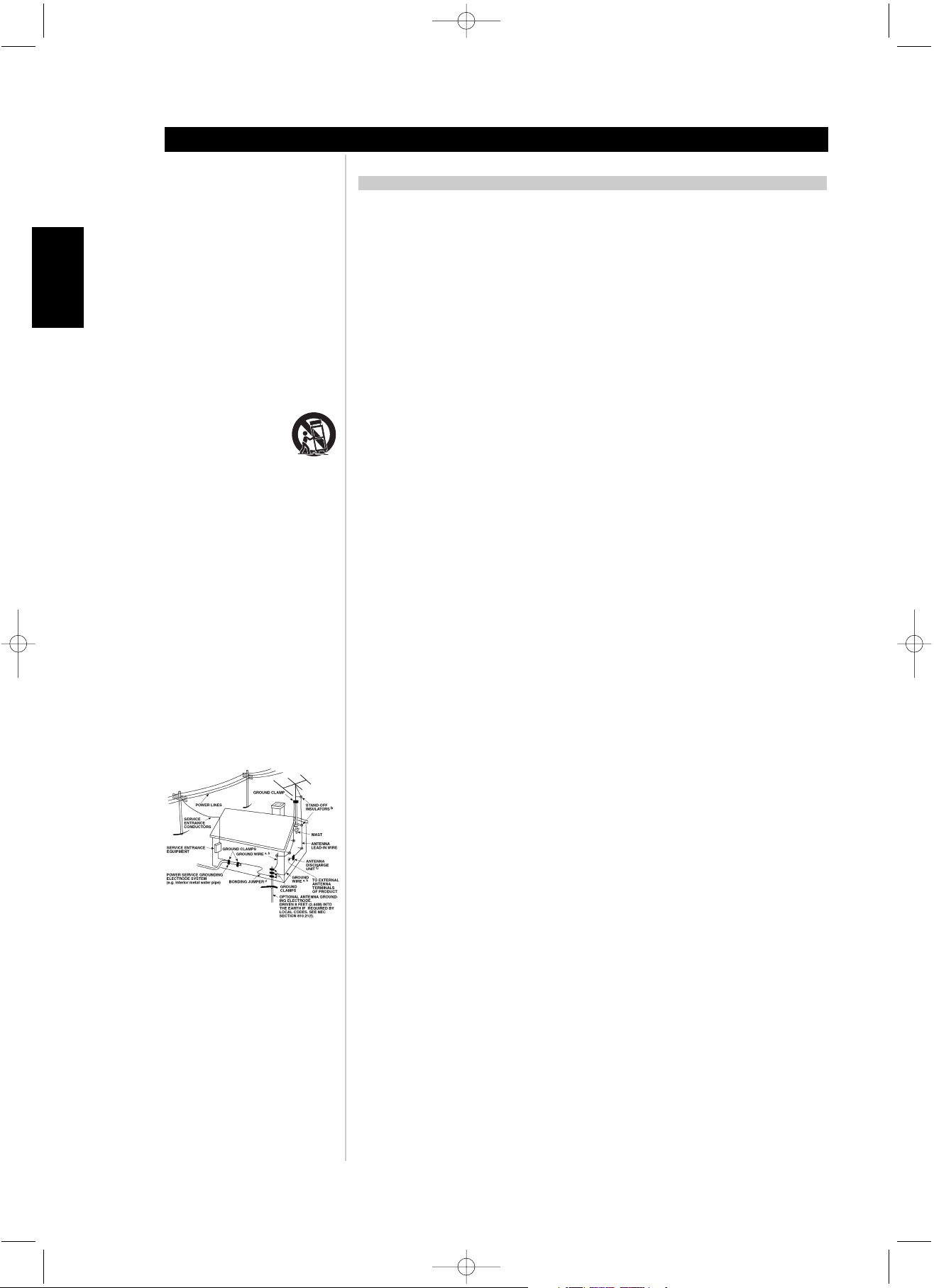
2
Introduction
ENGLISH FRANÇAIS
DEUTSCH
NEDERLANDS
ESPAÑOL
ITALIANO
PORTUGUÊS
SVENSKA
IMPORTANT SAFETY INSTRUCTIONS
T585 Safety.qxd 3/23/2006 4:11 PM Page 2
IMPORTANT SAFETY INSTRUCTIONS
• Save these instructions for later use.
• Follow all warnings and instructions marked on the audio equipment.
1 Read instructions - All the safety and operating instructions should be read before the product is operated.
2 Retain instructions - The safety and operating instructions should be retained for future reference.
3 Heed Warnings - All warnings on the product and in the operating instructions should be adhered to.
4 Follow Instructions - All operating and use instructions should be followed.
5 Cleaning - Unplug this product from the wall outlet before cleaning. Do not use liquid cleaners or aerosol cleaners.
Use a damp cloth for cleaning.
6 Attachments - Do not use attachments not recommended by the product manufacturer as they may cause
hazards.
7 Water and Moisture - Do not use this product near water-for example, near a bath tub, wash bowl, kitchen sink,
or laundry tub; in a wet basement; or near a swimming pool; and the like.
8 Accessories - Do not place this product on an unstable cart, stand, tripod, bracket, or table. The product may fall,
causing serious injury to a child or adult, and serious damage to the product. Use only with a cart, stand, tripod,
bracket, or table recommended by the manufacturer, or sold with the product. Any mounting of the product should
follow the manufacturer’s instructions, and should use a mounting accessory recommended by the manufacturer.
9 A product and cart combination should be moved with care. Quick stops, excessive force, and uneven surfaces
may cause the product and cart combination to overturn.
10 Ventilation - Slots and openings in the cabinet are provided for ventilation and to ensure reliable operation of
the product and to protect it from overheating, and these openings must not be blocked or covered. The openings
should never be blocked by placing the product on a bed, sofa, rug, or other similar surface. This product should
not be placed in a built-in installation such as a bookcase or rack unless proper ventilation is provided or the
manufacturer’s instructions have been adhered to.
11 Power Sources - This product should be operated only from the type of power source indicated on the marking
label. If you are not sure of the type of power supply to your home, consult your product dealer or local power
company.
• Main Power Disconnect; When the power switch is in the Off position, the T585 is not completely
disconnected from the main power. The primary method of isolating the T585 from the mains supply is to
disconnect the mains plug. Ensure that the mains plug remains accessible at all times. When installing the
product, ensure that the plug is easily accessible.
• Non-use Period; Unplug the AC power cord from the AC outlet if the unit will not be used for a long period
of time such as several months or more.
• CLASS 1 Products; The T585 shall be connected to a MAINS socket outlet with a protective earthing connection.
12 Power-Cord Protection - Power-supply cords should be routed so that they are not likely to be walked on or
pinched by items placed upon or against them, paying particular attention to cords at plugs, convenience
receptacles, and the point where they exit from the product.
13 Outdoor Antenna Grounding - If an outside antenna or cable system is connected to the product, be sure the
antenna or cable system is grounded so as to provide some protection against voltage surges and built-up static
charges. Article 810 of the National Electrical Code, ANSI/NFPA 70, provides information with regard to proper
grounding of the mast and supporting structure, grounding of the lead-in wire to an antenna discharge unit, size of
grounding conductors, location of antenna discharge unit, connection to grounding electrodes, and requirements
for the grounding electrode.
NOTE TO CATV SYSTEM INSTALLER
• This reminder is provided to call the CATV system installer’s attention to Section 820-40 of the NEC which
provides guidelines for proper grounding and, in particular, specifies that the cable ground shall be connected
to the grounding system of the building, as close to the point of cable entry as practical.
14 Lightning - For added protection for this product during a lightning storm, or when it is left unattended and
unused for long periods of time, unplug it from the wall outlet and disconnect the antenna or cable system. This
will prevent damage to the product due to lightning and power-line surges.
15 Power Lines - An outside antenna system should not be located in the vicinity of overhead power lines or other
electric light or power circuits, or where it can fall into such power lines or circuits. When installing an outside
antenna system, extreme care should be taken to keep from touching such power lines or circuits as contact with
them might be fatal.
16 Overloading - Do not overload wall outlets, extension cords, or integral convenience receptacles as this can
result in a risk of fire or electric shock.
17 Object and Liquid Entry - Never push objects of any kind into this product through openings as they may touch
dangerous voltage points or short-out parts that could result in a fire or electric shock. Never spill liquid of any kind
on the product.
WARNING
18 Transportation
shipping container; to do so may result in damage to either the T585 or personnel.
- Transport the T585 in the shipping containers supplied. Do not transport the T585 using one
Page 3
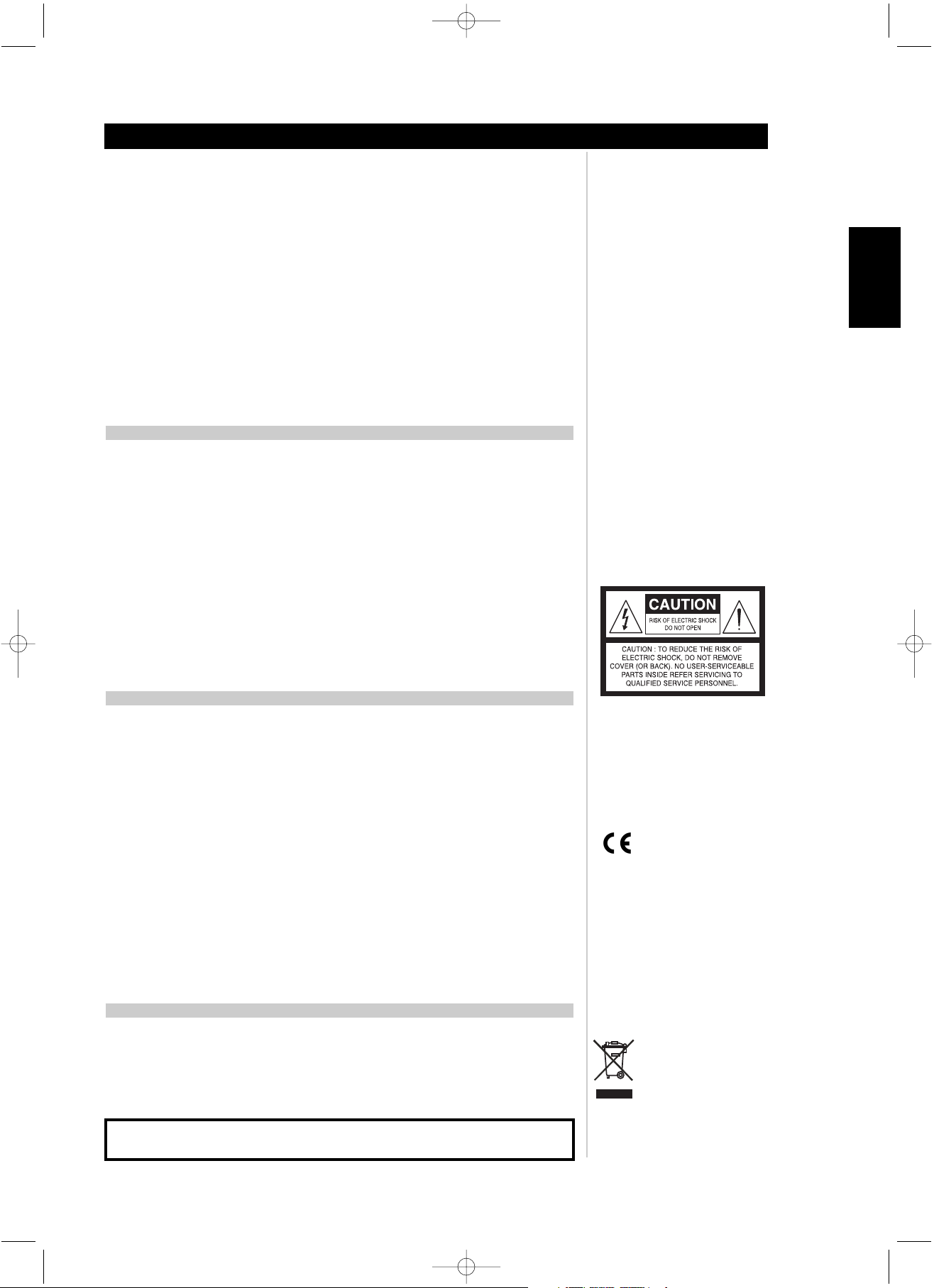
3
Introduction
ENGLISH
FRANÇAISDEUTSCHNEDERLANDSESPAÑOL
ITALIANO
PORTUGUÊS
SVENSKA
IMPORTANT SAFETY INSTRUCTIONS
19 Damage Requiring Service - Unplug this product from the wall outlet and refer servicing to qualified service personnel under the
following conditions:
a) When the power-supply cord or plug is damaged.
b) If liquid has been spilled, or objects have fallen into the product.
c) If the product has been exposed to rain or water.
d) If the product does not operate normally by following the operating instructions. Adjust only those controls that are covered by
the operating instructions as an improper adjustment of other controls may result in damage and will often require extensive
work by a qualified technician to restore the product to its normal operation.
e) If the product has been dropped or damaged in any way.
f) when the product exhibits a distinct change in performance-this indicates a need for service.
20 Replacement Parts - When replacement parts are required, be sure the service technician has used replacement parts specified by
the manufacturer or have the same characteristics as the original part. Unauthorized substitutions may result in fire, electric shock, or
other hazards.
21 Safety Check - Upon completion of any service or repairs to this product, ask the service technician to perform safety checks to
determine that the product is in proper operating condition.
22 Wall or Ceiling Mounting - The product should be mounted to a wall or ceiling only as recommended by the manufacturer.
WARNING
TO PREVENT FIRE OR SHOCK HAZARD, DO NOT EXPOSE THIS APPLIANCE TO RAIN OR MOISTURE. THE LIGHTNING FLASH WITH
ARROWHEAD SYMBOL, WITHIN AN EQUILATERAL TRIANGLE, IS INTENDED TO ALERT THE USER TO THE PRESENCE OF UNINSULATED
“DANGEROUS VOLTAGE” WITHIN THE PRODUCT’S ENCLOSURE THAT MAY BE OF SUFFICIENT MAGNITUDE TO CONSTITUTE A RISK
OF ELECTRIC SHOCK TO PERSONS.
THE EXCLAMATION POINT WITHIN AN EQUILATERAL TRIANGLE IS INTENDED TO ALERT THE USER TO THE PRESENCE OF IMPORTANT
OPERATING AND MAINTENANCE (SERVICING) INSTRUCTIONS IN THE LITERATURE ACCOMPANYING THE APPLIANCE
CAUTION
Changes or modifications to this equipment not expressly approved by NAD Electronics for compliance could void the user’s authority
to operate this equipment.
CAUTION REGARDING PLACEMENT
To maintain proper ventilation, be sure to leave a space around the unit (from the largest outer dimensions including projections) equal
to, or greater than, shown below.
Left and Right Panels : 10 cm
Rear Panel : 10 cm
Top Panel : 50 cm
IMPORTANT INFORMATION FOR UK CUSTOMERS
DO NOT cut off the mains plug from this equipment. If the plug fitted is not suitable for the power points in your home or the cable
is too short to reach a power point, then obtain an appropriate safety approved extension lead or consult your dealer. If, nonetheless,
the mains plug is cut off, REMOVE THE FUSE and dispose of the PLUG immediately, to avoid possible shock hazard by inadvertent
connection to the mains supply. If this product is not provided with a mains plug, or one has to be fitted, then follow the instructions
given below:
IMPORTANT
DO NOT make any connection to the larger terminal which is marked with the letter ‘E’ or by the safety
earth symbol or coloured GREEN or GREEN AND YELLOW.
The wires in the mains lead on this product are coloured in accordance with the following code:
BLUE - NEUTRAL
BROWN - LIVE
As these colours may not correspond with the coloured markings identifying the terminals in your plug, proceed as follows:
The BLUE wire must be connected to the terminal marked with the letter ‘N’ or coloured BLACK.
The BROWN wire must be connected to the terminal marked with the letter ‘L’ or coloured RED
When replacing the fuse, only a correctly rated and approved type should be used, and be sure
to re-fit the fuse cover.
IF IN DOUBT CONSULT A COMPETENT ELECTRICIAN
This product is manufactured to comply with the radio interference requirements of EEC DIRECTIVE 89/68/EEC and 73/23/EEC
NOTES ON ENVIRONMENTAL PROTECTION
At the end of its useful life, this product must not be disposed of with regular household waste but must be returned to a collection
point for the recycling of electrical and electronic equipment. The symbol on the product, user's manual and packaging, point this out.
The materials can be reused in accordance with their markings. Through re-use, recycling of raw materials, or other forms of recycling
of old products, you are making an important contribution to the protection of our environment. Your local administrative office can
advise you of the responsible waste disposal point.
Model No. :________________________Serial No. :_________________
T585 Safety.qxd 3/23/2006 4:11 PM Page 3
Page 4
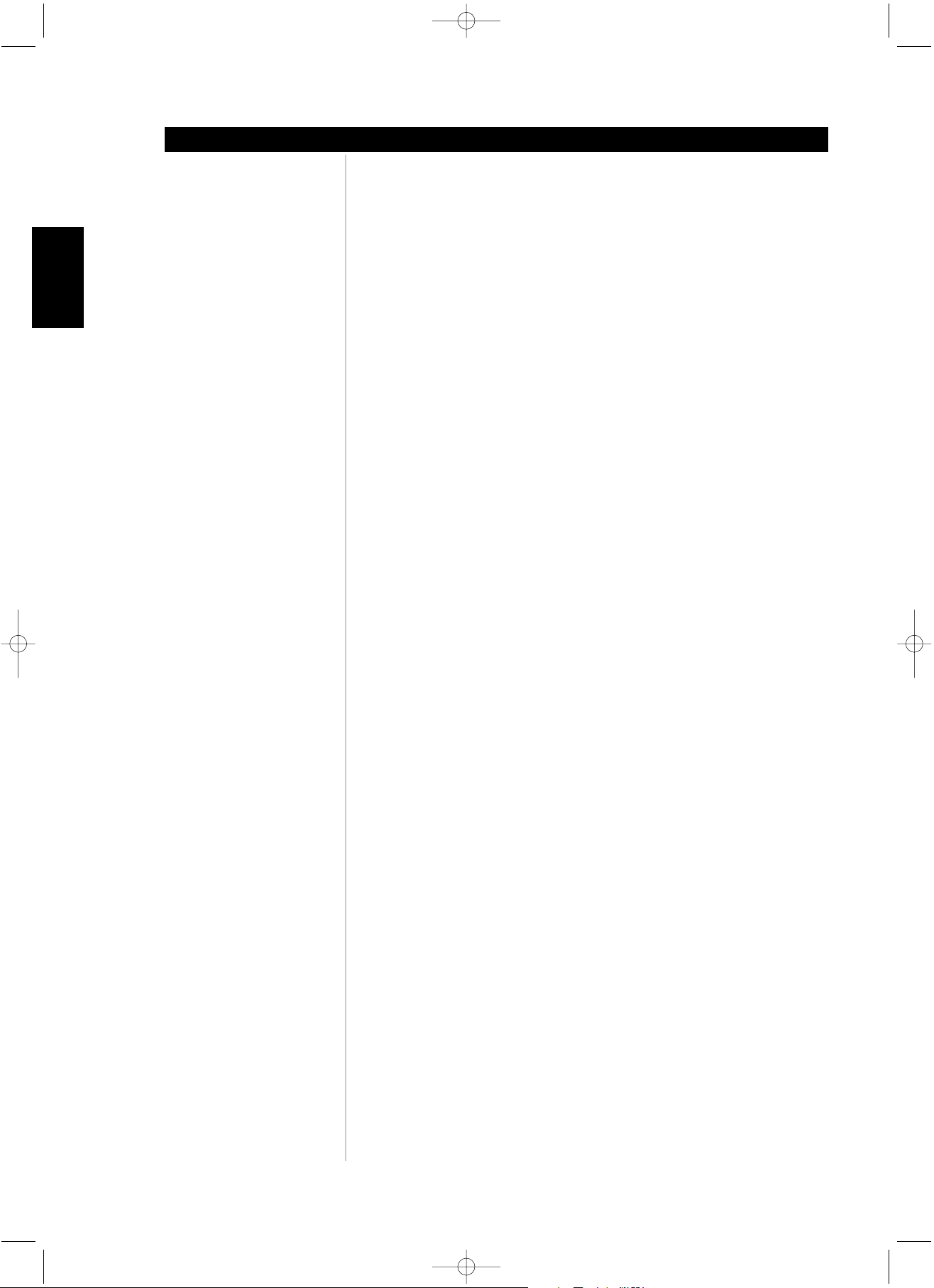
4
Introduction
ENGLISH FRANÇAIS
DEUTSCH
NEDERLANDS
ESPAÑOL
ITALIANO
PORTUGUÊS
SVENSKA
TABLE OF CONTENTS
T585 Safety.qxd 3/23/2006 4:11 PM Page 4
INTRODUCTION
Important Safety Instructions . . . . . . . . . . . . . . . . . . . . . . . . . . . . . . . . . . . . . . . . . . . . . .2
IDENTIFICATION OF CONTROLS
Front Panel/Display window . . . . . . . . . . . . . . . . . . . . . . . . . . . . . . . . . . . . . . . . . . . . . .6
Rear Panels . . . . . . . . . . . . . . . . . . . . . . . . . . . . . . . . . . . . . . . . . . . . . . . . . . . . . . . . . . .7-8
Preparing The Remote Control . . . . . . . . . . . . . . . . . . . . . . . . . . . . . . . . . . . . . . . . . . . .9
Remote Control . . . . . . . . . . . . . . . . . . . . . . . . . . . . . . . . . . . . . . . . . . . . . . . . . . . . . . . .10
Operation Of The T585 With The Remote Control . . . . . . . . . . . . . . . . . . . . . . . . . . .11
OPERATION
Operation of the T585 . . . . . . . . . . . . . . . . . . . . . . . . . . . . . . . . . . . . . . . . . . . . . . . . . .12
Introduction. . . . . . . . . . . . . . . . . . . . . . . . . . . . . . . . . . . . . . . . . . . . . . . . . . . . . . . . . . 12
Special Playback . . . . . . . . . . . . . . . . . . . . . . . . . . . . . . . . . . . . . . . . . . . . . . . . . . . . .13-14
Screen Save . . . . . . . . . . . . . . . . . . . . . . . . . . . . . . . . . . . . . . . . . . . . . . . . . . . . . . . . . . 13
Automatic Power Off Function . . . . . . . . . . . . . . . . . . . . . . . . . . . . . . . . . . . . . . . . . . . 13
Stopping Play. . . . . . . . . . . . . . . . . . . . . . . . . . . . . . . . . . . . . . . . . . . . . . . . . . . . . . . . . 13
Resume Play . . . . . . . . . . . . . . . . . . . . . . . . . . . . . . . . . . . . . . . . . . . . . . . . . . . . . . . . . 13
Still Picture. . . . . . . . . . . . . . . . . . . . . . . . . . . . . . . . . . . . . . . . . . . . . . . . . . . . . . . . . . . 13
Frame Advance . . . . . . . . . . . . . . . . . . . . . . . . . . . . . . . . . . . . . . . . . . . . . . . . . . . . . . . 13
Skipping chapters and tracks. . . . . . . . . . . . . . . . . . . . . . . . . . . . . . . . . . . . . . . . . . . . . 13
Scanning at High Speed . . . . . . . . . . . . . . . . . . . . . . . . . . . . . . . . . . . . . . . . . . . . . . . . 14
Playing in Slow-Motion . . . . . . . . . . . . . . . . . . . . . . . . . . . . . . . . . . . . . . . . . . . . . . . . . 14
OSD Operation . . . . . . . . . . . . . . . . . . . . . . . . . . . . . . . . . . . . . . . . . . . . . . . . . . . . . . . . .15
Display/Titles/Menus/Subtitles . . . . . . . . . . . . . . . . . . . . . . . . . . . . . . . . . . . . . . . . . . . . 15
Viewing From Another Angle . . . . . . . . . . . . . . . . . . . . . . . . . . . . . . . . . . . . . . . . . . . .16
Repeat Play . . . . . . . . . . . . . . . . . . . . . . . . . . . . . . . . . . . . . . . . . . . . . . . . . . . . . . . . . . . .16
Storing Markers in Memory . . . . . . . . . . . . . . . . . . . . . . . . . . . . . . . . . . . . . . . . . . . . . .17
Zoom Feature . . . . . . . . . . . . . . . . . . . . . . . . . . . . . . . . . . . . . . . . . . . . . . . . . . . . . . . . . .17
Random Play . . . . . . . . . . . . . . . . . . . . . . . . . . . . . . . . . . . . . . . . . . . . . . . . . . . . . . . . . .18
Program Play . . . . . . . . . . . . . . . . . . . . . . . . . . . . . . . . . . . . . . . . . . . . . . . . . . . . . . . . . .18
Playback Audio with CD, VCD, and DVD . . . . . . . . . . . . . . . . . . . . . . . . . . . . . . . . . . .19
Page 5
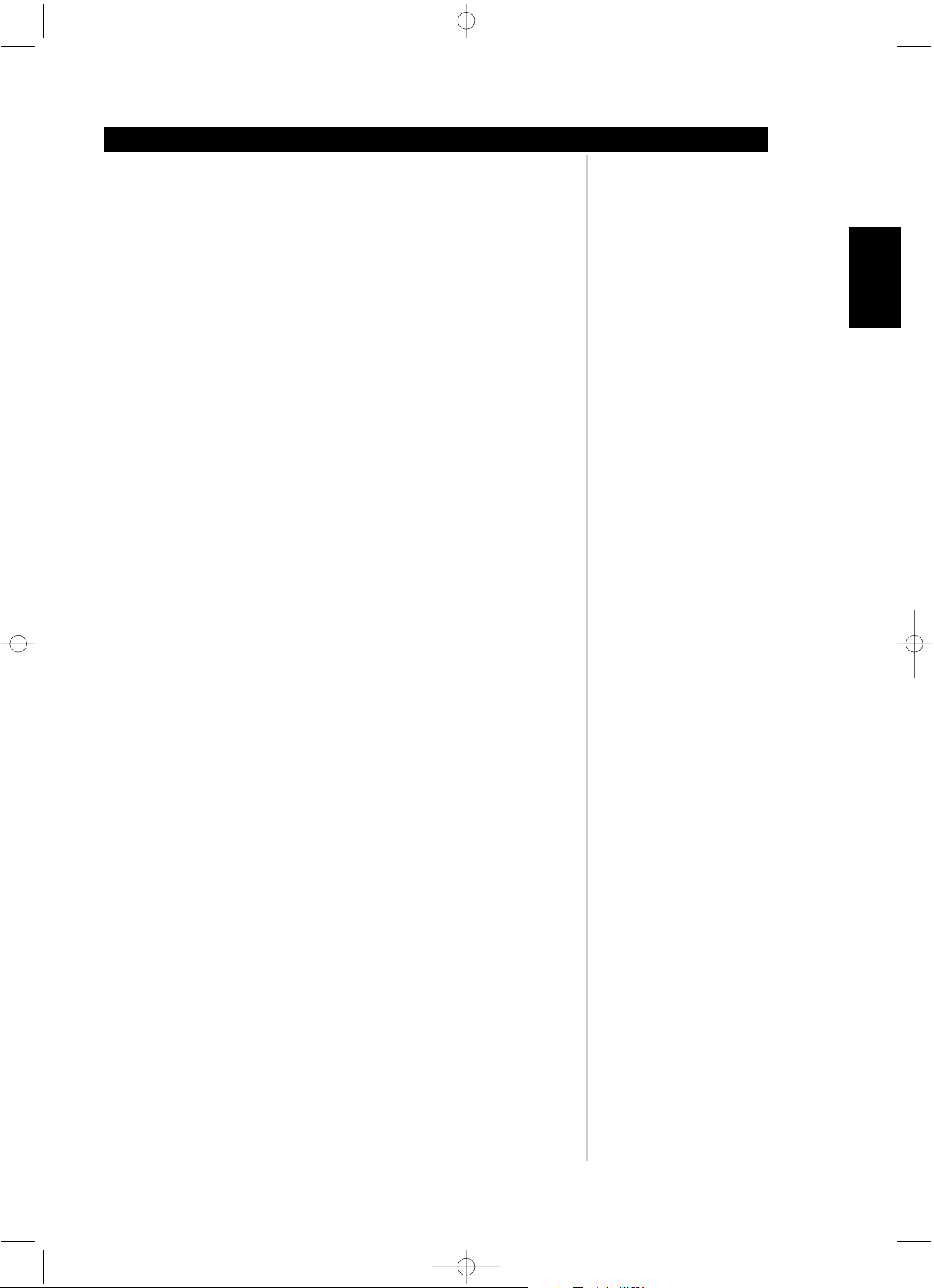
5
TABLE OF CONTENTS
Introduction
ENGLISH
FRANÇAISDEUTSCHNEDERLANDSESPAÑOL
ITALIANO
PORTUGUÊS
SVENSKA
T585 Safety.qxd 3/23/2006 4:11 PM Page 5
SETUP
Connecting to Surround Sound System . . . . . . . . . . . . . . . . . . . . . . . . . . . . . . . . .19-25
SACD/DVD-A. . . . . . . . . . . . . . . . . . . . . . . . . . . . . . . . . . . . . . . . . . . . . . . . . . . . . . . . . 19
Dolby Digital Sound. . . . . . . . . . . . . . . . . . . . . . . . . . . . . . . . . . . . . . . . . . . . . . . . . . . . 20
Dolby Pro Logic Surround Sound. . . . . . . . . . . . . . . . . . . . . . . . . . . . . . . . . . . . . . . . . . 21
2-Channel Digital Stereo Sound . . . . . . . . . . . . . . . . . . . . . . . . . . . . . . . . . . . . . . . . . . 22
DTS Sound. . . . . . . . . . . . . . . . . . . . . . . . . . . . . . . . . . . . . . . . . . . . . . . . . . . . . . . . . . . 23
Connecting to an Analogue Stereo System . . . . . . . . . . . . . . . . . . . . . . . . . . . . . . . . .24
Connecting to a TV Directly . . . . . . . . . . . . . . . . . . . . . . . . . . . . . . . . . . . . . . . . . . . . . .25
Initial Setup Settings . . . . . . . . . . . . . . . . . . . . . . . . . . . . . . . . . . . . . . . . . . . . . . . . .26-31
Selecting Languages . . . . . . . . . . . . . . . . . . . . . . . . . . . . . . . . . . . . . . . . . . . . . . . . . . . 26
Selecting Video Aspect and Picture Mode. . . . . . . . . . . . . . . . . . . . . . . . . . . . . . . . . . . 27
Selecting Signal Mode . . . . . . . . . . . . . . . . . . . . . . . . . . . . . . . . . . . . . . . . . . . . . . . . . . 28
Selecting Gamma Setting . . . . . . . . . . . . . . . . . . . . . . . . . . . . . . . . . . . . . . . . . . . . . . . 28
Selecting Black Level . . . . . . . . . . . . . . . . . . . . . . . . . . . . . . . . . . . . . . . . . . . . . . . . . . . 28
Selecting Brightness Level . . . . . . . . . . . . . . . . . . . . . . . . . . . . . . . . . . . . . . . . . . . . . . . 29
Selecting Contrast Level . . . . . . . . . . . . . . . . . . . . . . . . . . . . . . . . . . . . . . . . . . . . . . . . 29
Selecting Saturation Level . . . . . . . . . . . . . . . . . . . . . . . . . . . . . . . . . . . . . . . . . . . . . . . 29
Selecting Video Adjustment Options. . . . . . . . . . . . . . . . . . . . . . . . . . . . . . . . . . . . . . . 30
Selecting Digital and Audio Output and Other Settings . . . . . . . . . . . . . . . . . . . . . . . . 31
REFERENCE
Notes on Discs . . . . . . . . . . . . . . . . . . . . . . . . . . . . . . . . . . . . . . . . . . . . . . . . . . . . . . . . .31
Playable Discs . . . . . . . . . . . . . . . . . . . . . . . . . . . . . . . . . . . . . . . . . . . . . . . . . . . . . . . . . .32
Disc Requirements . . . . . . . . . . . . . . . . . . . . . . . . . . . . . . . . . . . . . . . . . . . . . . . . . . . . . .32
Table of Languages and Their Abbreviations . . . . . . . . . . . . . . . . . . . . . . . . . . . . . . .33
Trouble Shooting . . . . . . . . . . . . . . . . . . . . . . . . . . . . . . . . . . . . . . . . . . . . . . . . . . . . . . .34
Specifications . . . . . . . . . . . . . . . . . . . . . . . . . . . . . . . . . . . . . . . . . . . . . . . . . . . . . . . . . .35
Copyright Information/Macrovision Product Notice . . . . . . . . . . . . . . . . . . . . . . . . . .36
Notes . . . . . . . . . . . . . . . . . . . . . . . . . . . . . . . . . . . . . . . . . . . . . . . . . . . . . . . . . . . . . . . . .37
Video Output Scan Types . . . . . . . . . . . . . . . . . . . . . . . . . . . . . . . . . . . . . . . . . . . . . . . 37
Page 6
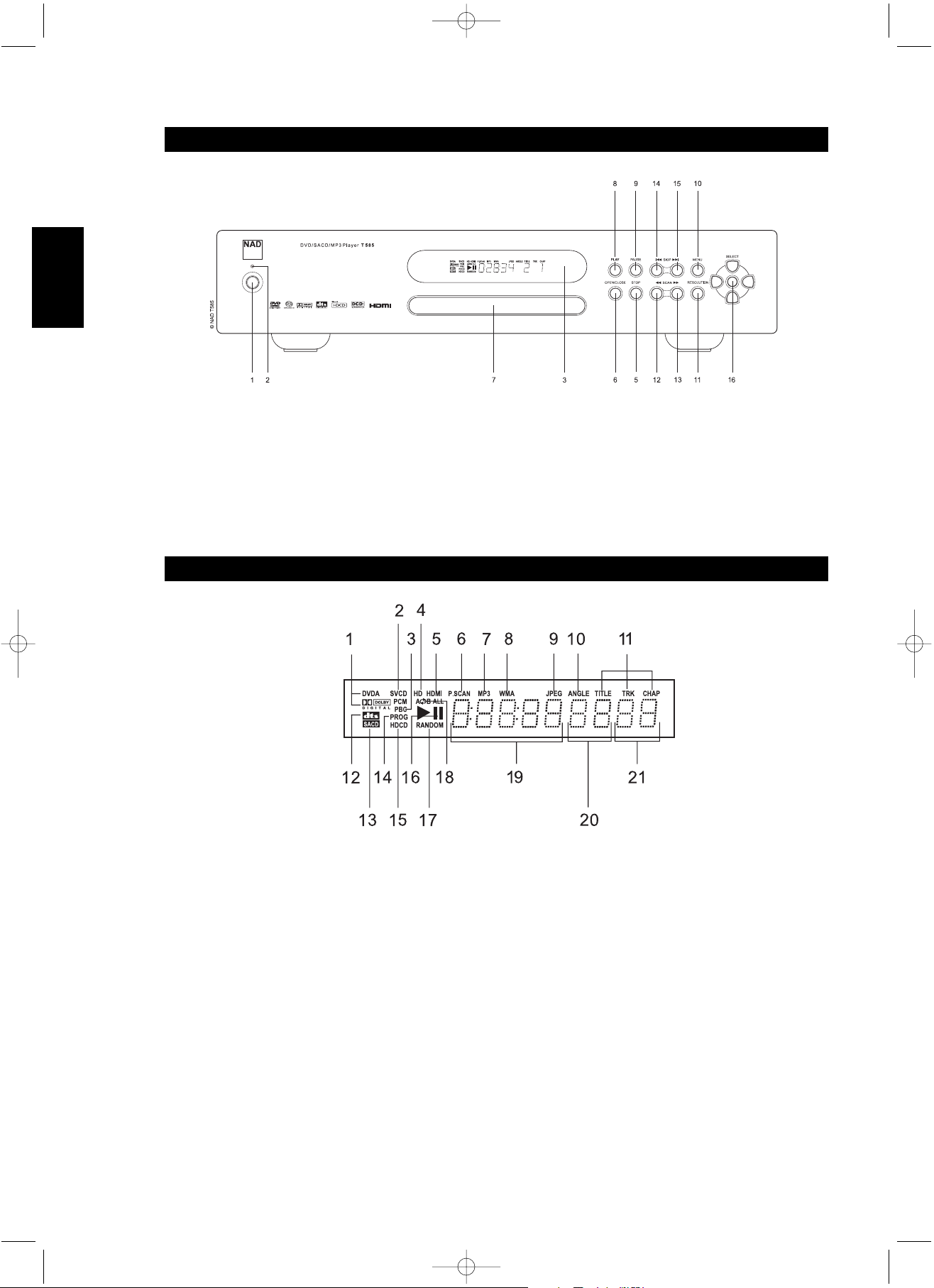
6
ENGLISH FRANÇAIS
DEUTSCH
NEDERLANDS
ESPAÑOL
ITALIANO
PORTUGUÊS
SVENSKA
1-2Power button and On/Standby indicator
3 Display window
4 Select/Enter/Navigation buttons
5 STOP button
6 OPEN/CLOSE button
7 DVD/CD tray
8 PLAY button
9 PAUSE button
10 MENU button
11 RESOLUTION button
12 SCAN backward button
13 SCAN forward button
14 SKIP backward button
15 SKIP forward button
16 SELECT (navigation and Enter) buttons
FRONT PANEL
Identification of Controls
1 DVD-Audio and Dolby Digital multi-channel output indicator
2CD, VCD and SVCD indicator
3 PBC indicator for VCD and SVCD
4HD(Hi Definition) indicator
5 HDMI indicator
6 P. SCAN (Progressive Scan) indicator
7 MP3 indicator
8 WMA indicator
9 JPEG Indicator
10 ANGLE Indicator
11 TITLE, TRK, and CHAP indicators
12 DTS indicator
13 SACD (2-channel or multi-channel) indicator
14 PROGram indicator
15 HDCD indicator
16 Play and Pause indicators
17 RANDOM play indicator
17 Chapter number display
18 Repeat, repeat ALL, repeat A-B indicator
19 Total playing time display
20 Title number display
21 Track number display
DISPLAY WINDOW
T585 Safety.qxd 3/23/2006 4:11 PM Page 6
Page 7

7
ENGLISH
FRANÇAISDEUTSCHNEDERLANDSESPAÑOL
ITALIANO
PORTUGUÊS
SVENSKA
1 IR IN Jack
2 DIGITAL OUT COAXIAL Jack
3 DIGITAL OUT OPTICAL jack
4 MIXED AUDIO OUT (L & R) Jacks
5 5.1 CH AUDIO OUT FRONT L & R Jacks
6 5.1 CH AUDIO OUT CENTER and SUBW (Subwoofer) Jacks
7 5.1 CH AUDIO OUT SURR (Surround Sound) L & R Jacks
8 S-VIDEO & Composite VIDEO OUT Jacks (480i/576i video
resolutions)
9 COMPONENT VIDEO OUT Jacks (480i/576i, 480p/576p, and 1080i
video resolutions)
10 HDMI OUT Jack (480/576, 720p, and 1080i video resolutions)
11 VGA OUT Jack (480/576, 720p, and 1080i video resolutions)
12 AUTO TRIGGER ON/OFF Switch
13 +12V TRIGGER IN jack
14 Power cord socket
15 POWER ON/OFF
16 RS 232 In/Out Jack
REAR PANEL (NORTH AMERICAN VERSION)
Identification of Controls
NOTES
Connect the optical digital cable (not supplied) firmly so that the configurations of both the cable and the connector match.
The +12V TRIGGER IN jack is a 3.5mm monotype miniature phone jack with the centre pin the 12V signal-sense. We recommend that you use
a good quality cable with shield when attaching the 3.5mm monotype plug so as to prevent false triggering of the amplifier due to electromagnetic interference from nearby electronic equipment. The +12V-IN TRIGGER allows you to have an external 12V signal to turn ON the NAD
T585 from standby. This 12V signal must be a continuous 12V signal in order to keep the T585 in the ON state. Once you remove the 12V signal
the T585 will return to standby. Check the specifications of the trigger input terminal the other components to ensure these are compatible with
the T585. All 12V-TRIGGER inputs and outputs on other NAD components with a 12V-TRIGGER feature are fully compatible with the NAD T585’s
12V-TRIGGER IN. Before making any connections to any 12V-TRIGGER IN make sure all components are disconnected from the AC mains. If in
doubt over the connections, installation and/or operation of the 12V-TRIGGER IN connection, consult your NAD dealer or sales representative.
Failure to observe the above may result in damage to the NAD T585 and/or any ancillary components attached to it.
The IR IN jack is connected to the output of an IR (infrared) repeater (Xantech or similar), or the IR output of another component to allow control
of the T585 from a remote location. Ask your dealer or custom installer for further details
T585 Safety.qxd 3/23/2006 4:12 PM Page 7
Page 8
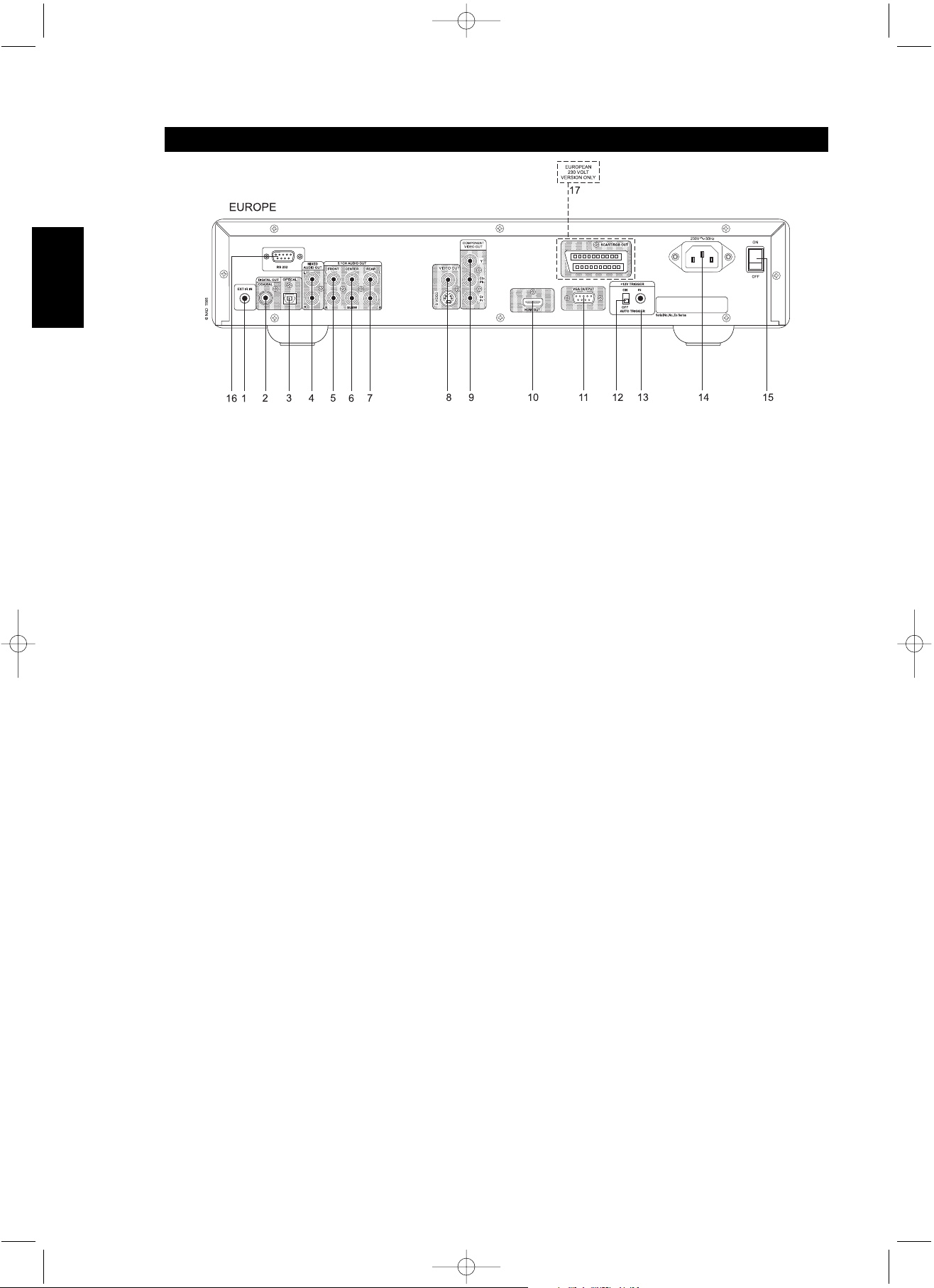
8
ENGLISH FRANÇAIS
DEUTSCH
NEDERLANDS
ESPAÑOL
ITALIANO
PORTUGUÊS
SVENSKA
NOTES
Connect the optical digital cable (not supplied) firmly so that the configurations of both the cable and the connector match.
The +12V TRIGGER IN jack is a 3.5mm monotype miniature phone jack with the centre pin the 12V signal-sense. We recommend that you use
a good quality cable with shield when attaching the 3.5mm monotype plug so as to prevent false triggering of the amplifier due to electromagnetic interference from nearby electronic equipment. The +12V-IN TRIGGER allows you to have an external 12V signal to turn ON the NAD
T585 from standby. This 12V signal must be a continuous 12V signal in order to keep the T585 in the ON state. Once you remove the 12V signal
the T585 will return to standby. Check the specifications of the trigger input terminal the other components to ensure these are compatible with
the T585. All 12V-TRIGGER inputs and outputs on other NAD components with a 12V-TRIGGER feature are fully compatible with the NAD T585’s
12V-TRIGGER IN. Before making any connections to any 12V-TRIGGER IN make sure all components are disconnected from the AC mains. If in
doubt over the connections, installation and/or operation of the 12V-TRIGGER IN connection, consult your NAD dealer or sales representative.
Failure to observe the above may result in damage to the NAD T585 and/or any ancillary components attached to it.
The IR IN jack is connected to the output of an IR (infrared) repeater (Xantech or similar), or the IR output of another component to allow control
of the T585 from a remote location. Ask your dealer or custom installer for further details
REAR PANEL (EUROPEAN VERSION)
Identification of Controls
1 IR IN Jack
2 DIGITAL OUT COAXIAL Jack
3 DIGITAL OUT OPTICAL jack
4 MIXED AUDIO OUT (L & R) Jacks
5 5.1 CH AUDIO OUT FRONT L & R Jacks
6 5.1 CH AUDIO OUT CENTER and SUBW (Subwoofer) Jacks
7 5.1 CH AUDIO OUT SURR (Surround Sound) L & R Jacks
8 S-VIDEO & Composite VIDEO OUT Jacks (480i/576i video
resolutions)
9 COMPONENT VIDEO OUT Jacks (480i/576i, 480p/576p, and 1080i
video resolutions)
10 HDMI OUT Jack (480/576, 720p, and 1080i video resolutions)
11 VGA OUT Jack (480/576, 720p, and 1080i video resolutions)
12 AUTO TRIGGER ON/OFF Switch
13 +12V TRIGGER IN jack
14 SCART/RGB OUT Jack (480/576, video resolutions)
15 Power cord socket
16 POWER ON/OFF
17 RS 232 In/Out Jack
T585 Safety.qxd 3/23/2006 4:12 PM Page 8
Page 9
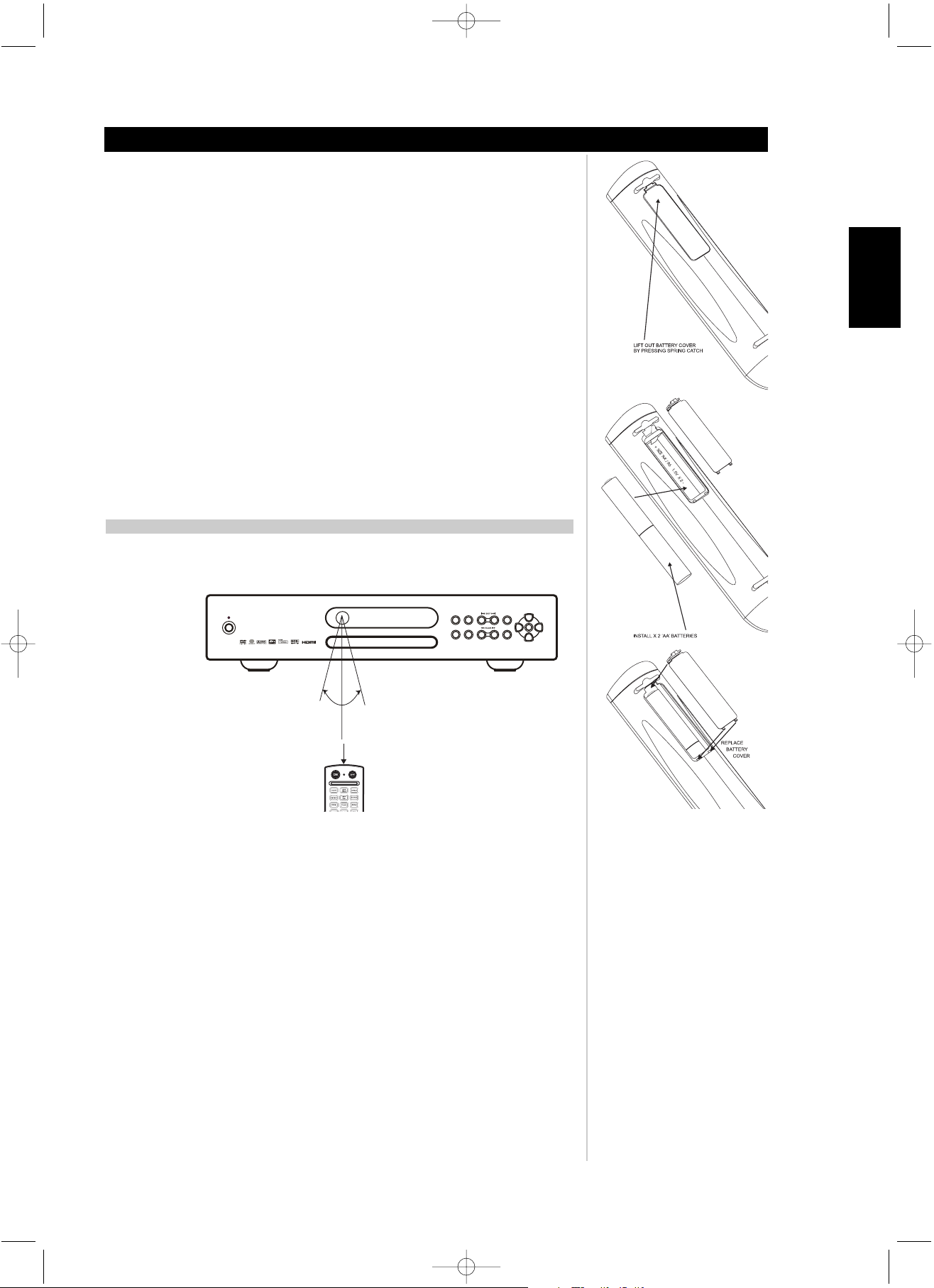
9
ENGLISH
FRANÇAISDEUTSCHNEDERLANDSESPAÑOL
ITALIANO
PORTUGUÊS
SVENSKA
PREPARING THE REMOTE CONTROL
Identification of Controls
Insert the batteries into the remote control so you can use it to operate the T585.
1 Open the battery cover
2 Insert two batteries (AA size)
3 Make sure to match the + and - on the batteries to the marks inside the battery compartment.
4 Close the cover
NOTES ON BATTERIES
Improper use of batteries may cause battery leakage and corrosion.
• To operate the remote control correctly, follow the instructions.
• Do not insert the batteries into the remote control in the wrong direction.
• Do not charge, heat, open or short-circuit the batteries.
• Do not throw the batteries into fire.
• Do not leave dead or exhausted batteries in the remote control.
• Do not use different types of batteries together, or mix old and new batteries.
• If you do not use the remote control for a long period of time, remove the batteries to avoid possible
damage from battery corrosion.
• If the remote control does not function correctly or if the operating range becomes reduced, replace
all batteries with new ones.
• If battery leakage occurs, wipe the battery liquid from the battery compartment, then insert new
batteries.
• The batteries should last about one year with normal use.
OPERATION OF THE T585 WITH THE REMOTE CONTROL
This section shows you how to use the remote control. Point the remote control at the remote control
sensor and press the buttons.
Distance: About 23 ft (7 m) from the front of the remote sensor
Angle: About 30 degrees in each direction of the front of the remote sensor
NOTES ON THE REMOTE CONTROL
• Do not expose the remote sensor of the T585 to a strong light source such as direct sunlight or
illumination. If you do so, you may not be able to operate the T585 with the remote control.
• Point the remote control at the remote sensor on the T585.
• Do not drop or give the remote control a shock.
• Do not leave the remote control near an extremely hot or humid place.
• Do not spill water or put anything wet on the remote control.
• Do not disassemble the remote control.
T585 Safety.qxd 3/23/2006 4:12 PM Page 9
30° 30°
23 ft (7m)
Page 10
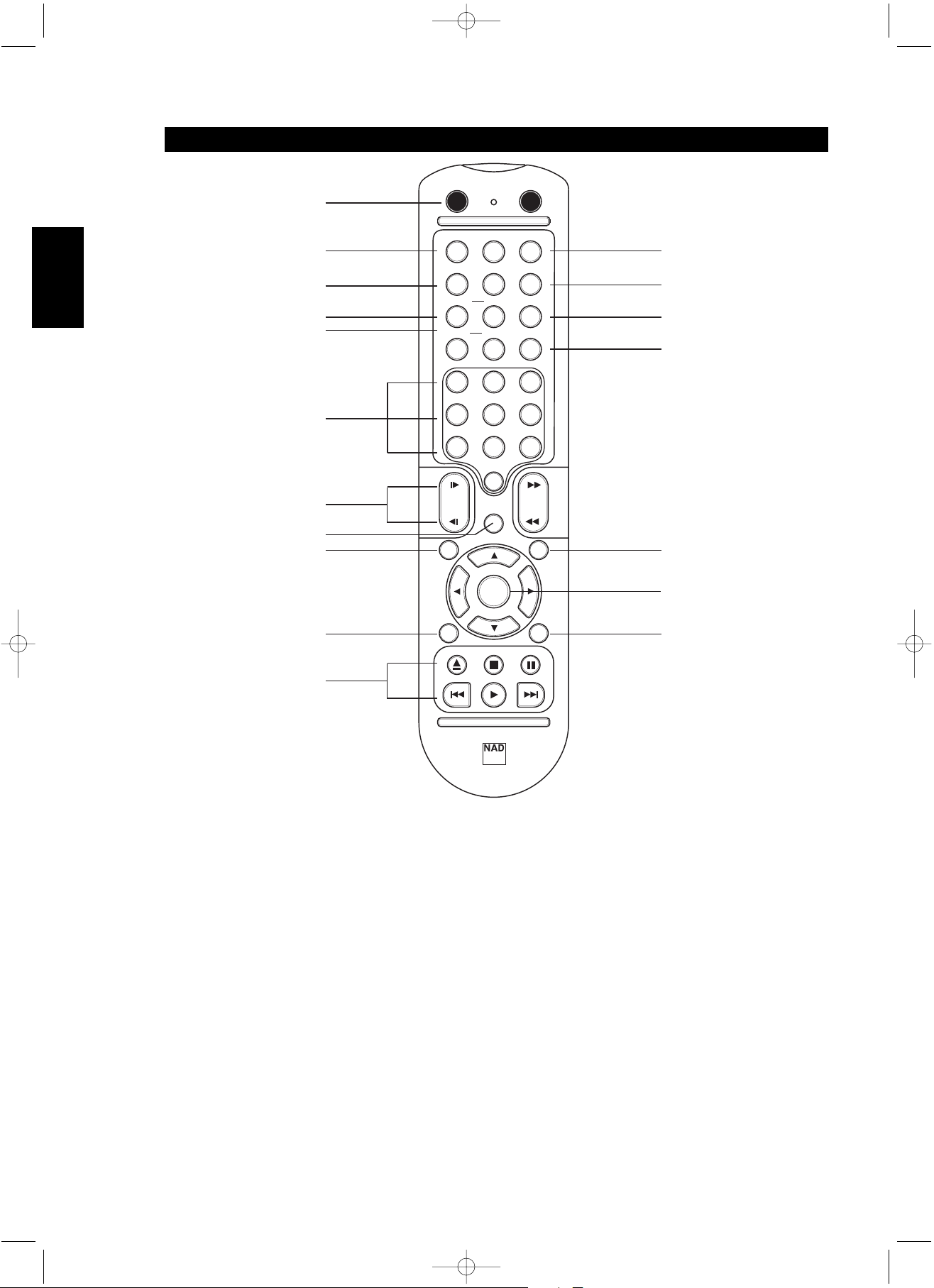
10
ENGLISH FRANÇAIS
DEUTSCH
NEDERLANDS
ESPAÑOL
ITALIANO
PORTUGUÊS
SVENSKA
REMOTE CONTROL
Identification of Controls
1 POWER ON, POWER OFF
2 SETUP
3 Transport control keys OPEN/CLOSE, STOP, PAUSE, STEP, PLAY, SKIP,
SCAN, SLOW
4 ENTER and navigation buttons
5 RETURN
6 TITLE, MENU
7 DISPLAY
8 PROGRAM, CLEAR
9 REPEAT
10 REPEAT A-B
11 AUDIO
12 SUBTITLE
13 ANGLE
14 Numerical buttons
15 MARKER, SEARCH
16 ZOOM
17 RANDOM
18 RESOLUTION
T585 Safety.qxd 3/23/2006 4:12 PM Page 10
11
9 10
15
14
1
ON OFF
SUBTITLE
ANGLE
AUDIO
12 13
RPT A-B
RANDOM
REPEAT
17
CLEAR
SEARCH
ZOOM
16
RESOLUTION
PROGRAM
8
MARKER
18
2
1
4
7
3
SLOW
SETUP
3
6
5
9
8
0
SCAN
2
6
TITLE
ENTER
MENU
6
4
7
DISP
OPEN/CLOSE
3
STOP
PAUSE/STEP
PLAY
SKIP
DVD 7
SKIP
RTN
5
Page 11
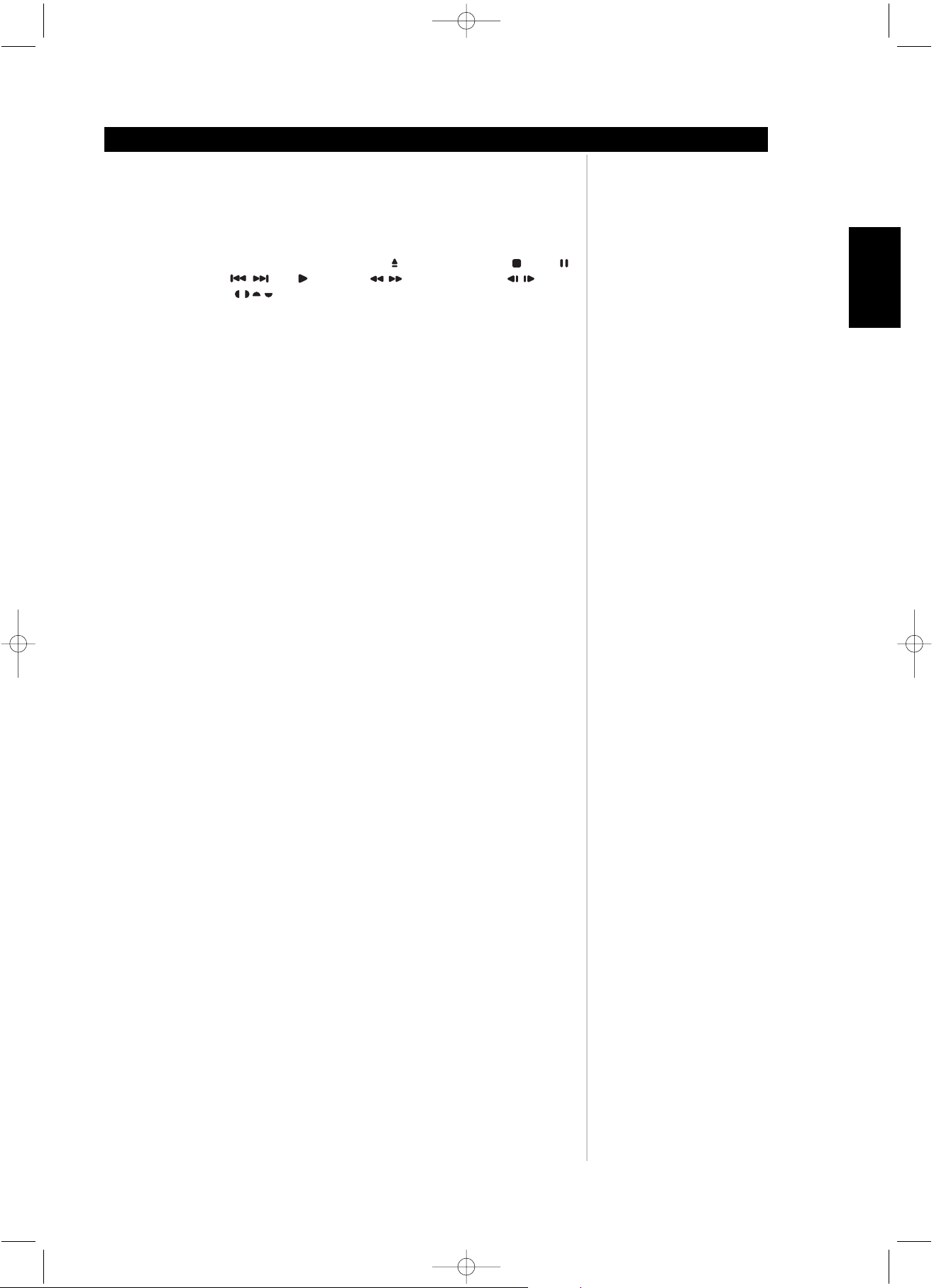
11
ENGLISH
FRANÇAISDEUTSCHNEDERLANDSESPAÑOL
ITALIANO
PORTUGUÊS
SVENSKA
REMOTE CONTROL
Identification of Controls
T585 Safety.qxd 3/23/2006 4:12 PM Page 11
1 The power buttons labelled ON and OFF will toggle the T585 from standby to the on-position, only
if the POWER rocker switch on the left rear of the T585 is in the ON position.
2 The SETUP button is used in conjunction with the television monitor’s On Screen Display (OSD)
connected to the T585, (see the section on ‘Initial Set-up Settings’) to edit the DVD’s OSD.
3 There are ten transport control buttons that allows one to directly control the DVD/VCD/CD media.
These buttons handle the basic operations of; Open/Close of the media tray, Stop , Pause ,
Skip forward and back , Play , Scan tracks , and Slow scan tracks .
4 The navigation buttons in conjunction with the ENTER button allows one to navigate the
OSD, title and menu screens.
5 The RTN button is used for back up navigation of various DVD and SETUP menus.
6 The TITLE and MENU buttons are used to display via OSD, the title headings and menus of the DVD,
VCD/S VCD with PBC and MP3 CD media when available.
7 The DISPLAY button will show an OSD for advanced DVD/VCD/CD player configuration, when the
T585 is in play or pause mode.
8 The PROGRAM, CLEAR, buttons are used for programming the tracks on CD media.
9 The REPEAT button when pressed once, repeats an audio CD track or DVD chapter. If the button is
pressed twice the entire audio CD is repeated or the DVD chapters are repeated.
10 The REPEAT A-B button is used to repeat a specific start to stop section of an audio CD or DVD/VCD.
During play mode of the media, press the button once to store the start point of the T585 in memory.
When pressed a second time the stop point of the media is stored. The T585 will play the selected
section(s) until REPEAT A-B button is pressed a third time.
11 The AUDIO button will allow one to switch the audio language of the DVD media only if the DVD
media supports the AUDIO button feature.
12 The SUBTITLE button will allow one to switch on or off the various types of subtitles for the DVD
media being viewed, only if the DVD media supports the SUBTITLE button feature.
13 The ANGLE button will allow one to select various viewing angles of each movie scene only if the DVD
media supports this feature.
14 The number buttons are used for inputting numeric values when navigating the menu, title, and
display OSDs or when directly selecting media tracks.
15 The MARKER and SEARCH buttons allows one to set up to 9 bookmarks on a DVD, VCD and CD for
quick reference. After each marker is stored one then presses the SEARCH then navigation buttons to
play the bookmark.
16 The ZOOM button allows one to expand the viewed image up to 32 times. To clear the zoom menu,
press the CLEAR button.
17 The RANDOM button allows one to randomly play audio CD media. In conjunction with the REPEAT
buttons the audio CD would randomly play all tracks on an audio CD. This feature is not available on
most DVD/VCDs.
18 The RESOLUTION button allows one to select 480/576, 720p, and 1080i video resolutions from the
Component-YUV, VGA, SCART and HDMI output.
NOTE: Not all resolutions are available on all outputs. See chart on page 37
/
// /
/
/
Page 12
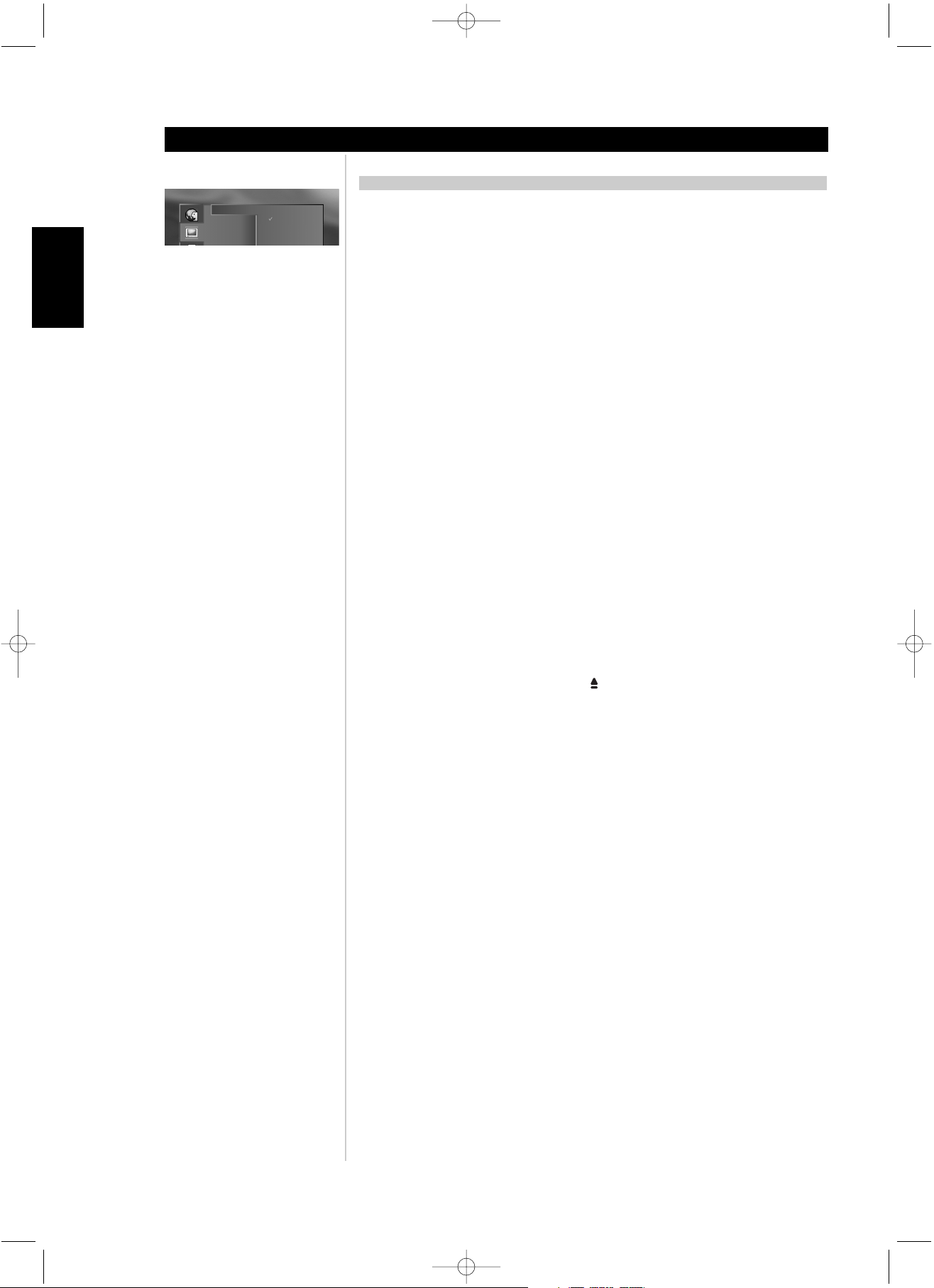
12
ENGLISH FRANÇAIS
DEUTSCH
NEDERLANDS
ESPAÑOL
ITALIANO
PORTUGUÊS
SVENSKA
INTRODUCTION
When you want to play back DVD video discs and DVD-Audio or audio CDs, turn on your A/V audio
system and the TV and then select the video input source connected to the DVD player.
Set the playback picture size according to the aspect ratio of the connected TV in the setup OSD menus.
Switch ON the POWER rocker switch, then the front panel Standby button.. The T585-power
indicator turns amber, and then blue.
Press OPEN/CLOSE. The disc tray opens.
• You can open the disc tray by pressing this button even if the DVD player is in standby mode. The
power indicator will turn from amber to green.
Place a disc on the disc tray with the playback side down.
• There are two different disc sizes. Place the disc in the correct guide on the disc tray. If the disc is
out of the guide, it may damage the disc and cause the T585 to malfunction.
Press PLAY. The disc tray is automatically closed and playback begins.
• If the disc is placed in upside down (and it is a single sided disc), NO DISC will appear on the T585’s
display and ‘NO DISC’ appears on the TV screen.
• If you insert an audio CD, the total tracks and time will appear.
• After playing back all of the chapters in the title, T585 automatically stops and returns to the menu
screen.
Press the navigation keys then and press ENTER, or press the numeric button(s), to select the
desired item. Play of the selected item now begins.
• For further information, also refer to the jacket or case of the disc you are playing.
AFTER OPERATION
When the unit is not in use, remove the disc and press the OFF button on the remote to switch the T585
to standby. If the T585 is left unattended for any length of time such as during a vacation, then switch
off the T585 by depressing the black rocker switch marked POWER ON/OFF found on the rear of the
T585.
NOTES
• Do not move the DVD player during playback. Doing so may damage the disc and the T585.
• Use the OPEN/CLOSE button on the T585 or on the remote control to open and close the disc
tray.
• Do not push or pull the disc tray while it is moving. Doing so may cause the T585 to malfunction.
• Do not push up the disc tray or put any objects other than discs on the disc tray. Doing so may cause
the T585 to malfunction.
• Keep your fingers well clear of the disc tray as it is closing. Be especially careful with children’s fingers
around the closing disc tray, as there is a risk of personal injury.
• Depending on the DVD disc, some operations may be different or restricted. Refer to the jacket or
case of the disc you are playing.
T585 Safety.qxd 3/23/2006 4:12 PM Page 12
Operation
OPERATION OF THE T585
TV Aspect
Picture Mode
Signal Mode
Black Level
Widescreen 16:9
Letter box 4:3
Pan Scan 4:3
Page 13

13
ENGLISH
FRANÇAISDEUTSCHNEDERLANDSESPAÑOL
ITALIANO
PORTUGUÊS
SVENSKA
SCREEN SAVE
The screen saver is useful to prevent your display from becoming damaged. The screen saver picture
appears when you leave the T585 in pause or stop mode for about 8 minutes.
AUTOMATIC POWER OFF FUNCTION
The T585 can be powered to standby by the 12V-TRIGGER IN. Also, the T585 will automatically turn itself
to standby mode after the Screen Saver has been engaged for about 8 minutes.
STOPPING PLAY
Press STOP during playback either on the remote or the T585.
RESUME PLAY
When play is stopped, the unit records the point where STOP was pressed and the TV OSD will display
‘STOP-RESUME POSSIBLE’.
Press the PLAY button either on the remote or the T585 and play will resume from this point.
NOTE
Resume function will be cleared when the STOP is pressed twice. Resume function will be cleared
when the power is turned off and then on. Opening the disc tray cancels Resume function. The
Resume function may not be available on some DVD/VCD discs.
STILL PICTURE (PAUSE)
Press PAUSE during playback. For a DVD, the T585 will be placed in the still picture mode. For a CD the
player will be placed in the pause mode.
FRAME ADVANCE (DVD ONLY)
Press PAUSE during still playback (each time you press PAUSE, the picture advances one frame). To resume
normal playback, press PLAY
SKIPPING CHAPTERS AND TRACKS
SKIPPING FORWARD
Press SKIP (or SKIP FORWARD icon) during playback
A chapter (DVD) or a track (CD) is skipped each time the button is pressed.
SKIPPING BACK
Press SKIP (or SKIP BACK icon) during playback. When the button is pressed once midway through a
chapter/track, the player returns to the start of that chapter/track. When it is pressed again, a
chapter/track is skipped each time the button is pressed.
SPECIAL PLAYBACK
Operation
T585 Safety.qxd 3/23/2006 4:12 PM Page 13
Page 14

14
ENGLISH FRANÇAIS
DEUTSCH
NEDERLANDS
ESPAÑOL
ITALIANO
PORTUGUÊS
SVENSKA
SCANNING AT HIGH SPEED (DVD, CD, VCD)
You can play back discs at various speeds. To scan at fast-forward or fast-reverse during playback, press
the Scan buttons , or during playback
The speed of advance (reverse) is relatively slow at first. When the button is pressed again, the speed
becomes faster. (Each time the button is pressed, the speed increases up to 5 steps for DVD, 2 steps for
CD and VCD). The speed will be retained even after the button is released. To return to normal playback,
press PLAY
NOTES
• The DVD player does not play back sound during the high-speed reverse and forward playback of DVD
VCD video discs as well as CD video discs.
• Not all media support maximum speeds for scanning.
PLAYING IN SLOW-MOTION (DVD, CD, VCD)
Press the SLOW buttons during playback. The playback speed becomes slower than the normal speed.
The speed of slow motion is fast at first. When the button is pressed again, the speed becomes slower.
Each time the button is pressed, the speed decreases up to 8 times.
The speed will be retained even after the button is released.
To return to normal playback, press PLAY
NOTES
• The sound is muted during slow-motion playback.
• not all media support maximum slowness speeds.
SPECIAL PLAYBACK
Operation
T585 Safety.qxd 3/23/2006 4:12 PM Page 14
2x
2x
8x
8x
100x
100x
1/2x
1/2x
1/8x
1/8x
Page 15

15
ENGLISH
FRANÇAISDEUTSCHNEDERLANDSESPAÑOL
ITALIANO
PORTUGUÊS
SVENSKA
DISPLAY/TITLES/MENUS/SUBTITLES
Examples of GUI (Graphical User Interface) MENU Icons
(The screens may differ depending on the disc contents.)
OPERATION USING MENU ICONS
Press DISPLAY during playback [TV screen] DVD GUI
To show the current title number, press the DISPLAY button, and navigate to the desired title number or
type in the numeric number directly and press ENTER. To show the current chapter number and to jump
to the desired chapter number, press DISPLAY and navigate to the Chapter menu and enter the desired
numeric value. To show the current audio (Stereo, Left, Right) and to select to the desired audio channel,
toggle through the audio selections by pressing the AUDIO button repeatedly.
1 Press AUDIO during playback. Each time this button is pressed, the TV screen displays
changes.
2 Press AUDIO repeatedly until the desired sound is selected.
Some movie discs may contain two or more titles. If the disc has a title menu recorded on it, the TITLE
button can be used to select the movie title. (The details of operation differ depending on the disc used.)
NOTE
Selecting a title may not be possible on certain DVD discs.
1 Press TITLE. A list of the titles on the disc is displayed. Press TITLE again to resume play from the
scene when TITLE was first pressed.
2 Press ENTER, PLAY, or press the numeric button(s), to select desired title. The selected title
now starts playing.
Some DVDs have unique menu structures called DVD menus. For example, DVDs programmed with
complex contents provide guide menus, and those recorded with various languages provide menus for
audio and subtitle language. Although the DVD menu’s contents and operation differ from disc to disc,
the following explains the basic operation when this feature is used.
1 Press MENU during play. The DVD menu available on the disc is now displayed. Pressing MENU
again resumes play from the scene when MENU was first pressed.
• Resume play may not be possible on certain discs.
2 Press ENTER, or press the numeric button(s), to select desired item. The selected item is now
executed.
It is possible to change the subtitle language to a different language from the one selected at the initial
settings. This operation works only with discs on which multiple subtitle languages are recorded.
1 Press SUBTITLE during playback. When no subtitles are recorded, ‘OFF’ will be displayed
instead of the language number.
2 Press SUBTITLE repeatedly until the desired language is selected. Number of the subtitle
language being played back is shown. To eliminate the On Screen Subtitles, press SUBTITLE
repeatedly to select ‘OFF’ at step 2.
NOTES
• In some cases, the subtitle language is not changed to the selected one immediately.
• When a disc supporting the closed caption is played, the subtitle and the closed caption may overlap
each other on the TV screen. In this case, turn the subtitle off.
• When the desired language is not selected even after pressing the button several times, it means that
the language is not available on the disc.
• When the power is turned on or the disc is removed, subtitles appear in the language selected at the
initial settings. If this language is not recorded on the disc, the disc’s priority language appears.
OSD OPERATION
Operation
T585 Safety.qxd 3/23/2006 4:12 PM Page 15
Page 16

16
ENGLISH FRANÇAIS
DEUTSCH
NEDERLANDS
ESPAÑOL
ITALIANO
PORTUGUÊS
SVENSKA
Some DVDs may contain scenes, which have been shot simultaneously from a number of different angles.
For these discs, the same scene can be viewed from each of these different angles using the ANGLE
button. (The recorded angles differ depending on the disc used.)
1 Press ANGLE during playback. Angle number will display being played back.
2 Press ANGLE repeatedly until the desired angle is selected.
FOR YOUR REFERENCE
The ANGLE Icon will light in the M15’s VFD at scenes recorded at different angles to indicate that angle
switching is possible. The angle will be switched to the selected number when the ANGLE indicator lights.
NOTE
This function only works for discs having scenes recorded at different angles..
Press REPEAT during playback. Each time this button is pressed, the TV screen changes as shown below
and the disc will repeat a chapter or title (DVD) or a track (CD).
DVD
Repeat of chapter being played
Repeat of title being played
Cancel repeat mode (normal play)
CD
Repeat of entire disc contents
Repeat of track being played
Cancel repeat mode (normal play)
TO PROGRAM REPEAT PLAY (CD)
If REPEAT is pressed during program play, repeat play is operated as below.
Repeat of the current programmed track
Repeat of all programs
Cancel repeat mode by pressing the REPEAT button several times until REPEAT OFF is displayed
REPEATING SECTIONS BETWEEN TWO SPECIFIC POINTS (A-B REPEAT)
1 Press A-B during play at the point where repeat play is to start (A).
2 Press A-B during play at the point where repeat play is to be concluded (B). Repeat play of
the selection between points A and B starts.
To return to normal play
Press A-B button once, ‘REPEAT OFF’ is displayed.
NOTES
• Repeat play works only with discs for which the elapsed playing time appears in the DVD display
window during playback.
• Repeat play may not work correctly with some DVDs.
• A-B repeat play works only within a title DVD or a track CD.
• Some subtitles recorded around point A or B may fail to appear (DVD).
• Repeat and Play may not work with MP-3 encoded CD-R and CD-RW.
VIEWING FROM ANOTHER ANGLE
REPEAT PLAY
Operation
T585 Safety.qxd 3/23/2006 4:12 PM Page 16
1 / 3
2 / 3
3 / 3
Page 17

17
ENGLISH
FRANÇAISDEUTSCHNEDERLANDSESPAÑOL
ITALIANO
PORTUGUÊS
SVENSKA
Storing a MARKER in the T585’s memory is similar to marking your page in a book. It allows you to quickly
return to any point on the disc.
1 Press MARKER during play at the starting point to be viewed (listened to) again
Indicates 1/9 is stored in the memory. Up to 9 markers can be stored in the memory.
RECALLING/CLEARING A MARKER
2 Press SEARCH during playback
3 Use the navigation buttons to select the marker to be recalled/cleared.
4 Press ENTER to recall a marker. Or press CLEAR to clear a marker.
Play resumes from the point corresponding to the selected marker, or the selected marker is cleared.
NOTE
• These operations work only with discs for which the elapsed playing time appears in the DVD display
window during playback or stop.
• Some subtitles recorded around the marker may fail to appear (DVD).
• All the markers are cleared when the power is turned off or the disc is removed.
• A marker is not stored when the DVD or title menu is displayed on the TV screen.
The ZOOM feature allows you to zoom-in and enlarges the picture on the screen to 32 times its normal
size.
1 Press ZOOM during normal playback or pause.
Each press of the ZOOM button changes the TV screen. The magnification level will be displayed in
the upper right corner of the zoom area.
2 To resume normal playback. Press ZOOM repeatedly until the normal picture is restored. The
OSD will display ‘Zoom Off”. Pressing CLEAR will also restore normal picture.
NOTE
• Some discs may not respond to the Zoom feature.
• Zoom does not work on subtitles or menus included on DVD video discs.
STORING MARKERS IN MEMORY
Operation
ZOOM FEATURE
T585 Safety.qxd 3/23/2006 4:12 PM Page 17
Page 18

18
ENGLISH FRANÇAIS
DEUTSCH
NEDERLANDS
ESPAÑOL
ITALIANO
PORTUGUÊS
SVENSKA
1 Press RANDOM during normal playback or stop mode. The T585 automatically starts random
playback and the PROG indicator will appear in the T585’s display.
2 To resume normal playback, press RANDOM.
NOTE
• This function only works with audio CD discs. Random does not work with DVD movies. You can
playback titles or tracks in random order. (Random playback)
• Random playback may not be possible on certain discs.
• If you press the SKIP button during random playback, the DVD player goes to another track randomly
and starts playback.
The player plays the tracks on the disc in the order you specify.
1 Press PROGRAM during stop mode. The program playback screen appears on the TV screen. To
exit the screen, press PLAY or PROGRAM.
2 Press the numeric button(s)to select the desired track number. Press ENTER to store the track.
Repeat step 2 to select another track. Up to 20 tracks can be programmed.
3 Press PROGRAM or PLAY to exit the screen. The selected track is stored in the memory and play
now begins in the programmed sequence.
If you press PROGRAM to exit the screen, the selected tracks are memorized. If you press PROGRAM
after clearing ‘Resume Play’ the selected programmed tracks are cleared.
NOTE
After playback of all programmed tracks, play is stopped.
Program play function is possible only with audio CDs. It does not work with DVD movie discs
CLEARING THE PROGRAM
To clear the programmed tracks one by one
Press navigation buttons to select the unwanted number and then press CLEAR.
Press PROGRAM to exit the screen (The programs are also cleared when the power is turned off or the
disc removed.)
RANDOM PLAY (CD)
PROGRAM PLAY (CD)
Operation
T585 Safety.qxd 3/23/2006 4:12 PM Page 18
Page 19

19
ENGLISH
FRANÇAISDEUTSCHNEDERLANDSESPAÑOL
ITALIANO
PORTUGUÊS
SVENSKA
CD/SACD
1 Press AUDIO during play.
2 Press AUDIO/MENU repeatedly until the desired sound/track is selected.
VCD
1 Press AUDIO during play.
2 Press AUDIO repeatedly until the desired sound is selected.
DVD
1 Press AUDIO during play. Number of the audio soundtrack language being played back.
2 Press AUDIO repeatedly until the desired language (or encoding method, channel number) is selected.
NOTES
• When the desired language is not selected even after pressing the button several times, it means that
the language is not available on the disc.
• When the power is turned on or the disc is removed, the language heard is the one selected at the
initial settings. If this language is not recorded on the disc, only the available language on the disc will
be heard.
• Some discs may not respond to Audio feature.
CONNECTING TO A MULTI-CHANNEL SOUND SYSTEM (SACD/DVD-A)
Connect the audio outputs to your integrated amplifier as shown below. Then set up the speaker bass
response and configuration as per the 5.1 SPEAKER SETUP.
PLAYBACK AUDIO WITH CD, VCD, SACD, AND DVD
Operation
T585 Safety.qxd 3/23/2006 4:12 PM Page 19
Rear of T585 digital disc player
DVD-A, SACD, Dolby Digital 5.1 Outputs
Digital Audio
Output
5.1 Speaker
Setup
Master Volume
Downmix
DRC
Dual Mono
Test Tone
RR
Center
Level
0 dB
Large
Size
1 ft/0.3m
Distance
Xover Freq.
100 Hz
OFF
Test
Return
FRONT
L
R
EXTERNAL7.1 INPUT
SURR
L
R
SURR- B
L
R
CENTER
SUBW
Rear of M15 A/V Surround Sound
Preamplifier 7.1 Inputs
Page 20

20
ENGLISH FRANÇAIS
DEUTSCH
NEDERLANDS
ESPAÑOL
ITALIANO
PORTUGUÊS
SVENSKA
DOLBY DIGITAL SOUND
One can enjoy the high quality dynamic sound of Dolby Digital, Dolby Pro Logic and 2 Channel Digital Stereo.
ABOUT DOLBY DIGITAL SOUND
Dolby Digital is the surround sound technology used in theatres showing the latest movies, and is now available to reproduce this realistic effect in
the home. You can enjoy motion picture and live concert DVD video discs by connecting the T585 to a 5.1 channel A/V receiver equipped with a
Dolby Digital decoder (AC-3) or Dolby Digital processor.
CONNECTING TO A SURROUND SOUND SYSTEM
Setup
From DIGITAL OUT jack
(COAXIAL or OPTICAL)
75 ohm coaxial cable or
optical cable
From S-VIDEO / Component Video /
Composite or SCART
S-VIDEO / Component / Composite
75–Ohm coaxial or SCART cable
To digital input jack of surround
receiver equipped with Dolby
Digital decoder (coaxial or digital).
To S-Video / Component / Composite
or SCART inputs of receiver.
Connection example
Front speaker
(left)
To S-video input or
Video input
Centre
speaker
Front speaker
(right)
Subwoofer
Rear Speaker
(right surround)
Rear speaker
(left surround)
To enjoy Dolby Digital sound from
this DVD player you need the
following:
• DVD recorded in Dolby Digital
surround format.
• 5.1-channel receiver equipped
with a Dolby Digital decoder,
or a Dolby Digital processor
and power amplifier.
• 5 speakers and 1 sub woofer
T585 Safety.qxd 3/23/2006 4:12 PM Page 20
TO ENJOY DOLBY DIGITAL SOUND
You need to select from the OSD drop down menu of the T585, Audio, ‘Dolby Digital/PCM’ and ‘Sample Freq.’, ‘96 kHz’ or ‘48 kHz’. If uncertain,
leave the default ‘Steam/PCM’ and ‘48 kHz’ from the menu. Do not connect the Digital Audio Output of this DVD player to your receiver unless you
are connecting the DIGITAL OUT jack of this DVD player to an AV decoder that has the Dolby Digital or DTS decoding function. High volume sound
may damage your hearing as well as the speakers (Refer to Selecting Digital Audio Output. (Refer to Initial Setup Settings, Audio).
NOTE
Refer to the owner’s manual of your audio equipment as well. Depending on your Dolby Digital surround sound decoder, the decode rate may
be 96 or 48K. When you connect the T585 to other equipment, be sure to turn off the power and unplug all of the equipment from the wall
outlet before making any connections. The output sound of the T585 has a wide dynamic range. Be sure to adjust the receiver’s volume to a
moderate listening level. Otherwise, the speakers may be damaged by a sudden high volume sound. Turn off the receiver before you connect or
disconnect the T585’s power cord. If you leave the receiver power on, the speakers may be damaged.
Page 21

21
ENGLISH
FRANÇAISDEUTSCHNEDERLANDSESPAÑOL
ITALIANO
PORTUGUÊS
SVENSKA
DOLBY PRO LOGIC SURROUND SOUND
One can enjoy the high quality sound of Dolby Pro Logic Surround Sound if your A/V receiver is equipped with a Dolby Pro Logic Surround Sound
processor or decoder.
CONNECTING TO A SURROUND SOUND SYSTEM
Setup
From the
MIXED AUDIO L/R jacks
75-Ohm audio cables
From S-VIDEO / Component Video /
Composite or SCART
S-VIDEO / Component / Composite
75–Ohm coaxial or SCART cable
To S-VIDEO / Component / Composite or
SCART inputs of the receiver
Connection example
To RCA audio input jacks of
the surround sound receiver
equipped with a Dolby Pro
Logic decoder To audio input
Front Speaker
(left)
Front speaker
(right)
Centre speaker
Rear speaker (left)
Rear speaker (right)
To enjoy Dolby Pro Logic sound
from this DVD player you need the
following:
• DVD recorded in Dolby Pro
Logic format.
• Dolby Pro Logic A/V receiver
equipped with a Dolby Pro
Logic decoder, or Dolby Pro
Logic decoder and power
amplifier
• 5 speakers
TV
WITH A RECEIVER EQUIPPED WITH A DOLBY DIGITAL DECODER
Connect the equipment the same way as described in Enjoying Dolby Digital Sound. Refer to that A/V receiver’s owner’s manual and set the receiver
so you can enjoy Dolby Pro Logic Surround sound.
WARNING
Do not connect the Digital Audio Output of this DVD player to your receiver unless you are connecting the DIGITAL OUT jack of this DVD player
to an AV decoder that has the Dolby Digital or DTS decoding function. High volume sound may damage your hearing as well as the speakers
(Refer to Initial Setup Settings, Audio)
NOTE
Refer to the owner’s manual of your audio equipment as well. Depending on your Dolby Digital surround sound decoder, the decode rate may
be 96 or 48K. When you connect the T585 to other equipment, be sure to turn off the power and unplug all of the equipment from the wall
outlet before making any connections. The output sound of the T585 has a wide dynamic range. Be sure to adjust the receiver’s volume to a
moderate listening level. Otherwise, the speakers may be damaged by a sudden high volume sound. Turn off the receiver before you connect or
disconnect the T585’s power cord. If you leave the receiver power on, the speakers may be damaged.
T585 Safety.qxd 3/23/2006 4:12 PM Page 21
TV
Page 22

22
ENGLISH FRANÇAIS
DEUTSCH
NEDERLANDS
ESPAÑOL
ITALIANO
PORTUGUÊS
SVENSKA
2 CHANNEL DIGITAL STEREO SOUND
You can enjoy the dynamic sound of 2 Channel Digital Stereo by connecting this DVD player to a receiver equipped with a digital audio input and
speaker system (right and left front speakers).
CONNECTING TO A SURROUND SOUND SYSTEM
Setup
From the DIGITAL OUT
(COAXIAL or OPTICAL) jacks
From S-VIDEO /
Component Video /
Composite or SCART
75-Ohm coaxial cable
or optical cable
To the digital input of an amplifier equipped with either
75-Ohm coaxial digital input or digital optical input.
To S-VIDEO / Component /
Composite or SCART
inputs of the TV.
S-VIDEO / Component / Composite
75-Ohm coaxial or SCART cable
TO ENJOY DIGITAL SOUND
You need to select from the OSD drop down menu, Audio, ‘Digital Audio Output’, and any of the ‘PCM’ settings, ‘96 kHz’ or ‘48 kHz’. If
uncertain,leave the default ‘Steam/PCM’ and ‘48 kHz’ from the menu. (Refer to Initial Setup Settings, Audio)
NOTES
• Refer to the owner’s manual of your receiver as well.
• Before you connect the T585 to other equipment, be sure to turn off the power and unplug all of the equipment from the wall outlet before
making any connections.
• Depending on your Digital sound decoder, the decode rate may be 96 or 48K.
• The output sound of the T585 has a wide dynamic range. Be sure to adjust the receiver’s volume to a moderate listening level. Otherwise, the
speakers may be damaged by a sudden high volume sound.
• Turn off the receiver before you connect or disconnect the T585’s power cord. If you leave the receiver power on, the speakers may be damaged.
TV
T585 Safety.qxd 3/23/2006 4:12 PM Page 22
TV
Page 23

23
ENGLISH
FRANÇAISDEUTSCHNEDERLANDSESPAÑOL
ITALIANO
PORTUGUÊS
SVENSKA
CONNECTING TO A SURROUND SOUND SYSTEM
Setup
T585 Safety.qxd 3/23/2006 4:12 PM Page 23
DTS SOUND
In order to enjoy DTS sound your A/V Receiver or processor must be equipped with a DTS Decoder. The digital output of the T585 must be set
to‘Stream/PCM' and the disc must have a DTS soundtrack. There is no analogue output of the T585 for DTS soundtrack.
To the digital input of an amplifier equipped with either
75-Ohm coaxial digital input or digital optical input.
To S-VIDEO / Component /
Composite or SCART inputs
of the receiver
Front
speaker (left)
Rear speaker
(left surround)
Centre
speaker
Rear speaker
(right surround)
Front speaker
(right)
Sub woofer
From the DIGITAL OUT
(COAXIAL or
OPTICAL) jacks
75-Ohm coaxial cable or
optical cable
S-VIDEO / Component /
Composite 75-Ohm coaxial
or SCART cable
From S-VIDEO/Component
Video/Composite or SCART
TO ENJOY DTS SOUND
You need to select from the OSD drop down menu of the T585, Audio, ‘Stream/PCM' and ‘Sample Freq.’, ‘96 kHz’ or ‘48 kHz’. If uncertain,
select‘Steam/PCM’ and ‘Sample Freq’ of ‘48 kHz' menu.
WARNING
Do not connect the Digital Audio Output of this DVD player to your receiver unless you are connecting the DIGITAL OUT jack of this DVD player
to an AV decoder that has the Dolby Digital or DTS decoding function. High volume sound may damage your hearing as well as the speakers
(Refer to Initial Setup Settings, Audio).
NOTES
• Refer to the owner’s manual of your receiver as well.
• Before you connect the T585 to other equipment, be sure to turn off the power and unplug all of the equipment from the wall outlet before
making any connections.
• Depending on your Digital sound decoder, the decode rate may be 96 or 48K.
• The output sound of the T585 has a wide dynamic range. Be sure to adjust the receiver’s volume to a moderate listening level. Otherwise, the
speakers may be damaged by a sudden high volume sound.
• Turn off the receiver before you connect or disconnect the T585’s power cord. If you leave the receiver power on, the speakers may be damaged.
Page 24

24
ENGLISH FRANÇAIS
DEUTSCH
NEDERLANDS
ESPAÑOL
ITALIANO
PORTUGUÊS
SVENSKA
Good quality sound of 2-Channel Stereo system can be achieved by connecting this DVD player to a receiver equipped with a two analogue audio
inputs (right and left) and speaker system (right and left front speakers).
CONNECTING TO AN ANALOGUE STEREO SYSTEM
Setup
From the MIXED AUDIO OUT
(L & R) Jacks
Audio cable
To the analogue input (L & R)
amplifier equipped with
analogue inputs.
TV or monitor with
audio/visual inputs
Audio system
From S-VIDEO / Component Video /
Composite or SCART
S-VIDEO / Component / Composite
75–Ohm coaxial or SCART cable
To S-VIDEO / Component /
Composite or SCART
inputs of the TV.
TO ENJOY GOOD QUALITY SOUND
You need to select from the OSD drop down menu, Audio, Downmix, and then ‘Stereo’.
NOTES
• Refer to the owner’s manual of your receiver as well.
• Before you connect the T585 to other equipment, be sure to turn off the power and unplug all of the equipment from the wall outlet before
making any connections.
• Depending on your Digital sound decoder, the decode rate may be 96 or 48K.
• The output sound of the T585 has a wide dynamic range. Be sure to adjust the receiver’s volume to a moderate listening level. Otherwise, the
speakers may be damaged by a sudden high volume sound.
• Turn off the receiver before you connect or disconnect the T585’s power cord. If you leave the receiver power on, the speakers may be damaged.
T585 Safety.qxd 3/23/2006 4:12 PM Page 24
Page 25

25
Introduction
ENGLISH
FRANÇAISDEUTSCHNEDERLANDSESPAÑOL
ITALIANO
PORTUGUÊS
SVENSKA
CONNECTING TO A TV DIRECTLY
NOTE
75-Ohm video and audio cables are supplied with the T585. SCART and S-Video cables can be purchased from your local NAD retailer.
WARNING
Do not connect the Digital Audio Output of this DVD player to your receiver unless you are connecting the DIGITAL OUT jack of this DVD player
to an AV decoder that has the Dolby Digital or DTS decoding function. High volume sound may damage your hearing as well as the speakersf er
(Refer to Initial Setup Settings, Audio).
NOTES
• Refer to the owner’s manual of your receiver as well.
• Before you connect the T585 to other equipment, be sure to turn off the power and unplug all of the equipment from the wall outlet before
making any connections.
• Depending on your Digital sound decoder, the decode rate may be 96 or 48K.
• The output sound of the T585 has a wide dynamic range. Be sure to adjust the receiver’s volume to a moderate listening level. Otherwise, the
speakers may be damaged by a sudden high volume sound.
• Turn off the receiver before you connect or disconnect the T585’s power cord. If you leave the receiver power on, the speakers may be damaged.
S-VIDEO of the T585 to the
S-Video of the TV
Composite VIDEO
OUT Jack of the T585
to the composite
video of the TV
SCART/RGB OUT Jack of the
T585 (EURO version) to the 21pin SCART of the TV
COMPONENT VIDEO
OUT Jacks of the T585
to the component video
of the TV
TV or monitor with
audio/video inputs
T585 Safety.qxd 3/23/2006 4:12 PM Page 25
Page 26

26
ENGLISH FRANÇAIS
DEUTSCH
NEDERLANDS
ESPAÑOL
ITALIANO
PORTUGUÊS
SVENSKA
The player can always be operated under the same conditions (especially with DVD discs), once the initial
settings have been completed. The settings will be retained in the memory until they are changed, even
if the power is switched off.
1 Press SETUP in the stop or playback mode. The ‘Setup’, ‘Video’ and ‘Audio’ menus are displayed.
2 Press the navigation keys to select the desired setting and press ENTER. Some items require additional
steps. When the RETURN or SETUP key is pressed the screen returns to the Initial Settings display.
3 To exit SETUP menu press RETURN, SETUP, PLAY, or OPEN/CLOSE buttons.
SELECTING LANGUAGES
To select language for DVD audio, DVD menus and OSDs on the TV. Do the following.
1 From the T585 remote control, press SETUP to select the Settings menu. A drop-down menu for
‘OSD’, ‘Audio’, ‘Subtitle’, ‘Menu’, and ‘Text’ will display.
2 Use the navigation keys to select the desired Language and then press the ENTER button on the T585
remote to store the selection.
INITIAL SETUP SETTINGS
Setup
NOTE
The Audio, Subtitle, Menu, and Text OSD are media specific. Not all media support the various
language options. Refer to the specific media documentation for available features. Refer to the
section ‘REFERENCE’, ‘Table of Languages and Their Abbreviations’ for available languages and their
codes.
T585 Safety.qxd 3/23/2006 4:12 PM Page 26
OSD
Disc Audio
Disc Subtitle
Disc Menu
Disc Text
OSD
Disc Audio
Disc Subtitle
Disc Menu
Disc Text
English
French
German
Italian
Spanish
Dutch
Portuguese
Swedish
Original
English
French
German
Italian
Spanish
Swedish
Portuguese
Other
OSD
Disc Audio
Disc Subtitle
Disc Menu
Disc Text
OSD
Disc Audio
Disc Subtitle
Disc Menu
Disc Text
Original
English
French
German
Italian
Spanish
Swedish
Portuguese
Other
Original
English
French
German
Italian
Spanish
Swedish
Portuguese
Other
OSD
Disc Audio
Disc Subtitle
Disc Menu
Disc Text
OFF
Original
English
French
German
Italian
Spanish
Swedish
Portuguese
Other
Page 27

27
ENGLISH
FRANÇAISDEUTSCHNEDERLANDSESPAÑOL
ITALIANO
PORTUGUÊS
SVENSKA
SELECTING VIDEO TV ASPECT AND PICTURE MODE
To select the appropriate display mode according to your TV set, one selects the SETUP menu form the
remote. Choose ‘Video’, ‘Display Mode’, then the three choices that best fit your TV set.
1 From the drop-down menu of the OSD screen, use the navigation arrows to select ‘Video’ and press
ENTER on the remote.
2 Use the navigation keys to select the desired ‘Display Mode’ and press ENTER on the remote
‘Widescreen 16:9’: Select when a wide-screen TV set is connected. Played in FULL size. (Setting the wide-
screen TV to FULL mode is also necessary)
‘Letterbox 4:3’: The video material not formatted in the Pan & Scan style is played back in the letterbox
style (black bands appear at top and bottom of screen).
‘Pan Scan 4:3’: Select when a conventional TV set is connected. The video material formatted in the Pan
& Scan style is played back in that style (the left and right edges are cut off).
NOTES
• Each screen shows an example when the video material for a widescreen is played. (This setting does
not affect the video material for conventional size.)
Select Picture mode depending on the format; video or film. AUTO will switch between the two formats
during playback.
NOTE
• For best performance, select AUTO when ever the format is unknown.
SELECTING SCAN TYPE
To select the appropriate scan type according to your TV set, one toggles the RES. (resolution) button on
the M3 remote control. For each signal mode, NTSC or PAL there are four choices available. For NTSC
the choices are: 480, 720p, and 1080i. For PAL, the four choices are: 576, 720p, and 1080i. See chart
below for scan type availability.
1 Observe the choices on the VFD.
2 Observe the choices on the video outputs as OSD.
There are four modes for scanning depending on your TV set, two are Progressive scan, the other two are
interlaced scan. Select the scan type that best suites your TV set.
NOTES
Progressive scan is available in NTSC and PAL, but may be limited or prohibited by copy protection on
some media.
When VGA is set to ON, only 480i/576i will be available on the Component Output
Refer to page 37 for scan types available for each video output
Not all monitors will be able to display VGA settings of 1080i. Please refer to your monitor’s
instruction manual for scan type settings and compatibility.
INITIAL SETUP SETTINGS
Setup
T585 Safety.qxd 3/23/2006 4:13 PM Page 27
Cut Off
16:9 Wide
4:3 Letterbox
4:3 Panscan
TV Aspect
Picture Mode
Signal Mode
Black Level
Brightness
Contrast
Hue
Sharpness
Gamma
Video Output
TV Aspect
Picture Mode
Signal Mode
Black Level
Brightness
Contrast
Hue
Sharpness
Gamma
Video Output
Widescreen 16:9
Letter box 4:3
Pan Scan 4:3
Auto
Film
Video
HDMI = 480P
VGA = 480P
COMPONENT = 480P
HDMI = 576P
VGA = 576P
COMPONENT = 576P
HDMI = 720P
VGA = 720P
COMPONENT = 720P
HDMI = 1080I
VGA = 1080I
COMPONENT = 1080I
Page 28

28
ENGLISH FRANÇAIS
DEUTSCH
NEDERLANDS
ESPAÑOL
ITALIANO
PORTUGUÊS
SVENSKA
SELECTING SIGNAL MODE
To select the appropriate signal mode according to your TV set, one selects the SETUP menu form the
remote. Choose the video icon, ‘Signal Mode’, then one of the four choices that best fit your TV set.
1 From the drop-down menu of the OSD screen, use the navigation arrows to select ‘Signal Mode’ on
the remote.
2 Use the navigation keys to select the ‘Signal Mode’ and press ENTER on the remote
3 Four options will are available; ‘Auto’, ‘NTSC’, PAL’ and, ‘PAL-60’
OPTIONS
The ‘Auto’ setting will detect automatically the media being played and display it.
The other three settings ‘NTSC’ ‘PAL’, and ‘PAL-60’ can be selected to force the output of the T585 to the
desired format. For example one can load a PAL media and display it in the NTSC format. Similarly one
can load an NTSC media and display it in the PAL format.
Depending on the type of TV set you own, select the signal mode you wish to watch the DVD/VCD. The
default or automatic setting is “Auto”.
SELECTING GAMMA SETTING
To select the appropriate gamma according to your video monitor, one selects the Setup menu form the
remote. Choose “Gamma”, then select from the choices that are available.
1 From the drop-down menu of the OSD screen, use the navigation keys to select the video icon, and
press the ENTER on the remote
2 Using the navigation arrows, select “Gamma” and then press ENTER. Choose the colour/intensity
linearity for your video monitor and press ENTER. The default setting is 1.000
NOTES
• Each monitor or display device has a Gamma setting. Please refer to your owner’s manual for your
TV/monitor for the optimum Gamma setting. If you do not know your setting, use the default of
1.000.
• Please refer to the Reference section video adjustment chart on pages 28 and 33 regarding the
features available on each video output.
SELECTING BLACK LEVEL
Personal taste may require the adjustment of the black level for the DVD disc you are viewing to either
“0” or “+7.5” IRE. This adjustment sets the reference level for absolute black as seen on your TV set. To
select the appropriate Black Level according to your signal mode, one selects the Setup menu from the
remote. Choose ‘Video’, ‘Black Level’, then either of the two choices that are available.
1 From the Drop-down menu of the OSD screen, use the navigation keys to select video icon, and press
ENTER on the Remote
2 Using the navigation arrows, select “Black Level” and press ENTER
3 Using the navigation arrows, select either ‘0’ or ‘+7.5’ IRE and press ENTER
NOTES
• The black level defaults are different for each type of T585; NTSC T585 is +7.5 IRE, PAL T585 is 0 IRE.
• Setting the black level incorrectly may result in poor contrast when displaying dark scenes.
• Please refer to the Reference section video adjustment chart on pages 28 and 33 regarding the
features available on each video output.
INITIAL SETUP SETTINGS
Setup
T585 Safety.qxd 3/23/2006 4:13 PM Page 28
TV Aspect
Picture Mode
Signal Mode
Black Level
Brightness
Contrast
Hue
Sharpness
Gamma
Video Output
TV Aspect
Picture Mode
Signal Mode
Black Level
Brightness
Contrast
Saturation
Sharpness
Gamma
Video Output
Auto
NTSC
PAL
PAL - 60
0.761
0.815
0.873
0.937
1.000
1.070
1.146
1.227
1.315
YPbPr
TV Aspect
Picture Mode
Signal Mode
Black Level
Brightness
Contrast
Hue
Sharpness
Gamma
Video Output
0
+ 7.5 IR E
Page 29

29
ENGLISH
FRANÇAISDEUTSCHNEDERLANDSESPAÑOL
ITALIANO
PORTUGUÊS
SVENSKA
SELECTING SATURATION LEVEL
Both NTSC, PAL/PAL-60 allow SATURATION (colour level) adjustments to fine tune your monitor’s colour
balance.
1 From the drop-down menu of the OSD screen, use the navigation keys to select the video icon, and
press the ENTER on the remote.
2 Using the navigation arrows, select “Saturation” and then press ENTER. With this adjustment, you
may set different colour levels for your video monitor and press ENTER. The default setting is 0.
NOTE
• Please refer to the Reference section video adjustment chart on pages 28 and 33 regarding the
features available on each video output.
INITIAL SETUP SETTINGS
Setup
T585 Safety.qxd 3/23/2006 4:13 PM Page 29
SELECTING BRIGHTNESS LEVEL
Depending on the settings of your monitor, you may wish to adjust the brightness of the viewed media
from your T585 instead of the monitor. The brightness can be fine tuned to your video monitor.
1 From the drop-down menu of the OSD screen, use the navigation keys to select the video icon, and
press the ENTER on the remote
2 Using the navigation arrows, select “Brightness” and then press ENTER. Choose the level of
brightness for your video monitor and press ENTER. The default setting is “0”
NOTE
• Please refer to the Reference section video adjustment chart on pages 28 and 33 regarding the
features available on each video output.
SELECTING CONTRAST LEVEL
Depending on the settings of your monitor, you may wish to adjust the contrast of the viewed media from
your T585 instead of the monitor. The contrast can be fine tuned to your video monitor.
1 From the drop-down menu of the OSD screen, use the navigation keys to select the video icon, and
press the ENTER on the remote
2 Using the navigation arrows, select “Contrast” and then press ENTER. Choose the level of Contrast
for your video monitor and press ENTER. The default setting is “0”.
NOTE
• Please refer to the Reference section video adjustment chart on pages 28 and 33 regarding the
features available on each video output.
TV Aspect
Picture Mode
Signal Mode
Black Level
Brightness
Contrast
Saturation
Sharpness
Gamma
Video Output
TV Aspect
Picture Mode
Signal Mode
Black Level
Brightness
Contrast
Saturation
Sharpness
Gamma
Video Output
+ 4
+ 3
+ 2
+ 1
0
- 1
- 2
- 3
- 4
All
+ 4
+ 3
+ 2
+ 1
0
- 1
- 2
- 3
- 4
HDMI VGA YPbPr
TV Aspect
Picture Mode
Signal Mode
Black Level
Brightness
Contrast
Saturaton
Sharpness
Gamma
Video Output
+ 4
+ 3
+ 2
+ 1
0
- 1
- 2
- 3
- 4
All
Page 30

30
ENGLISH FRANÇAIS
DEUTSCH
NEDERLANDS
ESPAÑOL
ITALIANO
PORTUGUÊS
SVENSKA
SELECTING VIDEO ADJUSTMENT OPTIONS
INITIAL SETUP SETTINGS
Setup
T585 Safety.qxd 3/23/2006 4:13 PM Page 30
Black Level Brightness Contrast Saturation Sharpness Gamma
HDMI
480/576
720p
1080i
QQQ
QQQ
QQQ
VGA
480/576
720p
1080i
QQQ
QQQ
QQQ
Component
YPbPr
480p/576p
720p
QQQ QQ
QQQ QQ
Component
YCbCr
480i/576I
1080i
QQ Q
QQQ QQ
CVBS
480i/576I
QQ Q
S-Video
480i/576I
QQ Q
SCART/RGB
480i/576I
480p/576p
720p
1080i
Note: For European version T585, see page 37 for available video output options.
QQQ Q
QQQ Q
QQQ Q
QQQ Q
Page 31
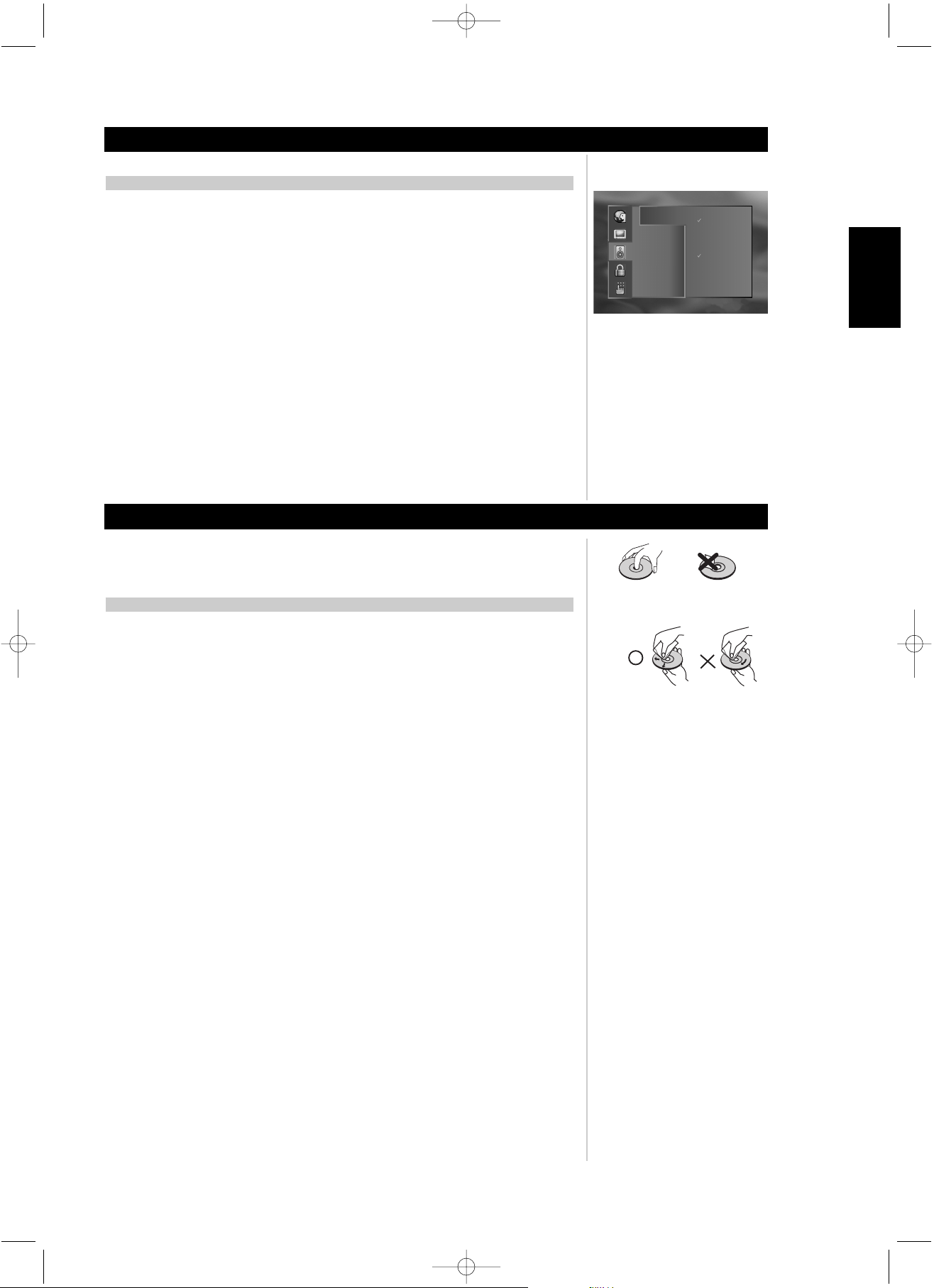
31
ENGLISH
FRANÇAISDEUTSCHNEDERLANDSESPAÑOL
ITALIANO
PORTUGUÊS
SVENSKA
SELECTING DIGITAL AUDIO OUTPUT AND OTHER SETTINGS
DIGITAL AUDIO OUTPUT
Each DVD disc has a variety of audio output options. Set the player’s digital audio output according to the
type of audio system you use.
1 From the drop-down menu of the OSD screen, press the navigation buttons to select the audio icon
and then use the navigation buttons on the remote to select the options. Then press ENTER
Formats Sample Frequency
Dolby Digital/PCM 48KHz
Stream/PCM 96KHz
PCM 192KHz HDMI
NOTES
A Sample Frequency of 192KHz is available on the HDMI output only.
If an active digital audio output signal is supplied to a receiver or other equipment without a
corresponding digital decoding capability, a very loud noise may be produced which could
permanently damage the speakers.
The DTS DVD disc sound is played back only when the DVD player is connected to a receiver with a
DTS decoder.
ON HANDLING DISCS
• Do not touch the playback side of the disc.
• Do not attach paper or tape to discs. To do so may cause the discs to jam inside the machine
ON CLEANING DISCS
• Fingerprints and dust on the disc cause picture and sound deterioration. Wipe the disc from the
centre outward with a soft cloth. Always keep the disc clean.
• If you cannot wipe off the dust with a soft cloth, wipe the disc lightly with a slightly moistened soft
cloth and finish with a dry cloth wiping from the centre outward, not in a spiral rotation.
• Do not use any type of solvents such as thinner, benzene, commercially available cleaners or antistatic spray for vinyl LPs. They may damage the disc.
• The T585’s OSD may display “ERROR: DISC MINOR - CLEAN ME”. If it does, clean the disc as
mentioned above.
ON STORING DISCS
• Do not store discs in a place subject to direct sunlight or near heat sources.
• Do not store discs in places subject to moisture and dust such as a bathroom or near a humidifier.
• Store discs vertically in a case. Stacking or placing objects on discs outside of their case may cause warping.
ABOUT THIS OWNER’S MANUAL
This owner’s manual explains the basic instructions of this T585. Some DVD/VCD/CD media have
functions that may not be explained in this owner’s manual. Therefore, some instructions may differ from
the T585 owner’s manual, and there may be extra instructions. In this case, follow the instructions
displayed on the media package or displayed on the OSD during operation
NOTE
• Refer to the owner’s manual of your audio equipment as well. When you connect the T585 to other
equipment, be sure to turn off the power and unplug all of the equipment from the wall outlet before
making any connections. The output sound of the T585 has a wide dynamic range. Be sure to adjust
the receiver’s volume to a moderate listening level. Otherwise, the speakers may be damaged by a
sudden high volume sound. Turn off the receiver before you connect or disconnect the T585’s power
cord. If you leave the receiver power on, the speakers may be damaged.
INITIAL SETUP SETTINGS
NOTES ON DISCS
Setup
T585 Safety.qxd 3/23/2006 4:13 PM Page 31
DOLBY
DIGITAL
Digital Audio
Output
5.1 Speaker
Setup
Master Volume
Downmix
DRC
Dual Mono
Test Tone
/ PCM
Stream / PCM
PCM
Sample Freq.
48 KHz
96 KHz
192 Khz HDMI
Page 32

32
ENGLISH FRANÇAIS
DEUTSCH
NEDERLANDS
ESPAÑOL
ITALIANO
PORTUGUÊS
SVENSKA
The T585 can play back the following discs.
PLAYABLE DISCS
Reference
Maximum playback time
Approx. 4 hours (single sided disc)
Approx. 8 hours (double sided disc)
Approx. 80 minutes (single sided disc)
Approx. 160 minutes (double sided disc)
74 minutes
20 minutes
DVD video
DVD audio discs
Disc Mark Contents
Audio+ Video
(moving pictures)
Disc size
12 cm
8 cm
Audio CDs
SACDs
Audio
12 cm
8 cm
In addition this unit can play back a CD-R or CD-RW that contains audio titles or MP3 files
You cannot playback discs other than those listed above such as; CD-ROM, CD-Extra, CD-G, and CD-i discs. To do so may render the T585
permanently inoperable.
REGION MANAGEMENT INFORMATION
Region Management Information: This DVD Player is designed and manufactured to respond to the Region Management Information that is recorded
on a DVD disc. If the Region number described on the DVD disc does not correspond to the Region number of this DVD player, this DVD player cannot
play that disc. Please contact your dealer for the region number for your T585.
NOTES ON UNAUTHORIZED DISCS
You may not be able to play back some DVD video discs on this player if they were purchased from outside your geographic area or made for business
purposes. When you try to play back an unauthorized disc, “Check Regional Code” appears on the TV screen.
T585 Safety.qxd 3/23/2006 4:13 PM Page 32
Page 33

33
ENGLISH
FRANÇAISDEUTSCHNEDERLANDSESPAÑOL
ITALIANO
PORTUGUÊS
SVENSKA
Enter the appropriate code number in the Settings’ drop-down-menu, ‘Other’ for “Audio”, “Subtitle”, “Menu” and/or “Text”. Be aware that this is
a media specific feature that may not be available for all DVDs and VCDs.
Code Language Code Language Code Language Code Language
6565 Afar 7079 Faroese 7678 Lingala 8375 Slovak
6566 Abkhazian 7082 French 7679 Laothian 8376 Slovenian
6570 Afrikaans 7089 Frisian 7684 Lithuanian 8377 Samoan
6577 Ameharic 7165 Irish 7686 Latvian, Lettish 8378 Shona
6582 Arabic 7168 Scots Gaelic 7771 Malagasy 8379 Somali
6583 Assamese 7176 Galician 7773 Maori 8381 Albanian
6588 Aymara 7178 Guarani 7775 Macedonian 8382 Serbian
6590 Azerbaijani 7185 Gujarati 7776 Malayalam 8385 Sudanese
6665 Bashkir 7265 Hausa 7778 Mongolian 8386 Swedish
6669 Byelorussian 7273 Hindi 7779 Moldavian 8387 Swahili
6671 Bulgarian 7282 Croatian 7782 Marathi 8465 Tamil
6672 Bihari 7285 Hungarian 7783 Malay 8469 Telugu
6678 Bengali; Bangla 7289 Armenian 7784 Maltese 8471 Tajik
6679 Tibetan 7365 Interlingua 7789 Burmese 8472 Thai
6682 Breton 7378 Indonesian 7865 Nauru 8473 Tigrinya
6765 Catalan 7383 Icelandic 7869 Nepali 8475 Turkmen
6779 Corsican 7384 Italian 7876 Dutch 8476 Tagalog
6783 Czech 7387 Hebrew 7879 Norwegian 8479 Tonga
6789 Welsh 7465 Japanese 7982 Oriya 8482 Turkish
6865 Danish 7473 Yiddish 8065 Panjabi 8484 Tatar
6869 German 7487 Javanese 8076 Polish 8487 Twi
6890 Bhutani 7565 Georgian 8083 Pashto, Pushto 8575 Ukrainian
6976 Greek 7575 Kazakh 8084 Portuguese 8582 Urdu
6978 English 7576 Greenlandic 8185 Quechua 8590 Uzbek
6979 Esperanto 7577 Cambodian 8277 Rhaeto-Romance 8673 Vietnamese
6983 Spanish 7578 Kannada 8279 Rumanian 8679 Volapük
6984 Estonian 7579 Korean 8285 Russian 8779 Wolof
6985 Basque 7583 Kashmiri 8365 Sanskrit 8872 Xhosa
7065 Persian 7585 Kurdish 8368 Sindhi 8979 Yoruba
7073 Finnish 7589 Kirghiz 8372 Serbo-Croatian 9072 Chinese
7074 Fiji 7665 Latin 8373 Singhalese 9085 Zulu
TABLE OF LANGUAGES AND THEIR ABBREVIATIONS
Reference
T585 Safety.qxd 3/23/2006 4:13 PM Page 33
Page 34
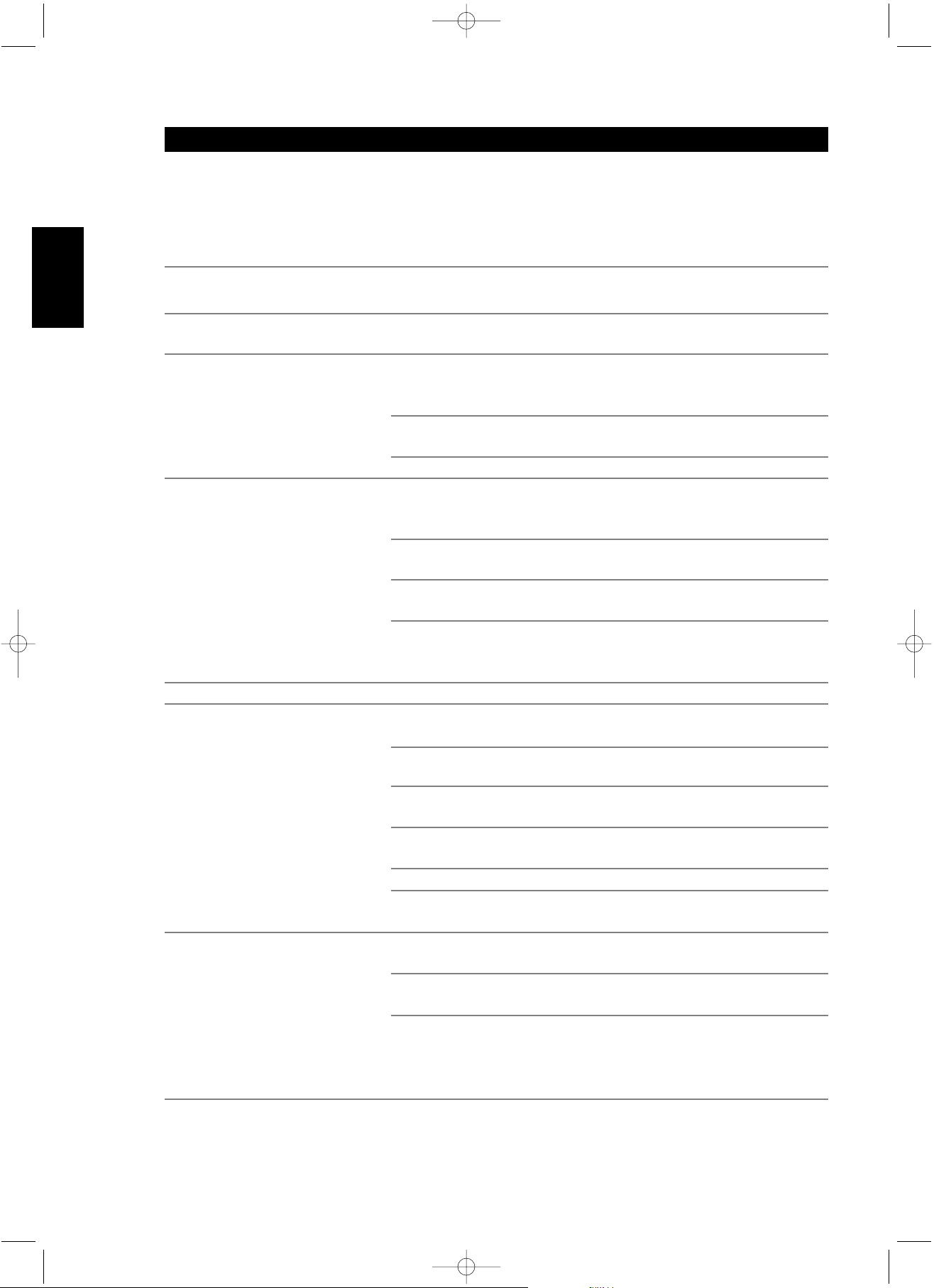
34
ENGLISH FRANÇAIS
DEUTSCH
NEDERLANDS
ESPAÑOL
ITALIANO
PORTUGUÊS
SVENSKA
TROUBLESHOOTING
Reference
SYMPTOMS AND CORRECTION
Check the following guide for the possible cause of a problem before contacting service.
SYMPTOM CAUSE CORRECTION
No power • The power cord is disconnected • Plug the power cord into the wall outlet
securely.
The power is on, but the DVD player does
not work
• No disc is inserted. • Insert a disc (Check that the DVD or VCD
indicator in the T585’s display is lit).
No picture • The TV is not set to receive DVD signal
output.
• Select the appropriate video input mode
on the TV so that the picture from the
DVD player appears on the TV screen. See
page 34 for correct scan types.
• The video cable is not connected securely. • Connect the video cable into the jacks
securely.
• The connected TV power is turned off. • Turn on the TV.
No sound • The equipment connected with the audio
cable is not set to receive DVD signal
output.
• Select the correct input mode of the audio
receiver so you can listen to the sound
from the DVD player.
• The audio cables are not connected
securely.
• Connect the audio cable into the jacks
securely.
• The power of the equipment connected
with the audio cable is turned off.
• Turn on the equipment connected with the
audio cable.
• The Audio output settings are incorrect. • Select the digital and analog output
settings depending on your hardware
configuration. See page 29 for setup.
The playback picture is poor • The disc is dirty. • Clean the disc.
The DVD player does not start playback • No disc is inserted. • Insert a disc (Check that the DVD or VCD
indicator in the T585’s display is lit).
• An unplayable disc is inserted. • Insert a playable disc (Check the disc type,
colour system and Regional code).
• The disc is placed upside down. • Place the disc with the playback side
down.
• The disc is not placed within the guide. • Place the disc on the disc tray correctly
inside the guide.
• The disc is dirty. • Clean the disc.
• A menu is on the TV screen. • Press the SETUP button to turn off the
menu screen.
The remote control does not work
properly
• The remote control is not pointed at the
remote sensor of the DVD player.
• Point the remote control at the remote
sensor of the DVD player.
• The remote control is too far from the
DVD player.
• Operate the remote control within about
23 ft (7 m).
• There is an obstacle in the path of the
remote control and the DVD player.
• Remove the obstacle.
• The batteries in the remote control are
exhausted.
• Replace the batteries with new ones.
T585 Safety.qxd 3/23/2006 4:13 PM Page 34
Page 35

35
ENGLISH
FRANÇAISDEUTSCHNEDERLANDSESPAÑOL
ITALIANO
PORTUGUÊS
SVENSKA
Video DAC 3 x 12-Bit 256MHz DAC
6 x 10-Bit 27MHz DAC
Video output HDMI
Component Video (Y/CrPr/CbPb)
Composite Video
S-Video (Y/C)
VGA (15pin)
Euro SCART with RGB & Composite
HD Progressive scan 720P
Digital Zoom Still & Moving Picture
TV Type Setup PAL/PAL-60/ NTSC
Audio DAC 192 KHz/24 Bit
MPEG-2 Multi channel MPEG-2 Decoder Built in
MP3 Decoder Digital Output,
Stereo on downmix output
SACD 5.1 Channel support on digital output
5.1 Channel support on analogue output
DVD-Audio 5.1 Channel support on digital output
5.1 Channel support on analogue output
Dolby Digital 5.1 Channel support on digital output
5.1 Channel support on analogue output
2 Channel downmix analogue
HDCD 5.1 Digital support on digital output
2 channel analogue
DTS 5.1 Digital support on digital output
Down mix Stereo Left & Right or Lt & Rt Channel
Mono, Mono Left, Mono Right, & Stereo
Digital Audio Output Coaxial Output
Optical Output
Others Dolby/PCM, bit stream/PCM, PCM
Shipping Weight Net 8.63 kg (19 lb)
Shipping Weight Gross 15.2 kg (33.5 lb)
Unit Dimensions (W x H x D)* Net 435 mm x 100 mm x 300 mm
Gross 435 mm x 114 mm x 305 mm
*Gross dimensions include feet, disc tray, and rear connections
Specifications are subject to change without notice. For updated documentation and features please log onto
www
.nadelectronics.com for the latest information about your T585.
SPECIFICATIONS
Reference
T585 Safety.qxd 3/23/2006 4:13 PM Page 35
Page 36

36
ENGLISH FRANÇAIS
DEUTSCH
NEDERLANDS
ESPAÑOL
ITALIANO
PORTUGUÊS
SVENSKA
COPYRIGHT INFORMATION/MACROVISION PRODUCT NOTICE
MACROVISION PRODUCT NOTICE
This product incorporates copyright protection technology that is protected by method claims of certain
U.S. patents and other intellectual property rights owned by Macrovision Corporation and other rights
owners. Use of this copyright protection technology must be authorized by Macrovision Corporation, and
is intended for home and other limited viewing uses only unless otherwise authorized by Macrovision
Corporation. Reverse engineering or disassembly is prohibited.
CONSUMERS SHOULD NOTE THAT NOT ALL HIGH DEFINITION TELEVISION SETS ARE FULLY COMPATIBLE
WITH THIS PRODUCT AND MAY CAUSE ARTIFACTS TO BE DISPLAYED IN THE PICTURE. IN CASE OF T585
PROGRESSIVE SCAN PICTURE PROBLEMS, IT IS RECOMMENDED THAT THE USER SWITCH THE
CONNECTION TO THE STANDARD DEFINITION INTERLACE OUTPUT. IF THERE ARE QUESTIONS
REGARDING YOUR TV SET COMPATIBILITY WITH THIS PRODUCT MODEL T585 DVD PLAYER, PLEASE
CONTACT NAD ELECTRONICS INTERNATIONAL CUSTOMER SERVICE, +1 905 831 0799.
It is forbidden by law to copy, broadcast, show, broadcast on cable, play in public, and rent copyrighted
material without permission. DVD video discs are copy protected, and any recordings made from these
discs will be distorted. This product incorporates copyright protection technology that is protected by
method claims of certain U.S. patents and other intellectual property rights owned by Macrovision
Corporation and other rights owners. Use of this copyright protection technology must be authorized by
Macrovision Corporation, and is intended for home and other limited viewing uses only, unless otherwise
authorized by Macrovision Corporation. Reverse engineering or disassembly is prohibited.
DOLBY LABORATORIES NOTICE
This product is manufactured under license from Dolby Laboratories. Dolby, Pro Logic, and the double-D
symbol are trademarks of Dolby Laboratories. Confidential Unpublished works. Copyright 1992-1997
Dolby Laboratories. All rights reserved.
DIGITAL THEATER SYSTEMS NOTICE
“DTS” and “DTS Digital Surround” are registered trademarks of Digital Theater Systems, Inc.
SUPER AUDIO COMPACT DISC (SACD)
SACD, the SACD logo, and Super Audio Compact Disc are trademarks or registered trademarks of
Sony Corporation and Royal Philips Electronics.
HI-DEFINITION MULTIMEDIA INTERFACE
HDMI, the HDMI logo and High-Definition Multimedia Interface are trademarks or registered
trademarks of HDMI Licensing,
LLC.
COPYRIGHT INFORMATION
Reference
T585 Safety.qxd 3/23/2006 4:13 PM Page 36
Page 37

37
ENGLISH
FRANÇAISDEUTSCHNEDERLANDSESPAÑOL
ITALIANO
PORTUGUÊS
SVENSKA
VIDEO OUTPUT SCAN TYPES (EUROPEAN)
VIDEO OUTPUT SCAN TYPES (NORTH AMERICAN)
NOTES
Reference
T585 Safety.qxd 3/23/2006 4:13 PM Page 37
480I/576I 480P/576P 720P 1080I
HDMI
VGA
SCART/RGB
Component
YPbPr
Component
YCbCr
CVBS
S-Video
480I/576I 480P/576P 720P 1080I
HDMI
VGA
Component
YPbPr
Component
YCbCr
CVBS
S-Video
Page 38

ENGLISH FRANÇAIS
DEUTSCH
NEDERLANDS
ESPAÑOL
ITALIANO
PORTUGUÊS
SVENSKA
T585 Safety.qxd 3/23/2006 4:13 PM Page 38
HIGH RESOLUTION DVD-AUDIO STEREO 192KHZ 24-BIT DISCS
When playing 192KHz 24-bit High resolution DVD-audio stereo discs through the MIXED AUDIO OUT,
it is necessary to select the option 192 kHz HDMI in the Digital Audio Output OSD menu.
Please note: Do not forget to revert this setting to 48kHz or 96kHz for normal playback of other types
of media.
DIGITAL OUT (COAXIAL AND OPTICAL) VERSES MEDIA FORMAT
Reference
ADDENDUM
DOLBY
DIGITAL
Digital Audio
Output
5.1 Speaker
Setup
Master Volume
Downmix
DRC
Dual Mono
Test Tone
/ PCM
Stream / PCM
PCM
Sample Freq.
48 KHz
96 KHz
192 Khz HDMI
DVD-Audio
(96 kHz/24-bit)
48 kHz
96 kHz
192 kHz
DVD-LPCM
(48/96 kHz)
Dolby
Digital
DTS CD
38
Page 39

ENGLISH
FRANÇAISDEUTSCHNEDERLANDSESPAÑOL
ITALIANO
PORTUGUÊS
SVENSKA
T585 Safety.qxd 3/23/2006 4:13 PM Page 39
39
Page 40

T585 Safety.qxd 3/23/2006 4:13 PM Page 38
www.NADelectronics.com
©2006 NAD ELECTRONICS INTERNATIONAL
A DIVISION OF LENBROOK INDUSTRIES LIMITED
All rights reserved. No part of this publication may be reproduced, stored or transmitted in any form without the written permission of NAD Electronics International
T
585 Manual 02/06
