Nad T-567-English Owners Manual
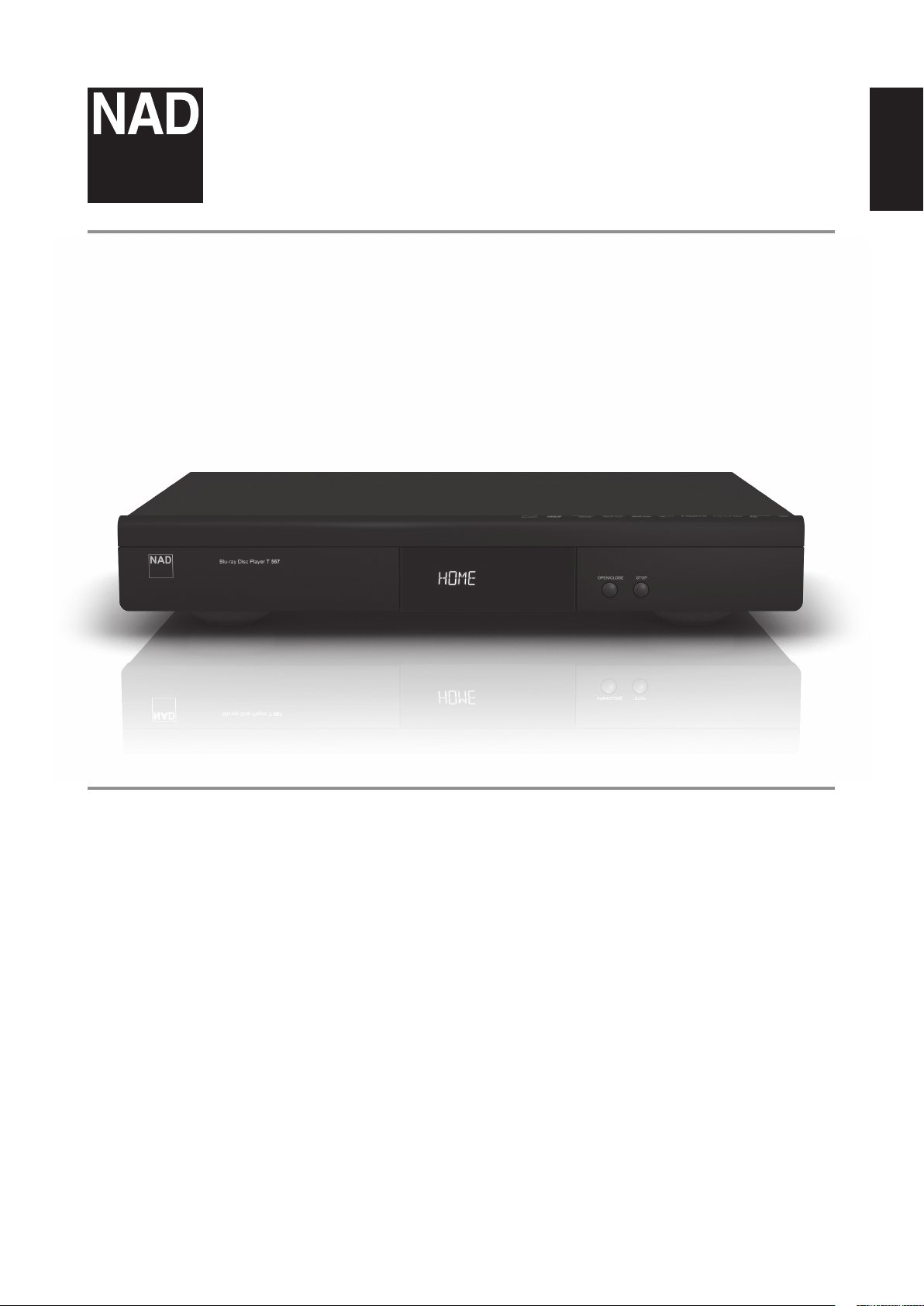
®
T 567
Blu-ray Disc™ Player
ENGLISHPORTUGUÊS FRANÇAISESPAÑOLITALIANODEUTSCHNEDERLANDSSVENSKAРУССКИЙ
Owner’s Manual
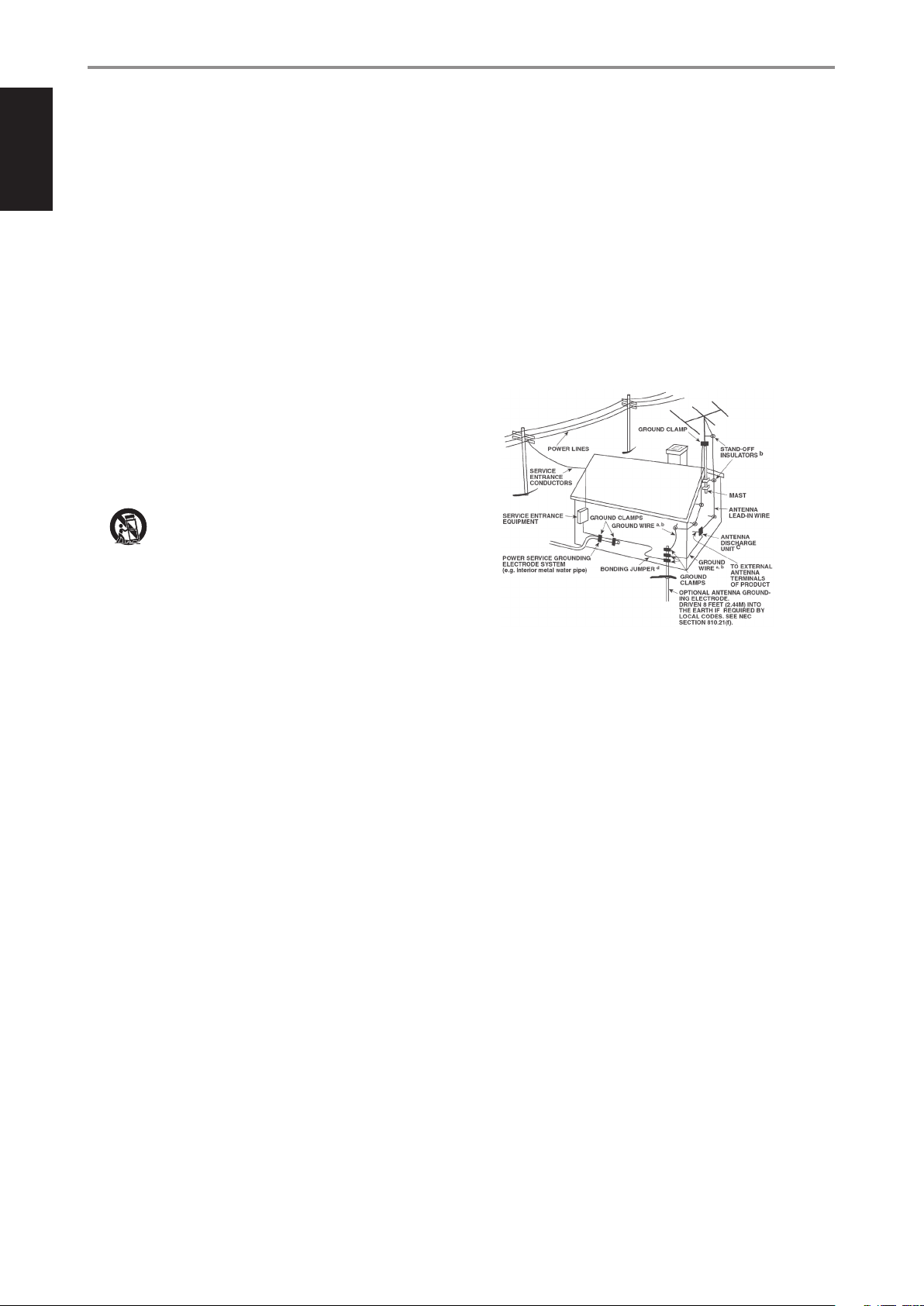
IMPORTANT SAFETY INSTRUCTIONS
ENGLISH PORTUGUÊSFRANÇAIS ESPAÑOL ITALIANO DEUTSCH NEDERLANDS SVENSKA РУССКИЙ
SAVE THESE INSTRUCTIONS FOR LATER USE.
FOLLOW ALL WARNINGS AND INSTRUCTIONS MARKED ON THE AUDIO
EQUIPMENT.
1 Read instructions - All the safety and operating instructions should be read
before the product is operated.
2 Retain instructions - The safety and operating instructions should be retained
for future reference.
3 Heed Warnings - All warnings on the product and in the operating instructions
should be adhered to.
4 Follow Instructions - All operating and use instructions should be followed.
5 Cleaning - Unplug this product from the wall outlet before cleaning. Do not use
liquid cleaners or aerosol cleaners. Use a damp cloth for cleaning.
6 Attachments - Do not use attachments not recommended by the product
manufacturer as they may cause hazards.
7 Water and Moisture - Do not use this product near water-for example, near a
bath tub, wash bowl, kitchen sink, or laundry tub; in a wet basement; or near a
swimming pool; and the like.
8 Accessories - Do not place this product on an unstable cart, stand, tripod,
bracket, or table. The product may fall, causing serious injury to a child or adult,
and serious damage to the product. Use only with a cart, stand, tripod, bracket, or
table recommended by the manufacturer, or sold with the product. Any mounting
of the product should follow the manufacturer’s instructions, and should use a
mounting accessory recommended by the manufacturer.
9 A product and cart combination should be moved with care. Quick
stops, excessive force, and uneven surfaces may cause the product and
cart combination to overturn.
10 Ventilation - Slots and openings in the cabinet are provided for ventilation and
to ensure reliable operation of the product and to protect it from overheating, and
these openings must not be blocked or covered. The openings should never be
blocked by placing the product on a bed, sofa, rug, or other similar surface. This
product should not be placed in a built-in installation such as a bookcase or rack
unless proper ventilation is provided or the manufacturer’s instructions have been
adhered to.
11 Power Sources - This product should be operated only from the type of power
source indicated on the marking label. If you are not sure of the type of power
supply to your home, consult your product dealer or local power company.
The primary method of isolating the amplier from the mains supply is to
disconnect the mains plug. Ensure that the mains plug remains accessible at all
times. Unplug the AC power cord from the AC outlet if the unit will not be used
for several months or more.
12 Grounding or Polarization - This product may be equipped with a polarized
alternating-current line plug (a plug having one blade wider than the other). This
plug will t into the power outlet only one way. This is a safety feature. If you are
unable to insert the plug fully into the outlet, try reversing the plug. If the plug
should still fail to t, contact your electrician to replace your obsolete outlet. Do
not defeat the safety purpose of the polarized plug.
13 Power Cord Protection - Power-supply cords should be routed so that they
are not likely to be walked on or pinched by items placed upon or against them,
paying particular attention to cords at plugs, convenience receptacles, and the
point where they exit from the product.
14 Outdoor Antenna Grounding - If an outside antenna or cable system is
connected to the product, be sure the antenna or cable system is grounded so
as to provide some protection against voltage surges and built-up static charges.
Article 810 of the National Electrical Code, ANSI/NFPA 70, provides information
with regard to proper grounding of the mast and supporting structure, grounding
of the lead-in wire to an antenna discharge unit, size of grounding conductors,
location of antenna discharge unit, connection to grounding electrodes, and
requirements for the grounding electrode.
NOTE TO CATV SYSTEM INSTALLER
This reminder is provided to call the CATV system installer’s attention to Section 820-40 of
the NEC which provides guidelines for proper grounding and, in particular, species that
the cable ground shall be connected to the grounding system of the building, as close to
the point of cable entry as practical.
15 Lightning - For added protection for this product during a lightning storm, or
when it is left unattended and unused for long periods of time, unplug it from the
wall outlet and disconnect the antenna or cable system. This will prevent damage
to the product due to lightning and power line surges.
16 Power Lines - An outside antenna system should not be located in the vicinity
of overhead power lines or other electric light or power circuits, or where it can
fall into such power lines or circuits. When installing an outside antenna system,
extreme care should be taken to keep from touching such power lines or circuits
as contact with them might be fatal.
17 Overloading - Do not overload wall outlets, extension cords, or integral
convenience receptacles as this can result in a risk of re or electric shock.
18 Object and Liquid Entry - Never push objects of any kind into this product
through openings as they may touch dangerous voltage points or short out parts
that could result in a re or electric shock. Never spill liquid of any kind on the
product.
WARNING: THE APPARATUS SHOULD NOT BE EXPOSED TO DRIPPING
OR SPLASHING, AND OBJECTS FILLED WITH LIQUIDS, SUCH AS VASES,
SHOULD NOT BE PLACED ON THE APPARATUS. AS WITH ANY ELECTRONIC
PRODUCTS, USE CARE NOT TO SPILL LIQUIDS INTO ANY PART OF THE
SYSTEM. LIQUIDS CAN CAUSE A FAILURE AND/OR A FIRE HAZARD.
19 Damage Requiring Service - Unplug this product from the wall outlet and refer
servicing to qualied service personnel under the following conditions:
a) When the power supply cord or plug is damaged.
b) If liquid has been spilled, or objects have fallen into the product.
c) If the product has been exposed to rain or water.
d) If the product does not operate normally by following the operating
instructions. Adjust only those controls that are covered by the operating
instructions as an improper adjustment of other controls may result in
damage and will often require extensive work by a qualied technician to
restore the product to its normal operation.
e) If the product has been dropped or damaged in any way.
f) when the product exhibits a distinct change in performance-this indicates a
need for service.
2
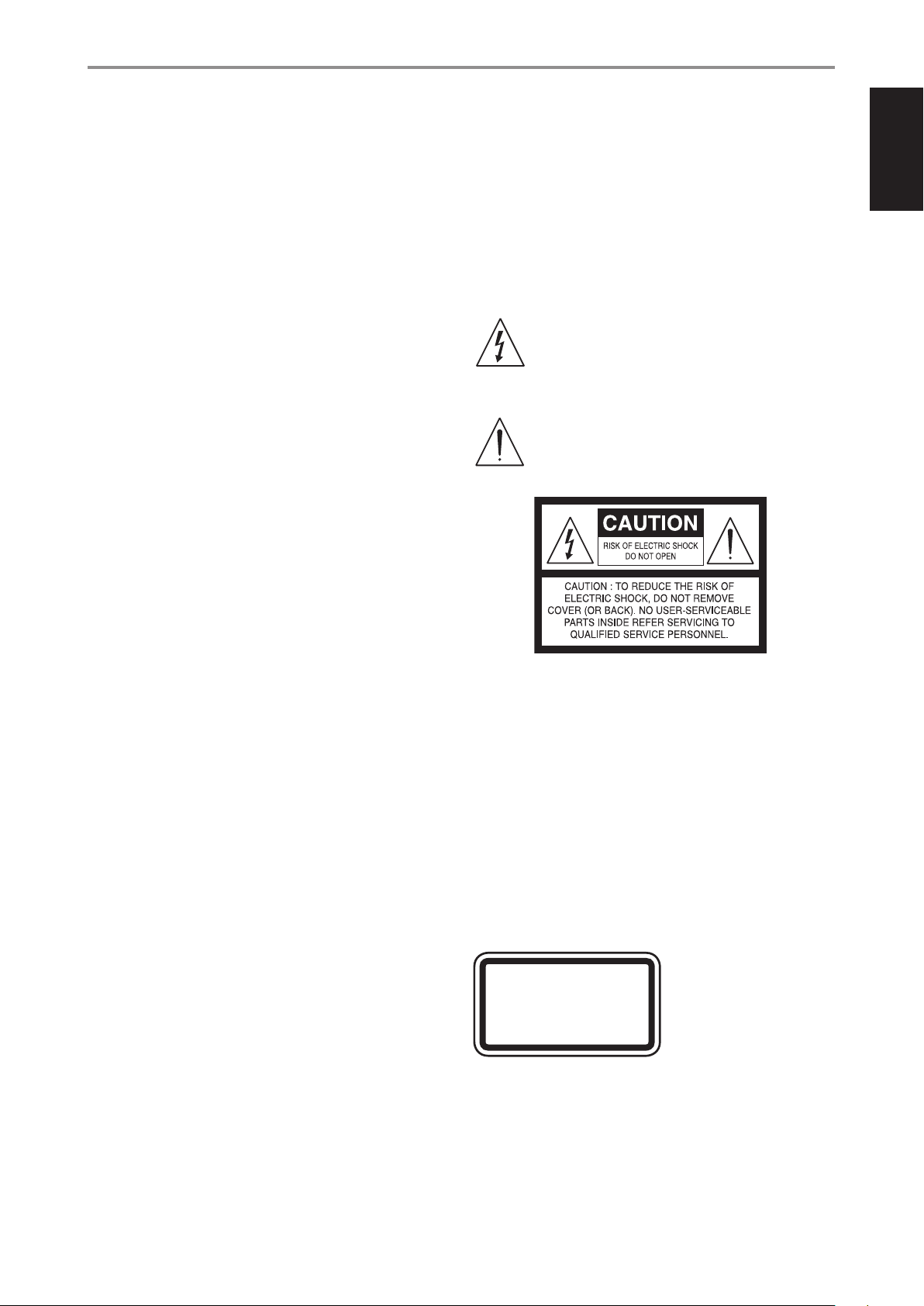
IMPORTANT SAFETY INSTRUCTIONS
20 Replacement Parts - When replacement parts are required, be sure the
service technician has used replacement parts specified by the manufacturer
or have the same characteristics as the original part. Unauthorized
substitutions may result in fire, electric shock, or other hazards.
21 Safety Check - Upon completion of any service or repairs to this product, ask the
service technician to perform safety checks to determine that the product is in
proper operating condition.
22 Wall or Ceiling Mounting - The product should be mounted to a wall or ceiling
only as recommended by the manufacturer.
23 Heat - The product should be situated away from heat sources such as radiators,
heat registers, stoves or other products (including ampliers) that produce heat.
WARNING
TO REDUCE THE RISK OF FIRE OR ELECTRIC SHOCK, DO NOT EXPOSE THIS PRODUCT TO
RAIN OR MOISTURE.
CAUTION
TO PREVENT ELECTRIC SHOCK, MATCH WIDE BLADE OF PLUG TO WIDE SLOT, FULLY
INSERT.
CAUTION
This equipment employs a Laser System. To ensure proper use of this product,
please read this owner’s manual carefully and retain for future reference. Should the
unit require maintenance, contact an authorized service location. Use of controls,
adjustments or the performance of procedures other than those specied may result
in exposure to laser radiation. To prevent direct exposure to laser beam, do not try to
open the enclosure. Visible laser radiation when the enclosure is opened.
DO NOT STARE INTO BEAM.
CANADA NOTICE
This Class B digital apparatus complies with Canadian ICES-003 and RSS-210. “To
prevent radio interference to the licensed service, this device is intended to be
operated indoors and away from windows to provide maximum shielding. Equipment
(or its transmit antenna) that is installed outdoors is subject to licensing.”
Operation is subject to the following two conditions :
(1) This device may not cause Interference, and
(2) This device must accept any interference, including interference that may cause
undesired operation of the device.
THE LIGHTNING FLASH WITH ARROWHEAD SYMBOL, WITHIN AN
EQUILATERAL TRIANGLE, IS INTENDED TO ALERT THE USER TO THE
PRESENCE OF UNINSULATED “DANGEROUS VOLTAGE” WITHIN THE
PRODUCT’S ENCLOSURE THAT MAYBE OF SUFFICIENT MAGNITUDE TO
CONSTITUTE A RISK OF ELECTRIC SHOCK TO PERSONS.
THE EXCLAMATION POINT WITHIN AN EQUILATERAL TRIANGLE IS INTENDED
TO ALERT THE USER TO THE PRESENCE OF IMPORTANT OPERATING
AND MAINTENANCE (SERVICING) INSTRUCTIONS IN THE LITERATURE
ACCOMPANYING THE APPLIANCE.
ENGLISHPORTUGUÊS FRANÇAISESPAÑOLITALIANODEUTSCHNEDERLANDSSVENSKAРУССКИЙ
FCC WARNING USA NOTICE
This equipment may generate or use radio frequency energy. Changes or
modications to this equipment may cause harmful interference unless the
modications are expressedly approved in the manual. The user could lose the
authority to operate this equipment if an unathorized change or modication is made.
LABELING INFORMATION
This device complies with Part 15 of the FCC rules. Operation is subject to the following
two conditions:
(1) This device may not cause harmful interference, and
(2) This device must accept any interference received, including interference that may
cause undesired operation.
RF EXPOSURE STATEMENT
The antenna(s) used for this transmitter must be installed to provide a separation
distance of at least 20 cm from all persons and must not be located or operated in
conjunction with any antenna or transmitter other than those contained in this device.
RESPONSIBLE PARTY
LENBROOK AMERICA
6 Merchant Street
Sharon, MA 02067
USA
Telephone: 800 263 4641; 781 784-8586
Facsimile: 781 784-8386
CAUTION
Changes or modications to this equipment not expressly approved by NAD
Electronics for compliance could void the user’s authority to operate this equipment.
CAUTION REGARDING PLACEMENT
To maintain proper ventilation, be sure to leave a space around the unit (from the
largest outer dimensions including projections) that is equal to or greater than shown
below.
Left and Right Panels: 10 cm
Rear Panel: 10 cm
Top Panel: 10 cm
WARNING
If this product is used at 240VAC, a suitable attachment plug should be used.
CLASS 1 LASER PRODUCT
KLASSE 1 LASER PRODUKT
LUOKAN 1 LASER LAITE
KLASS 1 LASER APPARAT
CLASSE 1 PRODUIT LASER
3
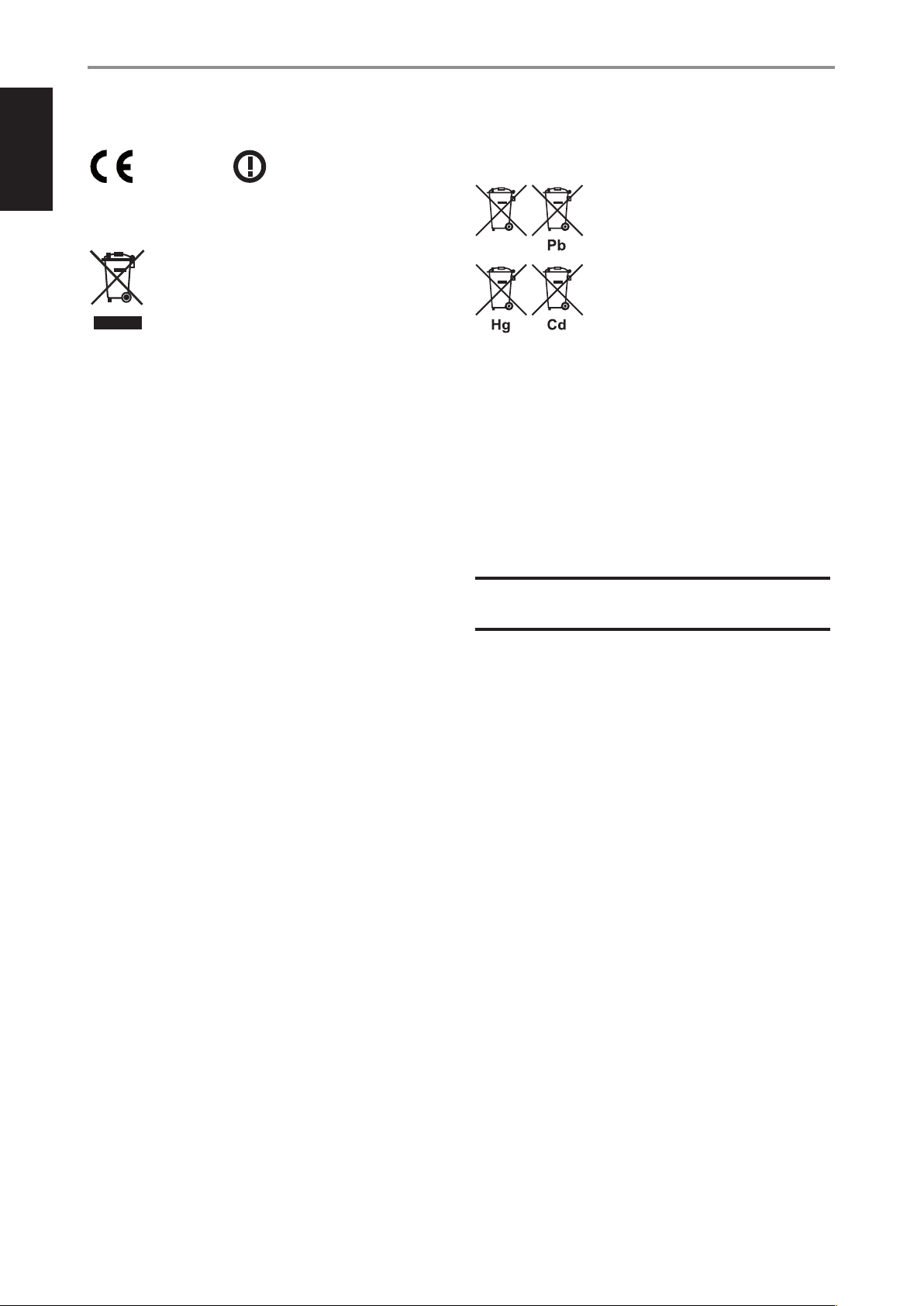
IMPORTANT
DO NOT make any connection to the larger terminal which is marked
with the letter ‘E’ or by the safety earth symbol or colored GREEN or GREEN
AND YELLOW. The wires in the mains lead on this product are colored in
accordance with the following code:
BLUE - NEUTRAL
BROWN - LIVE
As these colors may not correspond with the colored markings identifying
the terminals in your plug, proceed as follows:
• The BLUE wire must be connected to the terminal marked with the
letter ‘N’ or colored BLACK.
• The BROWN wire must be connected to the terminal marked with the
letter ‘L’ or colored RED
• When replacing the fuse, only a correctly rated and approved type
should be used, and be sure to re-t the fuse cover.
IF IN DOUBT CONSULT A COMPETENT ELECTRICIAN.
This product is manufactured to comply with the radio
interference requirements of EEC DIRECTIVE 2004/108/EC.
ENGLISHFRANÇAISESPAÑOLITALIANODEUTSCHNEDERLANDSSVENSKAРУССКИЙ
ENGLISH PORTUGUÊSFRANÇAIS ESPAÑOL ITALIANO DEUTSCH NEDERLANDS SVENSKA РУССКИЙ
IMPORTANT SAFETY INSTRUCTIONS
EUROPEAN UNION NOTICE FOR WIRELESS PRODUCT
Products bearing the CE marking comply
0984
Directive (2006/95/EC) issued by the Commission of the European Community. Indoor
use only.
NOTES ON ENVIRONMENTAL PROTECTION
At the end of its useful life, this product must not be disposed of with
regular household waste but must be returned to a collection point for
the recycling of electrical and electronic equipment. The symbol on the
product, user’s manual and packaging, point this out.
The materials can be reused in accordance with their markings. Through re-use,
recycling of raw materials or other forms of recycling of old products, you are
making an important contribution to the protection of our environment. Your local
administrative oce can advise you of the responsible waste disposal point.
with the R&TTE Directive (1999/5/EC),
EMC Directive (2004/108/EC) and the Low
INFORMATION ABOUT COLLECTION AND DISPOSAL OF WASTE BATTERIES
DIRECTIVE 2006/66/EC OF THE EUROPEAN PARLIAMENT AND THE COUNCIL
OF EUROPEAN UNION FOR EUROPEAN CUSTOMERS ONLY
Batteries bearing any of these symbols indicate that
they should be treated as “separate collection” and not
as municipal waste. It is encouraged that necessary
measures are implemented to maximize the separate
collection of waste batteries and to minimize the disposal
of batteries as mixed municipal waste.
End-users are exhorted not to dispose waste batteries
as unsorted municipal waste. In order to achieve a high
level of recycling waste batteries, discard waste batteries
separately and properly through an accessible collection
point in your vicinity. For more information about collection and recycling of waste
batteries, please contact your local municipality, your waste disposal service or the
point of sale where you purchased the items.
By ensuring compliance and conformance to proper disposal of waste batteries,
potential hazardous eects on human health is prevented and the negative impact of
batteries and waste batteries on the environment is minimized, thus contributing to
the protection, preservation and quality improvement of the environment.
RECORD YOUR MODEL NUMBER NOW, WHILE YOU CAN SEE IT
The model and serial number of your new T 567 are located on the back of the
cabinet. For your future convenience, we suggest that you record these numbers here:
Model no: ......................................
Serial no.: . . . . . . . . . . . . . . . . . . . . . . . . . . . . . . . . . . . . . .
NAD is a trademark of NAD Electronics International, a division of Lenbrook Industries Limited
4
Copyright 2011, NAD Electronics International, a division of Lenbrook Industries Limited
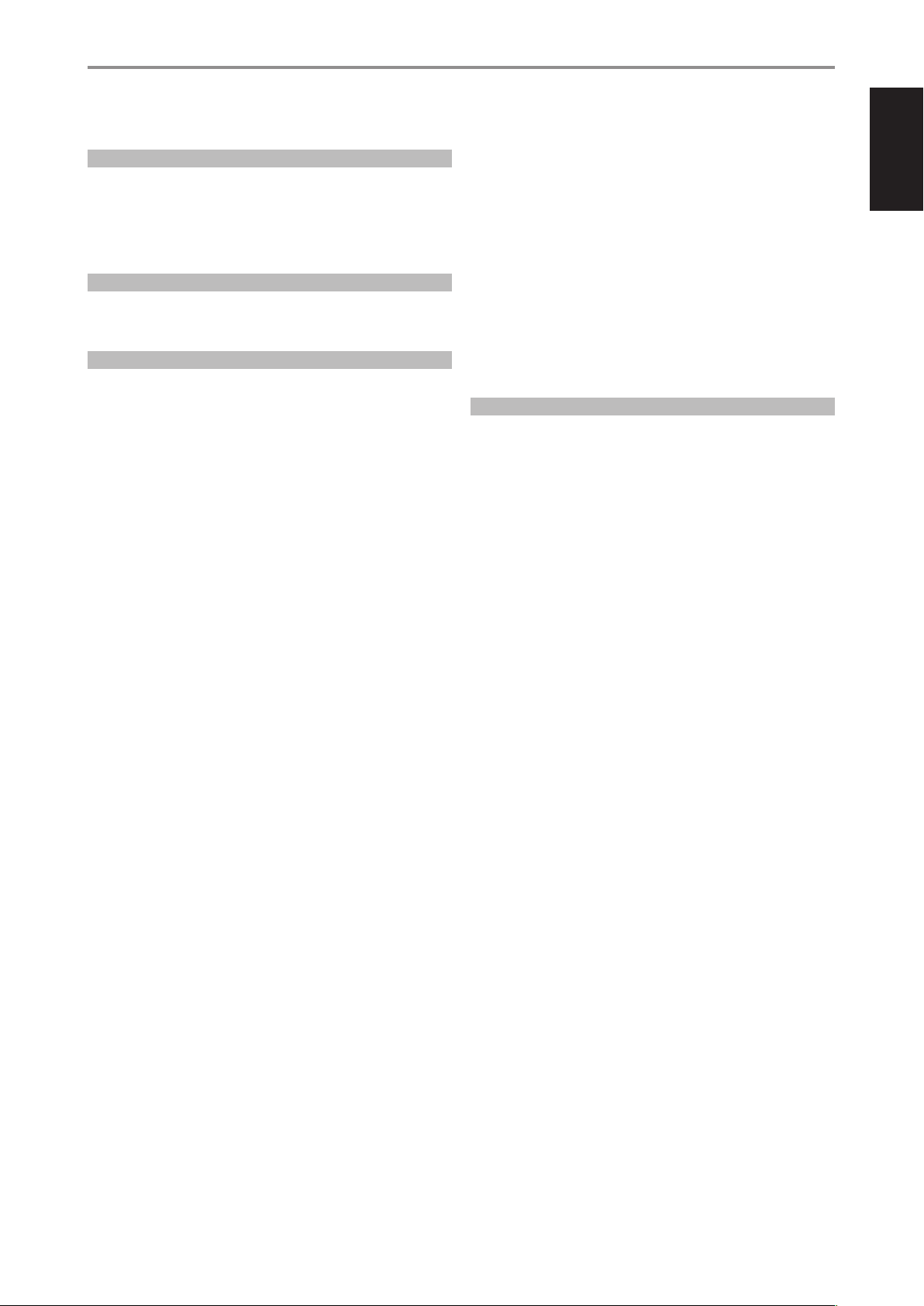
INTRODUCTION
TABLE OF CONTENTS
IMPORTANT SAFETY INSTRUCTIONS .........................2
INTRODUCTION
GETTING STARTED ...............................................6
UNPACKING AND SETUP .............................................6
ASSEMBLY OF RUBBER FOOT WITH PLASTIC FOOT ...................6
QUICK START .........................................................6
REGION MANAGEMENT INFORMATION ..............................7
PLAYABLE DISCS ......................................................7
IDENTIFICATION OF CONTROLS
FRONT PANEL ....................................................8
REAR PANEL ....................................................10
BR 2 REMOTE CONTROL .........................................11
OPERATION
USING THE T 567 ................................................12
USING THE HOME MENU ........................................... 12
DISPLAY THE T 567 SETUP MENU ................................... 12
DISPLAY DISC OSD ................................................. 12
DISPLAY SETUP MENU ..............................................12
LANGUAGE SETUP MENU .......................................... 14
AUDIO SETUP MENU ............................................... 14
LOCK SETUP MENU
APPLICABLE TO BD AND DVD PLAYBACK ONLY ................... 14
NETWORK SETUP MENU ........................................... 15
WIRED NETWORK ..................................................16
WIRELESS NETWORK ............................................... 16
OTHERS SETUP MENU .............................................. 17
USING THE T 567 FEATURES ....................................18
PLAYING BLURAY 3D DISC .........................................18
USB MODE ......................................................... 18
PLAYINGAUDIO CD/MP3/WMA .................................... 18
VIEWING A PHOTO FILE ............................................ 19
DivX PLAYBACK .....................................................19
ABOUT DLNA ....................................................... 20
INSTALLING NERO MEDIAHOME 4 ESSENTIALS ..................... 20
ADJUSTING THE PICTURE MODE ................................... 20
ENJOYING BDLIVE™ OR BONUSVIEW™ IN BDVIDEO ............... 20
ENJOYING BDLIVE DISCS ..........................................21
LAST SCENE MEMORY .............................................. 21
USING THE T 567 FUNCTION CONTROL .........................22
AUDIO .............................................................22
SUBTITLE ........................................................... 22
ZOOM .............................................................. 22
PICTURE ............................................................ 22
RPT REPEAT .......................................................22
MARKER, SEARCH, CLEAR ..........................................23
REFERENCE
REFERENCE TABLES .............................................24
RESOLUTION SETTINGS ............................................ 24
AUDIO OUTPUT SPECIFICATIONS ................................... 24
LANGUAGE CODE LIST ..........................................25
AREA CODE .....................................................26
NOTES ON DISCS ................................................26
HANDLING DISCS .................................................. 26
STORING DISCS .....................................................26
CLEANING DISCS ................................................... 26
TROUBLESHOOTING ............................................27
SPECIFICATIONS ................................................28
ENGLISHPORTUGUÊS FRANÇAISESPAÑOLITALIANODEUTSCHNEDERLANDSSVENSKAРУССКИЙ
THANK YOU FOR CHOOSING NAD.
The T 567 Blu-ray Disc Player continues NAD’s penchant for performance
with the exciting Blu-ray disc format. The T 567 is NAD’s answer to
customers’ quest for a fast loading and powerful Blu-ray Disc Player with
superb array of features. The T 567 supports Blu-ray 3D disc playback and
features a pair of front panel drop down ip cover that when opened will
show the control buttons and the disc tray.
As with all our products, NAD’s “Music First” design philosophy guided the
T 567’s design in such a way that it can condently promise you state-ofthe-art visual delity and audiophile-quality music listening for years to
come. We have also been careful to ensure that the T 567 is as musically
transparent, faithful to every video detail and spatially accurate as possible,
incorporating much of what we’ve learned from over three decades of
experience designing audio, video and home-theater components.
NAD SHALL NOT BE HELD LIABLE FOR ANY TECHNICAL OR USER INTERFACE DISCREPANCIES IN THIS MANUAL.
THE T 567 OWNER’S MANUAL MAY BE SUBJECT TO CHANGE WITHOUT PRIOR NOTICE. CHECK OUT THE NAD WEBSITE FOR THE LATEST
VERSION OF THE T 567 OWNER’S MANUAL.
We encourage you to take a few minutes now to read right through this
manual. Investing a little time here at the outset might save you a good
deal of time later, and is by far the best way to ensure that you make the
most of your investment in the T 567.
One more thing: We urge you to register your T 567 ownership on the NAD
Worldwide Web site:
http://NADelectronics.com
For warranty information contact your local distributor.
5
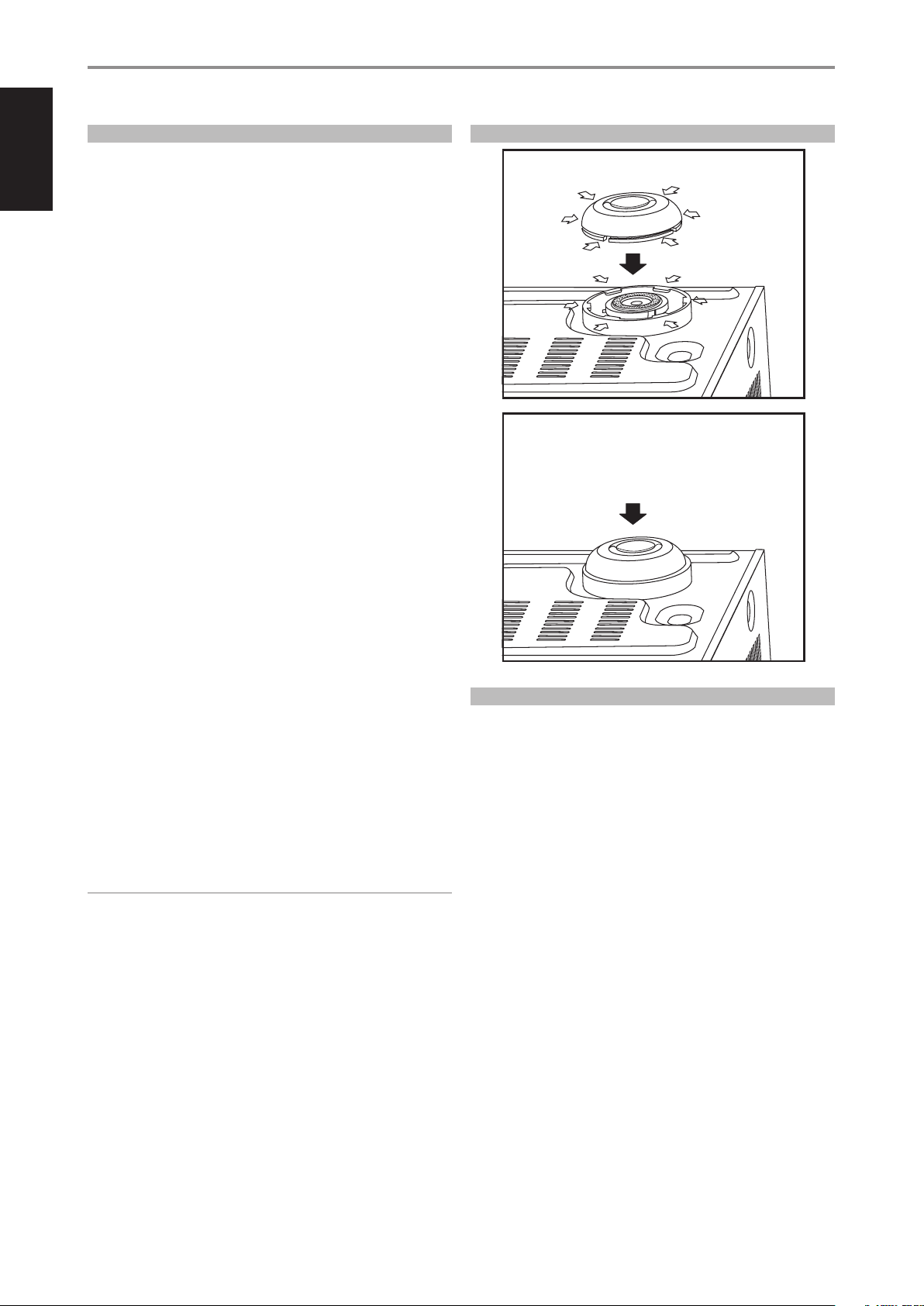
ENGLISH PORTUGUÊSFRANÇAIS ESPAÑOL ITALIANO DEUTSCH NEDERLANDS SVENSKA РУССКИЙ
INTRODUCTION
GETTING STARTED
UNPACKING AND SETUP
WHAT’S IN THE BOX
Packed with your T 567 you will nd:
• The BR 2 remote control with 2 (two) AA batteries
• A detachable AC power cord
• Set of rubber feet
• This owner’s manual version in CD-ROM
SAVE THE PACK AGING
Please save the box and all of the packaging in which your T 567 arrived.
Should you move or otherwise need to transport your T 567, this is by far
the safest container in which to do so. We’ve seen too many otherwise
perfect components damaged in transit for lack of a proper shipping
carton, so please: Save that box!
CHOOSING A LOCATION
Choose a location that is well ventilated (with at least several inches to both
sides and behind), and that will provide a clear line of sight, within 23 feet/7
meters, between the T 567’s front panel and your primary listening/viewing
position. This will ensure reliable infrared remote control communications.
The T 567 generates a modest amount of heat, but nothing that should
trouble adjacent components. It is perfectly possible to stack the T 567 on
top of other components.
ASSEMBLY OF RUBBER FOOT WITH PLASTIC FOOT
Step 1
Step 2
Insert rubber foot
Rubber foot inserted
Squeeze to allow the
rubber foot to clamp under
the six flanges on the
plastic foot
Plastic foot flange
DISC LOADING AND PLAYBACK
There are two dierent disc sizes. Place the disc in the correct guide on the
disc tray. If the disc is out of the guide, it may damage the disc and cause
the T 567 to malfunction. “Disc Error” appears at the On-Screen Display
(OSD) (“ERROR” at the VFD), if the disc is placed upside down (and it is a
single sided disc).
The following are important tips when loading a disc:
• Do not push the disc tray while it is moving. Doing so may cause the
T 567 to malfunction.
• Do not push up the disc tray or put any objects other than discs on the
disc tray. Doing so may cause the T 567 to malfunction.
• Keep your ngers well clear of the disc tray as it is closing. Be especially
careful with children’s ngers around the closing disc tray, as there is a
risk of personal injury.
Press [4] (Play), the disc tray is automatically closed. Playback of the rst
track starts if a CD is loaded. For BD, DVD, USB or other disc media, playback
operation is accessible through their menu screen.
NOTE
Do not move the T 567 during playback. Doing so may damage the disc
and the T 567.
QUICK START
In case you simply cannot wait to experience the performance of your new
NAD T 567, we provide the following “Quick Start” instructions to get you
underway.
Please make all the connections to your T 567 with the unit unplugged. It is
also advisable to power-down or unplug all associated components while
making or breaking any signal or AC power connections.
PLAY A BLU-RAY DISC
1 Using a compatible HDMI connector, connect the T 567’s HDMI OUT to
the corresponding HDMI input of your HDMI-compatible TV/monitor.
2 Connect the supplied AC cord to the T 567 AC mains input and then
plug into an AC outlet. Follow the same for your HDMI-compatible TV
as applicable. Switch ON your TV and set it to the HDMI input where the
T 567 is connected.
3 Press the [OPEN/CLOSE] button to switch ON the T 567 and at the same
time open the disc tray.
4 Load the Blu-ray disc in the disc tray.
5 Press the front panel [PLAY/PAUSE] button or [4] (Play) button of
BR 2 remote control to close the disc tray. Depending upon the disc,
playback may commence immediately or you may have to click “Movie”
icon in the “Home Menu” (refer to T 567 default menu screen).
Enjoy the movie but be sure to set aside time to read this manual
thoroughly to set up and congure your T 567 according to your
preference.
6
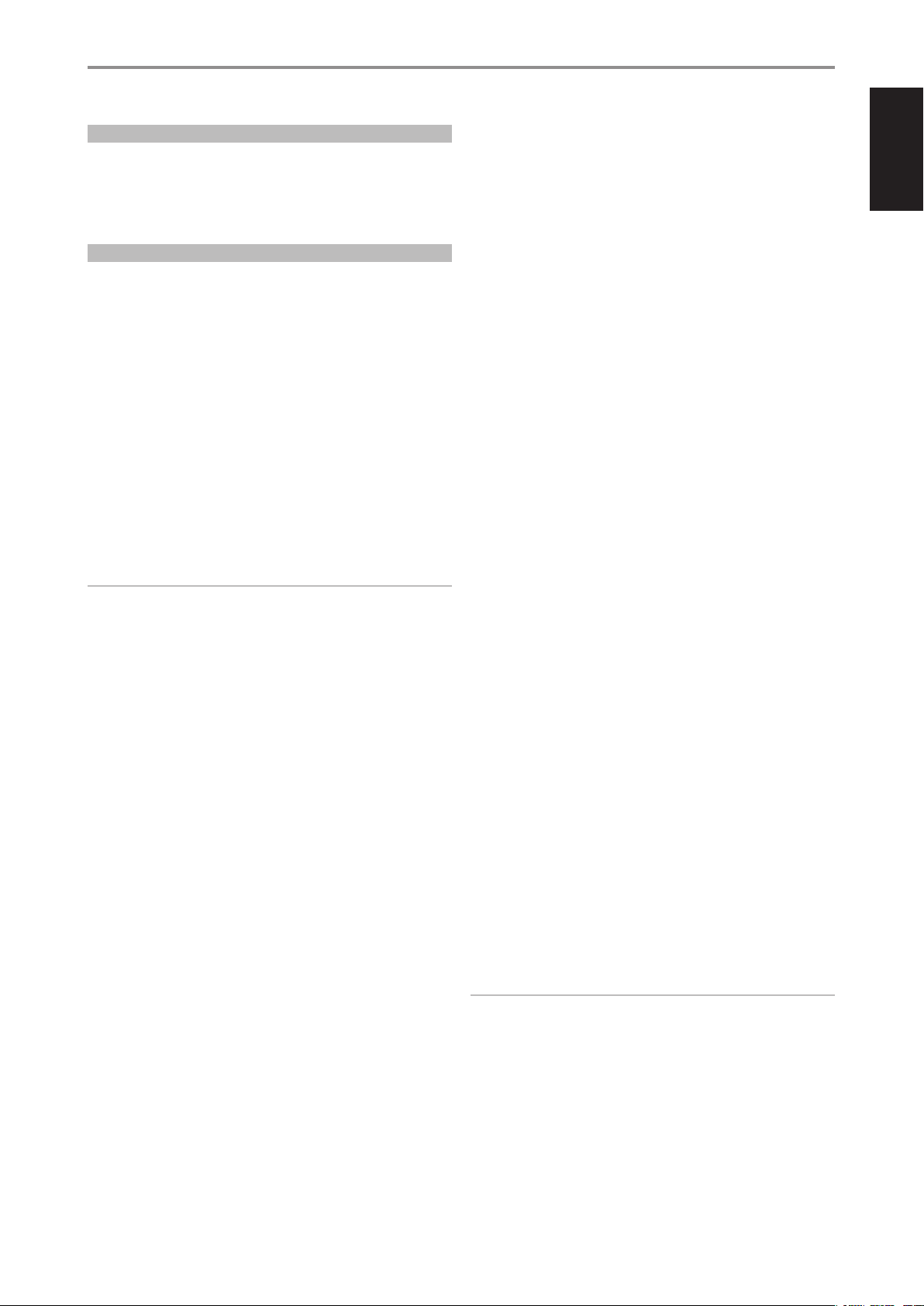
INTRODUCTION
GETTING STARTED
REGION MANAGEMENT INFORMATION
The T 567 is designed and manufactured to respond to the Region
Management Information that is recorded on a DVD disc or Blu-ray disc. If
the Region or BD code described on the disc does not correspond to the
Region or BD code shown on the T 567 rear panel, the T 567 cannot play
that disc.
PLAYABLE DISCS
The T 567 has exceptional playability. It has support for the following disc
formats
• Blu-ray Disc (BD), Blu-ray 3D, Blu-ray 3D only or BD-R/RE discs that
contain audio titles, DivX, MP3, WMA or Photo les.
• DVD-Video, DVD±R, DVD±RW discs that contain audio titles, Movie,
DivX, MP3, WMA or Photo les.
• Audio CD, CD-R/-RW discs that contain audio titles, DivX, MP3, WMA or
Photo les.
• Advanced Video Codec High Denition (AVCHD) format discs.
ADVANCED VIDEO CODEC HIGH DEFINITION AVCHD
AVCHDvideo format isrecorded using the MPEG-4 AVC/H.264 video
compression codec. It is a high denition digital video camera format
used to record SD (standard denition) or HD (high denition) signals. The
MPEG-4 AVC/H.264 format enables a HD video signal shot on a digital video
camera recorder to be recorded on DVDs in the same way as that of SD
television signal.
NOTES
• You cannot playback discs other than those listed above. To do so may
render the T 567 permanently inoperable.
• An AVCHD formatted disc will not play if it is not correctly nalized.
• Depending on the recording condition, some AVCHD format discs may
not play.
ABOUT THE x SYMBOL DISPLAY
“x” may appear on your TV display during operation. This indicates that the
function you entered or try to execute is not available on that specic disc
or le.
BD-ROM DISC FEATURES
BD-ROM (Blu-ray Disc Read-Only Memory) is a commercially produced disc
and available in the same capacities as that of regular Blu-ray discs. Other
than conventional movie and video contents, BD-ROM has enhanced
features such as interactive content, menu operations, pop-up menus,
subtitle selection, slideshow and other features.
BD-ROM Discs can store 25 GB (single layer) or 50 GB (dual layer) on a single
sided disc - about 5 to 10 times the capacity of a DVD. BD-ROM Discs also
support the highest quality HD video available in the industry (up to 1920 x
1080) - large capacity means no compromise on video quality. Furthermore,
a BD-ROM disc has the same familiar size and look as DVD.
The following BD-ROM disc features are disc dependent and will vary.
Appearance and navigation of features will also vary from disc to disc. Some
features may not be available on some discs.
VIDEO HIGHLIGHTS
The BD-ROM format for movie distribution supports three highly advanced
video codecs, includingMPEG-2, MPEG4 AVC (H.264), and SMPTE VC1. The
1920 x 1080 HD and 1280 x 720 HD video resolutions are also available.
HIGH-DEFINITION PLAYBACK
To view high-denition contents from BD-ROM discs, a HDTV is required.
Some discs may require HDMI OUT for viewing of high-denition contents.
Ability to view high-denition contents in BD-ROM discs maybe limited
depending on the resolution of your TV.
GRAPHIC PLANES
Two individual full HD resolution (1920x1080) graphic planes (layers) are
available on top of the HD video layer. One plane is assigned to videorelated, frame accurate graphics (like subtitles), and the other plane is
assigned to interactive graphic elements, such as buttons or menus. For
both planes, various wipes, fades and scroll eects may be available.
MENU SOUND
When you highlight or select a menu option, sound can be heard such as
button clicks or a voice-over explaining the highlighted menu choice.
MULTI-PAGE/POP-UP MENUS
With DVD-Video, playback is interrupted each time a new menu screen
is accessed. Due to BD-ROM disc’s ability to preload data from the disc
without interrupting playback, a menu can consist of several pages. You can
browse through the menu pages or select dierent menu paths, while the
audio and video remain playing in the background.
INTERACTIVITY
Certain BD-ROM Discs may contain animated menus and/or trivia games.
USER BROWSABLE SLIDESHOWS
With BD-ROM Discs, you can browse through various still pictures while the
audio remains playing.
SUBTITLES
Depending on what is contained on the BD-ROM disc, you may be able to
select dierent font styles, sizes and colors for some subtitles. Subtitles may
also be animated, scrolled or faded in and out.
BD-J INTERACTIVE CAPABILITY
The BD-ROM format supports Java for interactive functions. “BD-J” oer
content providers almost unlimited functionality when creating interactive
BD-ROM titles.
BD-ROM DISC COMPATIBILITY
The T 567 supports BD-ROM Prole 2. Aside from the BONUSVIEW function,
the T 567 supports BD-Live (BD-ROM version 2 Prole 2) discs that allow
usage of interactive functions when the T 567 is connected to the internet.
The T 567 is also compatible with discs supporting BONUSVIEW (BD-ROM
version 2 Prole 1 version 1.1/Final Standard Prole) that enables Virtual
packages or Picture-in-Picture functions.
NOTES
• Viewing high-denition content and up-converting standard DVD
content may require an HDMI-capable input or HDCP-capable DVI input
on your display device.
• Dolby TrueHD, Dolby Digital Plus and DTS-HD Master Audio are
supported with maximum 7.1 channels when HDMI OUT is the selected
audio output port.
• You can use the USB ash drive that is used to store some disc related
information, including downloaded on-line content. The disc you are
using will control how long this information is retained.
ENGLISHPORTUGUÊS FRANÇAISESPAÑOLITALIANODEUTSCHNEDERLANDSSVENSKAРУССКИЙ
7
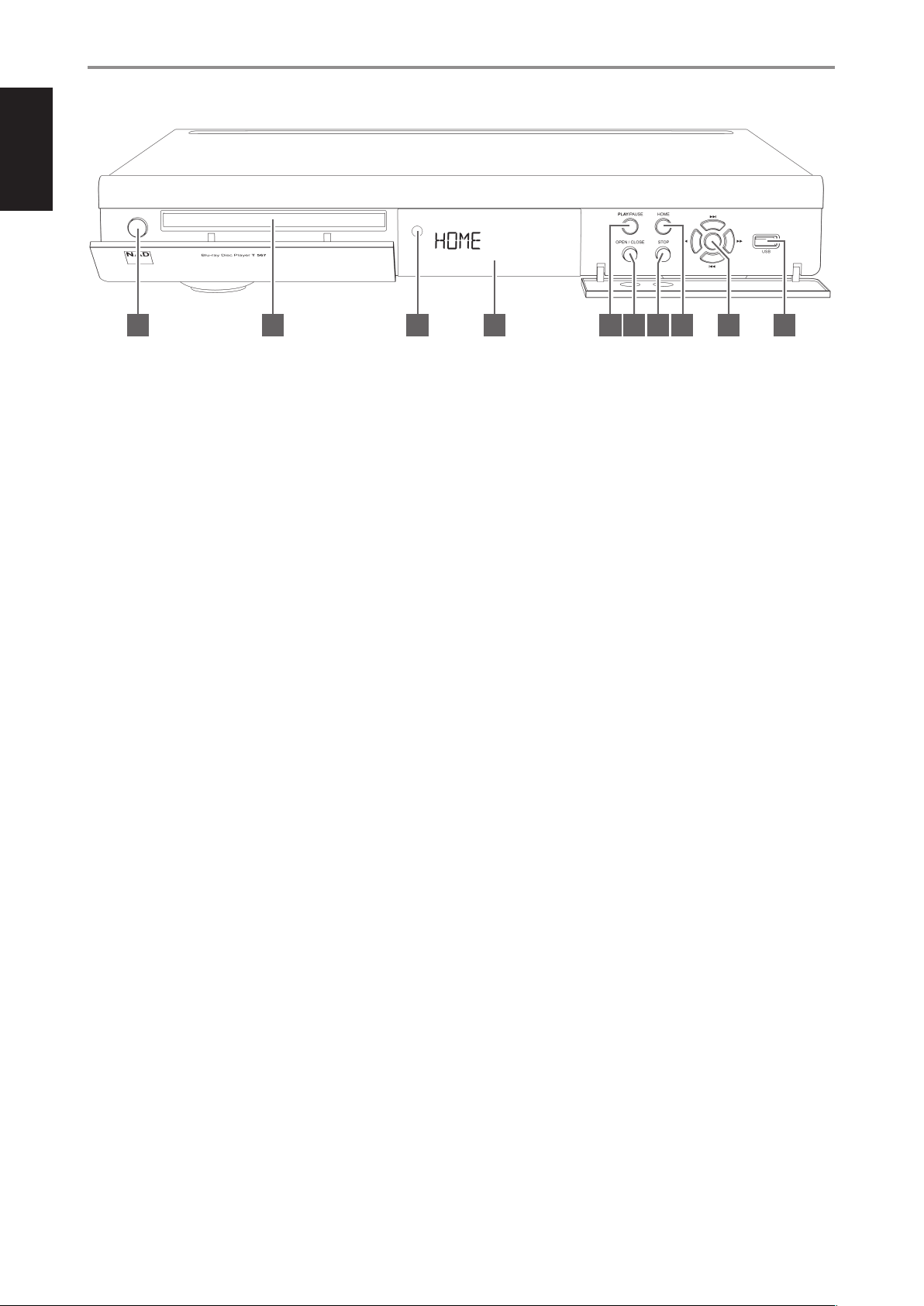
ENGLISH PORTUGUÊSFRANÇAIS ESPAÑOL ITALIANO DEUTSCH NEDERLANDS SVENSKA РУССКИЙ
IDENTIFICATION OF CONTROLS
FRONT PANEL
4 5 6 7 8 9 102 31
1 STANDBY BUTTON
• Manually open the ip cover to access this button.
• Press this button to switch ON the T 567. The display window will
illuminate. If there is disc loaded, the display window will show the
playback time status of the disc. If there is no disc loaded, the VFD
will show the default display “HOME”.
• Pressing the front panel [OPEN/CLOSE] button or the [k] button of
the BR 2 will switch ON the T 567 from standby mode. The ip cover
automatically opens and the disc tray will draw open.
• The T 567 can also be switched ON by pressing the [ON] or [4]
(Play) buttons of the remote control. Pressing the Standby button
again turns the unit back to standby mode.
• Unplug the AC power cord from the AC wall socket to completely
shut down the T 567.
2 DISC TRAY
• The ip cover automatically opens and the disc tray will draw open
if the front panel [OPEN/CLOSE] button or the [k] button of the BR 2
is pressed.
• With the DISC TRAY open, insert a Blu-ray disc (BD), DVD, CD or other
compatible media disc face down onto the tray.
• “Disc Error” appears at the On-Screen Display (OSD) (“ERROR” at the
VFD), if the disc is placed upside down (and it is a single sided disc).
The disc tray will then automatically open.
3 REMOTE SENSOR
• Point the BR 2 at the remote sensor and press the buttons. Do not
expose the remote sensor of the T 567 to a strong light source such
as direct sunlight or illumination. If you do so, you may not be able
to operate T 567 with the remote control.
OPEN OR PULL DOWN THE FLIP COVER TO GAIN ACCESS TO THE
FOLLOWING CONTROL BUTTONS.
5 PLAY/PAUSE
• This dual-function button alternates between starting and stopping
playback.
• Press this button to toggle between Play and Pause of a BD, DVD,
CD or other compatible media disc.
• Press to start play or resume play after Pause. If the disc tray is open,
press this button to automatically close the tray and start playback if
a CD disc is loaded.
• During playback, press this button to stop playback temporarily,
keeping the optical pickup at its current position on the disc. To
resume playback at the exact point where it stopped, press [PLAY/
PAUSE] again.
6 OPEN/CLOSE
• Press this button to open and close the disc tray.
7 STOP
• Except for BD playback, pressing this button will stop and at the
same time pause playback of the disc. Press [PLAY/PAUSE] button to
resume play from the spot it was stopped.
• For BD playback, pressing the [STOP] button will fully stop the
playback and will return you to the HOME menu.
8 HOME
• Press to access all the media for playback and setup of the T 567.
• Refer also to the “USING THE HOME MENU” section of “USING THE
T 567” under the “OPERATION” main heading.
Distance: About 23 ft (7 m) from the front of the remote sensor
Angle: About 30° in each direction of the front of the remote sensor
4 VACUUM FLUORESCENT DISPLAY (VFD)
• If audio disc is loaded, the VFD will show the elapsed playback time
of the current track or le. For video playback, the running total
elapsed time will be shown.
• If there is no disc inside, the display window will show “HOME”.
8
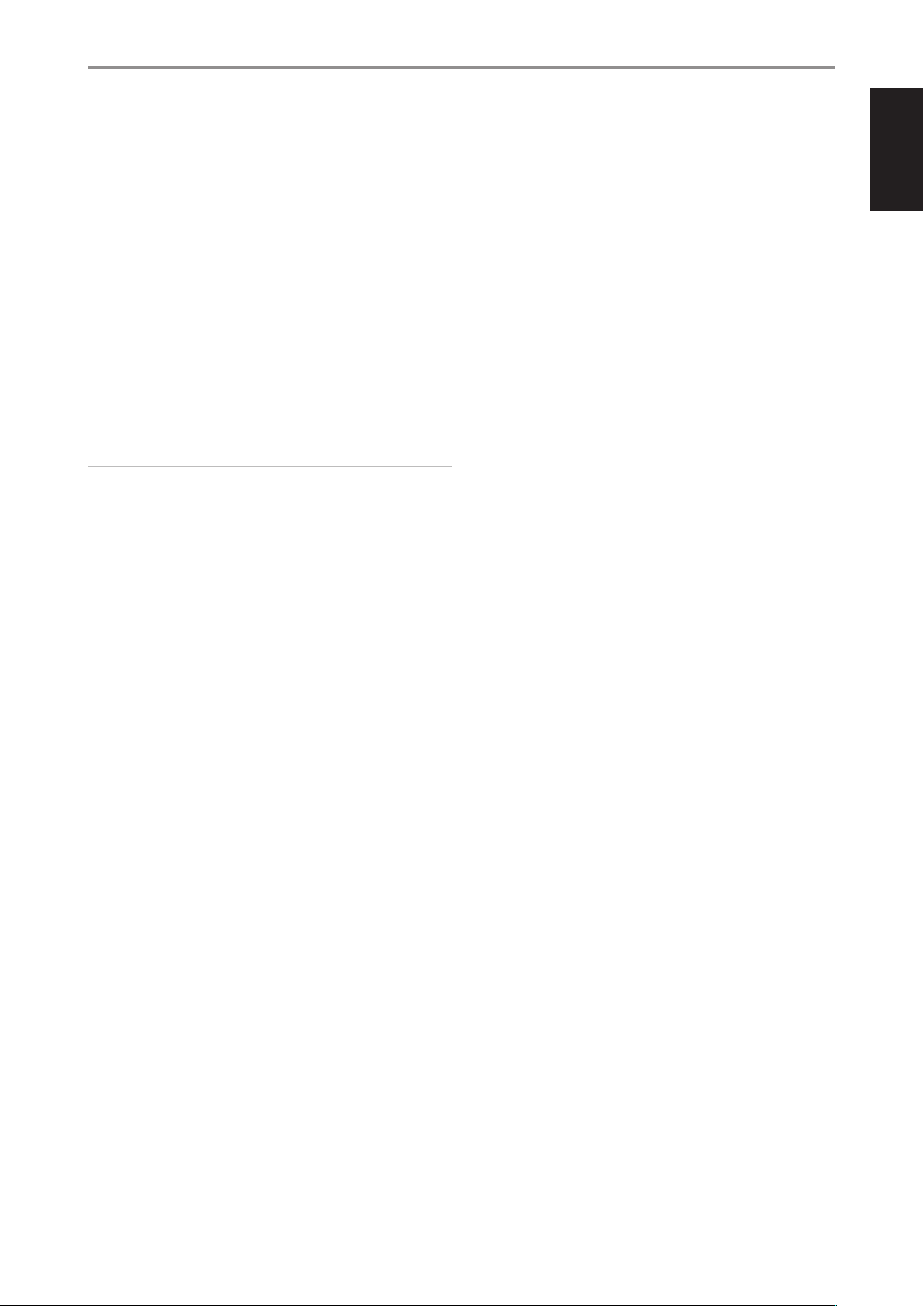
9 7/8 , 9/0 , ENTER
• Press 0 to skip forward or 9 to skip backward a track, le or
chapter.
• Press 7/8 to scan fast-forward or fast-reverse during playback. Each
time the button is pressed, the speed increases until the maximum
level is reached. The scanning speed is indicated by trailing icons “3” or
“4” as shown in the OSD and may vary by disc type.
• The speed will be retained even after the button is released; press
[PLAY/PAUSE] to resume normal playback.
The front panel 9/0, 7/8 and ENTER buttons respectively
simulate the same functions of the A/S/D/F and ENTER buttons of the
BR 2 remote control under the following conditions or options only
• Navigating through the HOME menu and SETUP menu.
• Browsing DivX or PHOTO les on a disc or USB device.
Outside of the above conditions, the 9/0 and 7/8 buttons
normally function as SKIP and SCAN modes.
NOTE
Not all media support maximum speeds for scanning.
IDENTIFICATION OF CONTROLS
FRONT PANEL
ENGLISHPORTUGUÊS FRANÇAISESPAÑOLITALIANODEUTSCHNEDERLANDSSVENSKAРУССКИЙ
10 USB INPUT
• Connect an external USB device into this input.
• Refer also to the “USB MODE” section of “USING THE T 567 –
FEATURES” under the “OPERATION” main heading.
9
