Page 1
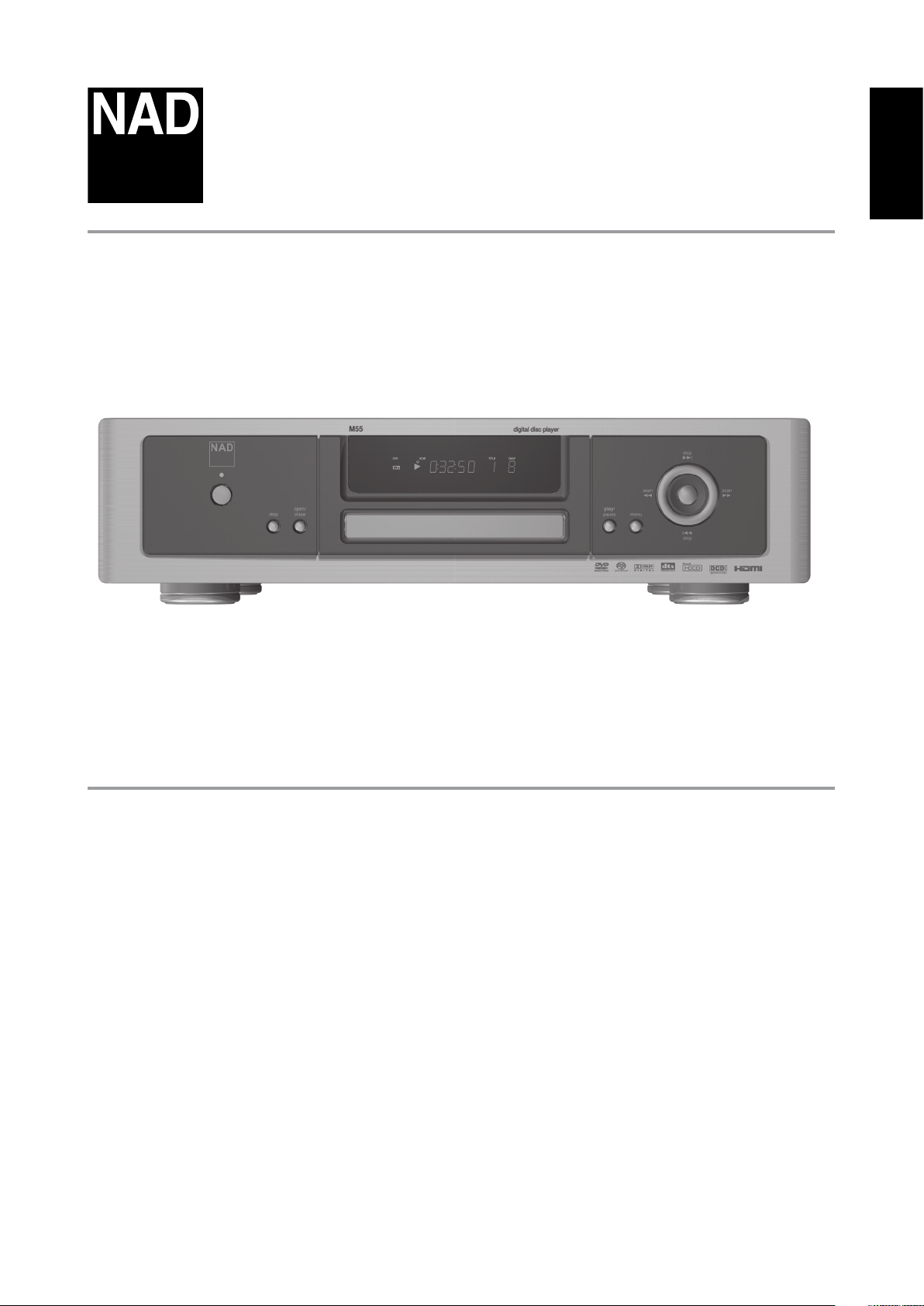
®
M 55
DVD / SACD / MP3 Player
ENGLISHFRANÇAISESPAÑOLITALIANODEUTSCHNEDERLANDSSVENSKAРУССКИЙ
Owner’s Manual
Page 2

IMPORTANT SAFETY INSTRUCTIONS
2
ENGLISH FRANÇAIS ESPAÑOL ITALIANO DEUTSCH NEDERLANDS SVENSKA РУССКИЙ
SAVE THESE INSTRUCTIONS FOR LATER USE.
FOLLOW ALL WARNINGS AND INSTRUCTIONS MARKED ON THE
AUDIO EQUIPMENT.
1 Read instructions - All the safety and operating instructions should be
read before the product is operated.
2 Retain instructions - The safety and operating instructions should be
retained for future reference.
3 Heed Warnings - All warnings on the product and in the operating
instructions should be adhered to.
4 Follow Instructions - All operating and use instructions should be
followed.
5 Cleaning - Unplug this product from the wall outlet before cleaning.
Do not use liquid cleaners or aerosol cleaners. Use a damp cloth for
cleaning.
6 Attachments - Do not use attachments not recommended by the
product manufacturer as they may cause hazards.
7 Water and Moisture - Do not use this product near water-for example,
near a bath tub, wash bowl, kitchen sink, or laundry tub; in a wet
basement; or near a swimming pool; and the like.
8 Accessories - Do not place this product on an unstable cart, stand,
tripod, bracket, or table. The product may fall, causing serious injury to
a child or adult, and serious damage to the product. Use only with a
cart, stand, tripod, bracket, or table recommended by the manufacturer,
or sold with the product. Any mounting of the product should follow
the manufacturer’s instructions, and should use a mounting accessory
recommended by the manufacturer.
9 A product and cart combination should be moved with
care. Quick stops, excessive force, and uneven surfaces may
cause the product and cart combination to overturn.
10 Ventilation - Slots and openings in the cabinet are provided for
ventilation and to ensure reliable operation of the product and to
protect it from overheating, and these openings must not be blocked
or covered. The openings should never be blocked by placing the
product on a bed, sofa, rug, or other similar surface. This product should
not be placed in a built-in installation such as a bookcase or rack unless
proper ventilation is provided or the manufacturer’s instructions have
been adhered to.
11 Power Sources - This product should be operated only from the type
of power source indicated on the marking label. If you are not sure of
the type of power supply to your home, consult your product dealer or
local power company.
The primary method of isolating the amplier from the mains supply
is to disconnect the mains plug. Ensure that the mains plug remains
accessible at all times. Unplug the AC power cord from the AC outlet if
the unit will not be used for several months or more.
12 Grounding or Polarization - This product may be equipped with a
polarized alternating-current line plug (a plug having one blade wider
than the other). This plug will t into the power outlet only one way.
This is a safety feature. If you are unable to insert the plug fully into the
outlet, try reversing the plug. If the plug should still fail to t, contact
your electrician to replace your obsolete outlet. Do not defeat the safety
purpose of the polarized plug.
13 Power - Cord Protection - Power-supply cords should be routed so that
they are not likely to be walked on or pinched by items placed upon or
against them, paying particular attention to cords at plugs, convenience
receptacles, and the point where they exit from the product.
14 Outdoor Antenna Grounding - If an outside antenna or cable system
is connected to the product, be sure the antenna or cable system is
grounded so as to provide some protection against voltage surges
and built-up static charges. Article 810 of the National Electrical Code,
ANSI/NFPA 70, provides information with regard to proper grounding
of the mast and supporting structure, grounding of the lead-in wire
to an antenna discharge unit, size of grounding conductors, location
of antenna discharge unit, connection to grounding electrodes, and
requirements for the grounding electrode.
NOTE TO CATV SYSTEM INSTALLER
This reminder is provided to call the CATV system installer’s attention to Section
820-40 of the NEC which provides guidelines for proper grounding and, in
particular, species that the cable ground shall be connected to the grounding
system of the building, as close to the point of cable entry as practical.
15 Lightning - For added protection for this product during a lightning
storm, or when it is left unattended and unused for long periods of
time, unplug it from the wall outlet and disconnect the antenna or
cable system. This will prevent damage to the product due to lightning
and power-line surges.
16 Power Lines - An outside antenna system should not be located in the
vicinity of overhead power lines or other electric light or power circuits,
or where it can fall into such power lines or circuits. When installing an
outside antenna system, extreme care should be taken to keep from
touching such power lines or circuits as contact with them might be
fatal.
17 Overloading - Do not overload wall outlets, extension cords, or
integral convenience receptacles as this can result in a risk of re or
electric shock.
18 Object and Liquid Entry - Never push objects of any kind into this
product through openings as they may touch dangerous voltage points
or short-out parts that could result in a re or electric shock. Never spill
liquid of any kind on the product.
WARNING: THE APPARATUS SHOULD NOT BE EXPOSED TO
DRIPPING OR SPLASHING, AND OBJECTS FILLED WITH LIQUIDS,
SUCH AS VASES, SHOULD NOT BE PLACED ON THE APPARATUS.
AS WITH ANY ELECTRONIC PRODUCTS, USE CARE NOT TO SPILL
LIQUIDS INTO ANY PART OF THE SYSTEM. LIQUIDS CAN CAUSE A
FAILURE AND/OR A FIRE HAZARD.
Page 3
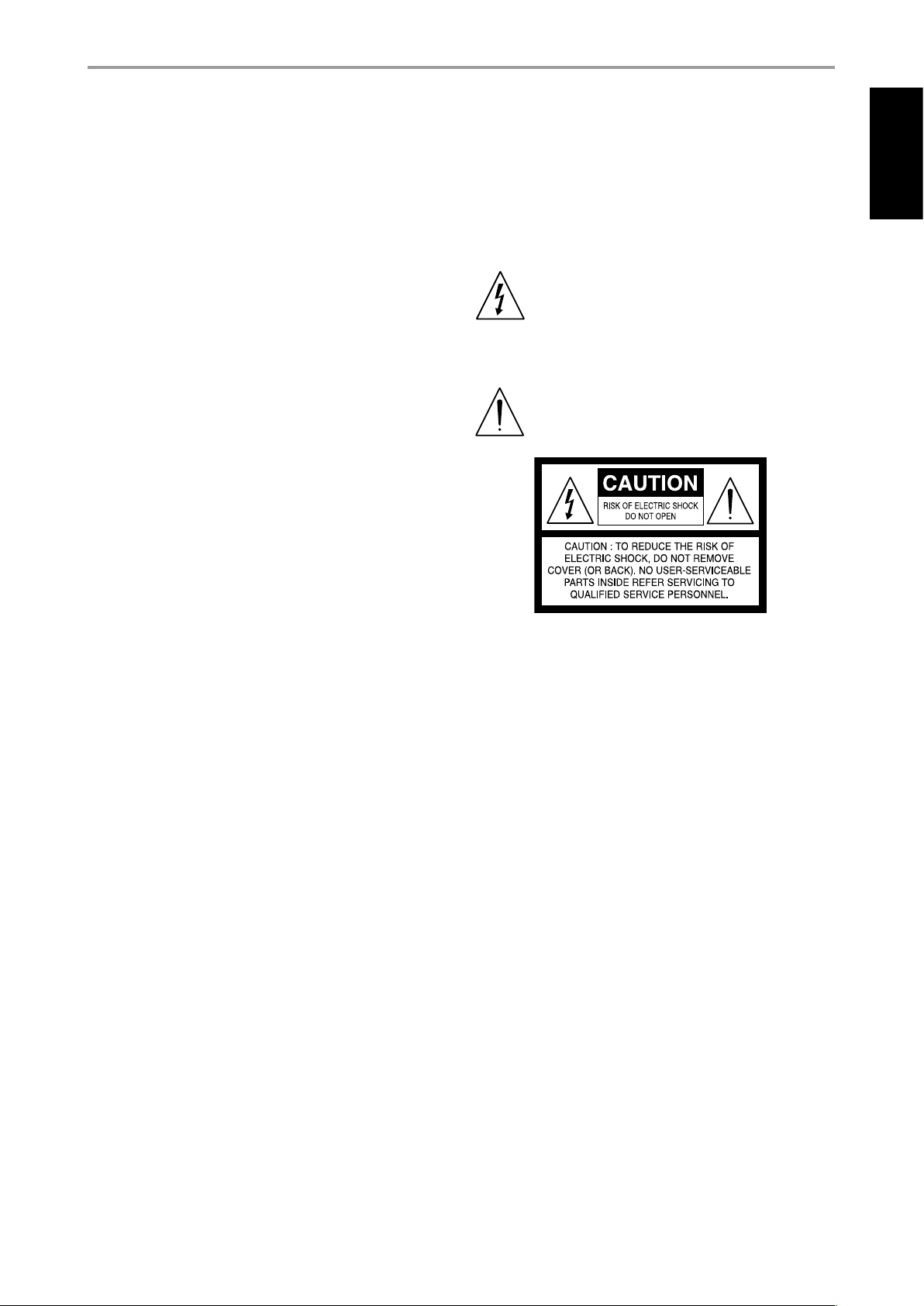
IMPORTANT SAFETY INSTRUCTIONS
19 Damage Requiring Service - Unplug this product from the wall outlet
and refer servicing to qualied service personnel under the following
conditions:
a) When the power-supply cord or plug is damaged.
b) If liquid has been spilled, or objects have fallen into the product.
c) If the product has been exposed to rain or water.
d) If the product does not operate normally by following the operating
instructions. Adjust only those controls that are covered by the
operating instructions as an improper adjustment of other controls
may result in damage and will often require extensive work by a
qualied technician to restore the product to its normal operation.
e) If the product has been dropped or damaged in any way.
f) when the product exhibits a distinct change in performance-this
indicates a need for service.
20 Replacement Par ts - When replacement parts are required, be
sure the service technician has used replacement parts specified
by the manufacturer or have the same characteristics as the
original part. Unauthorized substitutions may result in fire, electric
shock, or other hazards.
21 Safety Check - Upon completion of any service or repairs to this
product, ask the service technician to perform safety checks to
determine that the product is in proper operating condition.
22 Wall or Ceiling Mounting - The product should be mounted to a wall
or ceiling only as recommended by the manufacturer.
23 Heat - The product should be situated away from heat sources such as
radiators, heat registers, stoves or other products (including ampliers)
that produce heat.
FCC WARNING
Changes or modications not expressly approved by the party responsible
for compliance could void the user’s authority to operate the equipment.
IND
USTRY CANADA REQUIREMENT
This Class B digital apparatus meets all requirements of the Canadian
Interference-Causing Equipment Regulations.
THE LIGHTNING FLASH WITH ARROWHEAD SYMBOL, WITHIN
AN EQUILATERAL TRIANGLE, IS INTENDED TO ALERT THE USER
TO THE PRESENCE OF UNINSULATED “DANGEROUS VOLTAGE”
WITHIN THE PRODUCT’S ENCLOSURE THAT MAYBE OF
SUFFICIENT MAGNITUDE TO CONSTITUTE A RISK OF ELECTRIC
SHOCK TO PERSONS.
THE EXCLAMATION POINT WITHIN AN EQUILATERAL TRIANGLE IS
INTENDED TO ALERT THE USER TO THE PRESENCE OF IMPORTANT
OPERATING AND MAINTENANCE (SERVICING) INSTRUCTIONS IN
THE LITERATURE ACCOMPANYING THE APPLIANCE.
ENGLISHFRANÇAISESPAÑOLITALIANODEUTSCHNEDERLANDSSVENSKAРУССКИЙ
WARNING
TO REDUCE THE RISK OF FIRE OR ELECTRIC SHOCK, DO NOT EXPOSE THIS
PRODUCT TO RAIN OR MOISTURE.
CAUTION
TO PREVENT ELECTRIC SHOCK, MATCH WIDE BLADE OF PLUG TO WIDE SLOT,
FULLY INSERT.
CAUTION
The M 55 employs a Laser System. To ensure proper use of this product,
please read this owner’s manual carefully and retain for future reference.
Should the unit require maintenance, contact an authorized service
location. Use of controls, adjustments or the performance of procedures
other than those specied may result in exposure to laser radiation. To
prevent direct exposure to laser beam, do not try to open the enclosure.
Visible laser radiation when the enclosure is opened.
DO NOT STARE INTO BEAM.
FCC NOTICE
This equipment has been tested and found to comply with the limits for a
Class B digital device, pursuant to part 15 of the FCC Rules. These limits are
designed to provide reasonable protection against harmful interference in a
residential installation.
This equipment generates, uses and can radiate radio frequency energy and if
not installed and used in accordance with the instructions, may cause harmful
interference to radio communications. However, there is no guarantee that
interference will not occur in a particular installation. If this equipment does
cause harmful interference to radio or television reception, which can be
determined by turning the equipment o and on, the user is encouraged to try
to correct the interference by one or more of the following measures
• Reorient or relocate the receiving antenna.
• Increase the separation between the equipment and receiver.
• Connect the equipment into an outlet on a circuit dierent from
that to which the receiver is connected
• Consult the dealer or an experienced radio/TV technician for help.
The equipment draws its nominal non-operational power from the AC
outlet with its POWER switch in the STANDBY position.
The socket-outlet shall be installed near the apparatus and shall be easily
accessible.
CAUTION
Changes or modications to this equipment not expressly approved by
NAD Electronics for compliance could void the user’s authority to operate
this equipment.
CAUTION REGARDING PLACEMENT
To maintain proper ventilation, be sure to leave a space around the unit
(from the largest outer dimensions including projections) that is equal to or
greater than shown below.
Left and Right Panels: 10 cm
Rear Panel: 10 cm
Top Panel: 50 cm
3
Page 4
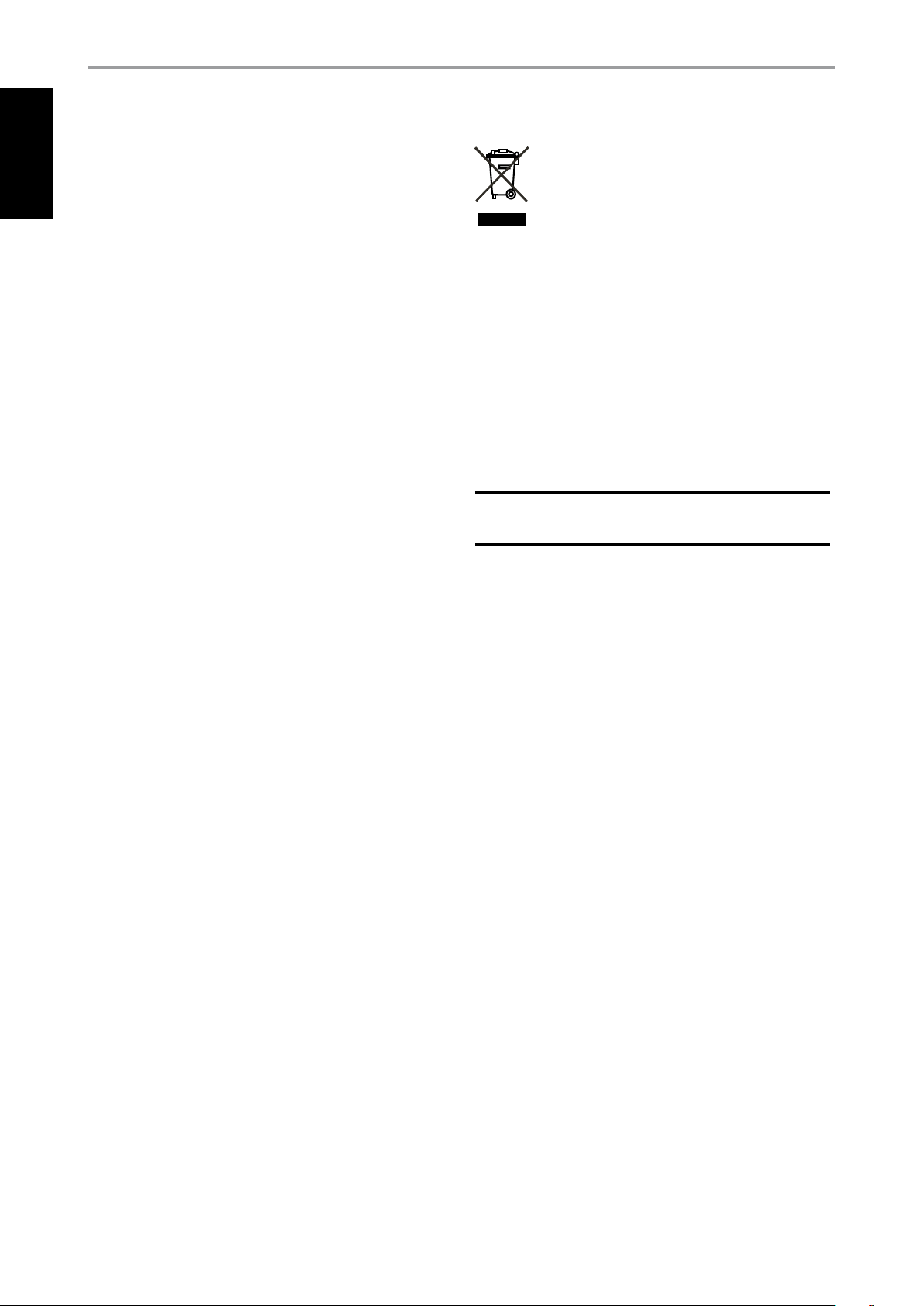
IMPORTANT SAFETY INSTRUCTIONS
4
ENGLISH FRANÇAIS ESPAÑOL ITALIANO DEUTSCH NEDERLANDS SVENSKA РУССКИЙ
IMPORTANT INFORMATION FOR UK CUSTOMERS
DO NOT cut o the mains plug from this equipment. If the plug tted is not
suitable for the power points in your home or the cable is too short to reach
a power point, then obtain an appropriate safety approved extension lead
or consult your dealer. If, nonetheless, the mains plug is cut o, REMOVE
THE FUSE and dispose of the PLUG immediately, to avoid possible shock
hazard by inadvertent connection to the mains supply. If this product is
not provided with a mains plug, or one has to be tted, then follow the
instructions given below:
IMPORTANT
DO NOT make any connection to the larger terminal which is marked with
the letter ‘E’ or by the safety earth symbol or colored GREEN or GREEN AND
YELLOW.
The wires in the mains lead on this product are colored in accordance with
the following code:
BLUE – NEUTRAL
BROWN – LIVE
As these colors may not correspond with the colored markings identifying
the terminals in your plug, proceed as follows:
The BLUE wire must be connected to the terminal marked with the
letter ‘N’ or colored BLACK.
The BROWN wire must be connected to the terminal marked with the
letter ‘L’ or colored RED.
NOTES ON ENVIRONMENTAL PROTECTION
At the end of its useful life, this product must not be disposed
of with regular household waste but must be returned to a
collection point for the recycling of electrical and electronic
equipment. The symbol on the product, user’s manual and
packaging, point this out.
The materials can be reused in accordance with their markings. Through
re-use, recycling of raw materials or other forms of recycling of old
products, you are making an important contribution to the protection of
our environment. Your local administrative oce can advise you of the
responsible waste disposal point.
NOTE: THE M 55 IS NOT AN AUTO VOLTAGE DVD PLAYER. CONNECT
ONLY TO THE PRESCRIBED AC OUTLET, I.E., 120V 60HZ OR 230V
50HZ.
RECORD YOUR MODEL NUMBER (NOW, WHILE YOU CAN SEE IT)
The model and serial number of your new M 55 are located on the back of
the cabinet. For your future convenience, we suggest that you record these
numbers here:
Model no. : . . . . . . . . . . . . . . . . . . . . . . . . . . . . . . . . . . . . . .
Serial no. : . . . . . . . . . . . . . . . . . . . . . . . . . . . . . . . . . . . . . .
When replacing the fuse, only a correctly rated and approved type should
be used, and be sure to re-t the fuse cover.
IF IN DOUBT CONSULT A COMPETENT ELECTRICIAN.
NAD is a trademark of NAD Electronics International, a division of Lenbrook Industries Limited
Copyright 2007, NAD Electronics International, a division of Lenbrook Industries Limited
Page 5
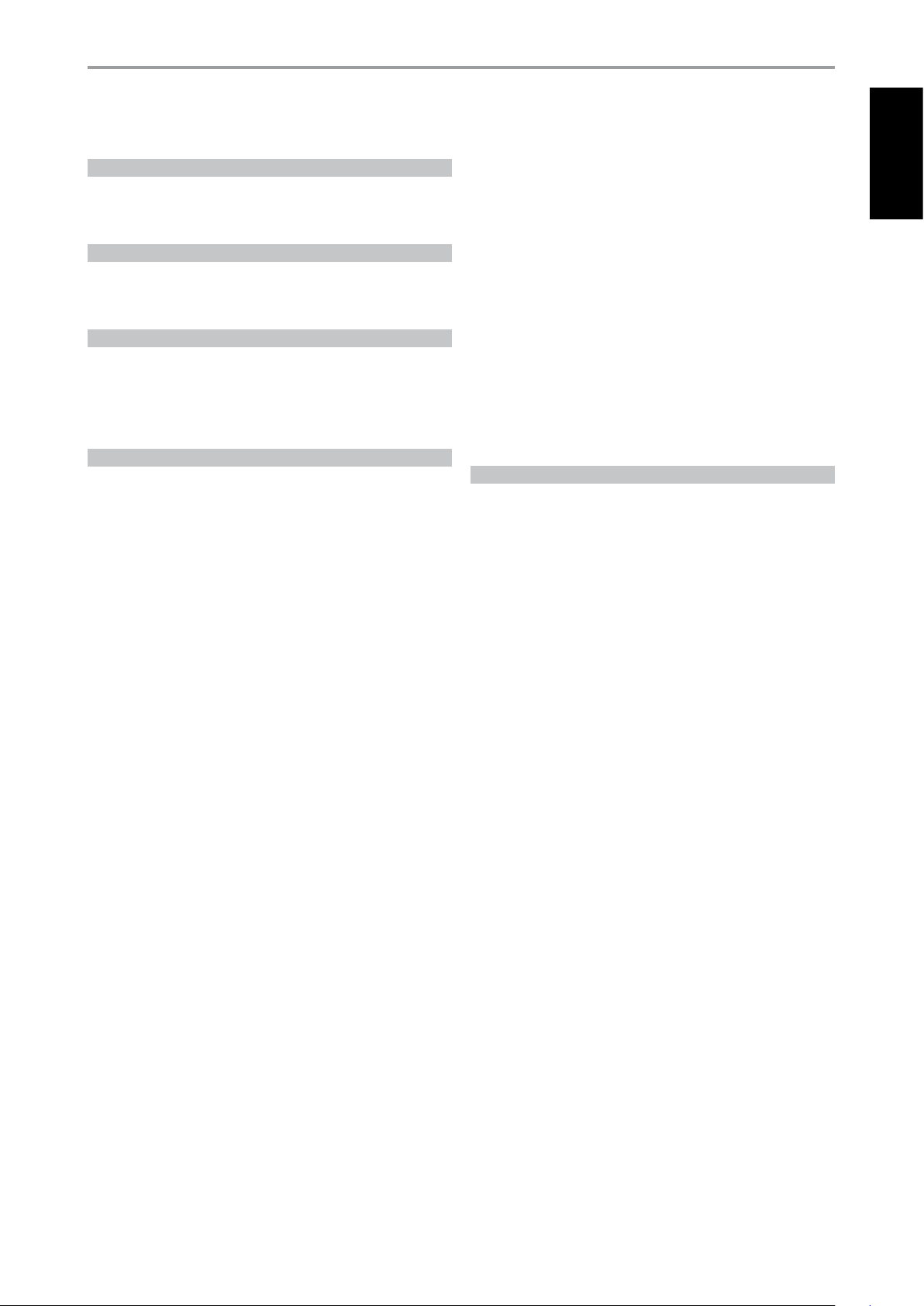
INTRODUCTION
TABLE OF CONTENTS
IMPORTANT SAFETY INSTRUCTIONS . . . . . . . . . . . . . . . . . . . . . . . . . . . 2
INTRODUCTION
GETTING STARTED . . . . . . . . . . . . . . . . . . . . . . . . . . . . . . . . . . . . . . . . . . . . . . . 6
UNPACKING AND SETUP . . . . . . . . . . . . . . . . . . . . . . . . . . . . . . . . . . . . . . . . . . . . .6
QUICK START . . . . . . . . . . . . . . . . . . . . . . . . . . . . . . . . . . . . . . . . . . . . . . . . . . . . . . . . .6
IDENTIFICATION OF CONTROLS
FRONT PANEL . . . . . . . . . . . . . . . . . . . . . . . . . . . . . . . . . . . . . . . . . . . . . . . . . . . . 7
REAR PANEL . . . . . . . . . . . . . . . . . . . . . . . . . . . . . . . . . . . . . . . . . . . . . . . . . . . . . 8
M 55 REMOTE CONTROL . . . . . . . . . . . . . . . . . . . . . . . . . . . . . . . . . . . . . . . . . 10
SETUP
USING THE M 55. . . . . . . . . . . . . . . . . . . . . . . . . . . . . . . . . . . . . . . . . . . . . . . . . 11
REGION MANAGEMENT INFORMATION . . . . . . . . . . . . . . . . . . . . . . . . . . . . 11
PLAYABLE DISCS . . . . . . . . . . . . . . . . . . . . . . . . . . . . . . . . . . . . . . . . . . . . . . . . . . . . 11
DISC LOADING AND PLAYBACK . . . . . . . . . . . . . . . . . . . . . . . . . . . . . . . . . . . . 11
ABOUT THE ON-SCREEN DISPLAY (OSD) . . . . . . . . . . . . . . . . . . . . . . . . . . . . 11
OPERATION
USING THE M 55 – SETUP MENU . . . . . . . . . . . . . . . . . . . . . . . . . . . . . . . . .12
SETUP MENU . . . . . . . . . . . . . . . . . . . . . . . . . . . . . . . . . . . . . . . . . . . . . . . . . . . . . . . 12
LANGUAGE SETUP MENU . . . . . . . . . . . . . . . . . . . . . . . . . . . . . . . . . . . . . . . . . . 12
VIDEO SETUP MENU . . . . . . . . . . . . . . . . . . . . . . . . . . . . . . . . . . . . . . . . . . . . . . . . 12
AUDIO SETUP MENU . . . . . . . . . . . . . . . . . . . . . . . . . . . . . . . . . . . . . . . . . . . . . . . 13
PARENTAL CONTROL SETUP MENU . . . . . . . . . . . . . . . . . . . . . . . . . . . . . . . . 14
SYSTEM SETUP MENU . . . . . . . . . . . . . . . . . . . . . . . . . . . . . . . . . . . . . . . . . . . . . . 15
USING THE M 55 – FEATURES . . . . . . . . . . . . . . . . . . . . . . . . . . . . . . . . . . . . 16
ABOUT HDMI . . . . . . . . . . . . . . . . . . . . . . . . . . . . . . . . . . . . . . . . . . . . . . . . . . . . . . . 16
SACD PLAYBACK . . . . . . . . . . . . . . . . . . . . . . . . . . . . . . . . . . . . . . . . . . . . . . . . . . . 16
DVD AUDIO PLAYBACK . . . . . . . . . . . . . . . . . . . . . . . . . . . . . . . . . . . . . . . . . . . . . 16
PLAYING MP3/WMA/JPEG . . . . . . . . . . . . . . . . . . . . . . . . . . . . . . . . . . . . . . . . . . 16
PROGRAMMING . . . . . . . . . . . . . . . . . . . . . . . . . . . . . . . . . . . . . . . . . . . . . . . . . . . . 17
LAST SCENE MEMORY . . . . . . . . . . . . . . . . . . . . . . . . . . . . . . . . . . . . . . . . . . . . . 17
AUTOMATIC POWER OFF FUNC TION . . . . . . . . . . . . . . . . . . . . . . . . . . . . . . . 17
OTHER FUNCTIONS USING THE M 55 REMOTE CONTROL . . . . . . . . .18
AUDIO . . . . . . . . . . . . . . . . . . . . . . . . . . . . . . . . . . . . . . . . . . . . . . . . . . . . . . . . . . . . . 18
SUBTITLE . . . . . . . . . . . . . . . . . . . . . . . . . . . . . . . . . . . . . . . . . . . . . . . . . . . . . . . . . . . 18
ANGLE. . . . . . . . . . . . . . . . . . . . . . . . . . . . . . . . . . . . . . . . . . . . . . . . . . . . . . . . . . . . . . 18
REPEAT . . . . . . . . . . . . . . . . . . . . . . . . . . . . . . . . . . . . . . . . . . . . . . . . . . . . . . . . . . . . . 18
REPEAT A-B . . . . . . . . . . . . . . . . . . . . . . . . . . . . . . . . . . . . . . . . . . . . . . . . . . . . . . . . . 18
RANDOM PLAY . . . . . . . . . . . . . . . . . . . . . . . . . . . . . . . . . . . . . . . . . . . . . . . . . . . . . 19
ZOOM . . . . . . . . . . . . . . . . . . . . . . . . . . . . . . . . . . . . . . . . . . . . . . . . . . . . . . . . . . . . . . 19
MARKER, SEARCH. . . . . . . . . . . . . . . . . . . . . . . . . . . . . . . . . . . . . . . . . . . . . . . . . . . 19
RESOLUTION . . . . . . . . . . . . . . . . . . . . . . . . . . . . . . . . . . . . . . . . . . . . . . . . . . . . . . . 19
TITLE AND MENU . . . . . . . . . . . . . . . . . . . . . . . . . . . . . . . . . . . . . . . . . . . . . . . . . . 20
RESUME PLAY . . . . . . . . . . . . . . . . . . . . . . . . . . . . . . . . . . . . . . . . . . . . . . . . . . . . . . 20
SLOW . . . . . . . . . . . . . . . . . . . . . . . . . . . . . . . . . . . . . . . . . . . . . . . . . . . . . . . . . . . . . . . 20
REFERENCE
VIDEO SETTING . . . . . . . . . . . . . . . . . . . . . . . . . . . . . . . . . . . . . . . . . . . . . . . . .21
PICTURE SETTING ADJUSTMENT . . . . . . . . . . . . . . . . . . . . . . . . . . . . . . . . . . . 21
VIDEO OUTPUT TABLE . . . . . . . . . . . . . . . . . . . . . . . . . . . . . . . . . . . . . . . . . . . . . . 21
LANGUAGE CODE LIST . . . . . . . . . . . . . . . . . . . . . . . . . . . . . . . . . . . . . . . . . .22
COUNTRY CODE LIST . . . . . . . . . . . . . . . . . . . . . . . . . . . . . . . . . . . . . . . . . . . .23
TROUBLESHOOTING . . . . . . . . . . . . . . . . . . . . . . . . . . . . . . . . . . . . . . . . . . . .24
NOTES ON DISCS . . . . . . . . . . . . . . . . . . . . . . . . . . . . . . . . . . . . . . . . . . . . . . . .24
SPECIFICATIONS . . . . . . . . . . . . . . . . . . . . . . . . . . . . . . . . . . . . . . . . . . . . . . . . 25
ENGLISHFRANÇAISESPAÑOLITALIANODEUTSCHNEDERLANDSSVENSKAРУССКИЙ
THANK YOU FOR CHOOSING NAD.
The M 55 DVD/SACD/MP3 Player is a technologically advanced and
highly capable product — yet we have invested great eort in making it
simple and easy to use. We have been careful to ensure that the M 55 is
as musically transparent and spatially accurate as possible, incorporating
much of what we’ve learned from a quarter-century’s experience designing
audio and home-theater components.
As with all our products, NAD’s “Music First” design philosophy guided the
M 55’s design, such that it can condently promise you both state-of-theart and audiophile-quality music listening for years to come.
We encourage you to take a few minutes now to read right through this
manual. Investing a little time here at the outset might save you a good
deal of time later, and is by far the best way to ensure that you make the
most of your investment in the M 55, and get the most from this powerful
and exible home-theater component.
One more thing: We urge you to register your M 55 ownership on the NAD
Worldwide Web site:
http://NADelectronics.com/warranty
For warranty information contact your local distributor.
5
Page 6
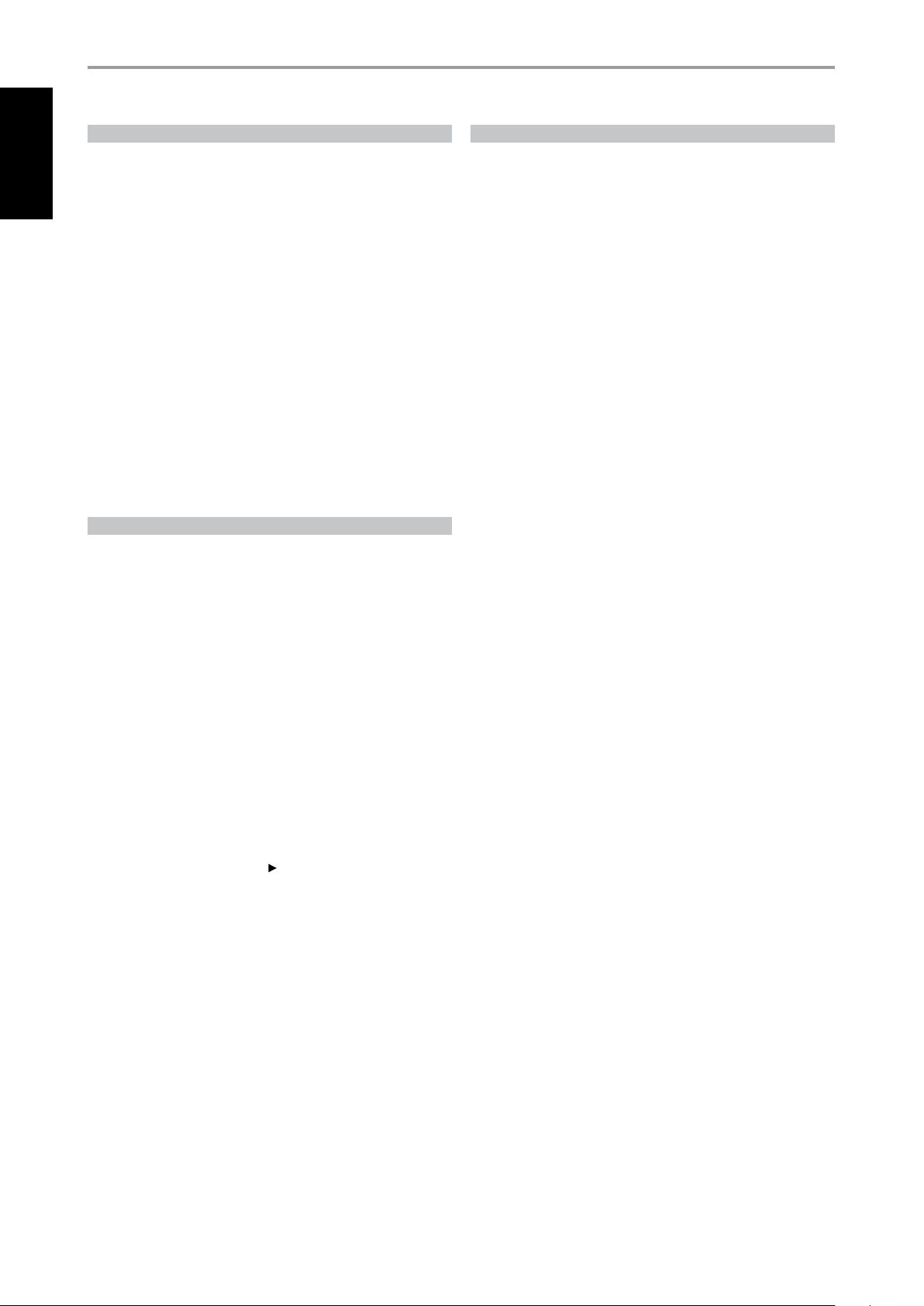
INTRODUCTION
6
ENGLISH FRANÇAIS ESPAÑOL ITALIANO DEUTSCH NEDERLANDS SVENSKA РУССКИЙ
GETTING STARTED
UNPACKING AND SETUP
WHAT’S IN THE BOX
Packed with your M 55 you will nd:
• An audio/video cable connector
• A remote control with 2 (two) AA batteries
• This owner’s manual
SAVE THE PACKAGING
Please save the box and all of the packaging in which your M 55 arrived.
Should you move or otherwise need to transport your M 55, this is by far
the safest container in which to do so. We’ve seen too many otherwise
perfect components damaged in transit for lack of a proper shipping
carton, so please: Save that box!
CHOOSING A LOCATION
Choose a location that is well ventilated (with at least several inches to both
sides and behind), and that will provide a clear line of sight, within 23 feet/7
meters, between the M 55’s front panel and your primary listening/viewing
position. This will ensure reliable infrared remote control communications.
The M 55 generates a modest amount of heat, but nothing that should
trouble adjacent components. It is perfectly possible to stack the M 55 on
top of other components.
QUICK START
In case you simply cannot wait to experience the performance of your new
NAD M 55, we provide the following “Quick Start” instructions to get you
underway.
ABOUT THE M 55
Though the M 55 is among the most technically sophisticated DVD/
SACD/MP3 players, we worked hard to make it one of the most musically
transparent components available as well - this is what we mean by NAD’s
“Music First” design philosophy. Here are just a few examples
• The M 55 includes the High Denition Digital Interface (HDMI) with
HDCP encryption, allowing high denition audio and video signals
to be transferred between source components, processors, and TV
Displays in a pure digital format.
• Using the high quality 12-bit 148.5MHz video DAC, the M 55 ensures
highly accurate playback of delicate, low-level video signals as well as
produce vivid picture that is faithful in every detail. On the other hand,
the audiophile quality 24-bit, 192kHz audio D/A converters make the
M 55 well protected from noise caused by even minute uctuations
in current from the power supply. This high performance audio D/A
converter ensures that all the sound you hear is as clear and noise free
as possible thereby maintaining the delivery of dynamic, smooth and
expansive audio sound.
• The M 55 has exceptional playability. It has support for DVD-Video, DVDR/-RW/+R/+RW, DVD-A, SACD, SVCD with or without PBC (Play Back
Control),VCD, HDCD, Audio CD, CD-R/-RW and including recorded MP3,
copyright-protected WMA and JPEG les.
• Gold-surfaced connectors are employed throughout to ensure
maximum signal integrity.
Please make all the connections to your M 55 with the unit unplugged. It is
also advisable to power-down or unplug all associated components while
making or breaking any signal or AC power connections.
PLAY A CD OR DVD MOVIE
• Using the supplied audio/video cable connector, connect the M 55’s
composite VIDEO OUT jack to your TV/monitor’s corresponding input.
Connect likewise the M 55’s MIXED AUDIO OUT to your TV/monitor’s
applicable AUDIO input.
• Plug the AC mains plug into the AC outlet; the LED indicator on the
front panel will be illuminated amber indicating the M 55 is in standby
mode ready to accept commands from either the front panel POWER
button or [ON] key of the remote control.
• To start playback of the DVD player; press the [OPEN/CLOSE] button on
the remote control or in the front panel.
• Insert the media and press PLAY [ ] button to start playback. You
should hear audio and see an image on the TV/monitor. (If one or the
other fails to appear, check your TV/monitor’s input settings or audio/
video allocation if applicable).
Enjoy the movie or music, but be sure to set aside time to read this manual
thoroughly to set up and congure your M 55 according to your preference.
Page 7
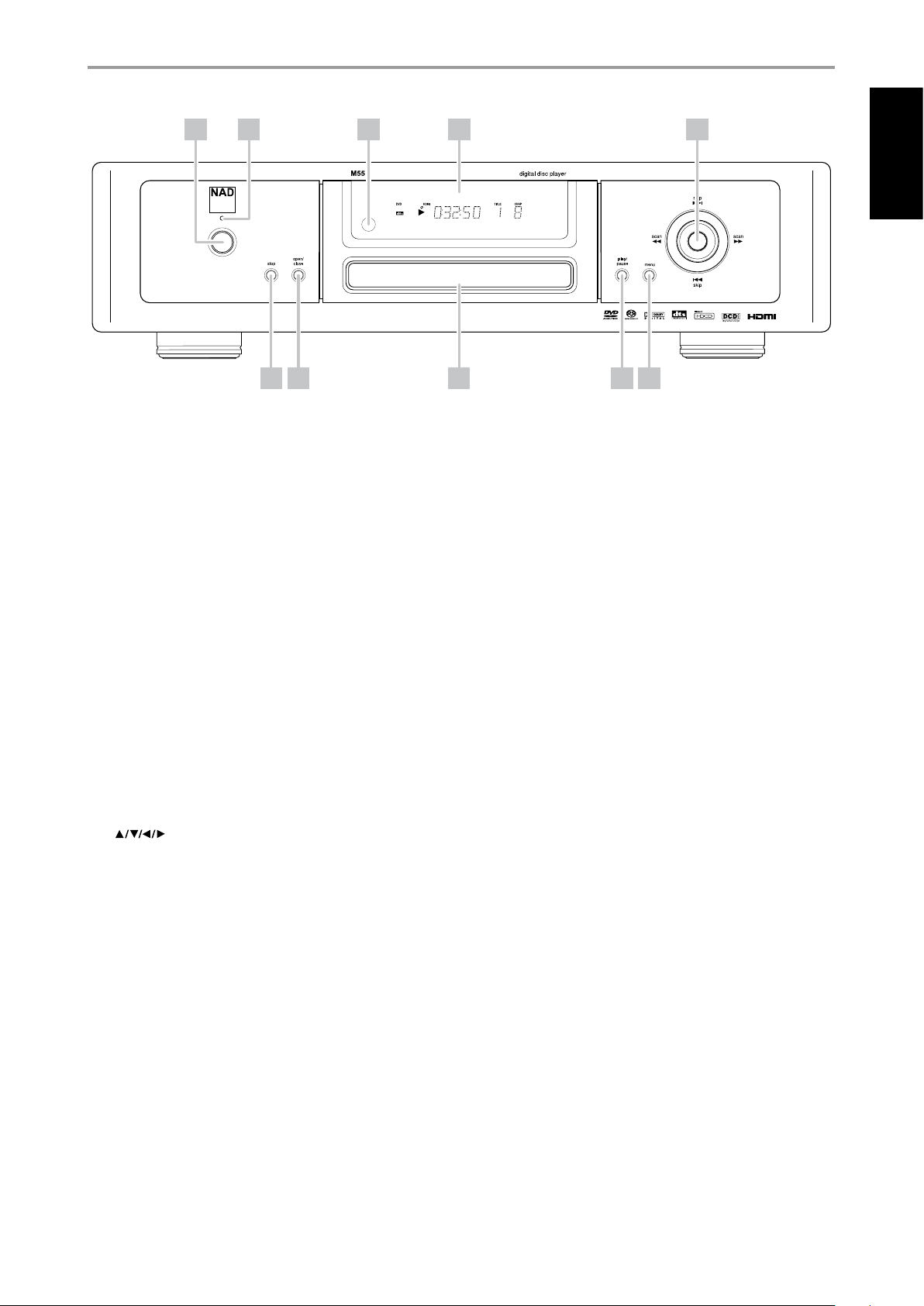
IDENTIFICATION OF CONTROLS
FRONT PANEL
1 2 3 4
6
1 POWER BUTTON: Press this button to switch ON the M 55. The LED
indicator will turn from amber to blue and illuminate the VFD. Pressing
the power button again turns the unit back to standby mode.
The M 55 can also be turned ON from standby mode by pressing the
[OPEN/CLOSE] or [PLAY] button on the front-panel as well as on the
remote control.
2 LED INDICATOR: This indicator will light up amber when the M 55 is in
standby state. When the M 55 is at ON state, this indicator will illuminate
blue.
3 REMOTE SENSOR: Point the remote control at the remote sensor and
press the buttons. Do not expose the remote control to a strong light
source such as direct sunlight or illumination. If you do so, you may not
be able to operate the M 55 with the remote control.
Distance: About 23 ft (7 m) from the front of the remote sensor
Angle: About 30° in each direction of the front of the remote sensor
4 VFD: The Vacuum Fluorescent Display (VFD) provides playback
information, settings and other indicators.
5
ENGLISHFRANÇAISESPAÑOLITALIANODEUTSCHNEDERLANDSSVENSKAРУССКИЙ
8 9 107
7 OPEN/CLOSE: Press this button to open and close the disc tray. When
in standby, this button will also power ON the M 55 and at the same
time open the disc tray.
8 DISC TRAY: With the DISC TRAY open, insert a DVD, VCD, CD or other
compatible media disc face down onto the tray.
“NO DISC” appears on the M 55’s VFD if the disc is placed upside down
(and it is a single sided disc).
9 PLAY/PAUSE: Press this button to start playback. If the disc tray
is open, press this button to automatically close the tray and start
playback if a disc is loaded.
Press this button to toggle between Play and Pause of a DVD, VCD, CD
and other compatible media disc.
10 MENU: The MENU button is used to display via OSD the menus of the
DVD, SACD, VCD, SVCD with PBC and MP3/WMA/JPEG media when
available. The MENU button will also allow you to select between CD
and SACD layers of SACD media.
5 NAVIGATION AND ENTER BUTTONS: The navigation buttons
[ ] in conjunction with the [ENTER] button allows one to
navigate the OSD, title and menu screens.
6 STOP: While a DVD disc is playing, press this button once to stop/pause
disc playback. When [PLAY] button is pressed, play will resume from the
spot it was stopped. If [STOP] button is pressed consecutively during
playback, disc playback will fully stop.
While an audio disc is playing, press this button to stop playback and
re-set the pickup to the beginning of the track. The display reverts
to showing the total number of tracks and total playing time of an
audio disc or total number of WMA/MP3/Audio les. If the M 55 was
programmed to play a selection of tracks, the program will be retained
in the memory.
7
Page 8
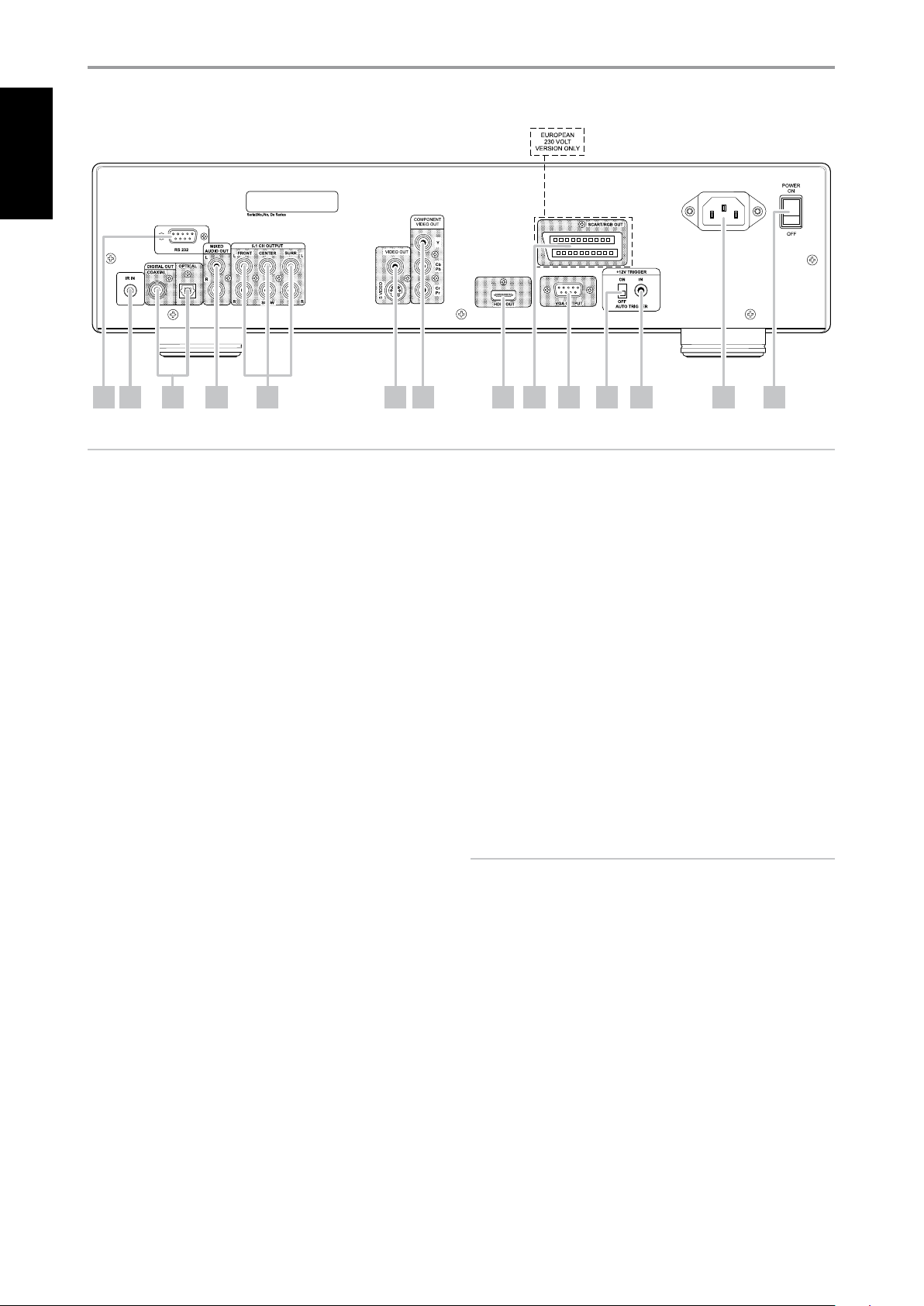
IDENTIFICATION OF CONTROLS
8
ENGLISH FRANÇAIS ESPAÑOL ITALIANO DEUTSCH NEDERLANDS SVENSKA РУССКИЙ
REAR PANEL
3 4 5 6 7 8 91 2 10
ATTENTION!
Please make sure that the M 55 is powered o or unplugged before making any connections. It is also advisable to power-down or unplug all associated
components while making or breaking any signal or AC power connections.
1 RS-232: Connect this interface via RS-232 serial cable (not supplied)
to any Windows® compatible PC to allow remote control of the M 55
through NAD’s proprietary PC software or other compatible external
controllers.
Please log on to www.nadelectronics.com/software for the latest PC
interface control software.
NAD is a certied partner of AMX and Crestron and fully supports these
external devices. See your NAD audio specialist for more information.
2 IR IN: This input is connected to the output of an IR (infrared) repeater
(Xantech or similar) or the IR output of another component to allow
control of the M 55 from a remote location.
Most NAD products with IR OUT are fully compatible with the M 55.
3 DIGITAL OUT (COAXIAL, OPTICAL): Connect the optical or coaxial
digital OUT ports to the corresponding S/PDIF digital input of a
compatible device such as CD recorders, receivers, computer soundcard
or other digital processors.
4 MIXED AUDIO OUT: Connect to the corresponding analog audio
input of an amplier, receiver or stereo system.
5 5.1CH AUDIO OUT: The M 55 contains a multi-channel decoder. It
enables playback of discs recorded in multi-channel surround without
the need for an optional decoder.
Connect to the corresponding multi-channel audio input of a receiver
or a processor.
6 VIDEO
OUT/S-VIDEO OUT: Connect to video input of a TV/monitor
using quality dual-RCA and/or S-Video cables designed for video signals.
In general, the S-Video connection is superior and should be used if
your TV/monitor provides the corresponding input.
7 COMPONENT VIDEO OUT: Connect the M 55’s COMPONENT VIDEO
OUT to the component video input of a compatible TV/monitor/ or
an A/V Receiver with component video input. Be sure to observe
consistency in connecting the appropriate Y, Cb/Pb, Cr/Pr jacks to the
corresponding sources/inputs. Do not rely purely on the color coding of
the jacks, which may not always be consistent among brands.
Refer also to the item on VIDEO OUTPUT at the VIDEO SETUP MENU
section of the OPERATION - USING THE M55 - SETUP MENU page.
8 HDMI OUT: Using a HDMI cable (not supplied), connect the HDMI OUT
jack to the corresponding HDMI input jack of an HDTV, a projector or an
A/V Receiver.
Set “HDMI” to “ON” at the “Video Output” section of the VIDEO SETUP
menu for audio/video to be available at HDMI OUT.
Refer also to the item on VIDEO OUTPUT at the VIDEO SETUP MENU
section of the OPERATION – USING THE M 55 – SETUP MENU page.
WARNING
Before
9 SCART/RGB OUT (Europe model/PAL only): Connect the M 55’s
10 VGA
Set “VGA” to “ON” at the “Video Output” section of the VIDEO SETUP
connecting and disconnecting any HDMI cables, both the M 55
and the ancillary device must be powered OFF and unplugged from the
AC outlet. Failure to observe this practice may cause permanent damage
to all equipment connected via HDMI sockets.
[SCART/RGB OUT] to the SCART/RGB video input of a compatible TV/
monitor. Be sure to observe the correct orientation of the SCART/RGB
plug (not supplied).
OUTPUT: Using a VGA cable (not supplied), connect this VGA
output port to a VGA-compatible external monitor. This VGA port is
compatible with the following resolutions – VGA (640 x 480), XGA (1024
x 768) and SXGA (1280 x 1024).
menu for video to be available at VGA OUTPUT.
11 12 13 14
Refer also to the item on VIDEO OUTPUT at the VIDEO SETUP MENU
section of the OPERATION – USING THE M
55 – SETUP MENU page.
Page 9

IDENTIFICATION OF CONTROLS
REAR PANEL
11 +12V TRIGGER (ON/OFF AUTO TRIGGER): When the AUTO TRIGGER
switch is set to ON and the POWER switch at the rear panel also set to
ON position, a +12V DC input at +12V TRIGGER IN will power ON the
M 55. At this ON condition, the POWER button in the front panel as well
as the corresponding remote control [ON/OFF] keys will be disabled
eectively handling this function to an external controller.
When the AUTO TRIGGER switch is set to OFF position, the M 55 ignores
any +12V TRIGGER IN command; the unit can be powered ON/OFF
using the POWER button in the front panel or remote control [ON/OFF]
keys (make sure the POWER switch at the rear panel is at ON setting as
well).
12 +12V TRIGGER IN: Accepts 12V DC Trigger output from compatible
components such as power controllers and home automation devices.
When the AUTO TRIGGER switch at the rear panel is set to ON, a +12V
DC input at +12V TRIGGER IN will power ON the M 55 (make sure the
POWER switch at the rear panel is also set to ON position).
All NAD products with +12V TRIGGER OUT feature are fully compatible
with the M 55’s +12V TRIGGER IN.
13 AC POWER INLET: Connect to the supplied IEC-standard removable
AC power cord or a compatible cord.
14 POWER SWITCH: The POWER switch supplies the master AC mains
power for the M 55. When this switch is at ON position, the M 55 is in
standby mode as shown by the amber status condition of the LED
indicator. At this condition, the M 55 can be powered ON by pressing
the POWER button on the front panel or [ON] key of the remote control.
In combination with +12V TRIGGER (AUTO TRIGGER switch set to ON),
this POWER switch must be at ON position for the M 55 to be powered
ON via a +12V DC input at +12V TRIGGER IN.
If you intend not to use the M 55 for long periods of time, set the
POWER switch to the OFF position.
ENGLISHFRANÇAISESPAÑOLITALIANODEUTSCHNEDERLANDSSVENSKAРУССКИЙ
9
Page 10

IDENTIFICATION OF CONTROLS
10
ENGLISH FRANÇAIS ESPAÑOL ITALIANO DEUTSCH NEDERLANDS SVENSKA РУССКИЙ
M 55 REMOTE CONTROL
10
12
10
13
14
1 ON : Power ON M 55.
1
3
4
5
6
9
8
2
10
11
12
2 OFF : Power OFF M 55.
3 AUDIO : Selects an audio language
or audio format.
SUBTITLE : Selects a subtitle language.
ANGLE : Selects a DVD camera angle
if available.
4 REPEAT : Repeat chapter, track, title, le or all.
RPT A-B : Repeat sequence.
RANDOM : Plays tracks in random mode.
5 PROGRAM : Enter or exit program mode.
CLEAR : Remove a track or le number on
the program list, or delete a bookmark.
ZOOM : Enlarges video image.
6 MARKER : Marks any point during playback.
SEARCH : Display MARKER SEARCH menu.
RESOLUTION : Change video resolution
depending on your TV.
7 0-9 number buttons : Selects numbered
items in a menu; when possible, use for
direct entry of track or le number.
10 TITLE : Displays the disc’s Title menu,
if available.
MENU : Access menu on a DVD disc.
SETUP : Accesses or exits setup menu.
11 [ ] : Selects an item in menu.
ENTER : Acknowledges menu selection.
12 DISP : Access on-screen display.
RTN : Exit from a menu window.
13 [ ] (OPEN/CLOSE) : Opens and closes the
disc tray.
STOP : Stops playback.
PAUSE : Pauses playback temporarily/press
repeatedly for frame-by-frame playback.
14 SKIP [ ] : Go to the beginning of current
chapter, track or le /go back to the previous
chapter, track or le.
SKIP [ ] : Go to next chapter, track or le.
PLAY : Starts playback.
8 SLOW [ / ] : Reverse or forward slow
playback.
7
9 SCAN [ / ] : Fast reverse or forward
search.
Press in and lift tab to remove battery cover out
of recess.
Place batteries into opening. Ensure the correct
tting is observed.
Replace battery cover by aligning and inserting
the two tabs into the holes. Press battery cover
into place until ‘clicks’ closed.
Page 11

SETUP
USING THE M 55
You may operate the M 55 DVD/SACD/MP3 Player from its front panel or via
the remote control. Since the remote will be the primary controller for most
cases, we will focus on remote-controlled operations. Be sure also to read
the section, IDENTIFICATION OF CONTROLS – FRONT PANEL.
REGION MANAGEMENT INFORMATION
The M 55 is designed and manufactured to respond to the Region
Management Information that is recorded on a DVD disc. If the Region
number described on the DVD disc does not correspond to the Region
number shown on the back of the M 55, the player cannot play that disc.
The VFD and OSD will display ‘CHECK REGION CODE!’ when an incompatible
region disc is loaded.
PLAYABLE DISCS
The M 55 has exceptional playability. It has support for DVD-Video,
DVD-R/-RW/+R/+RW, DVD-A, SACD, SVCD with or without PBC (Play Back
Control),VCD, HDCD, Audio CD, CD-R/-RW and including recorded MP3,
copyright-protected WMA and JPEG les.
NOTE
You cannot playback discs other than those listed above such as Video,
CD-CD-ROM, CD-Extra, CD-G, photo-CD, and CD-i data discs. To do so
may render the M 55 permanently inoperable.
DISC LOADING AND PLAYBACK
You can open the disc tray by pressing [OPEN/CLOSE] button even if the
M 55 is in standby mode. The LED indicator will turn from amber to blue.
Place a disc on the disc tray with the playback side down.
There are two dierent disc sizes. Place the disc in the correct guide on the
disc tray. If the disc is out of the guide, it may damage the disc and cause
the M 55 to malfunction. “NO DISC” appears on the M 55’s VFD if the disc is
placed upside down (and it is a single sided disc).
ABOUT THE ON-SCREEN DISPLAY (OSD)
The M 55 employs a self-explanatory on-screen display “menu” that will
appear on the connected TV/monitor. These are required during the setup
process (and are useful in day-to-day operation), so be sure to connect the
TV/monitor before proceeding with setup.
DISPLAY THE M 55 SETUP MENU
Press the remote control’s [SETUP] button for the Setup Menu OSD to
appear. With the use of the remote control’s navigation buttons, you may
select various menus. If the Setup Menu does not appear, check your
applicable video connections.
NAVIGATING THE SETUP MENU OSD AND MAKING CHANGES
To navigate through the Setup Menu OSD options, please do the following
using the remote control:
1 Use [ ] keys to move up or down the menu selections.
2 Press [ ] or [ENTER] to select a menu item. Pressing [ ] will also return
the user to the previous menu or exit from a particular menu.
3 Press [ENTER] to select a desired setting/selection.
To exit from a menu option, press repeatedly the remote control’s [RTN] key
as applicable or the [SETUP] key to exit completely.
DISPLAY DISC OSD
You can display the general DVD playback status on the TV screen. Some
items can be changed using the menu. To access the DVD on-screen display:
1 Press the remote control’s [DISP] button during playback.
2 Use [ ] to select an item.
The selected item is highlighted.
3 Press [ ] to change the setting. Use the number
buttons if appropriate (e.g. inputting the title number).
For some functions, press [ENTER].
ENGLISHFRANÇAISESPAÑOLITALIANODEUTSCHNEDERLANDSSVENSKAРУССКИЙ
The following are important tips when loading a disc
• Do not push the disc tray while it is moving. Doing so may cause the
M 55 to malfunction.
• Do not push up the disc tray or put any objects other than discs on the
disc tray. Doing so may cause the M 55 to malfunction.
• Keep your ngers well clear of the disc tray as it is closing. Be especially
careful with children’s ngers around the closing disc tray, as there is a
risk of personal injury.
Press [PLAY], the disc tray is automatically closed and playback begins. Press
the remote control’s numeric button(s) to select the desired track (CD) and
then ENTER. Play of the selected item now begins. For DVD or other disc
media, playback operation is accessible through the disc’s MENU.
NOTE
Do not move the M 55 during playback. Doing so may damage the disc
and the M 55.
NOTES
• The display feature may not be available for all disc media and is media
dependent.
• If no button is pressed for about 10 seconds, the on-screen display
disappears.
11
Page 12

OPERATION
12
ENGLISH FRANÇAIS ESPAÑOL ITALIANO DEUTSCH NEDERLANDS SVENSKA РУССКИЙ
USING THE M 55 – SETUP MENU
SETUP MENU
The Setup Menu allows one to customize the operation of the M 55. If the
factory defaults do not suit your taste, you will need to use the setup menu
to congure the M 55 yourself.
The Setup Menu is divided into 4 sections. Each section is depicted by an
icon. Below is a sample of these section icons – corresponding description
labels are added beside the icons (these labels will not be shown in the
actual SETUP menu OSD).
Language
Video
Audio
Parental Control
VIDEO SETUP MENU
TV ASPECT
Set TV aspect to select a picture size matching the aspect ratio of your
TV/Monitor.
System
To access and navigate through the Setup Menu selections, please refer to
and follow the directions stated in the above section about “NAVIGATING
THE SETUP MENU OSD AND MAKING CHANGES”.
LANGUAGE SETUP MENU
OSD
Select a language for the On Screen Display (OSD). The following are the
available languages – English, French, German, Dutch, Spanish, Italian,
Portuguese and Swedish.
DISC AUDIO/DISC SUBTITLE/DISC MENU/DISC TEXT
Depending on the DVD media, only those Disc Audio, Disc Subtitle, Disc
Menu and Disc Text languages recorded on the DVD media are available.
When a language is chosen, it will become the default setting unless the
DVD media overrides the settings.
Select among Original, English, French, German, Italian, Spanish, Swedish
Portuguese and Other as the desired language setting.
Select “Other” to manually key-in the language code of other languages
listed in the “LANGUAGE CODE LIST” of the REFERENCE section. Press
[ENTER] to select “Other” option. Key-in directly the 4-digit code of the
desired language while at “Other” option and then press [ENTER].
If you choose for the disc subtitle not to come up, select [OFF].
Select “4:3 Pan Scan” or “4:3 Letter Box” when a standard 4:3 TV is connected.
Letter Box 4:3. Displays a wide picture with bands on the upper and
lower portions of the screen.
Pan Scan 4:3. Automatically displays the wide picture on the entire
screen and cuts o the portions that do not t.
Widescreen 16:9. Select when a 16:9 wide TV is connected. Set the
widescreen TV to FULL mode if necessary.
NOTE
If you have a 16:9 display device and you have defaulted TV ASPECT to
“Widescreen 16:9”, it does not mean you will always see movies in this
format - Widescreen 16:9 display format must be supported by the disc
being played in order to view the movie in widescreen format.
PICTURE MODE
Set Picture Mode according to the type of content being viewed. There are
two types of source content in pictures recorded in DVD video discs: lm
content (pictures recorded from lms at 24 frames per second) and video
content (video signals recorded at 30 frames per second).
Auto: Identies the type of material on the disc being played (lm or
video) and automatically selects the picture mode.
Film: Select when the disc contains lm material recorded with the
progressive scan mode.
Video: Select when the disc contains video material only.
SIGNAL MODE
Depending on the type of TV/Monitor set you own, select the signal mode
you wish to watch your disc. Refer to your TV/Monitor’s owner’s manual to
check its signal or system mode capabilities.
Auto: Automatically detects the signal mode of your TV/Monitor.
NTSC: Select when the signal mode of your TV/Monitor is NTSC
system.
PAL: Select when the signal mode of your TV/Monitor is PAL system.
PAL-60: Sometimes knows as “pseudo-PAL” with “60” standing for 60Hz
instead of the normal 50Hz applicable for PAL system. This signal mode
is mostly applicable for VCR or video consoles.
BLACK LEVEL (NORTH AMERICA VERSION ONLY)
Black level determines the amount of light a picture display emits for the
darkest areas of an image.
0: Standard black level setting.
+7.5 IRE: IRE stands for Institute of Radio Engineers - higher IRE
numbers mean more brightness.
Page 13

OPERATION
USING THE M 55 – SETUP MENU
BRIGHTNESS/CONTRAST/SATURATION/SHARPNESS/GAMMA
Picture Setting adjustment is available for the following options.
Brightness: Adjust overall brightness of the image.
Contrast: Adjust bright areas (white level) in the image.
Saturation: Adjust the dullness or richness of image color. A color
with absolutely no saturation is going to be gray. A color that is 100%
saturated is in its most intense form.
Sharpness: Picture sharpness could be easily lost during the
recording/playback process. Adjust sharpness to improve the ne
details of the picture
Gamma: Adjust intensity of the picture non-linearly. Select when
an image’s dark portions appears obscure or bright portions become
brighter than necessary.
NOTES
• The level of adjustment for Brightness, Contrast, Saturation and
Sharpness (all defaulted to “0”) range from -4 to +4 while Gamma is
from 0.761 up to 1.315.
• Refer also to the item on PICTURE SETTING ADJUSTMENT at the VIDEO
SETTING section of the REFERENCE page.
VIDEO OUTPUT
Turn ON/OFF either HDMI audio/video OUT or VGA OUT. HDMI OUT and
VGA OUTPUT can only be turned ON one at a time – if HDMI is set to ON,
VGA is automatically set to OFF and vice versa.
SCART (EUROPE MODEL ONLY)
SCART carries both composite video and RGB signals. Select the video
output signal that will be routed over SCART OUT.
CVBS: Select to output composite video signals.
RGB: Split the signal into the three fundamental colors Red, Green and
Blue (RGB) resulting to greater picture resolution and elimination of
artifacts associated with traditional composite video signals.
AUDIO SETUP MENU
downmixed to two-channel PCM audio. DTS cannot be downmixed to
two-channel PCM.
O: Select to turn o digital audio output. With this option, you will
have purely analog audio output.
NOTES
• If an active digital audio output signal is supplied to a receiver or other
equipment without a corresponding digital decoding capability, a very
loud noise may be produced which could permanently damage the
speakers.
• The DTS DVD disc sound is played back only when the DVD player is
connected to a receiver with a DTS decoder.
5.1 SPEAKER SETUP
This option allows you to congure the 5.1 CHANNEL AUDIO OUT of the
M 55. Digital audio output will not be aected by the settings done in this
section. Use [ ] keys to select a menu item and [ ] keys to adjust
the settings of the selected item.
SPEAKER SELECTION
Select a speaker that you want to adjust - Front L, Center, Front R, Rear R,
Rear L or Subwoofer.
SIZE
Small: Select if you have connected to a system with speakers that lacks
signicant deep bass response - about 150Hz below.
Large: Select if you have connected to a system with full frequency
speakers capable of deep bass response.
None: Select when you do not have a certain speaker connected.
ENGLISHFRANÇAISESPAÑOLITALIANODEUTSCHNEDERLANDSSVENSKAРУССКИЙ
DIGITAL AUDIO OUTPUT
Each DVD disc has a variety of audio output options. Set the player’s Digital
Audio Output according to the type of audio system you use.
DOLBY DIGITAL/PCM: Select DOLBY DIGITAL/PCM if an active digital
output is supplied to a Dolby Digital decoder (or an amplier or other
equipment with Dolby Digital decoder). In this mode, the M 55 will
automatically switch between Dolby Digital and PCM depending on
the program encoded on the disc, with Dolby Digital given priority. DTS
is not possible with this setting.
Stream/PCM: Select Stream/PCM if an active digital output is supplied
to an amplier or other equipment with DTS decoder, Dolby Digital
decoder and MPEG decoder. If the disc is neither of stream or PCM
format, there will be no audio output at this option.
Select when connected to a two-channel digital stereo amplier.
PCM:
DVDs encoded in Dolby Digital or MPEG will be automatically
Front L/R speaker’s size can only be set to “Large” or “Small”. If Front L/R
speaker’s size is set to “Small”, Rear and Centre speaker’s size can only be set
to “Small” or “None”.
Subwoofer’s size can be set only to “Large” or “None”.
VOLUME
Adjust the output level of the selected speaker from -10dB up to a
maximum of 0dB.
DISTANCE
Setting the Distance lets the speakers know how far the sound has to travel
to reach your set listening point. This allows the sound from each speaker to
reach the listener at the same time.
Distance can be adjusted within 1ft (0.30m) up to 20ft (6m).
DISTANCE setting is not applicable for Subwoofer.
13
Page 14

OPERATION
14
ENGLISH FRANÇAIS ESPAÑOL ITALIANO DEUTSCH NEDERLANDS SVENSKA РУССКИЙ
USING THE M 55 – SETUP MENU
XOVER (CROSSOVER) FREQUENCY
Set the frequency level where bass redirection starts. Frequencies below
the set level are redirected to the subwoofer while those above are not
redirected. Crossover frequency can be set from 80Hz up to a maximum of
150Hz; it is applicable only to SUBWOOFER.
TEST
Select ON to test the signal of each speaker. Adjust the volume to match
the volume of test signals memorized in the system. You can adjust the
volume while operating the test tone - use [ ] buttons to select
Volume or Speaker option then use [ ] buttons to select speaker or
adjust volume level. If you adjust the volume while operating the test tone,
the test tone will be held paused in the current speaker channel.
PARENTAL CONTROL SETUP MENU
RETURN
Press to go back to the previous menu screen.
MASTER VOLUME
Adjust the audio output level of the M 55 from -50dB up to a maximum of
0dB.
DOWNMIX
Downmix allows you to enjoy a 5.1 or 7.1 channel media regardless of how
many speakers you have. In Downmix, the analog stereo output could be
processed into two dierent types of stereo Downmix.
Lt/Rt: Surround-compatible Downmix known as Left-total/Right-total,
also known as Lt/Rt. This is a multi-channel source suitable for Dolby
Pro Logic II, Dolby Pro Logic IIx, or other matrix decoding. The Lt/Rt
Downmix sums up all the Surround channels, attenuates them by 3
dB and adds them out-of-phase to the Left Front speaker channel and
in-phase to the Right Front speaker channel. This allows a home theater
decoder to produce Front Left, Center, Front Right, Surround Left and
Surround Right as well as Surround Back Left and Right channels.
Stereo: Stereo Downmix is suitable for playback on a two-channel
stereo system or on headphones. Stereo Downmix adds the Center, Left
Surround, and Right Surround channels discretely to the Stereo Left and
Stereo Right speaker channels. This preserves correct stereo separation
for stereo-only listening.
O: Audio content will not be subjected to downmixing.
DYNAMIC RANGE CONTROL (DRC)
With the DVD format, you can hear a program’s soundtrack in the most
accurate and realistic presentation possible, thanks to digital audio
technology. However, you may wish to compress the dynamic range of the
audio output (the dierence between the loudest sounds and the quietest
ones).
ON: The ON setting is for late-night sessions or other times when you
wish to retain maximum dialog intelligibility while minimizing overall
volume levels. This is applicable only for Dolby Digital soundtracks.
OFF: To maintain full dynamic range, set to OFF.
TEST TONE
A test tone can be enabled to help you check out availability of 5.1 channel
audio OUT and related connections.
ON: Test tone automatically cycles through each channel.
OFF: Stop test tone cycle.
If you do not hear the test tone, check your line and speaker connections or
5.1 SPEAKER SETUP congurations.
Some movies contain scenes that may not be suitable for children to view.
Many of these discs contain parental control information that applies to the
complete disc or to certain scenes on the disc. Movies and scenes are rated
from 1 to 8, depending on the country. Some discs oer more suitable
scenes as an alternative.
RATING (NORTH AMERICA VERSION ONLY)
The RATING feature allows you to block access to scenes greater than the
rating you have set up, thereby preventing your children from being able
to view material you believe is unsuitable. To activate “Rating”, please be
guided by the following:
1 While at “Rating” line menu, press [ENTER].
2 “Password _ _ _ _” will appear indicating that a password is needed to
change the ratings level.
3 Input the password you have setup at the “Password” as discussed
below. Press [ENTER].
4 Upon entering the correct password, you can now set the parental
rating level you prefer. Use [ ] to step through the rating levels.
5 Press [ENTER] to select and save the rating level you have chosen.
RATING 1-8
Rating one (1) has the most restrictions and “8” is the least restrictive.
UNLOCK
If you select unlock, parental lock is not active and the disc plays in full.
NOTE
Should you forget your password, reset your password by restoring the
M 55 to its factory default settings. See “RESTORE SETTINGS” below on
how to reset the M 55 to its factory default settings.
COUNTRY CODE
Enter the code of the country/area whose standards were used to rate the
DVD video disc.
1 While at “Country Code” line menu, press [ENTER].
2 “Password _ _ _ _” will appear indicating that a password is needed to
change the ratings level.
3 Input the password you have setup at the “Password” as discussed
below. Press [ENTER].
4 Upon entering the correct password, you can now set the Country
Code.
5 Use [ ] to select the rst character. Press [ ] to go to the second
character.
6 Use [ ] to select the second character. Press [ENTER] to nalize and
save the selected country code.
Page 15

OPERATION
USING THE M 55 – SETUP MENU
SYSTEM SETUP MENU
PASSWORD
PASSWORD is needed to gain access to the “Rating” and “Country Code”
items of the PARENTAL CONTROL setup menu section.
1 While at “Password” line menu, press [ENTER].
2 “New Password _ _ _ _” will appear indicating that you have to enter
a new password. “New Password _ _ _ _” will only be available when
you use for the rst time your M 55 or when you have restored it to its
default settings.
3 Input your desired 4-digit password and then press [ENTER].
4 Upon entering your new password, “Verify _ _ _ _” will appear
prompting you to re-enter the same 4-digit password to verify entry of
correct password.
5 Press [ENTER] to conrm password entry. Your new password is now
activated.
RESTORE SETTINGS
If you desire to reset the M 55 and restore all its factory default settings, the
following steps should be followed.
1 While at “Restore Settings” line menu, press [ENTER].
2 At “Yes” menu line, press [ENTER].
3 “Password _ _ _ _” will appear. In quick succession, press 5501 for North
American version model or 5502 for Europe version model.
4 “Load default AH Setting!” (North American version) or ““Load default C
Setting!” (Europe version) will be shown in OSD – this indicates that the
M 55 is already restored to its factory default settings.
OTHERS
PBC : Set Playback Control (PBC) to On or O.
ON: Video CDs with PBC are played according to the PBC.
OFF: Video CDs with PBC are played the same way as Audio CDs.
AUTOPLAY : You can set up the DVD Player to automatically start disc
playback upon loading of a DVD disc. If Auto Play mode is set to ON, this
DVD player will search for the title that has the longest playback time and
then play back the title automatically.
ON: Auto Play function is active.
OFF: Auto Play function is not active.
NOTE
The Auto Play function may not work for some DVDs.
ENGLISHFRANÇAISESPAÑOLITALIANODEUTSCHNEDERLANDSSVENSKAРУССКИЙ
An existing password can be changed through the following steps.
1 While at “Password” line menu, press [ENTER].
2 “Old Password _ _ _ _” will appear indicating that you have to enter your
existing password.
3 Input your existing 4-digit password and then press [ENTER].
4 “New Password _ _ _ _” will appear indicating that you now have to
enter a new password.
5 Upon entering your new password, “Verify _ _ _ _” will appear
prompting you to re-enter the same 4-digit password to verify entry of
correct password.
6 Press [ENTER] to conrm password entry. Your new password is now
activated.
NOTE
If the password entered is incorrect, you will remain in the same menu
screen like “Old Password_ _ _ _” or “Verify _ _ _ _”. You cannot move
forward to the next sequence unless the correct password is entered.
Press [ ] to exit the sequence if you are unable to enter the correct
password.
15
Page 16

OPERATION
16
ENGLISH FRANÇAIS ESPAÑOL ITALIANO DEUTSCH NEDERLANDS SVENSKA РУССКИЙ
USING THE M 55 – FEATURES
ABOUT HDMI
HDMI (High Denition Multimedia Interface) supports both video and
audio on a single digital connection for use with DVD Players, Set-Top
Boxes, and other AV devices. HDMI was developed to provide the
technologies of HDCP (High Denition Contents Protection). HDCP is used
to protect digital content transmitted and received.
HDMI has the capability to support standard, enhanced, or high-denition
video plus standard to multi-channel surround-sound audio. HDMI features
include uncompressed digital video, a bandwidth of up to 5 gigabytes
per second, one connector (instead of several cables and connectors) and
communication between the AV source and AV devices such as DTVs.
HDMI CONNECTION
If you have a HDMI TV or monitor, you can connect it to this player using a
HDMI cable (not supplied).
1 Connect the HDMI OUT jack on the player to the HDMI jack on a HDMI
compatible TV/monitor.
2 Set the TV’s source to HDMI (refer to your TV/monitor’s Owner’s
manual).
DVD AUDIO PLAYBACK
DVD Audio is a new disc format building on the success of DVD to provide
high quality, uncompressed, multi-channel audio for a new experience in
audio quality. A DVD Audio disc can be identied by the DVD audio logo on
the disc jacket or on the disc itself.
DVD Audio can provide higher quality stereo than Audio CDs with a
sampling rate of up to 192kHz (compared to 44.1kHz for CDs). DVD Audio
digital sound can be delivered with up to 24 bits of data (compared to 16
bits for a standard CD). A typical DVD Audio disc contains up to seven times
the data capacity of a CD. This additional space is used for music, either
Advanced Resolution multi- channel sound quality that is closer to the
artist’s master recording or for longer recordings.
Many DVD Audio discs contain on-screen text, such as artist biographies,
playlists, or lyrics. Some DVD Audio discs contain photo galleries or video
clips.
Follow the DVD-A disc’s on-screen menu to navigate through the contents
and playback options.
When you use HDMI connection, you can change the resolution (480i/576i,
480p/576p, 720p, 1080i) for the HDMI output by pressing RESOLUTION.
You can only change the resolution within your TV/Monitor’s resolution
capabilities.
SACD PLAYBACK
Some SACD discs contain both SACD layer and the standard CD layer. They
are normally called Hybrid SACDs. From the window screen below, press
the appropriate folder to select the desired layer. Press [ENTER] or [PLAY] to
start disc playback.
SWITCH FROM SACD TO CD LAYER
During SACD or CD layer playback, press [MENU] button to go back to the
above menu screen and switch to SACD or CD layer.
2-CHANNEL AND MULTI-CHANNEL SACD
Some SACDs consist of 2-channel area and a multi-channel playback area.
The multi-channel characteristic of the Super Audio CD features a speaker
allocation system basically similar to the 5.1 channel output of current AV
systems
PLAYING MP3/WMA/JPEG
The M 55 can play MP3/WMA formatted recordings on CD-R, or CD-RW
discs as well as view discs with JPEG les. You may mix any of the le types
on the disc.
1. Load the applicable disc. The OSD will display the folders or les as a
list. Use the remote control’s [ ] keys to navigate through the
folders or les. You must be at stop mode to access folders on the left
side of the menu window.
2. Press ENTER or PLAY to start playback. For each le type being played,
the M 55 will display the le type at the VFD.
3. Press STOP and [ ] to go back to the previous directory.
RANDOM PLAY
Press the remote control’s [RANDOM] button for random playback of
applicable le types.
To switch between 2-channel and multi-channel during playback and vice
versa, press remote control’s [ ] as indicated in the OSD.
NOTE
SACD audio output is available only at 5.1 CHANNEL AUDIO OUT and
MIXED AUDIO OUT. There is no SACD audio output at DIGITAL OUT.
Page 17

OPERATION
USING THE M 55 – FEATURES
ROTATE PICTURE
Press [ ] keys during the showing of a picture to rotate the
picture clockwise, counter clockwise or reect the image as if in a mirror.
NOTE
During playback of any le, press [MENU] to return to the main ROOT menu.
PROGRAMMING
ERASING A TRACK FROM PROGRAM LIST
1 Use [ ] to select the track that you wish to erase from the Program
list.
2 Press [CLEAR]. Repeat to erase additional tracks on the list.
ERASING THE COMPLETE PROGRAM LIST
From the Program list menu, use [ ] to select “Clear All” and then press
[ENTER].
LAST SCENE MEMORY
This player memorizes last scene from the last disc that is viewed. The last
scene remains in memory even if you remove the disc from the player or
switch o the player. If you load a disc that has the scene memorized, the
scene is automatically recalled.
NOTE
This player does not memorize the scene of a disc if you switch o the
player before commencing to play the disc.
AUTOMATIC POWER OFF FUNCTION
The M 55 will automatically shut down and go to standby mode if it is left
at STOP or PAUSE mode for 5 minutes.
ENGLISHFRANÇAISESPAÑOLITALIANODEUTSCHNEDERLANDSSVENSKAРУССКИЙ
The program function enables you to store your favorite tracks from any
disc in the player memory. When programming a sequence of tracks, the
M 55 must be in stop mode. A program can contain 20 tracks. To program
the sequence
1 Insert a disc.
Audio CD or MP3/WMA discs: CD or MP3/WMA menu appears.
2 Press [PROGRAM]. An “E” icon will appear to the right of the word
“Program” on the right side of the menu screen.
3 Use [ ] to select a track/le from the list on the left side of the
menu screen. Press [ENTER] to place the selected track/le on the
“Program” list. Repeat to place additional tracks/les on the list.
4 Select the track/le you want to start playing from the “Program” list.
5 To begin playback, press [ ] or [ENTER]. Playback follows the order in
which you programmed the tracks/les. Playback stops after all of the
tracks/les on the “Program” list have been played once.
6 To resume normal playback from programmed playback, select a track/
le on the left side of the menu screen and then press [PLAY].
17
Page 18

Depending on the media, the following are other basic functions that can
be directly accessed using the remote control.
AUDIO
The AUDIO button will allow one to switch the audio language or format of
the DVD media only if the DVD media supports the AUDIO button feature.
Press [AUDIO] repeatedly to select desired audio language or format.
SUBTITLE
It is possible to change the subtitle language to a dierent language from
the one selected at the initial settings. This operation works only with discs
on which multiple subtitle languages are recorded.
1 Press [SUBTITLE] during playback. When no subtitles are recorded, “OFF”
will be displayed.
2 Press [SUBTITLE] repeatedly until the desired language is selected.
When the desired language is not selected even after pressing the button
several times, it means that the language is not available on the disc.
To eliminate the On Screen Subtitles, press [SUBTITLE] repeatedly to select
“OFF”.
ANGLE
Some DVDs may contain scenes that have been shot simultaneously from a
number of dierent angles. For these discs, the same scene can be viewed
from each of these dierent angles using the ANGLE button. This function
only works for discs having scenes recorded at dierent angles.
1 Press [ANGLE] during playback. Angle number will be displayed.
2 Press [ANGLE] repeatedly until the desired angle is selected.
REPEAT
To repeat the playback of a particular track, le or chapter, press the M 55’s
[REPEAT] key once. Pressing the same [REPEAT] key a second time will
repeat all the tracks, les or title. Turn o repeat mode by pressing REPEAT
button a third time.
REPEAT A-B
To repeat a sequence, implement the following procedures:
1 Press [RPT A-B] at your chosen starting point.
2 Press [RPT A-B] again at your chosen end point. The repeat sequence
begins.
3 Press [RPT A-B] again to cancel the sequence.
OPERATION
OTHER FUNCTIONS USING THE M 55 REMOTE CONTROL
18
ENGLISH FRANÇAIS ESPAÑOL ITALIANO DEUTSCH NEDERLANDS SVENSKA РУССКИЙ
Page 19

RANDOM PLAY
Press the remote control’s [RANDOM] key during playback. A
corresponding “RANDOM” icon is illuminated at the VFD. By pressing [ ]
or [ ], random playback automatically begins. Press [RANDOM] again to
return to normal playback.
ZOOM
Use [ZOOM] to enlarge the video image. Press [ZOOM] during playback or
still playback to activate the Zoom function.
Depending on the media, each press of the ZOOM button changes the TV
screen in the following sequence: Zoom x 1.5, Zoom x 2 and Zoom x 3.
Use the remote control’s [ ] keys to move through the zoomed
picture. To resume normal playback, press [ZOOM] repeatedly until “OFF”.
NOTE
Zoom may not work on some DVDs.
MARKER, SEARCH
Storing a MARKER in the M 55’s memory is similar to marking your page in a
book. It allows you to quickly return to any point on the disc.
Press [MARKER] during play at the starting point to be viewed again. Up to 9
markers can be stored in the memory.
RECALLING/CLEARING A MARKER
1 Press SEARCH during playback.
2 Use the navigation buttons to select the marker to be recalled/cleared.
3 Press [ENTER] to recall a marker. Or press [CLEAR] to clear a marker.
4 Play resumes from the point corresponding to the selected marker, or
the selected marker is cleared.
NOTES
• These operations work only with discs for which the elapsed playing
time appears in the DVD display window during playback or stop mode.
• Some subtitles recorded around the marker may fail to appear (DVD).
• All the markers are cleared when the power is turned o or the disc is
removed.
• A marker is not stored when the DVD or title menu is displayed on the TV
screen.
RESOLUTION
The M 55 has the excellent ability to up-convert standard video denition
contents to high denition video signal. The best possible video resolution
is ensured by the sophisticated video processor of the M 55.
Toggle [RESOLUTION] button to step through the possible resolution
settings.
Refer also to the item on VIDEO OUTPUT TABLE at the VIDEO
SETTING section of the REFERENCE page.
OPERATION
OTHER FUNCTIONS USING THE M 55 REMOTE CONTROL
19
ENGLISHFRANÇAISESPAÑOLITALIANODEUTSCHNEDERLANDSSVENSKAРУССКИЙ
Page 20

TITLE AND MENU
The TITLE and MENU buttons are used to display via OSD, the title headings
and menus of the DVD and other applicable media.
Some movie discs may contain two or more titles. If the disc has a title
menu recorded on it, the TITLE button can be used to select the movie title.
(The details of operation dier depending on the disc used.)
Press [TITLE] and a list of the titles on the disc are displayed. Depending
on the disc, pressing [TITLE] again will resume play from the scene
when [TITLE] was rst pressed.
Press [ENTER], [PLAY] or the numeric button(s) to select desired title. The
selected title now starts playing.
Some DVDs have unique menu structures called DVD menus. For example,
DVDs programmed with complex contents provide guide menus and those
recorded with various languages provide menus for audio and subtitle
language.
Press [MENU] during play; the DVD menu available on the disc is now
displayed. Pressing [MENU] again resumes play from the scene when
MENU was rst pressed.
RESUME PLAY
When play is stopped, the unit records the point where STOP was pressed
and the TV OSD will display
Press the [PLAY] button and playback will resume from this point.
NOTES
• Resume function will be cleared when STOP is pressed twice.
• Resume function will be cleared when the power is turned o and then
ON.
• Opening the disc tray cancels Resume function.
• The Resume function may not be available on some DVD/VCD discs.
SLOW
Press [SLOW / ] during playback. The player will enter SLOW mode.
Repeatedly press [SLOW / ] to select the desired speed. To exit Slow
Motion mode, press [PLAY].
STILL PICTURE AND FRAME-BY-FRAME PLAYBACK
Press [PAUSE] during playback. Advance the picture frame-by-frame by
pressing [PAUSE] repeatedly. To exit still motion mode, press [PLAY].
OPERATION
OTHER FUNCTIONS USING THE M 55 REMOTE CONTROL
20
ENGLISH FRANÇAIS ESPAÑOL ITALIANO DEUTSCH NEDERLANDS SVENSKA РУССКИЙ
Page 21

PICTURE SETTING ADJUSTMENT
Guidelines for applicable PICTURE SETTING with respect to VIDEO OUT port.
REFERENCE
VIDEO SETTING
VIDEO OUT
480p/576p -
HDMI
Component Video
S-Video 480i/576i
Composite Video 480i/576i
SCART RGB/CVBS -
VGA
720p -
1080i -
480i/576i
480p/576p -
VGA -
XGA -
SXGA -
Black Level Brightness Contrast Saturation Sharpness Gamma
✔ ✔
✔ ✔
✔ ✔
VIDEO OUTPUT TABLE
Guidelines for available RESOLUTION setting with respect to VIDEO OUT port.
VIDEO OUT
HDMI -
Component Video
S-Video
Composite Video
SCART
VGA -
480i/576i 480p/576p 720p 1080i
✔ ✔
✔
✔
✔
✔ VGA (640 x 480) ✔ XGA (1024 x 768) ✔ SXGA (1280 x 1024
PICTURE SETTING
✔ ✔ ✔
✔ ✔ ✔
✔ ✔ ✔
-
✔ ✔ ✔ ✔ ✔
-
-
✔
✔ ✔ ✔
✔ ✔ ✔
✔ ✔ ✔
✔ ✔ ✔
- - -
- - -
- - -
-
RESOLUTION
✔
✔
✔
✔
- -
- -
- -
- -
- -
- -
- -
- -
- -
- -
- -
ENGLISHFRANÇAISESPAÑOLITALIANODEUTSCHNEDERLANDSSVENSKAРУССКИЙ
21
Page 22

REFERENCE
22
ENGLISH FRANÇAIS ESPAÑOL ITALIANO DEUTSCH NEDERLANDS SVENSKA РУССКИЙ
LANGUAGE CODE LIST
Use this list to input your desired language for the following settings: DISC AUDIO/DISC SUBTITLE/DISC MENU/DISC TEXT.
Language Code
Abkhazian 6566
Afar 6565
Afrik
aans 6570
Albanian 8381
Ameharic 6577
Arabic 6582
Armenian 7289
Assamese 6583
Aymara 6588
Azer
baijani 6590
Bashkir 6665
Basque 6985
Bengali; Bangla 6678
Bhutani 6890
Bihari 6672
Breton
6682
Bulgarian 6671
Burmese 7789
Byelorussian
Cambodian 7577
Catalan 6765
Chinese 9072
Corsican 6779
Croatian 7282
Czech 6783
Danish 6865
Dutch 7876
English 6978
Esperanto 6979
Estonian 6984
Faroese
6669
7079
Language Code
Fiji 7074
Finnish 7073
French
7082
Frisian
7089
Galician 7176
Georg
ian 7565
German
6869
Greek 6976
Greenlandic 7576
Guarani 7178
Gujarati 7185
Hausa 7265
Hebre
7387
w
Hindi 7273
Hungarian 7285
Icelandic 7383
Indonesian 7378
Inter
lingua 7365
Irish
7165
Italian 7384
Japanese 7465
Javanese
7487
Kannada 7578
Kashmiri
7583
Kazakh
7575
Kirghiz
7589
Korean
7579
Kurdish
7585
Laothian 7679
Latin 7665
Latvian, L
7686
ettish
Language Code
Lingala 7678
Lithuanian 7684
Macedonian 7775
Malagasy 7771
Malay
7783
Malayalam
Maltese
Maori
Marathi 7782
Moldavian
Mongolian 7778
Nauru 7865
Nepali 7869
Norw
Oriya 7982
Panjabi 8065
Pashto
Persian 7065
Polish 8076
Portuguese
Quechua 8185
Rhaeto
Rumanian 8279
Russian 8285
Samoan 8377
Sanskr
Scots Gaelic
Serbian
Serbo
Shona 8378
Sindhi 8368
7776
7784
7773
7779
ian 7879
eg
, Pushto 8083
8084
-Romance 8277
8365
it
7168
8382
-Croatian 8372
Language Code
Singhalese 8373
Slovak 8375
Slovenian
8376
Somali 8379
Spanish 6983
Sudanese 8385
Swahili
8387
8386
Swedish
Tagalog 8476
Tajik 8471
Tamil 8465
Tatar 8484
Telugu 8469
Thai 8472
Tibetan 6679
Tigr
inya 8473
Tonga 8479
Turk
ish 8482
Turk
men 8475
Twi 8487
Ukrainian 8575
Urdu 8582
Uzbek 8590
Vietnamese 8673
Volapük 8679
Welsh 6789
Wolof 8779
Xhosa 8872
Yiddish 7473
Yoruba 8979
Zulu 9085
Page 23

Choose a country code from this list.
REFERENCE
COUNTRY CODE LIST
AD Andorra
AE United Arab
Emirates
AF Afghanistan
AG Antigua and
Barbuda
AI Anguilla
AL Albania
AM Armenia
AN Netherlands Antilles
AO Angola
AQ Antarctica
AR Argentina
AS American Samoa
AT Austria
AU Australia
AW Aruba
AZ Azerbaidjan
BA Bosnia-Herzegovina
BB Barbados
BD Bangladesh
BE Belgium
BF Burkina Faso
BG Bulgaria
BH Bahrain
BI Burundi
BJ Benin
BM Bermuda
BN Brunei Darussalam
BO Bolivia
BR Brazil
BS Bahamas
BT Bhutan
BV Bouvet Island
BW Botswana
BY Belarus
BZ Belize
CA Canada
CC Cocos (Keeling)
Islands
CF Central African
Republic
CG Congo
CH Switzerland
CI Ivory Coast
CK Cook Islands
CL Chile
CM Cameroon
CN China
CO Colombia
CR Costa Rica
CS Former
Czechoslovakia
CU Cuba
CV Cape Verde
CX Christmas Island
CY Cyprus
CZ Czech Republic
DE Germany
DJ Djibouti
DK Denmark
DM Dominica
DO Dominican Republic
DZ Algeria
EC Ecuador
EE Estonia
EG Egypt
EH Western Sahara
R Er
itrea
E
ES Spain
ET Ethiopia
FI Finland
FJ Fiji
FK Falkland Islands
FM Micronesia
FO Faroe Islands
FR France
FX France (European
Territory)
GA Gabon
GB Great Britain
GD Grenada
GE Georgia
GF French Guyana
GH Ghana
GI Gibraltar
GL Greenland
GM Gambia
GN Guinea
GP Guadeloupe
(French)
GQ Equatorial Guinea
GR Greece
GS S. Georgia & S.
Sandwich Isls.
GT Guatemala
GU Guam (USA)
GW Guinea Bissau
GY Guyana
HK Hong Kong
HM Heard and
McDonald Islands
HN Honduras
HR Croatia
HT Haiti
HU Hungary
ID Indonesia
IE Ireland
IL Israel
IN India
IO British Indian Ocean
Territory
IQ Iraq
IR Iran
IS Iceland
IT Italy
JM Jamaica
JO Jordan
JP Japan
KE Kenya
KG Kyrgyzstan
KH Cambodia6
KI Kiribati
KM Comoros
KN Saint Kitts & Nevis
Anguilla
KP North Korea
KR South Korea
KW Kuwait
KY Cayman Islands
KZ Kazakhstan
LA Laos
LB Lebanon
int Lucia
C Sa
L
LI Liechtenstein
LK Sri Lanka
LR Liberia
LS Lesotho
LT Lithuania
LU Luxembourg
LV Latvia Islands
LY Libya
MA Morocco
MC Monaco
MD Moldavia
MG Madagascar
MH Marshall Islands
MK Macedonia
ML Mali
MM Myanmar
MN Mongolia
MO Macau
MP Northern Mariana
Islands
MQ Martinique (French)
MR Mauritania
MS Montserrat
MT Malta
MU Mauritius
MV Maldives
MW Malawi
MX Mexico
MY Malaysia
MZ Mozambique
NA Namibia
NC New Caledonia
(French)
NE Niger
NF Norfolk Island
NG Nigeria
NI Nicaragua
NL Netherlands
NO Norway
NP Nepal
NR Nauru
NU Niue
NZ New Zealand
OM Oman
PA Panama
PE Peru
PF Polynesia (French)
PG Papua New Guinea
PH Philippines
PK Pakistan
PL Poland
PM Saint Pierre and
Miquelon
PN Pitcairn Island
PR Puerto Rico
PT Portugal
PW Palau
PY Paraguay
QA Qatar
RE Reunion (French)
RO Romania
RU Russian Federation
RW Rwanda
udi Arabia
Sa
SA
lomon Islands
SB So
SC Seychelles
Su
dan
SD
eden
SE Sw
ngapore
SG Si
int Helena
SH Sa
ovenia
SI Sl
albard and Jan
SJ Sv
Mayen
Sl
ovak Republic
SK
erra Leone
SL Si
n Marino
SM Sa
negal
SN Se
malia
SO So
riname
SR Su
int Tome and
ST Sa
Principe
Fo
rmer USSR
SU
Salvador
SV El
ria
SY Sy
aziland
SZ Sw
TC Turks and Caicos
Islands
TD Chad
TF French Southern
Territories
TG Togo
TH Thailand
TJ Tadjikistan
TK Tokelau
TM Turkmenistan
TN Tunisia
TO Tonga
TP East Timor
TR Turkey
TT Trinidad and Tobago
TV Tuvalu
TW Taiwan
TZ Tanzania
UA Ukraine
UG Uganda
UK United Kingdom
UM USA Minor Outlying
Islands
US United States
UY Uruguay
UZ Uzbekistan
VA Vatican City State
VC Saint Vincent &
Grenadines
VE Venezuela
VG Virgin Islands
(British)
VI Virgin Islands (USA)
VN Vietnam
VU Vanuatu
WF Wallis and Futuna
Islands
WS Samoa
men
Ye
YE
yotte
YT Ma
goslavia
YU Yu
ZA South Africa
ZM Zambia
ZR Zaire
ZW Zimbabwe
ENGLISHFRANÇAISESPAÑOLITALIANODEUTSCHNEDERLANDSSVENSKAРУССКИЙ
23
Page 24

REFERENCE
24
ENGLISH FRANÇAIS ESPAÑOL ITALIANO DEUTSCH NEDERLANDS SVENSKA РУССКИЙ
TROUBLESHOOTING
CONDITION POSSIBLE CAUSES POSSIBLE SOLUTIONS
No power. The power cord is disconnected.
The power is on, but the DVD player
does not work.
No picture. The TV is not set to receive DVD signal output.•Select the appropriate video input mode on the TV.
No sound. The equipment connected with the audio
The DVD player does not
start playback.
The remote control does not
work properly.
•
No disc is inserted.
•
The video cable is not connected securely.
•
Unit output setting and TV resolution
•
capabilities mismatch.
•
cable is not set to receive DVD signal output.
The power of the equipment connected with
•
the audio cable is turned o.
The AUDIO output settings are incorrect.
•
An unplayable disc is inserted.
•
The rating level is set.
•
The remote control is not pointed at the
•
remote sensor on the DVD player.
Plug the power cord into the wall outlet securely.
•
Insert a disc. (Check that the DVD or, audio CD
•
indicator in the display window is lit.)
•
Connect the video cable securely.
•
Check TV capability.
•
Check mode of connections (eg. S-Video,
•
Component etc.).
Check unit Resolution setting according to TV
•
capability and mode of connection.
Select the correct input mode of the audio receiver
•
so you can listen to the sound from the DVD player.
Turn on the equipment connected with
•
the audio cable.
Check audio output settings as congured in the
•
Audio Setup menu.
Insert a playable disc. (Check the disc type, color
•
system and regional code.)
Cancel the rating function or change
•
the rating level.
Point the remote control at the remote sensor
•
of the DVD player.
The remote control is too far from
•
the DVD player.
The remote control batteries are dead.
•
NOTES ON DISCS
HANDLING DISCS
Do not touch the playback side of the disc. Hold the disc by the edges so that
ngerprints do not get on the surface. Never stick paper or tape on the disc.
STORING DISCS
After playing, store the disc in its case. Do not expose the disc to direct
sunlight or sources of heat and never leave it in a parked car exposed to
direct sunlight.
Operate the remote control closer to
•
the DVD player.
Replace the remote control batteries.
•
CLEANING DISCS
Fingerprints and dust on the disc can cause poor picture quality and sound
distortion. Before playing, clean the disc with a clean cloth. Wipe the disc
from the center out.
Do not use strong solvents such as alcohol, benzine, thinner, commercially
available cleaners, or anti-static spray intended for older vinyl records.
Page 25

SYSTEM
Signal system PAL/NTSC
Laser Two wavelength laser diode
CD Wavelength 790nm
DVD Wavelength 650nm
Frequency response -1dB (Ref. 20Hz-44kHz, DVD)
-3dB (Ref. 20Hz-50kHz, SACD)
Signal-to-noise ratio (audio) >95dBA (A-WTD)
Dynamic range (audio) >90dBA (A-WTD)
Total Harmonic Distortion <0.005%
OUTPUT
Video out 1Vp-p/75 ohms
S-video (Y signal) 1Vp-p/75 ohms
S-video (C signal) 0.286Vp-p/75 ohms
Component (Y signal) 1Vp-p/75 ohms (North American version only)
Component (Cb/Cr signal) 0.7Vp-p/75 ohms (North American version only)
SCART (RGB signal) 0.7Vp-p/75 ohms (European version only)
HDMI Video Out HDCP 480p/720p/1080i (NTSC)
HDCP 576p/720p/1080i (PAL)
Digital out (coaxial) 500mVp-p
Digital out (HDMI) 5.1-channel 48kHz PCM/Bitstream (DVD-Video)
5.1-channel 96kHz PCM/Bitstream (DVD-Audio)
Audio Out 2.0 Vrms (Ref. 1 kHz, 0 dB)
REFERENCE
SPECIFICATIONS
ENGLISHFRANÇAISESPAÑOLITALIANODEUTSCHNEDERLANDSSVENSKAРУССКИЙ
GENERAL
Power requirements AC 120 V, 60 Hz NTSC Region 1
AC 230 V, 50 Hz PAL Region 2
Unit Dimension (W x H x D) 435 x 100 x 300 mm
Net weight 8.6 kg
Shipping weight 14 kg
Specications are subject to change without notice. For updated documentation and features, please log onto www.NADelectronics.com for the latest
information about M 55.
Manufactured under license under U.S. Patent #’s: 5,451,942; 5,956,674; 5,974,380; 5,978,762; 6,487,535 & other U.S. and worldwide patents issued & pending.
DTS and DTS Digital Surround are registered trademarks and the DTS logos and Symbol are trademarks of DTS, Inc. © 1996-2007 DTS, Inc. All Rights Reserved.
Manufactured under License from Dolby Laboratories. “Dolby” and the double-D symbol are trademarks of Dolby Laboratories.
HDMI, the HDMI logo and High-Denition Multimedia Interface are trademarks or registered trademarks of HDMI Licensing LLC.
This product incorporates copyright protection technology that is protected by method claims of certain U.S. patents and other intellectual property rights
owned by Macrovision Corporation and other rights owners. Use of this copyright protection technology must be authorized by Macrovision Corporation,
and is intended for home and other limited viewing uses only unless otherwise authorized by Macrovision Corporation. Reverse engineering or disassembly
is prohibited.
25
Page 26

www.NADelectronics.com
©2007 NAD ELECTRONICS INTERNATIONAL
A DIVISION OF LENBROOK INDUSTRIES LIMITED
All rights reserved. No part of this publication may be reproduced, stored or transmitted in any form without the written permission of NAD Electronics International
M 55 Manual Issue 2 11/07
