Mustek PF-E150 User guide [de]
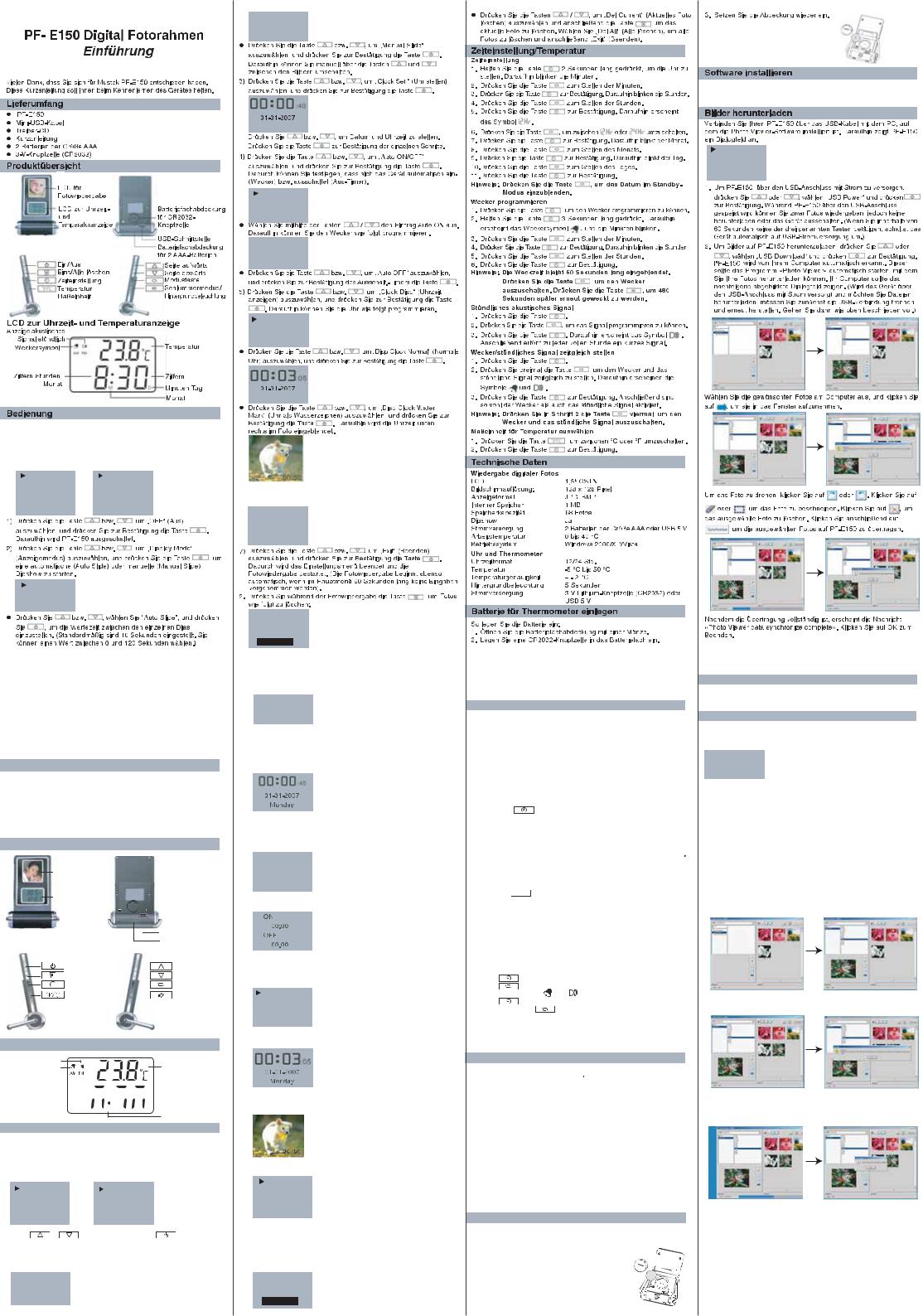
1.Verbinden Sie das USB-Netzteil mit dem Gerät, drücken Sie bzw.
bzw.
 , und wählen Sie „USB Power“, oder legen Sie 2 Batterien der Größe AAA in Ihren PF-E150 ein.Daraufhin schaltet sich das Gerät
, und wählen Sie „USB Power“, oder legen Sie 2 Batterien der Größe AAA in Ihren PF-E150 ein.Daraufhin schaltet sich das Gerät
omatisch im Diashow-Betrieb ein. Drücken Sie die Taste bzw.
bzw. , um ein Bild auszuwählen, und drücken Sie zur Bestätigung die Taste
, um ein Bild auszuwählen, und drücken Sie zur Bestätigung die Taste  . Daraufhin erscheint das Hauptmenü (siehe folgende Abbildung):
. Daraufhin erscheint das Hauptmenü (siehe folgende Abbildung):
Aus |
Uhranzeige |
Anzeigemodus |
Sprache |
|
|
Uhr |
Beenden |
Einstellung |
|
Auto An/Aus |
|
Autom.
Diaschau
Manuelle
Diaschau
PF-E150 PHOTO FRAME GETTING STARTED
Thank you for purchasing the Mustek photo frame. We have included this convenient Getting Started to help you with the basic operations.
Package Contents
 PF-E150
PF-E150
 Getting Started
Getting Started
 Driver CD
Driver CD
 USB Cable
USB Cable
 Lithium Battery (CR2032)
Lithium Battery (CR2032)
 USB Power Adapter
USB Power Adapter
 AAA Battery 2x
AAA Battery 2x
Product Overview
LCD for Photo
Playback
LCD for Time and |
|
|
|
|
|||
Temperature |
|
|
|
Battery Cover for |
|||
|
|
|
|||||
|
|
|
|
|
|
|
CR2032 Battery |
|
|
|
|
|
|
|
USB Port |
|
|
|
|
|
|
|
Battery Cover for |
|
|
|
|
|
|
|
2 AAA Batteries |
Power On/Off |
|
|
|
Page Up |
|||
|
|
||||||
Delete Single/All |
|
|
|
|
Page Down |
||
|
|
|
|||||
Time Setting |
|
|
|
|
Mode Button |
||
|
|
|
|||||
Temperature |
|
|
|
|
Snooze/ |
||
|
|
|
|||||
Unit Selection |
|
|
|
Backlight |
|||
LCD For Time and Temperature
Hourly Beep lcon |
Temperature |
Alarm Icon |
Hour/Month Digits 




 Minute/Date Digits
Minute/Date Digits

 Date
Date
Month
Operations
1.Connect USB power adapter to the unit, press  or
or  to select USB Power, or install 2 AAA batteries into PF-E150. It willstart
to select USB Power, or install 2 AAA batteries into PF-E150. It willstart
automatically and switch into slide-show mode. Press or
or  to select your favorite picture and then press
to select your favorite picture and then press  to confirm. You will see the main menu as below.
to confirm. You will see the main menu as below.
OFF |
Clock Disp |
Display Mode |
Language |
Clock Set |
Exit |
Auto ON/OFF |
|
|
|
1) Press |
or |
to “OFF” and then press |
to confirm. |
The PF-E150 will be turned off. |
|
||
2)Press  or
or  to “Display Mode” and then press
to “Display Mode” and then press  to select Auto Slide or Manual Slide.
to select Auto Slide or Manual Slide.
 Auto Slide
Auto Slide
Manual Slide
Autom. Diaschau Übergangszeit 120 Sekunden
Montag
Auto An/Aus
An
Auto An/Aus
Aus
Einschaltzeit
00:00
Ausschaltzeit
00:00
Uhranzeige
Normal
Uhranzeige
Wasserzeichen
Montag
6)Das OSD-Menü ist in fünf Sprachen verfügbar. Drücken Sie die Taste bzw.
bzw.  , um eine davon auszuwählen, und drücken Sie
, um eine davon auszuwählen, und drücken Sie  zur Bestätigung.
zur Bestätigung.
English
Français
 Deutsch
Deutsch
Italiano
Español
Löschen?
Aktuelles
Löschen
Alle löschen
Beenden
 Press
Press  or
or to Auto Slide and then press
to Auto Slide and then press to set up the interval time of the slide show. (The default interval time is 10 seconds but it can be set from 0 to 120 seconds.)
to set up the interval time of the slide show. (The default interval time is 10 seconds but it can be set from 0 to 120 seconds.)
Auto Slide
Time
120 Seconds
 Press
Press  or
or  to Manual Slide and then press
to Manual Slide and then press  to confirm. It will switch into manual slide mode and then you can press
to confirm. It will switch into manual slide mode and then you can press  or
or  to view the pictures.
to view the pictures.
3)Press or
or to Clock Set and then press
to Clock Set and then press  to confirm. It will switch into time setting mode
to confirm. It will switch into time setting mode
Then press  or
or  to set up the date and time. Press
to set up the date and time. Press  to confirm each step.
to confirm each step.
4)Press  or
or  to select Auto ON/OFF and then press
to select Auto ON/OFF and then press  to confirm. It will go to Auto ON/OFF setting as below.
to confirm. It will go to Auto ON/OFF setting as below.
 Auto ON/OFF
Auto ON/OFF
ON
Auto ON/OFF
OFF
 Press
Press  or
or to select Auto ON. It will switch into time setting as below.
to select Auto ON. It will switch into time setting as below.
 Press
Press  or
or  to select Auto OFF and then press
to select Auto OFF and then press to confirm the auto off function.
to confirm the auto off function.
5) Press or
or to select Clock Display and then press
to select Clock Display and then press  to confirm. It will switch into clock setting as below.
to confirm. It will switch into clock setting as below.
Disp Clock
Normal
Disp Clock
Water Mark
 Press
Press  or
or  to select Disp Clock Normal and then press
to select Disp Clock Normal and then press  to confirm.
to confirm.
 Press
Press or
or to select Disp Clock Water Mark and then press
to select Disp Clock Water Mark and then press  to confirm. The time will be showed on the lower right corner of the photo.
to confirm. The time will be showed on the lower right corner of the photo.
6 There are five OSD languages for your choice. You can press  or
or  to select either one and press
to select either one and press  to confirm.
to confirm.
English
Français
Deutsch
Italiano
Español
7)Press  or
or  to select Exit and then press
to select Exit and then press  to confirm. It will leave the setting menu and start to playback the photos. (PF-E150 will automatically playback the photos if it is idle for 60 seconds under main menu mode.)
to confirm. It will leave the setting menu and start to playback the photos. (PF-E150 will automatically playback the photos if it is idle for 60 seconds under main menu mode.)
2.When it is under photo playback mode, press  to enter into Delete mode as below.
to enter into Delete mode as below.
Delete?
Del Current
Del All
Exit
 Press
Press  or
or to select Del Current and then press
to select Del Current and then press  again to delete current photo. Select Del All to delete all photos and then select Exit to leave delete mode.
again to delete current photo. Select Del All to delete all photos and then select Exit to leave delete mode.
Time/Temperature Setting
Time Setting
1.Press and hold the button for 3 seconds to enter intoTime Setting mode. The icon “Minute” will flash.
button for 3 seconds to enter intoTime Setting mode. The icon “Minute” will flash.
2.Press the  button to set the minute.
button to set the minute.
3.Press the  button to confirm. The icon “Hour” will flash.
button to confirm. The icon “Hour” will flash.
4.Press the  button to set the hour.
button to set the hour.
5.Press the  button to confirm. The icon
button to confirm. The icon 



 appears on LCD.
appears on LCD.
6.Press the  button to select
button to select 



 or
or 




 .
.
7.Press the  button to confirm. The icon “Date” will flash.
button to confirm. The icon “Date” will flash.
8.Press the  button to set the date.
button to set the date.
9.Press the  button to confirm. The icon “Month” will flash.
button to confirm. The icon “Month” will flash.
10.Press the  button to set the month.
button to set the month.
11.Press the |
button to confirm. |
Note: You can press the  button to view the date and month in standby mode.
button to view the date and month in standby mode.
Alarm Setting
1.Press the  button to enter into Alarm Setting mode.
button to enter into Alarm Setting mode.
2.Press and hold the  button for 3 seconds. The alarm icon
button for 3 seconds. The alarm icon appears and the “Minute” digits flash.
appears and the “Minute” digits flash.
3.Press the button to set the minute.
button to set the minute.
4.Press the button to confirm. The “Hour” digits flash.
button to confirm. The “Hour” digits flash.
5.Press the button to set the hour.
button to set the hour.
6.Press the  button to confirm.
button to confirm.
Note: The alarm will last for 60 seconds at your preset time. Press  to stop alarm. Press
to stop alarm. Press  to alarm again 480 seconds later.
to alarm again 480 seconds later.
Hourly Beep Setting
1.Press  .
.
2.Press  to enter into Hourly Beep Setting mode.
to enter into Hourly Beep Setting mode.
3.Press  . The icon
. The icon 
 appears on the LCD. You will hear a short “Beep” sound every hour .
appears on the LCD. You will hear a short “Beep” sound every hour .
Set the Alarm/Hourly Beep at the Same Time
1. Press |
. |
|
|
2. Press |
three times to activate the Alarm and Hourly Beep at the |
||
same time. The icon |
and |
appear on the LCD. |
|
3. Press |
to confirm. The Alarm and Hourly Beep are both activated. |
||
Note: You can press |
four times at step 2 to turn off the Alarm |
||
and Hourly Beep. |
|
|
|
Temperature Unit Selection
1.Press to select the temperature shown by °C or °F.
to select the temperature shown by °C or °F.
2.Press to confirm.
to confirm.
Specifications
Digital Photo Playback |
|
LCD |
1.5 CSTN |
Display Resolution |
128 x 128 Pixels |
Photo Format |
JPG, BMP |
Internal Memory |
1MB |
Memory Capacity |
about 68 Photos |
Slide Mode |
Yes |
Power Source |
USB 5V or 2 AAA Batteries |
Working Temperature |
0oC ~ 40oC |
Operation System |
Win 2000/XP/Vista |
Clock and Thermometer |
|
Time Format |
12/24 Hour |
Temperature |
-5oC ~ 50oC |
TemperatureAccuracy |
+/- 2oC |
Backlight |
5 seconds |
Power Source |
3V Lithium Battery (CR2032) |
|
or USB 5V |
Battery Installation for Thermometer
Please take the following steps to install the battery.
1.Press the battery cover and turn it to open the CR2032 battery cover; Press and slide out the AAA battery cover.
2. Install a CR2032 battery into battery compartment. 3. Put the battery cover back to the PF-E150. 

Legen Sie die Treiber-CD in das optische Laufwerk Ihres Computers ein. Daraufhin sollte ein Sprachauswahlmenü erscheinen. Installieren Sie die gewünschte Software auf Ihrem PC.
USB Stromversorgung
USB
Datentransfer
Software Installation
Put the Driver CD into CD-ROM, it will pop-up an language selection dialogue automatically. Install a corresponding software into your PC.
Picture Download
Connect your PF-E150 by USB cable to the PC which has Photo Viewer software. A dialogue box as below will appear on the display of PF-E150 right after connecting the PF-E150 to the PC.
 USB Power
USB Power
USB Download
1.For powering your PF-E150 by USB power, press  or
or  to select USB Power and then press
to select USB Power and then press  to confirm. Your PF-E150 will be able to playback the photos while powered by USB power but will not be able to download photos or turn it off. (It will go to USB Power mode automatically if you do not press one of the three buttons mentioned above within 60 seconds.)
to confirm. Your PF-E150 will be able to playback the photos while powered by USB power but will not be able to download photos or turn it off. (It will go to USB Power mode automatically if you do not press one of the three buttons mentioned above within 60 seconds.)
2.For downloading pictures to your PF-E150, press  or
or 
to select USB Download and press  to confirm. Your
to confirm. Your
PF-E150 will be detected by your computer automatically and then run “ Photo Viewer ” in your computer to execute the software to start the photo download process. You will see a dialogue box showed as below on the display of your computer. (If you have selected USB Power but want to change to USB Download, you have to disconnect PF-E150 from the computer first and then reconnect it to the computer to follow the procedure to USB Download.)
Select photos from your computer and then click  to add the selected photo into the window.
to add the selected photo into the window.
You can edit the selected photo by clicking  or
or  to rotate the photo. Click
to rotate the photo. Click  or
or to cut the photo. Click
to cut the photo. Click  to delete the selected photo. Then press
to delete the selected photo. Then press  to download the selected photos into
to download the selected photos into
PF-E150.
When the downloading is completed, it will pop-up a dialogue box “Photo Viewer data synchronize complete” . Click OK to complete the process.
