MSI MS-6593, K7T266 Pro2-U, K7T266 Pro2-UL User Manual
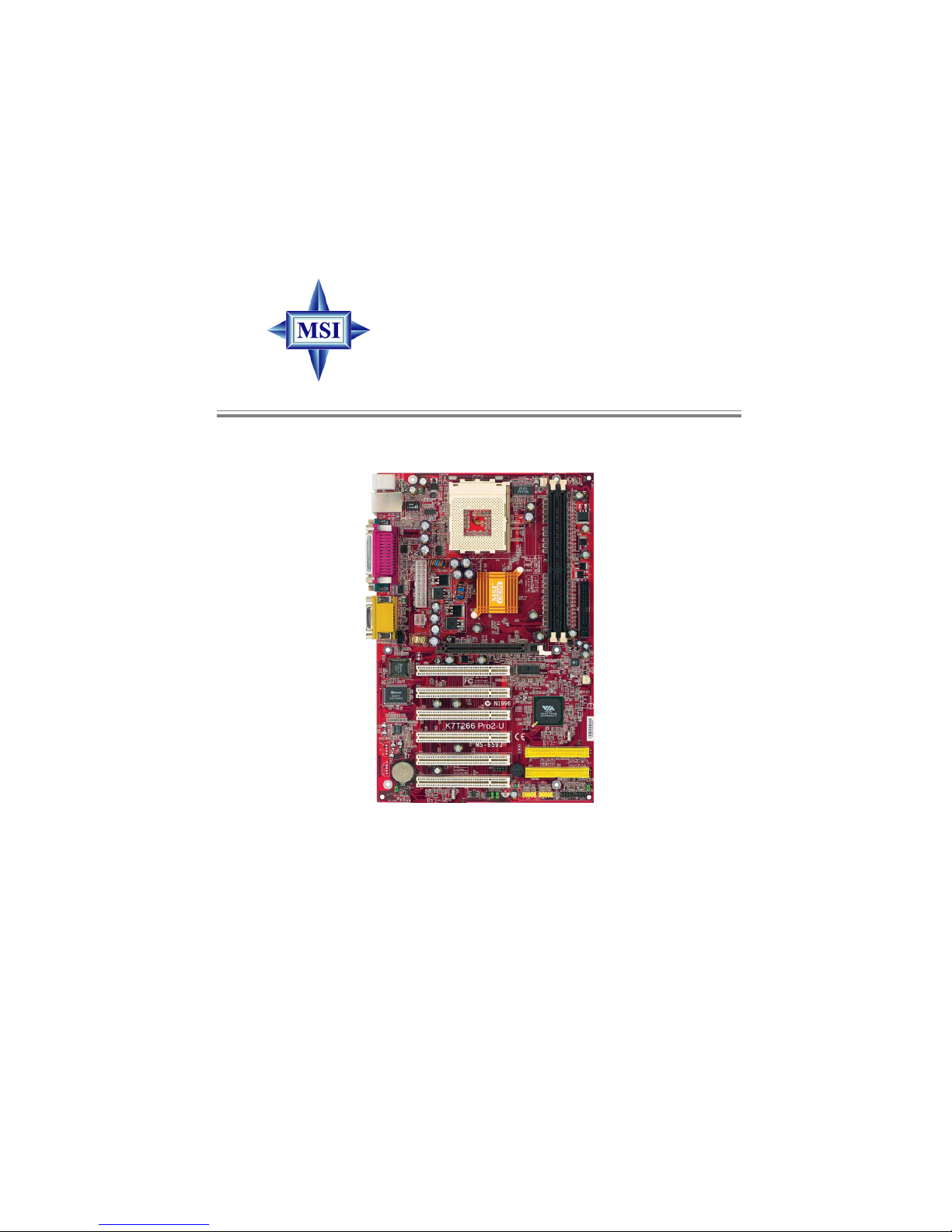
i
K7T266 Pro2-U/UL
Version 1.2
G52-M6593X5
MS-6593 (v1.X) A TX Mainboard
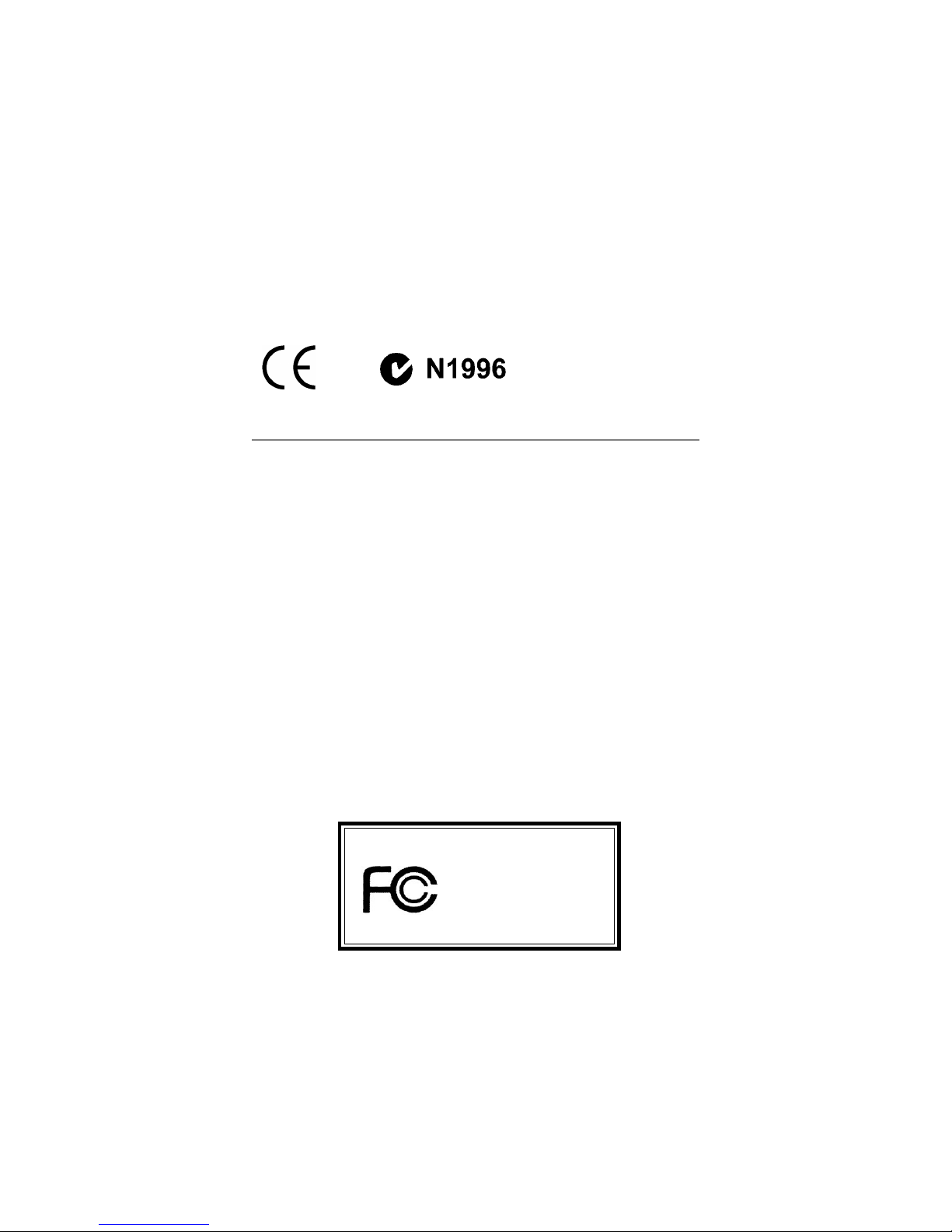
ii
Manual Rev: 1.2
Release Date: Nov. 2002
FCC-B Radio Frequency Interference Statement
This equipment has been tested and found to comply with the limits for a class
B digital device, pursuant to part 15 of the FCC rules. These limits are designed
to provide reasonable protection against harmful interference when the equipment is operated in a commercial environment. This equipment generates, uses
and can radiate radio frequency energy and, if not installed and used in accordance with the instruction manual, may cause harmful interference to radio
communications. Operation of this equipment in a residential area is likely to
cause harmful interference, in which case the user will be required to correct
the interference at his own expense.
Notice 1
The changes or modifications not expressly approved by the party responsible for compliance could void the user’s authority to operate the equipment.
Notice 2
Shielded interface cables and A.C. power cord, if any, must be used in order to
comply with the emission limits.
VOIR LA NOTICE D’INSTALLATION AVANT DE RACCORDER AU
RESEAU.
Micro-Star International MS-6593
T ested to comply
with FCC Standard
For Home or Office Use
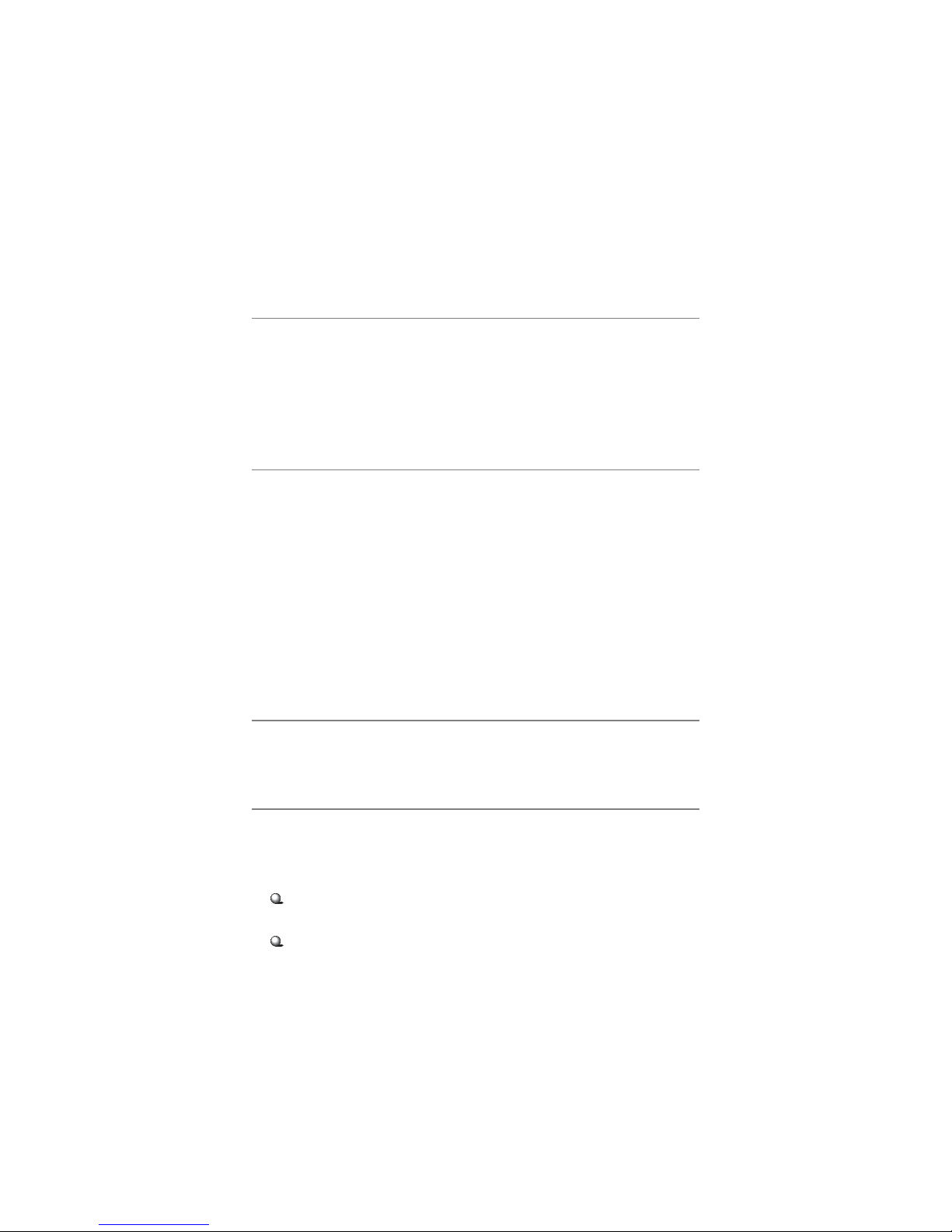
iii
Copyright Notice
The material in this document is the intellectual property of MICRO-STAR
INTERNATIONAL. We take every care in the preparation of this document,
but no guarantee is given as to the correctness of its contents. Our products
are under continual improvement and we reserve the right to make changes
without notice.
Trademarks
All trademarks are the properties of their respective owners.
AMD, Athlon™, Athlon™ XP, Thoroughbred™, and Duron™ are registered
trademarks of AMD Corporation.
PS/2 and OS®/2 are registered trademarks of International Business Machines
Corporation.
Windows® 95/98/2000/NT/XP are registered trademarks of Microsoft
Corporation.
Netware® is a registered trademark of Novell, Inc.
Award® is a registered trademark of Phoenix Technologies Ltd.
AMI® is a registered trademark of American Megatrends Inc.
Revision History
Revision Revision History Date
V1.2 First release Nov. 2002
T echnical Support
If a problem arises with your system and no solution can be obtained from the
user’s manual, please contact your place of purchase or local distributor.
Alternatively, please try the following help resources for further guidance.
Visit the MSI website for FAQ, technical guide, BIOS updates, driver
updates, and other information: http://www.msi.com.tw/
Contact our technical staff at: support@msi.com.tw
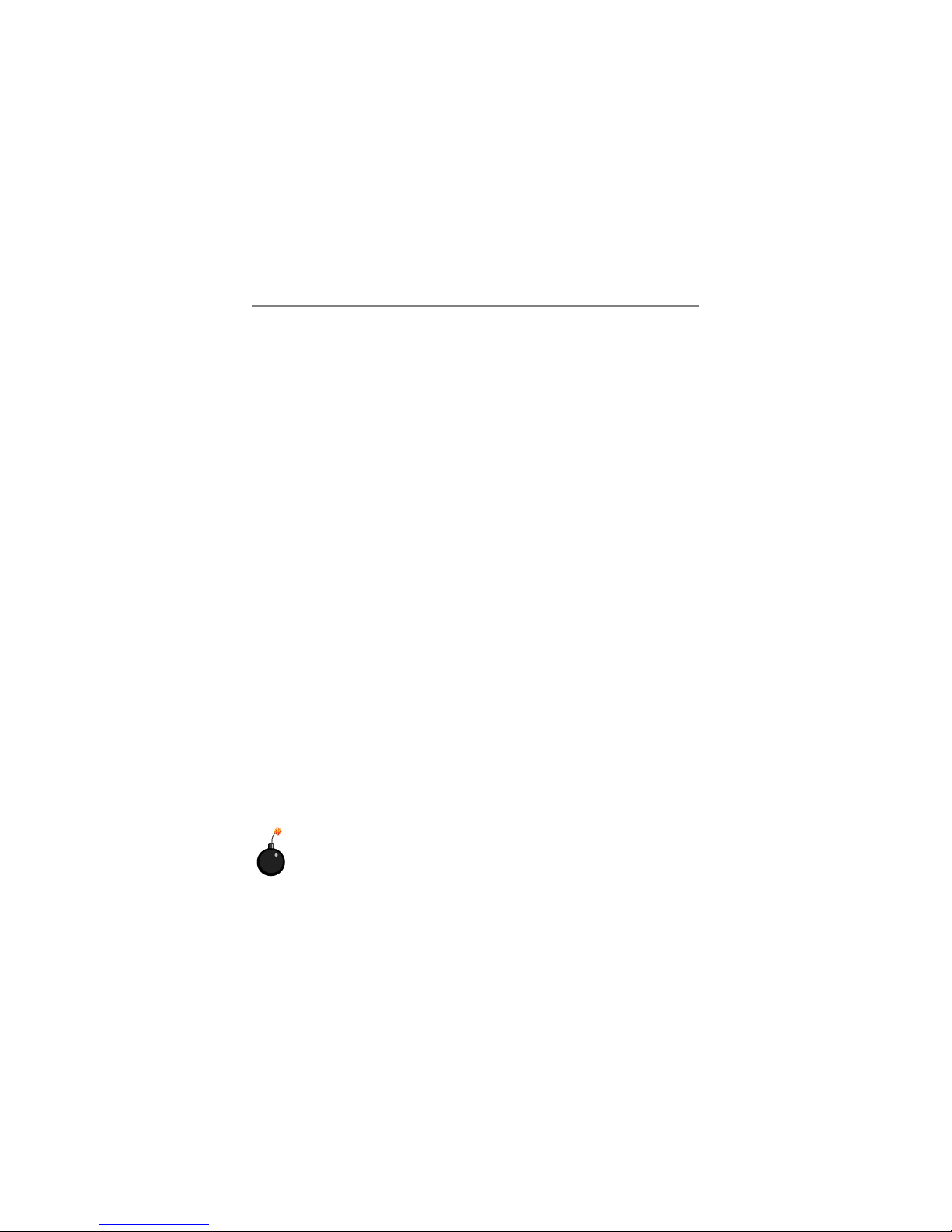
iv
1. Always read the safety instructions carefully.
2. Keep this User’s Manual for future reference.
3. Keep this equipment away from humidity.
4. Lay this equipment on a reliable flat surface before setting it up.
5. The openings on the enclosure are for air convection hence protects the
equipment from overheating. DO NOT COVER THE OPENINGS.
6. Make sure the voltage of the power source and adjust properly 110/220V
before connecting the equipment to the power inlet.
7. Place the power cord such a way that people can not step on it. Do not
place anything over the power cord.
8. Always Unplug the Power Cord before inserting any add-on card or module.
9. All cautions and warnings on the equipment should be noted.
10 . Never pour any liquid into the opening that could damage or cause electri-
cal shock.
11. If any of the following situations arises, get the equipment checked by a
service personnel:
z The power cord or plug is damaged.
z Liquid has penetrated into the equipment.
z The equipment has been exposed to moisture.
z The equipment has not work well or you can not get it work according
to User’s Manual.
z The equipment has dropped and damaged.
z The equipment has obvious sign of breakage.
12. DO NOT LEAVE THIS EQUIPMENT IN AN ENVIRONMENT
UNCONDITIONED, STORAGE TEMPERA TURE ABOVE 600 C (1400F), IT
MA Y DAMAGE THE EQUIPMENT.
Safety Instructions
CAUTION: Danger of explosion if battery is incorrectly replaced.
Replace only with the same or equivalent type recommended by the
manufacturer.
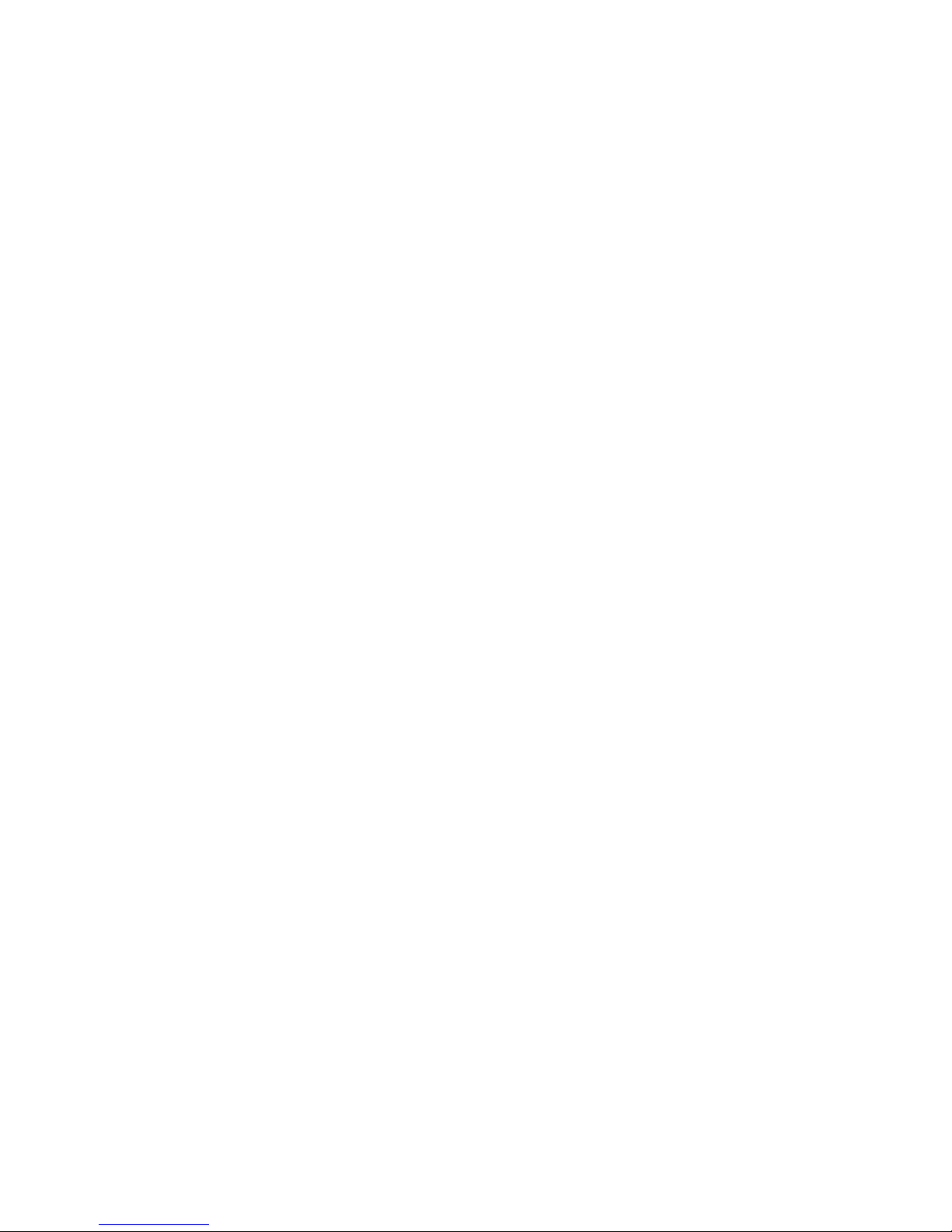
v
CONTENTS
Chapter 1. Getting Started ........................................................................ 1-1
Mainboard Specifications .................................................................... 1-2
Mainboard Layout ...............................................................................1-4
MSI Special Features ........................................................................... 1-5
Fuzzy Logic™ 4 ............................................................................. 1-5
Live BIOS™/Live Driver™ ............................................................1-7
Live Monitor™ ..............................................................................1-7
D-Bracket™ 2 (Optional) ............................................................... 1-8
PC Alert™ 4.................................................................................1-10
Chapter 2. Hardware Setup ....................................................................... 2-1
Quick Components Guide .................................................................... 2-2
Central Processing Unit: CPU .............................................................. 2-3
CPU Installation Procedures ......................................................... 2-3
Memory................................................................................................2-5
Installing DDR Modules ............................................................... 2-5
Power Supply ....................................................................................... 2-6
A TX 20-Pin Power Connector: JWR1............................................ 2-6
A TX 12V Power Connector: JPW1 ................................................2-6
Back Panel ............................................................................................2-7
Connectors........................................................................................... 2-8
Floppy Disk Drive Connector: FDD1............................................. 2-8
Hard Disk Connectors: IDE1 & IDE2 .............................................2-8
Fan Power Connectors: CF AN1/SFAN1 ........................................ 2-9
Chassis Intrusion Switch Connector: J3........................................ 2-9
CD-In Connector: J10 .................................................................... 2-9
Front Panel Connectors: JFP1 & JFP2 ......................................... 2-10
Front Panel Audio Connector: JAUD1 ........................................ 2-11
Front USB Connectors: JUSB2/JUSB3 ........................................ 2-12
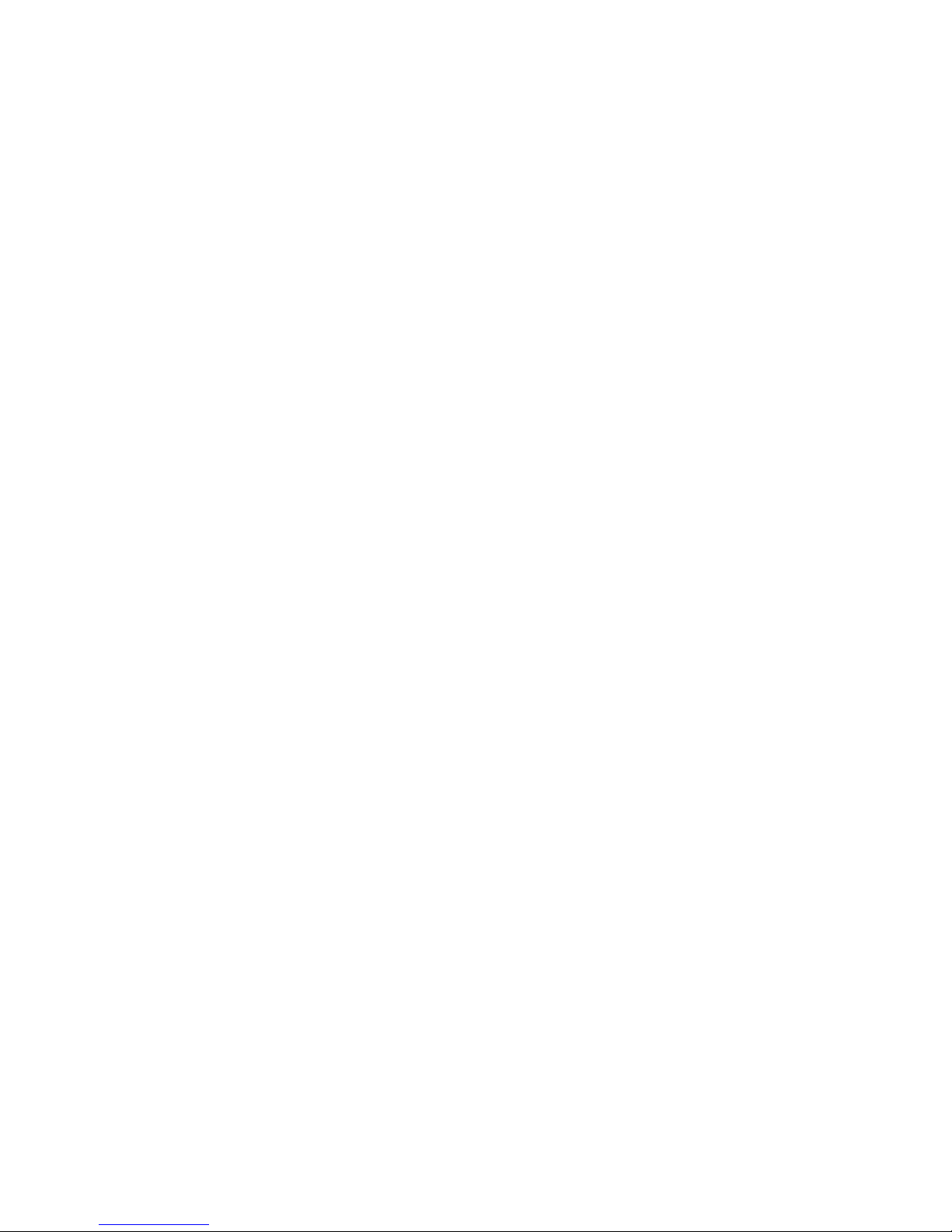
vi
D-Bracket™ 2 Connector: JLED .................................................. 2-13
Jumpers .............................................................................................. 2-14
Clear CMOS Jumper: JBA T1........................................................ 2-14
FSB Clock Jumper: SW3 .............................................................. 2-14
Slots ................................................................................................... 2-15
PCI Interrupt Request Routing .................................................... 2-15
Chapter 3. BIOS Setup.............................................................................. 3-1
Entering Setup......................................................................................3-2
Selecting the First Boot Device .....................................................3-2
Control Keys ................................................................................. 3-3
Getting Help .................................................................................. 3-3
The Main Menu ................................................................................... 3-4
Standard CMOS Features .................................................................... 3-6
Advanced BIOS Features .................................................................... 3-7
Advanced Chipset Features............................................................... 3-11
Power Management Features............................................................. 3-15
PNP/PCI Configurations..................................................................... 3-18
Integrated Peripherals ........................................................................ 3-19
PC Health Status ................................................................................ 3-21
Frequency/Voltage Control ................................................................ 3-22
Load High Performance/BIOS Setup Defaults.................................... 3-22
Set Supervisor/User Password........................................................... 3-23
Appendix: Using 4- or 6-Channel Audio Function ....................................A-1
Using 4- or 6-Channel Audio Function ...............................................A-2
Installing the Audio Driver...........................................................A-2
Using 4- or 6-Channel Audio Function ........................................A-2
Testing the Connected Speakers ......................................................... A-6
T esting Each Speaker ...................................................................A-6
Playing KaraOK ..................................................................................A-8
Playing KaraOK............................................................................A-8

1-1
Getting Started
Chapter 1. Getting
Started
Thank you for purchasing the K7T266 Pro2-U/UL (MS-
6593 v1.X) ATX mainboard. The K7T266 Pro2-U/UL are based
on VIA® Apollo KT266A & VT8235 chipsets for optimal system efficiency. Designed to fit the advanced AMD® Athlon™,
Athlon™ XP or Duron™ processors, the K7T266 Pro2-U/UL
deliver a high performance and professional desktop platform
solution.
Getting Started
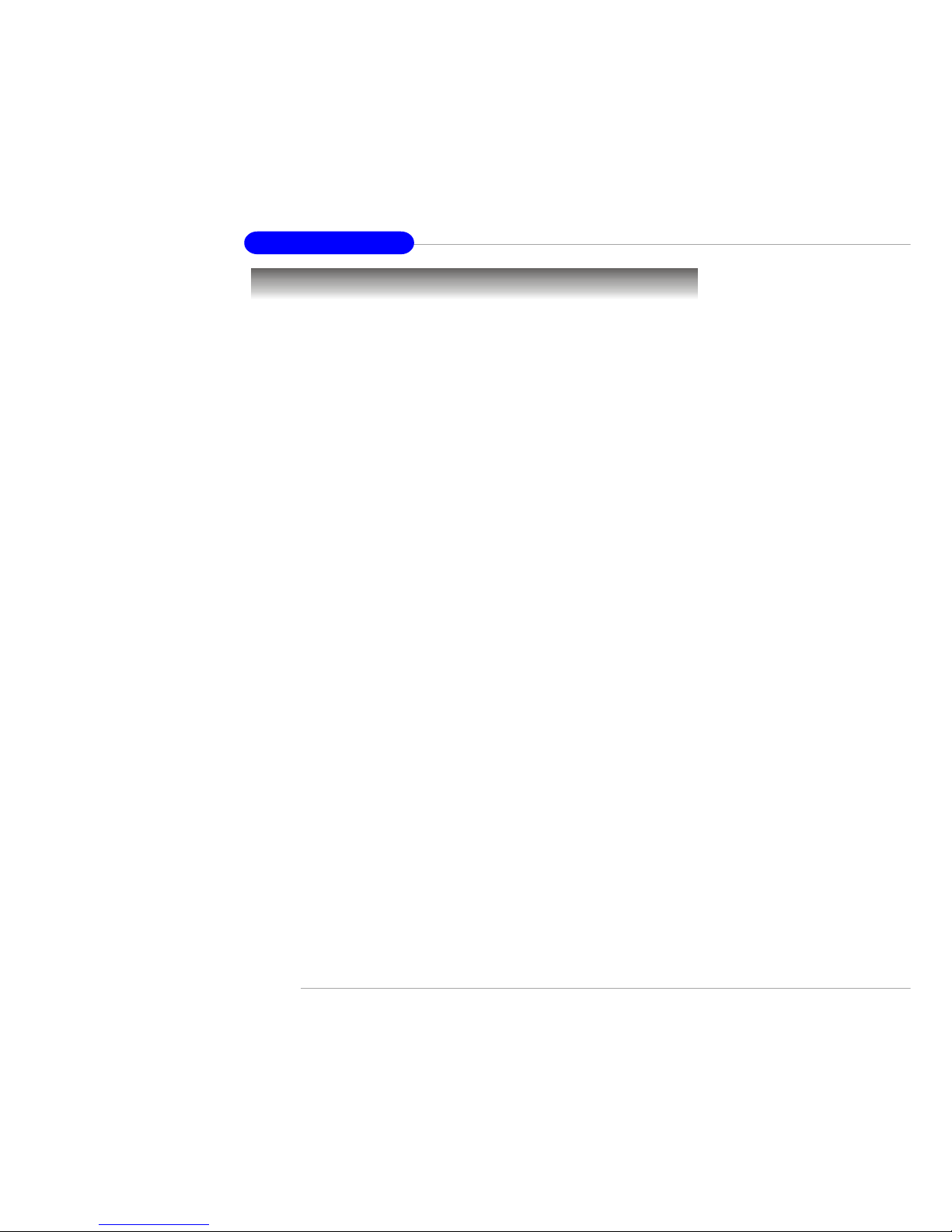
1-2
MS-6593 ATX Mainboard
Mainboard Specifications
CPU
h Supports Socket A (Socket-462) for AMD® Athlon™/Athlon™ XP /Duron™
processors.
h Supports up to 2600+ (1.8GHz) or higher speed.
Chipset
h VIA® KT266A chipset
- FSB @200/266MHz.
- Supports DDR200/266 memory.
- AGP 4X and PCI advanced high performance memory controller.
h VIA® VT8235 chipset
- Integrated Direct Sound AC97 audio.
- Dual channel Ultra DMA 33/66/100/133 master mode EIDE controller.
- ACPI & PC2001 compliant enhanced power management.
- Integrated USB 2.0 controller.
- Integrated LAN MAC.
Main Memory
h Supports four memory banks using two 184-pin DDR DIMMs.
h Supports up to 2GB PC2100/1600 DDR SDRAMs.
h Supports 2.5v DDR SDRAM.
Slots
h One AGP (Accelerated Graphics Port) slot.
- Supports AGP 2.0 1x/2x/4x.
h Six 32-bit PCI bus slots (support 3.3v/5v PCI bus interface).
On-Board IDE
h An IDE controller on the VT8235 chipset provides IDE HDD/CD-ROM with
PIO, Bus Master and Ultra DMA133/100/66/33 operation modes.
h Can connect up to four IDE devices.
On-Board Peripherals
h On-Board Peripherals include:
- 1 floppy port supports 2 FDDs with 360K, 720K, 1.2M, 1.44M and
2.88Mbytes
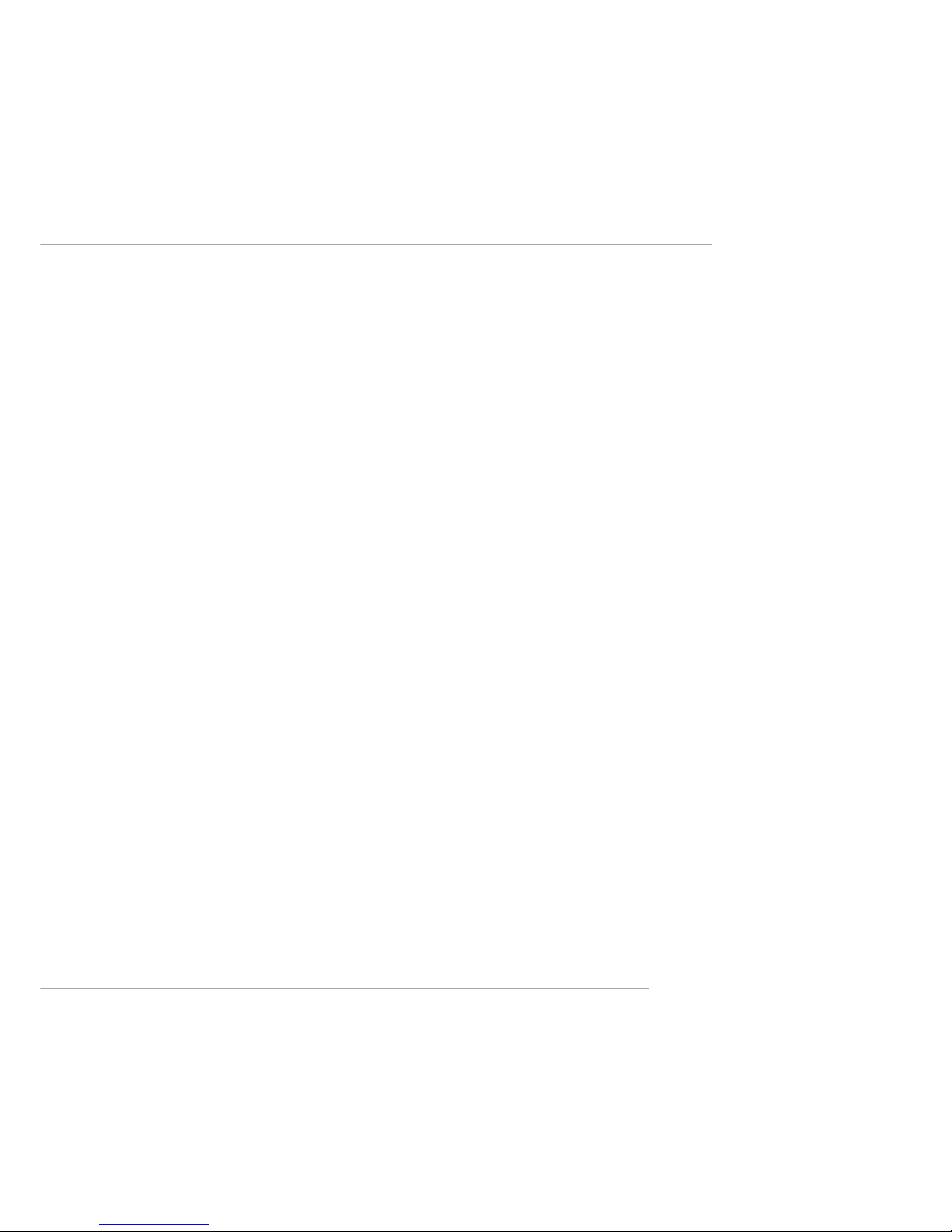
1-3
Getting Started
- 2 serial ports (COM A + COM B)
- 1 parallel port supports SPP/EPP/ECP mode
- 1 audio/game port
- 6 USB 2.0 ports (Rear * 2/ Front * 4)
Audio
h RealT ek ALC650 6-channel audio.
LAN (Optional)
h 10/100Mbps Ethernet onboard.
BIOS
h The mainboard BIOS provides “Plug & Play” BIOS which detects the pe-
ripheral devices and expansion cards of the board automatically.
h The mainboard provides a Desktop Management Interface (DMI) function
which records your mainboard specifications.
Dimension
h ATX Form Factor: 30.5 cm (L) x 20 cm (W).
Mounting
h 6 mounting holes.
Others
h Suspend to RAM/Disk (S3/S4).
h PC2001 compliant.
h Voltage independent adjustment in CPU, DDR, AGP.
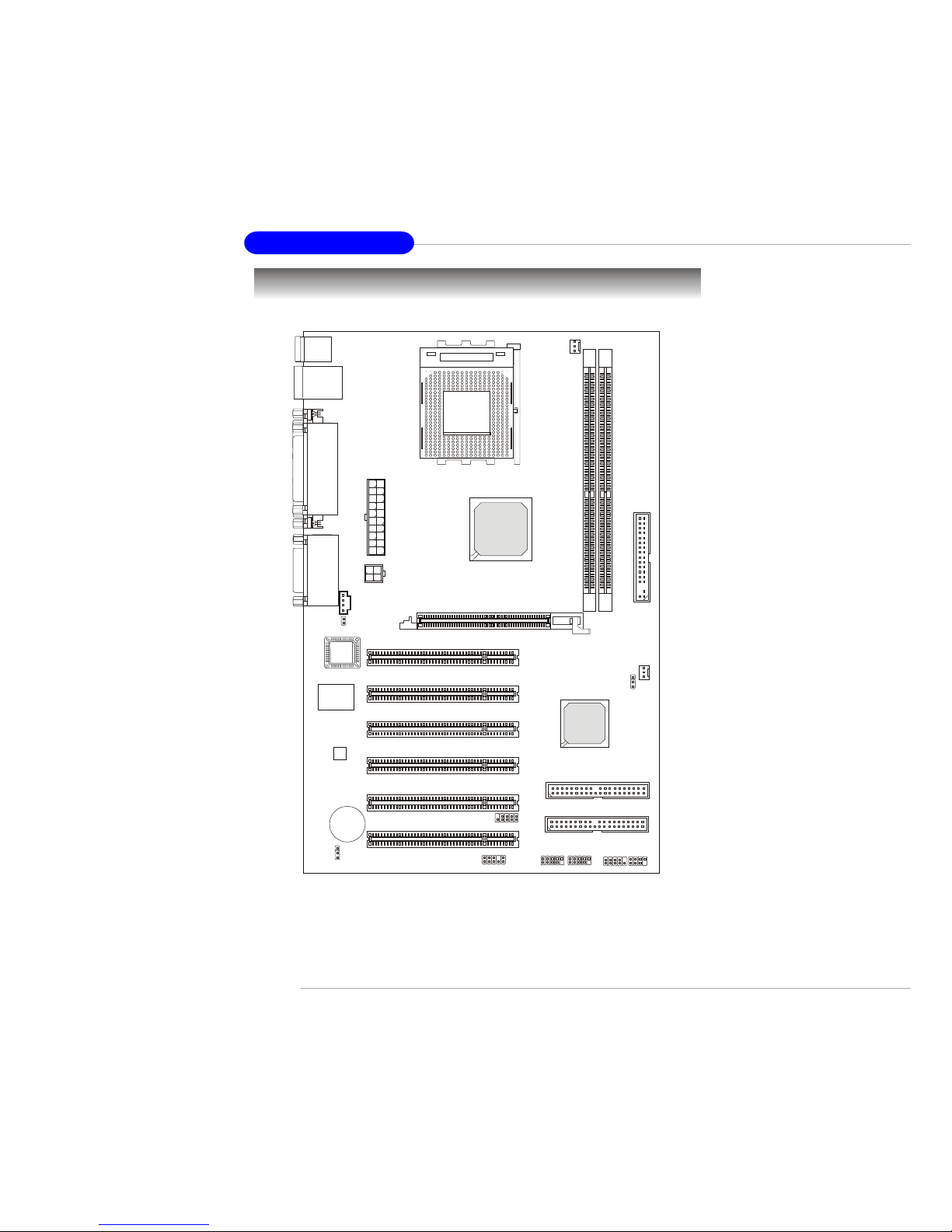
1-4
MS-6593 ATX Mainboard
Mainboard Layout
K7T266 Pro2-U/UL (MS-6593 v1.X) A TX Mainboard
BATT
+
VT8235
VIA
KT266A
D
D
R
1
D
D
R
2
J3
A
T
X
P
o
w
e
r
S
u
p
p
l
y
JBAT1
JAUD1
SOCKET 462
BIOS
PCI Slot 5
PCI Slot 6
PCI Slot 4
PCI Slot 3
PCI Slot 2
PCI Slot 1
JFP1 JFP2
JUSB2 JUSB3
JLED
T: LAN Jack
B: USB Ports
(Optional)
Top:
Parallel Port
Bottom:
COM A
COM B
Top: Mouse
Bottom: Keyboard
J10
CFAN1
JPW1
IDE 2
IDE 1
SFAN1
Winbond
W83697HF
RealTek
ALC650
Top:
Game Port
Bottom:
Line-Out
Line-In
Mic
F
D
D
1
AGP Slot
SW3
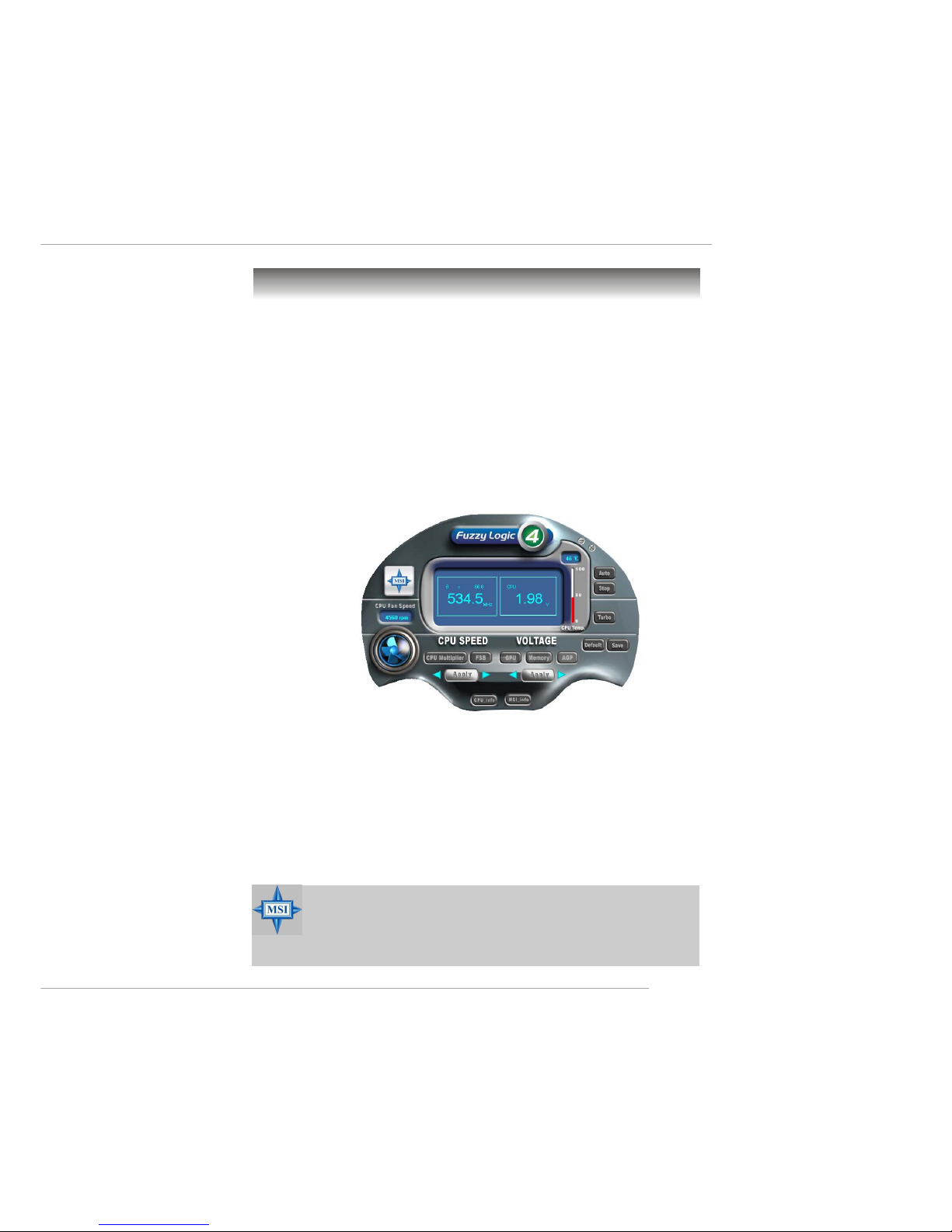
1-5
Getting Started
MSI Special Features
Features:
Ø MSI Logo links to the MSI Web site
Ø CPU Speed allows users to adjust the CPU speed through CPU
Multiplier and FSB
Ø Voltage allows user to adjust the voltage of CPU/Memory/AGP
Ø MSI Info provides information about the mainboard, BIOS and OS
Ø CPU Info provides detailed information about the CPU
Ø CPU Fan Speed shows the current running speed of CPU Fan
Ø CPU T emp. shows the current CPU temperature
Fuzzy Logic™ 4
The Fuzzy Logic™ 4 utility is a user friendly tool that allows users to
view and adjust the current system status. To overclock the CPU FSB (Front
Side Bus) frequency under the Windows operating system, click FSB and use
the right and left arrow keys to select the desired FSB, and then click Apply to
apply the new setup value. To enable the system running at the specified FSB
every time when you click Turbo, click Save to save the desired FSB first. If
you want to know the maximal CPU overclocking value, click Auto to start
testing. The CPU FSB will automatically increase the testing value until the PC
reboots. After rebooting, click Turbo to apply the test result. Click Default to
restore the default values.
MSI Reminds Y ou...
To adjust the options under CPU Speed and Voltage, use the right
and left arrow keys to select the desired value and then click Ap-
ply to run the setup value.
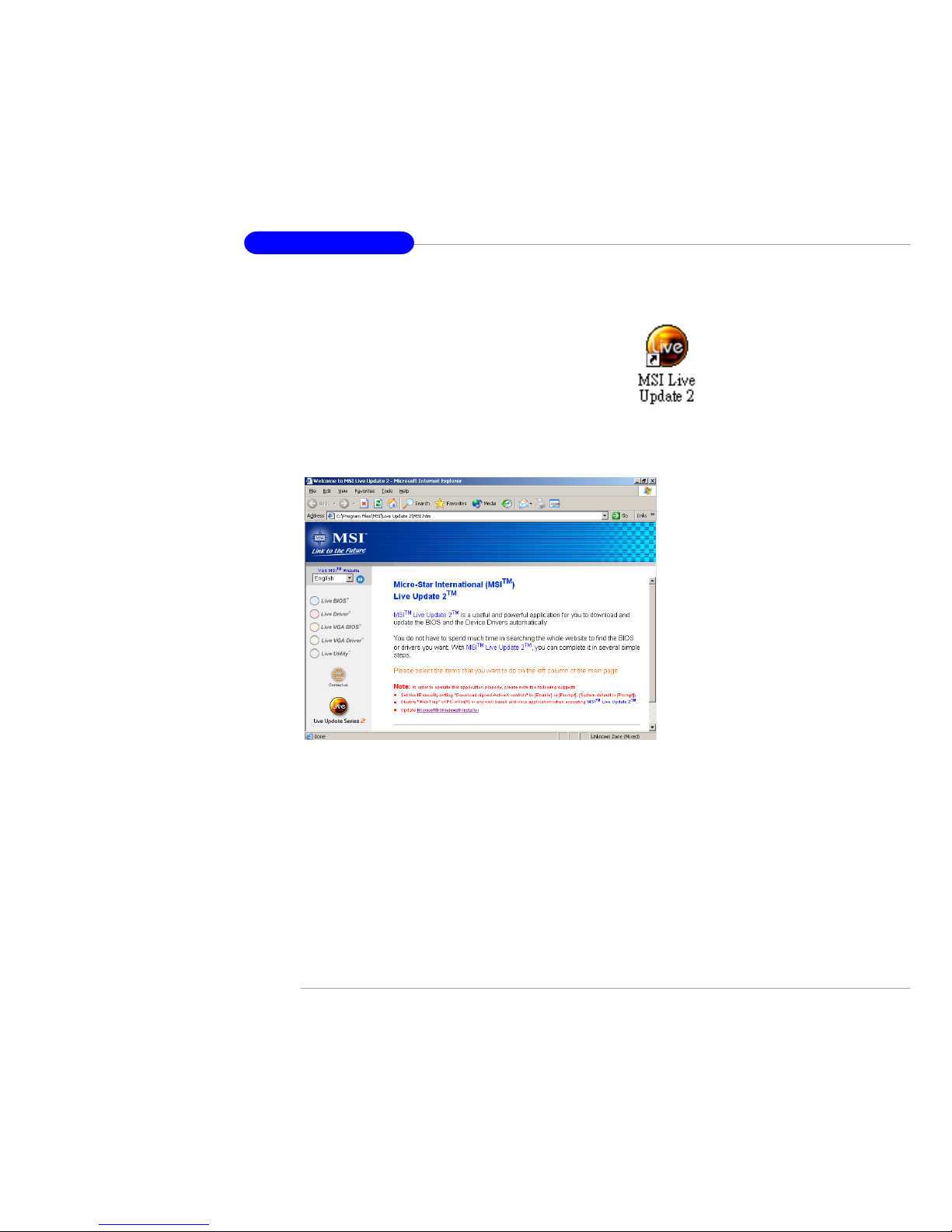
1-6
MS-6593 ATX Mainboard
Live BIOS™/Live Driver™
The Live BIOS™/Live Driver™ is a tool used to detect and
update your BIOS/drivers online so that you don’t need to search
for the correct BIOS/driver version throughout the Web site. To
use the function, you need to install the “MSI Live Update 2”
application. After installation, the “MSI Live Update 2” icon (as
shown on the right) will appear on the screen.
Double click the “MSI Live Update 2” icon, and the following screen will appear:
Five buttons are placed on the leftmost pane of the screen. Click the desired
button to start the update process.
zz
zz
z Live BIOS – Updates the BIOS online.
zz
zz
z Live Driver – Updates the drivers online.
zz
zz
z Live VGA BIOS – Updates the VGA BIOS online.
zz
zz
z Live VGA Driver – Updates the VGA driver online.
zz
zz
z Live Utility – Updates the utilities online.
If the product you purchased does not support any of the functions listed
above, a “sorry” message is displayed. For more information on the update
instructions, insert the companion CD and refer to the “Live Update Guide”
under the “Manual” Tab.

1-7
Getting Started
Live Monitor™
The Live Monitor™ is a tool used to schedule the search
for the latest BIOS/drivers version on the MSI W eb site. To use
the function, you need to install the “MSI Live Update 2”
application. After installation, the “MSI Live Monitor” icon (as
shown on the right) will appear on the screen. Double click this
icon to run the application.
Double click the “MSI Live Monitor” icon at the lower-right corner
of the taskbar, and the following dialog box will appear . You can specify how
often the system will automatically search for the BIOS/drivers version, or
change the LAN settings right from the dialog box.
You can right-click the MSI Live Monitor icon to perform the functions
listed below:
zz
zz
z Auto Search – Searches for the BIOS/drivers version you need immediately.
zz
zz
z View Last Result – Allows you to view the last search result if there is any.
zz
zz
z Preference – Configures the Search function, including the Search schedule.
zz
zz
z Exit – Exits the Live Monitor™ application.
zz
zz
z FAQ – Provides a link to a database which contents various possible questions
about MSI's products for users to inquire.
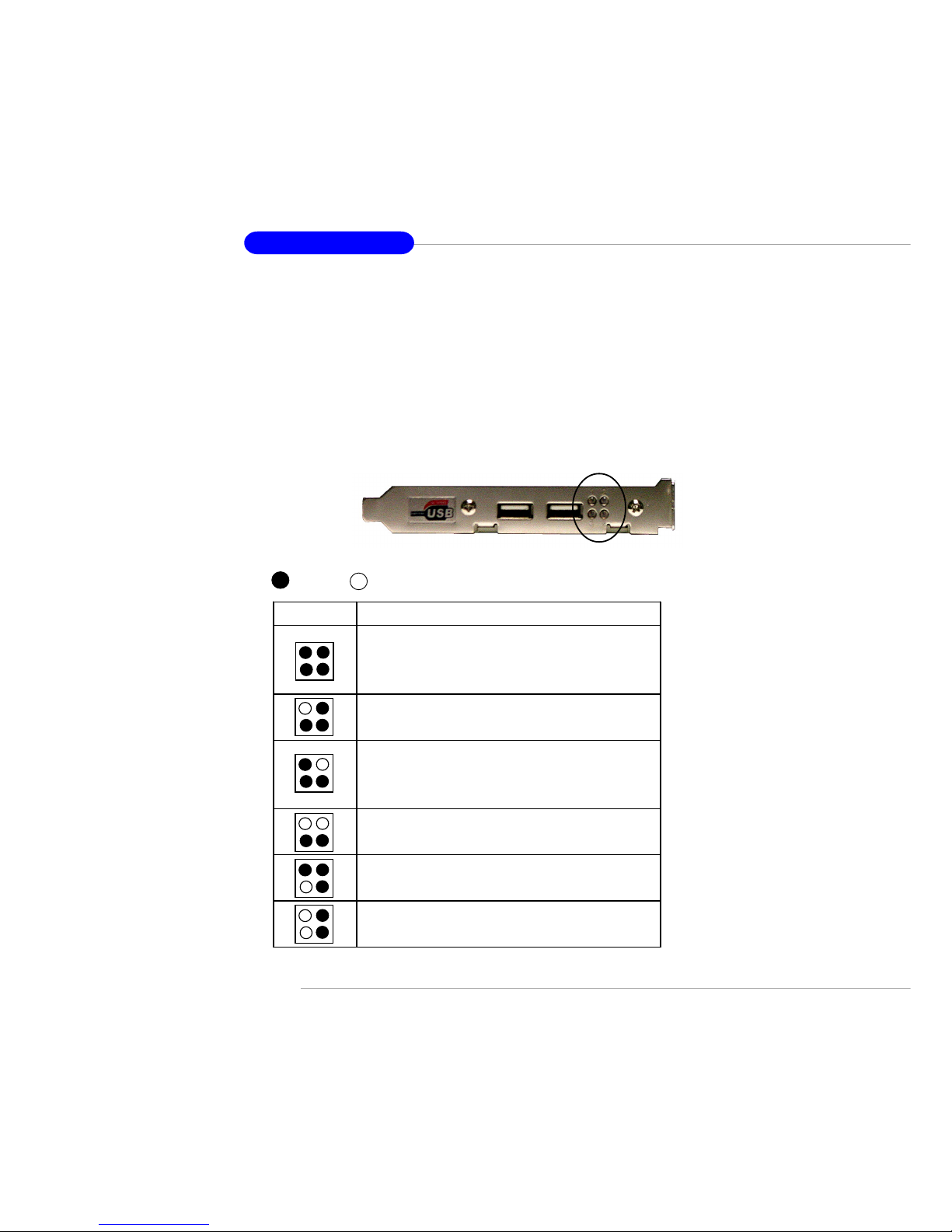
1-8
MS-6593 ATX Mainboard
D-BracketTM2 Description
System Power ON
- The D-LED will hang here if the processor is damaged or
not installed properly.
Early Chipset Initialization
Memory Detection Test
- Testing onboard memory size. The D-LED will hang if
the memory module is damaged or not installed properly.
Decompressing BIOS image to RAM for fast booting.
Initializing Keyboard Controller.
Testing VGA BIOS
- This will start writing VGA sign-on message to the screen.
1 2
3 4
Red
Green
D-Bracket™ 2
1 2
3 4
D-Bracket™ 2 (Optional)
D-Bracket™ 2 is an external USB bracket integrating four Diagnostic
LEDs, which use graphic signal display to help users understand their system.
The LEDs provide up to 16 combinations of signals to debug the system. The
4 LEDs can debug all problems that fail the system, such as VGA, RAM or
other failures. This special feature is very useful for the overclocking users.
These users can use the feature to detect if there are any problems or failures.
D-Bracket™ 2 supports both USB 1.1 & 2.0 spec.
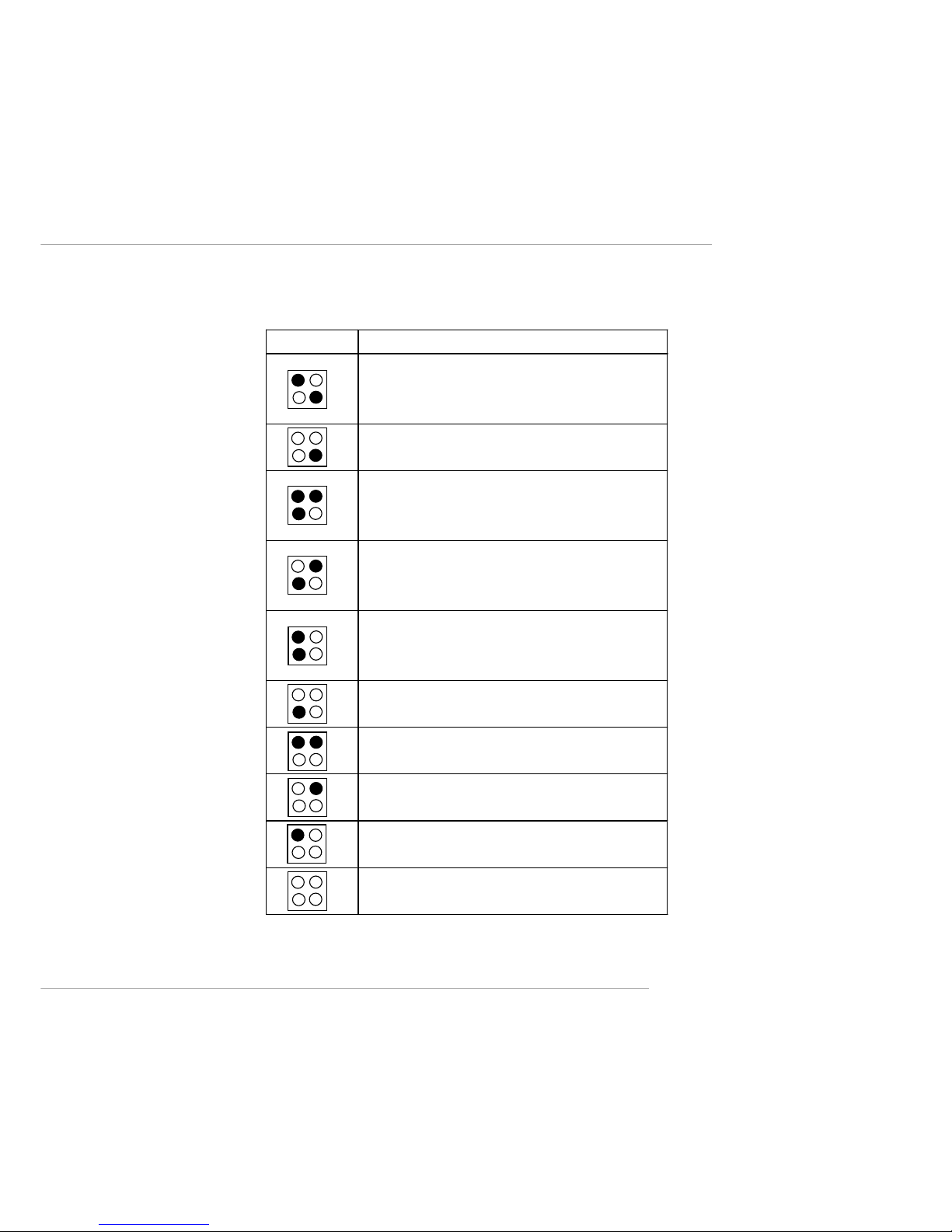
1-9
Getting Started
D-BracketTM2 Description
Processor Initialization
- This will show information regarding the proce ss or (lik e
brand name, system bus, etc …)
Testing RTC (Real Time Clock)
Initializing Video Interface
- This will start detecting CPU clock, checking type of video
onboard. Then, detect an d initializ e the video adapter.
BIOS Sign On
- This will start showing information about logo, proc e ss o r
brand name, etc….
Testing Base and Exte nded Memory
- Testing base memory from 240K to 64 0K and extended
memory above 1MB using various patterns.
Assign Resources to all ISA.
Initializing Hard Drive Controller
- This will initialize IDE drive and controller.
Initializing Floppy Drive Controller
- This will initializing Floppy Drive and con trolle r.
Boot Attempt
- This will set low stack and boot via INT 19h.
Operating System Booting
1 2
3 4

1-10
MS-6593 ATX Mainboard
PC Alert™ 4
The PC AlertTM 4 is a utility you can find in the CD-ROM disk. The utility
is just like your PC doctor that can detect the following PC hardware status
during real time operation:
Ø monitor CPU & system temperatures
Ø monitor fan speeds
Ø monitor system voltages
If one of the items above is abnormal, the program main screen will be
immediately shown on the screen, with the abnormal item highlighted in red.
This will continue to be shown until the condition returns to the normal status.
Users can use the Adjusting Keys to change the minimum and maximum
threshold of each item for the system to send out a warning message. Click
Temperature to select the temperature modes of either Fahrenheit (℉) or Celsius (℃). The PC Alert™ 4 icon on the Status Area will show the current CPU
temperature.
Temperature
Modes
Adjusting Keys
COOLER XP
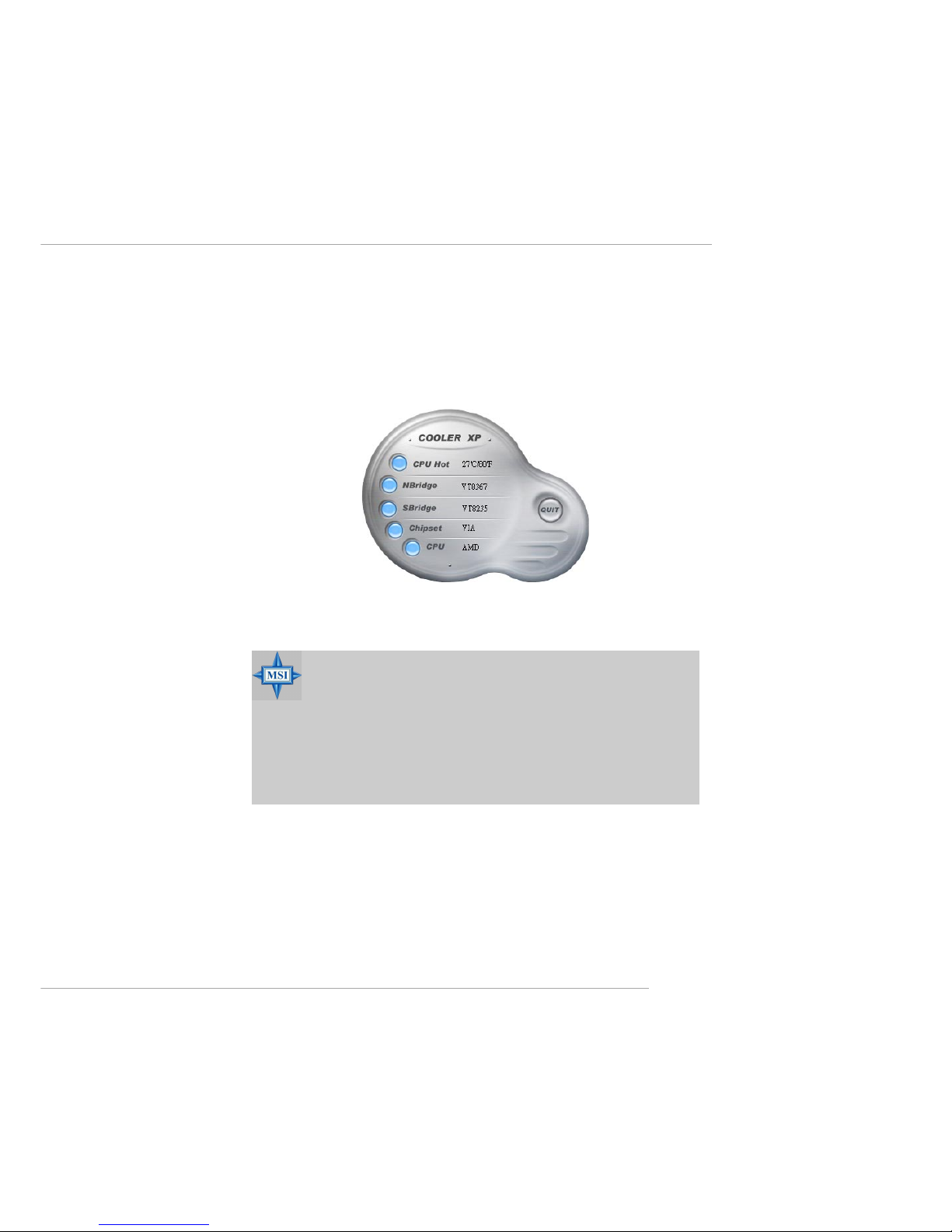
1-11
Getting Started
To better protect the CPU from overheating, a new feature, COOLER
XP, has been added to decrease the temperature of AMD Athlon™ XP CPU.
To do so, simply click COOLER XP and the screen will show the Cute skin (as
shown below) with information about the CPU and chipset. Right-click the
mouse to select the skin you want to switch to.
Cute
MSI Reminds Y ou...
1. The new feature COOLER XP will work only if your mainboard
supports AMD Athlon XP CPU.
2. Items shown on PC Alert 4 vary depending on your system’s
status.
3. Whenever the minimum or maximum threshold of each item has
been changed, please close the PC Alert 4 program for the new
settings to take effect.
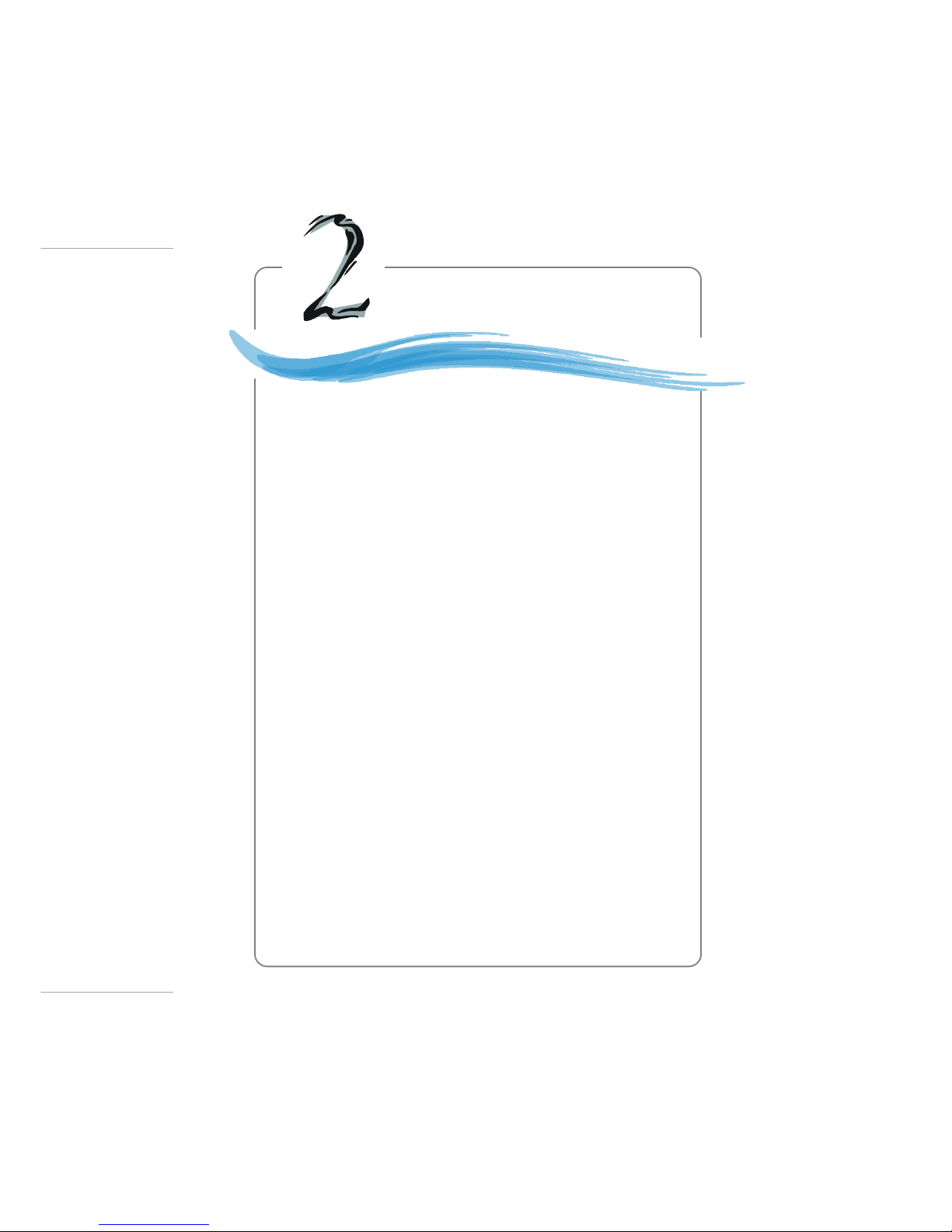
2-1
Hardware Setup
Chapter 2. Hardware
Setup
This chapter tells you how to install the CPU, memory
modules, and expansion cards, as well as how to setup the jumpers on the mainboard. Also, it provides the instructions on connecting the peripheral devices, such the mouse, keyboard, etc.
While doing the installation, be careful in holding the
components and follow the installation procedures.
Hardware Setup
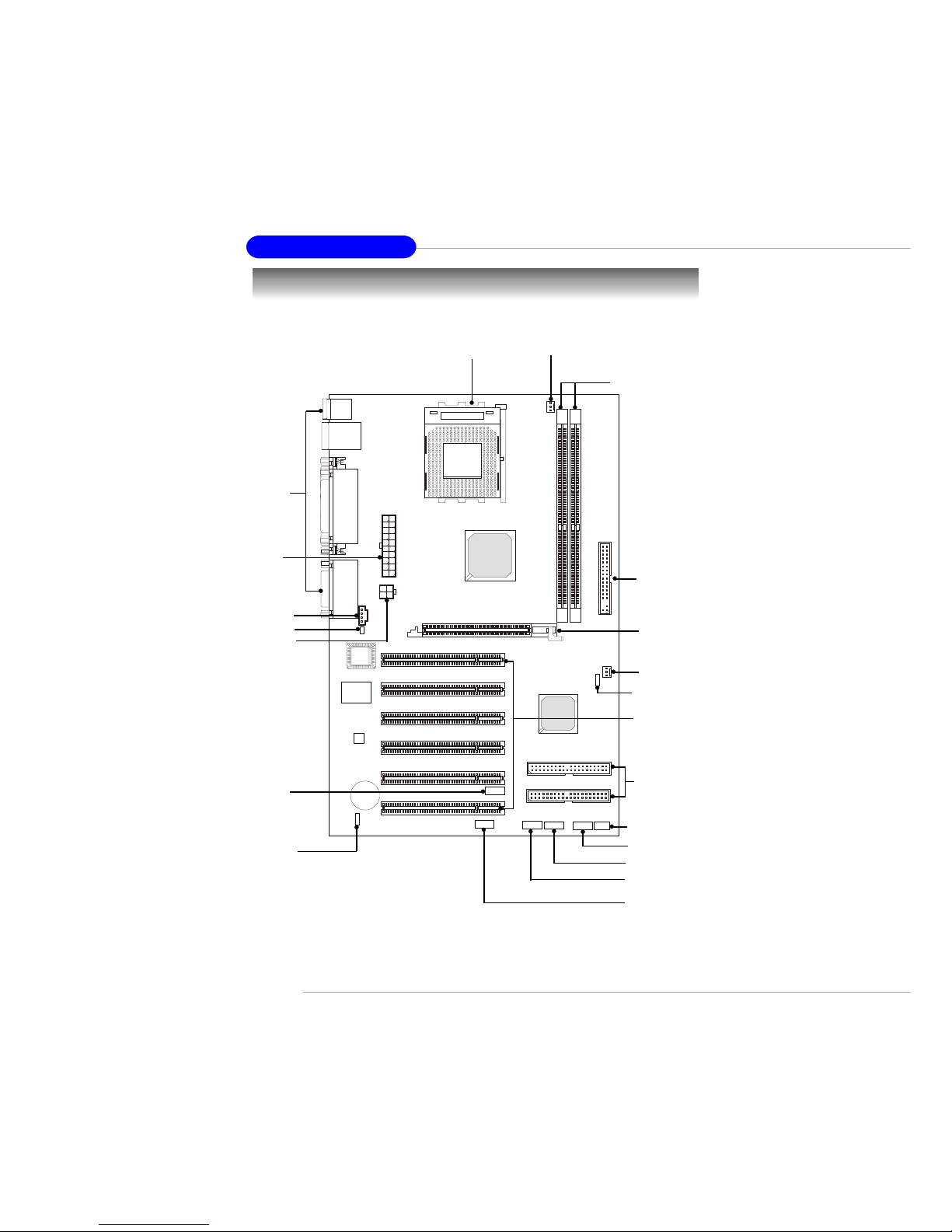
2-2
MS-6593 ATX Mainboard
Quick Components Guide
JBAT1, p.2-14
JLED, p.2-13
DDR DIMMs, p.2-5
CPU, p.2-3
Back Panel
I/O, p.2-7
CFAN1, p.2-9
FDD1, p.2-8
SFAN1, p.2-9
SW3, p.2-14
IDE1
IDE2, p.2-8
JFP2, p.2-10
JFP1, p.2-10
JUSB3, p.2-12
JUSB2, p.2-12
JAUD1, p.2-11
J3, p.2-9
J10, p.2-9
JWR1, p.2-6
JPW1, p.2-6
AGP Slot, p.2-15
PCI Slots, p.2-15
