Page 1
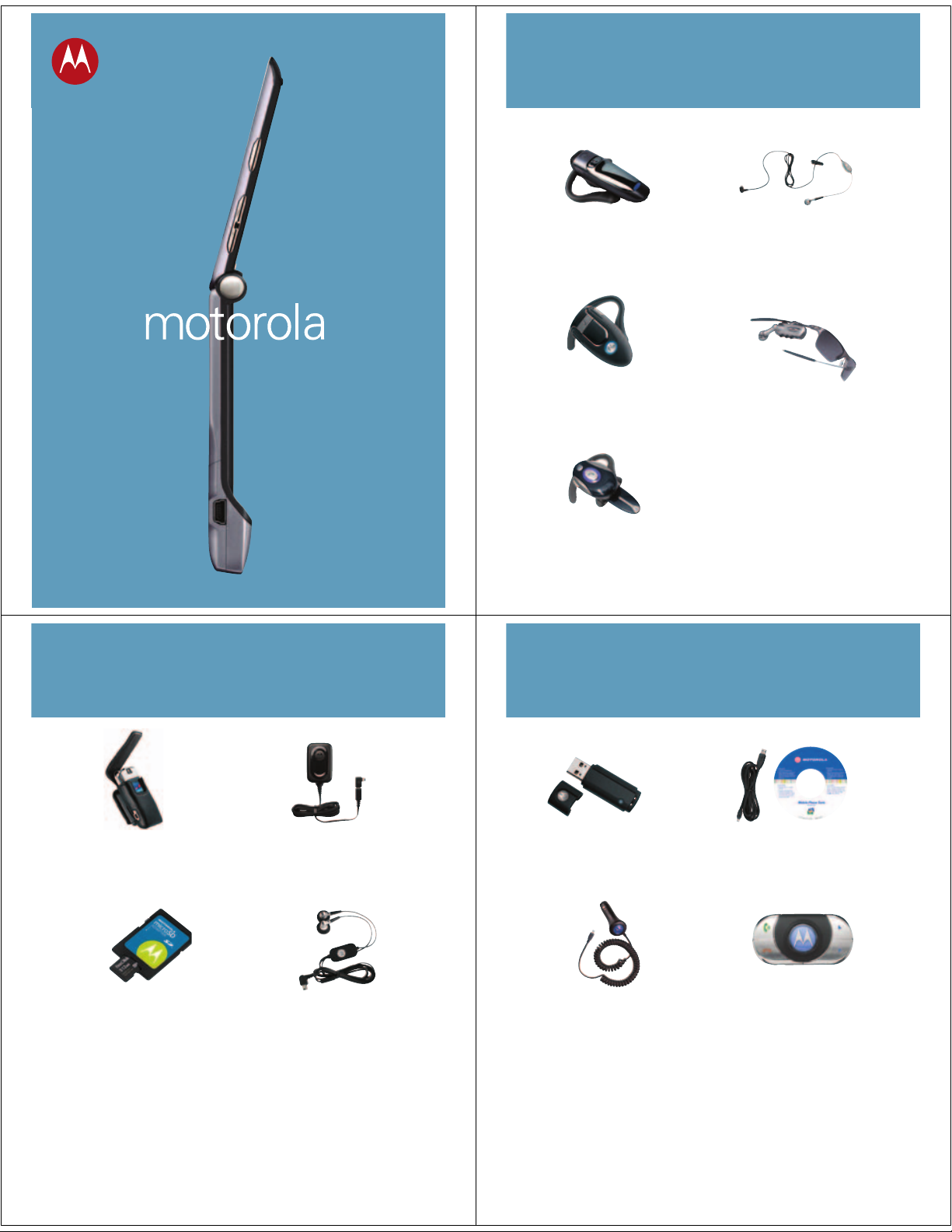
Accessories
RAZRmodel V3i
Bluetooth®Headset
H300*
Bluetooth®Headset
H500*
Bluetooth®Headset
H700*
*Music will not play through these devices.
One Touch Headset
HS700
RAZRWIRE™Bluetooth
Eyewear*
®
Leather Carrying
Case
MicroSD Removable
Memory Card
Travel Charger
CH700
EMU Stereo Headset
Bluetooth®USB
PC Adapter PC850
High Performance Car
Charger VC700
Motorola Phone Tools
Version 4.0
Bluetooth®Car Kit
IHF1000*
Page 2
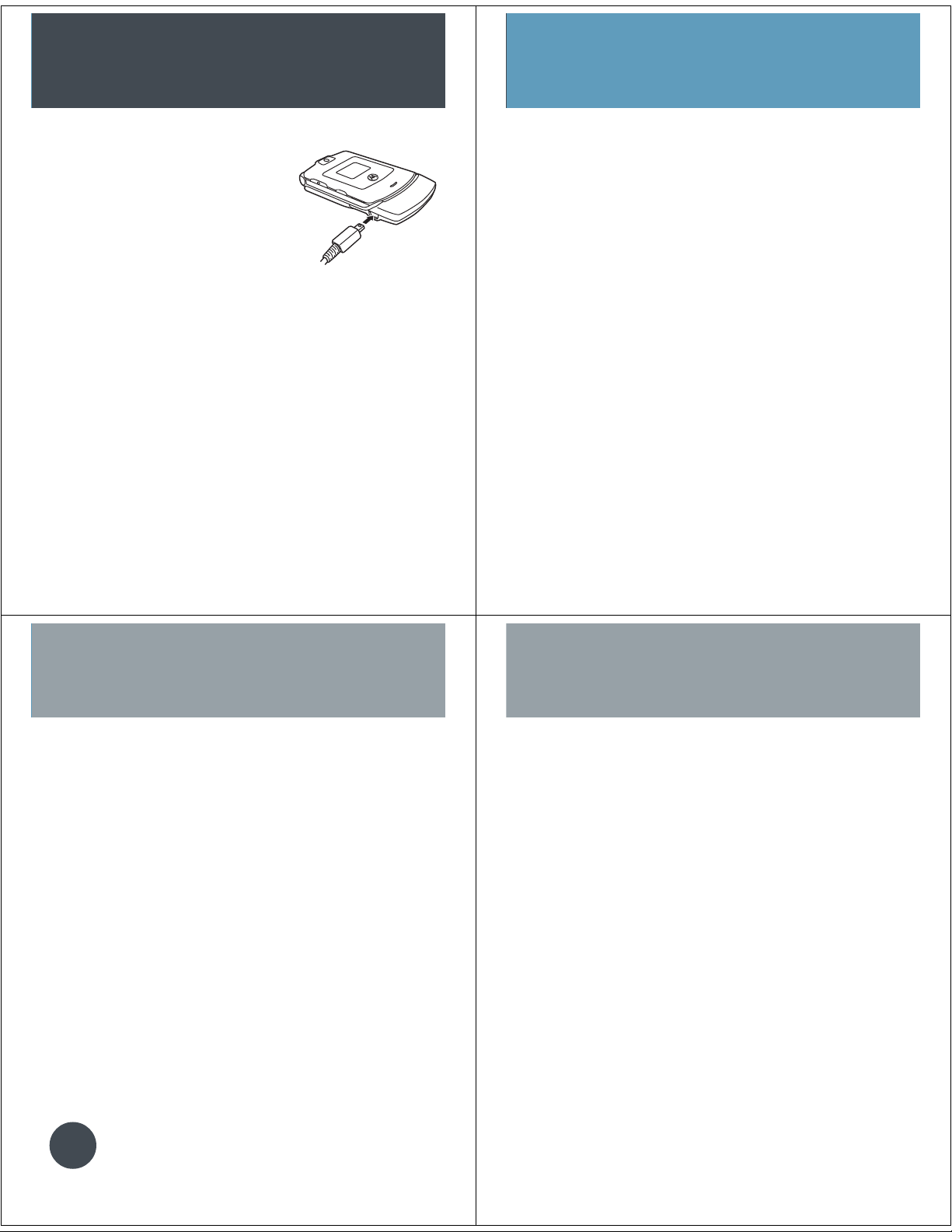
Connections
Personalize
Tip for Connecting to Charger
• Plug connector into phone
• May take up to 10 seconds
for phone to indicate charging
• Remove connector and charger
cord when charge complete
Changing To Memory Card
• Press M > Multimedia > Open file list picture, videos, or sounds
• Press M > Switch Storage Device
• Scroll to Memory Card > Select
Changing Wallpaper and Screensaver
• Press M > Settings > Personalize >
Wallpaper or Screensaver > Picture >
Change
• Scroll up and down with Sto Picture >
Select
Changing Your Ringtone
• Press M > Multimedia > Sounds >
scroll to desired ringtone
• Press M > Apply as Ring Tone > Select
Video
Playing Video Clip
To play a video clip stored on the phone:
• Press M > Multimedia > Videos > Select
video clip > Play
Recording a Video Clip
• Press M > Multimedia > Video Camera
• Point the camera lens at the video subject
• Press Capture to begin video
• Press Stop
• Press Options to store or send in a message
• Press Discard to delete video
TIP
Press the center of S to quickly save
and store video
Recording Video Clips and Sending
in a Message
• Open phone and press M > Multimedia >
Video Camera
• Press Capture to begin video recording
• Press Stop to end
• Press Options > Send in a message
If you choose to store the video continue to
the next step or delete the video and return to
active viewfinder
• Scroll S to Send in Message
• Enter text > Send To
• Scroll and press the center of S to select
address > Send
Page 3

Voice Commands
Bluetooth
®
Commands can open various applications on the
phone.
• To open Camera, Voicemail, Redial, or Received
Calls:
• Press and release Voice key
• Phone prompts user to say a command
• Say Command and phone opens application
Make a Call with Voice Commands
• Press and release Voice Button
• Say Name or Digit Dial
• When prompted either say the name of the
phonebook entry or say the digits in the phone
number
• By training the phone to recognize the voice
can improve voice dial.
• Press M > Settings > Personalize > Voice
Dial Setup > Adapt Digits
NOTE:
The phone will ask for verification after
you speak when using Name or Digit Dial.
Headset
• The headset must be charged for two hours
prior to starting
• The headset must be paired with the phone
before it can be used. Please see the Bluetooth
Pairing Instructions that came with the headset
• Bluetooth must be turned On in the phone
(see following steps)
Turning Bluetooth Power On
• The phone’s Bluetooth feature is off by default
• Press M> Settings > Connection > Bluetooth
Link > Setup > Power > Change > On
NOTE:
Turn Bluetooth power off to
extend the battery time
Pair with Headset
• Headset must be powered on and in pair
mode
• Press the call button on the headset for 6 to
10 seconds until blue indicator light comes on
• On phone Press M> Settings > Connection
> Bluetooth link > Handsfree > [Look for
Devices]
• Press OK or Yes to pair
• Enter the pass key 0000 and press OK
NOTE:
When headset is successfully paired
with phone, the blue indicator light changes
from a constant light to a flashing light
NOTE:
Music can not be played through
the Bluetooth headset
Phone
smart key
volume keys
left soft key
browser key
send key
menu key
voice key
right soft key
iTunes key
4-way navigation with
center select
power/end key
ANSWER A CALL
open phone or press N
MAKING A CALL
dial a number and press N
END A CALL
press P
Page 4

Getting Started
Install/Remove SIM Card
1. 2. hold the sim card with the gold plate
facing down and slide under the
retention bar
Install/Remove the Battery
1. 2. align battery contacts to terminals
located at the base of the compartment
3.
Installing Memory Card
1. 2. slide the memory card with the print
facing upwards under the metal clip
and into the card slot
The Memory Card can be removed and replaced with
TIP
another card without powering the phone off
Turning Phone On and Off
• To turn the phone on, press and hold P for 2
seconds, may take up to 4 seconds for display
to illuminate
• To turn the phone off, press and hold P
Methods to Conserve Battery Life
• Disconnect Bluetooth
®
devices
• Backlight will turn off if no activity is detected
• Decrease time backlight stays lit: Press M >
Settings > Initial Setup > Backlight
• Decrease time the display stays on: Press M
> Settings > Initial Setup > Display Timeout
Search Phonebook Entry By Name
• Press M > Phonebook > M > Setup >
Search Method > Jump To or Find > Jump To
• The Jump To method immediately jumps to
entries that begin with the letters on the key
• The Find method: type in the first three letters
of the name > Search
iTunes
®
Install iTunes
• Install the iTunes software from the CD that came
with the phone or download iTunes software for
free at www.itunes.com/download
• From computer click on Download iTunes – Free
• Install software version 6.0.1 or later is required
to work with the phone.
Operating System – Mac OSX v.10.3.6 or
Windows 2000 or XP with latest service pack
iTunes – 6.0.1. or later
Add Songs
• On the computer, add music to the iTunes Music
library by importing songs from audio CD’s or
purchasing music from the iTunes Music Store.
• To import a song from a CD, insert the CD and
click the Import CD icon at the top right corner
Transferring Music to Your Phone
Your Motorola phone supports audio files with a bit
rate up to 128kbps for AAC format, or 192kbps for
MP3 format. Please see the User Guide for the
detailed steps on changing default preferences.
Transfer Songs to the Phone
• Connect the phone to computer using the cable
that came with phone
From Computer:
• iTunes will open automatically on the computer
• The phone will appear as an icon in the source
menu. It may take up to one minute for the phone
to appear as an icon in the source menu
• From the library or a playlist drag and drop songs
to the phone icon
• Transfer has finished when computer shows
Mobile Phone update is Complete
• Click on the eject icon on computer, or remove
cable from phone when display shows that it is
safe to remove
NOTE:
Memory Card must be installed to
transfer music
NOTE:
To transfer music it will take
approximately 30-45 seconds for a 4MB song
Page 5

Access iTunes
• Press
NOTE:
It may take up to 5 seconds for iTunes
to launch
Hide Mode
• While Playing a song in iTunes Press M > Hide
NOTE:
For more information on iTunes please
go to www.hellomoto.com
Play a Song
• Press > Scroll to Songs or Playlist
• Press
• Scroll with
Play an Entire Album
• Press > scroll and select Albums,
• Use the S to scroll right > All > Play
TIP
S to the right to view songs
S to song > Play
or Artists, or Playlist
Phone must be disconnected from
computer to play songs
Imaging
Using iTunes in Airplane Mode
To safely access the address book, games, camera,
and music in areas where cellular network access
is prohibited:
• Press M > Settings > Airplane Mode >
Airplane Mode > On/Off
• To be prompted for airplane mode settings each
time phone powers on:
• Press M > Settings > Airplane Mode >
Prompt at Start Up > On or Off
Reformatting Your Memory Card
Please reformat the memory card if the phone is
having troubling recognizing iTunes or the card. You
can reformat your memory card to erase files.
NOTE:
When you reformat your memory card, all
files stored on the card (music, pictures, videos) will
be permanently deleted.
• Press M > Settings > Phone Status >
Storage Devices
• Press S to highlight the memory card
• Press M > Format
Taking a Picture
• Press M > Multimedia > Camera
• Point Camera lens at the photo subject
• Press S in any direction to adjust Camera Settings
• Press Capture to take a picture
• Press Send to send or press M to Store only
Press the center of S to quickly save and
TIP
store photo
Change Picture Resolution
• NOTE:
Sending a High Resolution picture
can be network dependent. It may be
necessary to reduce the picture resolution
to send via MMS.
• NOTE:
Need to have your Memory Card
installed and set as default storage device in
phone to take a High Resolution photo.
• Press M > Multimedia > Camera > M >
Pictures Setup > Resolution
Taking a Self Portrait
• With phone closed, press and hold the
smart key
• Use the external display to aim the camera
• Press the smart key to take picture
• Open the phone to view picture
• Press center of the S to Store
Page 6

Messaging
Sending a Message
and a Picture Using MMS
• Press M > Messages > Create Message >
New Multimedia Message
• Use keypad to enter text
• Press M > Insert > Picture
• Scroll to select picture > Insert
• Finish entering text and press Send To
• Scroll and press the center of S to select
address > Send
Creating an SMS
• Press M > Messages > Create a Message >
New Short Message
• Enter text and press Send To
• Scroll and press the center of S to select
address > Send
If you have any doubts or need advice, we will be pleased to assist you. Visit www.hellomoto.com, which offers
several customer service options. You may also contact the Motorola Client Service Centre by dialing 0800 666 8676
(Argentina), 800- 201-442 (Chile), 01-800-700-1504 (Colombia), 01 800 021 0000 (México), 0800-100-4289 (Venezuela)
or 0-800-52-470 (Perú).
MOTOROLA and the Stylized M Logo are registered in the US Patent & Trademark Office. The Bluetooth trademarks
are owned by their proprietor and used by Motorola, Inc. under license. The iTunes Trademark is owned by Apple
Computer and any use of such marks by Motorola, Inc. is under license. Java and all other Java-based marks are
trademarks or registered trademarks of Sun Microsystems, Inc. in the U.S. and other countries. All other product or
service names are the property of their respective owners. © Motorola, Inc., 2006. 6809496A63-O
