
User Guide

© 2021 Motorola Mobility LLC. All rights reserved.
MOTOROLA, the stylized M logo, MOTO, and the MOTO family of marks are trademarks or registered
trademarks of Motorola Trademark Holdings, LLC. LENOVO is a trademark of Lenovo. Google, Android,
Google Play and other marks are trademarks of Google LLC. microSD Logo is a trademark of SD-3C, LLC.
Certain features, services and applications are network dependent and may not be available in all areas;
additional terms, conditions and/or charges may apply. Contact your service provider for details.
All features, functionality, and other product specifications, as well as the information contained in this help
content, are based upon the latest available information and believed to be accurate at the time of release.
Motorola reserves the right to change or modify any information or specifications without notice or
obligation.
Some images in help content are examples only.
You can also read this help on your phone at Settings > Help.

moto g
200
5G iii
Contents
Set up phone 1
About your hardware 1
Insert or remove SIM card 3
Copy data from old phone 4
Manage dual SIMs 6
Set up voicemail 7
Set up email 8
Prepare for emergencies 9
Make it yours 10
Learn the basics 12
About your home screen 12
About your lock screen 13
New to Android? 15
If this is your first smartphone 15
If you had an iPhone 16
About your Google account 17
Status bar icons 18
Phone terms you should know 22
Get around on your phone 24
Learn gestures 24
Move between apps and screens 25
Use quick settings 26
Turn screen off and on 30
Adjust volumes 30
Frequently used tools 33
Turn flashlight on and off 33
Take screenshots 33
Create GIFs 35
Record your screen 35
Control phone with your voice 37
Get directions to a location 38
Use clock and weather widget 38
Manage time spent on your phone 40
Work with text 43
Use onscreen keyboard 43
Cut, copy, paste text 44
Use voice typing 45
Fill in forms automatically 45
Personalize your phone 46

moto g
Home screen 46
Lock screen 53
Sounds 54
200
5G iv
Change wallpaper 46
Customize the app tray 46
Customize your Favorites tray 47
Add widgets, shortcuts, or folders 47
Remove widgets, shortcuts, or folders 50
Adjust other home settings 50
Remake your home screen with launchers 51
Use a screen saver 53
Set ringtones 54
Enhance sound 55
Avoid interruptions with Do Not Disturb 56
Stop phone from speaking 59
Other sound settings 60
Silence “Hello Moto” during power up 60
Turn off charging sounds 60
Apps 61
About your apps 61
View two apps on screen 66
View notifications 67
About Moto experiences 68
Focus on gaming 69
Manage your apps 73
Install or update apps 73
Manage or delete apps 75
Protect against harmful apps 77
Search and browse 79
Search the web 79
Search your phone 80
Browse websites 81
Text messaging 83
About text and multimedia messages 83
Read, send, manage text messages 83
Add attachments 86
Save attachments from text message 87
Turn group messaging on or off 87
Change default messaging app 87
Control notifications for text messages 87
Change text message reply to incoming calls 88

moto g
Email 90
Calendar app 94
Clock app 97
200
5G v
Get text messages on your computer 88
Read, send, manage emails 90
View email attachments 91
Preview inboxes from home screen 92
Add email signature 92
Control email notifications 92
About the calendar 94
Find calendar events 94
Create and manage events 95
Control notifications for calendar events 95
Set alarms 97
Use timer or stopwatch 97
Set date and time 98
Photos app 100
Share photos and videos 100
Upload photos and videos 100
Calls, contacts, voicemail 102
Phone calls 102
Answer calls 102
Make calls 103
During a call 105
Make video calls 106
Make conference calls 106
Make calls over Wi-Fi 106
Block calls and texts 107
Turn call waiting on and off 109
View and delete call history 109
Make emergency call from locked phone 111
Contacts 112
Add contacts 112
Edit or delete contacts 113
Star your favorite contacts 114
Sort contacts 114
Share contacts 115
Voicemail 116
Use voicemail 116
Send all calls from contact to voicemail 117

moto g
Music 118
Battery 122
Storage 126
200
5G vi
Listen to radio 118
Listen to music 119
Transfer music files 120
Connect a MIDI device 121
Charge phone 122
Extend battery life 122
Prevent overcharging 124
Use Battery Saver mode 124
Show battery percentage in status bar 125
About storage options 126
Manage phone storage 126
Find downloaded files 127
Recover recently deleted files 128
Upload music to cloud 128
Upload photos and videos 128
Scan documents and make copies 129
Network and internet 131
Connect to Wi‑Fi networks 131
Use Airplane mode 132
Control data usage 132
Share your internet connection 134
Connect to VPNs 137
Connected devices 138
Connect with Bluetooth 138
Connect with Wi-Fi Direct 140
Make contactless payments 140
Share or receive with NFC 141
Share files and links with nearby Android phones 142
Transfer files between phone and computer (USB) 143
Ready For 146
About Ready For 146
Use phone with PC 146
Use phone with display 147
Set up phone for external display 147
Use Mobile desktop 149
Video calls and recording 150
Play mobile games on external display 152
Cast screen or media to TV 153

moto g
Other settings 159
200
5G vii
Print from your phone 155
About wireless sharing 156
Apps & notifications 159
Change app settings 159
Choose how apps notify you 160
Display 164
Adjust screen brightness 164
Use Dark theme 164
Adjust colors at night 164
Change display style 165
Show apps full screen 166
See Peek Display notifications 166
Change screen timeout 168
Stop automatic rotation 169
Choose color mode 169
Adjust refresh rate 170
Change font and display size 170
Set recording options 170
Set lock screen preferences 171
Location 173
Use location services 173
Security 175
About security 175
Protect against harmful apps 176
Be ready to find a lost phone 176
Lock and unlock phone 177
Set screen lock 177
Adjust lock options 178
Unlock with trusted devices 179
Unlock with your face 180
Unlock at trusted places 181
Keep phone unlocked while it's on you 182
Use fingerprint security 182
Pin an app screen 184
Lock SIM card 185
Accounts 187
Add or remove accounts 187
Change name & info in your Google account 188
Sync apps with your Google account 188
Control what info Google collects 189
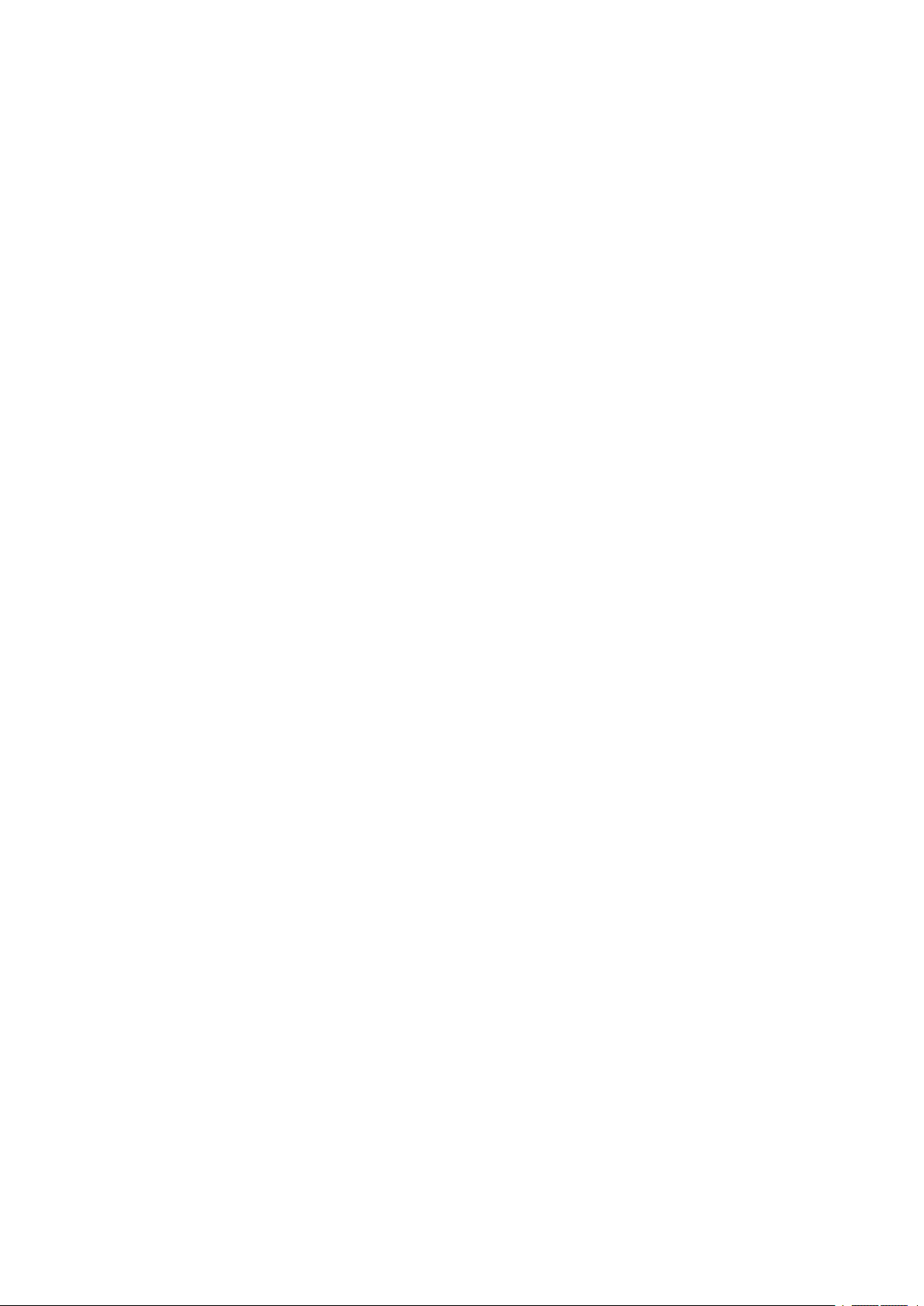
moto g
Accessibility 191
System 197
200
5G viii
Visual assistance 191
Hearing assistance 193
Use accessibility shortcuts 195
Languages & input 197
Customize the keyboard 197
Use multiple languages 198
Open apps faster 199
Gestures 200
Set Power button gesture 200
Change System navigation 200
Turn flashlight on and off 201
Twist phone to open camera 201
Adjust screenshot settings 202
Back up phone 202
Users and guests 204
Share your phone 204
Add, modify, remove users 205
Add or delete guest 206
About phone 207
Record your IMEI number 207
Find legal and product information 207
Fix a problem 208
Hardware issues 208
Phone is slow or unstable 208
Phone feels warm or hot 208
Phone won't turn on 209
Phone restarts or crashes 209
Screen is frozen or won't respond 210
Screen displays wrong colors 211
Call and SIM issues 212
Problems making/receiving calls 212
Problems during calls 213
Battery issues 216
Charging problems 216
Battery drains too fast 217
Bluetooth, Wi-Fi, USB issues 218
Bluetooth problems 218

moto g
Account and sign-in issues 223
App issues 225
Maintenance procedures 230
200
5G ix
Wi-Fi problems 220
Can't transfer files or connect to computer 221
Forgot unlock code 223
Can't sign in to Google 223
Account sync issues 223
App or widget problems 225
Camera problems 226
Messaging problems 227
Gmail problems 228
Play Store problems 229
Update Android software 230
Reset Wi-Fi, cellular data, and Bluetooth 230
Reset phone 231
Get more help 232
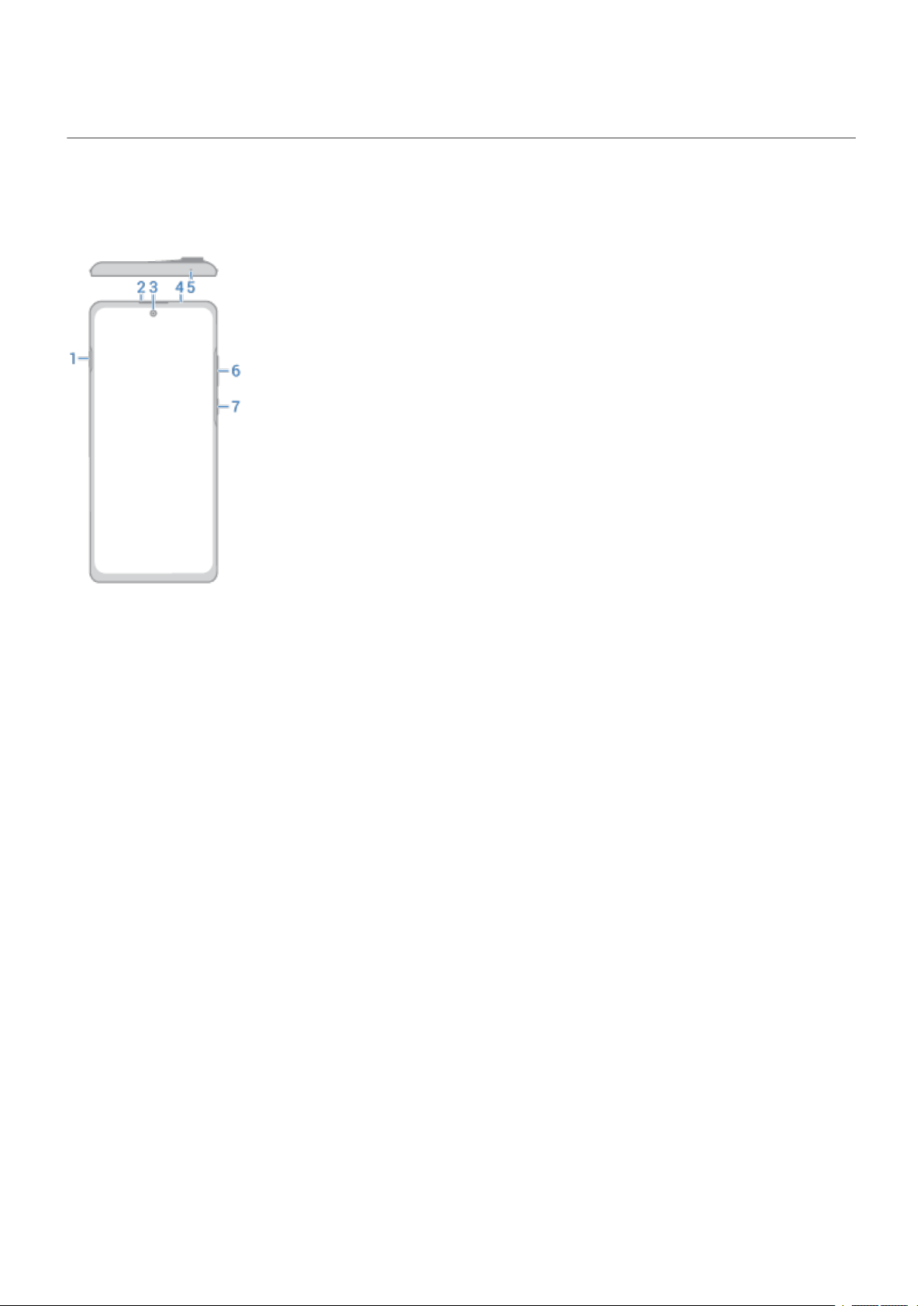
Set up phone 1
About your hardware
Hardware diagram
1. Google Assistant button
2. Earpiece
3. Front camera (Learn more in Camera help.)
4. Proximity sensor
5. Microphone
6. Volume up/down button
7. Power button and fingerprint sensor

Set up phone
1. Depth camera
2. Main camera
2
3. Ultra-wide and macro camera
4. Flash
5. NFC touchpoint for sharing content or paying with your phone
6. Tray for SIM card
7. USB-C port for charging, transferring files, sharing connection with tethered devices. Headphone jack
for USB-C headphones or adapter.
8. Microphone
9. Speaker
Care for your phone
To clean the screen:
While this does not disinfect your phone, the best way to keep your phone clean is to wipe it thoroughly
•
with a dry soft cloth. Avoid abrasive cloths, including paper towels and other materials with rough
surfaces.
If the screen gets drops of liquid on it, wipe it with a clean, dry cloth.
•
To disinfect your phone:
It is okay to use wipes or cloths moistened with 70% isopropyl alcohol to gently wipe your screen.
•
When disinfecting or cleaning your phone, turn it off and avoid getting any moisture in its openings,
•
including the charging port, headphone jack, microphones and speakers.
Don't submerge your phone in any cleaning agents, avoid using any cleaners with bleach or abrasives,
•
and avoid spraying cleaners directly on the screen.
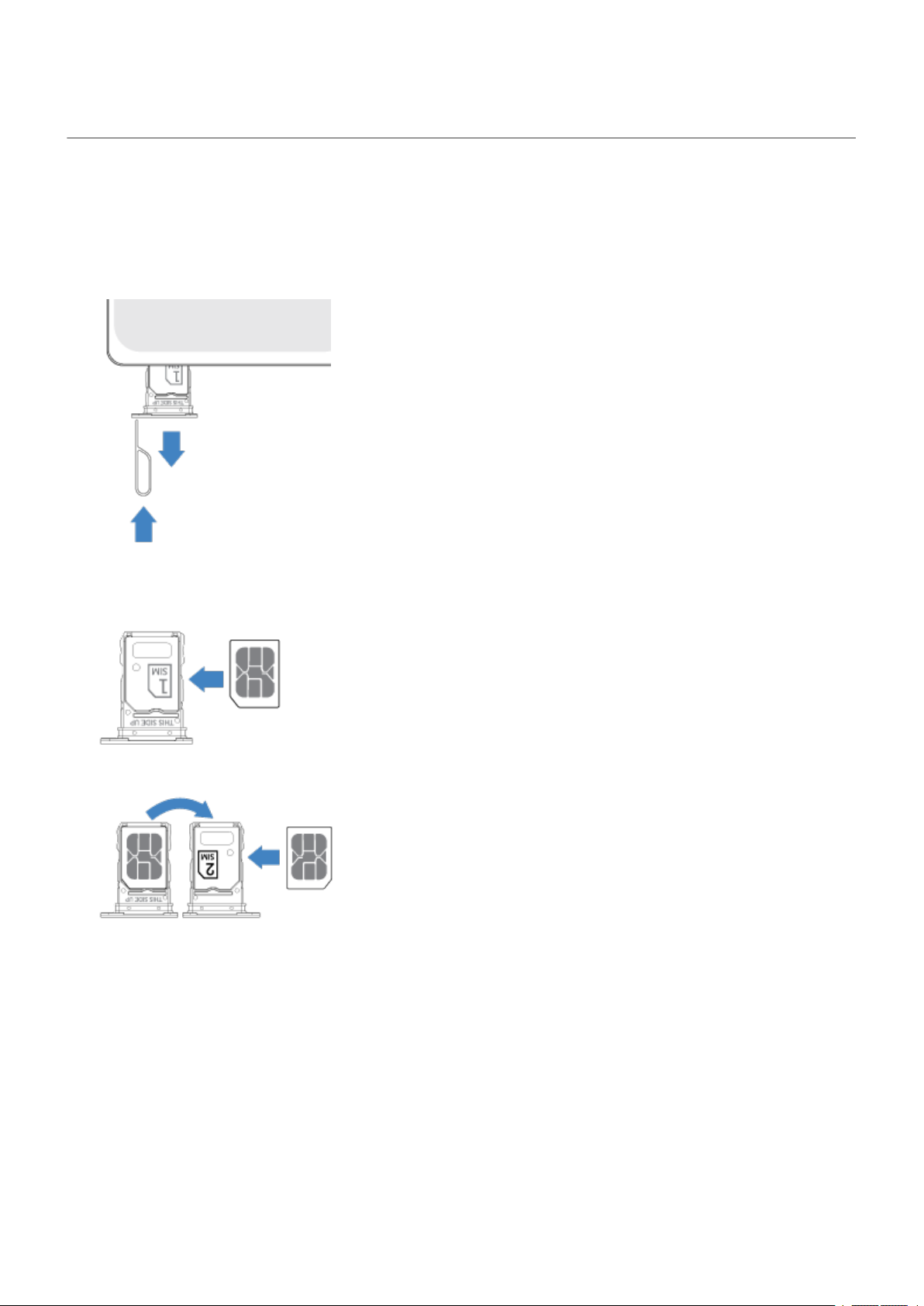
Set up phone
Insert or remove SIM card
Insert or replace cards
1. Insert the tool into the hole in the tray and gently push to pop it out.
3
2. Insert or remove the cards as needed.
To use one SIM card:
Or, to use two SIM cards (dual-SIM models only):
To see if your phone supports dual SIMs, go to Settings > About phone > SIM Status. If you see SIM
Slot 1 and SIM Slot 2, then your phone supports dual SIMs.

Set up phone
3. Push the tray back into the phone.
If you inserted two SIMs, you'll receive a notification to set them up. Swipe the notification down and touch
it to manage dual SIMs. If you see , troubleshoot the issue.
Note: If you need to activate a SIM, contact your carrier.
4
Fix a problem
If you’re having problems, try these troubleshooting steps.
Copy data from old phone
Copy data from iPhone
You’ll use Google Drive to copy files from your iPhone and iCloud account to your new phone and Google
account:
Photos will back up to Photos.
•
Contacts will back up to Contacts.
•
Calendar will back up to Calendar.
•
1. Charge both phones and connect them to a Wi-Fi network.
2. To ensure you don’t miss any messages or calls, on your iPhone:
a.
Turn off iMessage. (Settings > Messages > off. Or, if your SIM has been removed, deregister
your phone.)
b.
Turn off FaceTime. (Settings > FaceTime > off.)
3. Download the Google Drive app on your iPhone.
4. On your iPhone, open Drive and then:
a. Sign in with your Google account. If you don’t have one, you can create it now.
b.
Touch > Settings > Backup & reset and start the backup.
5. Wait for the backup to complete.

Set up phone
6. When complete, on your new phone, sign in with the same Google account (Settings > Accounts > Add
account).
Copy data from Android phone
During setup, you can copy your apps, music, contacts, messages, and more. Learn what does and doesn't
get copied.
If you no longer have your old phone or can’t turn it on, you can copy files using a backup from the cloud
with your Google account.
To copy files:
1. Charge both phones and turn them on.
2. On your new phone:
a. If this is the first time you’ve turned it on, select your language on the setup screen.
b. If you skipped copying files during setup, open the Settings app and touch Finish setting up your
device.
3. Touch Start.
5
4. Insert your SIM to connect to the mobile network, or touch Skip.
5. Connect to a Wi-Fi network and touch Next.
6. Follow the onscreen instructions to select the old phone or backup associated with your Google
account, and to choose which apps and data to copy.
Tip: Be sure to leave Back up to Google Drive turned on.
What gets copied from Android phone
If you copy data from another Android phone during setup, here's what gets copied:
Apps and app data
•
Music, photos, and videos
•
Google accounts
•
Contacts stored on your phone or SIM card
•
Text messages
•
Multimedia attachments in messages
•
Most phone settings
•
Wallpaper
•
Call history
•
You’ll see these when you sign in to your Google account on your new phone.
What won't copy:
Downloads, like PDF files
•
Apps that aren’t from Play Store
•

Set up phone
Accounts other than Google accounts
•
Contacts and calendars for services other than Google (such as WhatsApp)
•
Ringtones
•
Import contacts from SIM
If you have a SIM card with contacts saved on it, you can import them into your Google account.
1. Insert the SIM in your phone.
Or, if your old phone is an Android phone and can connect to Wi-Fi, turn it on.
2.
Open the Contacts app.
3.
Touch > Settings > Import, then select the SIM and touch OK.
4. If you have multiple Google accounts, choose the account where you want to save them.
5. Select the contacts to import and touch Import.
6
Manage dual SIMs
About dual SIMs
When two SIMs are inserted:
You see at the top of the home screen. If you see , troubleshoot the issue.
•
Both SIMs can make and receive calls and text messages.
•
Only the owner of the phone (not additional users or guests) can access dual SIM settings.
•
Set up SIM profile
Set SIM options based on how you expect to use the cards:
1. Go to Settings > Network & internet > SIM cards.
2. Select the option that best meets your needs:
Smart SIM: Automatically select SIM for voice calls based on your call history. In Brazil, selection is
•
also based on your contact's carrier.
Personal and Work: Use one SIM for personal and the other for work-related voice calls.
•
Manual: Choose which SIM to use for voice calls, for data, and for SMS.
•
3. Follow onscreen instructions to complete setup.
Change SIM profile
1. Go to Settings > Network & internet > SIM cards.
2. Touch Dual SIM usage profile.
3. Select a different profile and touch CHANGE PROFILE.

Set up phone
4. Select a new profile.
5. Follow onscreen instructions to complete setup.
To keep the same profile but adjust options for data, SMS, voice calls, video calls, or contacts:
1. Go to Settings > Network & internet > SIM cards.
2. Touch each preferred SIM and contact option to change.
This information applies only to phones that support dual SIM cards and have both cards inserted.
Change SIM name, color, ringtone
When two SIMs are inserted, you'll see them referenced in apps like Contacts, Messages, and Phone. The
SIM name shows your carrier and, if you're using the Personal and Work profile, shows which it’s assigned
to. You can rename the SIMs. You can also change SIM icon color to make them easy to differentiate.
1. Go to Settings > Network & internet > SIM cards.
2. Touch the SIM to change.
3. Change settings as needed.
7
Set up voicemail
Set voicemail password
Contact your carrier for help setting or recovering your password/PIN for voicemail.
Set mailbox greeting
Your carrier provides and manages your voicemail.
To set your greeting:
1.
Touch > .
2.
Touch & hold to dial into your mailbox.
3. Follow your carrier’s system prompts. If your voicemail is not set up, contact your carrier for
instructions.
Change voicemail options
1.
Touch > > Settings.
(If you don't see , swipe down on the screen.)
2. If you have two SIM cards, touch the SIM for the account to change.
3. Touch Voicemail.
4. Touch Advanced Settings.

Set up phone
5. Change any of the options:
To change voicemail service from your provider to another voicemail service or app, touch Service.
•
To change the number dialed to access voicemail, touch Setup.
•
Set up email
Set up personal email
You can add multiple email accounts of the following types:
Gmail
•
Personal email from other providers (IMAP/POP)
•
If you added a Google account on your phone:
When you open the Gmail app for the first time, you'll see your email for that account. You're already
•
set up.
8
To set up additional accounts, open Gmail, touch your profile icon , then touch Add another
•
account.
If you didn’t add a Google account to your phone and want to set up email for an IMAP/POP provider (an
address that's not Gmail):
1. Open the Gmail app.
2. Follow the onscreen instructions to enter your email address, password, and account options.
If you have problems setting up the account, read Google's help for Gmail.
Set up corporate email
If you use Microsoft Office Outlook on your work computer, your phone can synchronize emails, calendar
events, and contacts with the Microsoft Exchange server. Before you start, you'll need the following
information from your company's IT department:
Email address
•
Email password
•
Domain name
•
Username
•
Server name
•
Security type/SSL settings
•
Client certificate requirement
•
To set up corporate email:
1. Open the Gmail app.

Set up phone
2. Do one of the following:
If this is your first time opening the Gmail app, touch Add another email address.
•
If you have been using Gmail with another account, touch your profile icon , then touch Add
•
another account.
3. Touch Exchange and Office 365.
4. Follow the onscreen instructions to enter your email address, password, and other information from
your company's IT department.
Switch account views
In the Gmail app, touch your profile icon , then select an account.
To open each inbox with one touch from your home screen, add task shortcuts:
1.
Touch & hold .
2.
Drag for each account to a blank space on your home screen.
9
Prepare for emergencies
Set up emergency information
You can set up emergency information for first responders or others to view from your lock screen, such as
your emergency contact and medical information (blood type, allergies).
To set up your emergency information:
1. Go to Settings > About phone.
2. Touch Emergency information.
3. Set up your information.
Note: Anyone who picks up your phone can see your emergency info without unlocking your phone.
View emergency information
1. From the lock screen:
Swipe up and touch Emergency call below the keypad.
•
Or, press and hold the Power button, then touch Emergency.
•
2. Touch Emergency information twice.
Add message to lock screen
To add your name or a short message to your lock screen for anyone who finds your phone:
1. Go to Settings > Display > Advanced > Lock screen.
2. Touch Add text on lock screen.

Set up phone
3. Type the text to display and touch Save.
Tip: Don't put your mobile number as contact info on your lock screen unless you can access your
voicemail from another device.
10
Send your location to emergency services
Not all carriers and countries support this feature.
If Android Emergency Location Service (ELS) works in your country and on your carrier's network and if you
haven't turned off ELS, when you call or text an emergency number, ELS sends your location to authorized
emergency responders to help them locate you.
If ELS is off, your carrier might still send the phone’s location during an emergency call. For more
information, check with your carrier.
To turn ELS on or off:
1. Go to Settings > Location > Advanced.
2. Touch Emergency Location Service.
3.
Turn it on or off .
To learn more about ELS, read Google's help.
Turn emergency alerts off/on
Your phone can receive free alerts to inform you of public safety messages, threats to life and property (like
extreme weather), and other emergencies.
When an emergency alert is sent out, appears in the status bar. Touch the notification to read the alert.
You can turn most alerts off or on and adjust alert notification settings.
Note: Because alerts are intended to save lives, please consider carefully before turning alerts off.
1. Go to Settings.
2. Touch Apps & notifications > Advanced > Wireless emergency alerts.
3. Adjust settings as needed.
Make it yours
This topic lists things that most people want to do with their new phone, with links to instructions on how to
do them.
Personalize your phone
Set the wallpaper.
•
Add apps to your home screen.
•
Adjust screen settings, like style (font size, color scheme), rotation settings, and dark background.
•
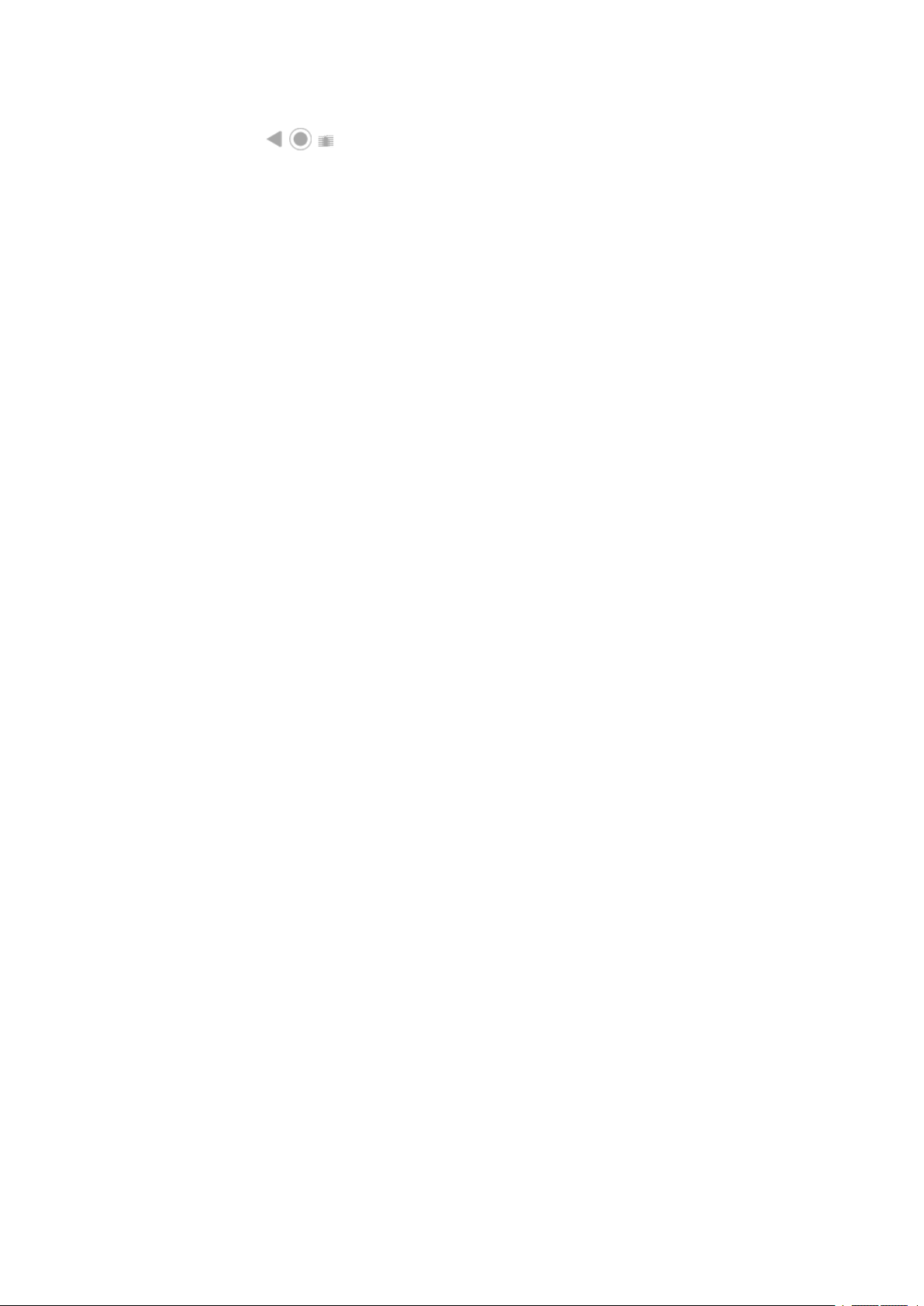
Set up phone 11
You can use either the buttons or gestures to move between apps and screens. Choose which
•
System navigation to use.
Assign ringtones or photos to friends you call.
•
Set your schedule for Do Not Disturb, to automatically silence your phone when you don't want to be
•
interrupted.
Protect your phone
Set up a screen lock.
•
Set up fingerprint security to unlock your screen safely and quickly with a touch.
•
In case you lose your phone, set up Find My Device and record your IMEI number.
•
Other common set up tasks
Connect with your Bluetooth devices and Wi-Fi networks.
•
If you use multiple languages, set them up so they appear on your keyboard.
•

Learn the basics
About your home screen
You see the home screen when you turn on and unlock your phone or swipe up from the bottom of the
screen.
Swipe right or left to move between home screens.
What’s on the screen
12
1. Status bar: Displays the time and icons that tell you about your phone's battery and network
connections. Swipe down to see your notifications and quick settings.
2. Widget: You can add widgets to your home screen for quick access to information or frequent tasks.
3. Shortcut: You can add shortcuts to open apps or web pages you use frequently.
4.
App list: Swipe up from the bottom of the screen to see the list of all your apps. If you don’t see this,
add the app tray.
5. Favorites tray: Provides one touch access to your most-used apps from any home screen page. You can
customize which apps appear here.
6. Navigation bar: Use gestures to move between apps and screens. You can replace the bar with the
navigation icons instead.
7. Folder: Add folders to organize app shortcuts.
Add/remove screens
You can add more home screens to the right. To add a page, drag an app shortcut or widget to the edge of
an existing page and place it on the new screen.
To remove a home screen, drag all apps, shortcuts, widgets, and folders off the screen. After you remove the
last item, the home screen will be removed.

Learn the basics
Customize your home screen
Organize it
Drag an item to move it to another place on the home screen.
Add apps and folders as needed.
Change how you get around
You can replace the navigation bar with the navigation icons.
You can choose where to find your list of all apps: in the app tray or directly on the home screen.
Change how it looks
Touch & hold a blank space on the home screen to see options for customizing: wallpaper, styles, widgets,
and other home settings.
If you want an entirely new look and feel for your home screen, you can use a different launcher.
13
About your lock screen
The lock screen appears when you're using a screen lock and you power on your phone or turn on the
screen.
Tip: If you're using Peek Display, you'll see those notifications before you get to your lock screen.
From the lock screen, you can:
Make an emergency call.
•
View and respond to notifications. Double touch one to open it.
•
Open your quick settings. Swipe down from top of screen.
•
Start a voice command. Swipe up diagonally from either bottom corner.
•

Learn the basics 14
Go into Lockdown. Temporarily turn off notifications and fingerprint unlocking.
•
You can customize your lock screen to add a message and control which notifications appear.

Learn the basics : New to Android?
If this is your first smartphone
Learn the basics
To get around your phone, here are the key concepts.
You can choose how you move between apps and screens: gestures or icons.
•
In addition to touching the screen to select items, you can use other gestures, such as pinch to zoom.
•
The icons at the top of your home screen tell you important stuff at a glance, like your phone’s battery
•
level and network connection, and whether you’ve missed a call.
Your phone and apps send you notifications for things like new messages, calendar events, and
•
upcoming alarms. You’ll find notifications in several places, and can do a lot with them.
To learn about these common tasks, touch one below:
Answer a call.
•
15
Make a call.
•
Set an alarm.
•
Turn the flashlight on/off.
•
Listen to music.
•
Get apps
Your phone comes with many fun and useful apps, but you can really unlock its power by installing apps
that suit your lifestyle. Go to Play Store to explore free and paid apps that help you be more productive,
organized, informed, in touch, and entertained.
Protect your phone
You carry your phone around with you, and accidents happen; phones get lost sometimes. So set up some
security and prevent heartache if you and your phone become separated.
Set up a screen lock. This is your first line of defense in keeping your sensitive information safe. Prefer
numbers, shapes, words? Set up a PIN, pattern, or password required to unlock your phone. Learn how.
A screen lock doesn't prevent you from immediately answering a call or accessing your camera.
Display your owner info. On your lock screen, you can discreetly display a “please return” message with
some of your contact info so that, if your phone is lost, someone can return it to you. Learn how.
Enable lost phone features. For peace of mind, check out Find My Device, in case you ever need to
remotely locate and lock or erase your phone.
Personalize your phone
While changing your wallpaper is probably your first customization, don't stop there. Be sure to explore
your Settings to set ringtones, font sizes, data usage preferences, keyboard preferences, and much more.
It's a great way to learn many of your phone's capabilities while customizing it to suit your needs.

Learn the basics : New to Android?
In most apps you can touch or for app-specific settings. Be sure to see what options are available to
you there, too.
16
Manage cellular data
Understand your data usage. Keep an eye on your data usage and learn how to make the most of it. See
which apps use large amounts of data and adjust their settings. If your phone is using too much data, you
can also stop accounts from auto-syncing.
Use Wi-Fi to conserve cellular data. When you connect to a Wi-Fi network, your data will use that network
connection instead of your carrier's network, saving your cellular data for when you need it. Learn how to
connect to Wi-Fi networks.
Useful to know
Find phone info. To find your phone number, device name, and other information, go to Settings > About
phone.
Tell your phone what to do. Use your phone hands-free with voice commands. Tell it to navigate you, and
listen to it speak the directions to you as you drive--it'll even reroute you if you've gone off course. Tell it to
set alarms, find information on the web, make calls.
Never miss a photo opportunity. Automatically open the camera right from your lock screen. Just twist
your phone twice. You can automatically back up your photos and videos with your Google account or with
other photo sharing apps available from Play Store.
Wi-Fi hotspot. You can use your phone as a Wi-Fi hotspot to share your internet connection with your other
devices that need internet access (for example, a laptop or tablet).
Reboot phone. In the unlikely event that your phone becomes unresponsive, frozen, shows a blank or black
screen, or doesn't respond to the Power button, you can reboot it. Press and hold the Power button for 7 10 seconds. The phone will restart normally.
Certain features, services, and applications are network or carrier dependent and may not be available in all
areas.
If you had an iPhone
Welcome to Android! Here are some differences between your old iPhone and your new phone.
Your assistant: You've retired Siri. Now, find info and get things done with Google Assistant. Just set up
“OK, Google”. Then ask for info or help with everyday tasks.
Apps:
Goodbye Apple App Store, hello Google Play Store. Play Store is now your default app store. Apps aren't
•
compatible between iPhone and Android. However, many developers make iPhone and Android
versions of their apps; if the app stores your data online, then you can switch with little effort. Just
download the Android version from Play Store and log in.
Continue listening to podcasts. You can listen with the Podcasts app. Or, there are lots of podcast apps
•
on Play Store - search for “podcast” in Play Store and download one of your choice.
Install apps remotely. On a computer, visit play.google.com. Browse apps on the bigger screen and then
•
install them on your phone from your computer.
Your home screen:

Learn the basics : New to Android?
Your old phone showed all apps on your home screen. With your new phone, you can put shortcuts to
•
your most important apps on your home screen for easy access. Or, find your full list by swiping up
from your favorites tray. This frees up room on your home screen for widgets, making your new home
much more lively.
In the cloud: Your Google account is your key to cloud storage with Google. If you migrated your contacts
to your phone, then you can see them from any device or computer by logging into Gmail. Your Google
account includes apps like Calendar and Drive that let you work well with others. And it has apps that let you
play too - access your photos, videos, music from any device when you log in with your Google account. Use
YT Music to upload your iTunes library.
File sharing: If you used AirDrop on your iPhone, now you'll use Nearby Share to easily share files or links
with friends.
17
About your Google account
Benefits of your account
When you set up your phone, you added a Google account. If you haven't had a Google account before, this
is more than just a password you set up for your phone.
A Google account lets you organize and access your personal information and files from any computer or
mobile device:
Synchronize everything. Never lose your contacts. Associate them with your Google account if you
•
create them on your phone, and view them from Gmail on any computer or by signing into your Google
account on any phone. Create emails or calendar events on your phone and view them on any
computer. Access your browser bookmarks from any device.
Store in the cloud. Upload your photos, videos, and music to the cloud; get to all of it without taking up
•
space on your phone.
Keep your stuff secure. Your account password secures it all and lets you access it from anywhere.
•
Maintaining your account
Other than remembering your password, you don’t need to do much maintenance on your Google account just enjoy the benefits of your secure, synchronized information. However, you can:
Control how frequently your phone syncs your information.
•
Review and manage the information Google collects from you, such as search and browsing history.
•
Learn about Google apps
Many Google apps, like Gmail, Chrome, Photos, and Maps are preloaded on your phone. To learn about and
download additional Google apps, read Google’s information.
Can't sign in to Google account
If you’re having problems signing in to your account, read Google's support information.
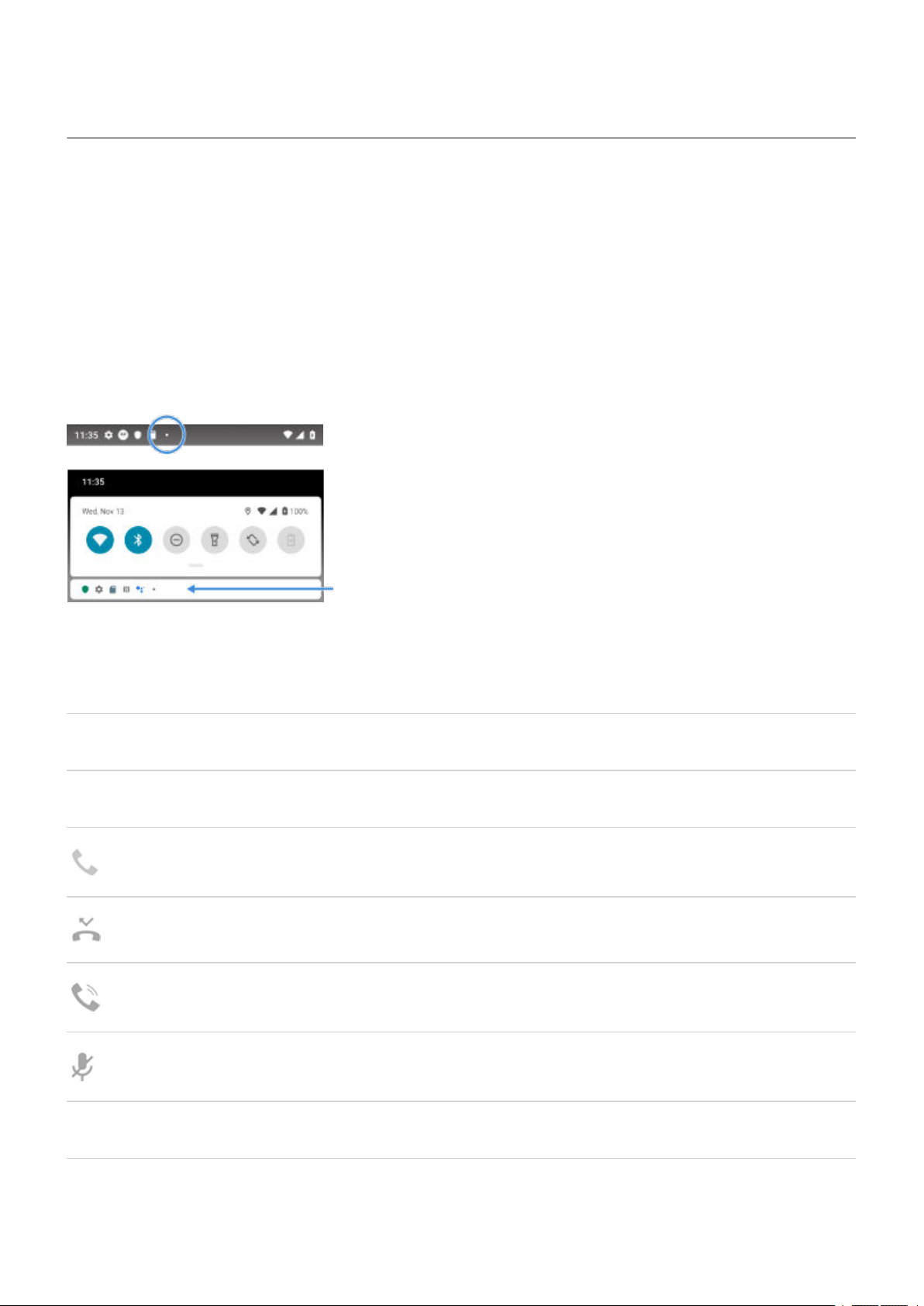
Learn the basics : New to Android? 18
Status bar icons
About status icons
The status bar at the top of the home screen contains icons that help you monitor your phone.
On the left, icons tell you about apps, such as new messages or downloads. If you don't know what one
•
of these icons means, swipe the status bar down for details.
On the right, icons tell you about your phone's battery level and network connections.
•
A dot means there are more icons to view. Drag down from the top of the screen to see all icons.
What status icons mean
These are the icons from apps that came on your phone and the phone status icons.
Icon Meaning
CALLS
Active call.
Missed call.
Speakerphone on.
Microphone muted.
NETWORK

Learn the basics : New to Android? 19
Connected to cellular/mobile network (full signal). Speed of your network connection is also
shown. For example, or . Possible speeds, from slowest to fastest, are 3G, H, H+, 4G,
5G. Available speeds depend on your carrier and your location.
Poor connection to cellular/mobile network.
Connected to different cellular/mobile network (roaming).
Data Saver is on, preventing apps from using background data.
Wi‑Fi network within range.
Connected to Wi‑Fi network.
Poor connection to Wi‑Fi network.
No SIM card.
Location services are in use.
Airplane mode on.
CONNECTIVITY
Bluetooth connected.
Trusted device connected.
Your phone is a Wi‑Fi hotspot. Devices can connect to share your data connection.
Wireless display or adaptor connected.

Learn the basics : New to Android? 20
Connected by USB cable.
USB tethering enabled.
NFC enabled. Only some versions of this phone, sold in certain countries, support this feature.
SYNC AND UPDATES
App updates are available for download from Play Store.
Email and calendar sync in progress.
Upload complete.
Download complete.
Google backup in progress.
Google backup complete.
SOUND
Vibrate.
DO NOT DISTURB
Do Not Disturb is on.
BATTERY
Battery fully charged.
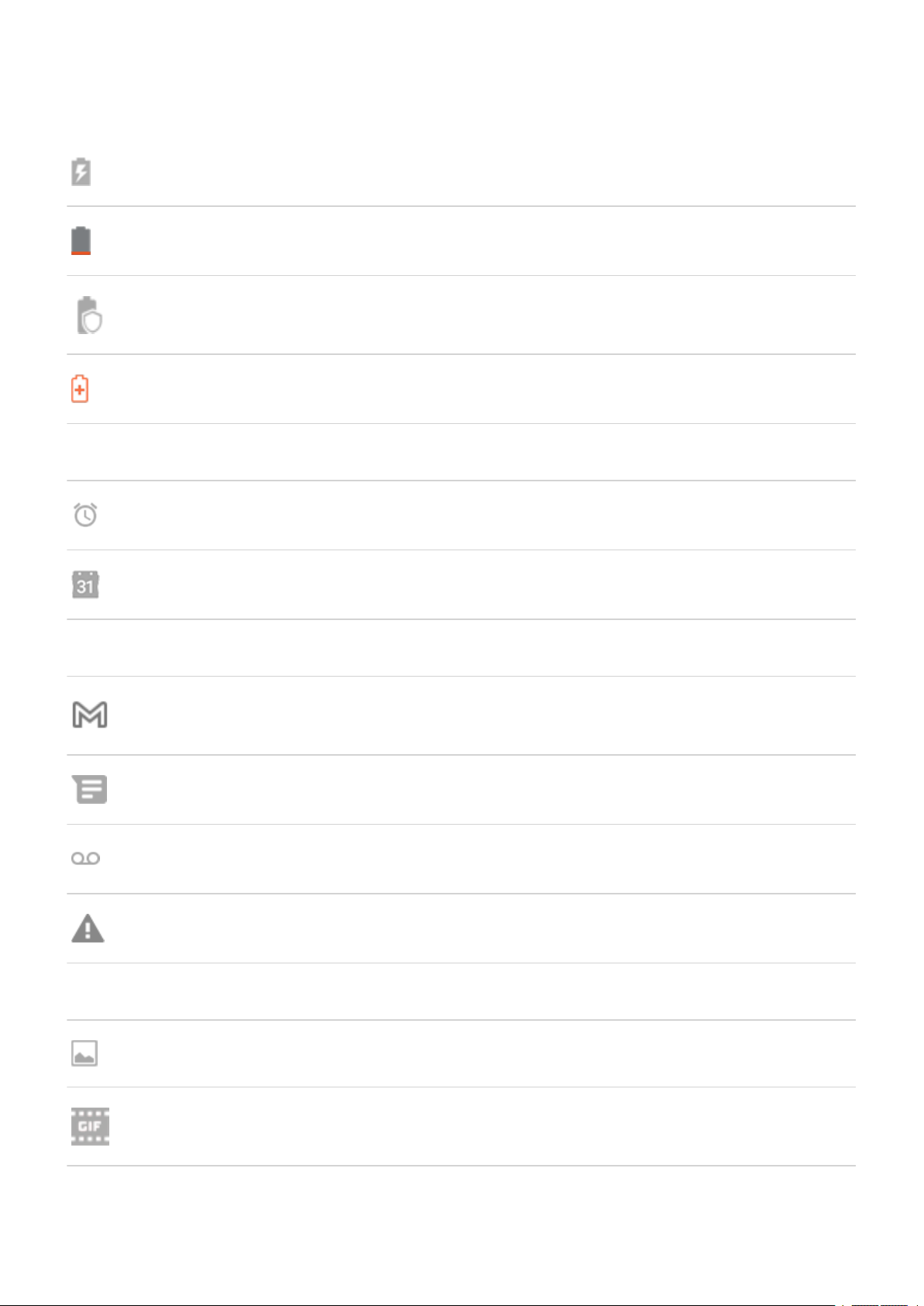
Learn the basics : New to Android? 21
Battery charging.
Battery low.
Overcharge protection is limiting battery to 80%.
Phone is in Battery Saver mode.
ALARM AND CALENDAR
Alarm set.
Upcoming calendar event.
EMAIL AND MESSAGING
New Gmail message.
New text message.
New voicemail.
Important alert.
OTHER ICONS
Screenshot is available.
Animated GIF is available.

Learn the basics : New to Android?
Screen recording in process.
Focus mode is on.
Apps that you download might show other icons to alert you about their status.
Certain features, services, and applications are network or carrier dependent and may not be available in all
areas.
Phone terms you should know
Airplane mode
A mode allowing access to a device’s non-wireless functions (e.g., music, games, etc.), while disabling its
wireless radio functions that are banned on airplanes during flight.
22
app
Software that you can download for added functionality, such as games, email apps, bar code scanners and
more. Some apps are already on your phone, and more can be downloaded from your phone's app store.
Bluetooth™
A short-range wireless technology you can use to connect a device to other nearby Bluetooth-capable
devices and accessories, such as headsets, speakers, printers, etc. Use Bluetooth to make handsfree calls on
a headset or in your car, listen to music on wireless speakers, use a wireless mouse or keyboard, or print a
document in another room. Set up Bluetooth.
cellular network or mobile network
A network of radio-transmitting towers. You make calls on your phone using radio waves sent between the
phone and the network towers. You also send data and access the Internet on this network. Carriers use
different technologies to handle these radio transmissions (GSM, CDMA, Edge, 3G, 4G, LTE, HSPA, iDEN).
data
Information sent or received from your phone other than calls and text messages. You may use data when
you access the internet, check your email, play games, use apps and more. Background tasks, such as
syncing or location services, may also use data.
data usage
The amount of data your phone uploads or downloads over a network in a given period. Your phone uses
your carrier's cellular network or over a Wi-Fi network. Depending on your plan with your carrier, you may
be charged additional fees when your data usage exceeds your plan's monthly limits.
GPS
Global Positioning System. A global satellite-based system for determining precise locations on Earth.With
GPS, your phone becomes your navigator when you're driving and your concierge when you're looking for a
nearby meal, movie, or cup of coffee.
mobile hotspot
A device or app that lets you share your mobile data connection with multiple devices via Wi‑Fi. You can
connect different devices to your hotspot, including notebooks, netbooks, MP3 players, cameras,
Smartphones, and portable gaming systems. The number of devices that can connect at one time depends
on your carrier and connection speed.
NFC
Near-field communication. A wireless technology that transfers information between two compatible
devices. Tap the devices together to share web addresses, contact info, apps, GPS locations and more.

Learn the basics : New to Android? 23
notification
An alert from your phone or an app on your phone. Your phone displays icons in the status bar to notify you
of new messages, calendar events and alarms. Icons can also indicate ongoing status, such as connection to
a Wi‑Fi network.
Play Store
Google's store where you can download apps, books, movies, and music. Choose from an assortment of
free books or apps; purchase from an even larger selection.
shortcut
An icon you can add to your home screen that lets you quickly open an app. Create shortcuts for apps you
use frequently.
SIM card
Subscriber Identity Module (SIM) card. A card that securely stores information your carrier uses to
authenticate your phone on the cellular network.
software update
An update to your phone's operating system that typically includes new features and fixes reported
problems. The update is wirelessly downloaded to your phone at no additional cost to you.
status bar
Thin bar at the top of your home screen that displays the time and icons that tell you about your phone's
battery and network connections. Apps display icons in the status bar to alert you of events, such as new
messages.
sync
The process of sharing the same information across multiple devices and websites. Contacts, calendars and
email are often synced through cloud services, so you can enter information on one device and access it
through another.
widget
An element you can add to your home screen that gives you quick access to information or frequent tasks.
For example, widgets can provide weather updates, upcoming calendar events. Many are preinstalled on
your phone. Apps you download may also include widgets.
Wi‑Fi
A short-range wireless technology that provides a high-speed internet connection to wireless data devices.
Many locations offer Wi-Fi connections, including airports, hotels, restaurants and more. Using a Wi-Fi
connection instead of your cellular network can help reduce your cellular data usage. Some public Wi-Fi
connections may not be secure. You should only connect to those you trust and use some form of internet
security on your devices. Set up Wi-Fi.
Certain features, services, and applications are network or carrier dependent and may not be available in all
areas.

Learn the basics : Get around on your phone 24
Learn gestures
You can use gestures on your touch screen to move between apps and choose or manipulate items.
There are also gestures, which you can turn on/off, to perform everyday tasks like screenshots or turning on
the flashlight.
Touch, drag, swipe, zoom
Gesture Description
Touch
Touch & hold
Drag
Swipe
Press with one finger and lift.
Result: Open something (app or email) or choose something (checkbox, icon).
Press and wait before lifting one finger.
Result: Select something (app icon, text on a page) and see possible actions.
Try it: Touch & hold text on this page to see the copy feature.
Touch & hold an item and then, without lifting, slide your finger until you reach the
target position.
Result: Move elements on the screen; for example, change a toggle from on to off
.
Try it: Drag an app shortcut from one spot on your home screen to another.
Quickly move one finger across the screen, without pausing when you first touch (so you
don’t drag instead).
Pinch out to
zoom
Result: Switch between home screens or between tabs in an app. Or, move quickly
through a list. You can swipe different directions (up, down, left/right) for different
results. Learn more.
Try it: Open the Phone app and swipe left/right to switch between tabs. Or, swipe up
from the bottom of this screen to go home.
Put two fingers on the screen and then drag them apart.
Result: Zoom in to see larger version of photos and maps. Or, open expandable
notifications.
Try it: Open a photo and pinch out to zoom in on an area.

Learn the basics : Get around on your phone 25
Tip: If you have visual impairments, you can enable additional magnification
gestures.
Pinch in to zoom
Put two fingers on the screen, far apart, and then drag them together.
Result: Zoom out to see smaller version of photos or maps. Or, close expandable
notifications.
Use gestures with Power button
Press
Lock and unlock the phone. You'll enter your PIN, pattern or password to unlock.
Press twice
Open the camera. If this doesn’t work, check that the setting is turned on.
Press & hold
Turn off the phone or view your emergency information.
Tap
Unlock with your fingerprint, if you've set up fingerprint security.
Tap twice
See shortcuts for opening apps, actions, tools, and contacts.
You can turn this gesture (Power touch) on in Settings or in the Moto app.
1. Open the app or contact
2. Customize these shortcuts - replace, delete, or rearrange
Move between apps and screens
Choose how to get around
You can change how you move between apps and screens using your touch screen: Settings > System >
Gestures > System navigation.
Use gesture navigation
Use these gestures to move between screens and apps if you chose Gesture navigation and see at the
bottom of your home screen.
Action Gesture to use

Learn the basics : Get around on your phone
Switch between apps At the very bottom of the screen, swipe left or right.
See all recent apps Drag up from the bottom, hold, then let go.
See all apps Swipe up from the bottom of the home screen.
Go back Swipe towards the middle from the left or right edge of any screen.
Go home Swipe up from the bottom of any screen.
Open Google Assistant Swipe diagonally from either lower corner of the screen.
Use 3-button navigation
26
Use these icons to move between screens and apps if you chose 3-button navigation.
takes you back one screen.
returns you to the home screen from any app.
lets you switch between recent apps.
Tip: For visual assistance, you can add to open the Accessibility Menu or magnify what's on the
screen.
Use quick settings
Open quick settings
Settings you adjust frequently, like Wi-Fi and Bluetooth, are “quick settings”, easy to get to from any screen.
To see your first few quick settings, swipe down once from the top of your screen.
To see all quick settings, swipe down again.
Adjust quick settings
Do one of the following:

Learn the basics : Get around on your phone 27
Touch an icon to toggle the setting on or off .
•
Touch & hold an icon to adjust related settings.
•
Icon Setting
Wi-Fi
Bluetooth
Ready For
Do Not Disturb
Flashlight
Wi-Fi calling
Dolby Atmos.
Auto-rotate

Learn the basics : Get around on your phone 28
GIF maker
Battery Saver
Mobile data
Airplane mode
Screen Cast
Screen Record
Nearby Share
Data Saver. Appears after you turn on Data Saver the first time.
Bedtime mode

Learn the basics : Get around on your phone
NFC
System update
Hotspot
You can also slide to adjust screen brightness.
29
Open all settings
To open the full list of all settings:
Open quick settings and touch .
•
Or, open the Settings app.
•
Tip: You can search the Settings app to find what you need quickly. Just touch at the top of the app
and type your search term.
Customize quick settings
You can rearrange quick settings, putting your most used at the top. You can also add or remove them.
1. Open quick settings.
2.
Touch .
3. Drag to add, remove, or rearrange.
To return quick settings to its original state, touch > Reset.
Tip: You can also change the background color to be light or dark.

Learn the basics : Get around on your phone
Turn screen off and on
Why your screen turns off automatically
To save battery power, your screen turns off if you haven't used it for some time. You can lengthen or
•
shorten the time before your screen automatically turns off.
When you bring the phone to your face to speak into it during calls, the screen turns off to prevent
•
accidental touches. When you pull the phone away from your face, the screen turns on so you can use it.
(If the screen stays dark, follow these steps.)
Turn screen off and on manually
To turn the screen on:
Press the Power button. If you've set up a screen lock, you need to unlock it.
•
If you've added your fingerprint to the phone, touch the sensor to wake and unlock your phone.
•
30
Your screen automatically turns on when you have an incoming call.
•
To turn the screen off:
Press the Power button. When you set down your phone, it's good habit to do this. You prevent
•
accidental touches, save a bit of battery, and keep it secure with the screen lock.
To keep your screen off and phone quiet when you don't want interruptions, like at night, use Do Not
•
Disturb settings.
When your screen is off, battery-friendly Peek Display notifications fade in and out, showing only
notifications delivered since the screen was last on.
Adjust volumes
Use Volume buttons
In-call audio. When you’re on a call, the Volume buttons control the volume of the other person.
Media. When you’re not on a call, the Volume buttons control media volume during playback or before you
listen.
Phone ringtone, notification sounds, and alarms. To adjust these volumes, press a Volume button and
then use this shortcut on your home screen:

Learn the basics : Get around on your phone
1.
Touch to toggle the phone ringtone and notification sounds between on , silent , and vibration
only .
2. Slide to adjust media volume.
3. Touch to mute media volume.
4. Touch to access all volume controls (call, ring/notification, alarm, media).
Set app volumes and auto-mute apps
You can adjust the volume of each app.
31
Also, your phone can learn to automatically mute apps you usually mute. You can review and adjust the list
of apps at any time.
Set it up
1. Go to Settings > Sound & vibration.
2.
Touch Multi-volume and turn it on .
Adjust app volumes
Press a Volume button to control volume of the app currently on screen, or use the sliders to adjust volumes
of any apps with sound in use.
View and remove automatically muted apps
1. Go to Settings > Sound & vibration > Multi-volume.
2. Touch Auto mute to see the list of muted apps.
3. To remove an app from the list, just unmute it in the app.
If you don’t want your phone to learn your usage patterns and automatically mute apps, go to Settings >
Sound & vibration > Multi-volume and turn Auto mute off .

Learn the basics : Get around on your phone 32
Silence with Power & Volume buttons
To silence a ringing phone, press either the Power button or the Volume down button.
To switch to vibrate at any time, press & hold the Power & Volume up buttons until you feel a vibration and
see .
If you want to customize Power & Volume up so that it silences the phone instead of vibrating:
1. Go to Settings > System > Gestures.
2. Touch Prevent ringing > Mute.
Tip: Use Do Not Disturb to silence all calls, messages, events, and reminders. Turn it on from quick
settings, or schedule it to turn on automatically during certain times or during calendar events.
Pick up to silence
You can simply pick up your phone to silence incoming calls and alarms, and to turn vibration on.
To enable this gesture:
1. Go to Settings > Sound & vibration > Advanced.
Or, open the Moto app and touch > Gestures.
2.
Touch Pick up to silence and turn it on .
3. If you want this gesture to silence calls but not alarms (or vice versa), touch Settings and turn the
appropriate option off .

Learn the basics : Frequently used tools
Turn flashlight on and off
To turn your flashlight on or off:
1. Open quick settings.
2.
Touch or .
Or, make a chopping motion to turn the flashlight on or off.
If the camera opens instead of turning on the flashlight, be sure to use a chop gesture, not a twist gesture.
To control the chop gesture:
1. Go to Settings > System > Gestures.
Or, open the Moto app and touch > Gestures.
2. Touch Fast flashlight and turn it on or off.
33
Take screenshots
Take a screenshot
1. Do one of the following:
Touch & hold three fingers on the screen. (If this doesn't work, turn Three finger screenshot on.)
•
Drag from the bottom of the screen and hold to see recent apps, then touch Screenshot.
•
Press & hold Power and Volume Down simultaneously until the screen is captured.
•
2.
To scroll and capture more content, touch .
To stop scrolling before the end of the page, touch STOP or .

Learn the basics : Frequently used tools
3. Do any of the following:
To edit the screenshot, touch .
•
To share it, touch .
•
To analyze it with Google Lens, touch .
•
For more time to review it before taking an action, touch the thumbnail to open the screenshot.
•
To open the screenshot after the thumbnail disappears, swipe the status bar down and touch the
•
notification.
4.
If you touched , use these icons to edit:
Icon Meaning
Crop. To switch between standard, circular, or freeform, touch again.
34
Draw. To change color or thickness, touch again.
Highlight. To change color or thickness, touch again.
Insert a text box. Touch the icons to change the background and text color.
Blur with mosaic effect. Swipe over the area to blur.
Undo change.
Redo change.
Close without saving.
Save.
Find screenshots later
Open the Photos app and touch Library > Screenshots.

Learn the basics : Frequently used tools
35
Create GIFs
You can make an animated GIF from a video on your screen.
Record a GIF
1. Open the video in the Photos, Files, or other media viewing app, and pause the video where you want to
start the GIF.
2.
Open quick settings and touch GIF maker.
3. Touch Start.
4. Adjust the GIF's frame over the video:
To reposition the frame, drag .
•
To change dimensions, drag the corners or sides.
•
To close, touch .
•
5.
To start recording touch .
You can capture up to 15 seconds. To stop recording before that, touch .
View your GIF
To view immediately, touch the notification.
To view any time, open the Photos, Files, or other media viewing app, and look for the Screenshots folder.
Record your screen
You can record a video of your screen while you’re using it. You can choose to include your audio or a selfie
video when recording.
Record screen
1. If you want the recording to show when you touch screen elements, turn Record touch points on.
2. To start recording:
Open quick settings and touch .
•
If you're playing a game and Moto Gametime is on, touch > .
•
3. Touch Start to open the recorder and see a 3-second countdown before recording.
Tip: To adjust options before recording, touch the countdown timer and make changes. Touch to
restart the countdown.

Learn the basics : Frequently used tools
4. Make your recording. While recording:
To draw on the screen, touch and then touch to enable the pen. To change color, touch .
•
To adjust recording options, touch and then touch . To restart recording, touch .
•
You can drag the recorder to reposition it.
•
You’ll see a timer next to and in the status bar.
•
5. To stop recording:
Touch on the recorder.
•
Or, swipe down from the top of the screen, then touch the red notification.
•
Adjust recording options
Sound
You can mute or record your phone's sound, and you can include your own narration.
36
To adjust sound, touch the current setting and change it.
Icon Meaning
Mute
Record your narration using the microphone
Record only your phone's sound
Record both your narration and your phone's sound
Video
To include a selfie video in the corner, touch .
To turn the selfie video off, touch .
Other options
You can adjust more options, like frames per second or screen touches, in phone Settings. Learn more.
View recordings
To view a recording immediately after you capture it, swipe down from the top of the screen and touch the
notification.
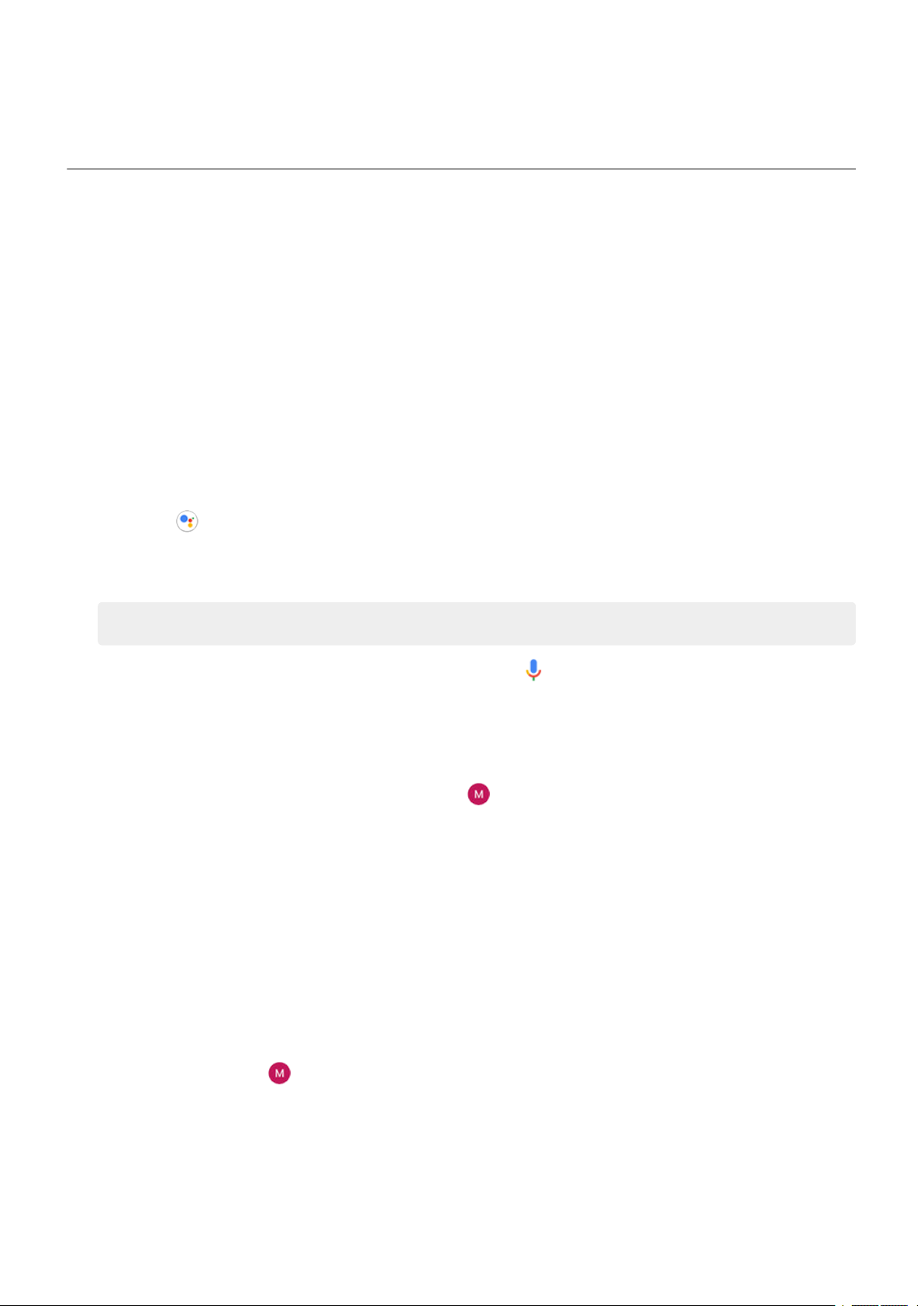
Learn the basics : Frequently used tools
To view any time, open the Photos, Files, or other media viewing app, and look for the Screen record folder.
37
Control phone with your voice
Speak a command
Not all languages support voice commands.
Tell your phone to call people, get directions, send messages, set alarms. The possibilities are enormous.
1. Get your assistant's attention by doing any of these:
Press the Google Assistant button.
•
For hands-free control, say “Hey Google” or “OK Google”, if you've taught it to recognize your
•
voice.
Swipe up from the bottom left or right corner of your phone. Learn more.
•
Touch .
•
2. Ask a question or say a command. For example, you can say “What's the weather today?” or “Set alarm
for 7 AM tomorrow.”
Tip: To see a list of commands, say “Help”.
3.
To silence Google Assistant when it's talking to you, touch .
Google Assistant will stop listening after a few seconds.
Teach Google Assistant to recognize your voice
1.
Open the Google app, then touch your profile icon > Settings > Voice > Voice Match.
2. Turn on Hey Google and follow the onscreen instructions to record your voice.
Fix a problem
If your phone isn't recognizing “OK, Google” commands:
1. Is Battery Saver on?
If it's on, you need to get your assistant's attention by touch instead of voice, or turn off Battery Saver.
If it's off, then follow the remaining steps.
2. Open the Google app.
3.
Touch your profile icon > Settings > Voice.
4. Touch Voice Match > Voice model.
5. Touch Retrain voice model.
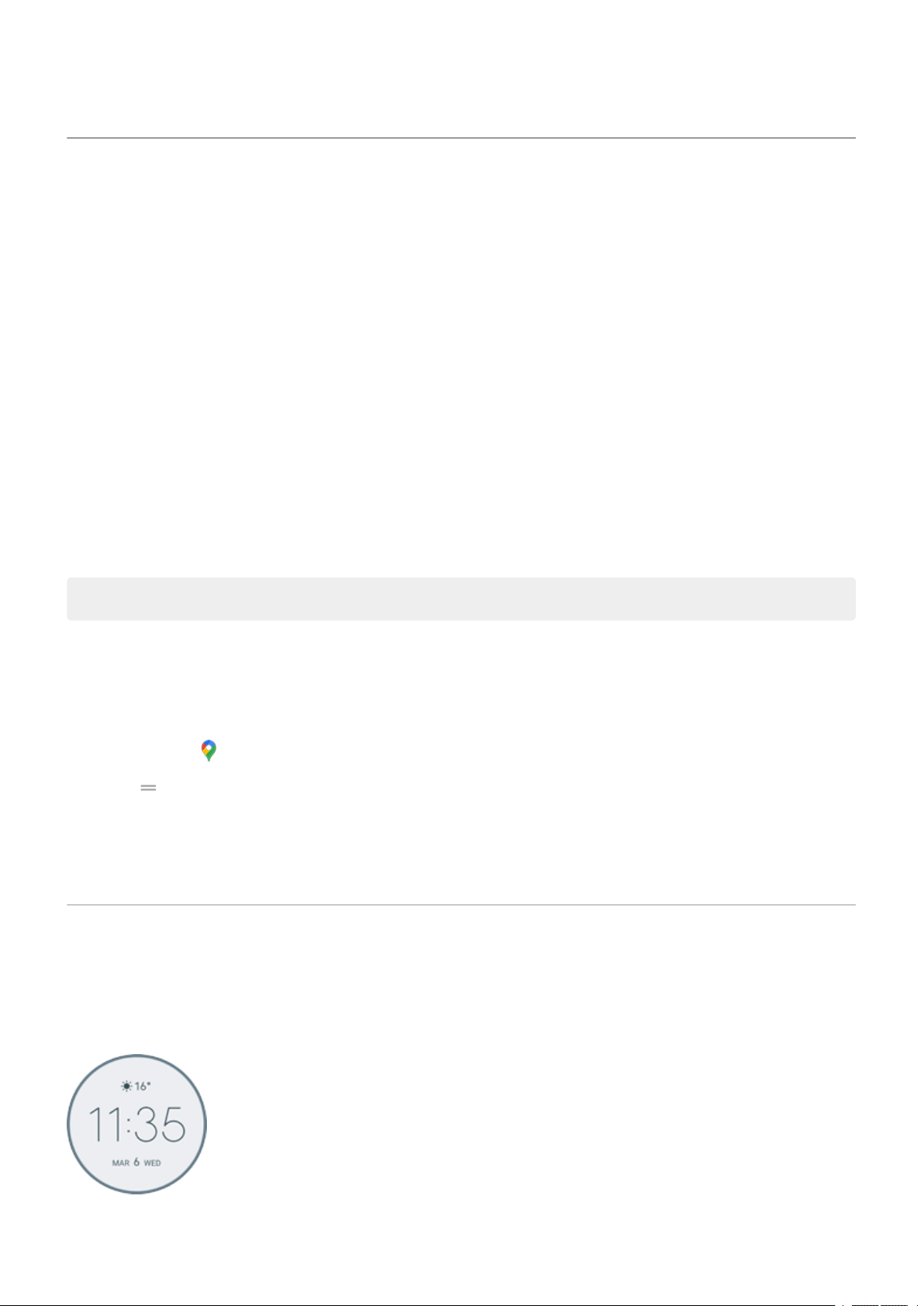
Learn the basics : Frequently used tools
Get directions to a location
Navigation and battery life
Navigation is one of the most power-intensive apps, so keep your phone plugged into a high-quality car
charger, especially if you're streaming music and/or using Bluetooth (also power-intensive features).
Use voice commands to get directions
1. Press the Google Assistant button.
2. Say “Navigate to [destination].”
Use Directions widget
1. Before you hit the road, add a Maps Directions widget to your home screen, and you'll have directions
to any destination you choose.
38
2. When you're ready to roll, just touch the widget, and your phone will talk you through the directions.
Tip: Combine your Directions widgets into a folder on your home screen.
Get directions to home or work
Get directions from anywhere to your home or work addresses with one touch by setting up a task shortcut
for the Maps app:
1.
Touch & hold .
2.
Drag to a blank space on your home screen.
3. If you haven't set your home or work address yet in Maps, touch the shortcut and follow the onscreen
instructions to add it.
When you're ready to roll, just touch the shortcut, and your phone will talk you through the directions.
Use clock and weather widget
Add widget to home screen
Put a clock on your home screen and get quick access to alarms, your calendar, and the weather.
1. Touch & hold the home screen.

Learn the basics : Frequently used tools
2. Touch Widgets.
3. Under Moto Widget, touch & hold Beyond (or Classic or Clean), then drag it to your home screen.
Set or delete alarms
1. Touch the time.
2. Adjust alarms:
To add a new alarm, touch and set the time and ringtone.
•
To use an existing alarm, switch it on . Touch to view or edit its ringtone.
•
To delete an alarm, touch next to it, then touch .
•
3.
To control general alarm settings, like alarm volume and snooze duration, touch > Settings.
When an alarm is set, shows in the status bar.
Manage weather forecasts
39
Display current conditions for your location or for a city you select.
Show temperature and conditions for current location
1. Do one of the following:
Touch Add cities.
•
Or, touch the current temperature, then touch .
•
2. Turn Current location on.
Tip: To switch between Fahrenheit and Celsius, touch Temperature unit.
Add location
1. Do one of the following:
If you haven't added locations yet, touch Add cities.
•
Or, touch the current temperature, then touch .
•
2. Touch Add new location.
3.
Enter a city name or ZIP code, then touch .
4. Touch the city to add.
5. When you add a city, it is set to show on the widget. If you want a different city's weather shown on the
widget, select its button from the list of locations.
Remove location
1. Touch the temperature.
2.
Touch .
3.
Touch next to the city's name.

Learn the basics : Frequently used tools
View forecasts
1. Touch the current temperature on the widget to open the forecast.
2. Then:
To switch between forecasts for multiple locations you added, swipe right and left.
•
To see more details on the weather provider’s website, touch an item on the forecast.
•
To change the frequency of forecast updates, touch > Forecast update period, then select a
•
duration.
Control weather alert notifications
The Moto Widget widget sends notifications about weather conditions that need special attention.
To turn notifications on or off:
1. Touch the temperature.
2.
Touch .
3. Turn Weather alert notifications on or off.
40
View your calendar
Touch the current date to open your calendar, where you can view or add upcoming events.
Manage time spent on your phone
Set up Digital Wellbeing
You can get info about how you spend time on your phone, like how often you unlock it and how long you
use each app. Then use that info to improve your digital habits.
The first time you use this feature:
1. Go to Settings > Digital Wellbeing & parental controls.
2. Touch Show your data.
3. If you want to find this feature as an app, rather than opening Settings, turn on Show icon in the app
list.
Understand your habits
1. Go to Settings > Digital Wellbeing & parental controls.
2. Review the chart to see:
Time you spent using phone today
•
Which apps you’ve had on screen and for how long
•
How often you unlocked the phone today
•
How many notifications you’ve gotten
•

Learn the basics : Frequently used tools
3. For more information, touch a label on the chart. For example, to see your screen time for the week,
touch today’s usage time.
Limit daily screen time
For individual apps, you can set a timer that limits the amount you use the app daily.
Tip: To manage your child's screen time, use parental controls.
To set an app timer:
1. Go to Settings > Digital Wellbeing & parental controls > Dashboard.
Or, Settings > Apps & notifications > Screen time.
2.
Next to the app you want to limit, touch .
3. Set the total time that you can use the app per day.
When you reach your time limit in an app:
The app closes.
•
41
Its icon dims and no longer opens the app.
•
The app timer resets at midnight. To use the app before midnight, go back to the timer in Settings and
extend its time or delete the timer.
Pause distracting apps to focus
Use Focus mode to pause selected apps for fewer distractions.
1. Go to Settings > Digital Wellbeing & parental controls > Focus mode.
2. Choose which apps you want to pause.
3. Do one of the following:
To turn it on, touch Turn on now.
•
To have it turn on automatically, touch Set a schedule, then select days of the week and start/end
•
times.
When Focus mode is on:
You'll see in the status bar.
•
You won’t be able to use the selected apps and won’t get notifications from them.
•
Tip: To add Focus mode to quick settings, open quick settings, touch , then drag the tile where you
want it.
To turn Focus mode off:
Open quick settings and touch .
•
Or, on the notification, touch Turn off now. (To turn it off for a short period, touch Take a break.)
•
To remove the schedule:

Learn the basics : Frequently used tools
1. Do one of the following:
Open quick settings, then touch & hold .
•
Go to Settings > Digital Wellbeing & parental controls > Focus mode.
•
2.
Next to Schedule, touch .
Tip: To mute sounds, stop vibration, and block notifications for all calls and notifications, use Do Not
Disturb.
Make it easier to put your phone away at bedtime
You can schedule changes to get ready for sleep.
1. Go to Settings > Digital Wellbeing & parental controls > Bedtime mode.
2. Select when to turn on Bedtime mode.
3. Adjust start and end times if needed.
42
4. Touch Customize to set what your phone should do during this scheduled time:
Remove screen colors (turn on Grayscale).
•
Silence your phone (turn on Do Not Disturb).
•
Use parental controls
You can:
Control your child’s access to devices and apps
•
Control location settings and view the location of your child’s supervised device
•
Set daily usage limits, monitor app usage, and remotely lock supervised devices
•
Set filters and controls on what your child can browse, purchase, or download using Chrome, Google
•
Search, Play Store, and YouTube
You’ll need to set up parental controls on your and your child's devices.
To set up parental controls on this phone:
1. Go to Settings > Digital Wellbeing & parental controls.
2. Touch Set up parental controls.
3. Follow onscreen instructions to set up the phone for child or adult usage.
4. To set up parental controls on the other device, refer to the help for that device.
To learn more, read Google's help.

Learn the basics : Work with text
Use onscreen keyboard
Open, close, resize keyboard
To open the keyboard, just touch an area where you can enter text or numbers.
To close the keyboard so you can see other parts of the screen, touch .
To make the keyboard larger, turn your phone horizontally. If your screen doesn’t rotate, check your auto-
rotate setting.
Tip: If you installed other keyboards, you'll see next to the navigation buttons when you're typing.
To switch to a different keyboard, touch .
Type special characters
43
Touch & hold a key to see related special characters. For example:
Touch & hold . to see other punctuation marks.
•
Touch & hold e to see é and 3.
•
Tip: To insert a period followed by a space, touch the spacebar twice quickly.
Capitalize letters
To type in ALL CAPS, touch twice, quickly, so you see . Touch it once more to turn ALL CAPS off.
To change capitalization of a word you've already typed:
1. Select the word.
2.
Touch until you see the capitalization you want: first letter only, ALL CAPS, or lowercase.
Use glide typing
You have two options for entering text: type one letter at a time (multi-touch typing) or slide your finger
through all the letters in a word using one continuous motion (glide typing). Start typing either way and
switch whenever you like.
When you're using glide typing, you can:
Type a word. Drag your finger over the letters in the word.
•
Enter apostrophes in common words. Drag through the letters and the apostrophe is automatically
•
inserted.
Add a space. There's no need to use the space bar. Just lift your finger and start the next word.
•
You can disable glide typing.

Learn the basics : Work with text
44
Get suggestions
Use suggestions to type faster.
When you're typing, you'll see a list of suggested next words above the keys:
Touch a word in the list to insert it in your text.
•
If you don’t like a suggested word, touch & hold it, then drag it to .
•
You can limit or turn suggestions off.
Spell check and auto correct
Misspelled words are automatically corrected as you type.
To prevent that word from being auto-corrected again, add it to your dictionary by touching the word in the
list of suggestions above the keys.
If auto-correction is turned off, you can still check spelling:
1. After you're done typing, review your text; misspelled words (and words not in your dictionary) are
underlined.
2. Touch an underlined word:
If the word is spelled correctly, touch it in the suggestion bar.
•
If the word is misspelled, select the correct word in the suggestion bar or type the correction.
•
Type in multiple languages
If you have added multiple languages as a system language in your phone settings, keyboards and text
suggestion are available for those languages:
When using a keyboard language other than your primary system language, available keyboard
•
languages are shown on the spacebar.
To toggle between languages, touch .
•
To see a list of available keyboards, touch & hold or the spacebar.
•
You can add keyboards for other languages.
Cut, copy, paste text
You can select and copy text from web pages and messages.
1. To select text, touch & hold a word.
2. Touch Copy, Cut, Share, Select all or:
Select more text. Drag the sliders .
•
Get information about selected text. Touch Web Search.
•
Translate selected text. Touch > Translate. (If you don't see this option, install the Google
•
Translate app.)

Learn the basics : Work with text 45
3. To paste text, touch to insert at the cursor or select a block of text to replace. Then touch Paste.
Tips:
In some apps, you need to double-tap a word to select it (instead of touching & holding it).
•
When you use Copy, the text is copied to the clipboard in your phone's memory, overwriting
•
previous text in the clipboard. If you want to save and manage everything you copy into the
clipboard, search for “clipboard manager” in Play Store to select and download an app.
Use voice typing
1. Touch a text field to show the onscreen keyboard.
2.
Touch on the onscreen keyboard.
3. Speak what you want to type:
Speak naturally but clearly. There's no need to shout or hold the phone close to your mouth.
•
To include punctuation, say “comma,” “period,” “question mark,” or “exclamation point.”
•
To pause or restart, touch .
•
To delete a word, touch .
•
Fill in forms automatically
Don’t retype your personal information again and again. Save it securely, then with just one touch, fill in
passwords, addresses, credit cards, and other information saved to your Google account.
To set it up:
1. Go to Settings > Privacy > Advanced > Autofill service from Google.
Or, Settings > System > Languages & input > Advanced > Autofill service > .
2. Touch CONTINUE.
3. Touch categories to review and edit personal information, addresses, credit cards, and passwords.

Personalize your phone : Home screen
46
Change wallpaper
You can change the background image on your home screen or lock screen.
Set the wallpaper
1. Touch & hold a blank area on your home screen, then touch Wallpapers.
2. Touch a wallpaper or photo to use.
3.
Touch or Set wallpaper.
4. Select whether you want to use the wallpaper on your home screen, lock screen, or both.
If your photo is too large
Open the photo and take a screenshot of it. Then edit the screenshot as needed and set it as the wallpaper.
If you selected a live or interactive wallpaper
If your battery is low, temporarily change wallpaper to a static image to save power.
Create a stylized wallpaper
You can stylize your photos with AI visual effects and use them as wallpaper.
1. Touch & hold hold a blank area on your home screen, then touch Wallpapers > Stylize.
2. Select an image.
3. Select a style to apply to the image.
4.
Touch Set wallpaper > .
Customize the app tray
Choose where to find apps: app tray or home screen
The app tray holds all of your installed apps. Swipe up from the bottom of the home screen to open the
tray. This simplifies your home screen, showing only apps you choose.
To see all apps on your home screen instead, you can remove the app tray.
You can switch at any time.
1. Touch & hold a blank space on your home screen.
2. Touch Home settings > Home screen style and then:
To see all apps on your home screen, touch Open.
•
To see all apps in the app tray, touch App tray.
•
3.
Touch to see more customizations, described below.

Personalize your phone : Home screen
If you’re using the app tray
You can make these customizations in Home settings:
Turn on/off suggested apps at the top of the list and bottom of the home screen.
•
If you don’t want the app’s icon added to your home screen when you install a new app, turn Add app
•
icons to Home screen off . The icon is only added to the app tray.
If you put all apps on the home screen
You can customize how app icons are arranged:
To be able to position icons anywhere on the home screen, touch Free arrangements.
•
To have icons move automatically to fill empty spaces, touch Auto fill.
•
47
Customize your Favorites tray
The Favorites tray at the bottom of the home screen gives you one-touch access to your most-used
applications. You can customize these app shortcuts.
To change the app shortcuts:
1. Touch & hold one of the app shortcuts, then drag it up and drop it on Remove.
2. Swipe up from the bottom of the home screen to open your app list.
3. Touch & hold the app you want. When the new shortcut appears, drag it to the empty spot in your tray.
Tip: You can also use folders in your Favorites tray.
Fix a problem
If your favorites tray icons are being replaced automatically by icons you haven't selected, turn off app
suggestions.
Add widgets, shortcuts, or folders
Add widgets
Widgets stream information, giving some of an app’s functionality without opening the app. For example,
the Calendar widget shows your daily agenda and gives you one-touch access to your full calendar.
To add a widget:
1. Touch & hold the home screen.

Personalize your phone : Home screen 48
2. Touch Widgets.
Widgets are listed under their related apps.
3. Touch & hold a widget to add it.
You can make some widgets larger to view more content:
1. Touch & hold the widget until it's highlighted.
2. Release it to see an outline.
3. Drag a corner or side to resize.
Add app shortcuts
1. Swipe up from the bottom of the home screen to open your app list.
2. Touch & hold the app you want.
3. Drag the app to an empty spot on your home screen. Or, drag it to the edge of the screen and drop it
onto a new home screen panel.
Add task shortcuts
Many apps icons include shortcuts to common tasks, so you don’t have to open and navigate the app.
1. Touch & hold an app icon to see available task shortcuts.
2. Do one of the following:
To perform the task, touch it.
•
To create a shortcut for that task, drag to an empty space on your homescreen.
•
Here are examples of task shortcuts for various apps. Not all apps include task shortcuts.
App Task shortcuts
Compose new email
Gmail
Maps
•
Open to specific account
•
Navigate to Work
•
Navigate to Home
•
YouTube
Chrome
Search
•
Subscriptions
•
Explore
•
New incognito tab
•

Personalize your phone : Home screen
New tab
•
New reminder
Calendar
Messages
Clock
•
New event
•
Open most recent conversation
•
New conversation
•
Start screen saver
•
Start stopwatch
•
Create new timer
•
Create new alarm
•
49
Bluetooth
Settings
•
Battery
•
Data usage
•
Wi-Fi
•
Add web page shortcuts
1. Open the Chrome app.
2. Navigate to the web page.
3.
Touch > Add to Home screen.
4. Edit the name if desired.
5. Touch Add.
6. Do one of the following:
Touch & hold the icon to drag it where you want on the home screen.
•
Touch Add automatically.
•
Add folders
Folders organize your shortcuts.
To add a folder on your home screen:
1. Touch & hold an app shortcut on your home screen.

Personalize your phone : Home screen
2. Drag it onto another to group them together, then release when a circle forms around them.
To add a folder in your app list:
1. Open the app list.
2.
Touch > Create folder.
Then you can:
Add more apps. Drag app icons onto the circle from your home screen or app tray.
•
Use an app in the folder. Open the folder and touch the app's icon.
•
Name the folder. Open the folder, then touch its name and type a new name.
•
Remove an app from the folder. Open the folder and drag the app icon onto the home screen, or drag
•
it up and drop it on Remove.
Delete the folder. Touch & hold the folder, then drag it to Remove.
•
50
Remove widgets, shortcuts, or folders
To remove items from your home screen:
1. Touch & hold it until it vibrates.
2. Drag it to Remove.
To select a totally new user interface for your home screen, download a different launcher.
Adjust other home settings
Remove Google feed
When you swipe to the farthest-left home screen, you’ll see the Google news feed. To remove it:
1. Touch & hold a blank space on your home screen.
2. Touch Home settings.
3. Touch Swipe Access > Nothing.
To add the feed back again, change Swipe Access to Google feed.
Adjust icon size and names
You can make the app icons on your home screen and in the app tray larger or smaller. You can also remove
or expand the names below the icon.
1. Touch & hold a blank space on your home screen.
2. Touch Home settings.

Personalize your phone : Home screen
3. Adjust settings:
To make the icons smaller or larger, touch Icon size and move the slider to choose a size.
•
To remove the names below the icons, touch App label > Don't show.
•
To restore the names below the icons, touch App label > 2 rows (full names) or 1 row (short
•
names).
Show or hide notification dots
You can control whether app icons show dots to alert you about unread notifications.
1. Touch & hold a blank space on your home screen.
2. Touch Home settings.
3. Touch Notification dots.
51
4.
Turn Notification dot on app icon on or off .
Allow or prevent home screen rotation
In quick settings, when you turn Auto-rotate on , apps rotate when you turn your phone. If desired, you
can keep your home screen from rotating while other apps auto-rotate:
1. Touch & hold a blank space on your home screen.
2. Touch Home settings.
3.
Turn Allow Home screen rotation on or off .
Remake your home screen with launchers
About launchers
A launcher app defines what your home screen looks like and how you organize and interact with all of your
apps. The launcher that came with your phone puts the Google search widget and a clock widget on the
home screen. See what that home screen looks like and how you can customize it.
If you want to totally change the look and feel of your home screen, you’ll need to download a new launcher
and update settings to use that launcher. Launchers frequently include new sets of wallpapers, new
gestures for interacting with your phone, and customizable elements for your home screen.
You can switch back to the original launcher and its home screen at any time.
Get different launcher
1. Search for “launcher” in Play Store.
2. Read through the choices and download the one (or more) that you want.
3. To start using it, open the app or follow the onscreen instructions after downloading it.

Personalize your phone : Home screen 52
Switch between launchers
1. Go to Settings > Apps & notifications.
2. Touch Default apps > Home app.
Or, touch Advanced > Default apps > Home app.
3. Select the launcher you want to use.
To switch back to the standard home screen, select Moto App Launcher.
4.
To adjust its settings, touch .
Delete launchers
You can only delete launchers that you installed.
Touch & hold the launcher's app icon, then touch > Uninstall.

Personalize your phone : Lock screen
53
Use a screen saver
Set up screen saver
While your phone is idle on a dock or charger, turn it into a desk clock, a photo frame to show off your pics,
or more.
1. Go to Settings > Display > Advanced.
2. Touch Screen saver.
3. Do any of the following:
To change screen savers, touch Current screen saver, then select one. To set options for that
•
screen saver, touch .
To preview your selection, touch Start now. Touch the screen anywhere (unlock if necessary) to
•
return to settings.
To adjust when the screen saver starts (while docked, charging, or either), touch When to start.
•
Start screen saver
The screen saver automatically starts when you connect your phone to a dock or charger and the screen
turns off.
To exit the screen saver and return to your home or lock screen:
Press the Power button.
•
Or, if you're using fingerprint security, touch the sensor.
•
To manually start your screen saver any time, go to Settings > Display > Advanced > Screen saver and
touch Start now.
Turn off screen saver
To prevent the screen saver from starting automatically:
1. Go to Settings > Display > Advanced.
2. Touch Screen saver > When to start > Never.
Add screen savers
Search for “Screen saver” in Play Store for apps that give you more.
After you install an app, you can select the new ones in Settings > Display > Advanced > Screen saver.
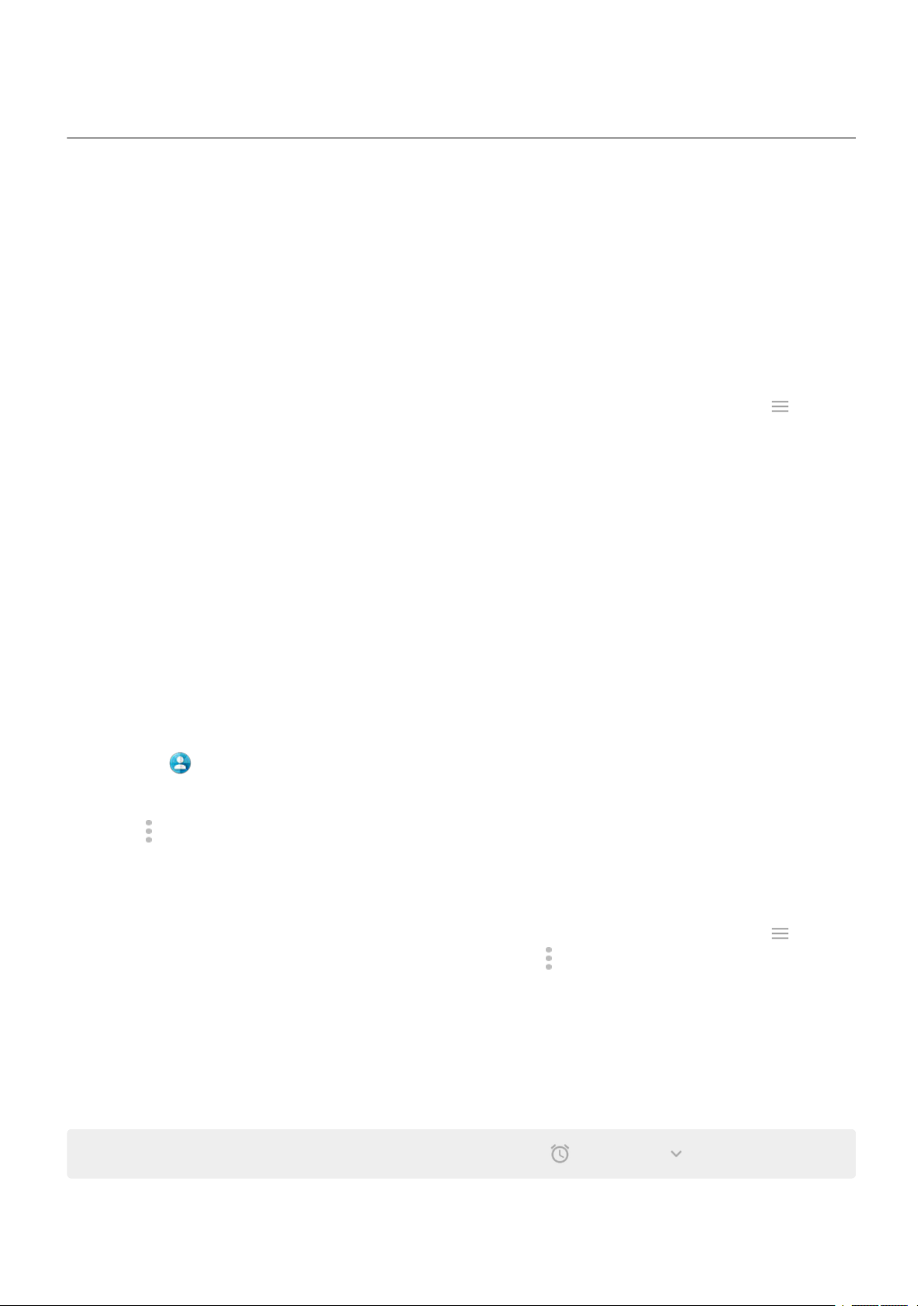
Personalize your phone : Sounds
Set ringtones
Change default call ringtone
1. Go to Settings > Sound & vibration.
2. Touch Advanced > Phone ringtone.
3. Do one of the following:
Select a ringtone from the list.
•
To use a song as the ringtone, touch Add ringtone at the bottom of the list. Then touch > Audio
•
and select the song stored on your phone.
For silence, touch None at the top of the list.
•
Vibrate phone for calls
54
You can set the phone to vibrate when the phone rings, or set it to vibrate first, then ring gradually.
To extend battery life, turn vibrate off.
1. Go to Settings > Sound & vibration.
2. Touch Vibrate for calls and select an option.
Set call ringtone for a contact
You can choose a unique ringtone for calls from specific people so you'll know instantly who's calling.
1.
Open the Contacts app.
2. Touch the contact's name.
3.
Touch > Set ringtone.
4. Do one of the following:
Select a ringtone from the list.
•
To use a song as the ringtone, touch Add ringtone at the bottom of the list. Then touch to
•
browse and select the song stored on your phone. Touch to show internal storage.
For silence, touch None at the top of the list.
•
Set ringtone for app notifications
You can set a default sound for notifications from apps including messaging and email. You can also set a
unique ringtone for notifications from specific apps. Learn how.
Tip: To change your alarm sound, open the Clock app and touch . Then touch .

Personalize your phone : Sounds
Get more ringtones
Although your phone comes with lots of ringtones, you can get more:
Search for “ringtones” in Play Store and install an app that provide ringtones.
•
Search for “ringtone maker” in Play Store and install an app that lets you create custom ringtones.
•
Open the app and use it to select entire songs or portions of songs.
If you have songs that are .mp3 files stored on your computer, connect your phone and computer with
•
a USB cable, then copy the song to your phone.
Fix a problem
If you're not hearing your ringtones:
Look for in your status bar, which means you're in Do Not Disturb mode. Open quick settings and
•
touch to turn Do Not Disturb off.
Check that your ringtone volume is set to .
•
55
Enhance sound
About Dolby Atmos
Dolby Atmos delivers a premium listening experience through your phone's loudspeaker and connected
devices. This feature is always on when you're listening through the loudspeaker, and you can adjust the
settings for headphones and connected speakers.
It identifies the content you’re listening to and adjusts for optimal sound.
Select sound profiles
You can select a preset sound profile for your headphones or other connected device, and your phone will
remember the next time you connect it.
1.
Open quick settings, then touch & hold .
Or, open the Dolby Atmos app.
2. Choose how to adjust sound:
To automatically adjust based on the media playing, select Smart audio.
•
Or, select a preset sound profile for Music, Movie, Game, or Podcast.
•
If you don’t want Dolby Atmos to remember settings for the connected device, touch > Saved
•
audio settings and turn Remember this device off .
To revert to original settings, touch .
•
Turn Dolby Atmos off
To turn Dolby Atmos off for headphones or another connected device, open quick settings and touch .

Personalize your phone : Sounds
1. Connect your headphones or other audio device.
2. Go to Settings > Sound & vibration > Dolby Atmos.
3.
Turn it off .
To turn it off when you're listening through the loudspeaker:
1. Go to Settings > Sound & vibration > Dolby Atmos.
2.
Touch > About.
3. Tap the image three times to add the on/off switch.
4.
Turn it off .
Avoid interruptions with Do Not Disturb
Quickly turn Do Not Disturb on or off
56
When you're busy, use Do Not Disturb to mute sounds, stop vibration, and block notifications.
Turn it on
1.
Open quick settings and touch .
You'll see in the status bar when Do Not Disturb is on.
2.
To change how long it stays on, in quick settings, touch & hold , touch Advanced > Duration for
Quick Settings, and then choose one:
To keep it on indefinitely, touch Until you turn off.
•
To select a duration, touch For 1 hour, then touch + or - to adjust the time.
•
To choose each time you turn Do Not Disturb on, touch Ask every time.
•
Turn it off
Open quick settings and touch .
If it's turning itself on again, but you don't want it to:
Make sure you're not silencing on a schedule or during calendar events.
•
If you're using Bedtime mode, touch Settings > Digital Wellbeing & parental controls > Bedtime
•
mode > Customize and turn Do Not Disturb off .
Set down to start
You can turn on Do Not Disturb by placing your phone face down on a surface. To enable this gesture:
1. Go to Settings > Sound & vibration > Advanced.
Or, open the Moto app and touch > Gestures.
2.
Touch Flip for DND and turn it on .
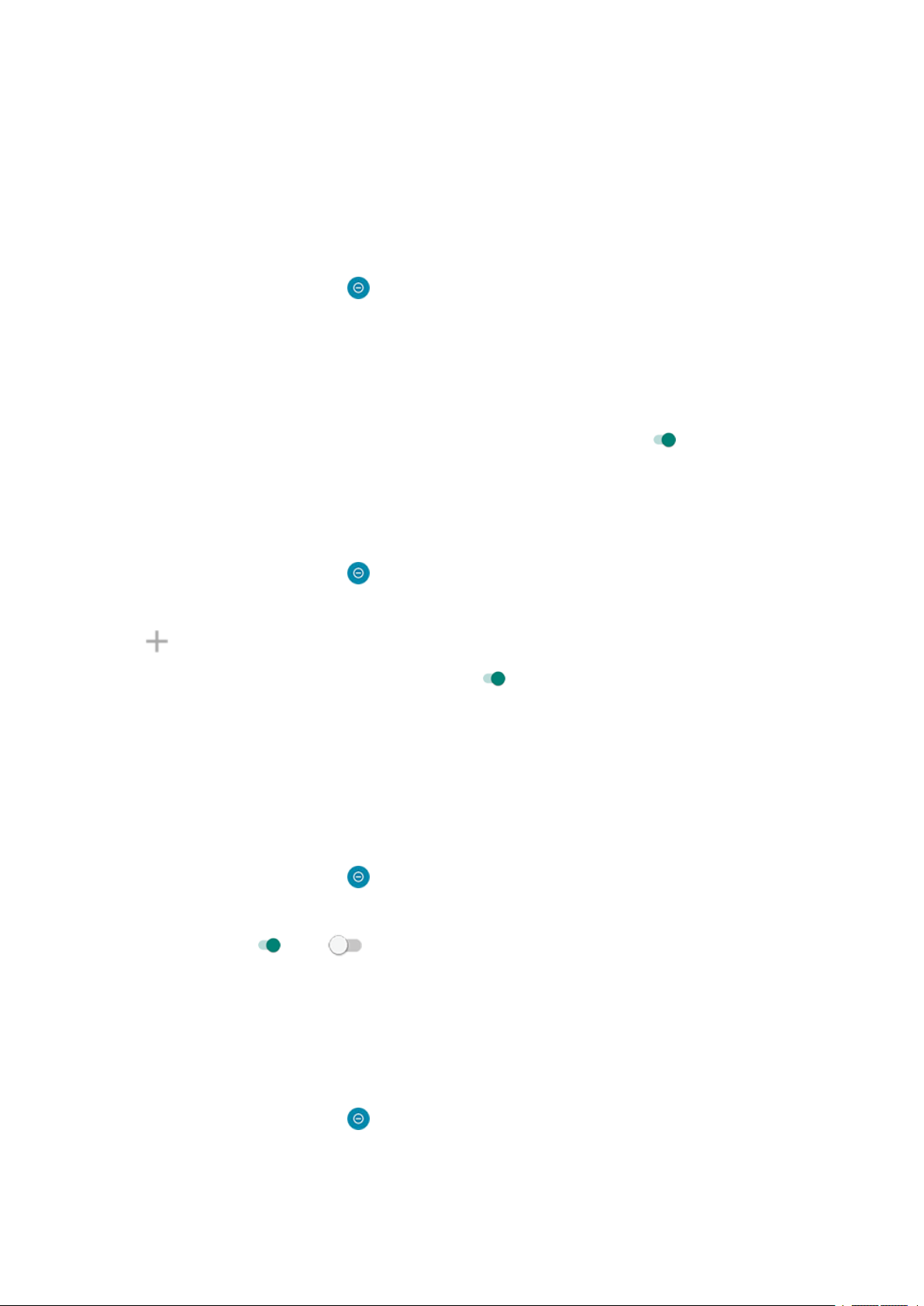
Personalize your phone : Sounds
Choose what can interrupt
You can choose which interruptions to allow when Do Not Disturb is on.
Choose interruptions by People
1. Go to Settings > Sound & vibration > Do Not Disturb.
Or, in quick settings, touch & hold .
2. Touch People.
3. Choose what and who to allow.
Conversations: Allow all or priority conversations, or allow none. Touch to make selections.
•
Calls: Allow calls from starred contacts, other contacts, all callers, or none. You can also allow calls if
•
the same person calls twice in 15 minutes; turn Allow repeat callers on .
Messages: Allow messages from starred contacts, other contacts, anyone, or none.
•
Choose interruptions by Apps
57
1. Go to Settings > Sound & vibration > Do Not Disturb.
Or, in quick settings, touch & hold .
2. Touch Apps.
3.
Touch .
4.
Touch the app to allow, and set notifications to allow .
You'll see selected apps under APPS THAT CAN INTERRUPT. To change which notifications can interrupt,
touch the app in the list.
Allow alarms and other interruptions
Alarms and media sounds are allowed by default, but you can turn them off. You can also allow touch
sounds, reminders, and calendar events to send notifications.
1. Go to Settings > Sound & vibration > Do Not Disturb.
Or, in quick settings, touch & hold .
2. Touch Alarms & other interruptions.
3.
Turn interruptions on or off .
Choose settings for hidden notifications
If you have chosen to hide status bar icons for silent notifications, you can also hide them in the pull-down
shade.
1. Go to Settings > Sound & vibration > Do Not Disturb.
Or, in quick settings, touch & hold .
2. Touch Advanced > Display options for hidden notifications.

Personalize your phone : Sounds
3. Select what to allow or block:
No sound from notifications: You will see notifications in the pull-down shade but won’t hear their
•
sound.
No visuals or sound from notifications: You won’t see or hear notifications.
•
Custom: Start with not seeing or hearing notifications, and make small adjustments, like allowing
•
notification dots.
58
Silence on schedule
You can create a schedule for when your phone should automatically switch into and out of Do Not Disturb
mode.
1.
Open quick settings, then touch & hold .
2. Touch Schedules.
3. Use rules to set the schedule:
To use an existing rule, touch its name, like Sleeping. To adjust times or settings, touch .
•
To create a new rule, touch Add more. Touch Time, then enter a name and touch Add. Specify its
•
days, start and end times, and level of silence.
To stop your phone from automatically silencing:
1. Go to Settings > Sound & vibration.
2. Touch Do Not Disturb > Schedules.
3. Do any of the following:
To use the schedule later, uncheck it to turn it off.
•
To delete a schedule, touch > .
•
To delete multiple schedules, touch > Delete schedules.
•
Silence during calendar events
Your phone can automatically switch into and out of Do Not Disturb mode for all scheduled events in
calendars that you specify.
1.
Open quick settings, then touch & hold .
2. Touch Schedules.
3. Do one of the following:
To use an existing one, turn it on.
•
To create a new one, touch Add more. Touch Event, then enter a name and touch Add.
•
4. Adjust options to select the calendar to use and your reply status.
To stop your phone from automatically silencing:
1. Go to Settings > Sound & vibration.
2. Touch Do Not Disturb > Schedules.

Personalize your phone : Sounds 59
3. Do any of the following:
To use the schedule later, uncheck it to turn it off.
•
To delete a schedule, touch > .
•
To delete multiple schedules, touch > Delete schedules.
•
Stop phone from speaking
Silence replies to voice commands
Some voice commands (like “What's up?” and “What is the current weather?”) cause Google Assistant to
speak in response.
To quickly silence a voice command response, touch .
To have your phone show responses to voice commands on screen and only speak them when you’re
wearing headphones or a Bluetooth headset:
1. Open the Google app.
2.
Touch your profile icon > Settings.
3. Touch Voice > Spoken results.
4. Touch Hands-free searches only.
Turn off screen reader
If your phone describes everything you touch on screen, speaking your notifications, and reading messages
aloud, you might have turned on a screen reader. This accessibility feature helps people with visual
impairments.
To turn it off:
1. Press & hold both Volume Up and Down buttons for three seconds. If TalkBack was reading the screen,
this pauses readout so you can update settings more easily.
2. Go to Settings > Accessibility.
3. Turn off all screen readers, such as TalkBack or Select to Speak.
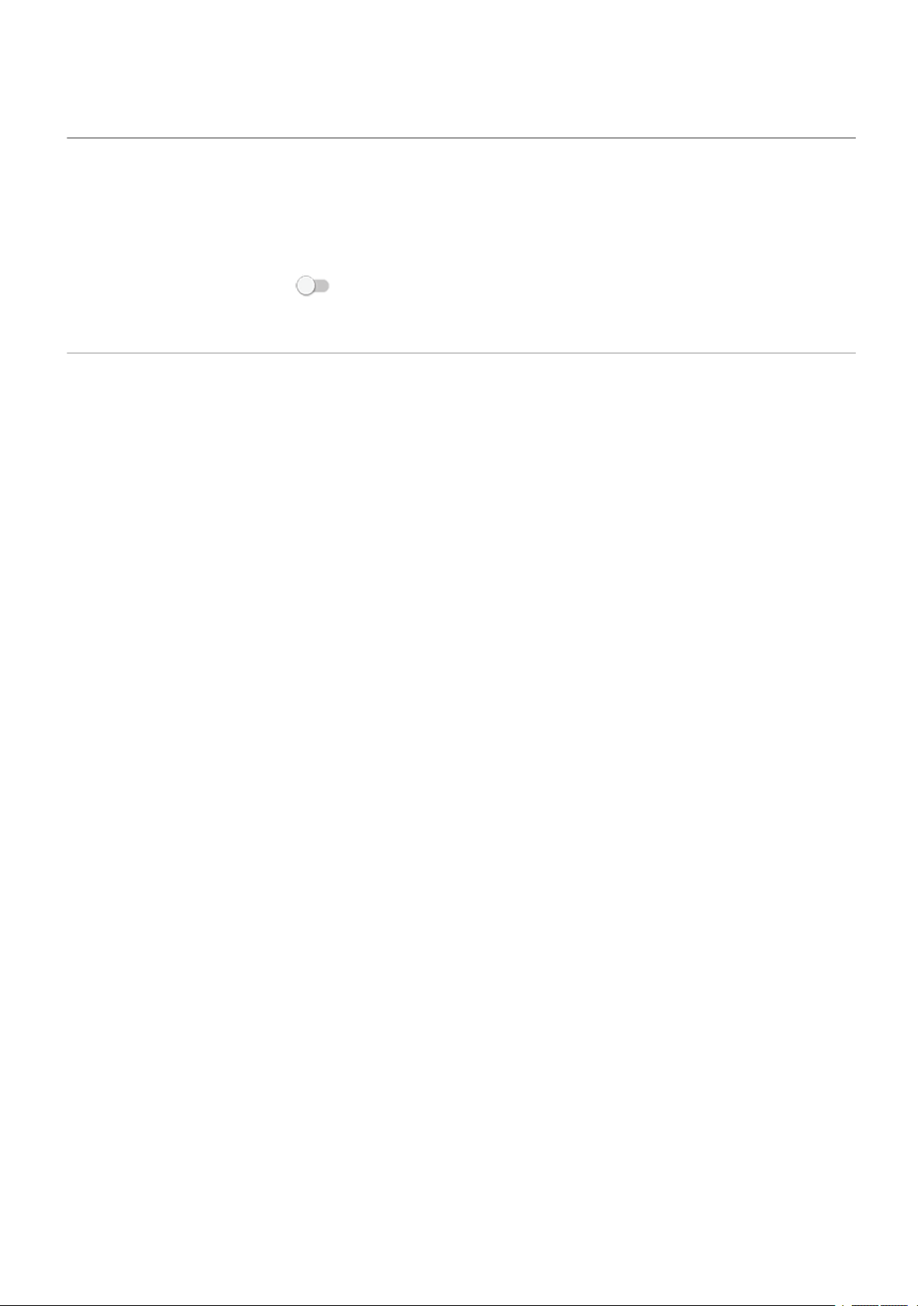
Personalize your phone : Sounds : Other sound settings 60
Silence “Hello Moto” during power up
If you don’t want your phone to say “Hello Moto” when it powers up:
1. Go to Settings > Sound & vibration > Advanced.
2.
Turn Power on sounds off .
You can't adjust the volume level for this sound.
Turn off charging sounds
If you don’t want your phone to make a sound when it comes in contact with a charger:
1. Go to Settings > Sound & vibration > Advanced.
2. Turn off Charging sounds and vibration.

Apps 61
About your apps
Open an app
Swipe up from the bottom of your home screen to open the app tray, then touch the app to open.
Preloaded apps
The following apps are preloaded on your phone. Don’t want some? Delete or disable them.
Icon App Description
Assistant Use your voice to control your phone.
Calculator Make some quick calculations.
Calendar Keep track of your upcoming events, get automatic reminders on your
phone, and coordinate with others by sharing calendars.
Camera Capture photos or videos. To learn more, read help in Camera app.
Chrome Browse the web. Access your browser bookmarks from any device, and sync
tabs with your computer or Android devices.
Clock Set alarms. Use a timer or stopwatch.
Contacts Organize and connect with your contacts. Assign ringtones to people.

Apps 62
Docs Create, edit, and collaborate with others on documents.
Dolby Atmos Optimize and adjust audio for your phone’s speaker and any connected
listening device.
Drive Store and synchronize your files on Google's cloud, then access them
anywhere you have an internet connection. Create and share spreadsheets,
documents, and presentations. Scan documents and share or print them.
Duo Make video call with your friends across Android and iOS.
Facebook Connect with friends, family, and communities. Share updates and media.
Find information on events, entertainment, and businesses.
Files Browse and manage files and folders stored on your phone.
Fit Track your health and physical activity.
Games Find tools & settings to help you focus on gaming.
Gmail Compose, send, view, or search your email from your phone or computer.

Apps 63
Google Search the web, see your updates, and adjust Google settings, including
privacy.
Google One Get expanded storage, Google support, and other member benefits with a
paid subscription.
Google Pay Pay with your phone in-store or online, and send cash using this secure
digital wallet.
Google TV Get movies and TV shows for instant viewing from Play Store.
Home Set up and control your Google Home and Chromecast devices, and other
home products like lights, cameras, and thermostats.
Interactive
wallpapers
Maps Find your destination, explore locations.
Messages Send and receive text messages.
Moto Select available gestures for phone shortcuts and control notifications.
Provides access to Motorola's interactive wallpapers, hosted on the cloud so
they don't take up space on your phone until you download them.

Apps 64
News See headlines, weather, and information on your favorite topics and
locations.
Phone Make calls.
Photos Manage photos and upload them automatically to your private album.
Play Store Get apps for your phone, as well as books, magazines, music, and movies and
access them from your computer or any Android device.
Podcasts Find the latest episodes of your favorite podcasts, browse popular and
trending podcasts, or discover new podcasts based on your listening history
and preferences.
Settings Customize your phone settings.
Sheets Create, edit, and collaborate with others on spreadsheets.
Slides Create, edit, collaborate with others, and play presentations.
TikTok Watch short-form videos. Create your own videos, and apply filters or effects
to express yourself.
YouTube Find, view, and upload videos to the web.

Apps
YT Music Stream your favorite albums, singles, and live performances, and get
recommendations for new music.
Get more apps
You can download free and paid apps from Play Store.
Tip: Swipe up and touch Search apps. Type the missing app's name to go to Play Store and install
with one touch.
Get help for an app
1. Open the app.
2.
Touch or .
65
3. Look for Help or Settings > Help.
Switch between recent apps
1. Drag up from the bottom of the home screen, hold, then let go.
2. In your list of recent apps:
Touch any app screen to return to it.
•
Swipe left or right to see more apps.
•
Swipe an app up to remove it from the list.
•
To clear the list, swipe all the way right and touch Clear all.
•
Tips:
To switch between apps, swipe left or right at the very bottom of the screen.
•
Use two apps at once with split screen.
•
Close apps
To get out of an app, swipe up from the bottom of the screen.
You don't need to close apps. Android manages the memory and battery that apps use, so you don't need
to worry about leaving apps open.
To remove apps from your recently used list:
1. Drag up from the bottom of the home screen, hold, then let go.

Apps
2. Do one of the following:
To remove one app, swipe up to remove it from the list.
•
To remove all apps, swipe right to the end of the list and touch Clear all.
•
Tips for using apps
You can change the background color of your app list to be light or dark.
•
See how long you use each app and set app timers to improve your digital wellbeing.
•
You can print from many apps.
•
Copy and paste text between apps with the clipboard.
•
You can organize apps into folders on your home screen and in your app list.
•
Want to turn the flashlight on or off? Use quick settings ( or ). No app required.
•
If you’re having problems with an app, try these troubleshooting steps.
•
66
View two apps on screen
Use split screen view
1. Open the first app.
2. Drag up from the bottom of the home screen, hold, then release.
3.
In the list of recent apps, touch the app's icon at the top of the preview to see and .
Be sure to touch the app's icon instead of the preview, which opens the app.
4.
Touch Split screen.
5. Select the second app to use.
Use a gesture to split the screen
To set it up:
1. Go to Settings > System > Gestures.
Or, open the Moto app and touch > Gestures.
2.
Touch Swipe to split and turn it on .
To use it:
1. In the first app you want to view in split screen, swipe once back and forth across the screen.
2. Select the second app to use.
Exit split screen view
Drag the black divider all the way up or down.

Apps
Use Picture-in-picture
With some apps, you can watch video in a small, movable frame while you do other things. Use it when
navigating with Google Maps, too.
1. When you’re playing a video or navigating with Maps, go to the home screen or app you want to use.
The video (or navigation) shrinks.
2. You can drag the video (or navigation) anywhere on the screen.
To return it to full size, touch it twice.
•
To close it, drag it to the bottom of the screen. Or, touch it, then touch .
•
To turn off Picture-in-picture for the app in use, touch it, then touch and turn Allow picture-in-
•
picture off .
To see all apps that support Picture-in-picture:
1. Go to Settings > Apps & notifications.
67
2. Touch Advanced > Special app access > Picture-in-picture.
3.
To turn off Picture-in-picture for an app, touch it and turn Allow picture-in-picture off .
View notifications
Find your notifications
Apps send notifications to alert you about things like new messages, calendar events, and alarms.
You can check your notifications from a few places:
They appear on your lock screen.
•
You see them when you swipe the status bar down on any screen.
•
If you receive multiple notifications from an app, they're bundled together. Swipe down to view more
details. Conversation notifications are bundled together at the top of your other notifications so you can
easily return to them any time.

Apps
Some important notifications pop up briefly over your current app so that you can take action. For example,
a notification for an incoming call might appear while you're watching a video, so that you can answer or
dismiss the call.
If an app icon has a notification dot, you can touch & hold it to see the most recent notification:
68
What you can do with notifications
Respond from a notification
Many notifications include actions at the bottom that let you complete common tasks without opening the
full app. If you have several notifications, these actions are hidden. When you see , touch it to reveal
actions.
Open the app that sent the notification
Swipe down from the top of the screen and touch the notification to open the app. From your lock screen,
touch the notification twice and enter your PIN, pattern, or password to unlock your screen and open the
app.
Snooze a notification
Swipe left or right slowly. Then touch and select a duration to snooze notifications. To snooze
notifications, first turn on snoozing.
Dismiss a notification
Swipe it sideways. Some notifications, like voicemails, require an action and cannot be dismissed.
Dismiss all notifications
Swipe to the end of your notifications and touch Clear all.
Customize your notifications
Use Do Not Disturb to silence all notifications when you don’t want interruptions.
Touch & hold a notification to customize that app's notifications. Then you can:
Stop all notifications from that app.
•
Change the app's notifications to be Silent instead of Default.
•
About Moto experiences
The Moto app provides experiences to help you get the most from your Motorola phone.
You can turn these features on or off with the app or in Settings.
Turn gestures on/off
Perform everyday tasks with quick motions.
You turn each gesture on/off independently.

Apps
Touch “Learn more” links to learn how to use and turn gestures on/off.
Use three fingers to take a screenshot. Learn more.
•
Tap the Power button twice for shortcuts. Learn more.
•
Make a chopping motion to turn the flashlight on or off. Learn more.
•
Twist your wrist twice quickly to open the camera from any screen. Learn more.
•
Use the Volume buttons to switch tracks when listening to music. Learn more.
•
Set your phone face down on a surface to start Do Not Disturb mode. Learn more.
•
Pick up your ringing phone to silence it and switch to vibrate. Learn more.
•
Swipe back and forth to use split screen. Learn more.
•
Optimize your gaming
Moto Gametime provides tools and settings to help you focus on gaming. You can:
Turn on enhanced display and audio settings. Learn how.
•
69
Block notifications and reject incoming calls, except for those you choose. Learn how.
•
Pause gestures that conflict with game controls. Learn how.
•
Access shortcuts to social apps, screen capture tools, and settings. Learn how.
•
Other settings
See what’s going on while your screen is off with Peek Display. Learn more.
•
Keep your screen on while you’re looking at it with Attentive Display. Learn how.
•
Silence the “Hello Moto” greeting during startup. Learn how.
•
To find information about different settings, touch above.
Focus on gaming
Find your games and gaming tools in one place
Open the Games app and then:
To play a game, touch .
•
If you don't have any games yet, touch Download and choose one from Play Store.
•
To customize display, avoid interruptions, and turn off gestures during games, touch .
•
To see screens captured during games, touch .
•
To turn Moto Gametime on or off for a game, touch .
•

Apps
Turn Moto Gametime on/off
To turn it on/off for all games:
1.
Open the Games app.
2.
Touch and turn Moto Gametime on or off .
To turn it on/off for a specific game:
1.
Open the Games app and touch .
2.
Touch a game to add or remove it.
Open sidebar
Use the sidebar to quickly adjust settings during a game.
To open it, you can either:
Touch .
•
70
Swipe right.
•
Swipe right but don't show . This gives maximum space for and interferes least with gaming.
•
To change between touch or swipe for opening the sidebar:
1.
Open the Games app.
2.
Touch > Sidebar access
3. Do one of the following:
To touch , select Tap the icon.
•
To swipe right, select Swipe right from the edge.
•
To swipe without showing , select Swipe right from the edge, then touch and turn Show
•
visual hint off .
To reposition , just drag it to the top, middle, bottom, or opposite side of the screen.
To reposition :
1. Swipe it right.
2.
Touch > Sidebar access.
3.
Touch next to Swipe right from the edge.
4. Select top, middle, or bottom third of screen.
If you don’t want to use the sidebar, you can remove it. Open the sidebar and touch > Sidebar access >
Hide the sidebar.
Turn off calls and notifications
From sidebar

Apps
1. During a game, open the sidebar.
2.
Touch to block calls and to block notifications.
3.
When Block calls is on , calls from starred contacts are allowed as exceptions:
To block starred contacts as well, or to permit calls from all contacts, touch > Allow calls from.
•
To permit urgent calls if the same person calls a second time within a 15 minute period, turn Allow
•
repeat callers on .
From Games app
1.
Open the Games app.
2.
Touch .
3.
Turn Block notifications and Block calls on or off .
4. When Block calls is on, calls from starred contacts are allowed as exceptions:
To block starred contacts as well, or to permit calls from all contacts, touch Caller exceptions.
•
71
To permit urgent calls if the same person calls a second time within a 15 minute period, turn Allow
•
repeat callers on .
Turn off gestures that conflict with game controls
Some gestures may conflict with game controls. You can turn them off while you’re playing games.
Turn off all gestures
To disable all gestures (system navigation, swiping for quick settings, and gestures like flashlight) during
your game, open the sidebar and touch to turn Locked mode on .
Turn off individual gestures
1.
During a game, open the sidebar and touch .
2.
Touch Block Gestures and turn on the gestures you want to block.
Adjust display settings
1. During a game, open the sidebar.
2. If needed:
For smoother gaming, touch . High performance increases battery usage, and your phone may
•
feel warmer while in use.
To play in full screen, touch .
•
To enhance touch response for quicker interactions, touch . Touch sensitivity increases battery
•
usage.

Apps
3.
Touch and adjust settings:
To keep brightness at a fixed level while gaming, turn Disable adaptive brightness on .
•
To improve display, adjust Display refresh rate.
•
To hide labels below sidebar icons, turn Show text in sidebar off .
•
Tip: For the smoothest motion, be sure the display refresh rate is set to the highest rate
Use social apps while you play
Stream on Twitch
1.
During a game, open the sidebar and touch .
2. If you haven't installed or set up Twitch, follow onscreen instructions to do so.
3. Log in and follow onscreen instructions to stream.
72
For help streaming, go to help.twitch.tv.
Other social apps
You can add up to two shortcuts in the sidebar to social apps such as WhatsApp or Discord, for quick access
to your gaming friends. When you open the app from the sidebar during a game, it appears in a small
freeform window that you can reposition.
To add apps:
1.
During a game, open the sidebar and touch .
If needed, download the app you want to use from Play Store.
2. Select the apps to add.
To use the social apps:
1. During a game, open the sidebar and touch the app's icon.
2. Drag the app window where you want it.
3. Use available app features as you normally do. Certain app features may not be available in freeform
mode.
Record or take screenshot during game
1. During a game, open the sidebar.
2.
To record your screen, touch . Learn more.
To take a screenshot, touch .
3.
To share it, touch .

Apps : Manage your apps
Install or update apps
Get apps from Google Play Store
Need a voice recorder, notepad, or compass? You can download more apps, in addition to the apps
preloaded on your phone.
To download apps:
1. Open the Play Store app.
2. Browse by category or search.
3. Touch an item to see a description, read reviews, and download it.
Tips:
If you don’t want the app’s icon added to your home screen when you install an app, touch & hold a
•
blank space on your home screen, touch Home settings > Home screen style > and turn Add
app icons to Home screen off .
73
To view Play Store apps you've installed on this phone, touch your profile icon > Manage apps &
•
device > Manage > Installed > Not installed to see apps you've installed on other devices using the
same Google account.
To prevent accidental or unwanted purchases, touch your profile icon > Settings >
•
Authentication > Require authentication for purchases.
Get apps from other sources
Before downloading, do some research: check the app's rating and read lots of comments.
To download apps:
1. Open the Chrome app and go to the appropriate site to download the app.
If you see a warning, touch OK to continue.
You'll see in the status bar when the download completes.
2. Touch the download notification to install the app. Or, open the Files app to install it later.
3. When installing the app, be sure to review what information the app will access. If you don’t want the
app to access this information, cancel the installation. For example, if you're installing an app that
makes a shopping list, the app should not require access to your contacts.
Update Play Store apps automatically
Updating your apps gives you the latest features and improves security and stability. For best performance,
apps are set to update automatically.
If an app changes the information it wants to access on your phone, you will receive a notification to update
the app manually and will be required to review and accept the new permissions.
To control when your apps are automatically updated:
1. Open the Play Store app.

Apps : Manage your apps
2.
Touch your profile icon > Settings.
3. Touch Network preferences > Auto-update apps.
4. Select whether apps should:
Auto-update over any network
•
Auto-update only over Wi-Fi - save data charges on your cellular plan
•
Update Play Store apps manually
1. Open the Play Store app.
2.
Touch your profile icon > Manage apps & device.
3. Under Updates available:
Touch Update all.
•
Or, to update a specific app, touch See details, then touch Update by its name.
•
74
Tip: To read the summary of what changed, touch the app name before you update it.
Turn off Play Store auto-updates
To stop a specific app from updating automatically:
1. Open the Play Store app.
2.
Touch your profile icon > Manage apps & device.
3. Touch Manage, then touch the app's name.
4.
Touch and turn off Enable auto update.
To stop all apps from updating automatically:
1. Open the Play Store app.
2.
Touch your profile icon > Settings.
3. Touch Network preferences > Auto-update apps > Don't auto-update apps.
Restore Play Store apps
If you uninstall an app you got from Play Store, you can reinstall it anytime. Have apps you use infrequently,
such as a flight tracker? Delete them and easily reinstall when needed.
1. Open the Play Store app.
2.
Touch your profile icon > Manage apps & device > Manage.
3. Touch Installed and change to Not installed.
4.
Check the box for each app to re-install, then touch .
5.
If you have multiple Google accounts, touch your profile icon and next to your account touch .
Select the other account and repeat the process to restore apps downloaded in that account.

Apps : Manage your apps
Manage or delete apps
Organize apps
To organize apps into groups on your home screen, use folders.
Control app permissions
The first time you use an app, and sometimes when you install, update, or haven't used it for a while, you
are asked to grant the app permission to access certain data and phone features.
You can adjust these permissions any time.
To adjust permissions by app:
1.
Touch & hold the app icon, then touch .
2. Touch Permissions.
75
3. Turn each permission on or off as needed.
Tip: To see how the app uses each permission, touch > All permissions.
You can also review each feature and adjust which apps have permission.
Use safe mode
Issues such as apps crashing, unexpected reboots, or fast battery drain could be caused by a third-party
app. Use safe mode to start your phone with only the original software and apps. If the issues go away in
safe mode, the problem is probably from a third-party app you downloaded.
To restart in safe mode:
1. Press & hold the Power button.
2. Touch & hold Power off. Then touch OK to restart in safe mode.
When it restarts, you'll see Safe mode across the bottom of the home screen, and all widgets and thirdparty apps will be disabled.
3. Use your phone and see if the problem has gone away. Remember, you won’t be able to use any
downloaded apps.
If the problem goes away:
1. To exit safe mode, restart your phone.
2. One by one, uninstall recently downloaded apps. After each removal, restart your phone. See whether
removing that app solved the problem.
3. Once you delete the problematic app, you can restore the other apps you removed during testing.
If the problem doesn't go away: Try these troubleshooting steps for phone performance issues.
Exit safe mode
Press & hold the Power button, then touch Restart .

Apps : Manage your apps
Or, hold the Power button for about 30 seconds, or until your phone restarts.
76
Clear app's cache or data
Clearing the cache and data can free up phone memory, improve performance, and fix some problems with
apps and web pages.
1.
Touch & hold the app icon, then touch .
2. Do one of the following:
To free up space by removing temporary files, touch Storage & cache > Clear cache. Over time, the
•
cache builds up again, so repeat if a problem occurs.
If problems still occur, then delete all data saved in the app by touching Storage & cache > Clear
•
storage. Be careful - there’s no way to undo this.
Force stop apps
Force stop an app only if it seems to be causing a problem. To completely shut down an app, including any
background services:
1.
Touch & hold the app icon, then touch .
2. Touch Force stop.
Delete apps you installed
You can delete (uninstall) apps that you downloaded. For many preloaded apps, you can disable but not
delete them.
1. Touch & hold the app's icon.
2. Do one of the following:
Drag the icon up and drop it on . This removes the app and frees storage space.
•
If you don't see a delete option, touch & hold the app icon, then touch > Disable.
•
Delete apps installed by others
If you are the owner of the phone and share it with users or guests, you can uninstall apps they installed.
Although their apps don’t appear in your app tray or on your home screen, they do reduce available storage
space.
1. Go to Settings > Apps & notifications > See all # apps.
Apps installed by others show the message Not installed for this user.
2. Touch the app name.
3.
Touch > Uninstall for all users.
Back up to Google
You can automatically back up the following items to your Google account:
Apps and app data
•

Apps : Manage your apps
Call history
•
Contacts
•
Phone settings (including Wi-Fi passwords and permissions)
•
Photos and videos (synced to your Google Photos library, not to Google Drive)
•
SMS text messages (if using Messages)
•
Tip: Back up over Wi-Fi to prevent cellular data charges.
Not all apps back up data automatically. Check with the app developer.
To automatically back up to Google Drive:
1. Go to Settings > System > Advanced.
2. Touch Backup.
3.
Check that Backup by Google One is on . If needed, turn it on.
77
4. If you have multiple Google accounts, touch Account to select an account.
5. Follow the onscreen instructions.
To back up other files that aren't automatically backed up, like attachments or downloads:
1.
Open the Drive app.
2.
Touch .
3. Touch Upload, then choose the files or folder to upload.
Protect against harmful apps
Scan phone for harmful apps
Play Protect helps keep your phone secure by automatically scanning your apps, including sideloaded apps,
to check for potentially harmful apps (malware).
If Play Protect finds a potentially harmful app, it stops the app from running and warns you so that you can
uninstall it.
To see the results or to rescan:
1. Open the Play Store app.
2.
Touch your profile icon > Play Protect.
3. Review the results of the latest scan, or touch Scan.
Play Protect is on by default.
To learn more, read Google's help.

Apps : Manage your apps 78
If your phone seems slow
If you’ve scanned your phone to confirm there aren’t any potentially harmful apps but your phone seems
slow, try these troubleshooting steps.

Apps : Search and browse
79
Search the web
Search from anywhere
You don't have to leave your current app to search for the info you need. Use Google Assistant from any
screen to get search results and options for your next action.
To search:
1. Press the Google Assistant button.
2. Tell the assistant what you're looking for. For example, search for a local restaurant by saying “Find
[restaurant name].”
3. Below the search result, touch options for related actions: make a call, get directions, read reviews, and
more.
For more help with Google Assistant, read Google's support information.
Search with the widget
To type your search term:
1. Touch the blank space on the Search widget.
2. Start typing a search term.
As you type, suggested terms appear.
3. Touch a suggestion to search for it.
Use camera to search for info
In the Camera app, you can use Google Lens on the viewfinder to:
Search for information about objects and surroundings: Learn about products, landmarks and
•
buildings, plants and animals, books and visual art
Scan barcodes and QR codes: Search for related information, open a website to purchase a product
•
Digitize real-world text: Copy text to paste in another app, translate text, save business card
•
information to Contacts, create calendar events from dates on posters or billboards
To use Google Lens:
1.
Open the Camera app and touch .
2.
Frame the item you want to learn about and touch .
3. Touch the item you want to learn about.
For text, touch it to select it, and use to select more.

Apps : Search and browse
4. In the list of results:
Review results, then touch a selection to view it or take the suggested action.
•
To crop the area of your search for more accurate results, adjust the frame corners.
•
You can also use Google Lens on captured photos and screenshots. In the Photos app, open the photo
or screenshot, then touch .
To learn more, read Google's help.
Search for nearby phone numbers
To find and call a nearby business:
1.
Open the Phone app.
2.
Touch .
3. Say or type the name of place to call, or a search term about the place (for example, “restaurant”).
You’ll see a list of nearby search results.
80
4. Touch the place to dial its number.
If it doesn't work:
Make sure Location is enabled.
•
Touch > > Settings, touch Nearby places and turn it on .
•
Delete Google search history
Read Google's help for instructions.
Use search engine other than Google
To use a search engine other than Google:
1. Search for “search engine” in Play Store and install one of the apps.
2. Open that app to search.
3. Optionally:
Delete the Google search widget from your home screen. If you can’t delete it, use a different
•
launcher for your home screen that doesn’t include the widget.
Install a browser to replace Chrome and make it your default browser.
•
Turn off Google’s collection of your information.
•
Search your phone
Find an app
1. Swipe up from the bottom of the home screen to open your app list.

Apps : Search and browse
2.
Touch Search apps.
3. Type the app's name.
4. If the app is on your phone, touch its icon to open it.
If the app isn't on your phone, touch SEARCH FOR MORE APPS to go to Play Store and install with one
touch.
Find a setting
1. Go to Settings.
2.
At the top of Settings, touch .
3.
Type your search term and touch on the keyboard.
4. In the list of search results, touch a setting to open it.
Find your phone number
81
1. Go to Settings.
2. Touch About phone > Phone number.
Find photos, videos, files
To find photos or videos on your phone, use the Photos app.
To find downloaded files, use the Files app.
Browse websites
Visit and bookmark websites
Your phone connects to your carrier's cellular network or to a Wi‑Fi network to access the internet. To save
data charges on your cellular plan, use a Wi‑Fi connection.
1.
Open the Chrome app.
2. Go to a site by touching the bar at the top and typing the address.
3. On a web page:
To bookmark it, touch > .
•
Or, touch > Add to Home screen to put a shortcut on your home screen.
To search for text on that page, touch > Find in page.
•
To open a link, touch it.
•
To see options for opening a link in a new tab and copying or sharing a link, touch & hold the link.
•
To print the page, touch > Share > Print. If you don't see your printer listed, set up your print
•
service.

Apps : Search and browse 82
4.
To return to the previous page touch .
To learn more about browsing or managing bookmarks, open Chrome and touch > Help & Feedback.
Open and switch browser tabs
In the Chrome app:
To switch tabs, touch the switcher icon .
•
To open a new tab, touch touch the switcher icon , then touch .
•
Clear browsing history
1.
Open the Chrome app.
2.
Touch > History.
3. Touch Clear browsing data.
To learn more, read Google's help.
You can also review and delete your search history.
Change default browser
You can download other browsers from Play Store. After you've installed one, you can make it your default
browser.
1. Go to Settings > Apps & notifications.
2. Touch Default apps > Browser app.
Or, touch Advanced > Default apps > Browser app.
3. Touch the app to use.

Apps : Text messaging
83
About text and multimedia messages
Text messages - SMS
SMS (Short Message Service) messages contain text only. One text message can contain 160 characters;
when you near the limit, a counter appears. If you type more, your message is sent in a series of SMS
messages.
You can send one SMS message to multiple people, and replies are delivered in separate, not group,
conversation threads (unless you and your recipients have group messaging enabled).
SMS messages are included in most carriers' text messaging plans and do not use cellular data.
Multimedia messages - MMS
MMS (Multimedia Messaging Service) messages can include unlimited text plus a photo, picture slideshow,
video, or sound file.
You can send one MMS message to multiple people using group messaging, containing text only or text and
media, and replies are delivered in group conversation threads to each person in the group.
MMS messages use cellular data and require a cellular data plan or pay-per-use payment.
Group messaging
Group messaging lets multiple people carry on a group conversation. All replies from recipients are
delivered to all recipients, in a group conversation thread.
Though you send one message to multiple recipients, you are charged for each message received. Group
messaging:
Converts multiple-recipient SMS messages to MMS for all who can receive them
•
Is available for MMS messages only
•
Note: Recipients who cannot receive MMS messages receive SMS instead and, if media is attached, a link
to download it over Wi-Fi (when offered by carrier). Replies are to the sender only, in an individual
conversation.
If you don’t want to receive replies in group conversations, you can turn off group messaging in the
Messages app.
Read, send, manage text messages
Read and reply to a text message
When you receive a text message with the Messages app, you'll see in the status bar.
1.
Swipe the status bar down and touch .

Apps : Text messaging
2. Do any of the following:
To respond to the message, enter your response in the text box and touch .
•
If the message is from an unassigned number, create a contact to associate a name with that
•
number.
To open an attached photo, slideshow, or any type of attachment, touch it.
•
To save an attachment, touch & hold it, then touch .
•
To find a message, touch at the top of your message list and enter search terms.
•
Tips:
If you don't want multi-recipient SMS messages converted to MMS and want replies sent in separate
•
conversations (threads) to you only, turn off group messaging.
To protect your privacy, you can hide sensitive content for lock screen notifications.
•
84
Send text message
1.
Open the Messages app.
2.
Touch .
3. Enter recipients, then type the message.
4. Optionally:
To add an attachment, touch or .
•
To add a smiley or other icons, touch on the onscreen keyboard.
•
If you're using two SIMs and want to switch to the other to send the text, touch and select the
•
SIM.
5.
Touch .
Tips for sending messages:
To text your best friend with one touch from your home screen, add a task shortcut. Touch & hold
•
and drag to your home screen.
To change the text message reply to incoming calls, open the Phone app and touch > Settings >
•
Quick responses.
Request text delivery reports
See whether recipients receive your messages by requesting delivery reports.
1.
Open the Messages app.
2.
Touch > Settings.
3. If you have dual SIMs, touch the SIM.
If you have one SIM, touch Advanced.

Apps : Text messaging
4. Turn on Get SMS delivery reports.
Manage draft texts
When you begin composing a text message reply or a new message with recipients, it is saved in your
message list as a draft until you send or delete it.
1. Open the message list and touch the conversation marked Draft.
2. Do one:
Finish composing the message and touch .
•
Delete the characters in the text field to delete the draft.
•
Forward a text message
1.
Open the Messages app.
2. Open the conversation.
85
3. Touch & hold the message.
4.
Touch > Forward.
Copy text from a message
1.
Open the Messages app.
2. Open the conversation.
3. Touch & hold the message.
4.
Touch .
You can now paste it elsewhere, like in an email you're composing.
Delete or archive texts
When you delete a message, you also delete any attached photos or videos. If you want the attachments, be
sure to save them before deleting the message.
To delete a single message, open the conversation (thread) and touch & hold the message, then touch
•
.
To delete or archive all messages in a conversation, touch & hold the conversation, then touch to
•
delete or to archive.
To delete or archive multiple conversations, touch & hold each conversation, then touch or .
•
To see archived messages, touch > Archived.
•

Apps : Text messaging
Add attachments
Attach files to text message
You can attach saved pictures and videos, or take one right from your message that has an optimized,
reduced file size.
1.
Open the Messages app.
2. Compose a reply or a new message.
3. Do one of the following:
Touch & hold to start recording a voice message. When done, lift your finger.
•
Touch to attach a photo or video or capture a new one. Touch to expand the viewfinder to
•
fullscreen, where you can switch to a selfie camera or capture a video.
Touch for other types of attachments (emoji, GIF, your location).
•
86
4.
Touch .
To learn more, touch > Help & Feedback in the Messages app.
Send contact as text message
1.
Open the Messages app.
2. Open your conversation with that person.
3. Touch their name at the top of the conversation.
You'll see their contact information.
4.
Touch > Share.
5. Choose parts of the contact info to share, then touch Continue.
6. Touch the recipient's name, or touch Messages to start a new message.
7.
Touch .
Fix a problem
If you're having trouble attaching files, check that:
Cellular data is turned on.
•
Your data plan supports MMS (multimedia messages).
•

Apps : Text messaging
87
Save attachments from text message
If you received an attachment to a text message, you can save it on your phone. In the message, just touch
& hold the attachment, then touch to save it. If you don't see , touch the attachment to open it, then
look for save options.
To view the saved attachment:
For photos or videos, open the Photos app and touch Library.
•
For other attachments, open the Files app.
•
If you do not save a photo or video from a message, it is kept within the message only. So, if you delete the
message, you also delete the attachment. (You can try to recover recently deleted messages.)
Turn group messaging on or off
Group messaging allows conversation participants to reply to all recipients in a single thread. If you do not
want multi-recipient SMS messages converted to MMS and want replies sent in separate threads only to
you, turn off group messaging.
This feature is not available in all countries.
To adjust the group messaging setting:
1.
In the Messages app, touch > Settings > Advanced.
2. Touch Group messaging and select an option.
Change default messaging app
You can download additional messaging apps from Play Store. After you've installed one, you can make it
your default messaging app.
To select a different app to send and receive text (SMS) and multimedia (MMS) messages:
1. Go to Settings > Apps & notifications.
2. Touch Default apps > SMS app.
Or, touch Advanced > Default apps > SMS app.
3. Touch the app to use.
Control notifications for text messages
If you use the Messages app:
1.
Open the Messages app.
2.
Touch > Settings.
3. If you have dual SIMs, touch General.

Apps : Text messaging
4. Touch Notifications and turn notifications on or off, change the sound, and add or remove vibration.
If you use a different messaging app:
1. Touch & hold the app's icon.
2.
Touch App info > Notifications.
3. Make changes.
Tip: In your phone settings, you can prevent interruptions by restricting text message notifications
during hours you specify or from specific people.
Change text message reply to incoming calls
When your phone rings, you can drag towards to see a list of quick responses you can send by text
message instead of answering the call.
To edit these quick responses:
88
1.
Touch .
2.
Touch > Settings.
3. Touch Quick responses.
4. Touch one of the responses to edit it.
Get text messages on your computer
Set up Device Pairing
If you use the Messages app on your phone, you can see and send text messages on your computer.
Pair your computer and the Messages app on your phone by scanning a QR code:
The QR code is unique to that computer.
•
You can set up multiple computers, getting individual QR codes, but only one is active at a time.
•
To set up a computer:
1. Be sure your phone and computer are connected to the internet.
2.
On your phone, open the Messages app and touch > Device Pairing.
3. On your computer, go to https://messages.android.com. To remember this computer and stay signed in
to Messages, turn the slider on .
4. Follow onscreen instructions to scan the QR code on the web page with your phone.
Once paired, you'll see your latest conversations in your computer's browser.

Apps : Text messaging 89
See and send messages
When you have unread messages, you'll see a red notification and number of unread messages in the
browser tab on your computer.
To send messages from your computer, your phone must be on and connected to the internet.
Usual carrier fees for sending text messages from your phone also apply to messages sent from your
computer.
Sign out of Device Pairing
If you don’t use Messages on a paired computer for 14 days, you’re automatically signed out from that
computer for security reasons.
If you're using a shared or public computer, sign out when you're done.
To sign out from your phone:
1.
Open the Messages app.
2.
Touch > Device Pairing.
3. Do one of the following:
Touch next to an individual computer to sign out of it.
•
Touch Unpair all devices.
•
To sign out from the computer, at the top of the message list, click .

Apps : Email
Read, send, manage emails
Read email
If you've set up email, you’ll start receiving emails after your account syncs with your phone. When you
receive an email notification, you'll see in the status bar.
1. To open email from a notification, swipe the status bar down and touch the notification:
A single email notification opens the message directly.
•
A multiple email notification opens the email list; touch an email to open it.
•
If you dismiss the notification and want to view the email later, open the Gmail app.
2. Do any of the following:
To view other folders, touch from your email list.
•
90
Attachments appear at the end of the email. You can view or save them.
•
You can print emails from your phone.
•
Reply to or forward an email
1.
Touch to reply to the sender. Or, swipe to the end of the email and touch to reply to all recipients
or to forward.
2. Enter your message.
3.
To copy someone on the email, in the To field, touch .
4.
Touch .
Send new email
1. Open the Gmail app and touch Compose.
Or, touch & hold , then touch Compose. (If you send lots of emails, add a task shortcut. Drag
Compose to your home screen.)
2. Enter the recipient and your message.
3.
To copy someone on the email, in the To field, touch .
4.
Touch .
Add attachment to email
1.
In the email you're composing, touch > Attach file to add a file stored on your phone, or attach
one saved on Drive.
2. Browse to the file, and touch it to add it to the email. The attachment appears at the bottom of the
email.

Apps : Email
Find emails
When you open the Gmail app, you see your Inbox.
To view sent email, drafts, recently deleted email, and other categories, touch .
To search for emails, at the top of your email list enter terms, like the topic or the sender's name.
Delete emails
To delete an open email, touch .
To delete multiple emails, go to your email list, touch & hold each message to delete, then touch .
To delete large quantities of email, sign into your email account on your computer, and see your email
provider's help for more information.
Tips:
To delete attachments that you saved from emails, use the Files app.
•
91
You can also remove email accounts from your phone.
•
Learn more
For more help with Gmail, read Google's support information.
For help managing email from other providers, sign into your email account on your computer and look for
the provider's instructions.
View email attachments
View attachments
Attachments appear at the end of an email.
To view or play the attachment, touch it.
If you see a message that you can't open the attachment type, most file types have a free viewer that you
can use. In Play Store, search for the file type, then select and download an app.
Save attachments from email
In the email, touch on the attachment to download and save it on your phone, or touch to save it in
Drive.
To view attachments later, open the Files app (go to Download) or the Drive app.
Delete attachments saved from email
1. Open the Files app.
2. Touch Browse > Downloads.
