Page 1
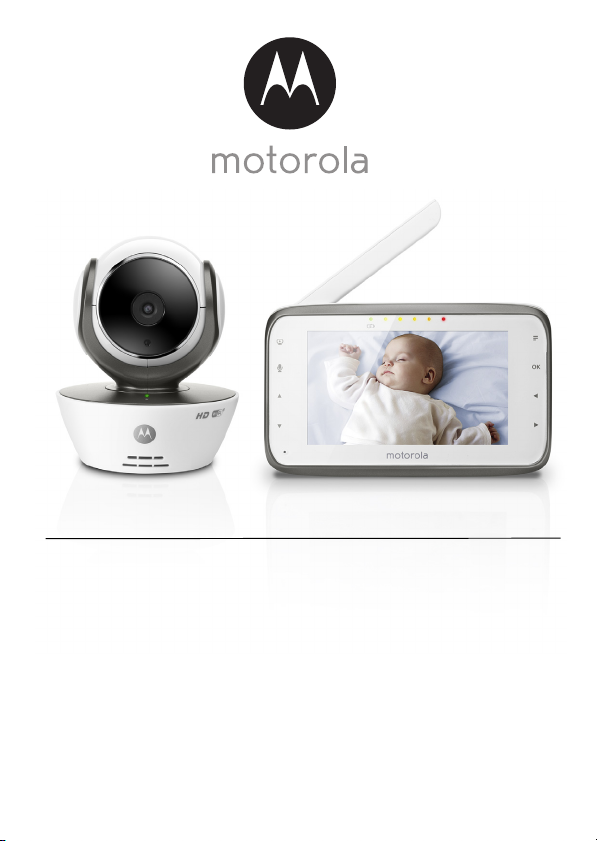
User’s Guide
Digital Video Baby Monitor
Models: MBP854HD, MBP854HD-2, MBP854HD-3, MBP854HD-4
The features described in this User’s Guide are subject to modifications without prior notice.
Page 2
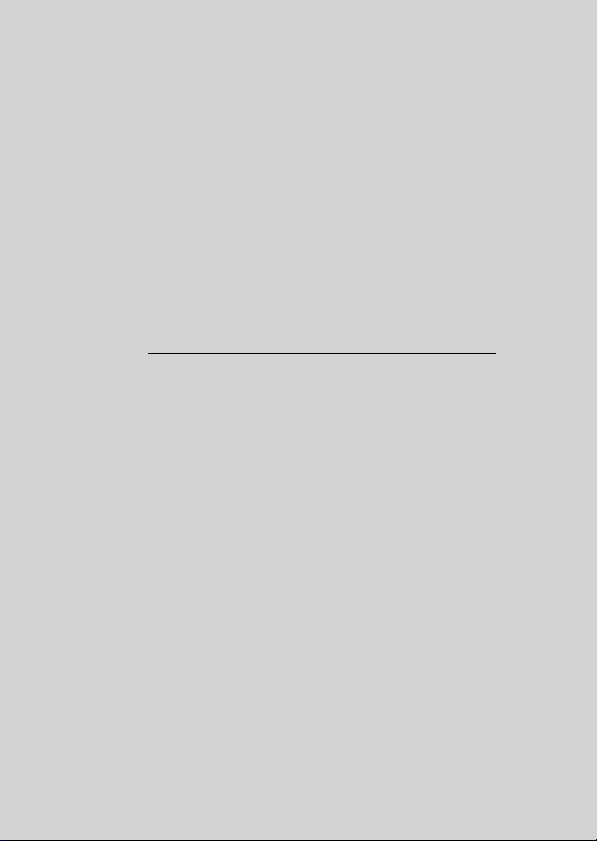
Welcome...
to your new Motorola Video Baby Monitor!
Thank you for purchasing the Motorola Video Baby Monitor. Now you can
see and hear your baby sleeping in another room or you can monitor your
older children in their playroom.
Please retain your original dated sales receipt for your records.
For warranty service of your Motorola product, you will need to provide a
copy of your dated sales receipt to confirm warra nty status. Registration is
not required for warranty coverage.
For product related questions, please call:
+44 (0) 844 557 0890 (UK only)
+44 (0) 8187 62092 (ROI)
This User's Guide provides you with all the information you need to get the
most from your product.
Before you can use the baby monitor, we recommend you insert and fully
charge the battery in the parent unit, so that it continues to work if you
disconnect it from the power supply to carry it to another location. Please
read the Safety Instructions on page 8 before you install the units.
Got everything?
• 1 x Parent unit
• 1 x Baby unit (Camera)
• 1 x Power adapter for the Parent unit
• 1 x Power adapter(s) for the Baby unit
In multi-camera packs, you will find one or more additional camera units
with power adapter units and battery packs.
Page 3
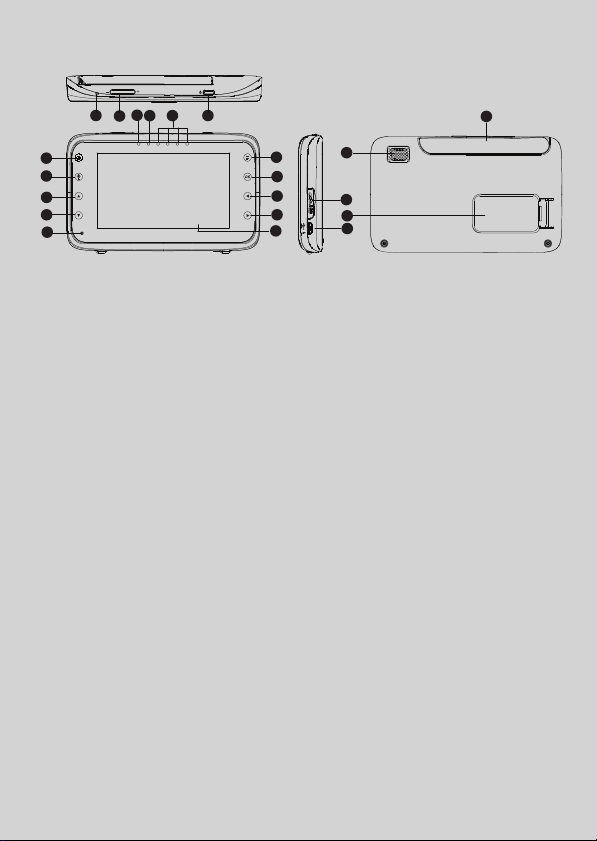
Overview of the Parent Unit
RESET
11
16
15
14
13
12
21
2
3
4
5
6
Display (LCD screen)
1.
Video ON/OFF Key V
2.
Press to turn ON/OFF the LCD
display
3.
Tal k Key T
Press and hold to speak to your baby
Up Key +
4.
Normal Mode: Tilt Up
Menu Mode: Up
Down Key -
5.
Normal Mode: Tilt Down
Menu Mode: Down
Microphone
6.
Menu Key M
7.
Press to open the Menu options
OK Key O
8.
9.
Left Key <
Normal Mode: Pan Left
Menu Mode: Left
10.
Right Key >
Normal Mode: Pan Right
Menu Mode: Right
7
8
9
10
1
20
17
19
18
Power Adapter / Battery LED BLUE
11.
when mains adapter power on.
RED when battery low.
Unit ON/OFF LED (Green)
12.
13.
Audio Level LED (Green, Orange,
Red, Red)
Power Key
14.
0
Press and Hold to turn the unit ON/
OFF
Vol ume Key
15.
Press -/+ to decrease/increase
Volume level on Parent Unit
Reset Key
16.
SD Card socket
17.
USB power adapter socket
18.
Stand
19.
20.
Speaker
Antenna
21.
Lift the antenna for optimal
reception
Page 4
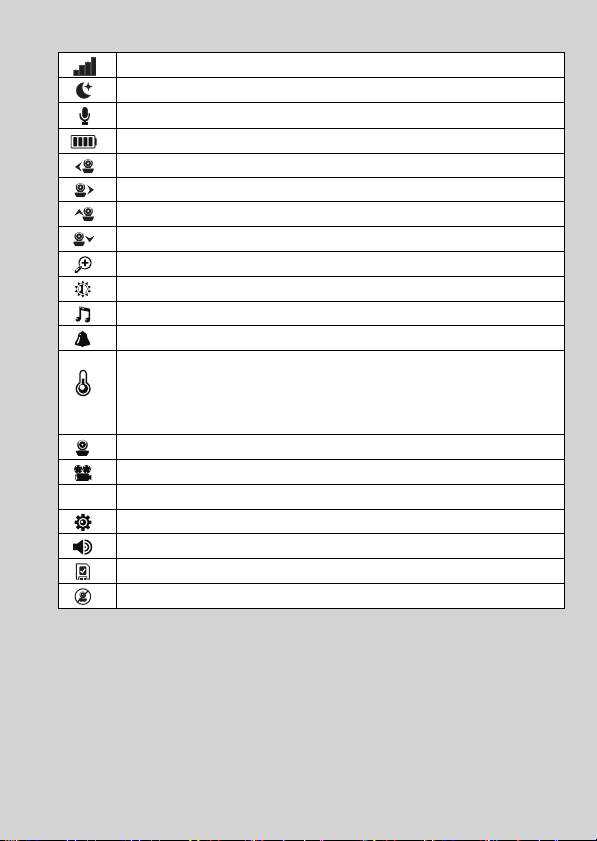
Parent unit menu icons
V
Signal Level (4 Levels)
Night Vision Mode (Screen changes to Black/White)
Tal k M od e
Battery Level Control (4 Levels)
Pan Left
Pan Rig ht
Til t U p
Til t D ow n
Zoom Level Control (1X, 2X)
Brightness Level Control (8 Levels)
Lullaby Control (5 Song Selections)
Alarm Setting (6h, 4h, 2h, Off)
Temperature Reading (HH ºC / ºF or LL ºC / ºF)
Icon & readings turn RED > 29ºC / 84ºF, and reading display
HH ºC / ºF > 36ºC / 97 ºF)
Icon & readings turn RED < 14ºC / 57º F, and reading display
LL ºC / ºF < 1ºC / 34 ºF)
Cam Control (scan, view, add, delete)
Local Recordi ng (Record, Play)
Set Video On Timer (5 min, 30 min, 60 min)
Time Setting (Date, Time format 12/24HOUR and Time)
Volume Level Control (8 Levels)
SD Card detection
No Baby Unit detected
Page 5
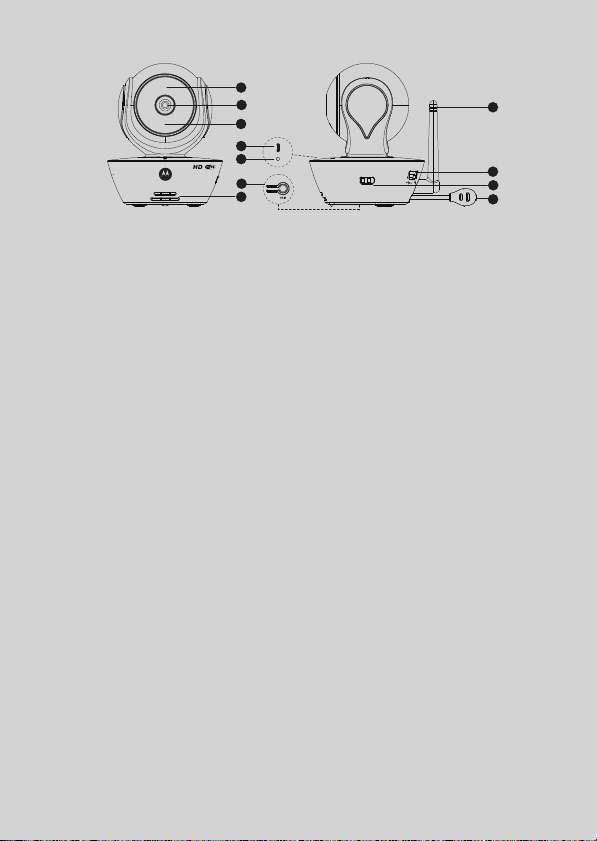
Overview of Your Baby Unit
1
2
3
4
5
6
7
ON OFF
1. Light Sensor (for night mode detection) 7. Speaker
2. Camera Lens 8. Antenna
3. Infrared LEDs (for night vision) 9. Micro USB socket
4. Power / Status indicator 10. ON/OFF Switch
5. Microphone 11. Temperature Sensor
6. PAIR Button
Important guidelines for installing your Baby Monitor
• To use your Video Monitor Baby and Parent Units together, you must be able to establish a
radio link between them, and the range will be affected by environmental conditions.
• Any large metal object, like a refrigerator, a mirror, a filing cabinet, metallic doors or
reinforced concrete between the Baby and Parent Unit may block the radio signal.
• The signal strength may also be reduced by other solid structures, like walls, or by radio
or electrical equipment, such as TVs, computers, cordless or mobile phones,
fluorescent lights or dimmer switches.
• Use of other 2.4 GHz products, such as wireless networks (Wi-Fi® routers), Bluetooth®
systems, or microwave ovens, may cause interference with this product, so keep the
baby monitor away at least 1.5m from these types of products, or turn them off if they
appear to be causing interference.
• If the signal is weak, try lifting up the Parent Unit Antenna, moving the Parent and/or the
Baby Unit to different positions in the rooms.
8
9
10
11
Page 6
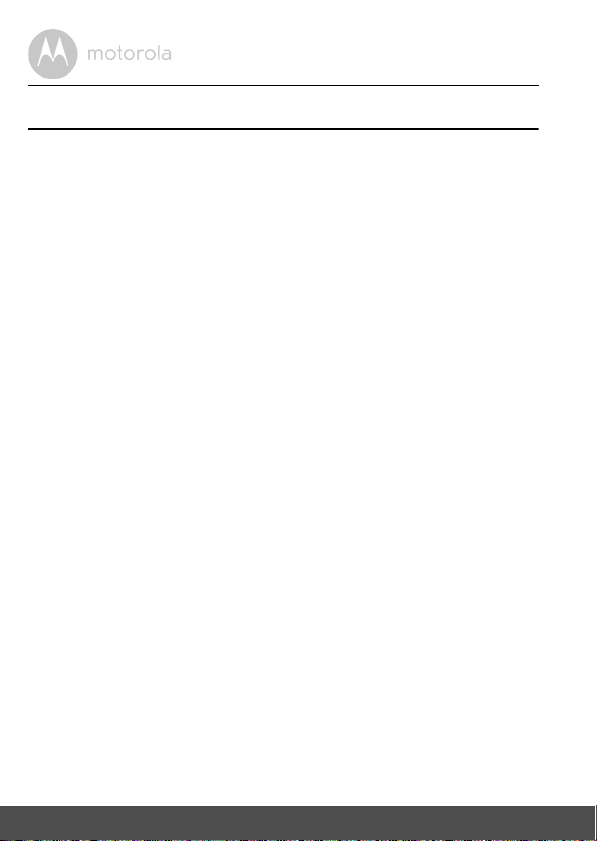
Table of contents
1. Safety Instructions..................................................................................... 8
2. Getting Started........................................................................................11
2.1 Baby Unit Power Supply............................................................................ 11
2.2 Parent Unit Battery Installation.................................................................. 11
2.3 Parent Unit Power Supply......................................................................... 12
2.4 Registration (Pairing) ................................................................................ 13
3. Using the Baby Monitor...........................................................................14
3.1 Setting up ..................................................................................................14
3.2 Pan and Tilt................................................................................................ 14
3.3 Night Vision Mode .................................................................................... 14
3.4 Talk Mode.................................................................................................. 14
3.5 Video ON/OFF ......................................................................................... 14
3.6 Temperature Display (HH °C / °F or LL °C / °F)...................................... 15
4. Parent Unit Menu Options ......................................................................16
4.1 Volume ...................................................................................................... 16
4.2 Brightness.................................................................................................. 16
4.3 Lullaby ....................................................................................................... 16
4.4 Zoom ......................................................................................................... 16
4.5 Alarm ......................................................................................................... 16
4.6 Camera Control........................................................................................ 17
4.6.1 Add (pair) a camera .................................................................. 17
4.6.2 View a camera ...........................................................................17
4.6.3 Delete a camera ........................................................................ 18
4.6.4 Scan camera .............................................................................. 18
4.7 Temperature ............................................................................................. 18
4.8 Power Saving mode.................................................................................. 18
4.9 Video ......................................................................................................... 19
4.10 Time Setting .............................................................................................. 19
5. Wi-Fi Internet Viewing ............................................................................20
5.1 System Requirements............................................................................... 20
5.2 Getting started - Connecting Devices..................................................... 21
5.3 User Account and Camera Setup on Android™ Devices....................... 22
5.3.1 Power on and connect the MBP854HD camera ...................... 22
5.3.2 Download the Hubble for Motorola Monitors application ...... 22
5.3.3 Run Hubble for Motorola Monitors App on Android™ device ...23
5.3.4 Add MBP854HD Camera to your account ...............................24
6 Table of contents
Page 7
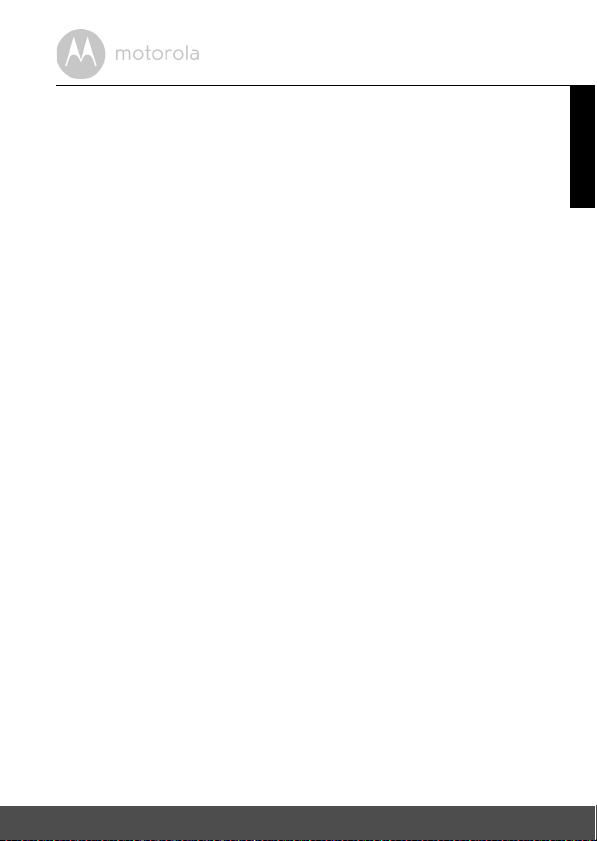
5.4 User Account and Camera Setup:
Working with iPhone®/iPad
5.4.1 Power ON and Connect MBP854HD camera ..........................28
5.4.2 Download Hubble for Motorola Monitors App ........................28
5.4.3 Run Hubble for Motorola Monitors on your iPhone®/iPad® ...29
5.4.4 Add MBP854HD Camera to your account ............................... 30
5.5 Camera Functions:
Working with devices for Android™ .......................................................35
5.5.1 Connecting the Camera to Power ...........................................35
5.5.2 Add more cameras ....................................................................35
5.5.3 Remove a camera .....................................................................36
5.5.4 Change your Account Information ..........................................37
5.5.5 Camera settings ........................................................................38
5.5.6 General setting ..........................................................................39
5.5.7 Features of Hubble for Motorola Monitors Application ...........40
5.6 Camera Functions:
Working with devices for iPhone
5.6.1 Add more cameras ....................................................................44
5.6.2 Remove a camera .....................................................................45
5.6.3 Change your Account Information ..........................................46
5.6.4 Camera settings ........................................................................47
5.6.5 General settings ........................................................................47
5.6.6 Hubble for Motorola Monitors Settings ....................................49
5.6.7 Features of the Hubble for Mo
5.7 Camera Functions:
Working with PC/Notebook ....................................................................53
®
...................................................................28
®
®
................................................44
/iPad
torola Monitors Application ..... 50
6. Procedure for resetting the Camera........................................................54
7. Disposal of The Device (environment)...................................................55
8. Cleaning ..................................................................................................56
9. Help..........................................................................................................57
10. General Information ................................................................................65
ENGLISH
Table of contents 7
Page 8
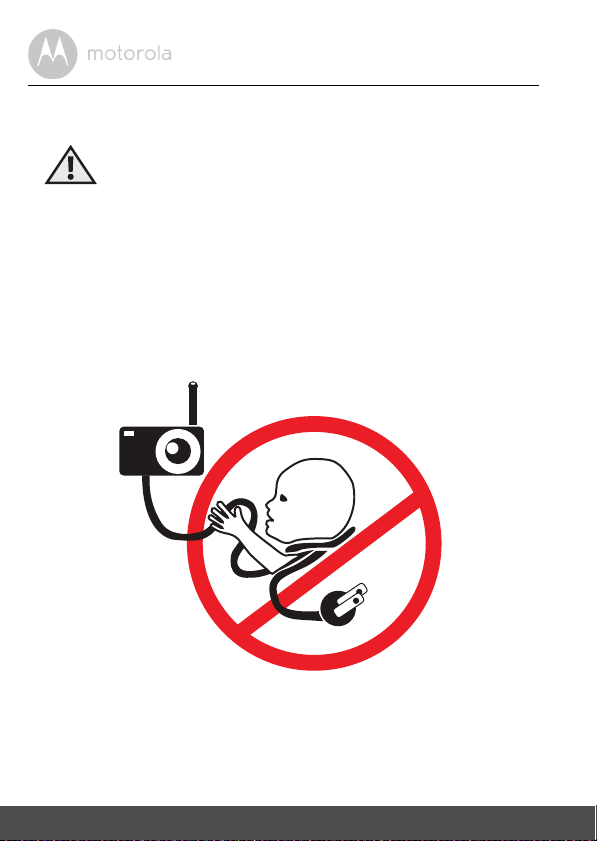
1. Safety Instructions
WARNING:
Strangulation Hazard: Children have
STRANGLED in cords. Keep this cord
out of the reach of children (more than
3ft (1m) away). Never use extension
cords with AC Adapters. Only use the AC
Adapters provided.
8 Safety Instructions
Page 9
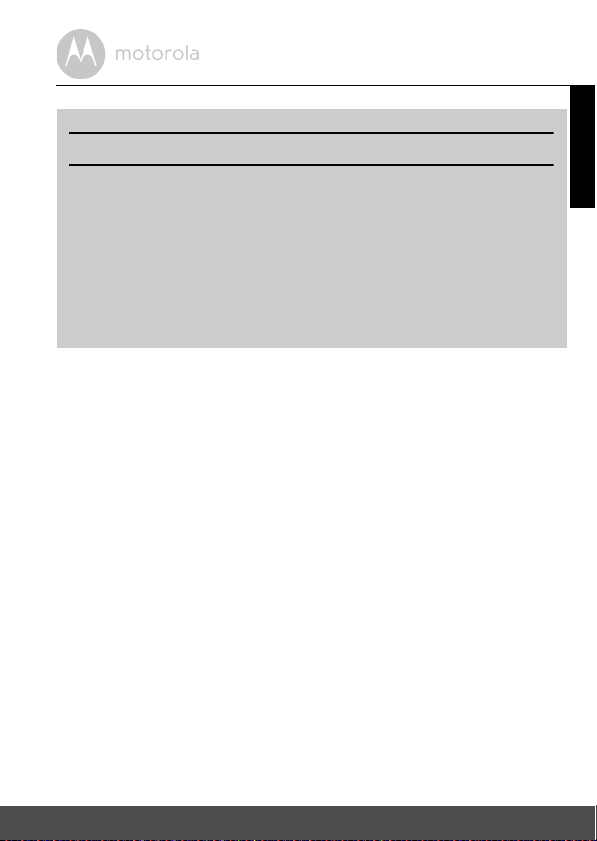
WARNING
BABY UNIT SET UP & USE:
● Determine a location for the Baby Unit that will provide the best view
of your baby in his/her cot.
● Place the BABY UNIT on a flat surface, such as a dresser, bureau, or
shelf or mount the Unit to a wall securely using the keyhole slots under
the stand.
● NEVER place the Baby Unit or cords within the cot.
● Do not place the Baby Unit or cords in the cot or within reach of the
baby (the unit and cords should be more than 1 metre away).
This digital video baby monitor is compliant with all relevant standards
regarding electromagnetic fields and is, when handled as described in the
User's Guide, safe to use. Therefore, always read the instructions in this User's
Guide carefully before using the device.
• Adult assembly is required. Keep small parts away from children when
assembling.
• This product is not a toy. Do not allow children to play with it.
• This baby monitor is not a substitute for responsible adult supervision.
• Keep this user's guide for future reference.
• Do not place the baby unit or cords in the cot or within reach of the baby (the
unit and cords should be more than 1 metre away)
• Keep the cords out of reach of children.
• Do not cover the baby monitor with a towel or blanket.
• Never use extension cords with power adapters. Only use the power
adapters provided.
• Test this monitor and all its functions so that you are familiar with it prior to
actual use.
• Do not use the baby monitor near water.
• Do not install the baby monitor near a heat source.
Safety Instructions 9
ENGLISH
Page 10
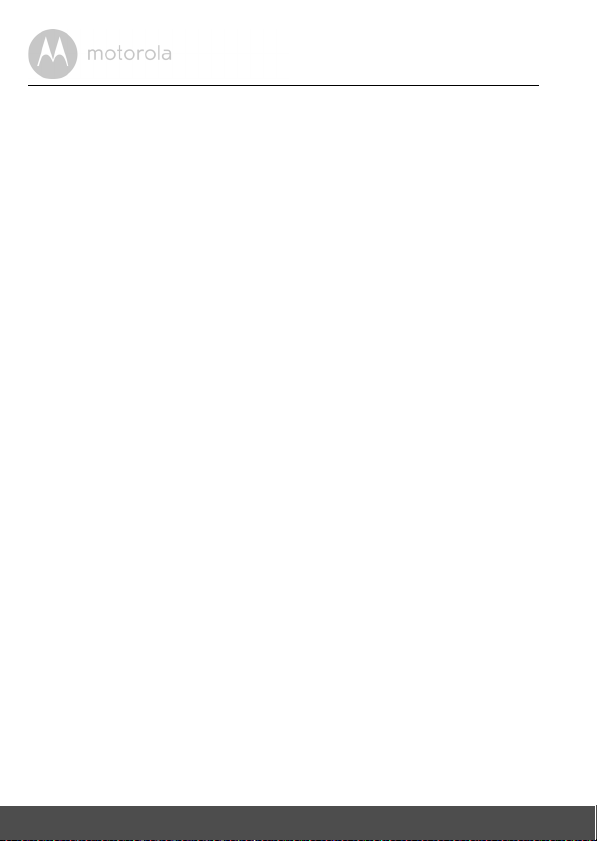
• Only use the chargers and power adapters provided. Do not use other
chargers or power adapters as this may damage the device and battery
pack.
• Only insert a battery pack of the same type.
• Do not touch the plug contacts with sharp or metal objects.
CAUTION
Risk of explosion if battery is replaced by an incorrect type.
Dispose of used batteries according to their instructions.
The Unit shall be installed and used such that parts of the user’s body other than the
hands are maintained at a distance of approximately 8 inches (20 cm) or more.
10 Safety Instructions
Page 11
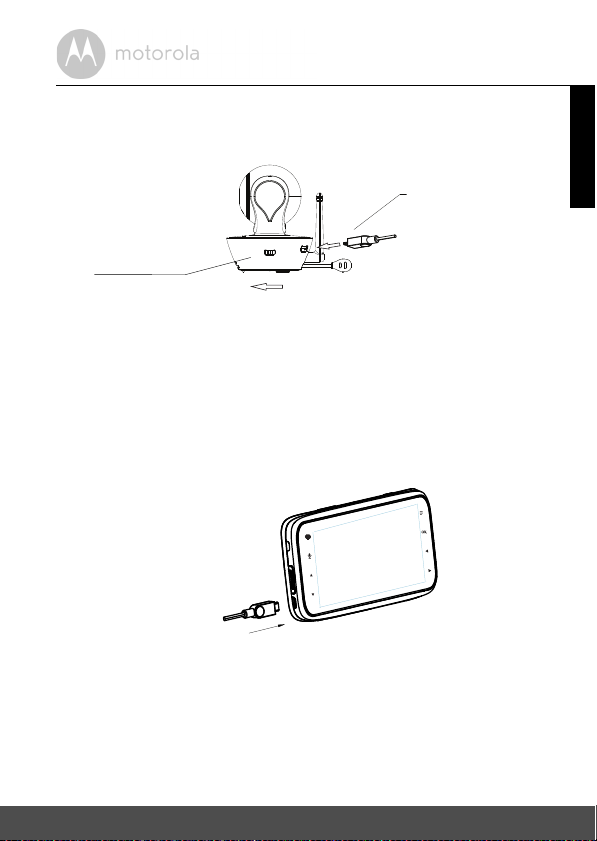
2. Getting Started
Switch to turn ON
the camera
Power adapter plug
2.1 Baby Unit Power Supply
ON OFF
1. Connect the small plug of the power adapter to the baby unit (camera) and
the other end to a suitable mains power socket.
Only use the enclosed power adapter (5Vdc/1500mA).
NOTE :
2. Slide the ON/OFF switch to the ON position. The power LED will light up
in blue.
3. Slide the ON/OFF switch to the OFF position to turn the Baby Unit off.
2.3 Parent Unit Power Supply
IMPORTANT
The Parent Unit is assembled with a built-in rechargeable battery pack (Lithiumion battery 1880mAh), please charge it for 16 hours before initial use.
1. Connect the micro USB plug of the power adapter to the parent unit and
the other end to a suitable mains power socket. Only use the enclosed
power adapter (5Vdc/1500mA) with the micro USB plug.
Getting Started 11
ENGLISH
Page 12
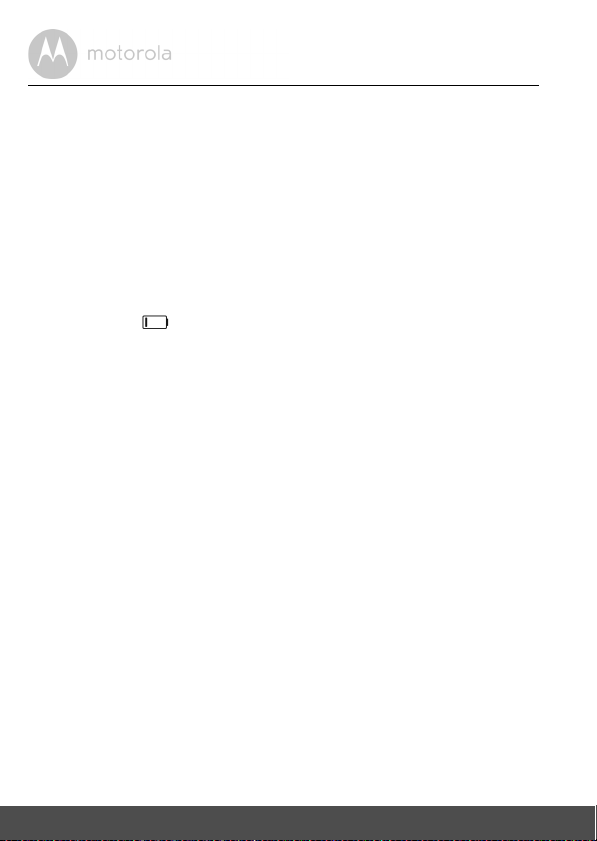
2. Press and hold the
POWE R ON/OF F butto n for 1 s econd to turn ON the
0
parent unit.
3. Once the baby and parent units are switched on, the display on the parent
unit will show the video captured by the baby unit.
4. If there is no connection or you are out of range, the video display will go
off and the unit will beep every 5 seconds. Move the parent unit closer to
the baby unit until the link is re-established.
5. Press and hold the
POWER ON/OFF button, until the progress bar
0
finishes scrolling, to turn OFF the parent unit.
NOTE
The battery icon turns RED to indicate that the battery is low, and it gives
a beep every 16 seconds. The battery needs to be recharged. The battery pack
takes about 12 hours to charge fully.
12 Getting Started
Page 13
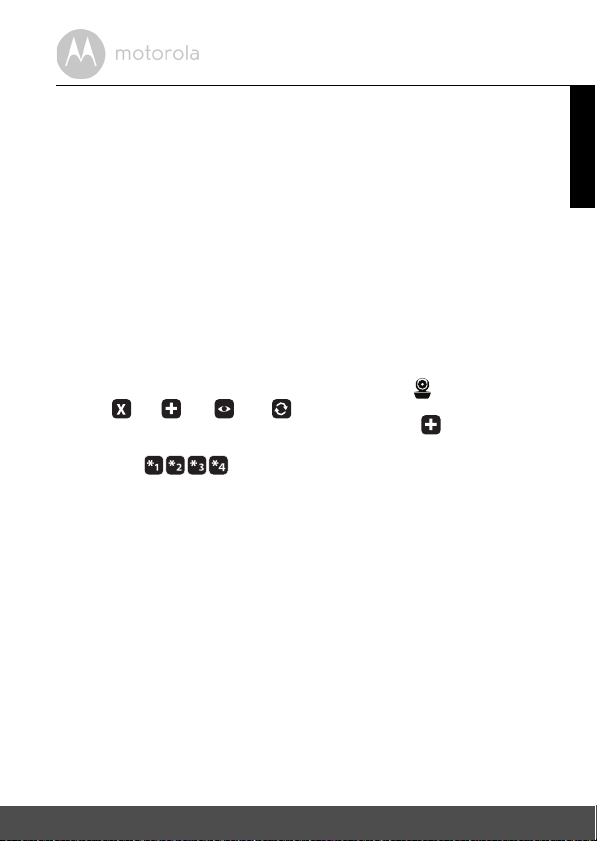
When charging
1. During power OFF, when adapter is plugged in, a adapter logo will display
on screen and then a flashing battery logo will display for 15 sec. The Blue
LED at top left corner light up indicates adapter is plugged in.
2. During power ON, when adapter is plugged in, the battery icon on screen's
top right corner will show that the battery is charging. The Blue LED at the
top left corner light up indicates adapter is plugged in.
2.4 Registration (Pairing)
The Baby monitor is pre-registered to your Parent Unit. You do not need to
register it again unless the Baby Unit loses its link with the Parent Unit.
To re-register your Baby Unit, or register a new Baby Unit, follow the procedure
below:
1. Press the M button of the parent unit and the menu bar will pop up.
2. Press the
the
3. Press the + UP button or - DOWN button to select
4. Camera
button to select the desired camera and press the
searching for a camera unit. The green audio level LED will flash rapidly
while searching.
5. Press the
6. Press and hold the PAIR button underneath the baby unit until the parent
unit finds the camera, beeps and the video from the camera appears.
NOTE
If a particular Baby Unit was registered previously, registering this current
Baby Unit again will overwrite the old registration.
LEFT button or > RIGHT button until is highlighted, and
<
del/ add/ view/ scan
menu will pop up.
add
button to confirm.
O
will pop up, press the + UP button or - DOWN
O
button to confirm.
button to start
, and press the O
ENGLISH
Getting Started 13
Page 14
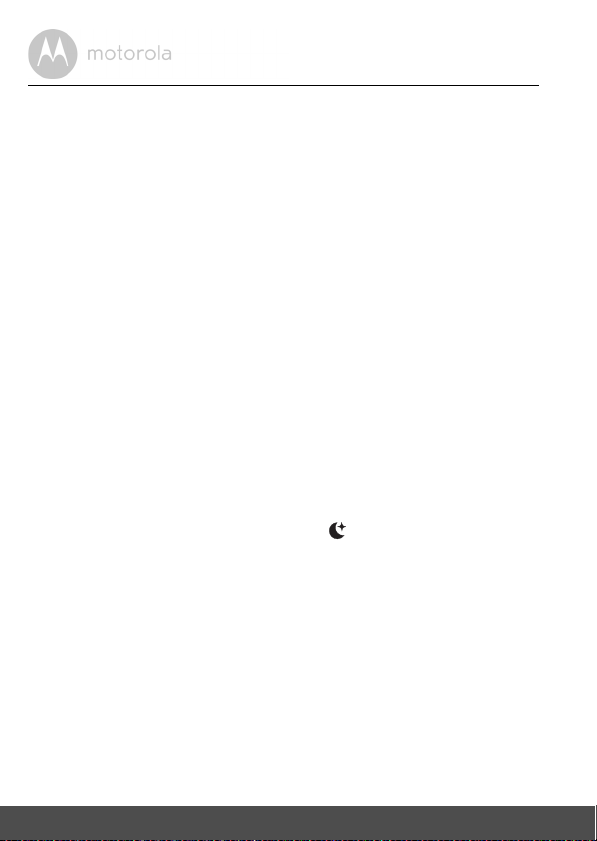
3. Using the Baby Monitor
3.1 Setting up
• Place the baby unit in a convenient location (e.g. on a table) and point the
camera lens towards the area you want to monitor.
• Adjust the baby unit's head angle by rotating the camera up, down, left and
right until you are satisfied with the image in the parent unit.
NOTE
Do not place the baby unit within the baby's reach! If there is interference with
the picture or sound, try moving the units to different locations, and ensure they
are not close to other electrical equipment.
3.2 Pan and Tilt
The camera can be remotely controlled from the parent unit.
1. Press the + UP button or - DOWN button to tilt upward or downward.
2. Press the < LEFT button or > RIGHT button to pan left or right.
3.3 Night Vision Mode
The baby unit has 8 high-intensity infrared LEDs for picking up clear images in
the dark. When the built-in photo sensor on the top of the unit detects a low level
of ambient light, the LEDs will automatically activate and the screen on the
parent unit will display in black and white. The icon will be displayed at the
top of the screen.
3.4 Talk Mode
Press and hold the T TA LK b utt on o n th e pa ren t un it t o ta lk t o yo ur b aby thr oug h
the baby unit’s loudspeaker. The T icon will be displayed at the top of the LCD
screen.
3.5 Video ON/OFF
Press V VIDEO ON/OFF key to turn the LCD display on or off, but still leave the
audio monitor on.
14 Using the Baby Monitor
Page 15
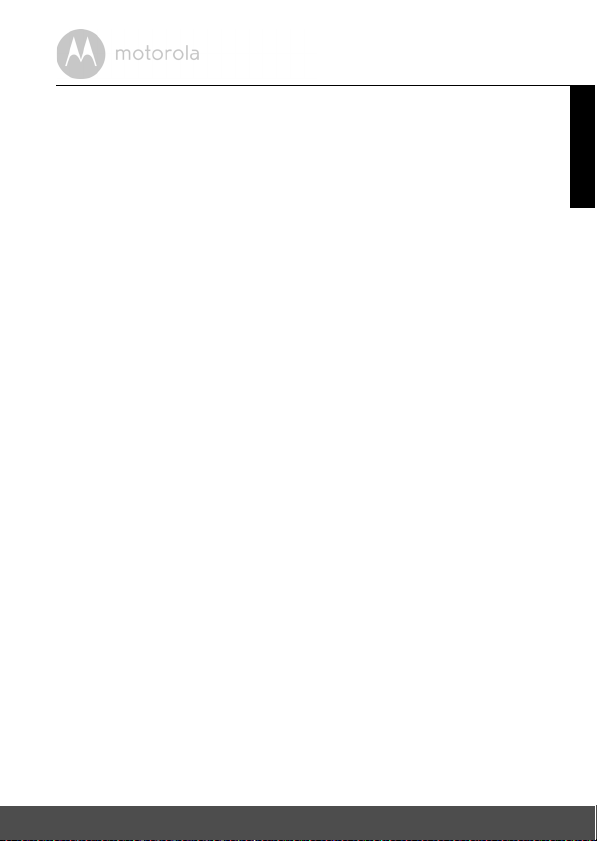
3.6 Temperature Display (HH °C / °F or LL °C / °F)
The temperature reading from the temperature sensor at the back of the Baby
Unit will be displayed at the top of the LCD screen. The readings will turn RED if
the temperature goes above 29°C / 84°F or below 14°C / 57°F. The reading will
change to HH °C / °F if the temperature goes above 36°C / 97°F. The reading
will change to LL °C / °F if the temperature goes below 1°C / 34°F.
ENGLISH
Using the Baby Mon itor 15
Page 16
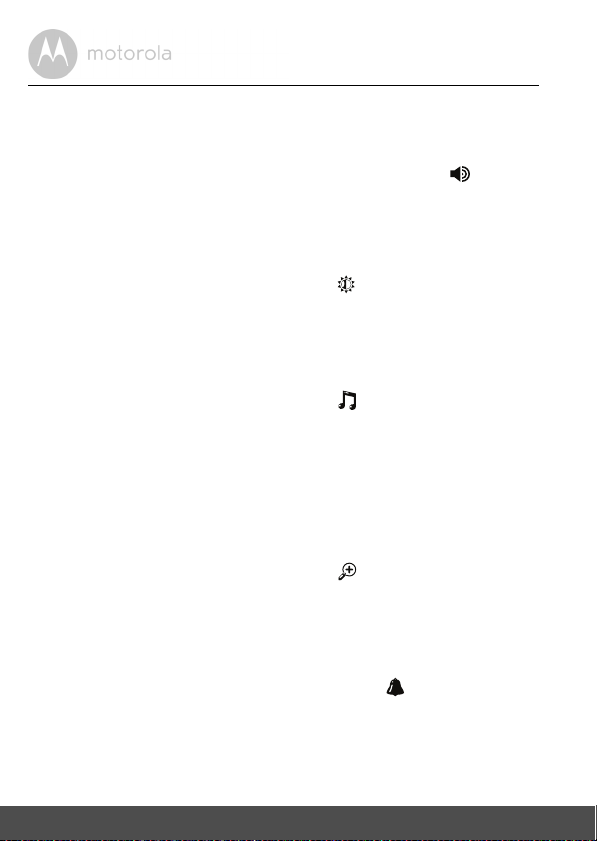
4. Parent Unit Menu Options
4.1 Volume
1. Press the Volume button - or + to adjust the volume level, the icon will
pop up and you can select the desired volume level from level 0~8. (The
default volume level setting is level 4.)
4.2 Brightness
1. Press the M button and the menu bar will pop up.
2. Press the < LEFT button or > button until is highlighted.
3. Press the + UP button or - DOWN button to select the desired brightness
level from level 1 ~ 8. (The default brightness level setting is level 5.)
4.3 Lullaby
1. Press the M button and the menu bar will pop up.
2. Press the
3. Press the + UP button or - DOWN button to select the desired song from
the 5 lullabies available, or the cycle option to play all 5 songs in turn. If an
individual song is selected it will only play once. (The default setting is
lullaby OFF)
4. Press
4.4 Zoom
1. Press the M button and the menu bar will pop up.
2. Press the < LEFT button or > button until is highlighted.
3. Press the + UP button or - DOWN button to select the 1X or 2X Zoom.
(The default setting is 1X.)
4.5 Alarm
1. Press the M button and the menu bar will pop up.
2. Press the
3. Press the
2h
4. If an alarm time is selected, the parent unit will beep for about 45 seconds
after every 6, 4 or 2 hour period.
<
LEFT button or > button until is highlighted.
on the selected lullabies to select the desired song sound level.
O
LEFT button or > RIGHT button until is highlighted.
<
UP button or - DOWN button to select the alarm time (6h, 4h,
+
). (The default setting is Alarm OFF.)
16 Parent Unit Menu Options
Page 17
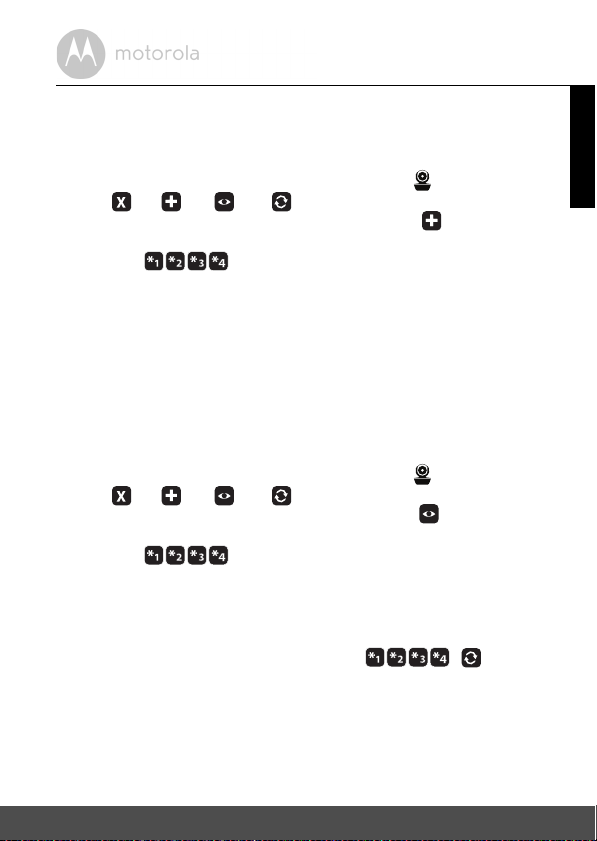
4.6 Camera Control
4.6.1 Add (pair) a camera
1. Press the M button and the menu bar will pop up.
2. Press the < LEFT button or > RIGHT button until is highlighted, and
the
3. Press the + UP button or - DOWN button to select
4. Camera will pop up, press the
5. Press and hold the PAIR button underneath the baby unit until the parent
NOTE
A camera can only be registered to one parent unit at any one time.
del/ add/ view/ scan
button to confirm.
button to select the desired Camera, and press the O button to start
searching for a camera unit. The green audio level LED will flash rapidly
while searching.
unit finds the camera, beeps and the picture from the camera appears.
4.6.2 View a camera
1. Press the M button and the menu bar will pop up.
2. Press the < LEFT button or > RIGHT button until is highlighted and
the
del/ add/ view/ scan
3. Press the
4. Camera will pop up, press the + UP button or - DOWN
button to select desired Camere, and press the
picture from that camera.
TIP
Quick Method to View Cameras instead of entering into the menu bar.
Directly press OK repeatedly to select Camera ,
+
UP button or - DOWN button to select
button to confirm.
menu will pop up.
+
UP button or - DOWN
menu pops up.
O
add
, and press the O
view
, and press the O
button to view the
.
scan
ENGLISH
Parent Unit Menu Options 17
Page 18
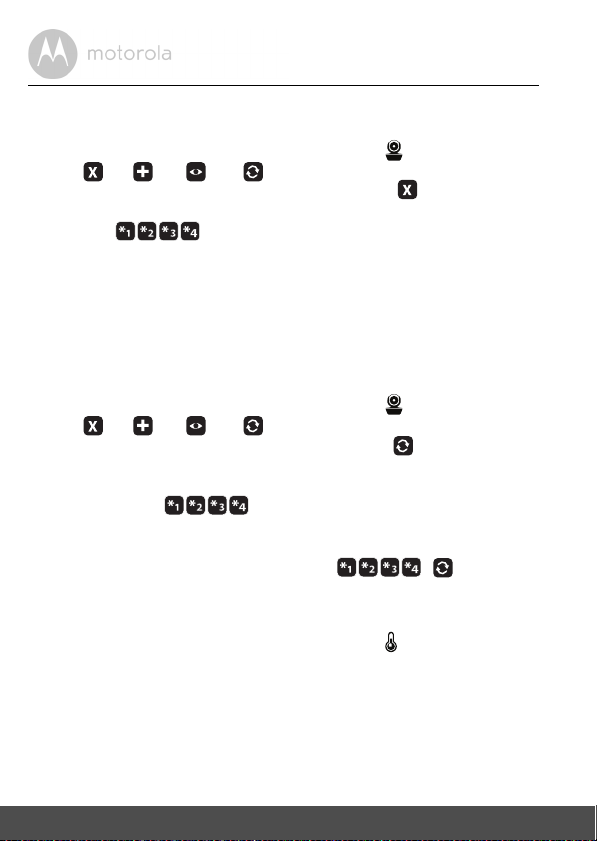
4.6.3 Delete a camera
1. Press the M button and the menu bar will pop up.
2. Press the < LEFT button or > RIGHT button until is highlighted, and
the
3. Press the + UP button or - DOWN button to select
del/ add/ view/ scan
button to confirm.
4. Camera will pop up, press the
button to select the desired Camera, and press the O button to delete
that registration.
Note:
You are not allowed to delete the camera if there is only one registered camera
in the system.
menu will pop up.
+
UP button or - DOWN
, and press the O
del
4.6.4 Scan camera
1. Press the M button and the menu bar will pop up.
2. Press the < LEFT button or > RIGHT button until is highlighted, and
the
3. Press the + UP button or - DOWN button to select
del/ add/ view/ scan
button to confirm.
4. The screen will then display images from different registered cameras in a
loop of Camera
TIP
Quick Method to View Cameras instead of entering into the menu bar.
Directly press OK repeatedly to select Camera ,
menu will pop up.
, changing about every 12 seconds.
, and press the O
scan
scan
.
4.7 Temperature
1. Press the M button and the menu bar will pop up.
2. Press the < LEFT button or > RIGHT button until is highlighted.
3. Press the
+
UP button or - DOWN button to select °C or °F.
4.8 Power Saving mode
1. Press the M button and the menu bar will pop up.
2. Press the
3. Press the
5 mins, 30 mins or 60 mins if not in charging.
LEFT button or > RIGHT button until V is highlighted.
<
UP button or - DOWN button to select auto video off after
+
18 Parent Unit Menu Options
Page 19
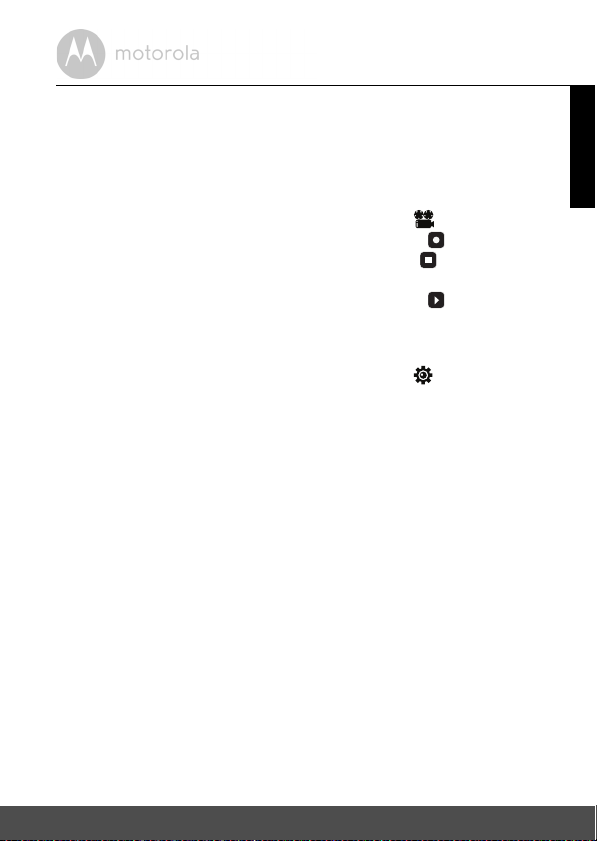
4.9 Video
You can record a video for your lovely baby through this function, the videos will
be stored in the SD Memory Card, so please make sure the memory card has
enough free space to store the recording data.
Press the button and the menu bar will pop up.
1.
2. Press the
3. Press the + UP button or - DOWN button to select , and press O
button to start video recording, thence select press and press
button to stop.
4. Press the + UP button or - DOWN button to select and press O
button to play back the video.
M
<
LEFT button or > RIGHT button until is highlighted.
O
4.10 Time Setting
1. Press the < LEFT button or > RIGHT button until is highlighted and
press O Button.
2. Press the < LEFT button or > RIGHT button to move between the settings.
3. Press the
Time.
+
UP button or - DOWN button to set Date, Time format and
ENGLISH
Parent Unit Menu Options 19
Page 20
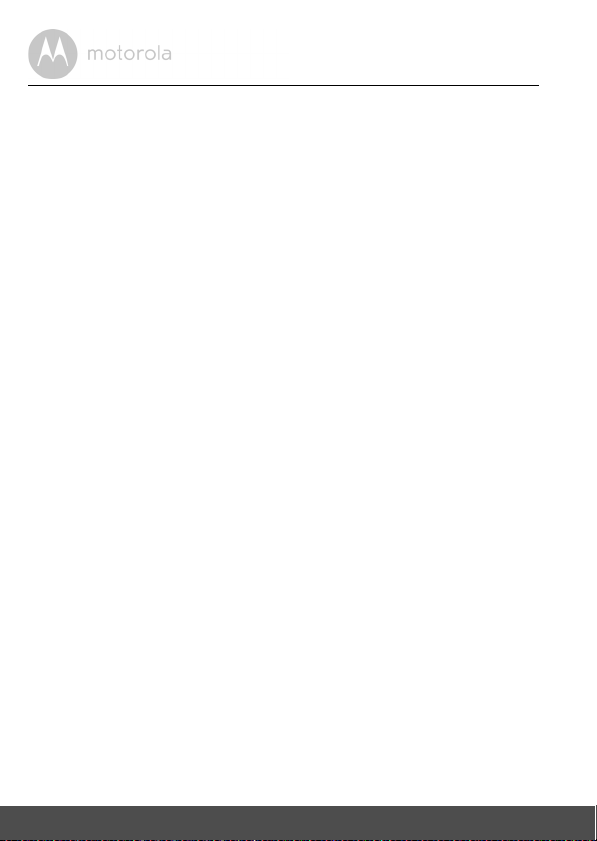
5. Wi-Fi Internet Viewing
5.1 System Requirements
Web Portal
• Windows® systems, 7 or 8 (Java browser plug-in needed)
• Mac OS® version 10.7 or above
• Internet Explorer® version 8.0 or above
• Firefox
• Chrome™ version 18.0 or above
• Safari
• Java™ version 7 or above
Android™ System
• Version 4.0 or above
iPhone®/iPad® iOS
• Version 7.0 or above
®
version 11.0 or above
®
version 5.1 or above
20 Wi-Fi Internet Viewing
Page 21
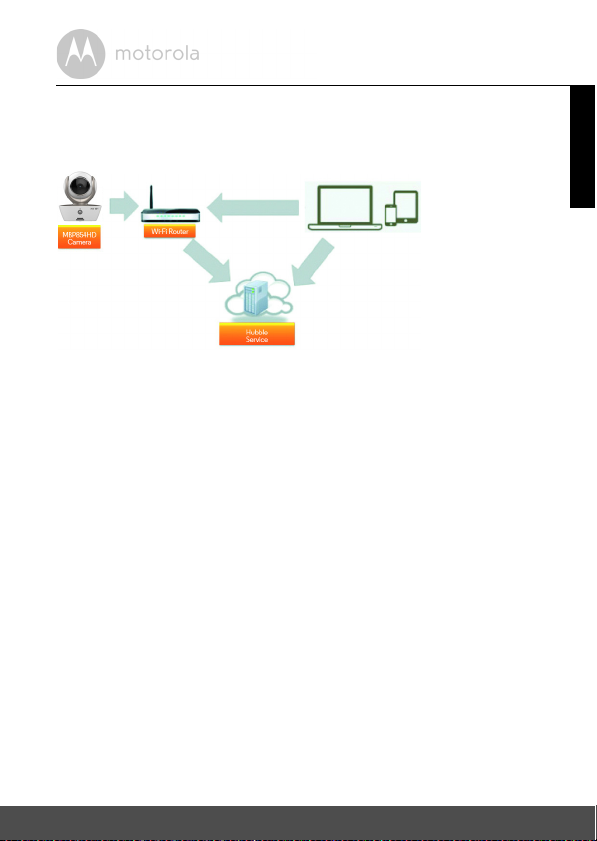
5.2 Getting started - Connecting Devices
Access your
Camera locally
View your Camera from any
compatible device remotely
How does it work?
When a user tries to access the Camera, our secure server authenticates the
user’s identity and permits access to the Camera.
Setup
Connect the Camera to the power adapter, then plug into an suitable mains
power socket and make sure the power switch is in the ON position. The
Camera must be within range of the Wi-Fi
®
router with which you want to
connect it to. Make sure the password of the router is available for entering
during the in-app setup process.
Status of LED Indication:
- Pair / Setup state: LED is red and blue and slowly flashing
- Unconnected state: LED is red and slowly flashing
- Connected state: LED is blue and always on
- Ready for connection state: LED is blue and slow flashing
Note:
You can only setup via a compatible smartphone or tablet and not via a PC.
ENGLISH
Wi-Fi Internet Viewing 21
Page 22
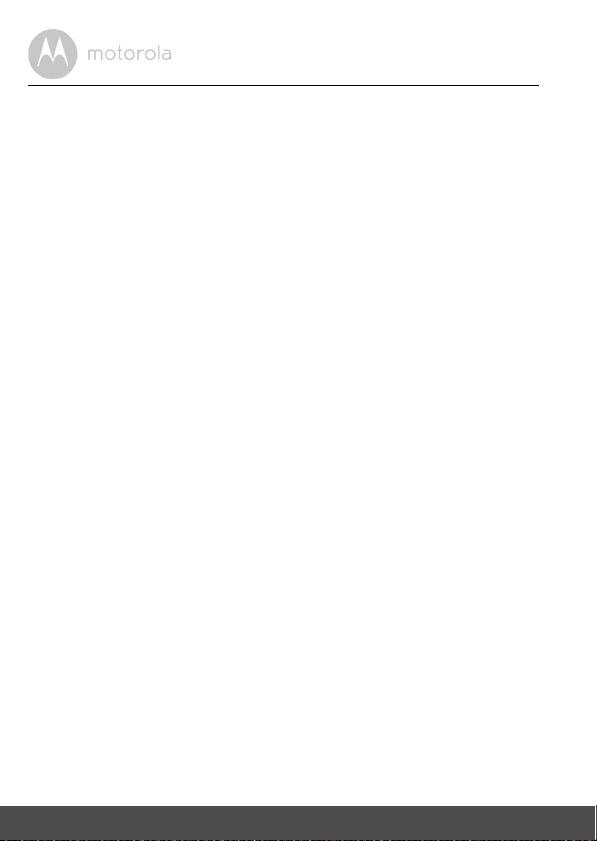
5.3 User Account and Camera Setup on Android™
Devices
What you need
• MBP854 camera
• MBP854HD camera power adapter
• Device with Android™ system version 4.0 or above
5.3.1 Power on and connect the MBP854HD camera
• Connect the MBP854HD adapter to a suit
power adapter plug into micro USB socket at back of MBP854HD camera.
• Make sure that ON/OFF button is in the ON position.
• The camera’s red LED blinks after the camera has finished booting. When
you hear two ‘beeps’ this means the camera is ready to setup.
5.3.2 Download the Hubble for Motorola Monitors application
• Go to the Google Play™ Store to search “Hubble for Motorola Monitors”
application.
• Download Hubble for Motorola Monitors application from Google Play™
Store and install it into your Android™ device.
able mains power socket, insert the
22 Wi-Fi Internet Viewing
Page 23

5.3.3 Run Hubble for Motorola Monitors App on Android™ device
A1
• Ensure your Android™ device is connected to your Wi-Fi® router.
• Run Hubble for Motorola Monitors application and key in your Hubble for
Motorola Monitors account information, read through the Terms of Service
then select “I agree to the Terms of Service” before you tap on Create.
(Picture A1)
Note: If you have Hubble for Motorola Monitors account, please select Already
have a Account? to go next steps.
ENGLISH
Wi-Fi Internet Viewing 23
Page 24

5.3.4 Add MBP854HD Camera to your account
A2 A3
A4
• New account created and directly login.
• Tap on Add Camera. (Picture A2)
• Tap on Continue. (Picture A3)
• On the screen, it shows the setup instructions. (Picture A4)
24 Wi-Fi Internet Viewing
Page 25

• Press and hold the PAIR
A5 A6
button for 3 seconds at the side of MBP854HD
Camera, you will hear a Beep tone and voice “Ready to start pairing” from
Camera unit, then tap on
Search for Camera.
• The App auto searching and connecting your Camera as below pictures
(A5 & A6), the Blue/Red colour LED on the camera is blinking.
ENGLISH
Wi-Fi Internet Viewing 25
Page 26

• Select Wi-Fi® Network and tap Continue, enter password then tap on
A7 A8
A9 A10
Connect. (Picture A7, A8)
• Connecting Camera to Wi-Fi® Network, it needs a few minutes to try
connecting and then it will show connection result (Picture A9, A10). If
connection failed, please tap on the Retry button and repeat the steps.
26 Wi-Fi Internet Viewing
Page 27

• Tap on Watch Live Camera to view camera video, the Camera blue LED is
A11 A12
blinking. (Picture A11)
• Tap on Hubble logo and go back to camera list. (Picture A12)
ENGLISH
Wi-Fi Internet Viewing 27
Page 28

5.4 User Account and Camera Setup:
Working with iPhone®/iPad
What you need
• MBP854HD camera
• MBP854HD camera power adapter
• iPhone
5.4.1 Power ON and Connect MBP854HD camera
• Connect MBP854HD adapter to a suitable mains power socket, insert the plug
• Ensure ON/OFF button is pushed ON.
• Camera red LED blinks after camera booting finish, you will hear two Beep
5.4.2 Download Hubble for Motorola Monitors App
• Go to App Store to search “Hubble for Motorola Monitors”.
• Download Hubble for Motorola Monitors App and install it on your iPhone
®
/ iPad® with iOS 7.0 version or up
into micro USB socket at back of MBP854HD camera.
tones, it means the camera is ready to setup.
®
iPad
.
®
®
/
28 Wi-Fi Internet Viewing
Page 29

5.4.3 Run Hubble for Motorola Monitors on your iPhone®/iPad
i1
®
• Ensure your iPhone®/iPad® is connected to your Wi-Fi® Router.
• Run Hubble for Motorola Monitors application and key in your Hubble for
Motorola Monitors account information, read through the Terms of Service
then select “I agree to the Terms of Service” before you tap on Create.
(Picture i1)
Note: If you have a Hubble for Motorola Monitors account, please select Already
have a Account? to go next steps.
ENGLISH
Wi-Fi Internet Viewing 29
Page 30

5.4.4 Add MBP854HD Camera to your account
i2 i3
i4
• New account created and directly login .
• Tap on Add Camera. (Picture i2)
• Tap on “MBP854HD”. (Picture i3)
• Follow the instruction on screen to turn on the Bluetooth™ function of your
iPhone/iPad.(Picture i4)
30 Wi-Fi Internet Viewing
Page 31

• Tap on Home button, then enter the “Settings” menu to turn on the
i5 i6
i7
Bluetooth™ function of your iPhone/iPad.(Picture i5, i6)
• Press the HOME key to exit the Settings menu and tap on the “Hubble
Home” app to enter the start up screen.(Picture i7)
ENGLISH
Wi-Fi Internet Viewing 31
Page 32

i8 i9
• Tap on Continue and follow the steps indicated as shown below.
(Pictures i8, i9)
32 Wi-Fi Internet Viewing
Page 33

i11 i12
i10
• According to above steps to find current Camera ID “CameraHDxxxxxxxxxx” , then tap on Continue , ensure your iPhone® or iPad®
connected it. (Picture i10)
• Select Wi-Fi® Network to tap Continue then enter password to tap Next.
(Pictures i11, i12)
ENGLISH
Wi-Fi Internet Viewing 33
Page 34

i15 i16
i13 i14
• Connecting Camera to Wi-Fi®, need to wait a few minutes then see
connection status as below (Pictures i13, i14), if connection fails, please tap
on the Retry button and repeat 5.4.4 as instructed above.
• Press Watch Live C amera
to view Camera video. (Picture i15)
• Tap on Hubble logo to go back to Camera list. (Picture i16)
34 Wi-Fi Internet Viewing
Page 35

5.5 Camera Functions:
A13 A14
Working with devices for Android™
5.5.1 Connecting the Camera to Power
• Insert the small end of the Power Adapter into the Power Adapter Connector
and plug the Power Adapter into a suitable mains power socket.
• Slide the ON/OFF switch to ON, the blue Power LED will light up. (Note: To
switch the device off, slide the ON/OFF switch to OFF.)
• Run the Hubble for Motorola Monitors application on your Android™
device.
• The Camera view appears on the screen.
5.5.2 Add more cameras
• On Camera view, tap on Hubble logo to go to Add Camera page.
(Picture A13)
• Tap on Add Camera to add one more camera follow steps of Android™
device setup. (Picture A14)
• Once the Camera has been added, the Camera view will be automatically
displayed.
ENGLISH
Wi-Fi Internet Viewing 35
Page 36

5.5.3 Remove a camera
A15 A16
You can remove a camera from your account by following these steps:
• Tap the Setting icon on General page, then tap on Remove Camera.
(Picture A15)
• Select Remove to delete the unit from camera list. (Picture A16)
36 Wi-Fi Internet Viewing
Page 37

5.5.4 Change your Account Information
A17
You can change the account information using Android™ device.
• Tap Account on General page, the account setting appears on screen.
(Picture A17)
• Tap on Change Password to change your password following the
instruction.
• Tap on Log Out to leave the account.
• Tap on Fre emi um plan, it will go to the link of Cloud Video Recording
Service, to obtain more information, please visit our website
http://www.hubbleconnected.com.
• Tap on Use to access Remote Connection Setting , use Remote Only by
Selecting Ye s .
• Enable Disconnect Alert , when disconnect it will be "beeps" alert,enable
the disconnect Alert by selecting Ye s .
• Tap on Send Log to send your Hubble for Motorola Monitors Android App
report to our server via e-mail; this should be sent if requested by a customer
service agent.
ENGLISH
Wi-Fi Internet Viewing 37
Page 38

5.5.5 Camera settings
A18 A19
A20
You can change the Camera settings by tapping the Setting icon on the
Camera page. (Picture A18)
• Tap on Camera Details to review Camera Name, Change Image &
Firmware version. (Picture A19)
• Tap on Notification Sensitivity to set the sensitivity of sound & motion
detection, and set Alert of High/Low temperature. (Picture A20)
38 Wi-Fi Internet Viewing
Page 39

5.5.6 General setting
A21 A22
• Tap Settings on General page.
• Tap on General Settings to shift the format of Clock (12hr/24hr) &
Te m p e r a t u r e (°C / °F). (Picture A21)
• Tap on Do Not Disturb, set the timer which you prefer and select ON, the
Camera will not send any sound or alert to your Android™ device in the
duration of your setting. (Picture A22)
ENGLISH
Wi-Fi Internet Viewing 39
Page 40

5.5.7 Features of Hubble for Motorola Monitors Application
A23 A24
On Camera view, tap the viewing area, Function Icons will appear as following,
Two Wa y Ta lk – Tap on the microphone icon to turn on the talk back
function to the Camera, press once the circle button to speak. Toggle again to
listen from Camera. (Pictures A23, A24)
40 Wi-Fi Internet Viewing
Page 41

Pan and Tilt Function:
A25 A26
Tap the up and down buttons to tilt, the left and right buttons to pan. (Pictures
A25, A26)
ENGLISH
Wi-Fi Internet Viewing 41
Page 42

Photo/Video - Take a photo or record a video from your Camera.
A27 A28
A29
Tap Video icon to activate the video function and press the red dot to start and
release to stop recording. (Pictures A27, A28)
Tap Camera icon to switch to Camera mode, you can capture photos from
camera view. (Picture A29)
42 Wi-Fi Internet Viewing
Page 43

Note:
A30 A31
Photos and videos will be stored in the internal flash memory of your device for
An dro id™ , th ey c an b e ac ces sed fro m Ga lle ry o r Me dia Pla yer . To p lay vid eos ,
please use the “Hubble for Motorola Monitors” application or a 3rd party
application, such as MX player (i.e. Google Play™ Store), which is able to play
MJPG (Motionjpeg).
Melody – To play one of the pre-set 5 melodies sound in system, tap on
Melody to show the Melody menu and select one you prefer to play on your
Camera. (Picture A30)
Te m pe ra tu re Me as u re – The temperature reading from the temperature
sensor at the back of the Camera will display at your Android™ device CD
screen (Picture A31). The readings will turn RED if the temperature goes out of
High/Low Temperature limited which set in Account. (see section 4.2.4)
ENGLISH
Wi-Fi Internet Viewing 43
Page 44

i18i17
5.6 Camera Functions:
Working with devices for iPhone®/iPad
• Run the Hubble for Motorola Monitors application on your iPhone®/iPad®.
• The Camera view appears on the screen.
®
5.6.1 Add more cameras
• On Camera view, tap on the Motorola logo to go to Add Camera page.
(Picture i17)
• Tap on Add Camera to add one more camera follow steps of iPhone®/iPad
setup 3.3.4. (Picture i18)
• Once the Camera has been added, the Camera view will be automatically
displayed.
Note:
You can ONLY add up to 4 cameras in one account.
®
44 Wi-Fi Internet Viewing
Page 45

i20i19
5.6.2 Remove a camera
You can remove a camera from your account by following these steps:
• Tap the Setting icon on General page, then tap on Remove Camera.
(Picture i19)
• Select Remove
to delete the unit from camera list. (Picture i20)
ENGLISH
Wi-Fi Internet Viewing 45
Page 46

i21
5.6.3 Change your Account Information
You can change the account information using iPhone®/iPad®.
• Tap Account on General page, the account setting appears on screen.
(Picture i21)
• Tap on Change Password to change your password following the
instruction.
• Tap on Log Out to leave the account.
• Tap on Current plan, it will go to the link of Cloud Video Recording Service,
to obtain more information, please visit our website
www.hubbleconnected.com/motorola/plans.
• Tap on Send app log to send your Hubble for Motorola Monitors App report
to our server via e-mail; this should be sent if requested by a customer
service agent.
46 Wi-Fi Internet Viewing
Page 47

i24 i25
i23
i22
5.6.4 Camera settings
You can change the Camera settings to tap the Setting icon on General
page (Picture i22), to review
Camera Name and Firmware version
also you are allow to change camera name when tap on existing name following
the instruction.
5.6.5 General settings
• Tap Settings
• Tap on General Settings to shift the format of Clock (12hr/24hr) &
Te m p e r a t u r e
on General page. (Picture i24)
. (Picture i25)
ENGLISH
Wi-Fi Internet Viewing 47
Page 48

i27i26
• Tap on Notification Sensitivity to set the sensitivity of sound & motion
detection, and set Alert of High/Low temperature. (Picture i26)
• Tap on Do Not Disturb, set the timer which you prefer and select ON, the
Camera will not send any sound or alert to your iPhone®/iPad® in the
duration of your setting. (Picture i27)
48 Wi-Fi Internet Viewing
Page 49

i28
5.6.6 Hubble for Motorola Monitors Settings
• Tap on Settings on your iPhone®/iPad®, and the applications will appear, tap
on Hubble for Motorola Monitors App , the settings in the Hubble
for Motorola Monitors app will be shown on screen. (Picture i28)
ENGLISH
Wi-Fi Internet Viewing 49
Page 50

i30i29
5.6.7 Features of the Hubble for Motorola Monitors Application
On Camera view, tap the viewing area, Function Icons will appear as following,
Two Wa y Ta lk – Tap on the microphone icon to turn on the talk back
function to the Camera, press once the circle button to speak. Toggle again to
listen from Camera. (Pictures i29, i30)
50 Wi-Fi Internet Viewing
Page 51

i33
i32i31
Pan and Tilt Function:
Tap the up and down buttons to tilt, the left and right buttons to pan. (Pictures
i31, i32)
Take P ic tu re - Tap Camera icon to capture photos from camera view.
(Picture i33)
ENGLISH
Note:
Photos will be stored in The internal flash memory of your iPhone
Wi-Fi Internet Viewing 51
®
/iPad®.
Page 52

i35
i34
Melody – To play one of the pre-set 5 melodies sound in system, tap on
Melody to show the Melody menu and select one you prefer to play on your
Camera. (Picture i34)
Te m pe ra tu re Me as u re – The temperature reading from the temperature
sensor at the back of the Camera will display at your iPhone®/iPad® LCD screen
(Picture i35). The readings will turn RED if the temperature goes out of High/
Low Temperature limited which set in Account. (see section 4.3.5)
52 Wi-Fi Internet Viewing
Page 53

5.7 Camera Functions:
Working with PC/Notebook
• Go to URL: http://www.hubbleconnected.com/motorola/login/
• Enter your User Name and Password and then click Login if you have already
created an account.
• Click on the Camera list paired in your account via Android™ device or
iPhone®/iPad®, and the Camera view will appear on screen. You can easily
stay connected with your favorite people, places and pets with live video
streaming.
• At the website, you can change the settings by following the Menu instruction
steps.
ENGLISH
Wi-Fi Internet Viewing 53
Page 54

6. Procedure for resetting the Camera
Note: If your Camera is moved from one router (e.g. home) to another router
(e.g. office) or you have Camera setup issues, then this Camera must be reset
again. Please reset the Camera with the following procedure:
1. Slide the ON/OFF switch to OFF.
2. Press and hold the PAIR button on
slide the ON/OFF switch to ON, the LED indicator turns ON.
3. Release the PAIR button and wait for the Camera to complete the internal
reset procedure, you will hear beeps and the LED indicator turns off, the
Camera reset successfully.
4. You can add your camera again by following the steps 5.3.4 for Android
device or 5.4.4 of iOS device.
the underside of the Camera, then
54
Procedure for resetting the Camera
Page 55

7. Disposal of The Device (environment)
At the end of the product lifecycle, you should not dispose of
this product with normal household waste. Take this product to
a collection point for the recycling of electrical and electronic
equipment. The symbol on the product, user's guide and/or
box indicates this.
Some of the product materials can be reused if you take them to
a recycling point. By reusing some parts or raw materials from used products
you make an important contribution to the protection of the environment.
Please contact your local authorities in case you need more information on the
collection points in your area.
Dispose of the battery pack in an environmentally-friendly manner according to
your local regulations.
ENGLISH
Disposal of The Device (environmen t)
55
Page 56

8. Cleaning
Clean the Baby Monitor with a slightly damp cloth or with an anti-static cloth.
Never use cleaning agents or abrasive solvents.
Cleaning and care
• Do not clean any part of the product with thinners or other solvents and
chemicals –- this may cause permanent damage to the product which is not
covered by the warranty.
• Keep the Baby Monitor away from hot, humid areas or strong sunlight, and
don't let it get wet.
• Every effort has been made to ensure high standards of reliability for your
Baby Monitor. However, if something does go wrong, please do not try to
repair it yourself –- contact Customer Service for assistance.
56
Cleaning
Page 57

9. Help
Display
No display
• Try recharging or replacing the battery pack.
• Reset the units. Disconnect the battery pack of the parent unit and unplug
both the units' electrical power, then plug them back in.
• Is the unit turned on?
Press and hold the ON/OFF button
• Is the correct camera selected?
Change the camera number, if necessary.
• Is the video display turned on?
Press the VIDEO ON/OFF button
• When operating using batteries only, the Display will go blank after
5 minutes or 30 minutes or 60 minutes to save power (depending on video
on setting). The unit is still active and will give you audio alerts. You can
reactivate the screen by pressing any button.
0
on the parent unit to turn it ON.
to turn it on.
V
Registration
If the Baby Unit has lost its link with the Parent Unit
• Try recharging or replacing the battery pack.
• If the Baby Unit is too far away it may be going out of range, so move the
Baby Unit closer to the Parent Unit.
• Reset the units by disconnecting them from the battery and electrical power.
Wait about 15 seconds before reconnecting. Allow up to one minute for the
Baby Unit and the Parent Unit to synchronise.
• See 2.4 Registration (Pairing), if there is a need to re-register the units.
ENGLISH
Help
57
Page 58

Interference
Noise interference on your parent unit
• Your baby and parent units may be too close. Move them farther apart.
• Make sure there is at least 1 to 2m (3 to 6 ft) between the 2 units to avoid
audio feedback.
• lf the baby unit is too far away it may be out of range, so move the baby unit
closer to the parent unit.
• Make sure the baby and parent units are not near other electrical equipment,
such as a television, computer or cordless/mobile telephone.
• Use of other 2.4 GHz products, such as wireless networks (Wi-Fi
Bluetooth
®
systems, or microwave ovens, may cause interference with this
product, so keep the baby monitor away at least 1.5m (5ft) from these types
of products, or turn them off if they appear to be causing interference.
• If the signal is weak, try moving the Parent and/or Baby Unit to different
positions in the rooms.
Noise interference on your device
•
To avoid background noise or echoes, ensure that there is enough distance
between your device and the Wi-Fi® Camera Unit.
•
Use of other 2.4 GHz products, such as Bluetooth® systems or microwave
ovens, may cause interference with this product. Keep the Wi-Fi
Unit at least 1.5m away from these types of products, or turn them off if they
appear to be causing interference.
Lost connection
•
Check your Wi-Fi® settings. If necessary reconnect your Wi-Fi®. Ensure the
®
Camera Unit is switched ON. Wait a few minutes to make the
Wi-Fi
connection with the Wi-Fi
®
system.
If you forgot your password
•
If you do not remember your password, tap Forgot password and submit
your e-mail address. A new password will be sent to your e-mail address
immediately.
®
routers),
®
Camera
Help58
Page 59

Trouble Shooting
Category Problem
Description / Error
Account I am unable to login
even after registration.
Account I receive an error
Account What do I do if I forgot
Account I am unable to receive a
Connectivity
Issues
message saying: "Email
ID is not registered".
my password?
new password although
I have used the "Forgot
password" option.
I get a message: We
are having problems
accessing your
camera. This could be
due to lack of internet
connection. Please
wait and try again later.
Solution
Please check your user name and
password.
Please ensure that you have
registered with us. Tap Create
Account to create an account tobe
able to use the Wi-Fi
®
Home Video
Baby Monitor Camera.
Click on the "Forgot Password" link on
the http://
www.hubbleconnected.com/
motorola/login/ website OR your
Android™ or iOS application. An email
will be sent to your registered email
address.
1. The e-mail might have been sent
to your Junk Mail Folder. Please
check your Junk Mail Folder.
2. There might be a delay in getting
your e-mail. Please wait a few
minutes and refresh your email
account.
1. Please try again in a few minutes.
This could be because of any
issue with your internet
connection.
2. If the problem remains, please
restart your Camera to check if
this fixes the problem.
3. Please restart your Wireless
Rout er.
ENGLISH
Help
59
Page 60

Viewing
®
®
®
Camera
When I am in "remote
mode", the video stops
after 5 minutes. How
do I view for longer?
Features The sound alert setting
threshold is not right.
Connectivity
Issues
My Phone application
displays the following
message: "Unable to
connect to BMS
server".
Setting Up While I am adding a
new camera to my
account, I am not able
to find any Cameras to
add.
General What are the
supported browsers for
accessing from my PC/
®
Mac
?
When you are accessing your Camera
via a network different from your
home network (over internet) your
video times out after 5 minutes.
You can click on the Camera again
from the Android™/iOS application
to start streaming again.
If you are accessing from your webbrowser, then you can press on the
Reload button to start viewing your
Camera video stream again.
You can Adjust Sound Sensitivity to
trigger notifications under Camera
Setting menu.
1.
Check the Wi-Fi network
strength.
2. Check if you are connected to
the internet by starting the
phone browser and going to a
website like www.google.com.
3. Try again if you are successful
connecting to the internet.
If you are trying to add a Camera
which has previously been added into
your account or another account, you
will first have to reset the Camera. This
can be done by pressing and holding
the PAIR button at the bottom of the
Camera for 5 seconds.
On PC and Mac , we r ecomme nd to
use Google Chrome. However the
following browsers are also
supported: PC: Internet Explorer 8
and above. Mac : Safari.
Help60
Page 61

General What is the
®
®
®
®
significance of LED
flashing?
A blinking LED indicates the following
status:
Slow blinking: 1. Your Camera is in
setup mode. You can add the Camera
to your account in this mode. Out of the
box, the Camera is in setup mode. To
reset to setup mode, press and hold the
PAIR button on the bottom of the
Camera untill you hear a beep.
Slow blinking: 2. The Camera is either
connecting to the router or lost the link
to the router. Please ensure that the
Camera is in the Wi-Fi signal range.
LED is stable:
The Camera is
connected to the Wi-Fi network.
ENGLISH
Connectivity
Issues
I am not able to access
my Camera.
Please check if the Camera is within
Wi-Fi range. If the LED on your
Camera is slow blinking, please try to
move the Camera closer to the router
for better Wi-Fi range and try again.
Setting Up During setup on device
for Android™ and iOS,
during the last step I am
not able to find my
Camera and the setup
fails.
Please reset the Camera to setup
mode and try again. Press and hold
the PAIR button on the bottom of the
Camera untill you hear a beep. Wait
for a minute for the Camera to restart.
When the Camera LED is blinking,
indicating that it is in setup mode.
Now restart the setup from your
Smartphone again.
Help
61
Page 62

Connectivity
®
®
®
®
®
®
®
®
Issues
Even though I am
accessing my Camera
from the same Wi-Fi
network, I still find my
Camera is shown as
remote. I can only
access it for 5 minutes
at a time.
Camera When I try to view the
Camera, I get a prompt
for Camera firmware
upgrade. What should I
do?
General Which platforms are
supported for
accessing my Camera?
General I do not hear sound
when I am accessing a
remote Camera.
Please check your wireless router
settings. For example, in Buffalo brand
routers there is an option called
Wireless Isolation. Please disable this
option.
Please upgrade your firmware. This
takes around 5 minutes. We push
upgrades from time to time to
improve the Camera features.
Windows 7*, Windows 8*
*Java browser plug-in needed
Mac iOS version 10.7 or above
Internet Explorer version 8.0 or
above Firefox version 11.0 or above
Chrome™ version 18.0 or above
Safari version 5.1 or above Java™
version 7 or above Android™ version
4.0 or above iPhone /iPad iOS
version 7.0 or above.
You can tap on the speaker icon in the
video stream screen to hear audio. By
default the audio is not ON when you
are accessing a remote Camera.
Help62
Page 63

General What is the meaning of
®
"Local Camera" and
"Remote Camera"?
General How do I download the
APP for Android™ and
iOS devices?
When you are accessing your camera
from the same wireless network (Home)
in which it is configured,
it is a local camera. When you are
accessing your Camera away from your
home it is a remote camera. You may be
using 3G, 4G or 4G LTE or a Wi-Fi
connection outside of your home.
Android™:
- Open Google Play App on your
Android™ device.
- Select Search
- Type "Hubble for Motorola
Monitors"
- The results will have Hubble for
Motorola Monitors App by
Binatone
- Select to install it.
iOS Device:
- Open iOS APP Store
TM
- Select search
- Type "Hubble for Motorola
Monitors"
- The results will have Hubble for
Motorola Monitors App by
Binatone
- Select to install it.
ENGLISH
Help
63
Page 64

Setting up When the video is cut
off, the application
attempts to reconnect
and and results in lost
sound and choppy
video.
Features How many users can
access the Camera at
one time?
Connectivity
issues
I found interference
caused by my other
web cam devices.
You will need to turn off the auto lock
function of your smart device to
ensure continuous video/audio
feeding.
If you are accessing in local more, two
users are supported, after two users all
streaming will go through remote
server. This allows for unlimited user
access to a single Camera at one time.
Video streaming performance is
related to internet bandwidth,
especially if you have 2 or more video
streaming devices that are working
through the same router.
Help64
Page 65

. General Information
10
lf your product is not working properly....
1. Read this User's Guide or the Quick Start Guide.
2. Contact Customer Service:
+44 (0) 844 557 0890 (UK only)
+44 (0) 8187 62092 (ROI)
To order a replacement battery pack, contact customer service.
Consumer Products and Accessories Limited Warranty
("Warranty")
Thank you for purchasing this Motorola branded product manufactured under
license by Binatone Electronics International LTD ("BINATONE").
What Does this Warranty Cover?
Subject to the exclusions contained below, BINATONE warrants that this
Motorola branded product ("Product") or certified accessory ("Accessory") sold
for use with this product that it manufactu red to be free from defects in materials
and workmanship under normal consumer usage for the period outlined below.
This Warranty is your exclusive warranty and is not transferable.
Who is covered?
This Warranty extends only to the first consumer purchaser, and is not
transferable.
What will BINATONE do?
BINATONE or its authorised distributor at its option and within a commercially
reasonable time, will at no charge repair or replace any Products or Accessories
that does not conform to this Warranty. We may use functionally equivalent
reconditioned/ refurbished/ pre-owned or new Products, Accessories or parts.
ENGLISH
General Information
65
Page 66

What Other Limitations Are There?
ANY IMPLIED WARRANTIES, INCLUDING WITHOUT LIMITATION THE
IMPLIED WARRANTIES OF MERCHANTABILITY AND FITNESS FOR A
PARTICULAR PURPOSE, SHALL BE LIMITED TO THE DURATION OF THIS
LIMITED WARRANTY, OTHERWISE THE REPAIR OR REPLACEMENT
PROVIDED UNDER THIS EXPRESS LIMITED WARRANTY IS THE EXCLUSIVE
REMEDY OF THE CONSUMER, AND IS PROVIDED IN LIEU OF ALL OTHER
WARRANTIES, EXPRESS OR IMPLIED. IN NO EVENT SHALL MOTOROLA OR
BINATONE BE LIABLE, WHETHER IN CONTRACT OR TORT (INCLUDING
NEGLIGENCE) FOR DAMAGES IN EXCESS OF THE PURCHASE PRICE OF
THE PRODUCT OR ACCESSORY, OR FOR ANY INDIRECT, INCIDENTAL,
SPECIAL OR CONSEQUENTIAL DAMAGES OF ANY KIND, OR LOSS OF
REVENUE OR PROFITS, LOSS OF BUSINESS, LOSS OF INFORMATION OR
OTHER FINANCIAL LOSS ARISING OUT OF OR IN CONNECTION WITH THE
ABILITY OR INABILITY TO USE THE PRODUCTS OR ACCESSORIES TO THE
FULL EXTENT THESE DAMAGES MAY BE DISCLAIMED BY LAW.
Some jurisdictions do not allow the limitation or exclusion of incidental or
consequential damages, or limitation on the length of an implied warranty, so
the above limitations or exclusions may not apply to you. This Warranty gives
you specific legal rights, and you may also have other rights that vary from one
jurisdiction to another.
General Information66
Page 67

Products Covered Length of Coverage
Consumer Products One (1) year from the date of the
products original purchase by the first
consumer purchaser of the product.
Consumer Accessories Ninety (90) days from the date of the
accessories original purchase by the first
consumer purchaser of the product.
Consumer Products and Accessories
that are Repaired or Replaced
The balance of the original warranty or
for Ninety (90) days from the date
returned to the consumer, whichever is
longer.
Exclusions
Normal Wear and Tear. Periodic maintenance, repair and replacement of parts
due to normal wear and tear are excluded from coverage.
Batteries. Only batteries whose fully charged capacity falls below 80% of their
rated capacity and batteries that leak are covered by this Warranty.
Abuse & Misuse. Defects or damage that result from: (a) improper operation,
st orag e, mi suse or a buse , acc ide nt or negl ect, suc h as p hysi cal dama ge (c rack s,
scratches, etc.) to the surface of the product resulting from misuse; (b) contact
with liquid, water, rain, extreme humidity or heavy perspiration, sand, dirt or the
like, extreme heat, or food; (c) use of the Products or Accessories for
commercial purposes or subjecting the Product or Accessory to abnormal
usage or conditions; or (d) other acts which are not the fault of MOTOROLA or
BINATONE, are excluded from coverage.
Use of Non-Motorola branded Products and Accessories. Defects or damage
that result from the use of Non-Motorola branded or certified Products or
Accessories or other peripheral equipment are excluded from coverage.
ENGLISH
General Information
67
Page 68

Unauthorised Service or Modification. Defects or damages resulting from
service, testing, adjustment, installation, maintenance, alteration, or
modification in any way by someone other than MOTOROLA, BINATONE or its
authorised service centres, are excluded from coverage.
Altered Products. Products or Accessories with (a) serial numbers or date tags
that have been removed, altered or obliterated; (b) broken seals or that show
evidence of tampering; (c) mismatched board serial numbers; or (d)
nonconforming or non-Motorola branded housings, or parts, are excluded from
coverage.
Communication Services. Defects, damages, or the failure of Products or
Accessories due to any communication service or signal you may subscribe to
or use with the Products or Accessories is excluded from coverage.
How to Obtain Warranty Service or Other Information?
To obtain service or information, please call:
+44 (0) 844 557 0890 (UK only)
+44 (0) 8187 62092 (ROI)
You will receive instructions on how to ship the Products or Accessories at your
expense and risk, to a BINATONE Authorised Repair Centre.
To obtain service, you must include: (a) the Product or Accessory; (b) the
original proof of purchase (receipt) which includes the date, place and seller of
the Product; (c) if a warranty card was included in your box, a completed
warranty card showing the serial number of the Product; (d) a written
description of the problem; and, most importantly; (e) your address and
telephone number.
These terms and conditions constitute the complete warranty agreement
between you and BINATONE regarding the Products or Accessories purchased
by you, and supersede any prior agreement or representations, including
representations made in any literature publications or promotional materials
issued by BINATONE or representations made by any agent, employee or staff
of BINATONE, that may have been made in connection with the said purchase.
General Information68
Page 69

Declare under our sole responsibility that the following products
Wi-Fi Video Camera
Radio Spectrum: EN300328 V1.8.1:2012
RF Safety: EN62479:2010
EMC: EN301489-17 V2.2.1:2011
EN301489-1 V1.9.2:2011
BINATONE TELECOM PLC
1 Apsley Way London NW2 7HF,United Kingdom.
Tel: +44(0) 20 8955 2700 Fax: +44(0) 20 8344 8877
e-mail: binatoneuk@binatonetelecom.co.u
k
________________________________________ .
EC Declaration of Conformity
We the manufacturer / Importer : Binatone Telecom Plc
1 Apsley Way London
NW2 7HF, United Kingdom.
Type of equipment:
Model Name:
Country of Origin: China
Brand: Motorola
complies with the essential protection requirements of R&TTE Directive 1999/5/EC on the
approximation of the laws of the Member States relating to Radio Spectrum Matters, the
Council Directive /108/EC on the approximation of the laws of the Member States
relating to electromagnetic compatibility (EMC) and the European Community Directive
2006/95/EC relating to Electrical Safety. Directive 2011/65/EC on the restriction of use of
hazardous substances (RoHS) and 2009/125/EC relating to ecodesign requirement for
Energy-Related Products (ErP).
Assessment of compliance of the product with the requirements relating to the essential
requirements according to Article 3 R&TTE was based on Annex III of the Directive
1999/5/EC and the following standard:
Electrical Safety:
The product is labelled with the European Approval Marking CE as show. Any UnauthoriVed
modification of the product voids this Declarat
ion.
Manufacturer / Importer
(Signature of authoriVed person)
Karl Heinz Mueller / Chief Technical Officer Place & Date
MBP854HD, MBP854HD-2, MBP854HD-3, MBP854HD-4
London, 10 July, 2014
EN60950-1:2006/A12:2011
ENGLISH
General Information
69
Page 70

Technical Specifications
Baby unit
Frequency 2.4 GHz to 2.48 GHz
Image sensor color CMOS 1M Pixels
Lens f 2.5mm, F 2.8
IR LED 8 pcs
Power Adapter Ten Pao International Ltd.
S009GB0500150 (for UK)
Input: 100-240Vac, 50/60Hz, 300mA;
Output: 5.0Vdc, 1500mA
WARNING
Use only with supplied power supply.
General Information70
Page 71

Parent unit
Frequency 2.4 GHz to 2.48 GHz
Display 4.3" diagonal TFT LCD
Display colours 16.7M color LCD
Brightness control 8 steps
Volume control 8 steps
Powe Adapter Ten Pao International Ltd.
S009GB0500150 (for UK)
Input: 100-240Vac, 50/60Hz, 300mA;
Output: 5.0Vdc, 1500mA
WARNING
Use only with provided power supply.
Battery Motorola, BF6X
3.7V, 1880mAh Lithium-Ion Polymere, rechargeable
battery pack
WARNING
Do not use non-rechargeable batteries for the Parent
Unit. Risk of explosion if battery is replaced by an
incorrect type. Dispose of used batteries according to
the instructions.
ENGLISH
General Information
71
Page 72

Manufactured, distributed or sold by
Binatone Electronics International LTD.,
official licensee for this product.
MOTOROLA and the Stylized M Logo,
are trademarks or registered trademarks
of Motorola Trademark Holdings, LLC.
and are used under license. All other
trademarks are the property of their
respective owners.
© 2014 Motorola Mobility LLC.
All rights reserved.
EN_UK Version 2.0
Printed in China
