Page 1

User’s Guide
Digital Video Baby Monitor With Wi-Fi® Internet Viewing
Models: MBP667CONNECT, MBP667CONNECT-2,
MBP667CONNECT-3, MBP667CONNECT-4
The features described in this User’s Guide are subject to modifications without prior notice.
Page 2

Welcome...
to your new Motorola Digital Video Baby Monitor!
Thank you for purchasing the Digital Video Baby Monitor. Now you can see
and hear your baby sleeping in another room or you can monitor your older
children in their play room.
Please retain your original dated sales receipt for your records. For
warranty service of your Motorola product, you will need to provide a copy
of your dated sales receipt to confirm warranty status. Registration is not
required for warranty coverage.
For product-related questions, please call:
+491805 938 802 in Europe
Email: motorola-mbp@tdm.de
This User's Guide provides you with all the information you need to get the
most from your product.
Before you use the Digital Video Baby Monitor, we recommend that you
insert and fully charge the battery in the Parent Unit, so that it continues to
work if you disconnect it from the power supply. Please read the Safety
Instructions on pages 7 - 9 before you install the Units.
Got everything?
• 1 x Parent Unit
• 1 x Baby Unit (Camera)
• 1 x Rechargeable Ni-MH battery pack for the Parent Unit
• 1 x Battery door for Parent Unit
• 1 x Power adapter for Parent Unit
• 1 x Power adapter for Baby Unit
In multi-camera packs, you will find one or more additional Camera Units
with power adapters.
Page 3

Overview of the Parent Unit
1
2
34
5
6
7
8
9
10
11
12
13
1. Display (LCD screen)
2. Sound Level indicators
Show the sound level detected by
the Baby Unit - the louder the sound
detected, the more LEDs light up.
The first green LED flashes while in
pairing mode.
3. Power/Link indicator
Lights up in green when the Parent
Unit is turned on.
Flashes in green when the Parent
Unit is searching for the Baby Unit,
or is in pairing mode.
4. Charging indicator
Lights up in blue when the power
adapter is plugged in. Lights up in
red when the battery is low.
5. Control key panel
UP / VOLUME+
Press to increase speaker volume.
When in a menu, press to scroll up.
DOWN / VOLUME -
Press to decrease speaker volume.
When in a menu, press to scroll
down.
LEFT / VIDEO ON-OFF
Press to turn the display ON or OFF.
When in a menu, press to choose
the option on the left.
RIGHT / ZOOM
Press to zoom in or out.
When in a menu, press to choose
the option on the right.
O
When in a menu, press to choose an
item, or save a setting.
6. Microphone
7. TALK b utton T
Press and hold to speak to your
baby.
8. DC Power micro-USB Socket
9. Menu button M
Press to open menu options.
10. POWER ON/OFF button 0
Press and hold to turn the Unit on or
off.
11. Battery Cover
12. Stand
13. Speaker
Page 4

Parent Unit menu icons
Signal Level Indication (4 Levels)
Night Vision Mode (Video also changes to Black/White)
Battery Level Indication (4 Levels)
Volume Level Control (8 Levels + Off)
Camera Control (scan, view, add, delete)
Set Video On Timer (5min, 30min, 60min)
Brightness Level Control (8 Levels)
Zoom Leve l Control (1X, 2X)
Lullaby Control (5 Song Selection or OFF)
Alarm Setting (6h, 4h, 2h, OFF)
Temperature Scale setting in menu (ºC / ºF).
Readings turn RED if > 29ºC / 84ºF, and reading displays
HH ºC / ºF > 36ºC / 97 ºF
Readings turn RED if < 14ºC / 57ºF, and reading displays
LL ºC / ºF < 1ºC / 34 ºF
Page 5

Overview of Your Baby Unit
1
6
7
2
3
4
5
8
9
1. POWER ON/OFF switch
Slide to turn the Baby Unit on or off.
2. Microphone
3. Infrared LEDs (6)
4. Light Sensor (Night Vision Mode)
5. Camera Lens
6.
Power/L ink indi cator
7. PAIR but ton
Press and hold to pair with a
Parent Unit or Wi-Fi
8. Power Adapter Socket
9. Temp er at ur e S ens or
®
.
Lights up in Blue when the Baby Unit is
turned on and linking to the Parent Unit.
Flashes in Blue when the Baby Unit is
linked to the Parent Unit, or flashes in red
when the Baby Unit is in pairing mode.
Off when the Baby Unit is powered off.
Important guidelines for installing your Digital Video Baby Monitor
• To use your Baby Unit and Parent Unit together, you must be able to establish a radio
link between them, and the range will be affected by environmental conditions.
• Any large metal object, like a refrigerator, a mirror, a filing cabinet, a metallic door or
reinforced concrete, between the Baby Unit and Parent Unit may block the radio
signal.
• The signal strength may also be reduced by other solid structures, like walls, or by
radio or electrical equipment, such as TVs, computers, cordless or mobile phones,
fluorescent lights or dimmer switches.
• Other 2.4GHz products, such as wireless networks (Wi-Fi
systems, microwave ovens or other Baby Monitors, may cause interference with this
product, so keep the Baby Monitor at least 5ft (1.5m) away from these types of
product, or turn them off if they appear to be causing interference.
• If the signal is weak, try moving the Parent and/or the Baby Unit to different positions
in the rooms.
• Always ensure that you have a good Wi-Fi
®
routers), Bluetooth™
®
connection available.
Page 6

Table of contents
1. Safety Instructions..................................................................................... 7
2. Getting Started........................................................................................10
2.1 Baby Unit Power Supply............................................................................ 10
2.2 Parent Unit Battery Installation.................................................................. 11
2.3 Parent Unit Power Supply......................................................................... 12
2.4 Desktop Stand of the Parent Unit ............................................................. 13
3. Using the Baby Monitor...........................................................................14
3.1 Setting Up.................................................................................................. 14
3.2 Night Vision Mode .................................................................................... 14
3.3 Video ON/OFF ......................................................................................... 14
3.4 Talk Mode.................................................................................................. 14
3.5 Temperature Display (HH °C / °F or LL °C / °F)...................................... 14
4. Parent Unit Menu Options ......................................................................15
4.1 Adjust Speaker Volume ............................................................................15
4.2 LCD Brightness ......................................................................................... 15
4.3 Set Alarm Time on the Parent Unit............................................................15
4.4 Monitor the Temperature ......................................................................... 16
4.5 Remove a Baby Unit.................................................................................. 16
4.6 Set Screen Off time for the Parent Unit.................................................... 17
4.7 Zoom ......................................................................................................... 17
4.8 Pair and Replace a Baby Unit.................................................................... 17
4.9 Multi-Camera Use ..................................................................................... 18
5. Wi-Fi® Internet Viewing..........................................................................19
5.1 Minimum System Requirements.............................................................. 19
5.2 Getting Started - Connecting Devices..................................................... 20
5.3 User Account and Camera Setup on Android™ Devices....................... 21
5.4 User Account and Camera Setup on iPhone®/iPad®............................. 25
5.5 Camera Functions .................................................................................... 31
5.6 Working with PC/Notebook .................................................................... 34
5.7 Procedure for Resetting the Camera....................................................... 34
6. Disposal of the Device (Environment)....................................................35
7. Cleaning ..................................................................................................36
8. Help..........................................................................................................37
9. General Information ................................................................................44
10. Technical Specifications .........................................................................49
6 Table of contents
Page 7

1. Safety Instructions
WARNING
:
Strangulation Hazard: Children have
STRANGLED in cords. Keep this cord out
of the reach of children (more than
1
m
away). Never use extension cords with AC
Adapters. Only use the AC Adapters
provided.
ENGLISH
Safety Instructions 7
Page 8

CAMERA SET UP & USE:
• Choose a location for the Baby Unit that will provide the best view of
your baby in his/her cot.
• Place the Baby Unit on a flat surface, such as a dresser, bureau or
shelf, or mount the Baby Unit on a wall securely using the keyhole
slots in the underside of the stand.
• NEVER place the Baby Unit or cords within the cot.
WARNING
This Digital Video Baby Monitor is compliant with all relevant standards
regarding electromagnetic fields and is, when handled as described in the
User's Guide, safe to use. Therefore, always read the instructions in this User's
Guide carefully before using the device.
• Adult assembly is required. Keep small parts away from children when
assembling.
• This product is not a toy. Do not allow children to play with it.
• This Digital Video Baby Monitor is not a substitute for responsible adult
supervision.
• Keep this user's guide for future reference.
• Keep the cords out of reach of children.
• Do not cover the Digital Video Baby Monitor with a towel or blanket.
• Test this monitor and all its functions so that you are familiar with it prior to
actual use.
• Do not use the Digital Video Baby Monitor in damp areas or close to water.
• Do not install the Digital Video Baby Monitor in extreme cold or heat, direct
sunlight, or close to a heat source.
• Only use the chargers and power adapters provided. Do not use other
chargers or power adapters as this may damage the device and battery pack.
• Only insert a battery pack of the same type.
• Do not touch the plug contacts with sharp or metal objects.
• Connect the power adapters to easily accessible mains power sockets.
8 Safety Instructions
Page 9

CAUTION
There is a risk of explosion if the battery is replaced by an incorrect type.
Dispose of used batteries according to the instructions.
The Unit shall be setup and used so that parts of the user's body other than the
hands are maintained at a distance of approximately 20 cm (8 inches) or more.
ENGLISH
Safety Instructions 9
Page 10

2. Getting Started
ON/OFF
switch
2.1 Baby Unit Power Supply
1. Connect the power adapter to a mains power socket and insert the plug
into the DC power socket on the back of the Baby Unit (Camera).
2. Slide the ON/OFF switch to the ON position. The power indicator LED will
light up in blue, and flash slowly when linked to the Parent Unit.
3. To switch off the Baby Unit, slide the ON/OFF switch to the OFF position.
NOTE
Only use the enclosed power adapter (5V DC / 1000mA).
10 Getting Started
Page 11

2.2 Parent Unit Battery Installation
Black
Red
Black
Red
A rechargeable battery pack is supplied and should be inst alled and charged, so
that the Parent Unit can be moved without losing the link and picture from the
Baby Unit(s).
Charge the battery in the Parent Unit before using it for the first ti me or when the
Parent Unit indicates that the battery is low (flashes in red).
1. Unclip and remove the battery compartment cover.
2. Insert the plug of the battery pack into the socket inside the battery
compartment, and fit the battery pack into the compartment.
3. Replace the battery compartment cover, and pull out the desktop stand
(refer to section 2.4).
ENGLISH
Getting Started 11
Page 12

2.3 Parent Unit Power Supply
1. Insert the DC Micro-USB plug of the power adapter into the micro-USB
power socket on the side of the Parent Unit.
2. Connect the other end of the power adapter to a suitable mains power
socket. The blue Charging indicator turns on.
IMPORTANT
Only use the supplied power adapter (5V DC / 600mA) and battery pack. While
the Parent Unit can work with the power adapter connected, without a battery
pack, it is recommended that you install and charge the rechargeable battery
pack fully before use. This will allow the Parent Unit to operate on battery in the
event of a power failure, or when moving to a different room.
3. Once the Baby and Parent Units are both switched ON, the display on the
Parent Unit will show the colour image captured by the Baby Unit. But if the
room is dark, the image will be displayed in black and white and with a
icon, due to infra-red illumination by the Baby Unit.
4. If there is no connection or you are out of range, the video display will go
off, a symbol will appear on the LCD screen, and the Parent Unit will
beep. Move the Parent Unit closer to the Baby Unit to re-establish the link.
12 Getting Started
Page 13

2.4 Desktop Stand of the Parent Unit
Flip out the stand on the back of the Parent Unit to set up the desktop stand.
ENGLISH
Getting Started 13
Page 14

3. Using the Baby Monitor
M
O
<
3.1 Setting Up
• Place the Baby Unit in a convenient location (e.g. on a table) and point the
camera lens towards the area you want to monitor.
• Adjust the Baby Unit’s camera angle by rotating it up, down, left and right
until you are satisfied with the image that appears on the Parent Unit.
NOTE
Do not place the Baby Unit within reach of a child or baby. If there is
interference with the picture or sound, try moving t he Units to different locations,
and ensure that they are not close to any other electrical equipment.
3.2 Night Vision Mode
The Baby Unit has 6 high-intensity infrared LEDs for picking up clear images in
the dark. When the built-in photo sensor on the front of the Unit detects a low
level of ambient light, the LEDs will automatically activate and the screen on the
Parent Unit will display in black and white. The icon will be displayed at the
top of the screen.
3.3 Video ON/OFF
Press the VIDEO On/Off button on the Parent Unit to turn the LCD display
on or off, but still leaving the audio monitor on.
3.4 Talk Mode
Press and hold the TALK button T on the Par ent Uni t to tal k to you r ba by t hro ugh
the Baby Unit’s loudspeaker. The
screen.
3.5 Temperature Display (HH °C / °F or LL °C / °F)
The temperature reading from the temperature sensor at the back of the Baby
Unit will be displayed at the top of the LCD screen. The readings will turn RED if
the temperature goes above 29°C / 84°F or below 14°C / 57°F. The reading will
change to HH °C / °F if the temperature goes above 36°C / 97°F. The reading
will change to LL °C / °F if the temperature falls below 1°C / 34°F.
14 Using the Baby Monitor
T icon will be displayed at the top of the LCD
Page 15

4. Parent Unit Menu Options
M
O
<
M
O
<
>
M
O
<
M
O
<
>
4.1 Adjust Speaker Volume
You can adjust the speaker volume from
Press + or - on the Parent Unit when it is in camera viewing mode.
4.2 LCD Brightness
You can adjust the brightness of the Parent Unit screen from level 1 to level 8.
1. Press M when the Parent Unit is in camera viewing mode.
is displayed.
2. Press or to adjust the brightness.
4.3 Set Alarm Time on the Parent Unit
You can use the Parent Unit to set a 2, 4 or 6 hour alarm as a reminder for you to
take care of your baby.
If an alarm time is selected, the blue alarm icon will appear at the top of the screen.
The Parent Unit will beep at the end of the selected
will reset and start the next time period after 60 seconds or by pressing any button
on the Parent Unit.
Turn on and set the alarm when it is currently off:
1. Press M when the Parent Unit is in camera viewing mode.
2. Press or to scroll to .
3. Press or to choose
4. Press M to save the setting and return to camera viewing mode.
Turn off the alarm when it is currently on:
1. Press M when the Parent Unit is in camera viewing mode.
2. Press or to scroll to
3. Press or to choose
4. Press M to save the setting and return to camera viewing mode.
2h, 4h
Off
.
or 6h.
.
Volume 1
to
Volume 5
, or turn it off.
2, 4
or 6 hour period. The alarm
ENGLISH
Parent Unit Menu Options 15
Page 16
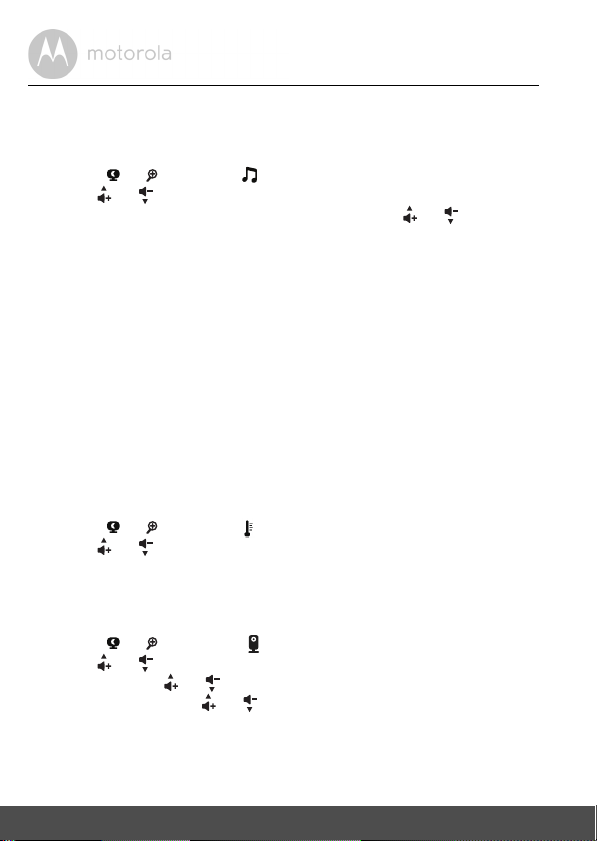
4.3.1 Set lullaby
M
O
<
M
O
<
>
M
O
<
M
O
<
>
M
O
<
M
O
<
>
You can play melodies from the Baby Unit to comfort your baby.
1. Press M when the Parent Unit is in camera viewing mode.
2. Press or to scroll to .
3. Press or to choose your desired melody (1- 5) or turn it off (X).
4. Press O when a melody is selected, and then press or to increase
or decrease the volume of the melody playing at the Baby Unit. The Lullaby
icon appears at the top of the screen when a melody is selected.
5. Press M to save the setting and return to camera viewing mode.
4.4 Monitor the Temperature
Your Baby Unit measures the surrounding temperature, which is displayed at the
top of the Parent Unit screen. The reading only updates about once a minute,
and should only be used as a general indication of the temperature around the
Baby Unit. If the detected temperature goes beyond a preset temperature
range (14-29
o
C/57-84oF) the temperature display changes to red. You can
change the setting for the temperature format as follows:
4.4.1 Temperature Format
You can choose to display the temperature in °F or °C.
1. Press M when the Parent Unit is in camera viewing mode.
2. Press or to scroll to .
3. Press or to choose
4. Press M to save the setting and return to camera viewing mode.
°F
or °C.
4.5 Remove a Baby Unit
1. Press M when the Parent Unit is in camera viewing mode.
2. Press or to scroll to .
3. Press or to select del.
4. Press O, then or to select the desired Baby Unit (
5. Press O, then press or to choose
YES
or NO.
6. Press O to confirm your selection.
NOTE
You cannot remove a Baby Unit if it is the only one paired.
16 Parent Unit Menu Options
1, 2, 3
or 4).
Page 17

4.6 Set Screen Off time for the Parent Unit
M
O
<
M
O
<
>
M
O
<
>
M
O
<
>
M
O
<
M
O
<
>
When the Parent Unit is operating on battery only, the screen turns off if no
buttons are pressed for a specific time interval, to help extend the battery
operation time. The audio will still be heard even when the screen is off. You can
change the screen off time to 5mins, 30mins or 60mins.
1. Press M when the Parent Unit is in camera viewing mode.
2. Press or to scroll to .
3. Press or to select (
60mins, 30mins, 5mins
or
OFF
).
4. Press O to confirm your selection.
4.7 Zoom
You can zoom in or out while viewing the image from a Baby Unit.
1. Press to zoom in.
2. Press to zoom out.
4.8 Pair and Replace a Baby Unit
The Baby Units and Parent Unit provided are already paired. You can add or
replace a Baby Unit in your video and audio monitoring system.
You can pair a maximum of four Baby Units to your Parent Unit. Each new Baby
Unit must be paired to the Parent Unit before use and can only be paired with a
vacant location on the Parent Unit.
To pair a Baby Unit:
1. Press M when the Parent Unit is in camera viewing mode.
2. Press or to scroll to .
3. Press or to select
4. Press or to choose a desired Baby Unit number.
5. Press O to put the Parent Unit into pairing mode.
6. Tur n on th e n ew Ba by Un it , an d then immediately press and hold Pair until
the Power/Link indicator turns on.
NOTE
You cannot choose a Baby Unit number that is already occupied, but must
remove an existing Baby Unit before pairing a new one. (See 4.5 for how to
remove a paired Baby Unit camera.)
Parent Unit Menu Options 17
add
.
ENGLISH
Page 18

4.9 Multi-Camera Use
M
O
<
M
O
<
>
M
O
<
M
O
<
>
You can pair up to 4 cameras with the Parent Unit. If more than one camera is
paired with the Parent Unit, you can select which camera to view or set it in
Patrol mode , where the Parent Unit automatically cycles through the paired
cameras about every 15 seconds.
You can also select a multi-picture screen option, where all the paired cameras
can be viewed at the same time, but with smaller images.
NOTE
The audio from a camera can only be heard on the Parent Unit when that
camera is selected. In the multi-picture screen option, the selected camera
picture has a red frame.
4.9.1 To change the camera being viewed
Press O when the Parent Unit is in camera viewing mode to scan through the
paired cameras,
Alternatively, select
setting option in the menu.
4.9.2 Multi-picture option
1. Press M when the Parent Unit is in camera viewing mode.
2. Press or to scroll to .
3. Press or to select
4. The multi-picture view indicates the selected camera with a red frame, and
the audio is only heard from that selected camera. Press , , or
1, 2, 3, 4
, , with the selected option shown on the screen.
view
(then
cam1, cam2, cam3, cam4
OFF
or ON.
to select a different camera.
) or
scan
from the camera
18 Parent Unit Menu Options
Page 19

5. Wi-Fi® Internet Viewing
5.1 Minimum System Requirements
Web Po rtal
®
• Windows
• Mac OS
• Chrome™ 24
• Internet Explorer
• Safari
• Java™ 7
• Firefox
• Adobe
Android™ System
• Version 4.2 or above
iPhone
• Version 7.0 or above
High Speed (Wi-Fi
• At least 0.6 Mbps upload bandwidth per camera (you can test your internet
speed on this site: http://www.speedtest.net
7
®
10.7
®
®
6
®
18.0
®
Flash® Player 15.0
®
/iPad® iOS
®
9
) Internet
)
ENGLISH
Wi-Fi® Internet Viewing 19
Page 20

5.2 Getting Started - Connecting Devices
MBP667CONNECT
Camera
Wi-Fi Router
Hubble
Service
Access your
Camera locally.
View your Camera from any
compatible device re motely.
How does it work?
When a user tries to access the Camera, the Hubble server will authenticate the
user’s identity before it grants access to the Camera.
5.2.1 Setup
• Connect the power adapter to a mains power socket and insert the plug into
the DC power socket on the back of the Camera Unit.
• Slide the ON/OFF switch to the ON position.
• The Camera Unit must be within range of the Wi-Fi
want to connect. Make sure that you have the password of the router for the
setup process.
Behavior of the status Indicator LED:
Pairing and setting up Flashes slowly in red
Unconnected Flashes slowly in blue
Connected Lights up in blue
Ready for connection Flashes slowly in blue
Note
You can only setup via a compatible smartphone or tablet, and not via a PC.
®
router with which you
20 Wi-Fi® Internet Viewing
Page 21

5.3 User Account and Camera Setup on Android™ Devices
A1
What you need
®
• Wi-Fi
• Power adapter for the Camera
• Device with Android
5.3.1 Power ON and Connect the Camera
• Connect the power adapter to a mains power socket and insert the plug into
• Make sure that the ON/OFF switch is in the ON position.
• The Camera’s Red LED flashes after the Camera has finished booting. When
5.3.2 Download Hubble for Motorola Monitors App
• Go to Google Play™ Store to search for "Hubble for Motorola Monitors".
• Download "Hubble for Motorola Monitors" App from Google Play™ Store
5.3.3 Run Hubble for Motorola Monitors App on Android™ device
• Ensure that your Android™ device is connected to your Wi-Fi® router.
• Run "Hubble for Motorola Monitors" App, enter your account information,
Note
If you already have a Hubble App account, please select Already have an
Account? to go to the next step.
Camera Unit
TM
system version 4.2 and above
the DC power socket on the back of the Camera Unit.
you hear one beep, this means that the Camera is ready for setup.
and install it on your Android™ device
read through the Terms of Service, then select "I agree to the Terms of Use"
before you tap
Create
. (Picture A1)
ENGLISH
TM
Android
Wi-Fi® Internet Viewing 21
Page 22

5.3.4 Add the Camera to your account
A2
A3
• Tap on the top right corner of the screen to add camera. (Picture A2)
• The following setup instructions will appear on the screen. (Picture A3)
• Plug in and switch on the camera, and wait for a couple of minutes for it to
warm up.
• Tap
Continue
when the Camera LED starts to blink.
22 Wi-Fi® Internet Viewing
Page 23

• The following setup instructions will appear on the screen. (Picture A4)
A4
A5
A6
PAIR
• Press and hold the
button on the bottom left edge of the Camera Unit
for 3 seconds. You will then hear a beep tone, followed by a voice prompt
indicating that the Camera is ready for pairing.
• Tap
Continue
.
• The App will automatically search for and connect to your Camera as shown
in the pictures below. (Pictures A5, A6)
• The blue/red colour LED on the Camera Unit will flash.
ENGLISH
TM
Android
Wi-Fi® Internet Viewing 23
Page 24

• Select your Wi-Fi® Network, enter your password and then tap
A7
A8
A9
A10
(Pictures A7, A8)
Connect
.
• It will take a few minutes for the Camera to connect to the Wi-Fi
®
network
before showing the connection status. (Pictures A9, A10)
• If connection fails, please tap
• Tap
View Camera
to view the video captured by the Camera Unit. The LED
Retry
and repeat the steps starting from 5.3.4.
indicator on the Camera Unit will light up in blue.
24 Wi-Fi® Internet Viewing
Page 25

5.4 User Account and Camera Setup on iPhone®/iPad
i1
What you need
®
• Wi-Fi
• Power adapter for the Camera
• iPhone
Camera Unit
®
/ iPad® with iOS version 7.0 and above
®
5.4.1 Power ON and Connect the Camera
• Connect the power adapter to a mains power socket and insert the plug into
the DC power socket at the back of the Camera.
• Make sure that the ON/OFF switch is in the ON position.
• The Camera's red LED flashes after the Camera has finished booting. When
you hear one beep, this means that the Camera is ready for setup.
5.4.2 Download Hubble for Motorola Monitors App
• Go to App Store to search for "Hubble for Motorola Monitors".
• Download "Hubble for Motorola Monitors" App and install it on your iPhone
5.4.3 Run Hubble for Motorola Monitors App on iPhone®/iPad
• Ensure that your iPhone®/iPad® is connected to your Wi-Fi® Router.
• Run the "Hubble for Motorola Monitors" App, enter your account
information, read through the Terms of Service, and then select "I agree to
the Terms of Service" before you tap
Note:
If you already have a Hubble App account, please select Already have an
Account? to go to the next step (Picture i1).
Create
. (Picture i1)
®
/iPad®.
®
ENGLISH
®
iOS
Wi-Fi® Internet Viewing 25
Page 26

5.4.4 Add the Camera to your account
i2
i3
• Tap on the top right corner of the screen to add camera. (Picture i2)
• The following Bluetooth setup instructions will appear on the screen. (Picture
i3)
26 Wi-Fi® Internet Viewing
Page 27

• Tap
i4
i5
i6
Settings
and activate Bluetooth on your iPhone®/iPad®. (Pictures i4,i5)
ENGLISH
®
iOS
• Press the
HOME
key to return to the home screen, then tap on "Hubble for
Motorola Monitors" App to resume setup.
• The following setup instructions will appear on the screen. (Picture i6)
Note that if Bluetooth is on, you will be brought to this step directly.
• Wait for a couple of minutes for the Camera Unit to warm up and tap
Continue
when the Camera LED indicator starts to blink.
Wi-Fi® Internet Viewing 27
Page 28

• The following will appear on the screen. (Pictures i7, i8)
i7
i8
i9
i10
• Name the location of your Camera Unit and tap
28 Wi-Fi® Internet Viewing
Continue.
(Pictures i9, i10)
Page 29

• The Camera Unit will search for the Wi-Fi® network (Picture i11) and display
i11
i12
i13
i14
a list of available networks. (Picture i12)
ENGLISH
®
iOS
• Select your Wi-Fi
• Enter your Wi-Fi
• It will take a few minutes for the Camera Unit to connect to the Wi-Fi
®
network and tap
®
password and tap
Continue
Next
. (Picture i14)
. (Picture i13)
®
network before showing the connection status. (Pictures i15, i16)
Wi-Fi® Internet Viewing 29
Page 30

• If connection fails, tap
i15
i16
• Tap
View Live Camera
Retry
and repeat the steps starting from 3.3.4.
to view the video captured by the Camera Unit. The
LED indicator on the Camera Unit will light up in blue.
30 Wi-Fi® Internet Viewing
Page 31

5.5 Camera Functions:
5.5.1 Connecting the Camera Unit to power
• Connect the power adapter to a mains power socket and insert the plug into
the DC power socket on the back of the Camera Unit.
• Slide the ON/OFF switch to the ON position. The power indicator LED will
light up in green. (Note: To switch off the device, slide the ON/OFF switch to
OFF.)
• Run the Hubble App on your smart device.
5.5.2 Overview of the Features on Hubble App
Menu • Tap
Cameras
to access the camera list.
Event Log
• Tap
that is triggered by Motion or Sound detection.
• Tap
subscription
Connection Setting
to access the video record list
Account
to access user
Plan, Notifications
and
About Hubble
Profile
setting,
,
Remote
ENGLISH
Photo/Video • Take a photo or record a video from your
Wi-Fi® Internet Viewing 31
Camera.
• Tap the Video icon
function. Tap and hold the red button
start recording and release to stop.
• Tap the Camera icon
mode. You can capture photos from Camera
view.
Note:
Photos and videos will be stored in the internal
flash memory of your smart device, and can be
accessed via the Gallery or Media Player
TM
(Android
the Hubble App.
Device). To play videos, please use
to activate Video
to
to switch to Camera
Page 32

Lullaby Tap to access the
the 5 pre-set melodies you wish to play on your
Camera Unit.
Melody
menu and select one of
Temperature
Measure
The temperature reading from the temperature
sensor at the back of the Camera Unit will display
on the screen of your Android™ device. The
readings will turn RED if the temperature goes
beyond the High/Low temperature that was set in
your Account.
Two - w a y
communication
Tap to activate the function. Press the round
button
once to speak through the Camera
Unit. Toggle the button again to listen to the audio
feedback from the Camera Unit.
Speaker Tap to toggle speaker on or off.
Zoom Slide the scroll bar on the right hand side of the
screen to zoom in or zoom out.
You can also use the pinch-in and pinch-out
gestures to zoom out or zoom in a picture.
To use pinch-to-zoom gesture, your device must
support multi-touch technology.
32 Wi-Fi® Internet Viewing
Page 33

Camera Setting You can change the Camera settings by tapping
on the
• Tap
Settings
Details
icon.
to review Camera Name, Cloud
Subscription, Change Image, Timezone,
Camera Model, Firmware Version and Delete
All Events.
• Tap
Notifications
Detection, Motion Detection and to set Alerts
for High temperature (Up to 33
Low temperature (down to 10
• Tap
Settings
to set the sensitivity of Sound
o
C or 91 oF) /
o
C or 50 oF).
to set Ceiling mount, Brightness
and Volume.
Add Camera Enter Add Camera procedures.
Delete All Events Tap to delete all events.
Select Events Check the box to select recorded event(s).
Edit Events Tap to select and delete event(s).
ENGLISH
Delete Events
Wi-Fi® Internet Viewing 33
Tap to delete selected event(s).
Page 34

5.6 Working with PC/Notebook
• Go to https://app.hubbleconnected.com/#login
Enter your
created an account.
• Click on the Camera list paired in your account via Android™ device or
• On the website, you can change the
User Name
®
iPhone
/iPad®, and the Camera view will appear on screen. You can easily
stay connected with your favorite people, places and pets with live video
streaming.
instructions.
and
Password
, and then click
Settings
by following the menu
Login
if you have already
5.7 Procedure for Resetting the Camera
Note: If your Camera is moved from one router (e.g. home) to another (e.g.
office) or you have Camera setup issues, then the Camera must be reset. Please
reset the Camera with the following procedures:
1. Slide the ON/OFF switch to OFF.
2. Press and hold the PAIR button, then slide the ON/OFF switch to ON.
3. Release the PAIR button when you hear a confirmation beep and wait for
the Camera Unit to compete an internal reset procedure. The LED
indicator will turn red and flash slowly when the Camera Unit is reset
successfully.
4. You can add your Camera again by following the steps in section 5.3.4 for
Android
TM
devices or in section 5.4.4 for iOS devices.
34 Wi-Fi® Internet Viewing
Page 35

6. Disposal of the Device (Environment)
At the end of the product life cycle, you should not dispose of
this product with normal household waste. Take this product to
a collection point for the recycling of electrical and electronic
equipment. The symbol on the product, user's guide and/or
box indicates this.
Some of the product materials can be re-used if you take them
to a recycling point. By reusing some parts or raw materials from used products
you make an important contribution to the protection of the environment.
Please contact your local authorities in case you need more information on the
collection points in your area.
Dispose of the battery pack in an environmentally-friendly manner according to
your local regulations.
ENGLISH
Disposal of the Device (Environment) 35
Page 36

7. Cleaning
Clean your Digital Video Baby Monitor with a slightly damp cloth or with an antistatic cloth. Never use cleaning agents or abrasive solvents.
Cleaning and care
• Do not clean any part of the Digital Video Baby Monitor with thinners or other
solvents and chemicals - this may cause permanent damage to the product
which is not covered by the warranty.
• Keep your Digital Video Baby Monitor away from hot, humid areas or strong
sunlight, and do not let it get wet.
• Every effort has been made to ensure high standards of reliability of your
Digital Video Baby Monitor. However, if something does go wrong, please
do not try to repair it yourself - contact Customer Service for assistance.
IMPORTANT
Always switch off and disconnect the power adapter before cleaning your
Digital Video Baby Monitor.
36 Cleaning
Page 37

8. Help
M
O
<
Display
No display
• Try recharging or replacing the battery pack.
• Reset the Units. Disconnect the battery pack of the Parent Unit and unplug
both the Units' electrical power, then plug them back in.
• Is the Unit turned on?
Press and hold the ON/OFF button on the Parent Unit to turn it ON.
• Is the correct camera selected? Change the camera number, if necessary.
• Is the video display turned on? Press the VIDEO ON/OFF button
turn it ON.
• When operating using batteries only, the display will go blank after 5 minutes
or 30 minutes or 60 minutes to save power (depending on video settings).
The Unit is still active and will give you audio alerts. You can reactivate the
screen by pressing any button.
Regis tration
If the Baby Unit has lost its link with the Parent Unit
• Try recharging or replacing the battery pack.
• If the Baby Unit is too far away it may be going out of range, so move the
Baby Unit closer to the Parent Unit.
• Reset the Units by disconnecting them from the battery and electrical power.
Wait about 15 seconds before reconnecting. Allow up to one minute for the
Baby Unit and the Parent Unit to synchronise.
• See 4.8 Pair and Replace a Baby Unit, if there is a need to re-register the Units.
Interference
Noise interference on your Parent Unit
• Your Baby and Parent Units may be too close. Move them further apart.
• Make sure there is at least 3 to 6ft (1 to 2m) between the 2 Units to avoid
audio feedback.
• lf the Baby Unit is too far away, it may be out of range. Move the Baby Unit
closer to the Parent Unit.
Help 37
ENGLISH
to
Page 38

• Make sure that the Baby and Parent Units are not near other electrical
equipment, such as a television, computer or cordless/mobile telephone.
• Use of other 2.4 GHz products, such as wireless networks (Wi-Fi
Bluetooth
™
systems, or microwave ovens, may cause interference with this
®
routers),
product. Keep the Baby Monitor at least 5ft (1.5m) away from these types of
products, or turn them off if they appear to be causing interference.
• If the signal is weak, try moving the Parent and/or Baby Unit to different
positions in the rooms.
Noise interference on your device
• To avoid background noise or echoes, ensure that there is enough distance
between your device and the Wi-Fi
• Use of other 2.4 GHz products, such as Bluetooth
ovens, may cause interference with this product. Keep the Wi-Fi
®
Camera Unit.
™
systems or microwave
®
Camera
Unit at least 5ft (1.5m) away from these types of products, or turn them off if
they appear to be causing interference.
Lost connection
• Check your Wi-Fi
the Wi-Fi
connection with the Wi-Fi
®
®
settings. If necessary, reconnect your Wi-Fi®. Ensure that
Camera Unit is switched ON. Wait a few minutes to make the
®
system.
If you forgot your password
• If you do not remember your Hubble password, tap
Forgot Password
and
submit your e-mail address. A new password will be sent to your e-mail
address immediately.
38 Help
Page 39

Trou bl es ho ot in g f or Wi -F i® Internet Viewing
Category Problem
Description / Error
Account I am unable to login
even after registration.
Account I receive an error
message saying: "Email
ID is not registered".
Account What do I do if I forget
my password?
Please check your user name and
password.
Please ensure that you have
registered with us. Tap Create
Account to create an account.
Click on the "Forgot Password" link on
https://app.hubbleconnected.com/
#lostpassword OR on your Android™
or iOS application. An email will be sent
to your registered email address.
Account I am unable to receive a
1. The e-mail might have been sent
new password although
I have used the "Forgot
password" option.
Camera When I try to view the
Camera, I get a prompt
for Camera firmware
upgrade. What should I
2. There might be a delay in getting
Please upgrade your firmware. This
takes around 5 minutes. We push
upgrades from time to time to
improve Camera features.
do?
Connectivity
issues
I found interference
caused by my other
webcam devices.
Video streaming performance is
related to internet bandwidth,
especially if you have 2 or more video
streaming devices that are working
through the same router.
Solution
ENGLISH
to your Junk Mail Folder. Please
check your Junk Mail Folder.
your e-mail. Please wait a few
minutes and refresh your email
account.
Help 39
Page 40

Connectivity
Issues
I get a message: We
are having problems
accessing your
Camera. This could be
due to the lack of an
internet connection.
Please wait and try
again later.
Connectivity
Issues
Even though I am
accessing my Camera
from the same Wi-Fi
®
network, I still find my
Camera is shown as
remote. I can only
access it for 5 minutes
at a time.
Connectivity
Issues
I am not able to access
my Camera.
Features The sound alert setting
threshold is not right.
Features How many users can
access the Camera at
one time?
1. Please try again in a few minutes.
This could be because of any
issue with your internet
connection.
2. If the problem remains, please
restart your Camera to check if
this fixes the problem.
3. Please restart your Wireless
Rout er.
Please check your wireless router
settings. For example, for Buffalo
brand routers there is an option called
Wireless Isolation. Please disable this
option.
Please check if the Camera is within
®
Wi-Fi
ra nge . If the LED on y our Cam era
is flashing slowly, please try to move the
Camera closer to the router for better
®
Wi-Fi
connectivity and try again.
You can Adjust Sound Sensitivity to
trigger notifications under Camera
Setting menu.
If you are accessing in Local Mode,
two users are supported, after two
users all streaming will go through the
remote server. This allows for
unlimited user access to a single
Camera at one time.
40 Help
Page 41

General What are the
supported browsers for
accessing from my PC/
Mac?
General What is the
significance of LED
flashing?
General Which platforms are
supported for
accessing my Camera?
We recommend using Google
Chrome 24 or above. However the
following browsers are also supported:
Internet Explorer 9.0 or above (for PC),
Safari 6.0 or above (for Mac) or Firefox
18.0 or above (both PC or Mac).
A flashing LED indicates the following
status:
Slow flashing: 1. Your Camera is in
setup mode. You can add the Camera
to your account in this mode. Out of the
box, the Camera is in Setup mode. To
reset to Setup mode, press and hold the
PAIR button on the bottom of the
Camera untill you hear a beep.
Slow flashing: 2. The Camera is either
connecting to the router or has lost the
link to the router. Please ensure that the
Camera is in the Wi-Fi
LED is stable:
connected to the Wi-Fi
Minimum requirement:
Windows
*Java browser plug-in needed
Mac OS
®
7*
®
version 10.7
Chrome™ version 24
Internet Explorer
®
version 6
Safari
Java™ version 7
®
version 18.0
Firefox
®
Flash® Player 15.0
Adobe
Android™ 4.2
®
/iPad® iOS version 7.0
iPhone
®
signal range.
The Camera is
®
®
version 9
network.
ENGLISH
Help 41
Page 42

General I do not hear any sound
when I am accessing a
remote Camera.
General What is the meaning of
"Local Camera" and
"Remote Camera"?
General How do I download the
App for Android? and
iOS devices?
You can tap on the speaker icon in th e
video stream screen to hear audio. By
default the audio is not ON when you
are accessing a remote Camera.
When you are accessing your Camera
from the same wireless network (Home)
in which it is configured,
it is a Local Camera. When you are
accessing your Camera away from your
home it is a Remote Camera. You may
be using 3G, 4G or 4G LTE or a Wi-Fi
connection outside of your home.
Android™:
- Open the Google Play Store on
your Android™ device.
- Select Search
- Type in "Hubble for Motorola
Monitors"
- The results will show the Hubble
App
- Select to install it
iOS Device:
- Open the App Store
SM
- Select Search
- Type in "Hubble for Motorola
Monitors"
- The results will show the Hubble
App
- Select to install it
®
42 Help
Page 43

Setting up When the video is cut
off, the application
attempts to reconnect
and this results in lost
sound and choppy
video.
Setting Up While I am adding a
new Camera to my
account, I am not able
to find any Cameras to
add.
Setting Up During setup on
devices for Android?
and iOS, I am not able
to find my Camera
during the last step and
the setup fails.
Viewing
Camera
When I am in "remote
mode", the video stops
after 5 minutes. How
do I view for longer?
You will need to turn off the Auto Lock
function of your device to ensure
continuous video/audio streaming.
ENGLISH
If you are trying to add a Camera
which has previously been added into
your account or another account, you
will first have to reset the Camera. This
can be done by pressing and holding
the PAIR button at the bottom of the
Camera for 5 seconds.
Please reset the Camera to setup
mode and try again. Press and hold
the PAIR button on the bottom of the
Camera untill you hear a beep. Wait
for a minute for the Camera to restart.
When the Camera LED is flashing, this
indicates that it is in setup mode. Now
restart the setup from your smartphone
again.
When you are accessing your Camera
via a network different from your
home network (over the internet) your
video times out after 5 minutes.
You can click on the Camera again
from the Android™/iOS application
to start streaming again.
If you are accessing from your webbrowser, then you can press on the
Reloa d button to start viewing your
Camera video stream again.
Help 43
Page 44

9. General Information
If your product is not working properly...
1. Read this User's Guide or the Quick Start Guide.
2. Visit our website: www.motorolahome.com
3. Contact Customer Service at
+491805 938 802 in Europe
Email: motorola-mbp@tdm.de
To order a replacement battery pack for parent Unit, contact customer service.
Consumer Products and Accessories Limited Warranty
("Warranty")
Thank you for purchasing this Motorola branded product manufactured under
license by Binatone Electronics International LTD ("BINATONE")
What Does this Warranty Cover?
Subject to the exclusions contained below, BINATONE warrants that this
Motorola branded product ("Product") or certified accessory ("Accessory") sold
for use with this product is manufactured to be free from defects in materials and
workmanship under normal consumer usage for the period outlined below. This
Warranty is your exclusive warranty and is not transferable.
THIS WARRANTY GIVES YOU SPECIFIC LEGAL RIGHTS, AND YOU MAY
HAVE OTHER RIGHTS THAT VARY BY STATE, PROVINCE OR COUNTRY.
FOR CONSUMERS WHO ARE COVERED BY CONSUMER PROTECTION
LAWS OR REGULATIONS IN THEIR COUNTRY OF PURCHASE OR, IF
DIFFERENT, THEIR COUNTRY OF RESIDENCE, THE BENEFITS
CONFERRED BY THIS LIMITED WARRANTY ARE IN ADDITION TO ALL
RIGHTS AND REMEDIES CONVEYED BY SUCH CONSUMER PROTECTION
LAWS AND REGULATIONS. FOR A FULL UNDERSTANDING OF YOUR
RIGHTS YOU SHOULD CONSULT THE LAWS OF YOUR COUNTRY,
PROVINCE OR STATE.
44 General Information
Page 45

Who is covered?
This Warranty extends only to the first consumer purchaser, and is not
transferable.
What will BINATONE do?
BINATONE or its authorised distributor at its option and within a commercially
reasonable time, will at no charge repair or replace any Products or Accessories
that do not conform to this Warranty. We may use functionally equivalent
reconditioned/ refurbished/ pre-owned or new Products, Accessories or parts.
What Other Limitations Are There?
ANY IMPLIED WARRANTIES, INCLUDING WITHOUT LIMITATION THE
IMPLIED WARRANTIES OF MERCHANTABILITY AND FITNESS FOR A
PARTICULAR PURPOSE, SHALL BE LIMITED TO THE DURATION OF THIS
LIMITED WARRANTY, OTHERWISE THE REPAIR OR REPLACEMENT
PROVIDED UNDER THIS EXPRESS LIMITED WARRANTY IS THE EXCLUSIVE
REMEDY OF THE CONSUMER, AND IS PROVIDED IN LIEU OF ALL OTHER
WARRANTIES, EXPRESS OR IMPLIED. IN NO EVENT SHALL MOTOROLA OR
BINATONE BE LIABLE, WHETHER IN CONTRACT OR TORT (INCLUDING
NEGLIGENCE) FOR DAMAGES IN EXCESS OF THE PURCHASE PRICE OF
THE PRODUCT OR ACCESSORY, OR FOR ANY INDIRECT, INCIDENTAL,
SPECIAL OR CONSEQUENTIAL DAMAGES OF ANY KIND, OR LOSS OF
REVENUE OR PROFITS, LOSS OF BUSINESS, LOSS OF INFORMATION OR
OTHER FINANCIAL LOSS ARISING OUT OF OR IN CONNECTION WITH THE
ABILITY OR INABILITY TO USE THE PRODUCTS OR ACCESSORIES TO THE
FULL EXTENT THESE DAMAGES MAY BE DISCLAIMED BY LAW.
Some jurisdictions do not allow the limitation or exclusion of incidental or
consequential damages, or limitation on the length of an implied warranty, so
the above limitations or exclusions may not apply to you. This Warranty gives
you specific legal rights, and you may also have other rights that vary from one
jurisdiction to another.
ENGLISH
General Information 45
Page 46

Products Covered Length of Coverage
Consumer Products Two (2 ) y ear s from the date of the
products original purchase by the first
consumer purchaser of the product.
Consumer Accessories Ninety (90) days from the date of the
accessories original purchase by the first
consumer purchaser of the product.
Consumer Products and Accessories
that are Repaired or Replaced
The balance of the original warranty or
for ninety (90) days from the date
returned to the consumer, whichever is
longer.
Exclusions
Normal Wear and Tear. Periodic maintenance, repair and replacement of parts
due to normal wear and tear are excluded from coverage.
Batteries. Only batteries whose fully charged capacity falls below 80% of their
rated capacity and/or batteries that leak are covered by this Warranty.
Abuse & Misuse. Defects or damage that result from: (a) improper operation,
st orag e, mi suse or a buse , acc ide nt or negl ect, suc h as p hysi cal dama ge (c rack s,
scratches, etc.) to the surface of the product resulting from misuse; (b) contact
with liquid, water, rain, extreme humidity or heavy perspiration, sand, dirt or the
like, extreme heat, or food; (c) use of the Products or Accessories for
commercial purposes or subjecting the Product or Accessory to abnormal
usage or conditions; or (d) other acts which are not the fault of MOTOROLA or
BINATONE, are excluded from coverage.
Use of Non-Motorola branded Products and Accessories. Defects or damage
that result from the use of Non-Motorola branded or certified Products or
Accessories or other peripheral equipment are excluded from coverage.
46 General Information
Page 47
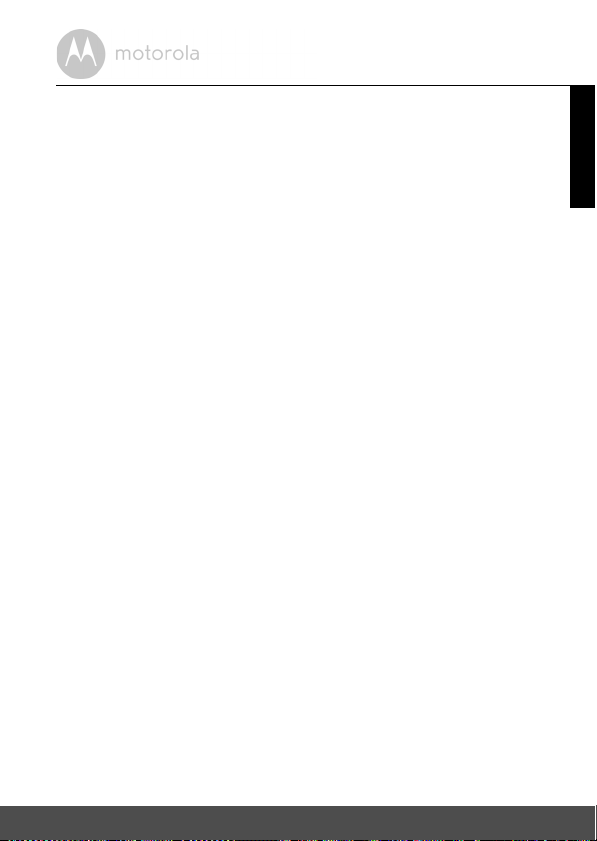
Unauthorised Service or Modification. Defects or damages resulting from
service, testing, adjustment, installation, maintenance, alteration, or
modification in any way by someone other than MOTOROLA, BINATONE or its
authorised service centres, are excluded from coverage.
Altered Products. Products or Accessories with (a) serial numbers or date tags
that have been removed, altered or obliterated; (b) broken seals or that show
evidence of tampering; (c) mismatched board serial numbers; or (d)
nonconforming or non-Motorola branded housings, or parts, are excluded from
coverage.
Communication Services. Defects, damages, or the failure of Products or
Accessories due to any communication service or signal you may subscribe to
or use with the Products or Accessories is excluded from coverage.
How to Obtain Warranty Service or Other Information?
To obtain service or information, please call:
+491805 938 802 in Europe
Email: motorola-mbp@tdm.de
You will receive instructions on how to ship the Products or Accessories at your
expense and risk, to a BINATONE Authorised Repair Centre.
To obtain service, you must include: (a) the Product or Accessory; (b) the
original proof of purchase (receipt) which includes the date, place and seller of
the Product; (c) if a Warranty card was included in your box, a completed
Warranty card showing the serial number of the Product; (d) a written
description of the problem; and, most importantly; (e) your address and
telephone number.
These terms and conditions constitute the complete warranty agreement
between you and BINATONE regarding the Products or Accessories purchased
by you, and supersede any prior agreement or representations, including
representations made in any literature publications or promotional materials
issued by BINATONE or representations made by any agent, employee or staff
of BINATONE, that may have been made in connection with the said purchase.
ENGLISH
General Information 47
Page 48

BINATONE TELECOM PLC
1 Apsley Way London NW2 7HF,United Kingdom.
Tel: +44(0) 20 8955 2700 Fax: +44(0) 20 8344 8877
e-mail: binatoneuk@binatonetelecom.co.uk
________________________________________ .
EC Declaration of Conformity
We the manufacturer / Importer : Binatone Telecom Plc
1 Apsley Way London
NW2 7HF, United Kingdom.
Declare under our sole responsibility that the following products:-
Type of equipment: Digital Video Baby Monitor
Model Name: MBP667CONNECT, MBP667CONNECT-2,
MBP667CONNECT-3, MBP667CONNECT-4
Country of Origin: China
Brand: Motorola
complies with the essential protection requirements of R&TTE Directive 1999/5/EC on the
approximation of the laws of the Member States relating to Radio Spectrum Matters, the
Council Directive /108/EC on the approximation of the laws of the Member States
relating to electromagnetic compatibility (EMC) and the European Community Directive
2006/95/EC relating to Electrical Safety. Directive 2011/65/EC on the restriction of use of
hazardous substances (RoHS) and 2009/125/EC relating to eco-design requirement for
Energy-Related Products (ErP).
Assessment of compliance of the product with the requirements relating to the essential
requirements according to Article 3 R&TTE was based on Annex III of the Directive
1999/5/EC and the following standard:
Radio Spectrum: EN300328 V1.9.1 (2015-02)
EMC: EN301489-1 V1.9.2 (2011-09);
EN301489-17 V2.2.1 (2012-09)
Electrical Safety: EN60065:2014
RF Safety: EN62479:2010
LED Safety: EN62471
The product is labelled with the European Approval Marking CE as show. Any Unauthorized
modification of the product voids this Declaration.
Manufacturer / Importer
(Signature of authorized person)
London, 20 Oct, 2016
Signature: (K.H.Mueller, CT0) Place & Date:
48 General Information
Page 49

10. Technical Specifications
BABY UNIT (Model: MBP667CONNECTBU)
Frequency 2.4GHz to 2.48 GHz
Image sensor colour CMOS 1M Pixels
IR LED 6 pcs
Power Adapter Ten Pao International Ltd.
S005ANB0500100
Input 100-240V AC, 50/60Hz, 200mA;
Output: 5.0V DC, 1000mA
WARNING
Use only with provided power supply.
ENGLISH
Technical Specifications 49
Page 50

PARENT UNIT (Model: MBP667CONNECTPU)
Frequency 2.4 GHz to 2.48 GHz
Display 2.6" diagonal
Brightness control 8 steps
Volume control 8 steps + off
Power Adapter Ten Pao International Ltd.
S003GB0500060
Input: 100-240V AC, 50/60Hz, 0.15A;
Output: 5.0V DC, 600mA.
WARNING
Use only with provided power supply.
OR
Battery: Model - JUSTHIGH Ni-MH AAA 3.6V 900mAh
rechargeable battery pack
WARNING
Do not use non-rechargeable batteries for the Parent
Unit. You risk the chance of explosion if the battery is
replaced by an incorrect type. Dispose of used
batteries according to the instructions.
Specifications are subject to change without prior notice.
50 Technical Specifications
Page 51

Manufactured, distributed or sold by Binatone Electronics International LTD.,
official licensee for this product. MOTOROLA and the Stylised M logo are
trademarks or registered trademarks of Motorola Trademark Holdings, LLC.
and are used under license. Apple logo and Safari are trademarks of Apple Inc.,
registered in the U.S. and other countries. App Store is a service mark of Apple
Inc. Google Play, Android, and Chrome are trademarks of Google Inc. Wi-Fi is
a trademark of the Wi-Fi Alliance. Internet Explorer and Windows are
trademarks of the Microsoft group of companies. Firefox is a registered
trademark of the Mozilla Foundation. Adobe and Flash are either registered
trademarks or trademarks of Adobe Systems Incorporated. Java is a registered
trademark of Oracle and/or its affiliates. All other trademarks are the property of
their respective owners. © 2016 Motorola Mobility LLC. All rights reserved.
EN_EU Version 1.0
Printed in China
