Motorola i576 User Manual
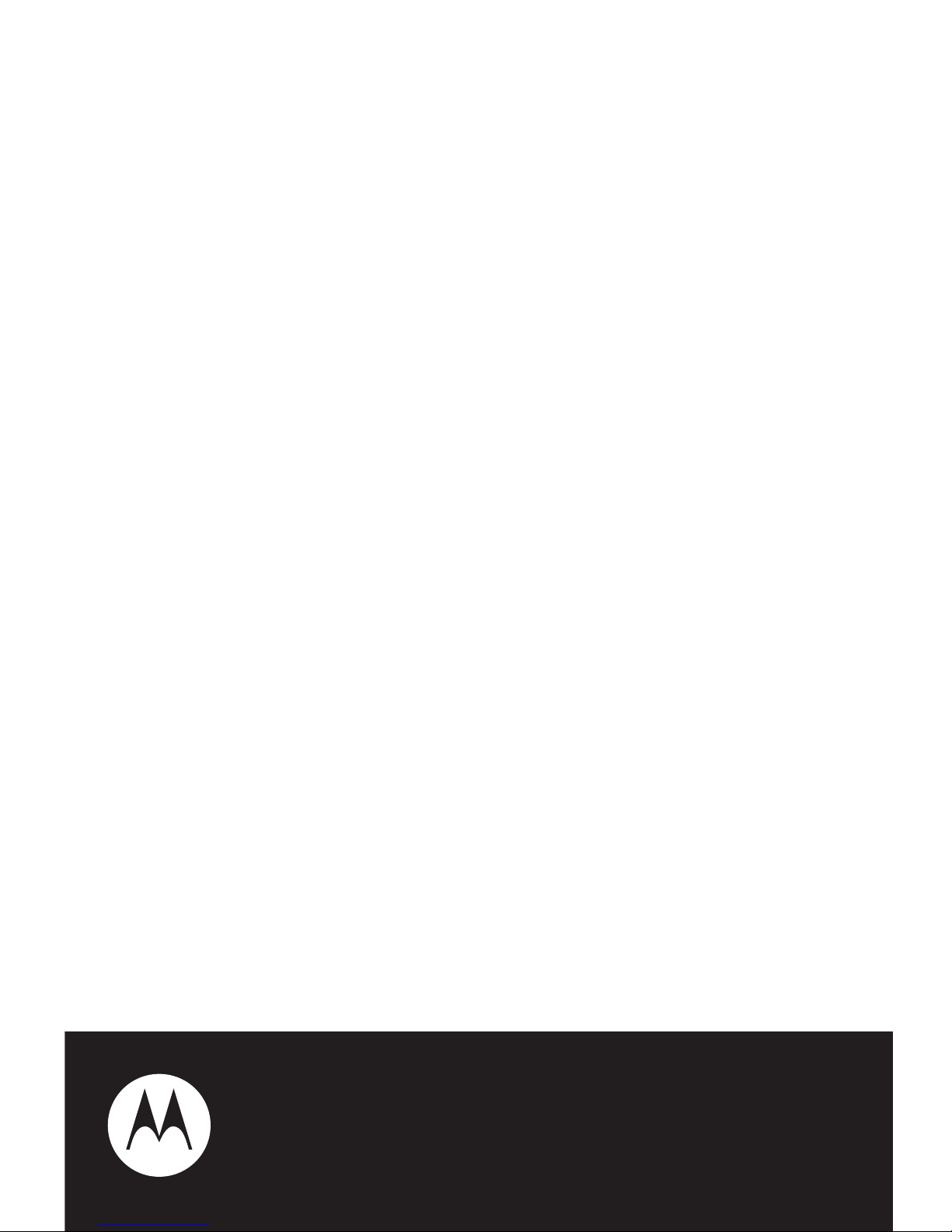
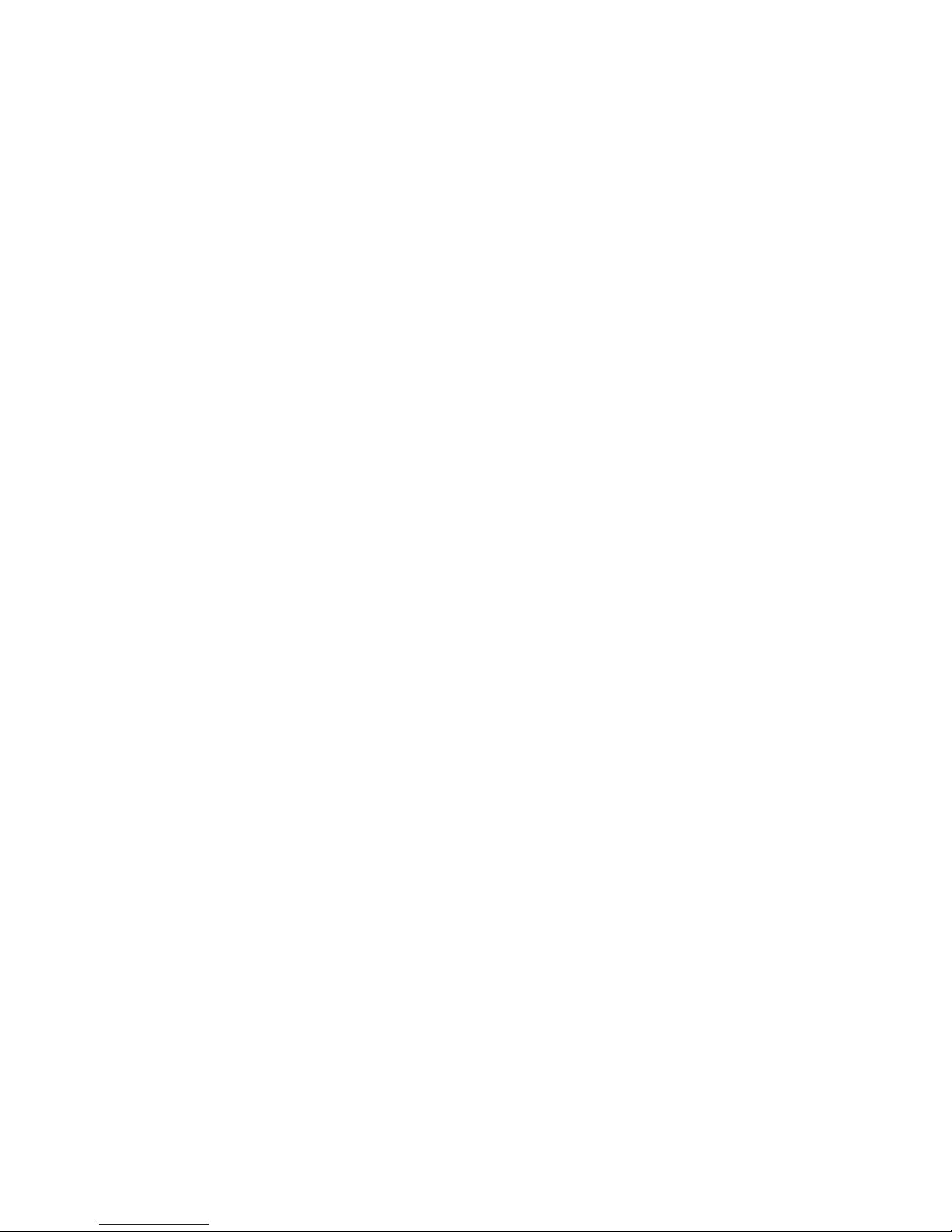
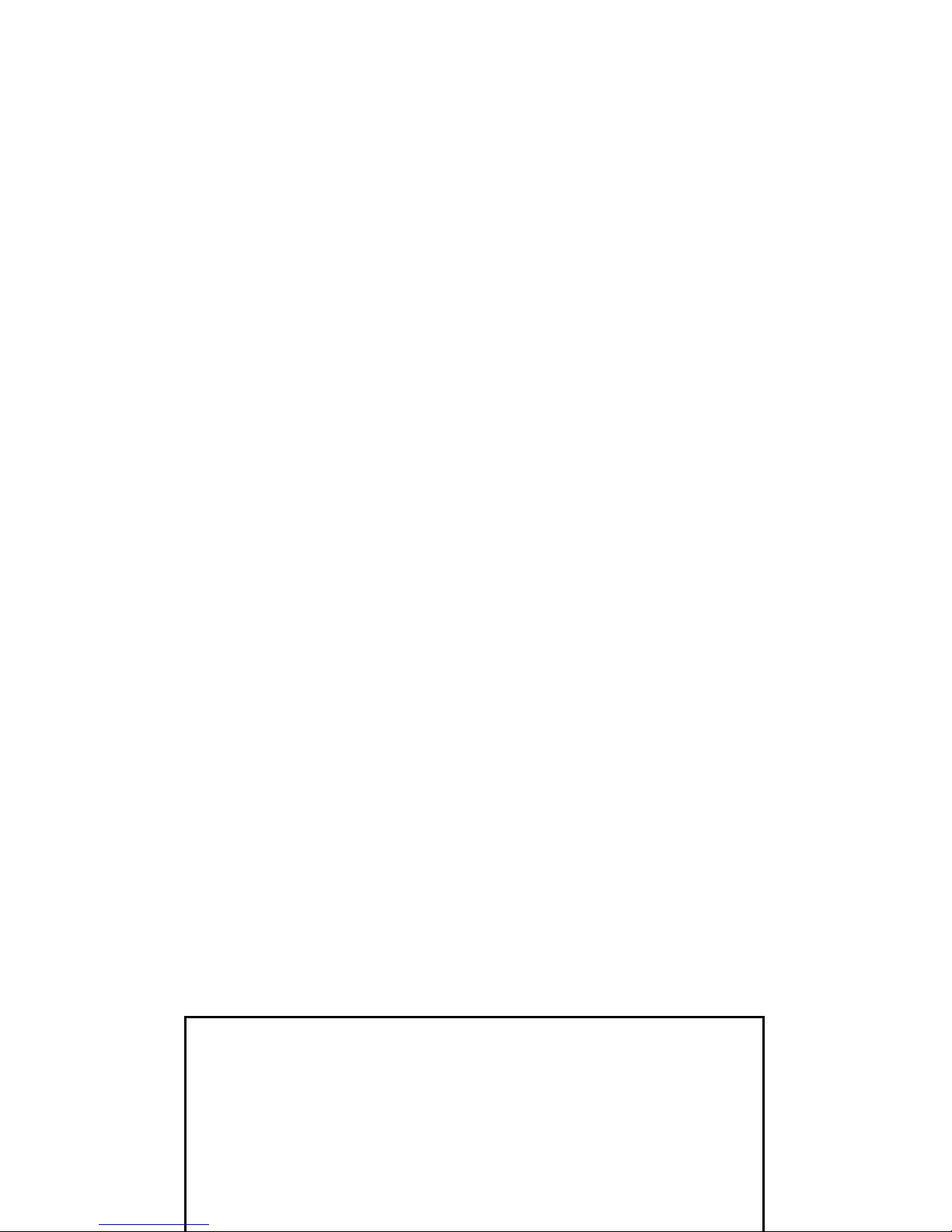
IMPORTANT NOTICE: PLEASE READ
PRIOR TO USING YOUR PHONE
The SIM card provided in this kit is intended for use
with the phone provided in this package.
Loss of certain features will result when using a SIM
card from one of the following models: i30sx, i35s,
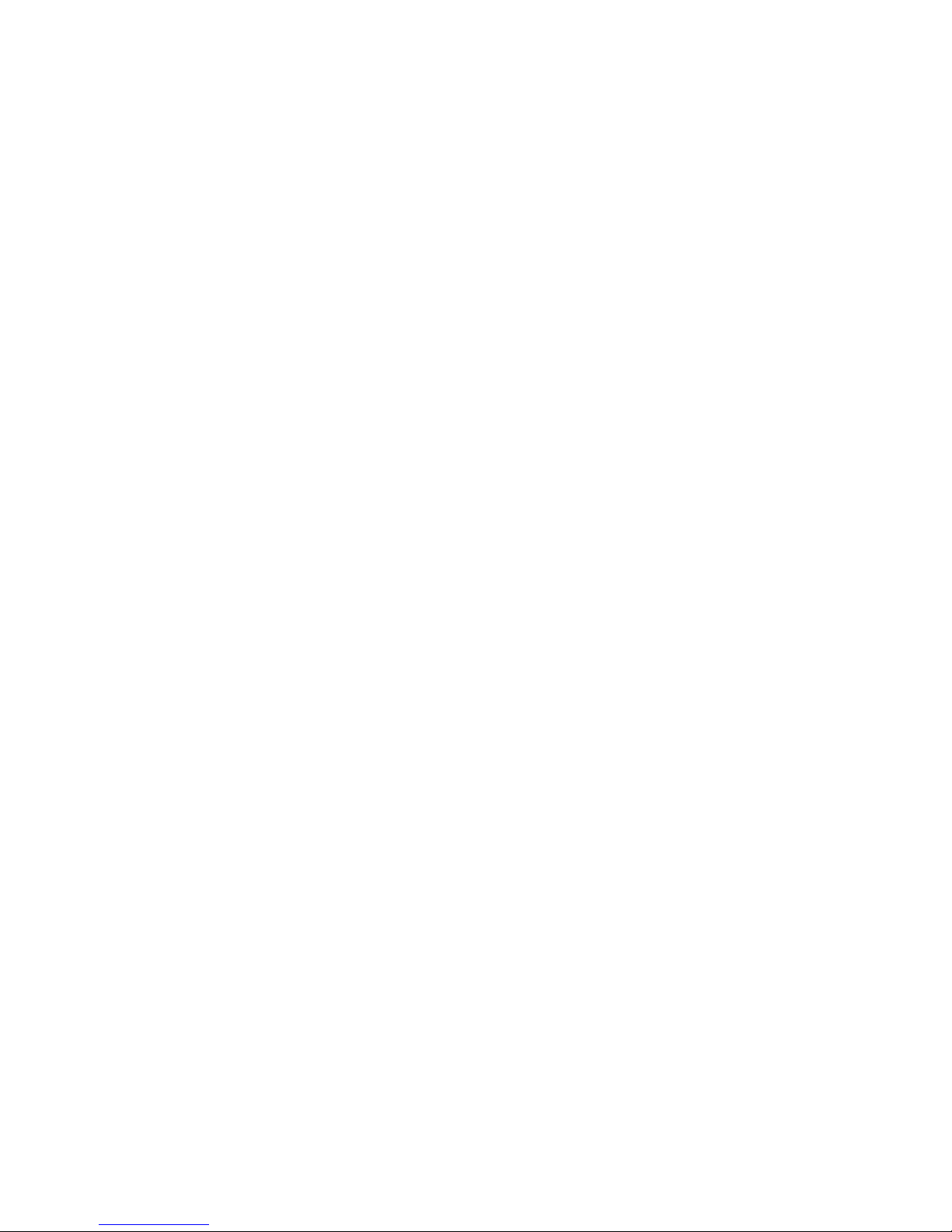

DECLARATION OF CONFORMITY
Per FCC CFR 47 Part 2 Section 2.1077(a)
Responsible Party Name: Motorola, Inc.
harmful interference, and (2) this device must
accept any interference received, including
interference that may cause undesired
operation.
Note:
This equipment has been tested and found to comply with
the limits for a Class B digital device, pursuant to part 15 of the
FCC Rules. These limits are designed to provide reasonable
protection against harmful interference in a residential
installation. This equipment generates, uses and can radiate radio
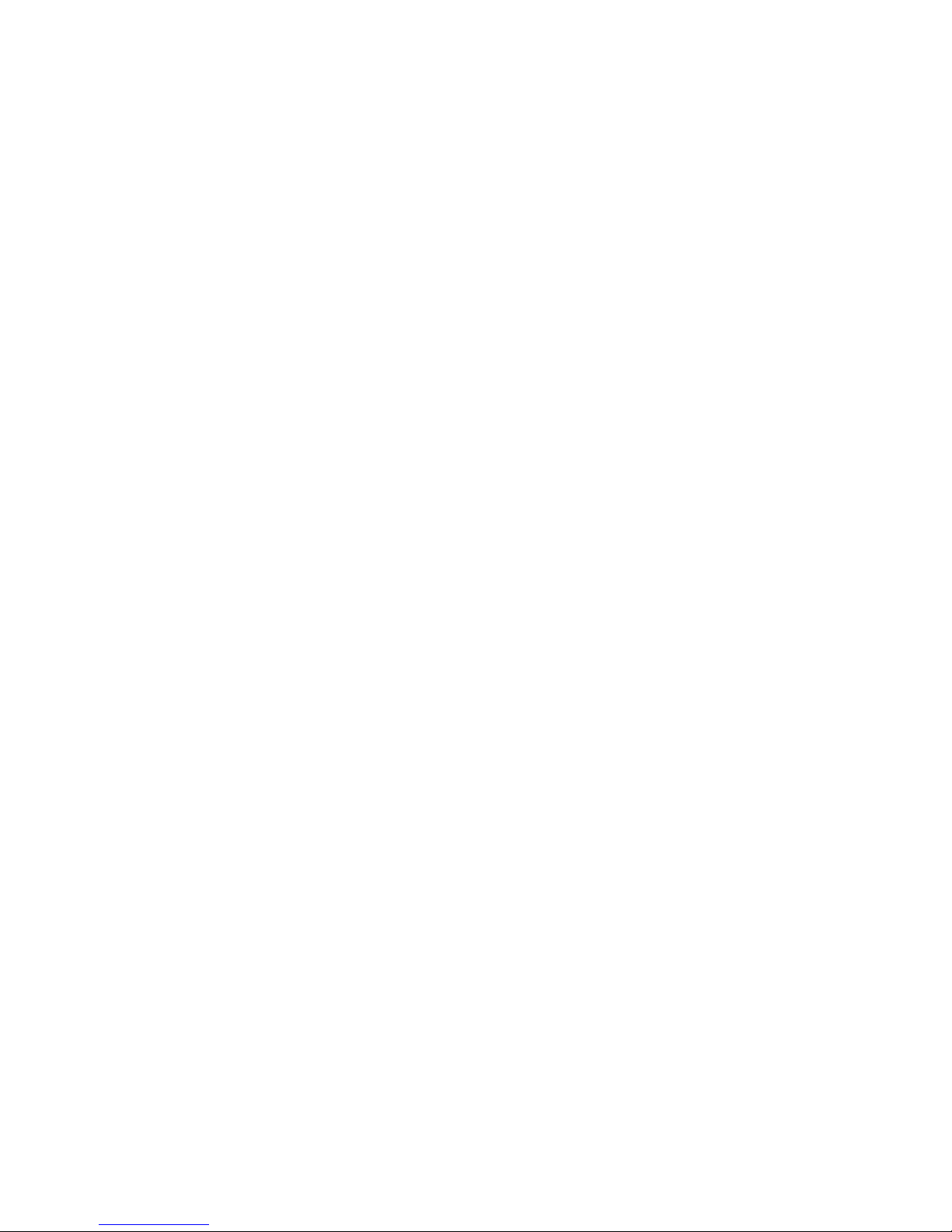
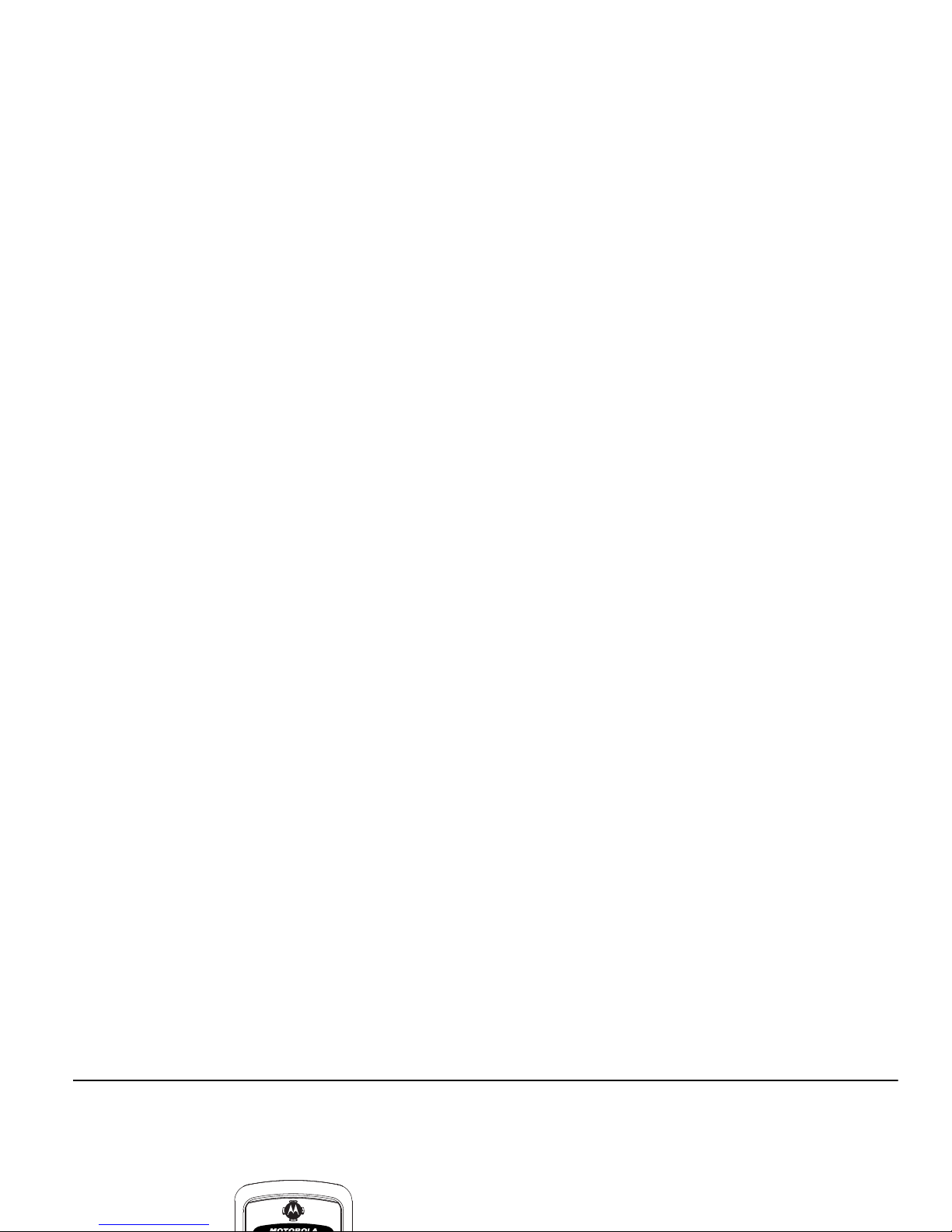
HELLOMOTO
Introducing your new Motorola i576 phone. Here’s a quick anatomy lesson.
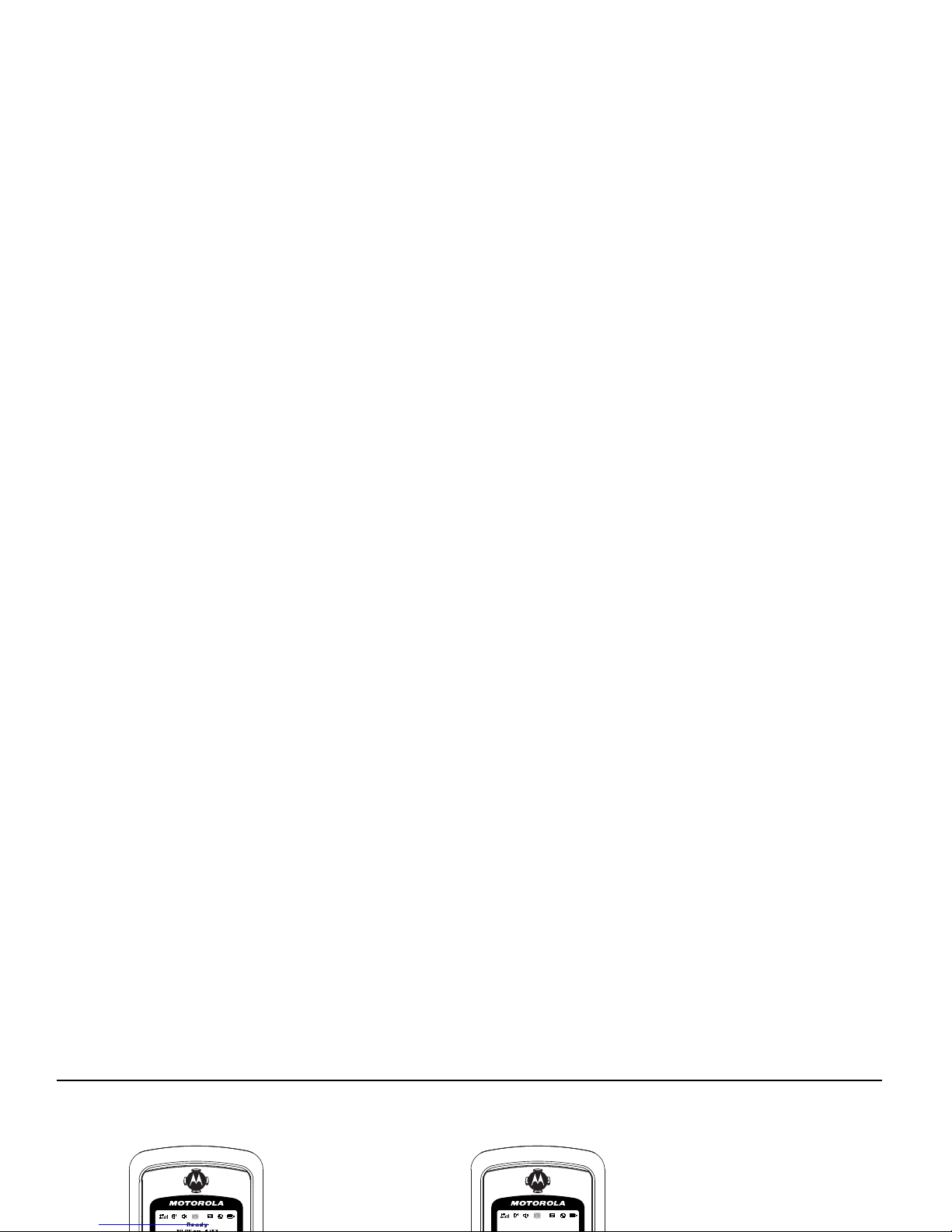
check it out
Main Menu
Main Menu
Home Screen
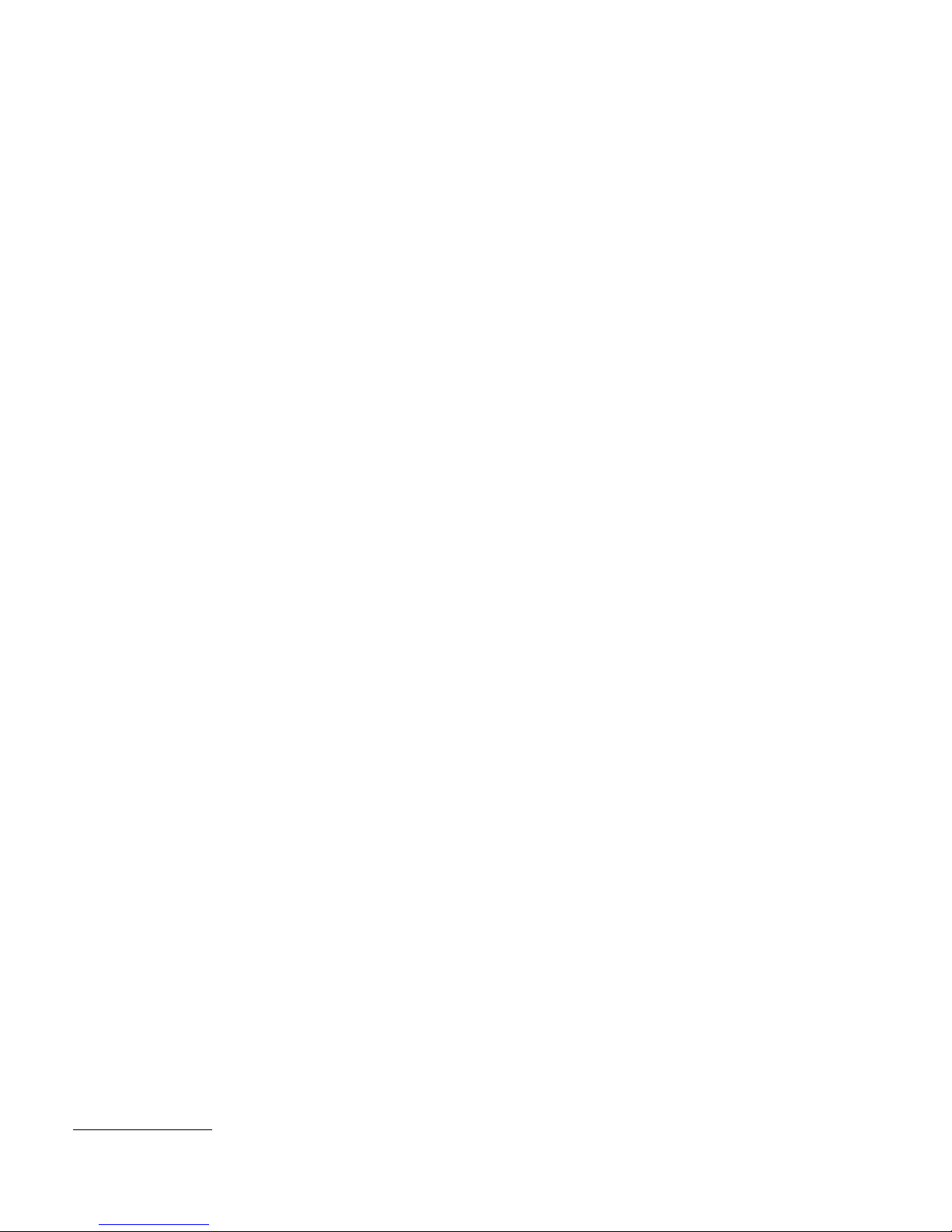
Motorola, Inc.
Consumer Advocacy Office
1307 East Algonquin Road
Schaumburg, IL 60196
www.hellomoto.com
Note:
Do not ship your phone to the above address. If you need to
return your phone for repairs, replacement, or warranty service,
please contact the Motorola Customer Support Center at:
1-800-453-0920 (United States)
Manual Number: NNTN7487A
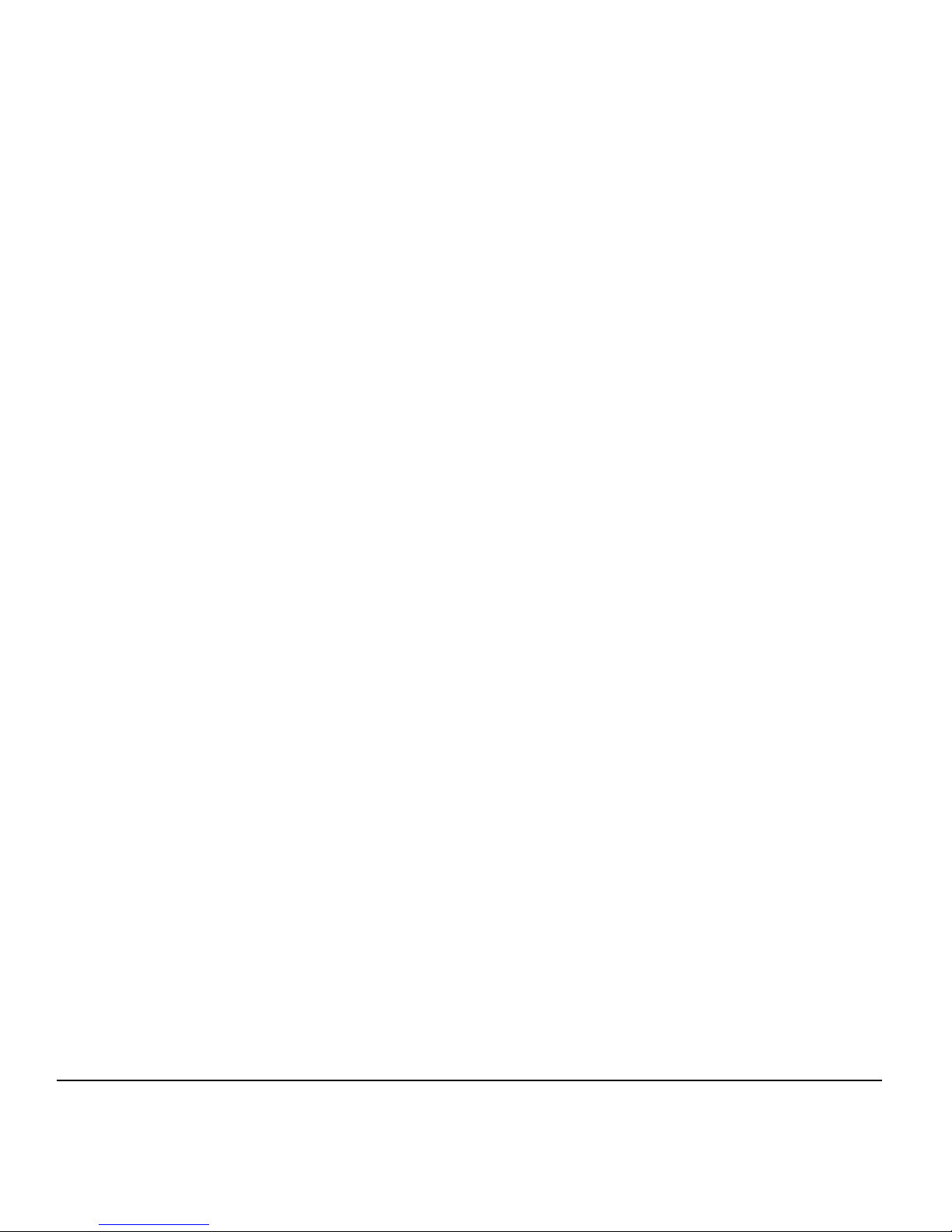
contents
check it out . . . . . . . . . . . . . . . . . 2
menu map . . . . . . . . . . . . . . . . . . 6
use and care . . . . . . . . . . . . . . . . 8
essentials . . . . . . . . . . . . . . . . . . 9
using your handset as
a modem. . . . . . . . . . . . . . . . 23
main attractions . . . . . . . . . . . 25
media center . . . . . . . . . . . . 25
voice names . . . . . . . . . . . . 62
caller ID. . . . . . . . . . . . . . . . 63
call forward . . . . . . . . . . . . 63
emergency calls . . . . . . . . 64

datebook . . . . . . . . . . . . . . . . 77
GPS . . . . . . . . . . . . . . . . . . . . 78
handsfree . . . . . . . . . . . . . . . 79
personalize . . . . . . . . . . . . . . 79
pc applications . . . . . . . . . . 80
TTY . . . . . . . . . . . . . . . . . . . . . 80
security . . . . . . . . . . . . . . . . . 80
Safety and General
Information . . . . . . . . . . . . . . . . 84
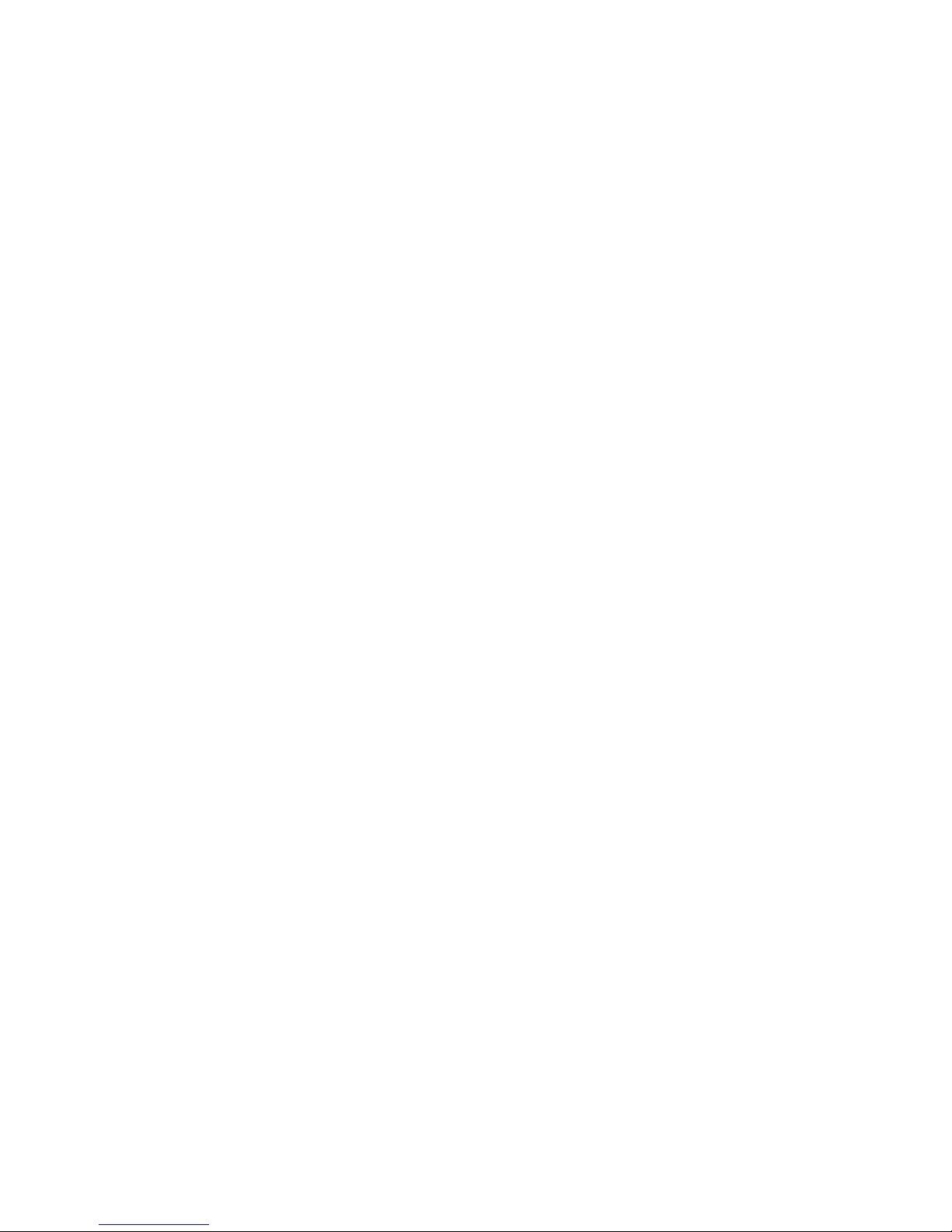
menu map
main menu
p
Call Alert
L
Java Apps.
• Java System
u
Settings
• (see next page)
0
Vo iceRecord
• [New VoiceRec]
B
Recent Calls
j
Media Center
K
Shortcuts
•[New Entry]
N
PT Manager
•Quick PTT
• Send Message
• Send Picture
• Send Event
• Send My Info
• Send Contact
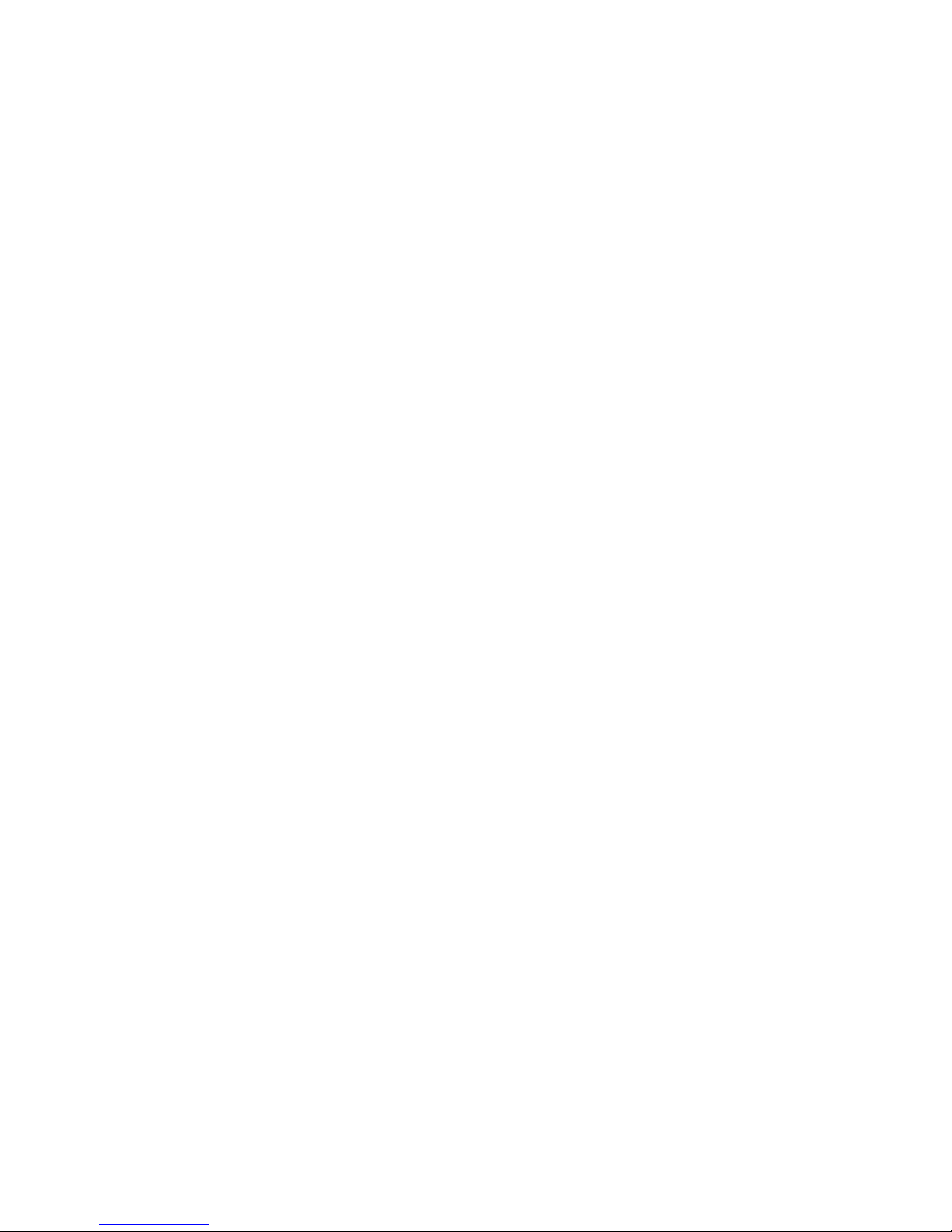
settings menu
Display/Info
• Wallpaper
•Text Size
• Theme
• Home Icons
• Backlight
•Clock
• Menu View
• Large Dialing
• Language
Phone Calls
2-Way Radio
• Tkgrp Silent
•Tkgrp Area
• One Touch PTT
• Alert Type
• PTT Quick Notes
•On/Off PTT
• Store Rcvd Info
• PTT Backlight
Personalize
• Menu Options
Security
• Phone Lock
• Keypad Lock
• SIM PIN
•GPS PIN
• Change Passwds
Advanced
• Alert Timeout
• Headset/Spkr
• Connectivity
• Reset Defaults

use and care
Use and Care
To care for your Motorola phone, please keep it away from:
liquids of any kind dust and dirt
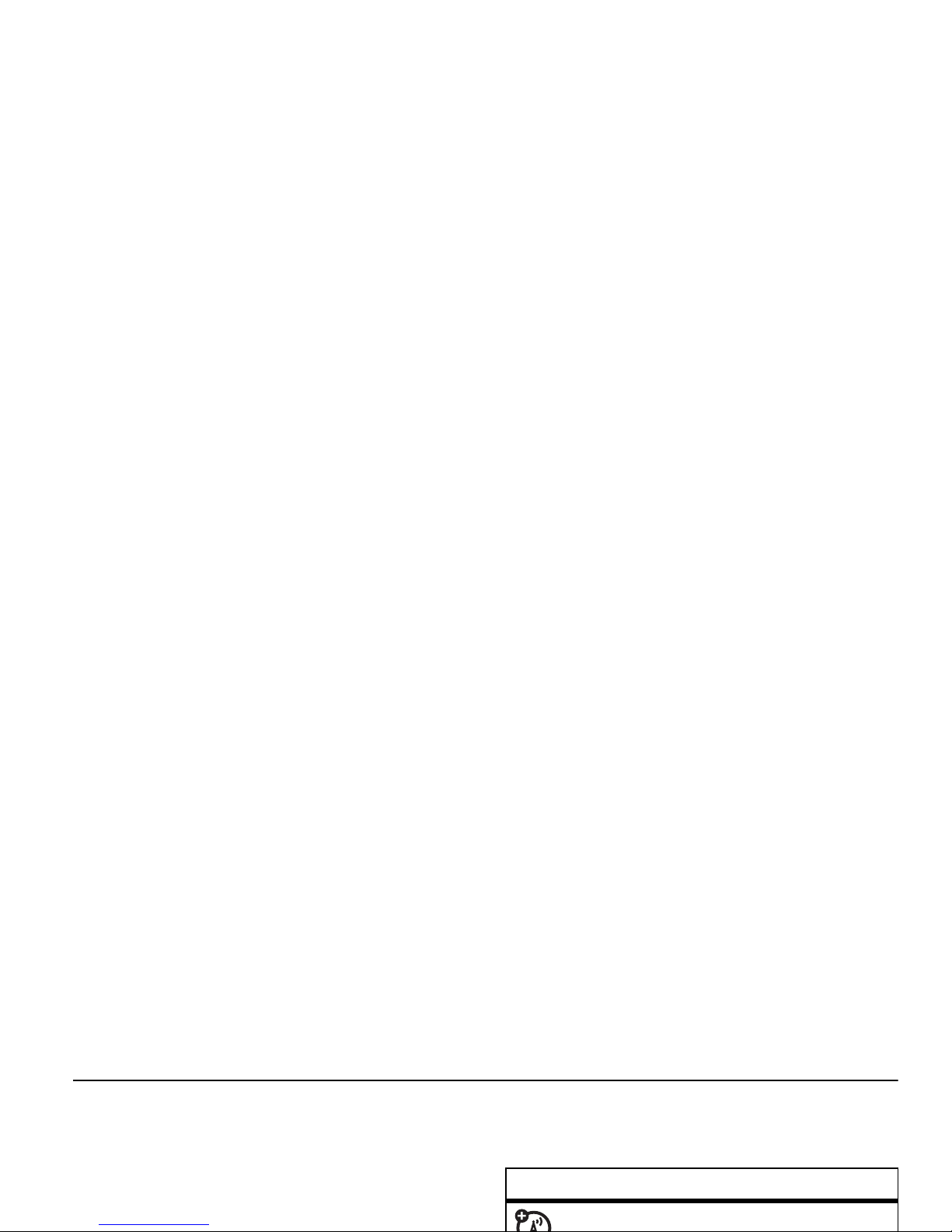
essentials
Caution:
Before using the phone for the first
time, read the Important Safety and Legal
information included in the gray edged pages
at the back of this guide.
3
Press the center key O to select it.
symbols
This means a feature is network/
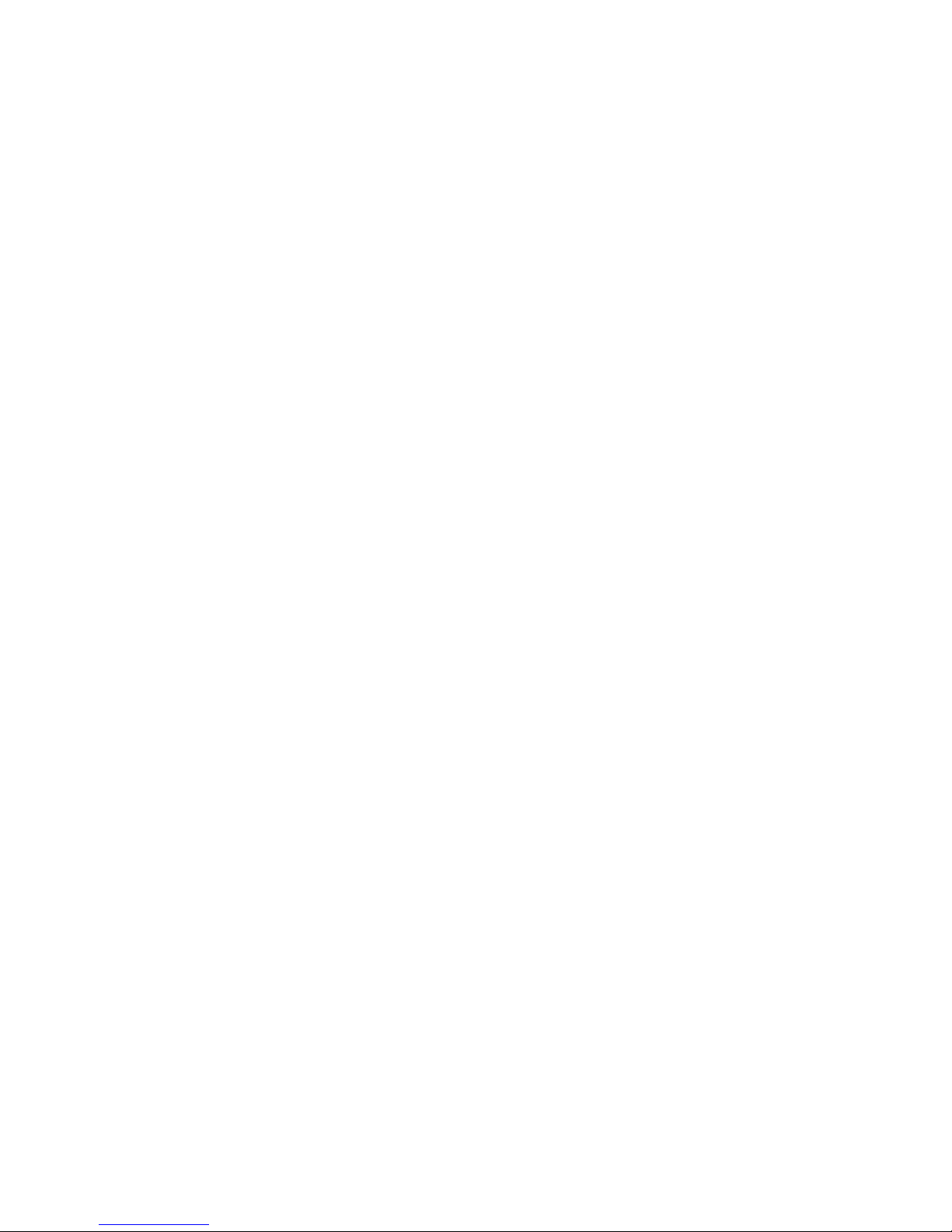
SIM card
insert the SIM card
Turn off your phone and remove your battery
before you install or remove a SIM card.
Carefully slide the SIM chip into your phone,
Warning:
To avoid loss or damage, do not
remove your SIM chip from your phone unless
absolutely necessary.
battery
Battery Use & Battery Safety
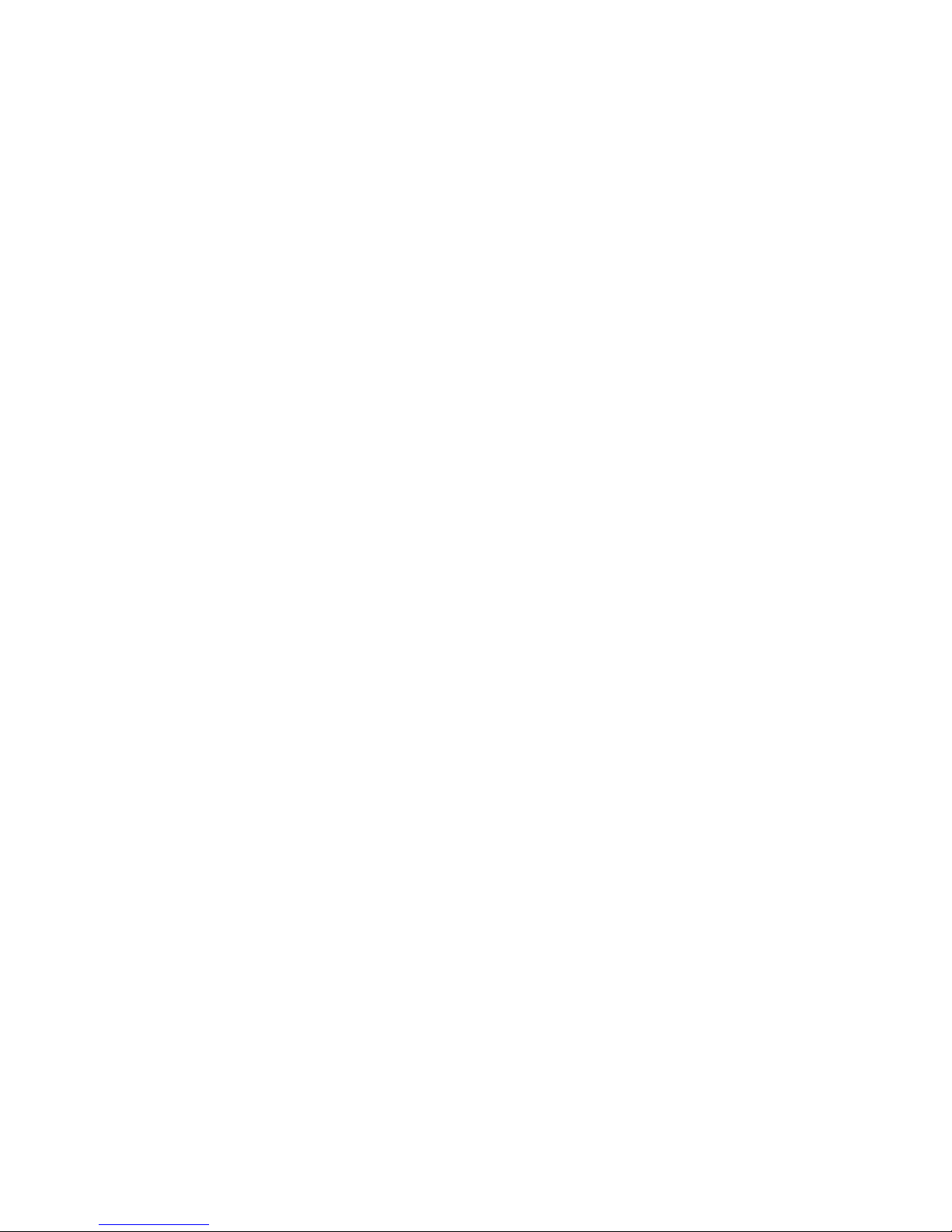
•
Important:
Motorola mobile devices are
designed to work best with qualified
batteries. If you see a message on your
display such as
Invalid Battery
or
Unable to
Charge
, take the following steps:
•
Remove the battery and inspect it
to confirm that it bears a Motorola
temperature. Never expose batteries to
temperatures below 0°C (32°F) or
above 45°C (113°F) when charging.
Always take your mobile
device with
you when you leave your vehicle
•
When storing your battery, keep it in a
cool, dry place.
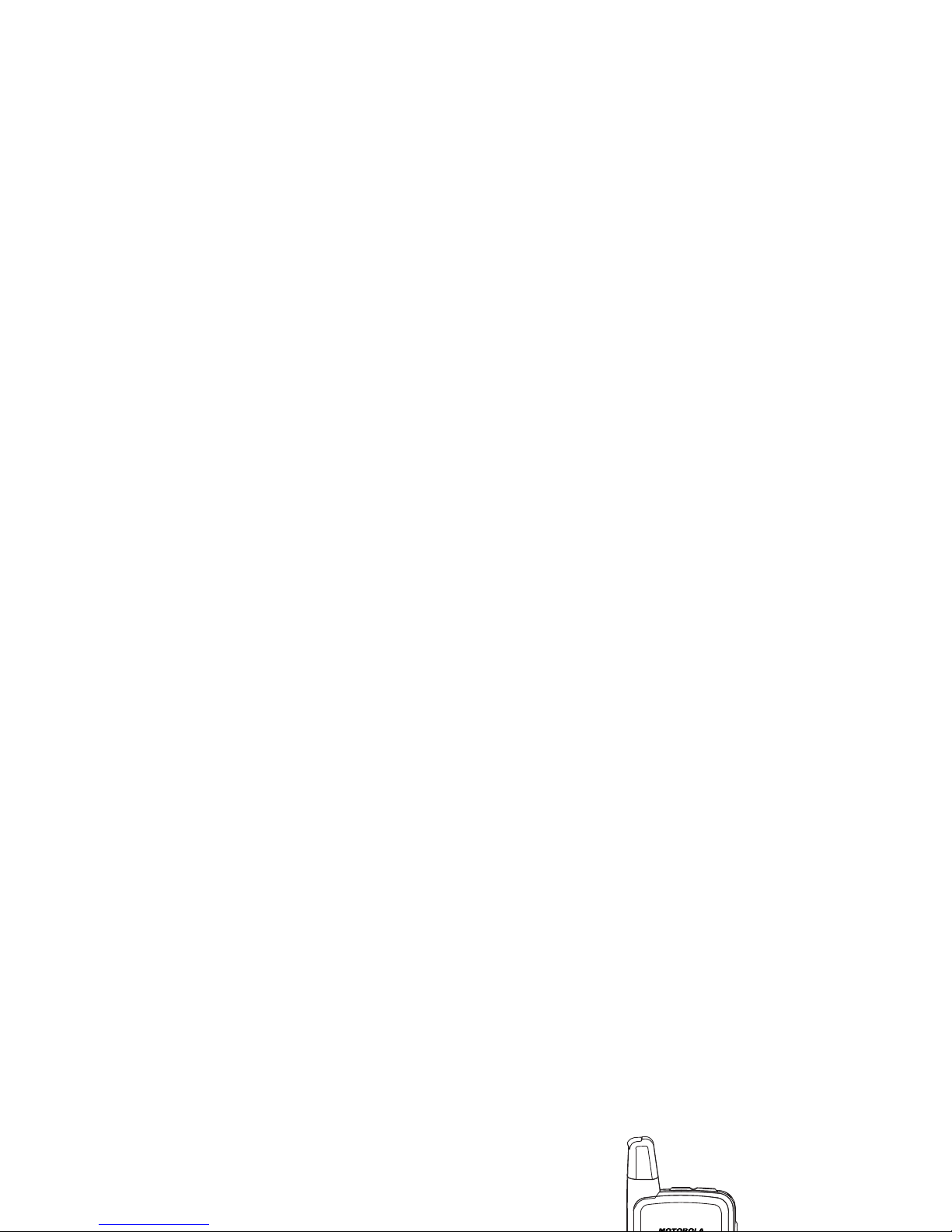
Authorized Service Center before
using.
Do not attempt to dry it with an
appliance or heat source, such as a hair
dryer or microwave oven.
•Use care when handling a charged
battery
: Particularly when placing it
inside a pocket, purse, or other
battery installation
1
Slide the battery door up until it is
released.
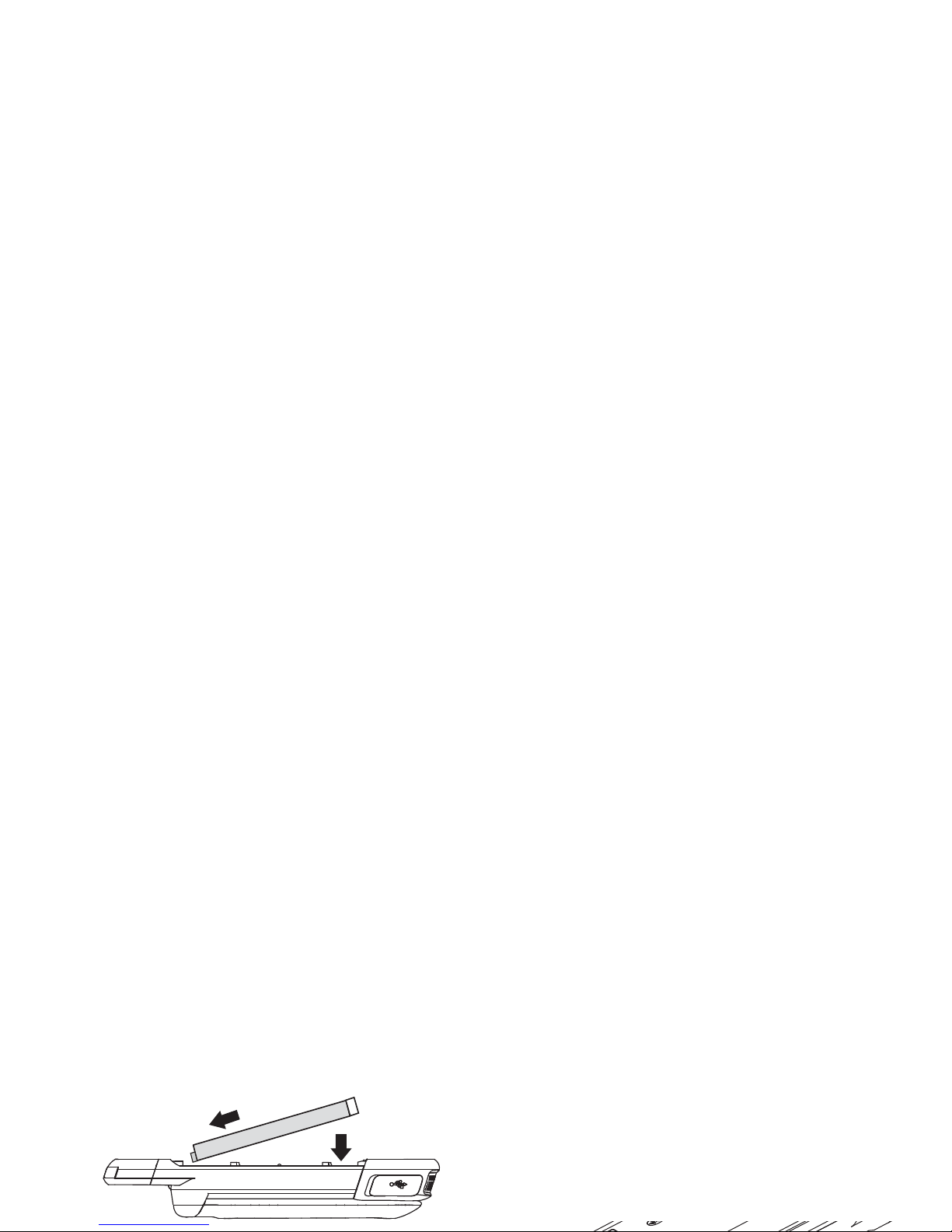
battery charging
New batteries are not fully charged.
charge using the charger
1
Pull out the connector cover, and insert
the charger into the accessory connector
on your phone as shown.
3
Insert battery as shown below. Push the
battery down until it snaps in place.
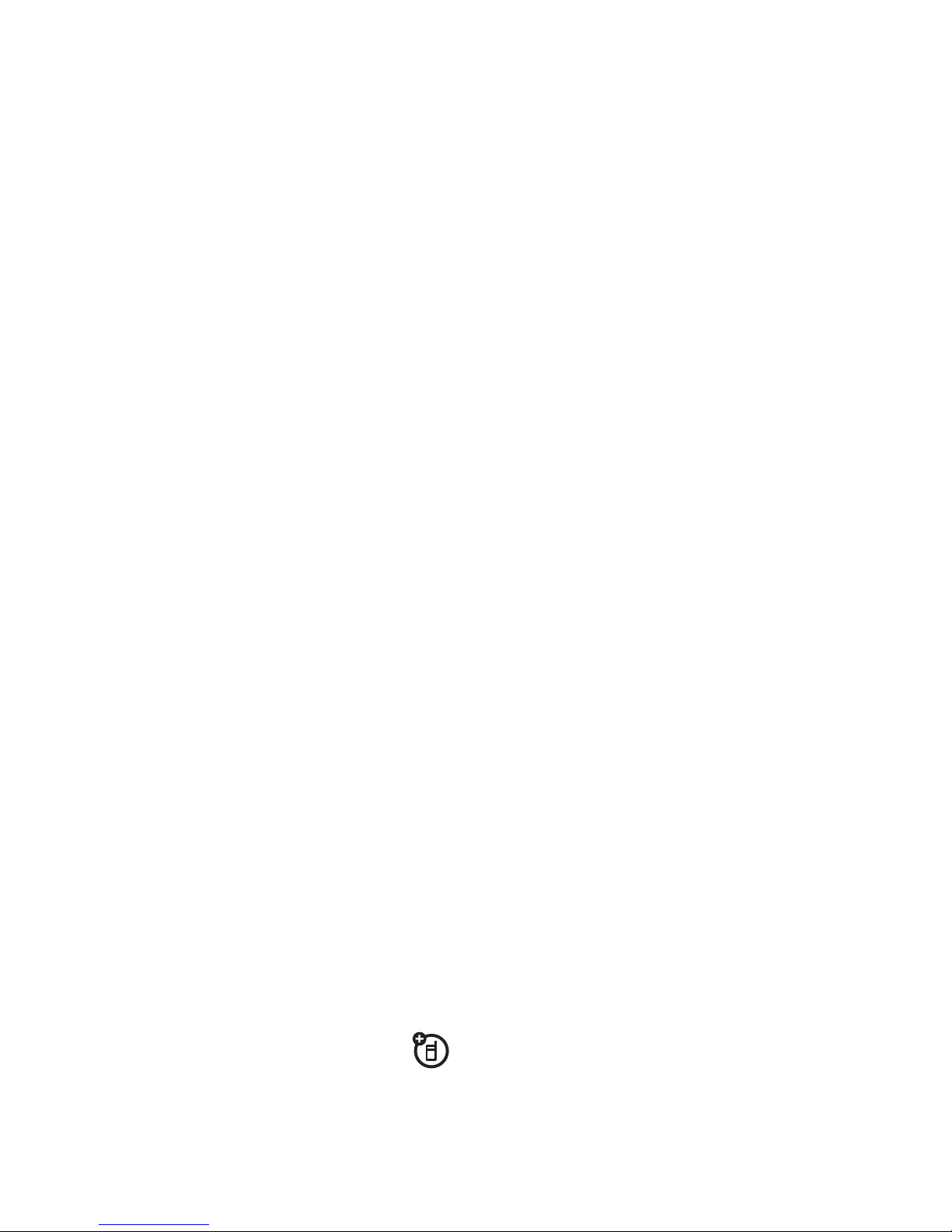
charge from your computer
You can partially charge your phone’s
battery by connecting a Motorola-approved
USB cable from your phone’s micro-USB port
to a high power USB connector on a
computer (not a low-power one, such as the
USB connector on your keyboard or bus-
low rate. The phone will power up in charging
mode when the battery has been charged to
approximately 5% of its capacity. For faster
charging under a very low battery condition, it
is recommended to use the rapid charger
supplied with the handset.
If the phone is turned on while charging from
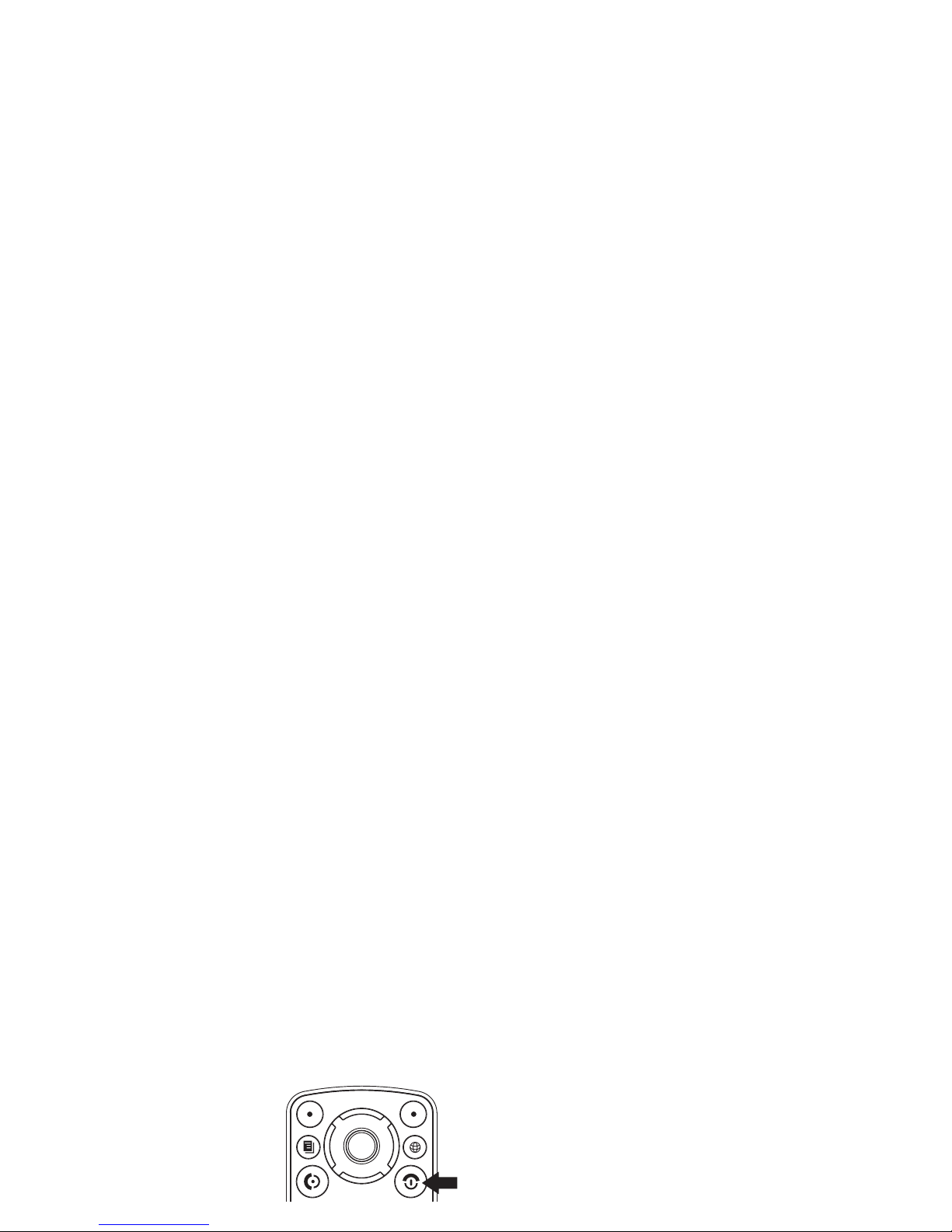
turn it on & off
To turn on your
phone, press and
hold
E
for a few
seconds or until the
display turns on.
2
Your are prompted to enable security.
Press
-
under
Yes
. A series of screens
followed by the default home page
displays.
3
Press O to return to the home screen.
make a phone call
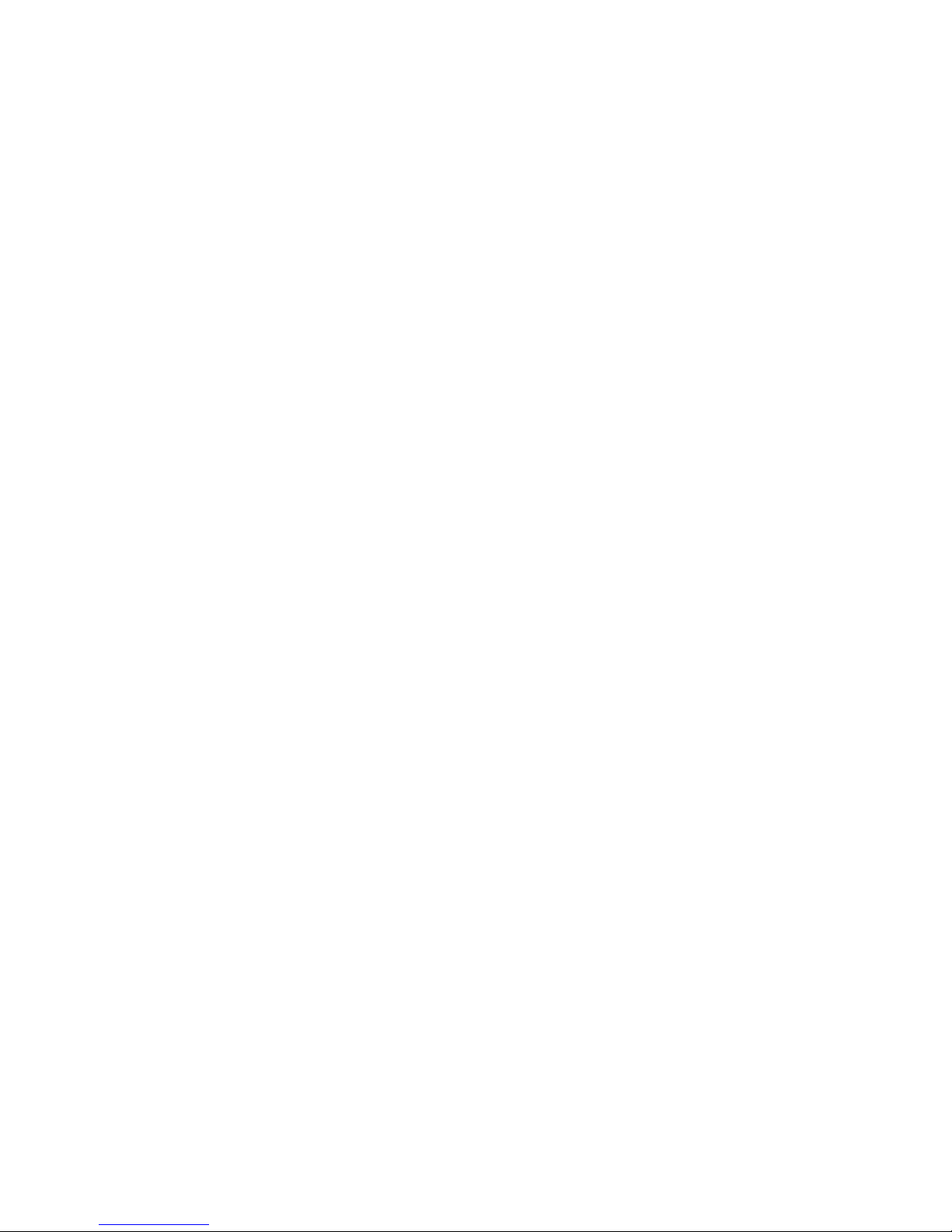
1
If you want to answer the call on the
handsfree speaker phone, press the
speaker key
s
with the flip closed. To
hang up press the smart key
(
.
2
If you want to answer the call using the
handset, just open the flip and press
S
.
To hang up press
E
or close the flip.
To make a private call
1
Enter the Private ID you want to call.
2
Press and hold the PTT button. Begin
talking after your phone emits a chirping
sound.
3
Release the PTT button to listen.
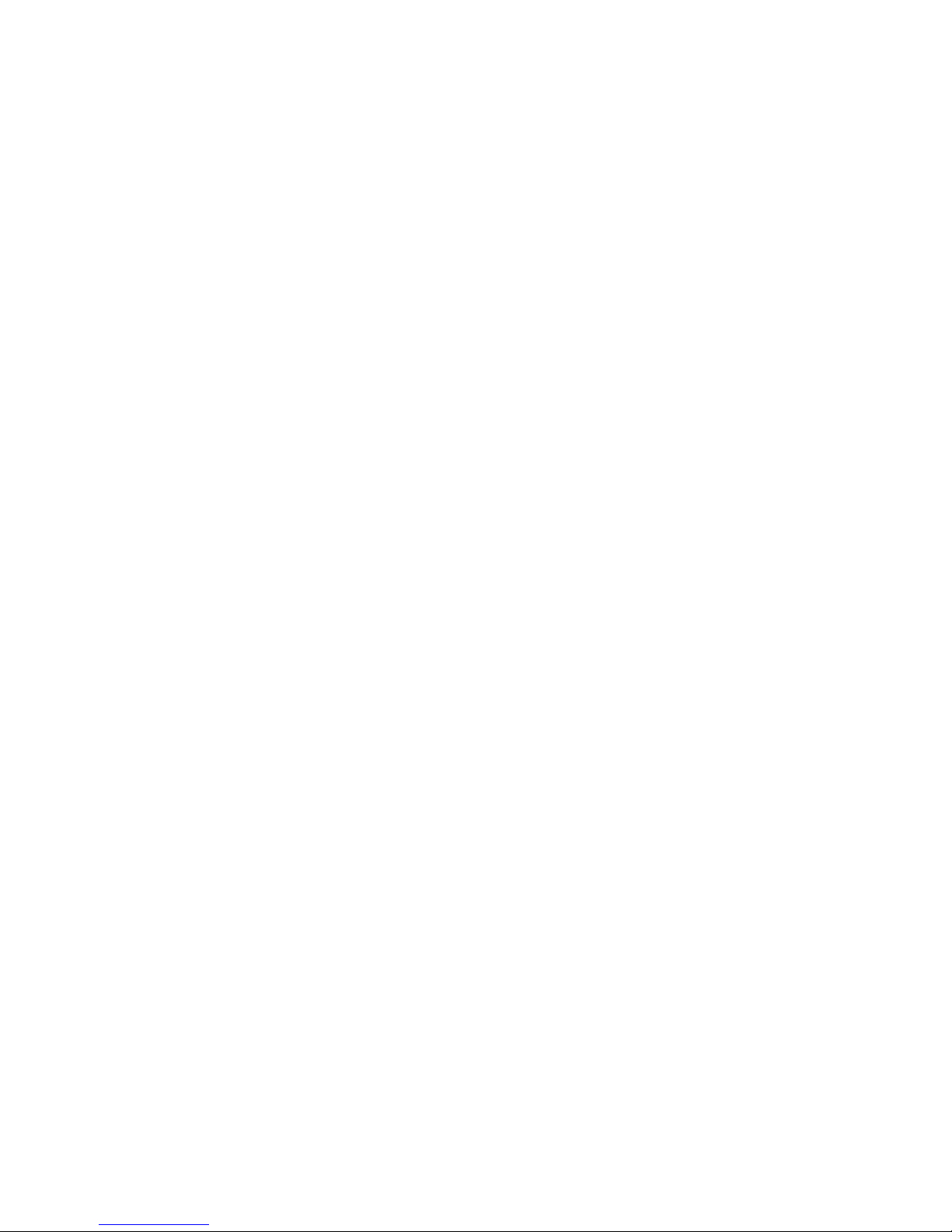
2
Press and hold the PTT button and begin
talking after your phone emits a chirping
sound.
3
Release the PTT button to listen.
To end the call press
- under
Exit
.
SDG, IP
or
Other
)
. To store a Private ID,
choose
Private
.
5
Enter the number for the entry and press
-
under
Done
to save the entry
.
Tip:
Before saving the entry, you can save
more information. You can store E-mail
addresses, IP addresses, or Talkgroup IDs.
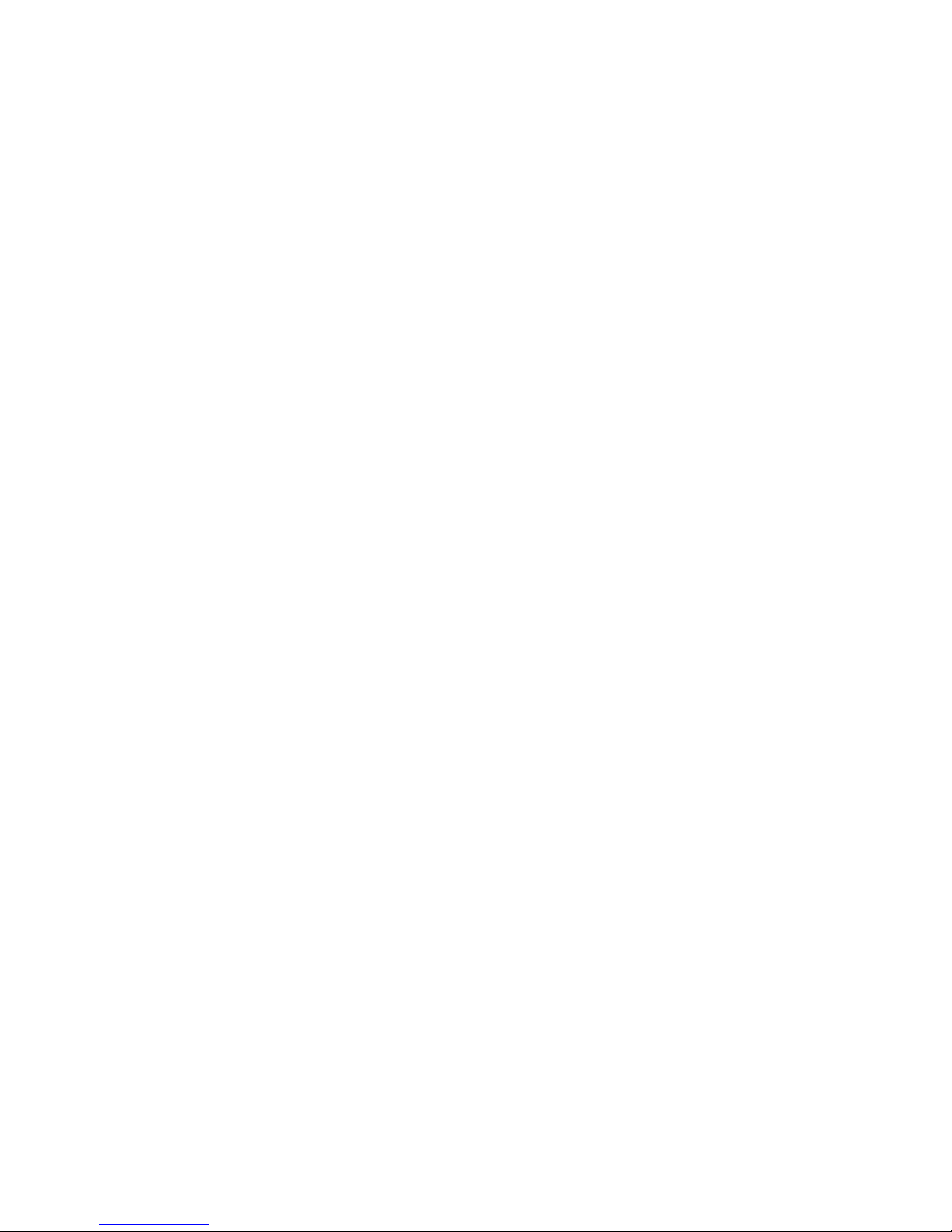
Find it:
M
>
Contacts
1
Scroll to the
Contacts
entry.
Tip:
By pressing the first letter of the
name of the
Contacts
you want, you will be
taken to all the contact names starting
with the letter you pressed.
Private call to that Private ID by pressing and
holding the PTT button, even if the Private ID
is not the type of number displayed.
your phone number and
Private ID
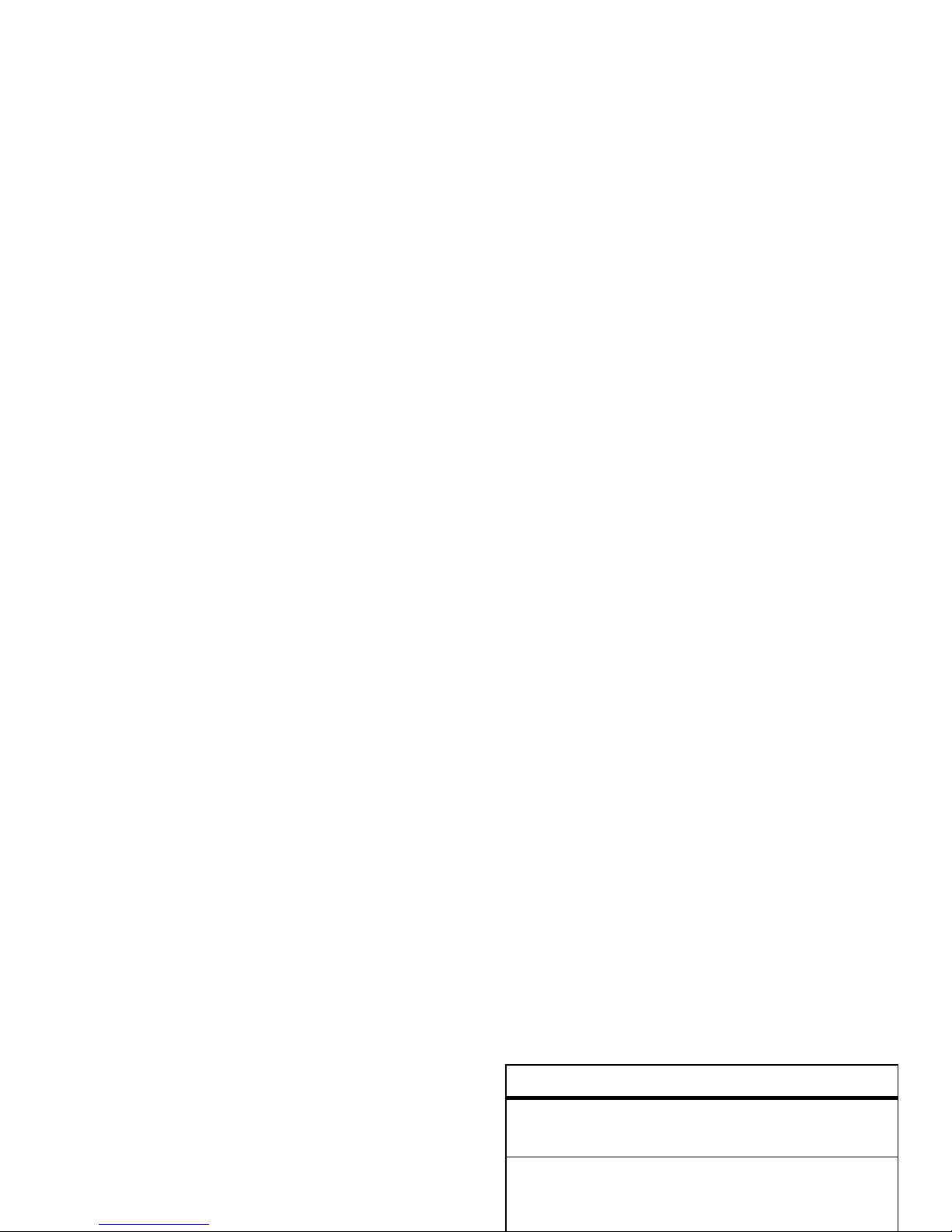
Note:
The messaging menus may look
slightly different, depending on the
messaging setup of your phone.
Note:
The Message LED will be activated
when you receive a new SMS/MMS/vmail/
NetMail/OAP alert. It will remain on until there
are no unread items in Message Center or
The following options become available:
option
Signature:
Enter your signature (up to 11
characters long).
Delivery Rpt:
Set this option to On if you want
your phone to show you when the
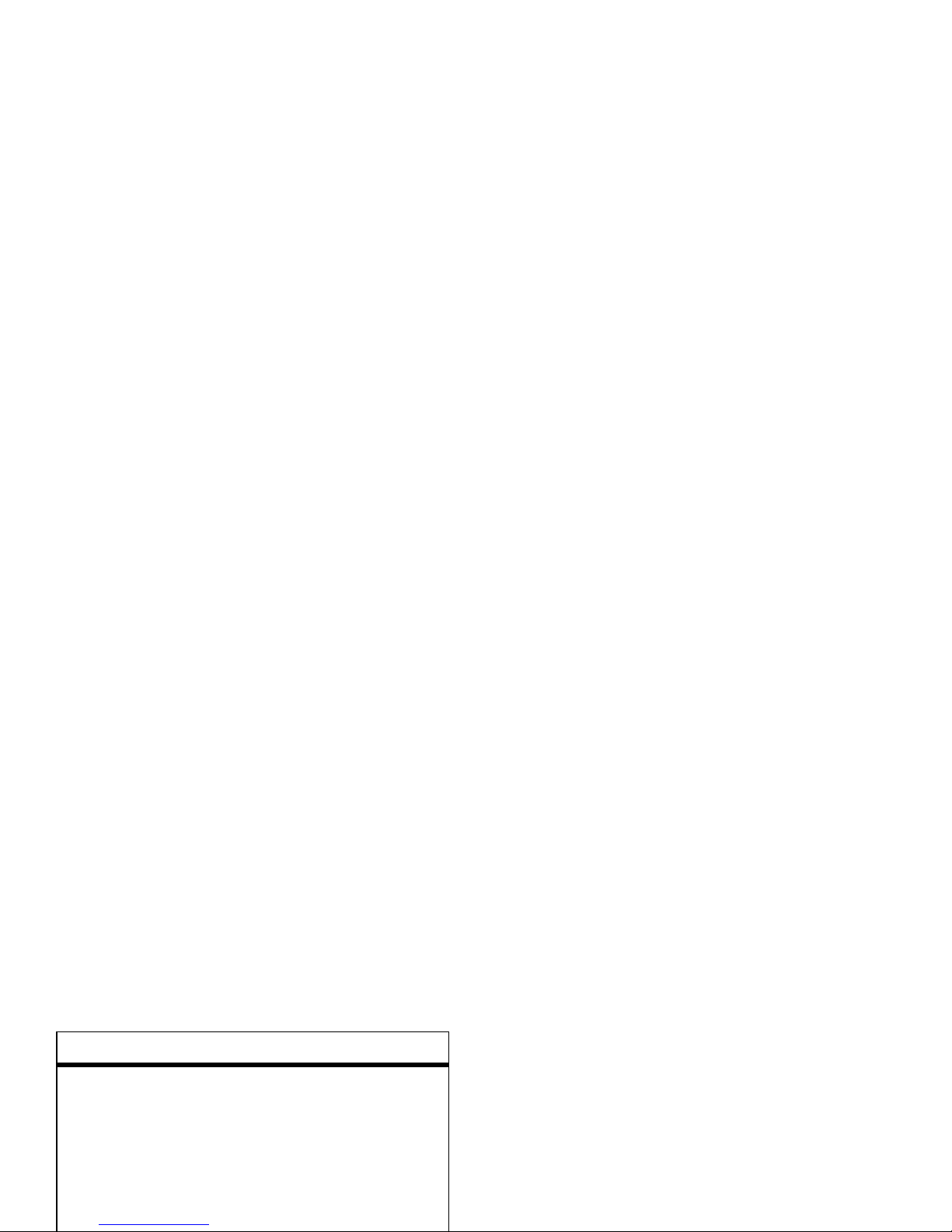
out of your coverage area, your phone alerts
you when you return to your coverage area.
Tip:
While reading a text and numeric
message that contains a phone number, you
can press
S
to call that number.
read from the message center
Quick Notes
: Quick notes are short, pre-written
text messages that you can create, edit,
and send in your text messages. You can
store up to 20 quick notes. A quick note
may be up to 30 characters long.
You can create a
[New Note]
or press - under
option
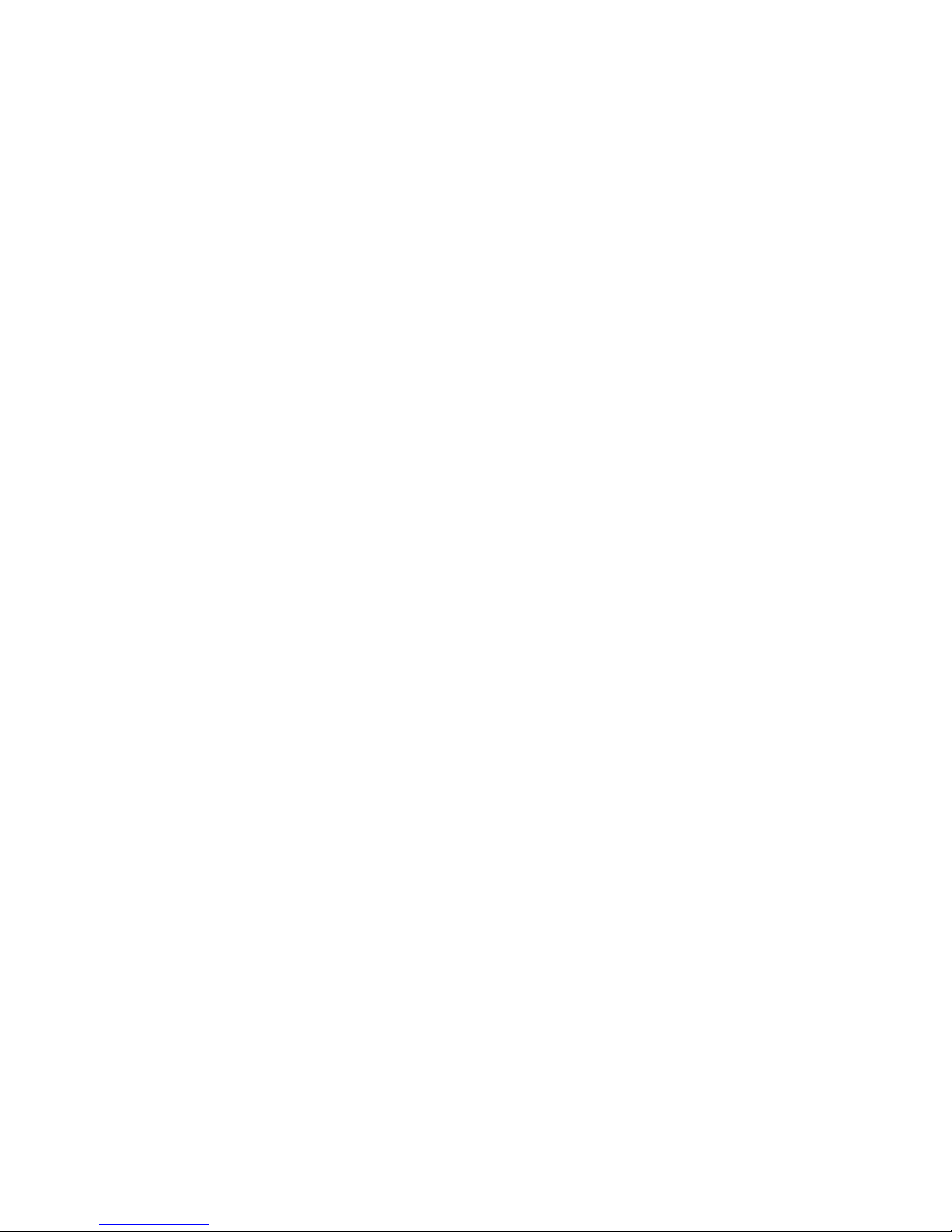
create and send text messages
1
From the home screen press - under
Msgs
>
[Create Message] > [Create Txt Msg]
.
or
Select
Inbox
>
Text Inbox
, or
Outbox
>
Text Outbox
,
or
Drafts
>
Text Draft
.
4
Press
M
>
Set Send Method
and select
Text
,
Fax, x400, Paging, Email, ERMES
, or
Voice
.
5
If you want to send the message, press
-
under
Send
or to delete the message
without sending it, press
-
under
Cancel
.
Note:
If you want to request confirmation
of delivery press
M
>
Delivery Report
> On.
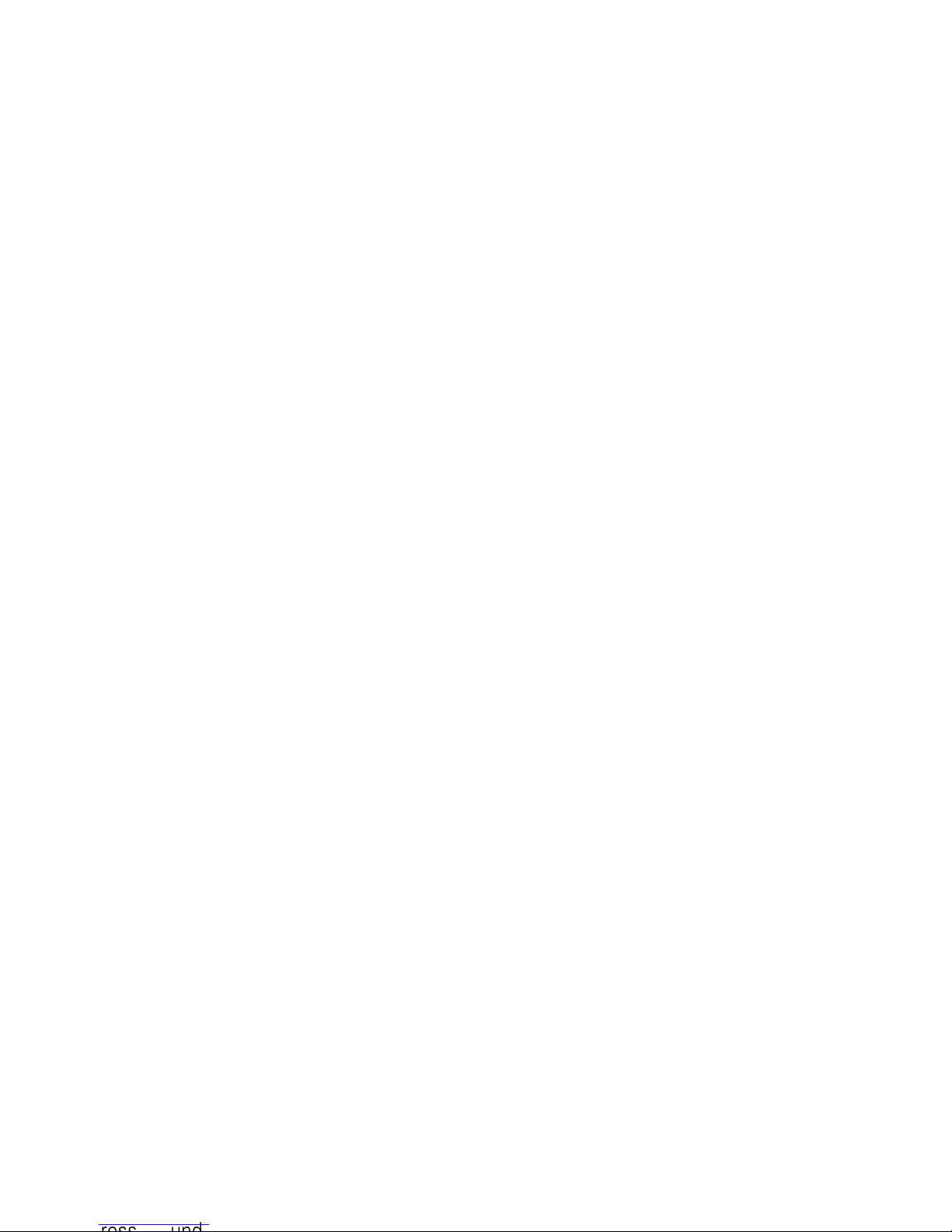
resend text messages
Shortcut:
From the home screen press -
under
Msgs
>
Outbox
>
Text Outbox
.
1
Scroll to the message you want to resend
or press the number of the message you
want to resend.
2
Press - under
Yes to confirm.
go to a website
If a message contains one or more website
URLs, you can go to that website. See “go to
a website” on page 44.
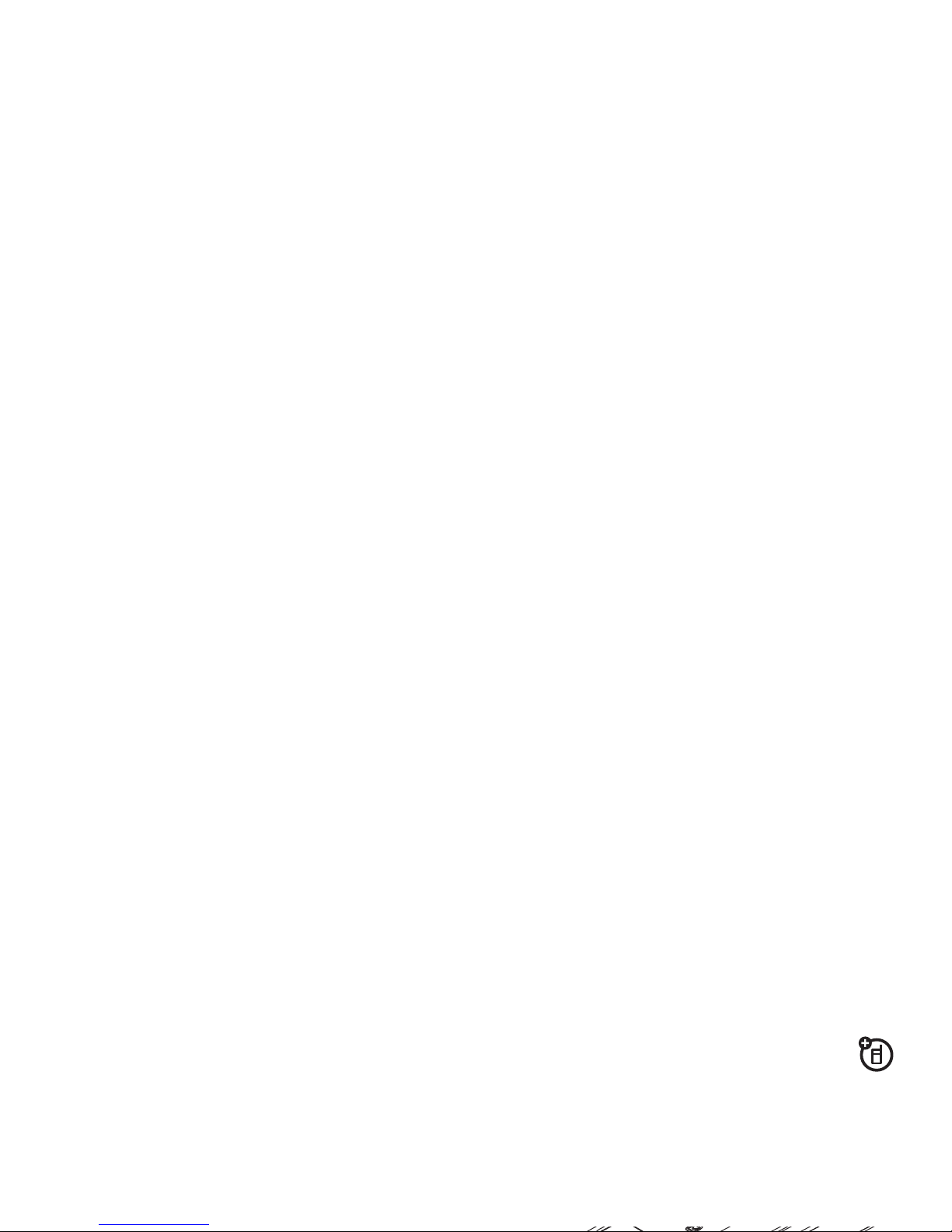
To view the amount of memory available in
your text inbox:
Shortcut:
From the home screen press -
under
Msgs
>
M
>
Text Msg Setup > Mem Mtr-Inbox
.
To view the amount of memory available in
your outbox and drafts folder:
connect with a USB cable
Use a USB cable to connect your
handset to a laptop, handheld device, or
desktop computer.
1
Pull out the connector cover, and insert
the charger into micro USB connector on
your phone as shown.

setting up your computer and your handset
for packet and circuit data calls, contact your
service provider.
