Page 1
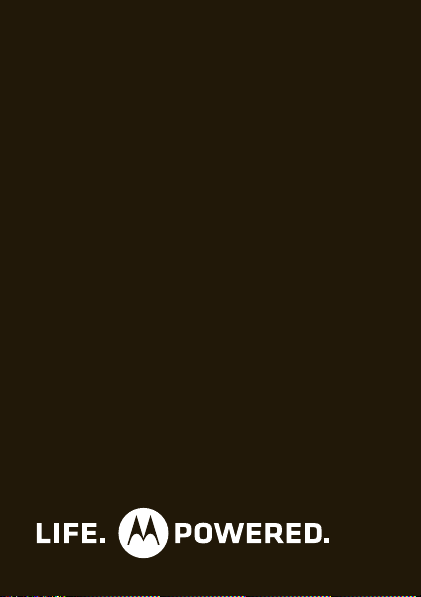
MOTOROLA
i475/i475w
Page 2
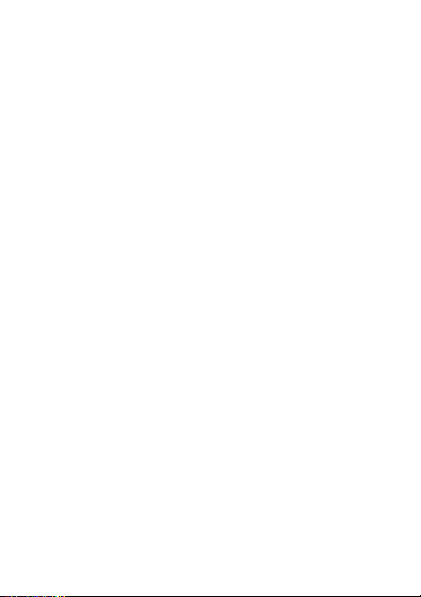
Page 3
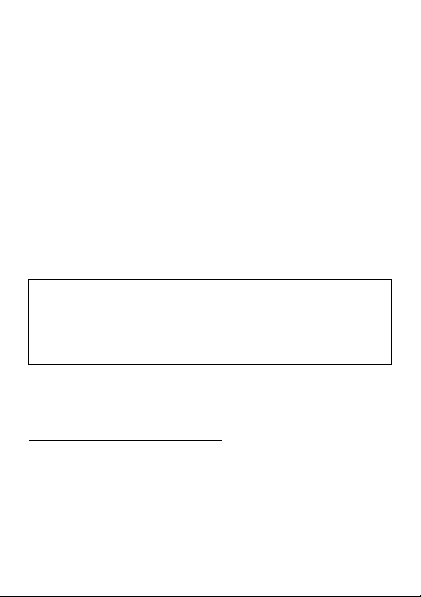
Congratulations
MOTOROLA i475/i475w
Get the convenience of push-to-talk calls together with
a sleek design in an affordable package.
•Private Calls. Stay in touch with your family, friends,
and colleagues with the simple touch of a button.
•FM Radio. Listen to your favorite stations wherever
you go.
• My Phone, My Way. It’s your phone—make it that
way. Customize your home screen with personal
pictures, and change wallpapers and ringtones.
Caution: Before assembling, charging, or using your
phone for the first time, please read the important
safety, regulatory and legal information provided
with your product.
More information
On your computer—Go to
www.motorola.com/support/
.
1Congratulations
Page 4

Your phone
the important keys & connectors
2.5 mm Headphone Jack
Ready
-
/
10:05pm 04/23
Contacts Messages
Space Key
r
OK Key
:
Soft Key
.
End/Power Key
)
Speaker Key
Micro USB
Connector
Delete Key
Return Key
Symbol Key
Volume Key
PTT Button
Soft Key :
Send Key
Menu Key
Navigation
Key
ALT Key
Shift Key
Note: Your phone might look a little different.
2 Congratulations
Page 5
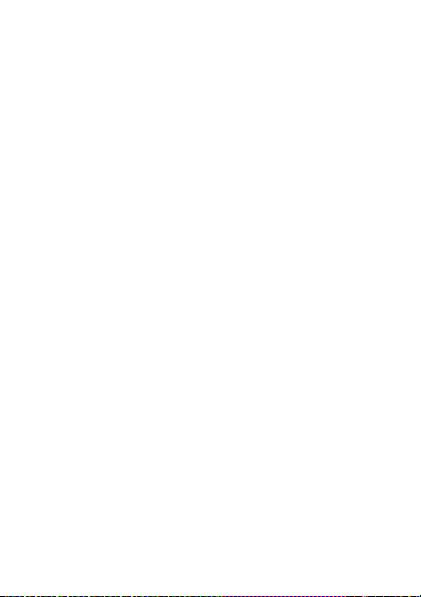
Contents
Your phone . . . . . . . . . . . . . . . . . . . . . . . . . . . . . . . . . . . . . . . . . . . . 2
Menu map . . . . . . . . . . . . . . . . . . . . . . . . . . . . . . . . . . . . . . . . . . . . . . 4
Let’s go . . . . . . . . . . . . . . . . . . . . . . . . . . . . . . . . . . . . . . . . . . . . . . . . 8
Basics. . . . . . . . . . . . . . . . . . . . . . . . . . . . . . . . . . . . . . . . . . . . . . . . . . 10
Calls . . . . . . . . . . . . . . . . . . . . . . . . . . . . . . . . . . . . . . . . . . . . . . . . . . 13
Push-to-Talk . . . . . . . . . . . . . . . . . . . . . . . . . . . . . . . . . . . . . . . . . . 16
SDG calls . . . . . . . . . . . . . . . . . . . . . . . . . . . . . . . . . . . . . . . . . . . . . . 18
Web . . . . . . . . . . . . . . . . . . . . . . . . . . . . . . . . . . . . . . . . . . . . . . . . . . . . 19
Text entry . . . . . . . . . . . . . . . . . . . . . . . . . . . . . . . . . . . . . . . . . . . . 20
Contacts. . . . . . . . . . . . . . . . . . . . . . . . . . . . . . . . . . . . . . . . . . . . . . 22
Messaging . . . . . . . . . . . . . . . . . . . . . . . . . . . . . . . . . . . . . . . . . . . . 23
Personalize . . . . . . . . . . . . . . . . . . . . . . . . . . . . . . . . . . . . . . . . . . 26
Camera . . . . . . . . . . . . . . . . . . . . . . . . . . . . . . . . . . . . . . . . . . . . . . . 28
Media center. . . . . . . . . . . . . . . . . . . . . . . . . . . . . . . . . . . . . . . . . . 29
FM radio . . . . . . . . . . . . . . . . . . . . . . . . . . . . . . . . . . . . . . . . . . . . . . 30
Bluetooth™ wireless . . . . . . . . . . . . . . . . . . . . . . . . . . . . . . . . . . 31
Tools . . . . . . . . . . . . . . . . . . . . . . . . . . . . . . . . . . . . . . . . . . . . . . . . . 33
Security . . . . . . . . . . . . . . . . . . . . . . . . . . . . . . . . . . . . . . . . . . . . . . 36
Safety, Regulatory & Legal . . . . . . . . . . . . . . . . . . . . . . . . . . . 38
3Contents
Page 6
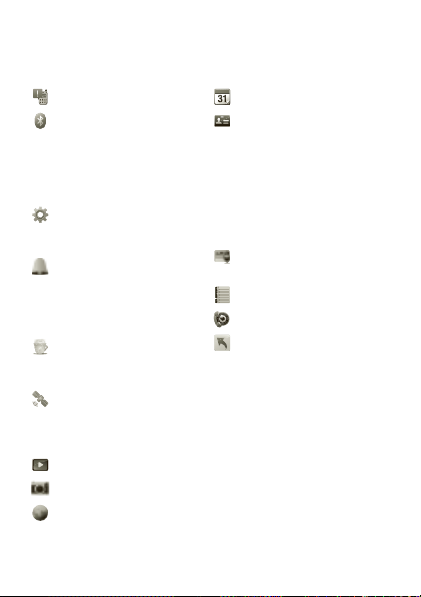
Menu map
main menu
Call Alert
Bluetooth®
• Hands Free
• Link to Devices
• Device History
• Setup
•Find Me
Settings
•(see settings
menu)
Ring Tones
• Vibrate All: On/Off
• Ringtones
•Vibrate
• Silent
Java Apps
•Java System
•FM Radio
GPS
• Position
• Privacy
• Interface
Media Center
Camera
Net
4 Your phone
Datebook
My Info
•My name
•Line 1
•Line 2
•Private ID
•Group ID
• Carrier IP
• IP1 Address
• IP2 Address
VoiceRecord
•[New VoiceRec]
Memo
Recent Calls
Shortcuts
•[Help]
• 1)Shortcuts
• 2)Cntcs[New
Contact]
• 3)Recent Calls
•4)Contacts
• 5)Datebook
• 6)Messages
• 7)VoiceRecord
•8)Net
• 9)Call Forward
Page 7
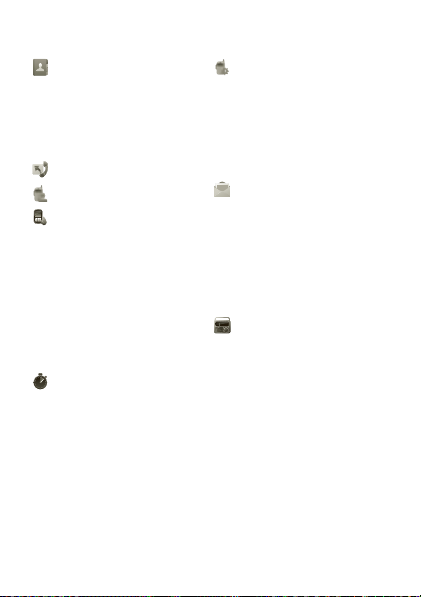
main menu (con’t.)
Contacts
• [New Contact]
• [New SDG List]
• [New Msg Group]
Note:
Your carrier may not offer the
Message Group feature.
Call Forward
Quick PTT
Profiles
• [New Profile]
•Standard
•Car
• Meeting
•Office
• Outdoors
• Headset
•PRVT Only
•CNTCS Only
• Surveillance
Call Timers
• Last Call
• Phone Reset
• Phone Lifetime
•Prvt/Grp Reset
•Prvt/Grp Life
• Kbytes Reset
PT Manager
•Quick PTT
• Send Message
• Send Picture
• Send Event
• Send My Info
• Send Contact
• Configure
Messages
• [Create Message]
•Voice Mail
•Inbox
•Drafts
• Outbox
• Fax Mail
• Net alert
• Sent Items
FM Radio
Note:
Your carrier may not offer the FM
Radio feature.
This is the standard main menu layout.
Your phone’s menu may be different.
5Your phone
Page 8
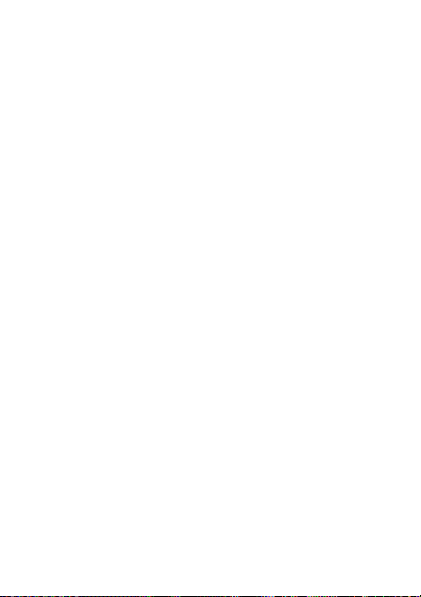
settings menu
Display/Info
•Wallpaper
•Text Size
•Theme
• Home Icons
• Backlight
•Clock
• Menu View
•Large Dialing
• Language
Phone Calls
• Set Line
•Any Key Ans
• Auto Redial
• Call Waiting
• Auto Ans
• Minute Beep
• Call Duration
• TTY
•Hearing Aid
• Notifications
• DTMF Dialing
• Prepend
2-Way Radio
• Tkgrp Silent
•Tkgrp Area
• One Touch PTT
•Alert Type
•PTT Quick Notes
•On/Off PTT
• Store Rcvd Info
• PTT Backlight
6 Your phone
Pers onalize
• Menu Options
•Up Key
•Down Key
•Left Key
•Right Key
•Center Key
•Left Softkey
•Right Softkey
•Power Up App
Vo lu me
•Line 1
•Line 2
• Messages
• Earpiece
•Speaker
•Keypad
• Java Earpiece
• Java Spkr
•Data
Security
• Phone Lock
• Keypad Lock
•SIM PIN
•GPS PIN
• Change Passwds
Page 9
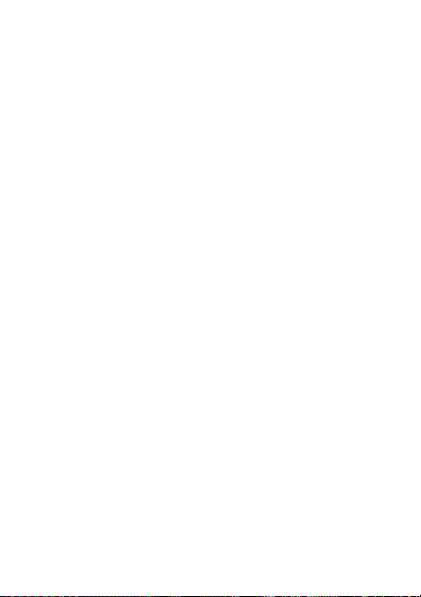
settings menu
(con’t.)
Advanced
•Alert Timeout
• Headset/Spkr
• Connectivity
• Reset Defaults
• Return to Home
• Transmitters
• Phone Only
•Baud Rate
7Your phone
Page 10

Let’s go
3H
let’s get you up and running
Assemble & charge
1 Remove cover 2 SIM in
3 Battery in 4 Cover on
5 Charge up
Caution: Please read “Battery Use & Safety” on page 38.
8 Let’s go
Page 11
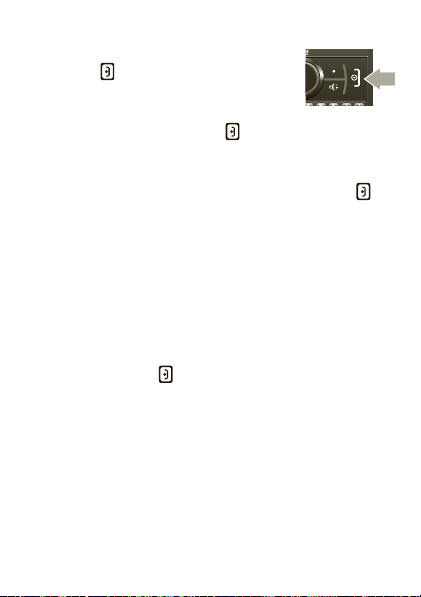
Turn it on & off
To turn on your phone, press and hold
End/Power for a few seconds or until
the display turns on. If prompted, enter
your four-digit unlock code.
Note: If you press End/Power for more than four
seconds, the phone will turn on in
mode.
To turn off your phone, press and hold End/Power .
Transmitters Off
Enable security
You will need to enable security the first time you power
on your phone or within 10 days of first activation of your
phone.
1 Press Ok.
2 You are prompted to enable security. Press
follow the on-screen instructions.
3 Press End/Power to return to the home screen.
Yes
and
9Let’s go
Page 12
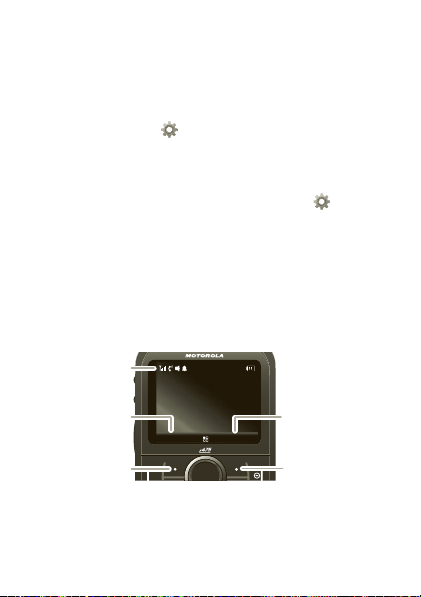
Basics
Status
Indicators
Left Soft Key
Label
Right Soft Key
Label
Left Soft Key
:
:
Right Soft Key
About this guide
This guide shows how to locate a menu feature as
follows:
/
>
Settings
>
Find it: Menu
This means that, from the home screen:
1 Press the Menu key/ to open the main menu.
2 Press the navigation keys to scroll to the
menu option, and press the center key to select it.
3 Press the navigation keys to scroll to
press the center key
r
Home screen
Your phone shows the home screen when you are not
on a call or using the menu.
Ready
10:05pm 04/23
Contacts Messages
Note: Your home screen might look different from the
one shown, depending on your service provider.
10 Basics
Phone Calls
to select it.
Phone Calls
Settings
, and
Page 13
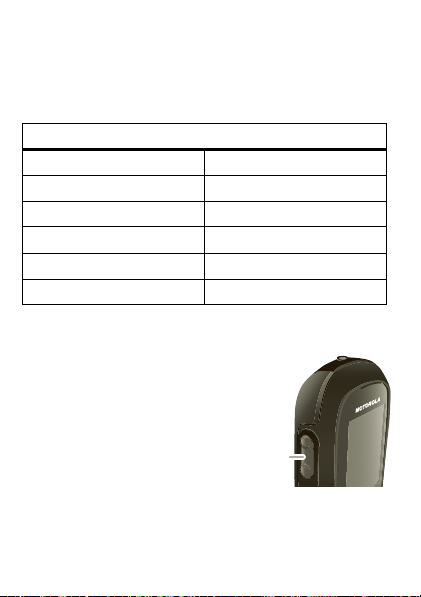
Soft key labels in the home screen show the current soft
Volume
Key
key functions.
Indicators at the top of your phone’s display provide
important status information. Here are the indicators you
may see:
Indicators
z
Signal Strength
%
Active Phone Line
!
Speaker On
"
Speaker Off
,
Ringer Off
5
Vibrate All
~
2
7
d
c
3
No Service
New Message
Packet Dat a
Battery Level
Bluetooth On
New Voicemail
Adjust volume
Press the volume keys up or
down to:
• change the earpiece volume
during calls
• change the ringer volume
from the home screen
• turn off a call alert before
answering the call
11Basics
Page 14
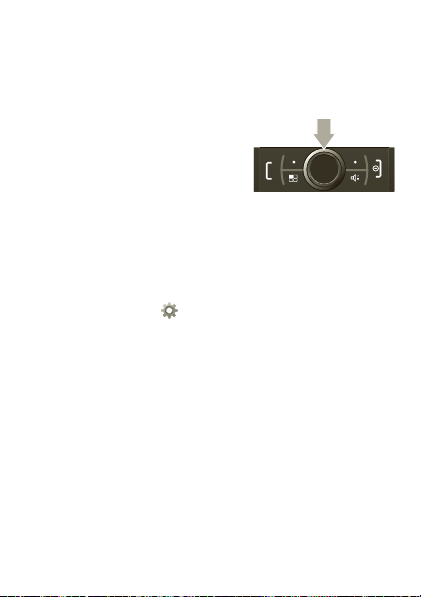
Tip: You can quickly set your ringer to
holding down the volume key while on the home
screen.
Vibrate All
by
Navigation key
Press the navigation key up,
down, left, or right to scroll to
items in the display. When you
highlight the desired item, press
r
to select it.
Transmitters
Consult airline staff about the use of the
Off
feature during a flight. Turn off your phone whenever
instructed to do so by airline staff.
/
>
Find it: Menu
Transmitters
Transmitters Off
Bluetooth features in situations where wireless phone
use is prohibited. You can use the phone’s other
non-calling features when the transmitters are turned
off.
Note: When you select
services are disabled. Emergency calls to your region’s
emergency number (e.g., 911) can still be made.
12 Basics
>
Settings
Off
turns off your phone’s calling and
Transmitters Off
>
Advanced
Transmitters
>
, all wireless
Page 15
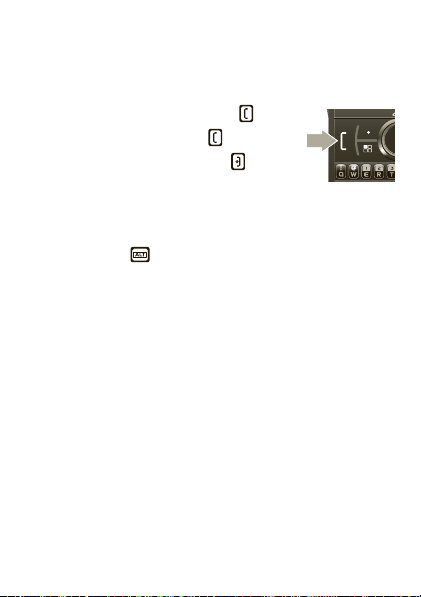
Calls
it’s good to talk
Make & answer calls
Enter a number, then press Talk .
To answer a call, press Talk .
To end a call, press End/Power .
Enter phone number as text
To enter numbers with text such as, 1-800-MOTOROLA,
press Alternate to enter the text characters.
Go handsfree
Note: Using a mobile device or accessory while driving
may cause distraction and may be illegal. Always obey
the laws and drive safely.
During a call:
Speaker
• To use the speakerphone, press
• To connect a Bluetooth™ device, press Menu
)
Speaker
Use Bluetooth
.
.
or press
/
>
13Calls
Page 16
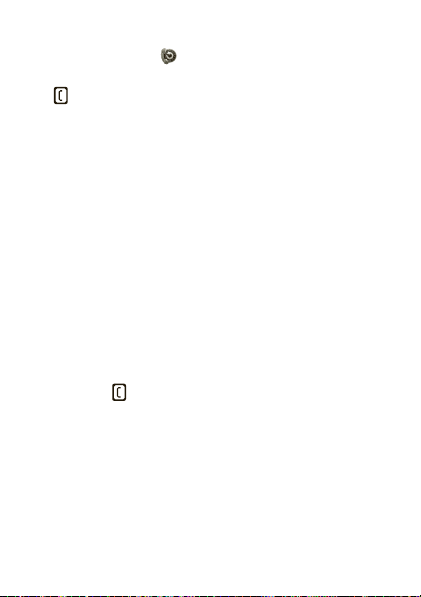
Recent calls
Find it: Menu/ >
Tip: When you’re in the home screen, you can press
Talk to go to
The recent calls list contains information associated with
the last 20 calls you have made and received.
To display call details, highlight an entry and press
Recent Calls
Recent Calls
.
r
.
Emergency calls
Note: Your service provider programs one or more
emergency phone numbers that you can call under any
circumstances, even when your phone is locked.
Emergency numbers vary by country. Your
pre-programmed emergency number(s) may not work in
all locations, and sometimes an emergency call cannot
be placed due to network, environmental, or
interference issues.
1 Enter the emergency number.
2 Press Talk to call the emergency number.
Note: Emergency calls can’t be placed while the keypad
is locked, or if the phone is displaying a No Service
message. To unlock the keypad, press Menu
Note: Your phone can use location based services (GPS
and AGPS) to help emergency services find you. See
“Location Services (GPS & AGPS)” on page 48.
14 Calls
/
> *.
Page 17
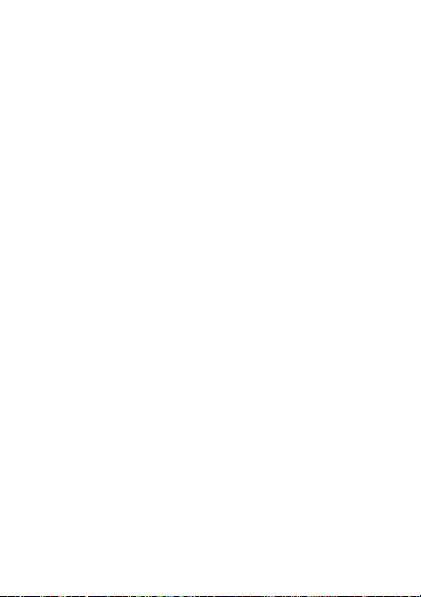
Cool down
In very limited circumstances, such as where your
phone has been exposed to extreme heat, you may see
“Cool Down” messages. To avoid possible damage to
your battery and phone, you should follow these
instructions until the phone is within its recommended
temperature range. When your phone is in “Cool Down”
mode, only emergency calls can be made.
15Calls
Page 18
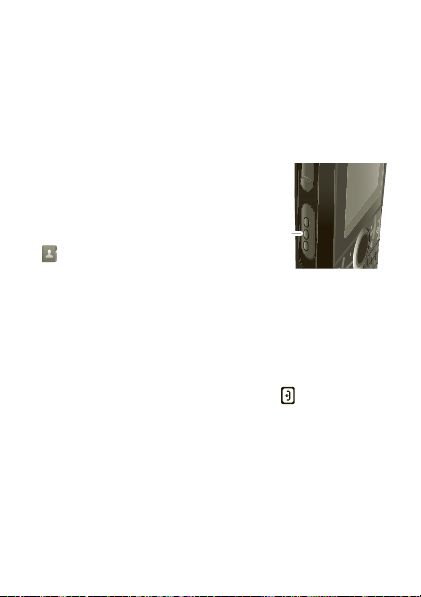
Push-to-Talk
PTT
Button
one or more, talk to them all
Private calls
Private calls are push-to-talk calls between two people.
Make and answer private calls
To make a private call:
• Enter the recipient’s PTT
number.
/
• Press Menu
Contacts
contact that has a PTT
number.
To talk, press and hold the PTT Button. To listen,
release the PTT Button.
To answer a private call, press the PTT Button after the
caller has stopped talking.
To end a private call, press End/Power or do nothing.
The call will end after a few seconds.
Set push-to-talk speaker
You can listen to push-to-talk calls through your phone’s
speaker or earpiece. Press Speaker
speaker on or off.
16 Push-to-Talk
>
, and select a
)
to turn the
Page 19

Call alerts
Use call alerts to tell someone you want to speak to
them.
To send a call alert:
Alert
• Enter a Private ID, and press
press the PTT Button.
Contacts
• Press
Private ID. Press
when prompted.
When you receive a call alert, you can:
•Answer: Press the PTT Button to begin a private call
with the sender.
• Queue: Press
alert queue.
• Clear: Press
Note: Call alerts will automatically be moved to the
queue after a few minutes of inactivity. You won’t be
able to make phone calls or private calls until the call
alert is moved, or you’ve chosen one of the options
above.
, and highlight a contact containing a
Alert
, and press the PTT Button
Queue
to store the call alert to the call
Clear
to dismiss and delete the call alert.
. When prompted,
Turn off a call alert
You can press the volume keys to turn off a call alert
before answering the call.
17Push-to-Talk
Page 20
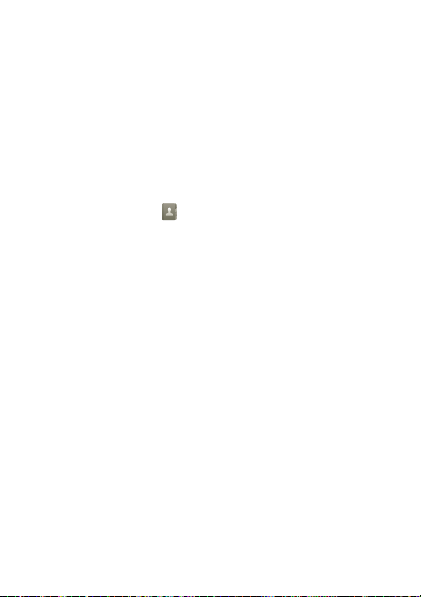
SDG calls
Need to talk to more than one person at a time? With
SDG (Selective Dynamic Group) calls you can talk to up
to 20 people at a time.
Note: To store groups on your phone you need a
group-call-capable SIM card. Contact your service
provider for more information.
Create SDG lists in contacts
Find it: Menu/ >
1 Select
2 If you want to assign a name to the SDG list, enter
3 Add Private IDs.
4 Press
Make SDG calls
1 From Contacts or the recent calls list, scroll to or
2 Press the PTT button.
18 SDG calls
[New SDG List]
the name.
Note: If you do not assign a name, the SDG list is
named “SDG” followed by the number of members
in the SDG list. For example, “SDG (8)” for an SDG
list with eight members.
Save
.
select the SDG list you want.
Contacts
.
Page 21
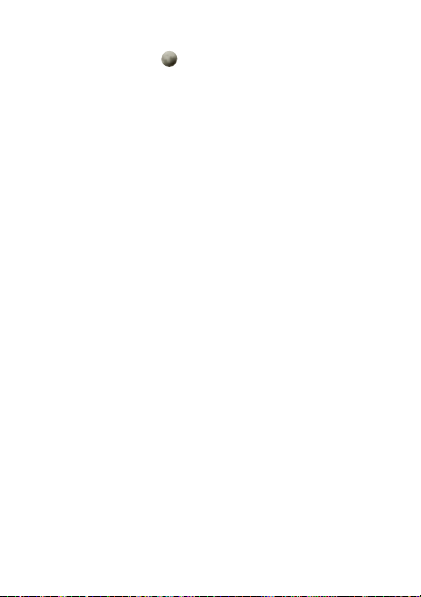
Web
Find it: Menu/ >
Connect
Your phone uses the mobile phone network (over the air)
to automatically connect to the Web.
Note: Your service provider may charge to surf the Web
or download data.
Go to a Web site
1 From the home page, select
2 Press
Edit
.
3 Enter the Web address and press
4 Press
Ok
to go to the Web site.
Create a bookmark
1 While on a Web page, press and hold Menu/ >
Mark page
2 Name the bookmark and select
.
Access a bookmark
From any other Web page:
1 Press and hold Menu/ >
2 Highlight a bookmark and press
number on the keypad.
Net
Go to URL
Done
Save
Favorites
r
, or press its
.
.
.
.
19Web
Page 22

Text entry
Typing tips
To .. .
Enter symbols chosen from
a list
Enter alternate characters
at the tops of keys
Enter several alternate
characters, until you press
Alternate again
Enter one capital letter Press Shift
Enter only capital letters,
until you press Shift
again
Delete a character (hold to
delete more)
Start a new line (email or
text messaging)
20 Text entry
Press Symbols
Press Alternate
Press and hold
Alternate until
appears in status
bar
Press and hold
Shift until
appears in status bar
Press Delete
Press Return
Page 23

Change character input mode
1 When you see a screen where you can enter text,
press Menu
/
to change the character input mode.
2 Select one of the following options:
Options
Alpha
Enter words a single letter at a
time.
Word
Predictive text – predicts the word
you want, with just one keypress
per letter. If the prediction is
correct, press the Navigation Key
right to accept the word. If the
prediction is not correct, press the
Navigation Key up or down to see
other options.
Text Input
Settings
Insert
Select the desired entry language
and Word Prediction features.
Select an item to be inserted,
such a picture, an audio clip or a
voice recording.
Note: Only available with MMS.
21Text entry
Page 24

Contacts
Store a phone number or Private ID
Find it: Menu/ >
1 Enter a name for the new entry. Each entry’s name
can contain 20 characters.
2 Select a ring tone.
3 Select a type for the entry (
Work2, Home, Email, Fax, Pager, Talkgroup, SDG
Msg Group, IP
Private ID.
4 Enter the number for the entry and press
Call a stored phone number or Private ID
Find it: Menu/ >
1 Scroll to the Contacts entry.
2 If the Contacts entry contains more than one number,
scroll left or right until the type of number you want to
call is displayed (such as
Work2, Home
3 If you chose a phone number, press Talk to begin a
call. If you chose a Private ID, Talkgroup ID, or SDG
list, press and hold the PTT Button to start a call.
22 Contacts
, or
).
Contacts
>
Mobile, Private, Work1
Other
). Choose
Contacts
Mobile, Private, Work1
[New Contact]
Private
to store a
Save
,
,
.
,
Page 25

Messaging
Find it: Menu/ >
Your phone can use both SMS and Multimedia
Messaging Service (MMS) messaging. The type of
messaging your phone uses will be determined by your
service provider.
Create & send messages
Find it: Menu/ >
1 Enter the phone number of the person you want to
send the message to and press
to select a contact or recent call.
2 Enter your message in the
3 Optionally, insert (embed) or attach a picture, sound,
or quick note.
• Quick notes are short, pre-written phrases. Press
QNotes
to enter a quick note.
• To insert pictures, sounds, (audio files), or voice
recordings into the body of your message, press
/
Menu
Insert Audio, Capture Picture
Note: You can only insert one item at a time. To
remove an item from a message, highlight it and
press Delete .
Messages
Messages > [Create Message]
r
Mesg
field.
>
Insert
>
Add QNotes, Add Picture
, or
, or press
Record Voice
Search
,
.
23Messaging
Page 26

• To attach a file to the end of your message, select
....MORE....
Capture Picture
Voice
Note: You can only attach pictures and audio files
if they’re not forward locked and if they’re not
DRM-protected.
Tip: To remove an attachment, select
Highlight the attachment to remove, and press
Menu
Note: You cannot attach or insert pictures, sounds
(audio files), or voice records in SMS messages.
These features are only available with MMS
messaging.
4 When finished writing your message, press
5 To send the message, press
.
/
>
Attach
>
Unattach
>
[New]
, or
Browse Audio
.
Send
>
.
Browse Pictures
, or
Record
Attach
Receive messages
• To view the message, press
• To dismiss the message notification, press
To read your messages later, press Menu
Messages
24 Messaging
>
Inbox
.
Read
.
Exit
/
>
r
,
.
.
.
Page 27

Message groups
You can create a message group to send messages to a
group of up to 20 contacts.
Note: Your carrier may not support this feature.
Create message groups
Find it: Menu/ >
Group]
1 Select
2 When you’re finished press
3 Enter a name for the group in the
4 Press
[Add Member]
want to add to the group.
Note: If you don’t name the group, it will be named
Message Group
members. For example,
Save
.
Contacts
>
[New Message
and select the contacts you
Done
.
Name
field.
followed by the number of group
Message Group (3)
.
Voicemail
To receive voicemail, you must first contact your service
provider to set up a voicemail account.
Receiving a message
To listen to the message, press
To dismiss the notification, press
To listen to your messages later, press Menu
Messages
>
Voice Mail
Call
.
r
or
Back
.
/
.
>
25Messaging
Page 28

Personalize
Ringtones
Find it: Menu/ >
1 Make sure
2 Scroll through the list of ring tones and select one to
assign.
making a sound.
vibrate nor make a sound.
3 Select the features you want to assign the ring tone
to.
4 When you’re finished press
Note: This icon
set to
phone is set to
Vibrate All
Vibrate
Silent
. This icon 5 appears on the display if the
Set to vibrate
You can set your phone to vibrate for all calls and alerts.
Find it: Menu
Set this option to On or
Setting this option to
pressing the up volume control. Setting this option to
Locked
control to turn
26 Personalize
/
requires you to press and hold the up volume
Vibrate All
Ring Tones
is set to
sets your phone to vibrate instead of
Silent
,
appears on the display if the phone is
Vibrate All
>
Ring Tones
Locked
On
lets you turn
Off
.
sets your phone to neither
Done
.
.
>
Vibrate All
.
Vibrate All
off.
off by
Page 29

Backlight
Set the amount of time the backlight remains on for the
display and java applications, or turn off the backlight
feature to extend battery life.
/
>
Settings
>
Find it: Menu
Backlight
Display/Info
>
Wallpaper
Find it: Menu/ >
Wallpaper
1 Select
2 Scroll through the list of pictures and press
You can set the wallpapers to change automatically by
turning on the
Wallpaper
select a picture.
Auto Cycle
.
Settings
featur e.
>
Display/Info
r
>
to
Menu Language
Find it: Menu/ >
Language
Settings
>
Display/Info
>
Profiles
Your phone has different profiles. You can customize ring
tones, display settings, call settings, volume, and call
filters.
/
>
Find it: Menu
Profiles
27Personalize
Page 30

Camera
Take photos
Find it: Menu/ >
1 Aim the camera lens and press the navigation key up
to zoom in or down to zoom out. To change the
picture size, press the navigation key left or right.
Capture
2 Press
3 To save the picture to memory, press
Discard
to delete it, or you can press
in an MMS message.
Share
To send the picture you’ve just taken via Bluetooth, PTT,
or MMS message, press Menu
Camera options
To set camera options such as
Picture Size
and
28 Camera
Camera
or press r to take the picture
r
, press
Send
/
>
Send Via ...
, press Menu/.
Zoom, Picture Quality
to send it
,
Page 31

Media center
Find it: Menu/ >
The Media Center lets you view and manage your
pictures and audio recordings stored in your phone’s
memory.
*
Tip: Press
media types in Media Center.
View pictures
1 Press the navigation key to scroll to
2 Select a picture to view it.
You can also press the navigation key left or right to
scroll through all the pictures stored on your phone.
Manage sounds
1 Press the navigation key to scroll to
2 Select an audio file to play it.
To stop playing an audio file, press the navigation key
down. To play the audio file again, press
navigation key left or right to scroll through the audio
files stored on your phone.
or # to scroll through the different
Share
To send a picture or audio file via Bluetooth, PTT, or
MMS, highlight it and press Menu
Media Center
/
Media: Pictures
Media: Audio
r
. Press the
>
Send via ...
.
.
29Media center
Page 32

FM radio
Note: Your carrier may not support this feature.
Find it: Menu
Note: A wired 2.5mm headset is required for FM radio
use.
Find a station
Seek
Press the navigation key up or down to search for the
next available station
Enter a station frequency
Press Menu/ >
enter a station frequency.
Station Presets
Your phone can store up to nine station presets.
Store a station to a preset
To store a station to your presets, tune into it and then
press and hold the corresponding number (1-9) on your
keypad.
Use station presets
To tune in a station preset, press the corresponding
number on your keypad.
30 FM radio
/
>
Enter Freq.
FM Radio
to use your key pad to
Page 33

Bluetooth™ wireless
lose the wires and go wireless
Turn Bluetooth power on or off
Find it: Menu/ >
Note: To extend battery life, turn Bluetooth power off
when not in use.
Connect devices
Note: This feature requires an optional accessory.
1 Make sure the Bluetooth device is in discoverable
mode.
Note: Refer to the guide that came with the
Bluetooth device for details.
2 Press Menu
[Find Devices]
device. Press Menu
Device
to connect to any other type of Bluetooth
device. Your phone will scan for the device.
3 Select your Bluetooth device from the list.
Yes
4 Press
5 Enter the Bluetooth PIN, such as 0000.
Some Bluetooth devices ship with PINs. Please refer to
your Bluetooth device’s user guide to locate this
information.
when you’re prompted to bond.
Bluetooth
/
>
Bluetooth
to connect to an audio Bluetooth
/
>
>
Setup
>
Hands Free
Bluetooth
>
>
Link to
Power
>
31Bluetoot h™ wirele ss
Page 34

If a device ships without a Bluetooth PIN, you can enter
any PIN for that device.
Ok
6 Press
Note: Using a mobile device or accessory while driving
may cause distraction and may be illegal. Always obey
the laws and drive safely.
.
Reconnect devices
To automatically reconnect your phone to a paired
device, simply turn on the device.
To manually reconnect your phone with a paired device,
select the device name in the
Hands Free Devices
list.
Disconnect devices
To automatically disconnect your phone from a paired
device, simply turn off the device.
To manually disconnect your phone from a paired device,
select the device name in the
When prompted to disconnect, press
32 Bluetooth™ wireless
Hands Free Devices
Yes
.
list.
Page 35

Tools
Datebook
Features
create datebook events
/
To create a new Datebook event press Menu
Datebook
see datebook events
To see a datebook event press Menu
Datebook
see the day and up or down to see the events.
>
[New Event]
.
/
. Press the navigation key left or right to
Voice Record
Features
create a voice record
/
>
Press Menu
VoiceRec]
playing voice records
Press Menu
record and press
record while it’s playing, press
Note: Recording of phone calls is subject to varying
State and Federal laws regarding privacy and recording
of phone conversations. Always obey the laws and
regulations on the use of this feature.
. Press r to stop recording.
/
VoiceRecord
>
VoiceRecord
r
to play it. To stop the voice
>
[New
. Highlight a voice
r
.
>
>
33Tools
Page 36

Accessibility
Hearing aids
To help get a clear sound when using a hearing aid or
cochlear implant, your phone may have been rated for
use with hearing aids. If your phone’s box has “Rated for
Hearing Aids” printed on it, then please read the
following guidance.
Note: Ratings are not a guarantee of compatibility, see
“Hearing Aid Compatibility with Mobile Phones” in your
legal and safety information. You may also want to
consult your hearing health professional, who should be
able to help you get the best results.
/
>
• Settings: Press Menu
Calls
>
Hearing Aid
your phone for microphone coupling, or select
Telecoil
to optimize your phone for telecoil coupling.
•Call volume: During a call, press the side volume
keys to set a call volume that works for you.
34 Tools
. Select
Settings >Phone
Microphone
to optimize
Page 37

• Position: During a call, hold the phone to your ear as
normal, and then rotate/move it to get the best
position for speaking and listening.
TTY
You can use your phone in TTY mode with standard
teletype machines. Pres Menu
Phone Calls >TTY
•
TTY
: Type and read text on your TTY device.
•
HCO
: Hearing-Carry-Over—type text on your TTY
device and listen to voice replies on your phone’s
speaker.
VCO
: Voice-Carry-Over—speak into your phone and
•
read text replies on your TTY device.
Note: You’ll need a cable/adapter to connect your TTY
device to the headset jack on your phone.
Refer to your TTY device guide for mode and usage
information.
and select the mode you need:
/
>
Settings
>
35Tools
Page 38

Security
Phone lock
Find it: Menu/ >
Lock
>
Lock Now
Change unlock code
When you receive your phone, your unlock code is 0000.
To change your unlock code, press Menu
Settings
>
Code
four digit unlock code. Re-enter the new four digit unlock
code to confirm.
Security
. Enter the current unlock code and enter the new
Keypad lock
Find it: Menu/ >
Lock
>
Lock Now
Shortcut: To lock the keypad, press Menu/ > *.
Lock your SIM
To lock your SIM, press Menu/ >
Security
>
SIM PIN
Caution: If you enter an incorrect PIN code three times,
your phone locks your SIM card and asks for your PIN
unlock code.
36 Security
or
Auto Lock
or
Auto Lock
> On.
>
Settings
>
Security
Change Passwds
Settings
>
Security
>
/
>
>
Unlock
>
Settings
Phone
Keypad
>
Page 39

Change SIM PIN
To change your SIM PIN, press Menu/ >
Security
>
>
Change Passwds
>
SIM PIN
Settings
.
PUK code
To unlock your SIM PIN, you need to enter your PIN
unlock code (PUK code) when prompted.
Note: Your PUK code is provided by your service
provider.
GPS PIN
When you receive your phone, your GPS PIN is 0000.
To change your GPS PIN press Menu
Security
>
>
current GPS PIN and enter the new four-to-eight digit
GPS PIN. Re-enter the new four- to eight-digit GPS PIN
to confirm.
Change Passwords
>
GPS PIN
/
>
Settings
. Enter the
Forgot your password?
If you forget your password, see your service provider.
37
Page 40

Safety, Regulatory & Legal
For Your Safety
Before assembling, charging or using your mobile device for the first time, please read the
important product safety and legal information provided with your product.
Battery Use & Safety
Battery Use & Safety
The following battery use and safety information applies to all Motorola mobile devices. If
your mobile device uses a non-removable main battery (as stated in your product
information), details related to handling and replacing your battery should be
disregarded—the battery should only be replaced by a Motorola-approved service facility,
and any attempt to remove or replace your battery may damage the product.
Important: Handle and store batteries properly to avoid injury or damage.
battery issues arise from improper handling of batteries, and particularly from the continued
use of damaged batteries.
DON’Ts
• Don’t disassemble, crush, puncture, shred, or otherwise attempt to change the
form of your battery.
• Don’t let the mobile device or battery come in contact with liquids.*
get into the mobile device’s circuits, leading to corrosion.
• Don’t allow the battery to touch metal objects.
in prolonged contact with the battery contact points, the battery could become very hot.
• Don’t place your mobile device or battery near a heat source.*
can cause the battery to swell, leak, or malfunction.
• Don’t dry a wet or damp battery with an appliance or heat source
dryer or microwave oven.
DOs
• Do avoid leaving your mobile device in your car in hig h temperatures.*
• Do avoid dropping the mobile device or battery.*
on a hard surface, can potentially cause damage.*
• Do contact your service provider or Motor ola if your mobile device or battery
has been damaged by dropping, liquids or high temperatures.
* Note:
Always make sure that the battery compartment and any connector covers are
closed and secure to avoid direct exposure of the battery to any of these conditions, even if
38
If metal objects, such as jewelr y, stay
Dropping these items, especially
Most
Liquids can
High temperatures
, such as a hair
Page 41

your product information states that your
032375o
conditions.
Important: Motorola recommends you always use Motorola-branded batter ies and
chargers for quality assurance and safeguards.
damage to the mobile device caused by non-Motorola batteries and/or chargers. To help you
identify authentic Motorola batteries from non-original or counterfeit batteries (that may not
have adequate safety protection), Motorola provides holograms on its batteries. You should
confirm that any battery you purchase has a “Motorola Original” hologram.
If you see a message on your display such as
Unable to Charge
•
Remove the battery and inspect it to confirm that it has a “Motorola Original” hologram;
•
If there is no hologram, the battery is not a Motorola battery;
•
If there is a hologram, replace the battery and try charging it again;
•
If the message remains, contact a Motorola authorized service center.
Warning:
Use of a non-Motorola battery or charger may present a risk of fire, explosion,
leakage, or other hazard.
Proper and safe battery disposal and recycling:
important for safety, it benefits the environment. You can recycle your used batteries in many
retail or service provider locations. Additional information on proper disposal and recycling
can be found at
Disposal:
regulations. Contact your local recycli ng center or national recyclin g organizations
for more information on how to dispose of batteries.
Warning:
Battery Charging
Battery Charging
Notes for charging your product’s battery:
•
•
•
•
www.motorola.com/recycling
Promptly dispose of used batteries in accordance with local
Never dispose of batteries in a fire because they may explode.
During charging, keep your battery and charger near room temperature for efficient
battery charging.
New batteries are not fully charged.
New batteries or batteries stored for a long time may take more time to charge.
Motorola batteries and charging systems have circuitry that protects the battery from
damage from overcharging.
mobile device
, take the following steps:
Invalid Battery
can resist damage from these
Motorola’s warranty does not cover
or
Proper battery disposal is not only
39
Page 42

Third Party Accessories
Use of third party accessories, including but not limited to batteries, chargers, headsets,
covers, cases, screen protectors and memory cards, may impact your mobile device’s
performance. In some circumstances, third party accessories can be dangerous and may void
your mobile device’s warranty. For a list of Motorola accessories, visit
www.motorola.com/products
Driving Precautions
Responsible and safe driving is your primary responsibility when behind the wheel of a
vehicle. Using a mobile device or accessory for a call or other application while driving may
cause distraction. Using a mobile device or accessory may be prohibited or restricted in
certain areas, always obey the laws and regulations on the use of these products.
While driving, NEVER:
•
Type or read texts.
•
Enter or review written data.
•
Surf the web.
•
Input navigation information.
•
Perform any other functions that divert your attention from driving.
While driving, ALWAYS:
•
Keep your eyes on the road.
•
Use a handsfree device if available or required by law in your area.
•
Enter destination information into a navigation device
•
Use voice activated features (such as voice dial) and speaking features (such as audible
directions), if available.
•
Obey all local laws and regulations for the use of mobile devices and accessories in the
vehicle.
•
End your call or other task if you cannot concentrate on driving.
Remember to follow the “Smart Practices While Driving” in this guide and at
www.motorola.com/callsmart
(in English only).
before
driving.
Seizures/Blackouts
Some people may be susceptible to epileptic seizures or blackouts when exposed to flashing
lights, such as when playing videos or games. These may occur even if a person has never
had a previous seizure or blackout.
40
Page 43

If you have experienced seizures or blackouts, or if you have a family history of such
occurrences, please consult with your physician before playing videos or games or enabling a
flashing-lights feature (if available) on your mobile device.
Discontinue use and consult a physician if any of the following symptoms occur: convulsion,
eye or muscle twitching, loss of awareness, involuntary movements, or disorientation. It is
always a good idea to hold the screen away from your eyes, leave the lights on in the room,
take a 15-minute break every hour, and stop use if you are tired.
Caution About High Volume Usage
Warning:
Exposure to loud noise from any source for extended periods of
time may affect your hearing. The louder the volume sound level, the less
time is required before your hearing could be affected. To protect your
hearing:
•
Limit the amount of time you use headsets or headphones at high volume.
•
Avoid turning up the volume to block out noisy surroundings.
•
Turn the volume down if you can’t hear people speaking near you.
If you experience hearing discomfort, including the sensation of pressure or fullness in your
ears, ringing in your ears, or muffled speech, you should stop listening to the device through
your headset or headphones and have your hearing checked.
For more information about hearing, see our website at
direct.motorola.com/hellomoto/nss/AcousticSafety.asp
(in English only).
Repetitive Motion
When you repetitively perform actions such as pressing keys or entering finger-written
characters, you may experience occasional discomfort in your hands, arms, shoulders, neck,
or other parts of your body. If you continue to have discomfort during or after such use, stop
use and see a physician.
Children
Keep your mobile device and its accessories away from small children.
products are not toys and may be hazardous to small children. For example:
•
A choking hazard may exist for small, detachable parts.
•
Improper use could result in loud sounds, possibly causing hearing injury.
•
Improperly handled batteries could overheat and cause a burn.
Similar to a computer, if a child does use your mobile device, you may want to monitor their
access to help prevent exposure to inappropriate apps or content.
These
41
Page 44

Glass Parts
032374o
032376o
032375o
Some parts of your mobile device may be made of glass. This glass could break if the product
receives a substantial impact. If glass breaks, do not touch or attempt to remove. Stop using
your mobile device until the glass is replaced by a qualified service center.
Operational Warnings
Obey all posted signs when using mobile devices in public areas.
Potentially Explosive Atmospheres
Areas with potentially explosive atmospheres are often, but not always, posted and can
include fueling areas, such as below decks on boats, fuel or chemical transfer or storage
facilities, or areas where the air contains chemicals or particles, such as grain dust, or metal
powders.
When you are in such an area, turn off your mobile device, and do not remove, install, or
charge batteries unless it is a radio product type especially qualified for use in such areas as
“Intrinsically Safe” (for example, Factory Mutual, CSA, or UL approved). In such areas, sparks
can occur and cause an explosion or fire.
Symbol Key
Your battery, charger, or mobile device may contain symbols, defined as follows:
Symbol Definition
Important safety information follows.
Do not dispose of your battery or mobile device in a fire.
Your battery or mobile device may require recycling in accordance
with local laws. Contact your local regulatory authorities for more
information.
42
Page 45

Symbol Definition
Do not dispose of your battery or mobile device with your household
waste. See “Recycling” for more information.
Do not use tools.
For indoor use only.
Listening at full volume to music or voice through a headset may
damage your hearing.
Radio Frequency (RF) Energy
Exposure to RF Energy
Your mobile device contains a transmitter and receiver. When it is ON, it receives and
transmits RF energy. When you communicate with your mobile device, the system handling
your call controls the power level at which your mobile device transmits.
Your mobile device is designed to comply with local regulatory requirements in your country
concerning exposure of human beings to RF energy.
RF Energy Operational Precautions
For optimal mobile device performance, and to be sure that human exposure to RF energy
does not exceed the guidelines set forth in the relevant standards, always follow these
instructions and precautions:
•
When placing or receiving a phone call, hold your mobile device just like you would a
landline phone.
•
If you wear the mobile device on your body, always place the mobile device in a
Motorola-supplied or approved clip, holder, holster, case, or body harness. If you do not
use a body-worn accessory supplied or approved by Motorola, keep the mobile device and
its antenna at least 2.5 cm (1 inch) from your body when transmitting.
43
Page 46

•
Using accessories not supplied or approved by Motorola may cause your mobile device to
exceed RF energy exposure guidelines. For a list of Motorola-supplied or approved
accessories, visit our website at:
Two-Way Radio Operation
Your radio product has been designed and tested to comply with national and international
standards and guidelines regarding human exposure to RF electromagnetic energy, when
operated in the two-way mode (at the face, or at the abdomen when using an audio
accessory) at usage factors of up to 50% talk/50% listen.
Transmit no more than the rated duty factor of 50% of the time. To transmit (talk), push the
PTT button. To receive calls, release the PTT button. Transmitting 50% of the time or less, is
important because this radio generates measurable RF energy only when transmitting (in
terms of measuring for standards compliance).
When using your radio product as a traditional two-way radio,
radio product in a vertical position with the microphone 2.5 to 5
cm (1 to 2 inches) away from the lips
RF Energy Interference/Compatibility
Nearly every electronic device is subject to RF energy interference from
external sources if inadequately shielded, designed, or otherwise
configured for RF energy compatibility. In some circumstances, your mobile device may cause
interference with other devices.
Follow Instructions to Avoid Interference Problems
Turn off your mobile device in any location where posted notices instruct you to do so.
In an aircraft, turn off your mobile device whenever instructed to do so by airline staff. If your
mobile device offers an airplane mode or similar feature, consult airline staff about using it in
flight.
Implantable Medical Devices
If you have an i mplantable medical device, such as a pacemaker or defibrillator, cons ult your
physician before using this mobile device.
Persons with implantable medical devices should observe the following precautions:
•
ALWAYS keep the mobile device more than 20 centimeters (8 inches) from the
implantable medical devic e when the mobile device is turned ON.
•
DO NOT carry the mobile device in the breast pocket.
•
Use the ear opposite the implantable medical device to minimize the potential for
interference.
44
www.motorola.com
.
.
hold the
Page 47

•
Turn OFF the mobile device immediately if you have any reason to suspect that
interference is taking place.
Read and follow the directions from the manufacturer of your implantable medical device. If
you have any questions about using your mobile device with your implantable medical
device, consult your healthcare provider.
Regulatory Information
Your Motorola mobile device is designed to comply with national and international regulatory
requirements. For full compliance statements and details, please refer to the regulatory
information in your printed product guide.
Specific Absorption Rate (FCC)
SAR (IEEE)
YOUR MOBILE DEVICE MEETS FCC LIMITS FOR EXPOSURE
TO RADIO WAVES.
Your mobile device is a radio transmitter and receiver. It is designed not to exceed the limits
for exposure to radio waves (radio frequency electromagnetic fields) adopted by the Federal
Communications Commission (FCC). These limits include a substantial safety margin
designed to assure the safety of all persons, regardless of age and health.
The radio wave exposure guidelines use a unit of measurement known as the Specific
Absorption Rate, or SAR. The SAR limit for mobile devices is 1.6 W/kg.
Tests for SAR are conducted using standard operating positions with the device transmitting
at its highest certified power level in all tested frequency bands. The highest SAR values
under the FCC guidelines for your device model are listed below:
Head SAR iDEN 800/900 + Bluetooth 1.01 W/kg
Body-worn SAR iDEN 800/900 + Bluetooth 1.02 W/kg
During use, the actual SAR values for your device are usually well below the values stated.
This is because, for purposes of system efficiency and to minimize interference on the
network, the operating power of your mobile device is automatically decreased when full
power is not needed for the call. The lower the power output of the device, the lower its SAR
value.
Body-worn SAR testing has been carried out using an approved accessory or at a separation
distance of 2.5 cm (1 inch). To meet RF exposure guidelines during body-worn operation, the
device should be in an approved accessory or positioned at least 2.5 cm (1 inch) away from
45
Page 48

the body. If you are not using an approved accessory, ensure that whatever product is used is
free of any metal and that it positions the phone at least 2.5 cm (1 inch) away from the body.
If you are interested in further reducing your RF exposure then you can easily do so by limiting
your usage or simply using a hands-free kit to keep the device away from the head and body.
Additional information can be found at
Specific Absorption Rate (ICNIRP)
SAR (ICNIRP)
YOUR MOBILE DEVICE MEETS INTERNATIONAL
GUIDELINES FOR EXPOSURE TO RADIO WAVES.
Your mobile device is a radio transmitter and receiver. It is designed not to exceed the limits
for exposure to radio waves (radio frequency electromagnetic fields) recommended by
international guidelines. The guidelines were developed by an independent scientific
organization (ICNIRP) and include a substantial safety margin designed to assure the safety
of all persons, regardless of age and health.
The radio wave exposure guidelines use a unit of measurement known as the Specific
Absorption Rate, or SAR. The SAR limit for mobile devices is 2 W/kg.
Tests for SAR are conducted using standard operating positions with the device transmitting
at its highest certified power level in all tested frequency bands. The highest SAR values
under the ICNIRP guidelines for your device model are listed below:
www.motorola.com/rfhealth
.
Head SAR iDEN 800/900 + Bluetooth 0.75 W/kg
Body-worn SAR iDEN 800/900 + Bluetooth 0.73 W/kg
During use, the actual SAR values for your device are usually well below the values stated.
This is because, for purposes of system efficiency and to minimize interference on the
network, the operating power of your mobile device is automatically decreased when full
power is not needed for the call. The lower the power output of the device, the lower its SAR
value.
Body-worn SAR testing has been carried out using an approved accessory or at a separation
distance of 2.5 cm (1 inch). To meet RF exposure guidelines during body-worn operation, the
device should be in an approved accessory or positioned at least 2.5 cm (1 inch) away from
the body. If you are not using an approved accessory, ensure that whatever product is used is
free of any metal and that it positions the phone at least 2.5 cm (1 inch) away from the body.
If you are interested in further reducing your RF exposure then you can easily do so by limiting
your usage or simply using a hands-free kit to keep the device away from the head and body.
46
Page 49

Additional information can be found at
FCC Declaration of Conformity
FCC DoC
Per FCC CFR 47 Part 2 Section 2.1077(a)
Responsible Party Name: Motorola Mobility, Inc.
Address: 8000 West Sunri se Boulevard, Suite A,
Plantation, FL 33322 USA
Phone Number: 1 (800) 453-0920
Hereby declares that the product:
Product Name: i475/i475w
Model Number: H79XAN6QR2AN (i475)/H79XAN6QR2BN (i475w)
FCC ID: IHDT56MG1
Conforms to the following regulations: FCC Part 15, subpart B, section 15.107(a), 15.107(d)
and section 15.109(a)
FCC Notice to Users
FCC Notice
The following statement applies to all products that bear the FCC logo on the
product label.
This equipment has been tested and found to comply with the limits for a Class B digital
device, pursuant to part 15 of the FCC Rules. See 47 CFR Sec. 15.105(b). These limits are
designed to provide reasonable protection against harmful interference in a residential
installation. This equipment generates, uses and can radiate radio frequency energy and, if
not installed and used in accordance with the instructions, may cause harmful interference to
radio communications. However, there is no guarantee that interference will not occur in a
particular installation. If this equipment does cause harmful interference to radio or
television reception, which can be determined by turning the equipment off and on, the user
is encouraged to try to correct the interference by one or more of the following measures:
•
Reorient or relocate the receiving antenna.
•
Increase the separation between the equipment and the receiver.
•
Connect the equipment to an outlet on a circuit different from that to which the receiver is
connected.
•
Consult the dealer or an experienced radio/TV technician for help.
This device complies with part 15 of the FCC Rules. Operation is subject to the following two
conditions: (1) This device may not cause harmful interference, and (2) this device must
accept any interference received, including interference that may cause undesired operation.
See 47 CFR Sec. 15.19(a)(3).
www.motorola.com/rfhealth
.
47
Page 50

Motorola has not approved any changes or modifications to this device by the user. Any
changes or modifications could void the user’s authority to operate the equipment. See 47
CFR Sec. 15.21.
For products that support Wi-Fi 802.11a (as defined in the product specifications available at
www.motorola.com
capability to operate Wi-Fi in the 5 GHz Unlicensed National Information Infrastructure
(U-NII) band. Because this band is shared with MSS (Mobile Satellite Service), the FCC has
restricted such devices to indoor use only (see 47 CFR 15.407(e)). Since wireless hot spots
operating in this band have the same restriction, outdoor services are not offered.
Nevertheless, please do not operate this device in Wi-Fi mode when outdoors.
Industry Canada Notice to Users
Industry Canada Notice
Operation is subject to the following two conditions: (1) This device may not cause
interference and (2) This device must accept any interference, including interference that may
cause undesired operation of the device. See RSS-GEN 7.1.5. This Class B digital apparatus
complies with Canadian ICES-003.
Location Services (GPS & AGPS)
GPS & AGPS
The following information is applicable to Motorola mobile devices that provide location
based (GPS and/or AGPS) functionality.
Your mobile device can use Global Positioning System (GPS) signals for location-based
applications. GPS uses satellites controlled by the U.S. government that are subject to
changes implemented in accordance with the Department of Defense policy and the Federal
Radio Navigation Plan. These changes may affect the performance of location technology on
your mobile device.
Your mobile device can also use Assisted Global Positioning System (AGPS), which obtains
information from the cellular network to improve GPS performance. AGPS uses your wireless
service provider's network and therefore airtime, data charges, and/or additional charges
may apply in accordance with your service plan. Contact your wireless service provider for
details.
Your Location
Location-based information includes information that can be used to determine the
approximate location of a mobile device. Mobile devices which are connected to a wireless
network transmit location-based information. Devices enabled with GPS or AGPS technology
also transmit location-based information. Additionally, if you use applications that require
location-based information (e.g. driving directions), such applications transmit location-based
48
), the following information applies. This equipment has the
Page 51

information. This location-based information may be shared with third parties, including your
wireless service provider, applications providers, Motorola, and other third parties providing
services.
Emergency Calls
When you make an emergency call, the cellular network may activate the AGPS technology
in your mobile device to tell the emergency responders your approximate location.
AGPS has limitations and
•
Always tell the emergency responder your location to the best of your ability; and
•
Remain on the phone for as long as the emergency responder instructs you.
Navigation
Navigation
The following information is applicable to Motorola mobile devices that provide navigation
features.
When using navigation features, note that mapping information, directions and other
navigational data may contain inaccurate or incomplete data. In some countries, complete
information may not be available. Therefore, you should visually confirm that the navigational
instructions are consistent with what you see. All drivers should pay attention to road
conditions, closures, traffic, and all other factors that may impact driving. Always obey
posted road signs.
Smart Practices While Driving
Driving Safety
Check the laws a nd regulations on the use o f mobile devices and their accessories
in the areas where you drive. Always obey them. The use o f these devices may be
prohibited or restricted in certain areas—for example, handsfree use only may be
required. Go to
information.
Your mobile device lets you communicate by voice and data—almost anywhere, anytime,
wherever wireless service is available and safe conditions allow. When driving a car, driving
is your first responsibility. If you choose to use your mobile device while driving, remember
the following tips:
• Get to know your Motorola mobile device and its fe atures such as speed dial,
redial and voice dial.
taking your attention off the road.
• When available, use a handsfree device.
convenience to your mobile device with one of the many Motorola Original handsfree
accessories available today.
might not work in your area
www.motorola.com/callsmart
. Therefore:
(in English only) for more
If available, these features help you to place your call without
If possible, add an additional layer of
49
Page 52

• Position your mobile device within easy reach.
device without removing your eyes from the road. If you receive an incoming call at an
inconvenient time, if possible, let your voicemail answer it for you.
• Let the person you are speaking with know you are driving; if necessary,
suspend the call in heavy traffic or hazardous weather conditions.
snow, ice, and even heavy traffic can be hazardous.
• Do not take notes or look up phone numbers while driving.
list or going through your address book takes attention away from your primary
responsibility—driving safely.
• Dial sensibly and assess the traffic; if possible, place calls when your car is not
moving or before pulling into traffic.
few numbers, check the road and your mirrors, then continue.
• Do not engage in stressful or emotional conversations that may be distracting.
Make people you are talking with aware you are driving and suspend conversations that
can divert your attention away from the road.
• Use your mobile device to call for help.
the case of fire, traffic accident, or medical emergencies (wherever wireless phone
service is available).
• Use your mobile device to help other s in emergencies.
crime in progress, or other serious emergency where lives are in danger, call 911 or other
local emergency number (wherever wireless phone service is available), as you would
want others to do for you.
• Call roadside assistance or a special non-emergency wireless assistance
number when necessary.
broken traffic signal, a minor traffic accident where no one appears injured, or a vehicle
you know to be stolen, call roadside assistance or other special non-emergency wireless
number ( wherever wireless phone serv ice is availabl e).
Privacy & Data Security
Privacy & Data Security
Motorola understands that privacy and data security are important to everyone. Because
some features of your mobile device may affect your privacy or data security, please follow
these recommendations to enhance protection of your information:
• Monitor access
may have unmonitored access. Use your device’s security and lock features, where
available.
50
If you see a broken-down vehicle posin g no serious hazard, a
—Keep your mobile device with you and do not leave it where others
Be able to access your mobile
Rain, sleet,
Jotting down a “to do”
If you must make a call while moving, dial only a
Dial 911 or other local emergency number in
If you see an auto accident,
Page 53

• Keep software up to date
patch or software fix for your mobile device that updates the device’s security, install it as
soon as possible.
• Secure Personal Information
various locations including your SIM card, memory card, and phone memory. Be sure to
remove or clear all personal information before you recycle, return, or give away your
device. You can also backup your personal data to transfer to a new device.
Note:
For information on how to backup or wipe data from your mobile device, go to
www.motorola.com/support
• Online accounts
MOTOBLUR). Go to your account for information on how to manage the account, and how
to use security features such as remote wipe and device location (where available).
• Applications and updates
trusted sources only. Some apps can impact your phone’s performance and/or have
access to private information including account details, call data, location details and
network resources.
•Wireless
—For mobile devices with Wi-Fi features, only connect to trusted Wi-Fi
networks. Also, when using your device as a hotspot (where available) use network
security. These precautions will help prevent unauthorized access to your device.
• Location-based information
can be used to determine the approximate location of a mobile device. Mobile phones
which are connected to a wireless network transmit location-based information. Devices
enabled with GPS or AGPS technology also transmit location-based information.
Additionally, if you use applications that require location-based information (e.g. driving
directions), such applications transmit location-based information. This location-based
information may be shared with third parties, including your wireless service provider,
applications providers, Motorola, and other third parties providing services.
• Other information your device may transmit
and other diagnostic (including location-based) information, and other non-personal
information to Motorola or other third-party servers. This information is used to help
improve products and services offered by Motorola.
If you have further questions regarding how the use of your mobile device may impact your
privacy or data security, please contact Motorola at
your service provider.
—If Motorola or a software/application vendor releases a
—Your mobile device can store personal information in
—Some mobile devices provide a Motorola online account (such as
—Choose your apps and updates carefully, and install from
—Location-based information includes information that
—Your device may also transmit testing
privacy@motorola.com
, or contact
51
Page 54

Use & Care
Use & Care
To care for your Motorola mobile device, please observe the following:
liquids
Don’t expose your mobile device to water, rain, extreme humidity, sweat, or
other liquids. If it does get wet, don’t try to accelerate drying with the use of an
oven or dryer, as this may damage the mobile device.
extreme heat or cold
Don’t store or use your mobile device in temperatures below -10°C (14°F) or
above 60°C (140°F). Don’t recharge your mobile device in temperatures below
0°C (32°F) or above 45°C (113°F).
microwaves
Don’t try to dry your mobile device in a microwave oven.
dust and dirt
Don’t expose your mobile device to dust, dirt, sand, food, or other inappropriate
materials.
cleaning solutions
To clean your mobile device, use only a dry soft cloth. Don’t use alcohol or other
cleaning solutions.
shock and vibration
Don’t drop your mobile device.
protection
To help protect your mobile device, always make sure that the battery
compartment and any connector covers are closed and secure.
52
Page 55

Recycling
Recycling
Mobile Devices & Accessories
Please do not dispose of mobile devices or electrical accessories (such as
chargers, headsets, or batteries) with your household waste, or in a fire. These
items should be disposed of in accordance with the national collection and
recycling schemes operated by your local or regional authority. Alternatively, you
may return unwanted mobile devices and electrical accessories to any Motorola Approved
Service Center in your region. Details of Motorola approved national recycling schemes, and
further information on Motorola recycling activities can be found at:
www.motorola.com/recycling
Packaging & Product Guides
Product packaging and product guides should only be disposed of in accordance with national
collection and recycling requirements. Please contact your regional authorities for more
details.
California Perchlorate Label
Perchlorate Label
Some mobile phones use an internal, permanent backup battery on the printed circuit board
that may contain very small amounts of perchlorate. In such cases, California law requires
the following label:
Perchlorate Material – special handling may apply when the battery is recycled or disposed
of. See
www.dtsc.ca.gov/hazardouswaste/perchlorate
There is no special handling required by consumers.
(in English only).
Hearing Aid Compatibility with Mobile Phones
Hearing Aid Compatibility
Some Motorola phones are measured for compatibility with hearing aids. If the box for your
particular model has “Rated for Hearing Aids” printed on it, the following explanation
applies.
When some mobile phones are used near some hearing devices (hearing aids and cochlear
implants), users may detect a buzzing, humming, or whining noise. Some hearing devices are
more immune than others to this interference noise, and phones also vary in the amount of
interference they generate.
The wireless telephone industry has developed ratings for some of their mobile phones, to
assist hearing device users in finding phones that may be compatible with their hearing
53
Page 56

devices. Not all phones have been rated. Phones that are rated have the rating on their box or
a label on the box. To maintain the published Hearing Aid Compatibility (HAC) rating for this
mobile phone, use only the original equipment battery model.
This phone has been tested and rated for use with hearing aids for some of the wireless
technologies that it uses. However, there may be some newer wireless technologies used in
this phone that have not been tested yet for use with hearing aids. It is important to try the
different features of this phone thoroughly and in different locations, using your hearing aid
or cochlear implant, to determine if you hear any interfering noise. Contact your service
provider or Motorola for information on hearing aid compatibility. If you have questions about
return or exchange policies, contact your service provider or phone retailer.
The ratings are not guarantees. Results will vary depending on the user’s hearing device and
hearing loss. If your hearing device happens to be vulnerable to interference, you may not be
able to use a rated phone successfully. Trying out the phone with your hearing device is the
best way to evaluate it for your personal needs.
M-Ratings:
Phones rated M3 or M4 meet FCC requirements and are likely to generate less
interference to hearing devices than phones that are not labeled. M4 is the better/higher of
the two ratings.
T-Ratings:
Phones rated T3 or T4 meet FCC requirements and are likely to be more usable
with a hearing device’s telecoil (“T Switch” or “Telephone Switch”) than unrated phones. T4
is the better/higher of the two ratings. (Note that not all hearing devices have telecoils in
them.)
Hearing devices may also be measured for immunity to this type of interference. Your hearing
device manufacturer or hearing health professional may help you find results for your hearing
device. The more immune your hearing aid is, the less likely you are to experience
interference noise from mobile phones.
Software Copyright Notice
Software Copyrig ht Notice
Motorola products may include copyrighted Motorola and third-party software stored in
semiconductor memories or other media. Laws in the United States and other countries
preserve for Motorola and third-party software providers certain exclusive rights for
copyrighted software, such as the exclusive rights to distribute or reproduce the copyrighted
software. Accordingly, any copyrighted software contained in Motorola products may not be
modified, reverse-engineered, distributed, or reproduced in any manner to the extent allowed
by law. Furthermore, the purchase of Motorola products shall not be deemed to grant either
directly or by implication, estoppel, or otherwise, any license under the copyrights, patents,
or patent applications of Motorola or any third-party software provider, except for the normal,
54
Page 57

non-exclusive, royalty-free license to use that arises by operation of law in the sale of a
product.
Content Copyright
Content Copyright
The unauthorized copying of copyrighted materials is contrary to the provisions of the
Copyright Laws of the United States and other countries. This device is intended solely for
copying non-copyrighted materials, materials in which you own the copyright, or materials
which you are authorized or legally permitted to copy. If you are uncertain about your right to
copy any material, please contact your legal advisor.
Export Law Assurances
Export Law
This product is controlled under the export regulations of the United States of America and
Canada. The Governments of the United States of America and Canada may restrict the
exportation or re-exportation of this product to certain destinations. For further information
contact the U.S. Department of Commerce or the Canadian Department of Foreign Affairs and
International Trade.
Product Registration
Registrati on
Online Product Registration:
www.motorola.com/us/productregistration
Product registration is an important step toward enjoying your new Motorola product.
Registering permits us to contact you for product or software updates and allows you to
subscribe to updates on new products or special promotions. Registration is not required for
warranty coverage.
Please retain your original dated sales receipt for your records. For warranty service of your
Motorola Personal Communications Product you will need to provide a copy of your dated
sales receipt to confirm warranty status.
Thank you for choosing a Motorola product.
(in English only)
Service & Repairs
If you have questions or need assistance, we're here to help.
Go to
www.motorola.com/repair
of customer care options. You can also contact the Motorola Customer Support Center at
1-800-453-0920 (United States), 1-877-483-2840 (TTY, TDD United States for hearing
impaired), or 1-800-461-4575 (Canada).
(United States), where you can select from a number
55
Page 58

Motorola Limited Warranty (International)
Warranty
What Does this Warranty Cover?
MOTOROLA warrants the MOTOROLA manufactured iDEN Communication Products listed
below (“Product”) against defects in material and workmanship under normal use and service
for a period of time from the date of purchase as scheduled below:
Products Covered Length of Coverage
iDEN Subscriber Di gital Mobile
and Portable Units
Product Accessories
(manufactured by or under license
from MOTOROLA).
Batteries One (1) year
Rechargeable Batteries will be replaced during the applicable warranty period if:
•
the battery capacity falls below 80% of rated capacity, or
•
the battery develops leakage.
MOTOROLA, at its option, will at no charge either repair the Product (with new or
reconditioned parts, in compliance with local legislation), replace it (with a new or
reconditioned Product, in compliance with local legislation), or refund the purchase price of
the Product during the warranty period provided it is returned in accordance with the terms of
this warranty. Replaced parts or boards are warranted for the balance of the original
applicable warranty period. All replaced parts of Product shall become the property of
MOTOROLA.
This express limited warranty is extended by MOTOROLA to the original end user purchaser
only and is not assignable or transferable to any other party. This is the complete warranty
for the Product manufactured by MOTOROLA. MOTOROLA assumes no obligations or liability
for additions or modifications to this warranty unless made in writing and signed by an
officer of MOTOROLA. Unless made in a separate agreement between MOTOROLA and the
original end user purchaser, MOTOROLA does not warrant the installation, maintenance or
service of the Product.
56
from the date of purchase by the
One (1) year
first consumer purchaser of the product unless
otherwise provided for below.
One (1) year
from the date of purchase by the
first consumer purchaser of the product unless
otherwise provided for below.
from the date of purchase by the
first consumer purchaser of the product unless
otherwise provided for below.
Page 59

MOTOROLA cannot be responsible in any way for any ancillary equipment not furnished by
MOTOROLA which is attached to or used in connection with the Product, or for operation of
the Product with any ancillary equipment, and all such equipment if expressly excluded from
this warranty. Because each system which may use the Product is unique, MOTOROLA
disclaims liability for range, coverage, or operation of the system as a whole, or any portion
of the system not produced by MOTOROLA, under this warranty.
General Provisions:
This warranty sets forth the full extent of MOTOROLA’S responsibilities regarding the
Product, Repair, replacement or refund of the purchase price, at MOTOROLA’S options, is the
exclusive remedy. THIS WARRANTY IS GIVEN IN LIEU OF ALL OTHER EXPRESS
WARRANTIES. IMPLIED WARRANTIES, INCLUDING WITHOUT LIMITATION, IMPLIED
WARRANTIES OF MERCHANTABILITY AND FITNESS FOR A PARTICULAR PURPOSE, ARE
LIMITED TO THE DURATION OF THIS LIMITED WARRANTY TO THE FULL EXTENT SUCH MAY
BE DISCLAIMED BY LAW. IN NO EVENT SHALL MOTOROLA BE LIABLE FOR DAMAGES IN
EXCESS OF THE PURCHASE PRICE OF THE PRODUCT, FOR ANY LOSS OF USE, LOSS OF TIME,
INCONVENIENCE, CO MMERCIAL LOSS, LOST PROFITS OR SAVINGS OR OTHER I NCIDENTAL,
SPECIAL OR CONSEQUENTIAL DAMAGES ARISING OUT OF THE USE OR INABILITY TO USE
SUCH PRODUCT, TO THE FULL EXTENT SUCH MAY BE DISCLAIMED BY LAW.
How to Get Warranty Service:
You must provide proof of purchase (bearing the date of purchase and Product item serial
number) in order to receive warranty service and, also, deliver or send the Product item,
transportation and insurance prepaid, to an authorized warranty service location. Warranty
service will be provided by MOTOROLA through one of its authorized warranty service
locations. If you first contact the company which sold you the Product (e.g., dealer or
communication service provider), it can facilitate your obtaining warranty service.
What This Warranty Does Not Cover:
•
Defects or damage resulting from use of the Product in other than its normal and
customary manner.
•
Defects or damage from misuse, accident, water, or neglect.
•
Defects or damage from improper testing, operation, maintenance, installation,
alteration, modification, or adjustment.
•
Breakage or damage to antennas unless caused directly by defects in material
workmans hip.
57
Page 60

•
A Product subjected to unauthorized Product modifications, disassembly or repairs
(including, without limitation, the addition to the Product of non-MOTOROLA supplied
equipment).
•
Product which has had the serial number removed or made illegible.
•
Rechargeable batteries if:
Any of the seals on the battery enclosure of cells are broken or show evidence of
tampering.
The damage or defect is caused by charging or using the battery in equipment or service
other than the Product for which it is specified.
•
Freight costs to the repair depot.
•
A Product which, due to illegal or unauthorized alteration of the software/firmware in the
Product, does not function in accordance with MOTOROLA’S published specifications or
the local type acceptance labeling in effect for the Product at the time the Product was
initially distributed from MOTOROLA.
•
Scratches or other cosmetic damage to Product surfaces that does not effect the
operation of the Product.
•
Normal and customary wear and tear.
•
Exclusion for defects or damage arising from use of the products in connection with
non-MOTOROLA equipment.
Patent and Software Provisions:
MOTOROLA will defend, at its own expense, any suit brought against the end user purchaser
to the extent that it is based on a claim that the Product or parts infringe a patent, and
Motorola will pay those costs and damages finally awarded against the end user purchaser
in any such suit which are attributable to any such claim, but such defense and payments are
conditioned on the following:
•
That MOTOROLA will be notified promptly in writing by such purchaser of any notice of
such claim;
•
That MOTOROLA will have sole control of the defense of such suit and all negotiations for
its settlement or compromise; and
•
Should the Product or parts become, or in MOTOROLA’S opinion be likely to become, the
subject of a claim of infringement of a patent, that such purchaser will permit
MOTOROLA, at its option and expense, either to procure for such purchaser the right to
continue using the Product or parts or to replace or modify the same so that it becomes
non infringing or to grant such purchaser a credit for the Product or parts as depreciated
and accept its return. The depreciation will be an equal amount per year over the lifetime
of the Product or parts as established by MOTOROLA.
58
Page 61

MOTOROLA will have no liability with respect to any claim of patent infringement which is
based upon the combination of the Product or parts furnished hereunder with software,
apparatus or devices not furnished by MOTOROLA, nor will MOTOROLA have any liability for
the use of ancillary equipment or software not furnished by MOTOROLA which is attached to
or sued in connection with the Product or any parts thereof. In no event shall MOTOROLA be
liable for any incidental, special or consequential damages arising from any claim of patent
infringement or alleged infringement.
Laws in the United States and other countries preserve for MOTOROLA certain exclusive
rights for copyrighted MOTOROLA software, such as the exclusive rights to reproduce in
copies and distribute copies of such MOTOROLA software. MOTOROLA software may be
used in only the Product in which the software was originally embodied and such software in
such Product may not be replaced, copied, distributed, modified in any way, or used to
produce any derivative thereof. No other use including, without limitation, alteration,
modification, reproduction, distribution, or reverse engineering of such MOTOROLA software
or exercise or rights in such MOTOROLA software is permitted. No license is granted by
implication, estoppel or otherwise under MOTOROLA patent rights or copyrights.
Motorola Limited Warranty for the United States and Canada
Warranty
What Does this Warranty Cover?
Note: FOR IDEN SUBSCRIBER PRODUCTS, ACCESSORIES AND SOFTWARE
PURCHASED IN THE UNITED STATES OR CANADA.
Subject to the exclusions contained below, Motorola Mobility, Inc. warrants its Motorola
iDEN Digital Mobile and Portable Handsets ("Products"), Motorola-branded or certified
accessories sold for use with these Products ("Accessories") and Motorola software
contained on CD-Roms or other tangible media and sold for use with these Products
("Software") to be free from defects in materials and workmanship under normal consumer
usage for the period(s) outlined below.
remedy, and applies as follows to new Products, Accessories and Software
purchased by con sumers in the United States or Canada, which are accompanied
by this written warranty:
This limited warranty is a consumer's exclusive
59
Page 62

Products Covered Length of Coverage
Products as defined above. One (1) year
Accessories as defined above. One (1) year
Products or Accessories that
are Repaired or Replaced.
Software
as defined above.
Applies only to physical defects in
the media that embodies the copy
of the software (e.g. CD-ROM, or
floppy disk).
What is Not Covered? (Exclusions)
Normal Wear and Tear.
normal wear and tear are excluded from coverage.
Ornamental Decorations.
rhinestones, jewels, gemstones and their settings, and other decorative elements, are
excluded from coverage.
Batteries.
capacity and batteries that leak are covered by this limited warranty.
Abuse & Misuse.
misuse or abuse, accident o r neglect, such as physical damage (cracks, scratches, etc.) to the
surface of the product resulting from misuse; (b) contact with liquid, water, rain, extreme
humidity or heavy perspiration, sand, dirt or the like, extreme heat, or food; (c) use of the
Products or Accessories for commercial purposes or subjecting the Product or Accessory to
abnormal usage or conditions; or (d) other acts which are not the fault of Motorola, are
excluded from coverage.
60
Periodic maintenance, repair and replacement of parts due to
Ornamental decorations such as emblems, graphics,
Only batteries whose fully charged capacity falls below 80% of their rated
Defects or damage that result from: (a) improper operation, storage,
from the date of purchase by the
first consumer purchaser of the product unless
otherwise provided for below.
from the date of purchase by the
first consumer purchaser of the product unless
otherwise provided for below.
The balance of the original warranty or
for ninety (90) days
the consumer, whichever is longer.
Ninety (90) days from the date of
purchase.
from the date returned to
Page 63

Use of Non-Motorola Products and Accessories.
the use of Non-Motorola branded or certified Products, Accessories, Software or other
peripheral equipment are excluded from coverage.
Unauthorized Service or Modification.
testing, adjustment, installation, maintenance, alteration, including without limitation,
software changes, or modification in any way by someone other than Motorola, or its
authorized service centers, are excluded from coverage.
Altered Products.
been removed, altered or obliterated; (b) broken seals or that show evidence of tampering; (c)
mismatched board serial numbers; or (d) nonconforming or non-Motorola housings, antennas,
or parts, are excluded from coverage.
Communication Services.
Software due to any communication service or signal you may subscribe to or use with the
Products, Accessories or Software is excluded from coverage.
Software Embodie d in Physical Media.
your requirements or will work in combination with any hardware or software applications
provided by third parties, that the operation of the software products will be uninterrupted or
error free, or that all defects in the software products will be corrected.
Software NOT Embod ied in Physical Media.
media (e.g. software that is downloaded from the internet), is provided "as is" and without
warranty.
Who is Covered?
This warranty extends only to the first consumer purchaser, and is not transferable.
What Will Motorola Do?
Motorola, at its option, will at no charge repair, replace or refund the purchase price of any
Products, Accessories or Software that does not conform to this warranty. We may use
functionally equivalent reconditioned/refurbished/pre-owned or new Products, Accessories
or parts. No data, software or applications added to your Product, Accessory or Software,
including but not limited to personal contacts, games and ringer tones, will be reinstalled. To
avoid losing such data, software and applications please create a back up prior to requesting
service.
Products or Accessories with (a) serial numbers or date tags that have
Defects, damages, or the failure of Products, Accessories or
Defects or damage that result from
Defects or damages resulting from service,
No warranty is made that the software will meet
Software that is not embodied in physical
61
Page 64

How to Obtain Warranty Service or Other
Information
To obtain service or information, please call Motorola iDEN Customer Services:
1-800-453-0920 or 954-723-4910 (United States)
1-877-483-2840 (TTY, TDD United States for hearing impaired)
1-800-461-4575 (Canada)
Or visit us online at
www.motorola.com/support
You will receive instructions on how to ship the Products, Accessories or Software, at your
expense, to a Motorola Authorized Repair Center. To obtain service, you must include: (a) a
copy of your receipt, bill of sale or other comparable proof of purchase; (b) a written
description of the problem; (c) the name of your service provider, if applicable; (d) the name
and location of the installation facility (if applicable) and, most importantly; (e) your address
and telephone number.
What Other Limitations are There?
ANY IMPLIED WARRANTIES, INCLUDING WITHOUT LIMITATION THE IMPLIED WARRANTIES
OF MERCHANTABILITY AND FITNESS FOR A PARTICULAR PURPOSE, SHALL BE LIMITED TO
THE DURATION OF THIS LIMITED WARRANTY, OTHERWISE THE REPAIR, REPLACEMENT, OR
REFUND AS PROVIDED UNDER THIS EXPRESS LIMITED WARRANTY IS THE EXCLUSIVE
REMEDY OF THE CONSUMER, AND IS PROVIDED IN LIEU OF ALL OTHER WARRANTIES,
EXPRESS OF IMPLIED. IN NO EVENT SHALL MOTOROLA BE LIABLE, WHETHER IN
CONTRACT OR TORT (INCLUDING NEGLIGENCE) FOR DAMAGES IN EXCESS OF THE
PURCHASE PRICE OF THE PRODUCT, ACCESSORY OR SOFTWARE, OR FOR ANY INDIRECT,
INCIDENTAL, SPECIAL OR CONSEQUENTIAL DAMAGES OF ANY KIND, OR LOSS OF
REVENUE OR PROFITS, LOSS OF BUSINESS, LOSS OF INFORMATION OR DATA, SOFTWARE
OR APPLICATIONS OR OTHER FINANCIAL LOSS ARISING OUT OF OR IN CONNECTION WITH
THE ABILITY OR INABILITY TO USE THE PRODUCTS, ACCESSORIES OR SOFTWARE TO THE
FULL EXTENT THESE DAMAGES MAY BE DISCLAIMED BY LAW.
Some states and jurisdictions do not allow the limitation or exclusion of incidental or
consequential damages, or limitation on the length of an implied warranty, so the above
limitations or exclusions may not apply to you. This warranty gives you specific legal rights,
and you may also have other rights that vary from state to state or from one jurisdiction to
another.
Laws in the United States and other countries preserve for Motorola certain exclusive rights
for copyrighted Motorola software such as the exclusive rights to reproduce and distribute
copies of the Motorola software. Motorola software may only be copied into, used in, and
62
www.motorola.com/repair
(Canada).
(United States) or
Page 65

redistributed with, the Products associated with such Motorola software. No other use,
including without limitation disassembly of such Motorola software or exercise of the
exclusive rights reserved for Motorola, is permitted.
Patent and Software Provisions:
MOTOROLA will defend, at its own expense, any suit brought against the end user purchaser
to the extent that it is based on a claim that the Product or parts infringe a patent, and
Motorola will pay those costs and damages finally awarded against the end user purchaser
in any such suit which are attributable to any such claim, but such defense and payments are
conditioned on the following:
•
That MOTOROLA will be notified promptly in writing by such purchaser of any notice of
such claim;
•
That MOTOROLA will have sole control of the defense of such suit and all negotiations for
its settlement or compromise; and
•
Should the Product or parts become, or in MOTOROLA’S opinion be likely to become, the
subject of a claim of infringement of a patent, that such purchaser will permit
MOTOROLA, at its option and expense, either to procure for such purchaser the right to
continue using the Product or parts or to replace or modify the same so that it becomes
non infringing or to grant such purchaser a credit for the Product or parts as depreciated
and accept its return. The depreciation will be an equal amount per year over the lifetime
of the Product or parts as established by MOTOROLA.
MOTOROLA will have no liability with respect to any claim of patent infringement which is
based upon the combination of the Product or parts furnished hereunder with software,
apparatus or devices not furnished by MOTOROLA, nor will MOTOROLA have any liability for
the use of ancillary equipment or software not furnished by MOTOROLA which is attached to
or sued in connection with the Product or any parts thereof. In no event shall MOTOROLA be
liable for any incidental, special or consequential damages arising from any claim of patent
infringement or alleged infringement.
Laws in the United States and other countries preserve for MOTOROLA certain exclusive
rights for copyrighted MOTOROLA software, such as the exclusive rights to reproduce in
copies and distribute copies of such MOTOROLA software. MOTOROLA software may be
used in only the Product in which the software was originally embodied and such software in
such Product may not be replaced, copied, distributed, modified in any way, or used to
produce any derivative thereof. No other use including, without limitation, alteration,
modification, reproduction, distribution, or reverse engineering of such MOTOROLA software
or exercise or rights in such MOTOROLA software is permitted. No license is granted by
implication, estoppel or otherwise under MOTOROLA patent rights or copyrights.
63
Page 66

Copyright & Trademarks
Motorola Mobility, Inc.
Consumer Advocacy Office
600 N US Hwy 45
Libertyville, IL 60048
www.motorola.com
Note:
Do not ship your product to the above address. If you need to return your product for
repairs, replacement, or warranty service, please contact the Motorola Customer Support
Center at:
1 (800) 453-0920 (United States)
1 (877) 483-2840 (TTY, TDD United States for hearing impaired)
Certain features, services and applications are network dependent and may not be available
in all areas; additional terms, conditions and/or charges may apply. Contact your service
provider for details.
All features, functionality, and other product specifications, as well as the information
contained in this guide, are based upon the latest available information and believed to be
accurate at the time of printing. Motorola reserves the right to change or modify any
information or specifications without notice or obligation.
Note:
The images in this guide are examples only.
MOTOROLA and the Stylized M Logo are trademarks or registered trademarks of Motorola
Trademark Holdings, LLC. All other product or service names are the property of their
respective owners.
© 2011 Motorola Mobility, Inc. All rights reserved.
Caution:
Motorola does not take responsibility for changes/modification to the transceiver.
Product ID: Motorola Models i475/i475w
Manual Number: NNTN9073B
64
Page 67

Page 68

