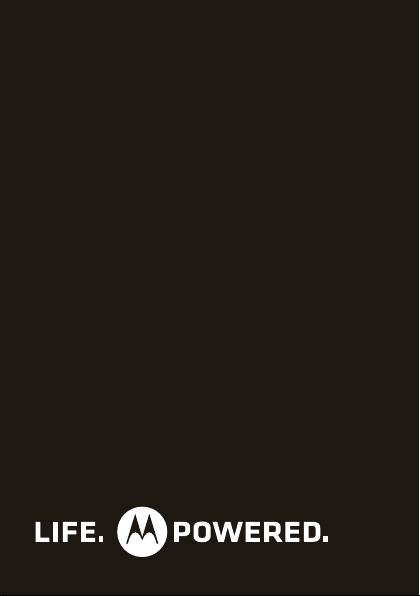
MOTOROLA i420
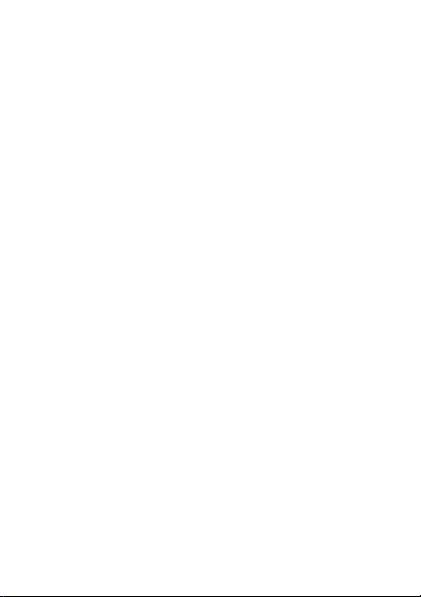
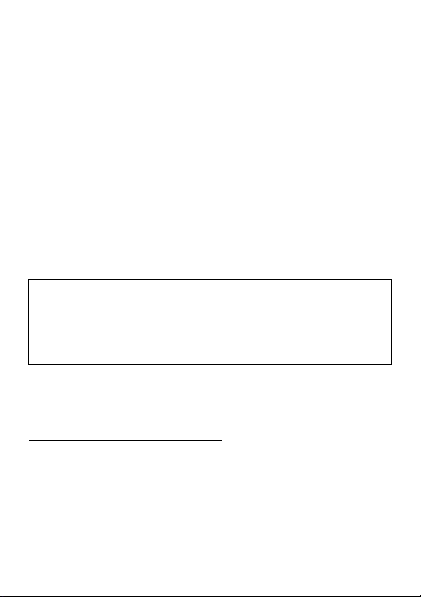
Congratulations
MOTOROLA i420
Get the convenience of push-to-talk calls together with
a sleek design in an affordable package.
•Private Calls: Stay in touch with your family, friends,
and colleagues with the simple touch of a button.
•FM Radio: Listen to your favorite stations wherever
you go.
• My Phone, My Way: It’s your phone—make it that
way. Customize your home screen with personal
pictures, and change wallpapers and ringtones.
Caution: Before assembling, charging or using your
phone for the first time, please read the important
legal and safety information packaged with your
product.
More information
On your computer—Go to
www.motorola.com/support/
.
1Congratulations

Your phone
the important keys & connectors
Ready
10:05pm 01/24
Contcs Mesg
Soft Key
-
Menu Key
2 Your phone
Send Key
Navigation
Key
/
`
r
OK Key
Soft Key
-
?
Camera Key
@
End/Power Key
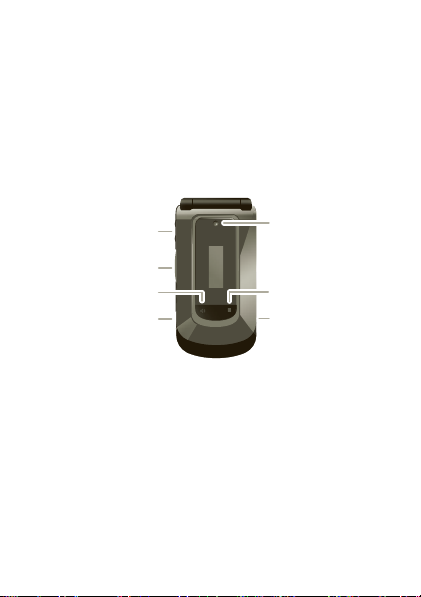
Volume Key
Camera
PTT Button
Speaker Key )
2.5 mm
Headphone
Jack
( Smart Key
Micro USB
Connector
Note: Your phone might look a little different.
3Your phone
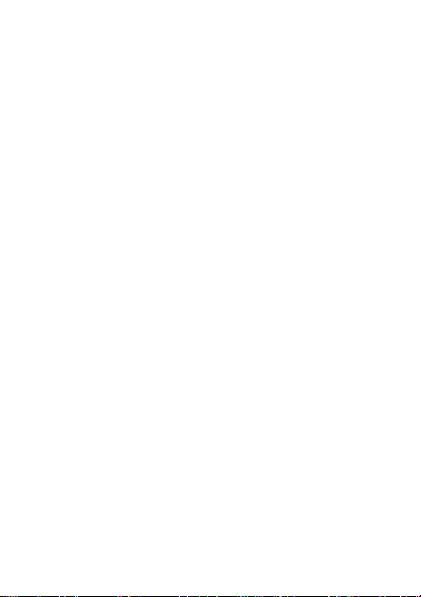
Contents
Menu map . . . . . . . . . . . . . . . . . . . . . . . . . . . . . . . . . . . . . . . . . . . . . . 5
Let’s go . . . . . . . . . . . . . . . . . . . . . . . . . . . . . . . . . . . . . . . . . . . . . . . . 9
Basics. . . . . . . . . . . . . . . . . . . . . . . . . . . . . . . . . . . . . . . . . . . . . . . . . . 11
Calls . . . . . . . . . . . . . . . . . . . . . . . . . . . . . . . . . . . . . . . . . . . . . . . . . . 14
Push-to-Talk . . . . . . . . . . . . . . . . . . . . . . . . . . . . . . . . . . . . . . . . . . 16
Web . . . . . . . . . . . . . . . . . . . . . . . . . . . . . . . . . . . . . . . . . . . . . . . . . . . . 18
Text entry . . . . . . . . . . . . . . . . . . . . . . . . . . . . . . . . . . . . . . . . . . . . . 19
Contacts. . . . . . . . . . . . . . . . . . . . . . . . . . . . . . . . . . . . . . . . . . . . . . . 21
Messaging . . . . . . . . . . . . . . . . . . . . . . . . . . . . . . . . . . . . . . . . . . . . 22
Personalize . . . . . . . . . . . . . . . . . . . . . . . . . . . . . . . . . . . . . . . . . . 25
Camera . . . . . . . . . . . . . . . . . . . . . . . . . . . . . . . . . . . . . . . . . . . . . . . 27
Media center. . . . . . . . . . . . . . . . . . . . . . . . . . . . . . . . . . . . . . . . . . 28
FM radio . . . . . . . . . . . . . . . . . . . . . . . . . . . . . . . . . . . . . . . . . . . . . . 29
Bluetooth™ wireless . . . . . . . . . . . . . . . . . . . . . . . . . . . . . . . . . 30
Tools . . . . . . . . . . . . . . . . . . . . . . . . . . . . . . . . . . . . . . . . . . . . . . . . . 32
Security . . . . . . . . . . . . . . . . . . . . . . . . . . . . . . . . . . . . . . . . . . . . . . 35
Safety, Regulatory & Legal . . . . . . . . . . . . . . . . . . . . . . . . . . . 37
4 Contents
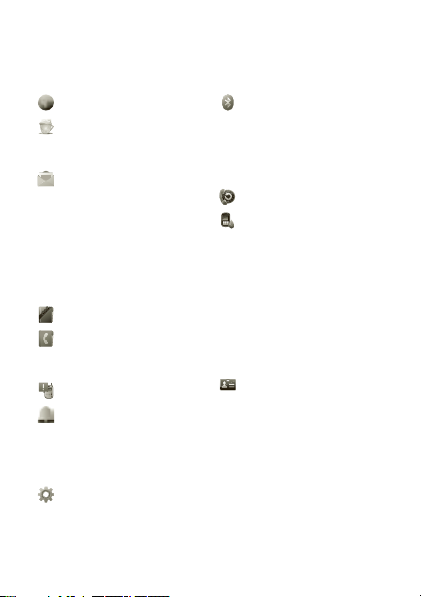
Menu map
main menu
Browser
Java Apps
• Java System
•FM Radio
Messages
• [Create Message]
•Voice Mail
•Inbox
•Drafts
• Outbox
•Fax Mail
• Net alert
• Sent Items
Shop
Contacts
• [New Contact]
• [New Msg Group]
Call Alert
Ring Tones
• Vibrate All: On/Off
• Ringtones
•Vibrate
• Silent
Settings
•(see settings
menu)
Bluetooth®
• Hands Free
• Link to Devices
• Device History
•Setup
• Find Me
Recent Calls
Profiles
• [New Profile]
• Standard
•Car
• Meeting
•Office
• Outdoors
• Headset
•PRVT Only
• CNTCS Only
• Surveillance
My Info
•My name
• Line 1
• Line 2
• Private ID
• Group ID
• Carrier IP
•IP1 Address
•IP2 Address
5Menu map
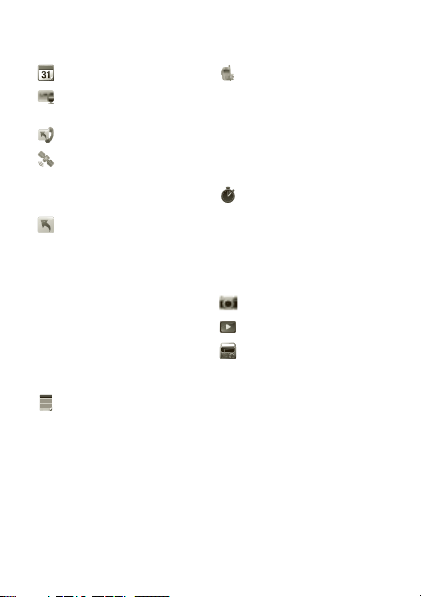
main menu (con’t.)
Datebook
Vo ic eR e co rd
• [New VoiceRec]
Call Forward
GPS
• Position
• Privacy
• Interface
Shortcuts
• [Help]
•1)Shortcuts
• 2)Cntcs[New
Contact]
• 3)Recent Calls
• 4)Contacts
• 5)Datebook
• 6)Messages
• 7)VoiceRecord
•8)Net
• 9)Call Forward
Memo
6 Menu map
PT Manager
•Quick PTT
• Send Message
• Send Picture
• Send Event
• Send My Info
• Send Contact
• Configure
Call Timers
• Last Call
• Phone Reset
• Phone Lifetime
• Prvt/Grp Reset
•Prvt/Grp Life
• Kbytes Reset
Camera
Media Center
FM Radio
This is the standard main menu layout.
Your phone’s menu may be different.
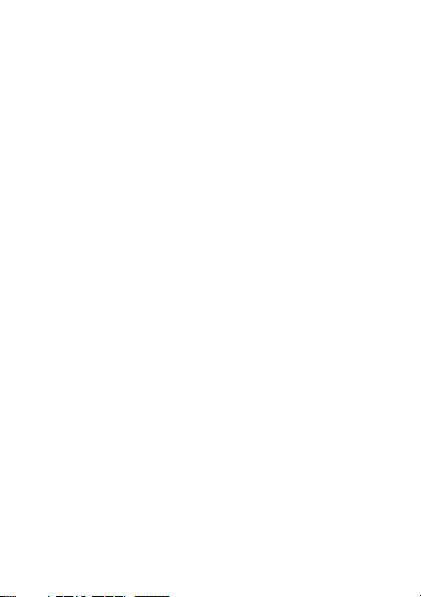
settings menu
Display/Info
• Wallpaper
•Text Size
•Theme
• Home Icons
• Backlight
•Clock
• Menu View
• Large Dialing
• Language
Phone Calls
• Set Line
• Any Key Ans
• Auto Redial
• Call Waiting
•Auto Ans
•Flip Activation
• Minute Beep
• Call Duration
•TTY
•Hearing Aid
• Notifications
• DTMF Dialing
• Prepend
2-Way Radio
•Tkgrp Silent
•Tkgrp Area
• One Touch PTT
•Alert Type
• PTT Quick Notes
• On/Off PTT
• Store Rcvd Info
Personalize
• Menu Options
•Up Key
• Down Key
•Left Key
•Right Key
• Center Key
•Left Softkey
•Right Softkey
•Power Up
Vol um e
• Line 1
• Line 2
• Messages
• Earpiece
• Speaker
•Keypad
• Java Earpiece
• Java Spkr
• Data
7Menu map
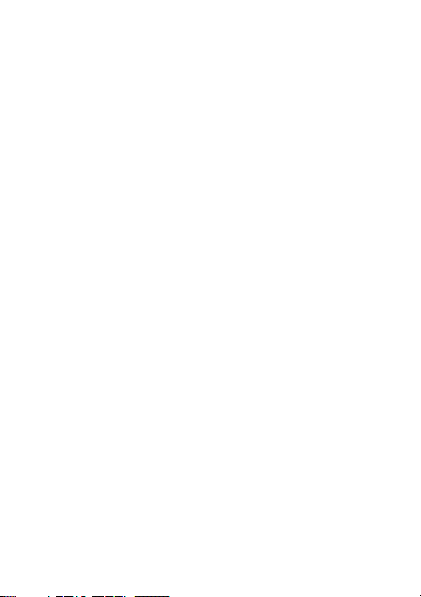
settings menu
(con’t.)
Security
• Phone Lock
• Keypad Lock
• SIM PIN
•GPS PIN
• Change Passwds
Advanced
•Alert Timeout
• Headset/Spkr
• Connectivity
• Reset Defaults
• Return to Home
• Transmitters
• Phone Only
•Baud Rate
8 Menu map
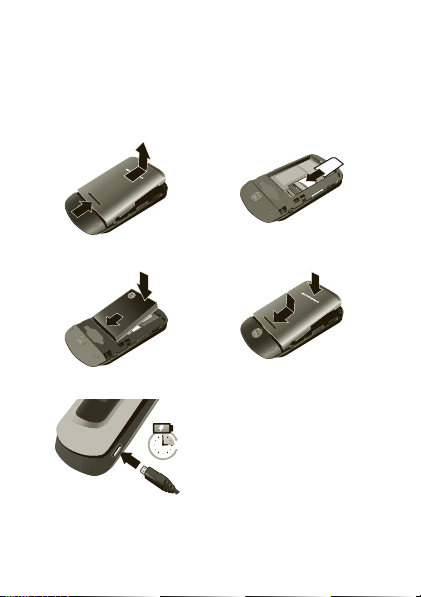
Let’s go
3H
let’s get you up and running
Assemble & charge
1 Remove cover 2 SIM in
3 Battery in 4 Cover on
5 Charge up
Caution: Please read “Battery Use & Safety” on
page 37.
9Let’s go
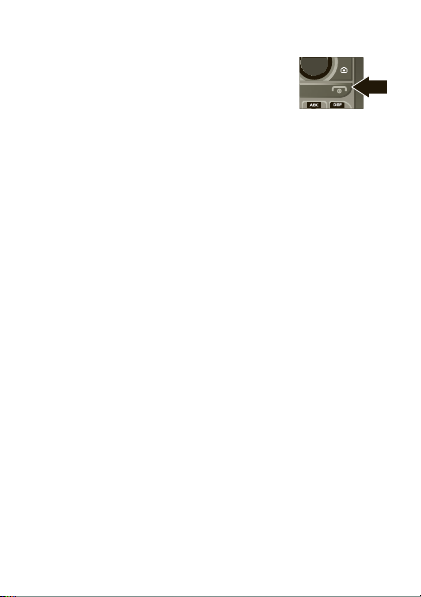
Turn it on & off
To turn on your phone, press and hold
End/Power @ for a few seconds or
until the display turns on. If prompted,
enter your four-digit unlock code.
Note: If you press End/Power @ for more than four
seconds, the phone will turn on in
mode.
To turn off your phone, press and hold End/Power @.
Transmitters Off
Enable security
You will need to enable security the first time you turn
on your phone or within 10 days of using your phone.
1 Press Ok.
2 You are prompted to enable security. Press
follow the on-screen instructions.
3 Press End/Power @ to return to the home screen.
10 Let’s go
Yes and
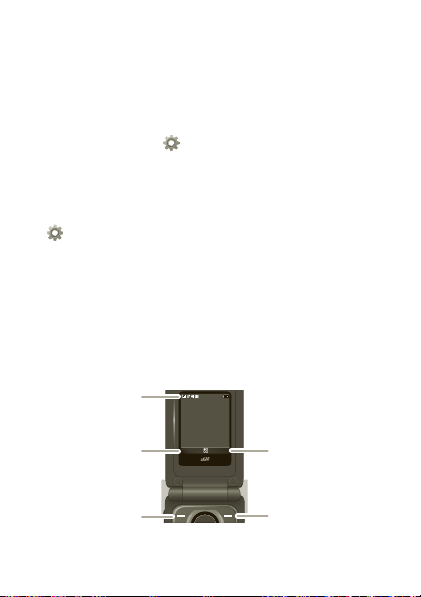
Basics
About this guide
This guide shows how to locate a menu feature as
follows:
Find it: Menu / >
This means that, from the home screen:
1 Press the Menu key / to open the main menu.
2 Press the navigation keys to scroll to the
Settings menu option, and press the center
key r to select it.
3 Press the navigation keys to scroll to
and press the center key r to select it.
Home screen
Your phone shows the home screen when you are not
on a call or using the menu.
Status
Indicators
Settings > Phone Calls
Phone Calls,
Ready
10:05pm 01/24
Left Softkey
Label
Left Softkey
Contcs Mesg
Right Softkey
Label
Right Softkey
11Basics
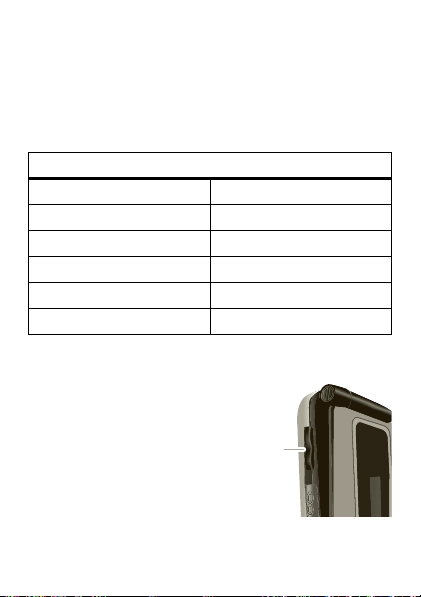
Note: Your home screen might look different from the
Volume
Keys
one shown, depending on your service provider.
Soft key labels in the home screen show the current
soft key functions.
Indicators at the top of your phone’s display provide
important status information.
Indicators
z Signal Strength ~ No Service
$ Active Phone Line 2 New Message
! Speaker On 7 Packet Data
" Speaker Off d Battery Level
, Ringer Off c Bluetooth On
5 Vibrate All 3 New Voicemail
Adjust volume
Press the volume keys up or
down to:
• change the earpiece
volume during calls
• change the ringer volume
from the home screen
• turn off a call alert before
answering the call
12 Basics
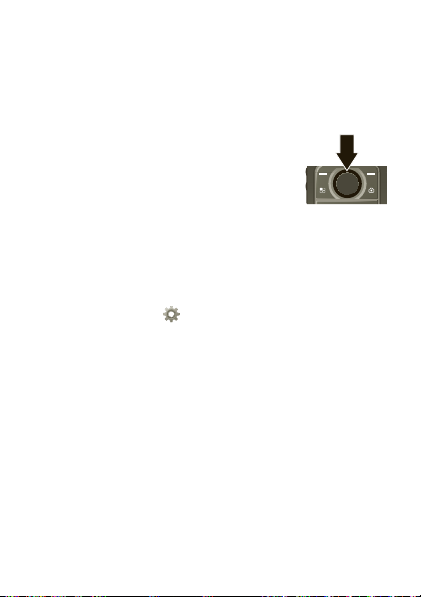
Tip: While on the home screen, press and hold the
volume key down until your phone vibrates to set
your ringer to
Vibrate All.
Navigation key
Press the navigation key up, down, left,
or right to scroll to items in the display.
When you highlight the desired item,
press r to select it.
Transmitters
Consult airline staff about the use of the Transmitters
Off
feature during a flight. Turn off your phone
whenever instructed to do so by airline staff.
Find it: Menu / >
Transmitters > Off
Transmitters Off
Bluetooth features in situations where wireless phone
use is prohibited. You can use the phone’s other
non-calling features when the transmitters are turned
off.
Note: When you select
services are disabled. Emergency calls to your region’s
emergency number (e.g., 911) can still be made.
Settings > Advanced >
turns off your phone’s calling and
Transmitters Off, all wireless
13Basics
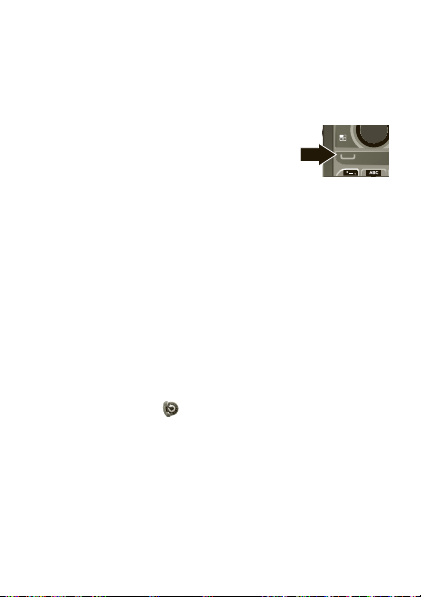
Calls
it’s good to talk
Make & answer calls
Enter a number, then press Talk `.
To answer a call, press Talk `.
To end a call, press End/Power @.
Handsfree
Note: Using a mobile device or accessory while
driving may cause distraction and may be illegal.
Always obey the laws and drive safely.
During a call:
• To use the speakerphone, press
• To connect a Bluetooth™ device, press Menu / >
Use Bluetooth.
Recent calls
Find it: Menu / > Recent Calls
Tip: When you’re in the home screen, you can press
Tal k ` to go to
closed, press the Smart Key ( to go to
The recent calls list contains information associated
with the last 20 calls you have made and received.
To display call details, highlight an entry and press r.
14 Calls
Recent Calls. When the phone is
Spkr.
Recent Calls.
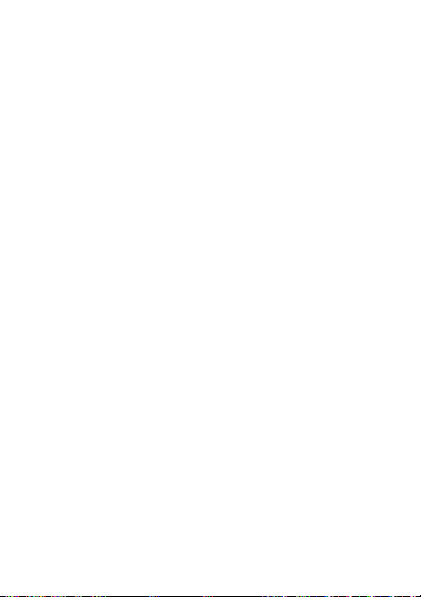
Emergency calls
Note: Your service provider programs one or more
emergency phone numbers (such as 911 or 112) that
you can call under any circumstances, even when your
phone is locked. Emergency numbers vary by country.
Your pre-programmed emergency numbers may not
work in all locations, and sometimes an emergency
call cannot be placed due to network, environmental,
or interference issues.
1 Enter the emergency number.
2 Press Talk ` to call the emergency number.
Emergency calls can’t be placed while the keypad
Note:
is locked, or if the phone is displaying a No Service
message. To unlock the keypad, press Menu
Note: Your mobile device can use AGPS satellite
signals to help emergency services find you (see “GPS
& AGPS” on page 47).
/
> *.
Cool down
In very limited circumstances, such as where your
phone has been exposed to extreme heat, “Cool Down”
message screens will appear. To avoid possible damage
to your battery and phone, you should follow these
instructions until the phone is within its recommended
temperature range. When your phone is in “Cool Down”
mode, only emergency calls can be made.
15Calls
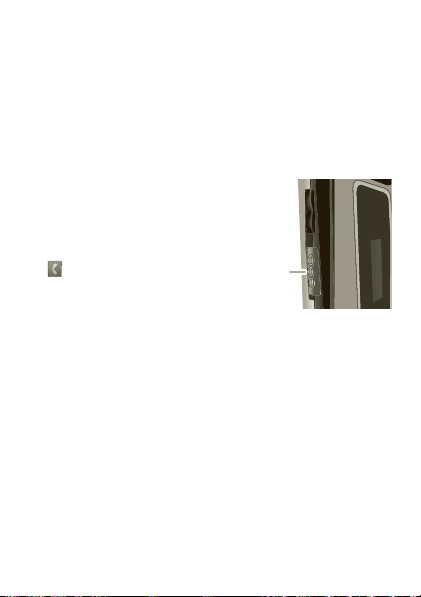
Push-to-Talk
PTT
Button
one or more, talk to them all
Private calls
Private calls are push-to-talk calls between two people.
Make and answer private calls
To make a private call:
• Enter the recipient’s PTT
number.
• Press Menu / >
Contacts, and select a
contact that has a PTT
number.
To talk, press and hold the PTT Button. To listen,
release the PTT Button.
To answer a private call, press the PTT Button after the
caller has stopped talking.
To end a private call, press End/Power @ or do
nothing. The call will end after a few seconds.
Set push-to-talk speaker
You can listen to push-to-talk calls through your
phone’s speaker or earpiece. Press Speaker ) to turn
the speaker on or off.
16 Push-to-Talk
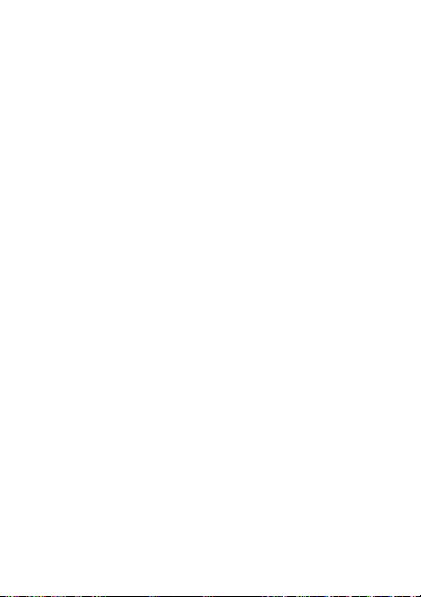
Call alerts
Use call alerts to tell someone you want to speak to
them.
To send a call alert:
• Enter a Private ID, and press
press the PTT Button.
Contacts, and highlight a contact containing a
• Press
Private ID. Press
when prompted.
When you receive a call alert, you can:
•Answer: Press the PTT Button to begin a private call
with the sender.
• Queue: Press
call alert queue.
•Clear: Press
alert.
Note: Call alerts will automatically be moved to the
queue after a few minutes of inactivity. You won’t be
able to make phone calls or private calls until the call
alert is moved, or you’ve chosen one of the options
above.
Alert, and press the PTT Button
Queue to store the call alert to the
Clear to dismiss and delete the call
Alert. When prompted,
Turn off a call alert
You can press the volume keys to turn off a call alert
before answering the call.
17Push-to-Talk
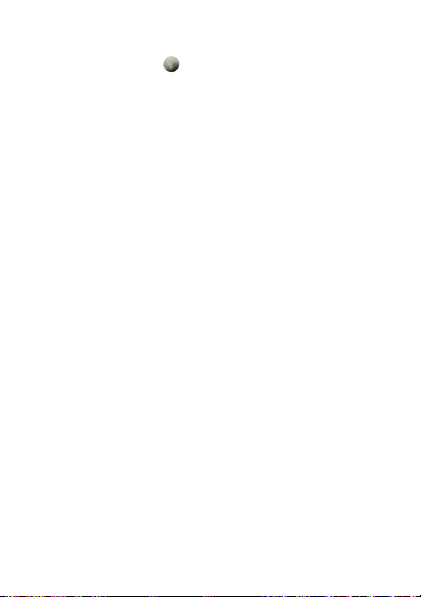
Web
Find it: Menu / > Browser
Note: Your service provider may charge you to surf the
Web or download data.
Go to a Web site
1 From the home page, select Go to URL.
Edit.
2 Press
3 Enter the Web address and press
Ok to go to the Web site.
4 Press
Create a bookmark
1 While on a Web page, press and hold Menu / >
Mark page.
2 Name the bookmark and select
Access a bookmark
From a web page:
1 Press and hold Menu / > Favorites.
2 Highlight a bookmark and press r, or press its
number on the keypad.
18 Web
Done.
Save.
