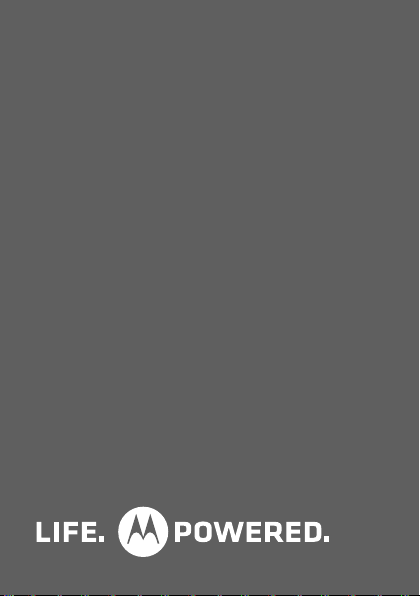
MOTOROLA i412
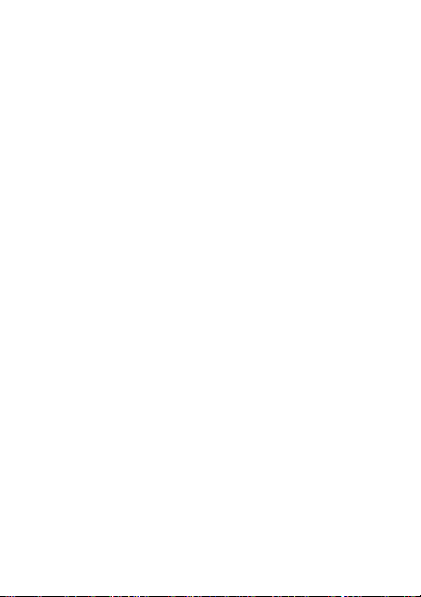
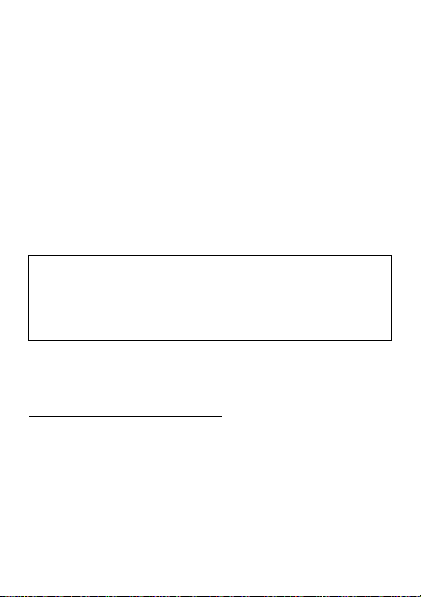
Congratulations
MOTOROLA i412
Get the convenience of Walkie-Talkie calls together
with a sleek design in an affordable package.
• Walkie-Talkie Calls. Stay in touch with your family,
friends, and colleagues with the simple touch of a
button.
• My Phone, My Way. It’s your phone—make it that
way. Customize your home screen with personal
pictures, and change wallpapers and ringtones.
Caution: Before assembling, charging or using your
phone for the first time, please read the important
legal and safety information packaged with your
product.
More information
On your computer—Go to
www.motorola.com/support/
.
1Congratulations

Your phone
the important keys & connectors
Ready
10:05pm 01/24
Contcs Mesg
Soft Key
-
Menu Key
2 Your phone
Send Key
Navigation
Key
/
`
r
OK Key
Soft Key
-
?
Camera Key
@
End/Power Key
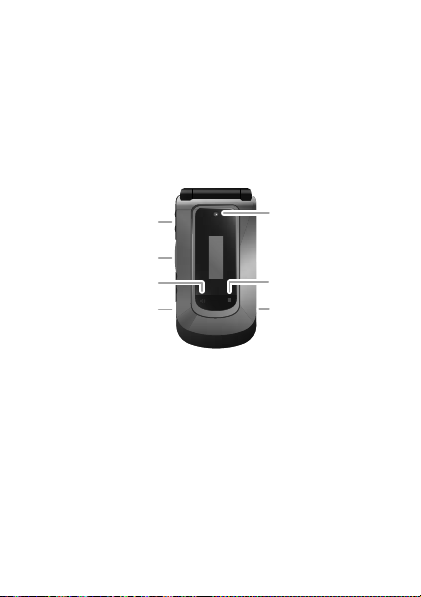
Volume Key
Camera
WT Button
Speaker Key )
2.5 mm
Headphone
Jack
( Smart Key
Micro USB
Connector
Note: Your phone might look a little different.
3Your phone
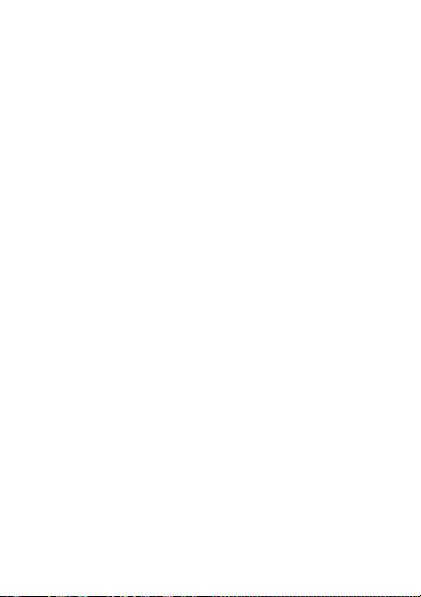
Contents
Menu map . . . . . . . . . . . . . . . . . . . . . . . . . . . . . . . . . . . . . . . . . . . . . . 5
Let’s go . . . . . . . . . . . . . . . . . . . . . . . . . . . . . . . . . . . . . . . . . . . . . . . . 9
Basics. . . . . . . . . . . . . . . . . . . . . . . . . . . . . . . . . . . . . . . . . . . . . . . . . . 11
Calls . . . . . . . . . . . . . . . . . . . . . . . . . . . . . . . . . . . . . . . . . . . . . . . . . . 14
Walkie-Talkie. . . . . . . . . . . . . . . . . . . . . . . . . . . . . . . . . . . . . . . . . . 17
Web . . . . . . . . . . . . . . . . . . . . . . . . . . . . . . . . . . . . . . . . . . . . . . . . . . . . 19
Text entry . . . . . . . . . . . . . . . . . . . . . . . . . . . . . . . . . . . . . . . . . . . . 20
Contacts. . . . . . . . . . . . . . . . . . . . . . . . . . . . . . . . . . . . . . . . . . . . . . 22
Messaging . . . . . . . . . . . . . . . . . . . . . . . . . . . . . . . . . . . . . . . . . . . . 23
Personalize . . . . . . . . . . . . . . . . . . . . . . . . . . . . . . . . . . . . . . . . . . 25
Camera . . . . . . . . . . . . . . . . . . . . . . . . . . . . . . . . . . . . . . . . . . . . . . . 27
Media center. . . . . . . . . . . . . . . . . . . . . . . . . . . . . . . . . . . . . . . . . . 28
Bluetooth® wireless . . . . . . . . . . . . . . . . . . . . . . . . . . . . . . . . . 29
Tools . . . . . . . . . . . . . . . . . . . . . . . . . . . . . . . . . . . . . . . . . . . . . . . . . . 31
Security . . . . . . . . . . . . . . . . . . . . . . . . . . . . . . . . . . . . . . . . . . . . . . 34
Safety, Regulatory & Legal . . . . . . . . . . . . . . . . . . . . . . . . . . . 36
4 Contents
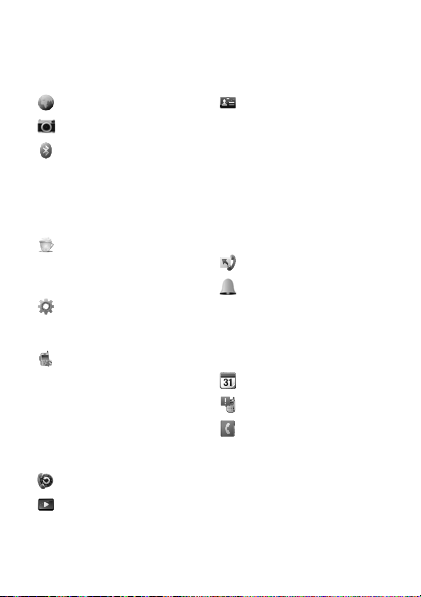
Menu map
main menu
Web
Camera
Bluetooth
• Hands Free
• Link to Devices
• Device History
• Setup
•Find Me
Java Apps
• Java System
l Re-Boost
Settings
•(see settings
menu)
WT Manager
•Quick WT
• Send Message
• Send Picture
• Send Event
• Send My Info
• Send Contact
• Configure
Recent Calls
Media Center
My Info
•My name
• Line 1
• Line 2
• Walkie-Talkie
• Group ID
• Carrier IP
•IP1 Address
•IP2 Address
U Get Stuff
Call Forward
Ringtones
• Buy Ringtones
• Vibrate All: On/Off
• Ringtones
• Vibrate
• Silent
Datebook
Call Alert
Contacts
• [New Contact]
5Menu map
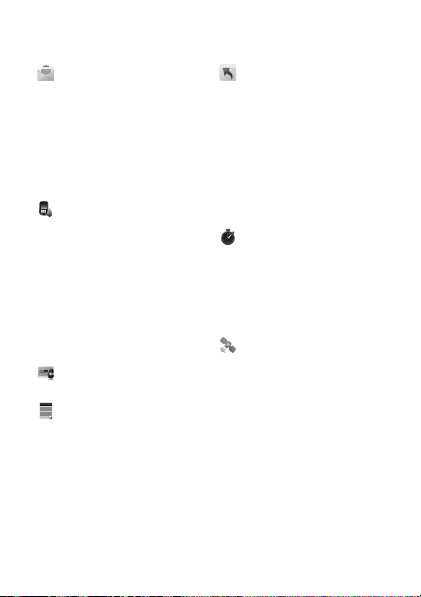
main menu (con’t.)
Messages
• [Create Message]
•Voicemail
•Inbox
•Drafts
• Outbox
• Net alert
• Sent Items
• Email + IM
Profiles
• [New Profile]
• Standard
•Car
• Quiet Mode
• Silent w/Vibe
• Silent Mode
• Rec Contcs Only
• Rec WT Only
•Block WT
• Surveillance
Vo ic eR e co rd
• [New VoiceRec]
Memo
6 Menu map
Shortcuts
• [Help]
• 1)Recent Calls
• 2)Contacts
• 3)Recent Calls
• 4)Bluetooth
•5)Web
• 6)Java Apps
• 7)Ringtones
• 8)Media Center
• 9)Profiles
Call Timers
• Last Call
• Phone Reset
• Phone Lifetime
• WT Reset
•WT Lifetime
• Kbytes Reset
GPS
• Position
• Privacy
• Interface
This is the standard main menu layout.
Your phone’s menu may be different.
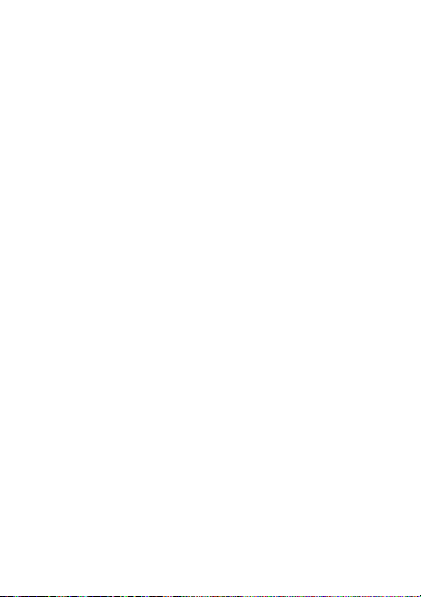
settings menu
Display/Info
• Wallpaper
•Text Size
•Theme
• Home Icons
• Backlight
•Clock
• Menu View
• Large Dialing
• Language
Phone Calls
• Set Line
• Any Key Ans
• Auto Redial
• Call Waiting
•Auto Ans
•Flip Activation
• Minute Beep
• Call Duration
•TTY
•Hearing Aid
• Notifications
• DTMF Dialing
WT Options
• Tkgrp Silent
•Tkgrp Area
• One Touch WT
•Alert Type
• WT Quick Notes
• On/Off WT
Features
• Store Rcvd Info
Personalize
• Menu Options
•Up Key
• Down Key
•Left Key
•Right Key
• Center Key
•Left Softkey
•Right Softkey
•Power Up
Vol um e
• Line 1
• Line 2
• Messages
• Earpiece
• Speaker
•Keypad
• Java Earpiece
• Java Spkr
• Data
Security
• Phone Lock
• Keypad Lock
• SIM PIN
•GPS PIN
• Change Passwds
7Menu map
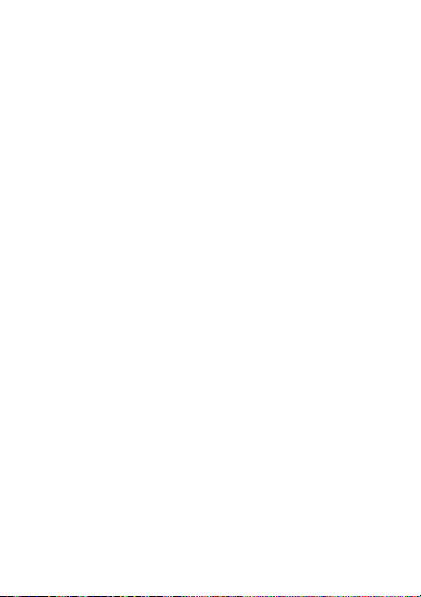
settings menu
(con’t.)
Advanced
•Alert Timeout
• Headset/Spkr
• Connectivity
• Reset Defaults
• Return to Home
• Transmitters
•Baud Rate
8 Menu map

Let’s go
let’s get you up and running
Assemble & charge
1 Cover off 2 SIM in
3 Batter y in 4 Cover on
5 Charge up
3H
9Let’s go
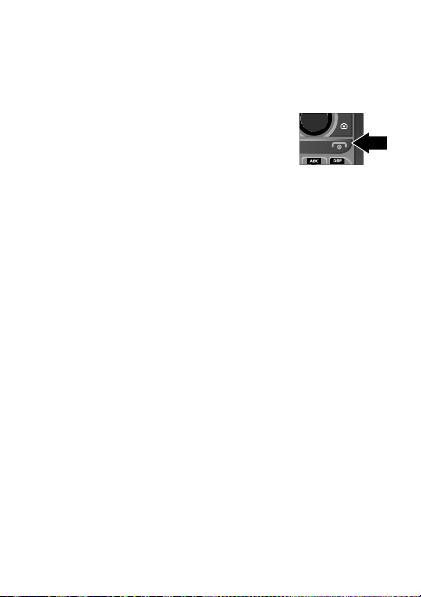
Caution:
page 36.
Please read
“Battery Use & Safety
” on
Turn it on & off
To turn on your phone, press and hold
End/Power @ for a few seconds or
until the display turns on. If prompted,
enter your four-digit unlock code.
Note: If you press End/Power @ for more than four
seconds, the phone will turn on in
mode.
To turn off your phone, press and hold End/Power @.
Transmitters Off
Enable security
You will need to enable security the first time you
power on your phone or within 10 days of first
activation of your phone.
1 Press OK.
2 You are prompted to enable security. Press
follow the on-screen instructions.
3 Press End/Power @ to return to the home screen.
10 Let’s go
Yes and
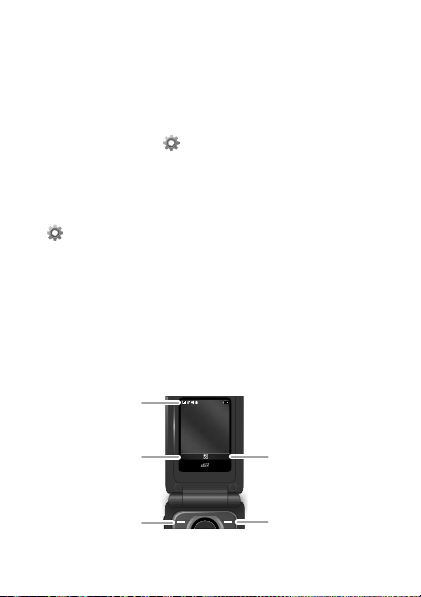
Basics
About this guide
This guide shows how to locate a menu feature as
follows:
Find it: Menu / >
This means that, from the home screen:
1 Press the Menu key / to open the main menu.
2 Press the navigation keys to scroll to the
Settings menu option, and press the center
key r to select it.
3 Press the navigation keys to scroll to
and press the center key r to select it.
Home screen
Your phone shows the home screen when you are not
on a call or using the menu.
Status
Indicators
Settings > Phone Calls
Phone Calls,
Ready
10:05pm 01/24
Left Softkey
Label
Left Softkey
Contcs Mesg
Right Softkey
Label
Right Softkey
11Basics
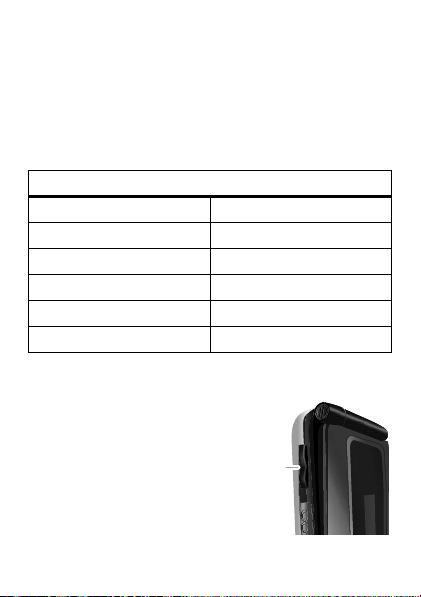
Note: Your home screen might look different from the
Volume
Keys
one shown, depending on your service provider.
Soft key labels in the home screen show the current
soft key functions.
Indicators at the top of your phone’s display provide
important status information. Here are the indicators
you may see:
indicators
z Signal Strength ~ No Service
$ Active Phone Line 2 New Message
! Speaker On 7 Data
" Speaker Off d Battery Level
, Ringer Off c Bluetooth On
5 Vibrate All 3 New Voicemail
Adjust volume
Press the volume keys up or
down to:
• change the earpiece
volume during calls
• change the ringer volume
from the home screen
12 Basics
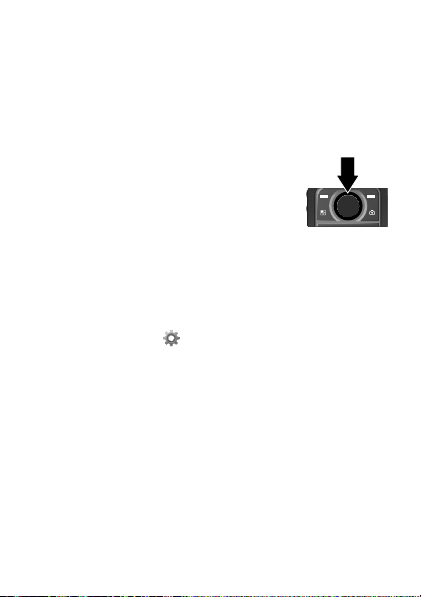
• turn off a call alert before answering the call
Tip: You can quickly set your ringer to
holding down the volume key while on the home
screen.
Vibrate All by
Navigation key
Press the navigation key up, down, left,
or right to scroll to items in the display.
When you highlight the desired item,
press r to select it.
Transmitters
Consult airline staff about the use of the Transmitters
Off
feature during a flight. Turn off your phone
whenever instructed to do so by airline staff.
Find it: Menu / >
Transmitters > Off
Transmitters Off
Bluetooth
phone use is prohibited. You can use the phone’s other
non-calling features when the transmitters are turned
off.
Note: When you select
services are disabled. Emergency calls to your region’s
emergency number (e.g., 911) can still be made.
® features in situations where wireless
Settings > Advanced >
turns off your phone’s calling and
Transmitters Off, all wireless
13Basics
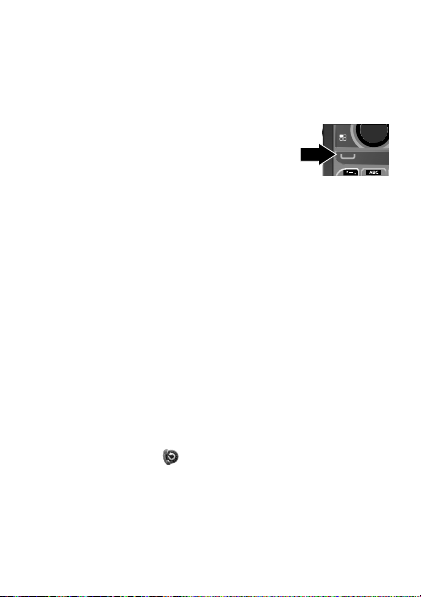
Calls
it’s good to talk
Make & answer calls
Enter a number, then press Talk `.
To answer a call, press Talk `.
To end a call, press End/Power @.
Note: Charges may apply depending on your plan.
Hands free
Note: Using a mobile device or accessory while
driving may cause distraction and may be illegal.
Always obey the laws and drive safely.
During a call:
• To use the speakerphone, press
• To connect a Bluetooth device, press Menu / >
Use Bluetooth.
Recent calls
Find it: Menu / > Recent Calls
Tip: When you’re in the home screen, you can press
Tal k ` to go to
14 Calls
Recent Calls.
Spkr.
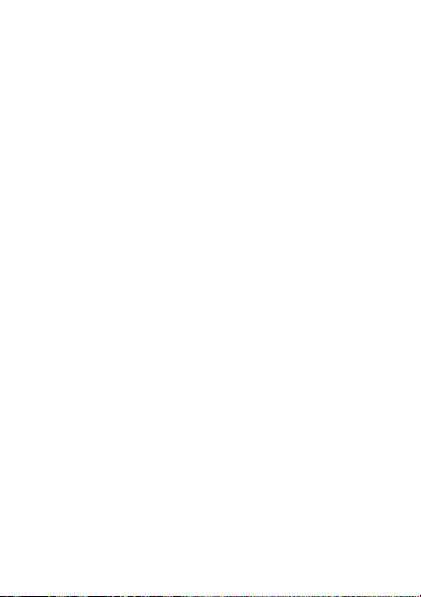
The recent calls list contains information associated
with the last 20 calls you have made and received.
To display call details, highlight an entry and press r.
Emergency calls
Note: Your service provider programs one or more
emergency phone numbers (such as 911 or 112) that
you can call under any circumstances, even when your
phone is locked. Emergency numbers vary by country.
Your pre-programmed emergency numbers may not
work in all locations, and sometimes an emergency
call cannot be placed due to network, environmental,
or interference issues.
1 Enter the emergency number.
2 Press Talk ` to call the emergency number.
Note: Emergency calls can’t be placed while the
keypad is locked, or if the phone is displaying a No
Service message. To unlock the keypad, press
Menu / > *.
Note: Your mobile device can use AGPS satellite
signals to help emergency services find you (see “GPS
& AGPS” on page 46).
15Calls
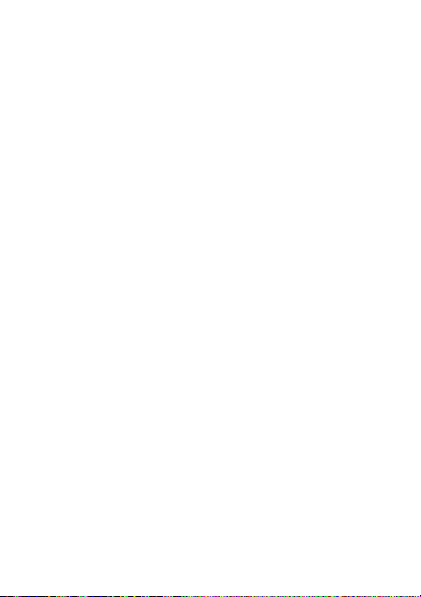
Cool down
In very limited circumstances, such as where your
phone has been exposed to extreme heat, “Cool
Down” message screens will appear. To avoid possible
damage to your battery and phone, you should follow
these instructions until the phone is within its
recommended temperature range. When your phone
is in “Cool Down” mode, only emergency calls can be
made.
16 Calls
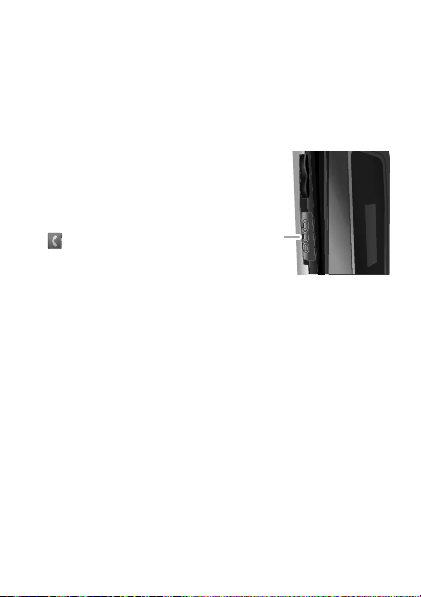
Walkie-Talkie
WT
Button
one or more, talk to them all
Walkie-Talkie calls
Make and answer Walkie-Talkie calls
To make a Walkie-Talkie call:
• Enter the recipient’s WT
number.
• Press Menu / >
Contacts, and select a
contact that has a WT
number.
Note: Charges may apply depending on your plan.
To talk, press and hold the WT Button. To listen,
release the WT Button.
To answer a Walkie-Talkie call, press the WT Button
after the caller has stopped talking.
To end a Walkie-Talkie call, press End/Power @ or do
nothing. The call will end after a few seconds.
Set Walkie-Talkie speaker
You can listen to Walkie-Talkie calls through your
phone’s speaker or earpiece. Press Speaker ) to turn
the speaker on or off.
17Walkie-Talkie
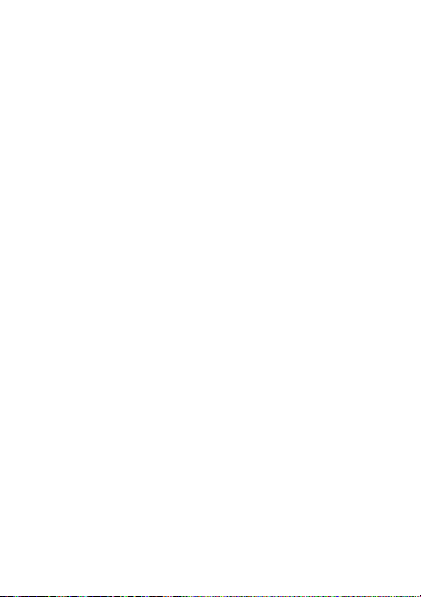
Call alerts
Use call alerts to tell someone you want to speak to
them.
To send a call alert:
• Enter a Walkie-Talkie ID, and press
prompted, press the WT Button.
Contacts, and highlight a contact containing a
• Press
Walkie-Talkie ID. Press
Button when prompted.
When you receive a call alert, you can:
•Answer: Press the WT Button to begin a
Walkie-Talkie call with the sender.
• Queue: Press
call alert queue.
•Clear: Press
alert.
Note: Call alerts will automatically be moved to the
queue after a few minutes of inactivity. You won’t be
able to make phone calls or Walkie-Talkie calls until
the call alert is moved, or you’ve chosen one of the
options above.
Clear to dismiss and delete the call
Alert, and press the WT
Queue to store the call alert to the
Alert. When
Turn off a call alert
You can press the volume keys to turn off a call alert
before answering the call.
18 Walkie-Talkie
