Page 1

1
Welcome to Nextel
Thank you for choosing Nextel as your wireless digital
communications provider. The Nextel i390 is one of the most
sophisticated digital cellular phones available today, offering
you a range of unique, state-of-the-art features.
This guide contains all the information you’ll need to take full
advantage of your Nextel Phone service, including:
• Digital cellular calling for crystal-clear connections and
built-in call security.
• Nextel Direct Connect
SM
, an exclusive feature that lets you
communicate instantly with one or more co-workers at a
fraction of the cost of cellular.
• Voice Mail to keep you from missing important calls.
• Text and Numeric Paging to help you stay connected —
even when you don’t have time to talk on the phone.
You’ll also find details on other important Nextel features,
like the all-digital national network ... no roaming fees ...
one-second call rounding after the first minute ... flat-rate long
distance pricing anywhere in the continental U.S. ... and no
landline connection charges.
So take a moment to look over your guide. The further you
read, the more you’ll agree that Nextel is the right choice for
you and your business.
For more information about Nextel or to view this guide via
the web, visit us at www.nextel.com.
Questions?
Call Nextel Customer Care at 1-800-639-6111,
or dial 611 on your Nextel Phone.
Page 2
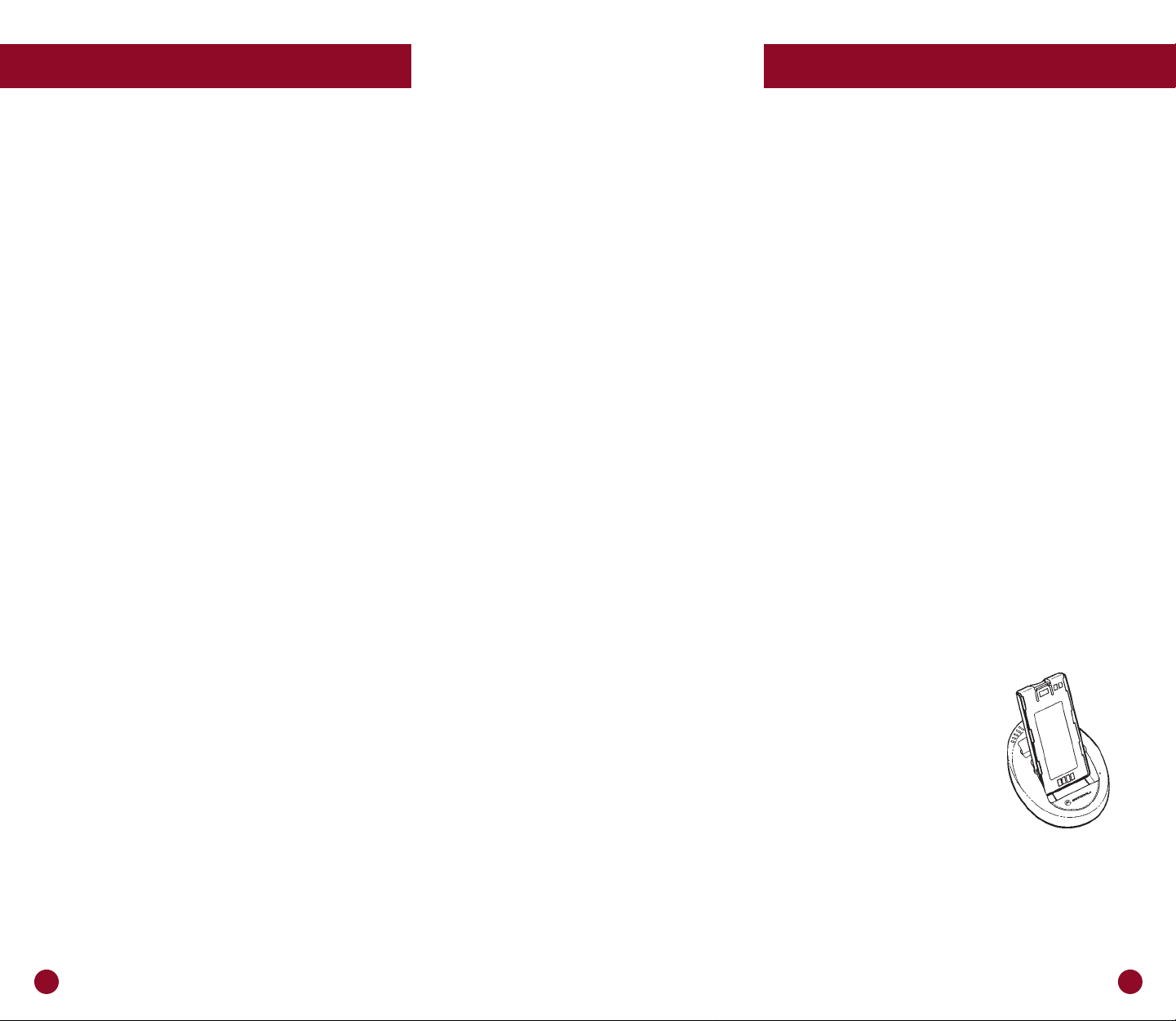
2 3
Getting Started..........................................................pg. 3
Activating your phone..............................................pg. 3
Charging your battery...............................................pg. 3
Attaching and Detaching your Battery ..................pg. 4
Turning your phone on/off......................................pg. 4
Making and receiving calls ......................................pg. 6
Making a Call
Receiving and Ending a Call
Selecting call notification..........................................pg. 9
Ring Selection
Changing the display language.............................pg. 10
Using the Programming Menu..............................pg. 10
Digital Services.......................................................pg. 12
Call Waiting..............................................................pg. 12
Call Hold...................................................................pg. 12
Call Forwarding.......................................................pg. 12
Caller ID....................................................................pg. 14
Voice Mail..................................................................pg. 15
Text and Numeric Paging.......................................pg. 19
Exclusive! Nextel Direct Connect
SM
.....................pg. 22
Private Call ...............................................................pg. 22
How to make and receive a Private Call
How to program your calling list
How to make and receive a Call Alert
Group Call ................................................................pg. 25
How to set up your Group Call
How to make and receive a Group Call
Other Useful Information.....................................pg. 27
Nextel’s 100% digital network ...............................pg. 27
How to read your bill..............................................pg. 28
Frequently asked questions....................................pg. 34
Nextel Customer Care.............................................pg. 35
Error Messages.........................................................pg. 36
Terms and Conditions of Service ..........................pg. 37
Reference Guide...........................................Back Cover
Table of Contents
Getting Started
Learn to use your Nextel Phone
in just minutes!
We’ve prepared this guide as a quick and easy way for you to
begin enjoying your new Nextel Phone. By reading it now, you’ll
be able to take full advantage of all the benefits your Nextel
service provides for you and your company.
We’ve also attached a handy Reference Guide ... to help you get
started on your Nextel Phone right away. You can always consult
this guide later for more in-depth information.
Activating your Phone
Before you can begin using your Nextel Phone, you’ll need
to activate your service. If there is a separate activation sheet
in this package, simply follow the step-by-step instructions
included. Or, if you purchased your phone through a Nextel
Sales Representative, your phone should be active already.
However, if your display reads “No Service” or doesn’t change
from “Please Wait” when you turn your phone on, call Nextel
Customer Care at 1-800-639-6111.
Note to first-time users:
To properly register on the network,
you must turn your Nextel Phone on in your local calling area
prior to traveling.
Charging your Battery
You should charge your Nextel Phone’s battery for
at least 16 hours before initial use. This allows it
to achieve maximum capacity and life. After the
initial charging, your battery can be charged
more quickly.
To charge the battery that came with your phone,
place it in the charger as illustrated. You can also
place your Nextel Phone in the charger with the battery
attached. Make sure your phone is turned OFF. The battery
is fully charged when the charger display light turns solid green,
80% charged when it blinks green and less than 80% charged
when the display light is red.
Page 3
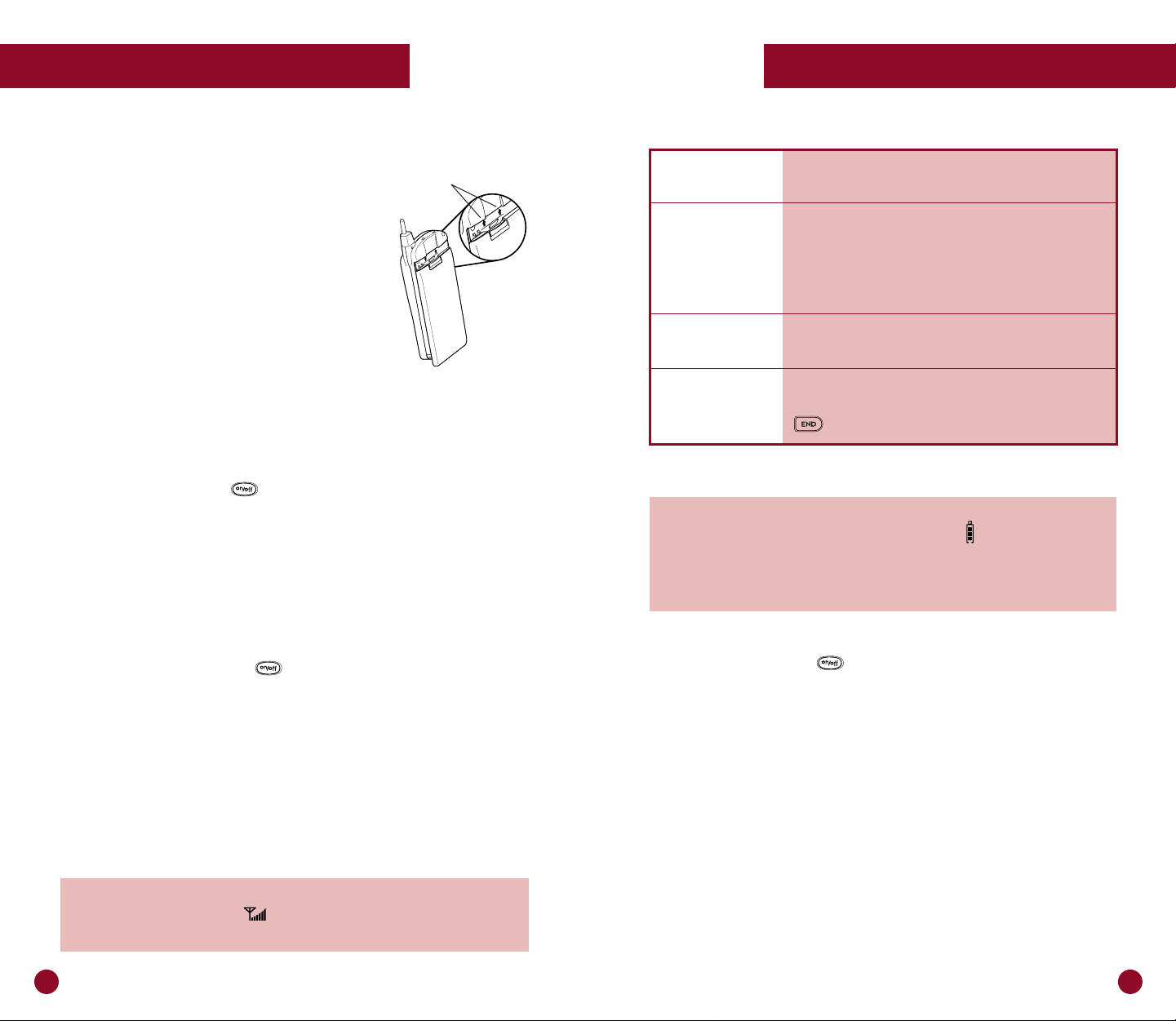
5
Getting Started
4
Attaching your Battery
To attach the charged battery to your
portable phone, align the battery with the
engraved arrows on the phone. Slide the
battery upward until you hear a click.
Detaching your Battery
To detach the battery, pull back on the release
button near the top of the battery and slide the
battery downward.
Turning your phone ON or OFF at the
touch of a button!
Once your battery is fully charged, turn on your Nextel Phone
by simply pressing the button once. A set of symbols and
squares will appear briefly on your display, followed by the
message “Please Wait” and your phone number.
Within several seconds, your phone will sign on to the Nextel
National Network and “Phone Ready” will appear in the display
area. Now you’re ready to make and receive calls!
As you turned on your Nextel Phone, you may have noticed
a light flashing next to the button. It’s an indicator that
shows you the status of your connection at a glance.
Getting Started
Flashing Red: Your phone is signing on to the Nextel
National Network. Please wait.
Solid Red: Your phone cannot sign on. Keep your
phone on and it will continue trying to
register every two minutes. If this continues
for 15 minutes or longer, call Nextel Customer
Care at 1-800-639-6111.*
Flashing Green: Your phone is ready to use. You’re on the
Nextel National Network!
Solid Green: Your phone is currently being used. Check
to make sure you’ve hung up by pushing the
button once.
HINT: In the upper-right corner of your phone’s display screen,
you will find your battery strength indicator that shows the
remaining charge in your battery. Three bars mean your battery
is fully charged. The symbol will flash when you have less than
five minutes of talk time and your phone will chirp.
* If you are not in a coverage area, you will also see a solid red light.
Turning your Nextel Phone off is as easy as turning it on.
Just press and hold the button until the phone displays
“Powering Off”. That’s all there is to it! (Don’t forget to
switch or recharge your battery if necessary.)
HINT: In the upper-left corner of your phone’s display screen,
you will see an indicator that shows the signal strength.
An antenna and six bars mean you have a strong, clear signal.
Engraved Arrows
Page 4

76
6. Once the name is entered, press under “Store.”
7. Enter the Phone List number you want for this number
or accept the default number that is displayed.
8. Press under “Store.”
9. When you have entered all the new numbers that you
want, press under “Exit.”
10. Press “Exit” again to return to the “Phone Ready” screen.
You can also edit or erase a Phone List entry. Here’s how:
1. Press , , , .
2. Press under “Ok.”
3. To edit, press once. To erase, press twice.
4. Follow the prompts on the phone.
Getting Started Getting Started
Making and receiving calls is simple!
Here’s how ...
Making a call
To make a call,
use the keypad to dial the phone number.
Be sure to use 1 + area code when placing calls outside your
local calling area. If you make a mistake, use the key to
move back one digit, or press the key under “Cancl” to
start over. When you’re finished, press to make the call.
To end a call, press .
Receiving and ending a call
When your Nextel Phone rings, your screen will display
“Incoming Phone Call.” To answer the call press , any key
0 through 9, or . Press to hang up.
Simple steps for programming your Nextel Phone List
In addition to dialing directly, you can program your Nextel
Phone with the names and numbers of up to 100 people you call frequently. To set up your names and numbers, just follow the simple steps below.
1. Press , , , .
2. Press under “Ok.”
3. Press
under “Ok” to add entry.
4. Enter the number and press under “Store.”
5. Enter the name you want associated with this number.
For example, to enter the name Tim:
• For the letter T, press the key once.
• Press the key to move to the next letter.
• For the letter I, press the key three times until the
I blinks on the display.
• Press the key to move to the next letter.
• For the letter M, press the key once.
Page 5
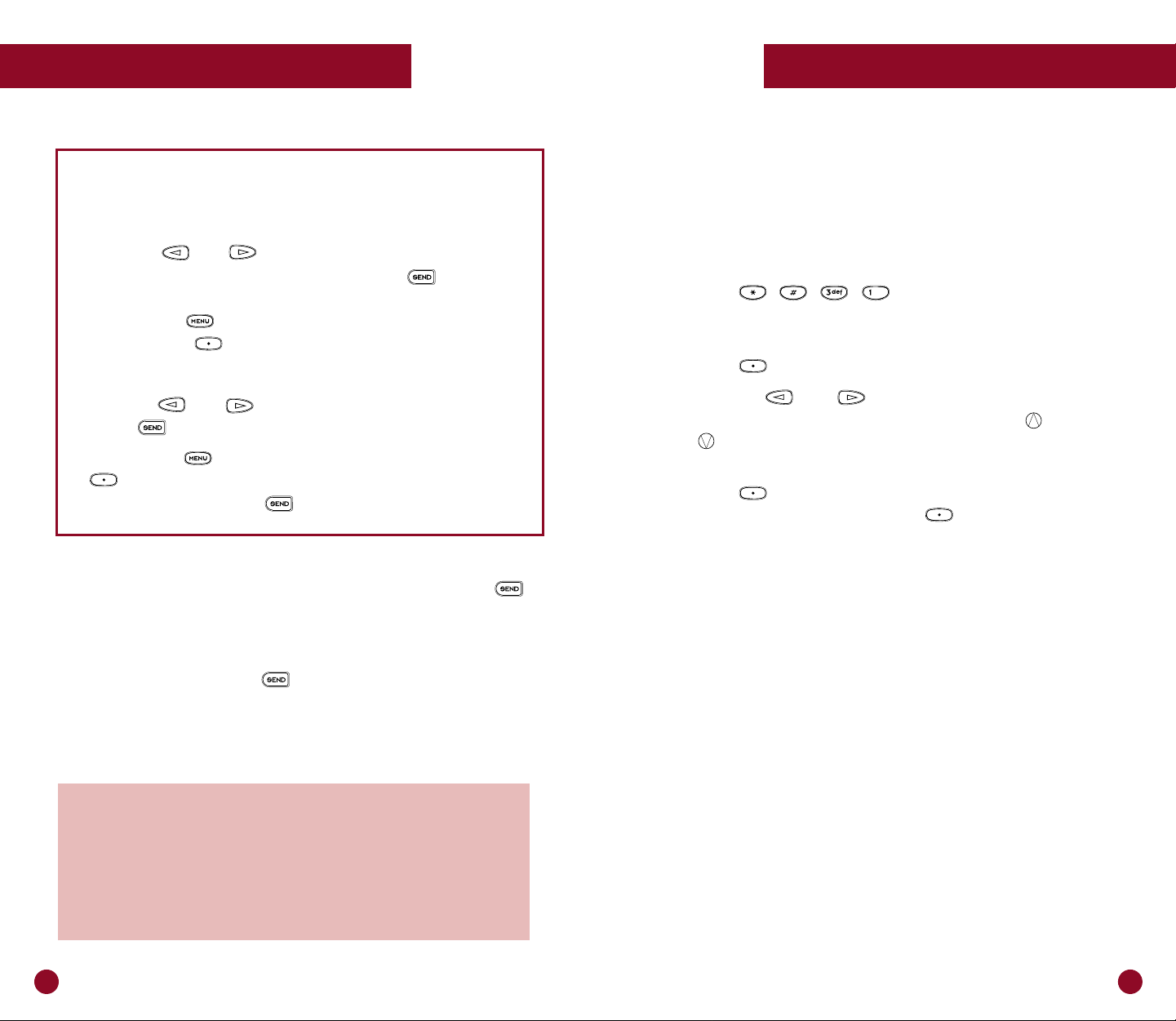
98
Selecting call notification
Choose from nine ring styles
With your Nextel Phone, you even have a choice on how you’d
like to be notified of incoming calls. Your Nextel Phone features
nine selectable ring styles.
1. Press , , , to quickly access the
Programming Menu item for ring style selection.
The display will show your current selection.
2. Press under “Ok.”
3. Press the and keys to scroll through the
available ring styles. Then, press the volume and
keys on the side of your phone to listen to your
selected ring style.
4. Press under “Ok” to select the current ring style
shown in your display or press under ‘“Cancl”
to leave the ring style unchanged.
5. Press “Exit” after you select one of the options.
Getting Started Getting Started
HINT: To adjust the volume of your earpiece, use the buttons
on the side of your Nextel Phone. The top button increases the
volume and the bottom one decreases it.
EXTRA HINT: These buttons can also be used to adjust the ring
volume when you’re receiving a call. For further information on
setting your ringer volume, please refer to the Programming
Menu section.
Save time with Last Number Redial.
If you ever need to redial the last number you called, just press
.
System busy? Just use Automatic Redial!
If you ever receive a “System Busy, Try Later” message on your
Nextel Phone, simply press and it will automatically redial
the last number you dialed. When you hear a ring, you will know
your call is going through.
Phone List dialing made easy!
To find the name or number you want to call, start
from the “Phone Ready” mode and ...
Press
the
and
keys to scroll through your preprogrammed list of names/numbers. (Press to place
the call.)
Or, press the key until you see the “Name” option,
then press the under “Name.” On the numeric keypad,
press the first letter of the person’s name you wish to call.
Continue to press the key to select the desired letter. Then
press the
and
keys to scroll through the list.
(Press to place the call.)
Or, press the key until you see “Spd#.” Then press
under “Spd#” and enter the speed dial number you
assigned (1-100). (Press to place the call.)
Page 6
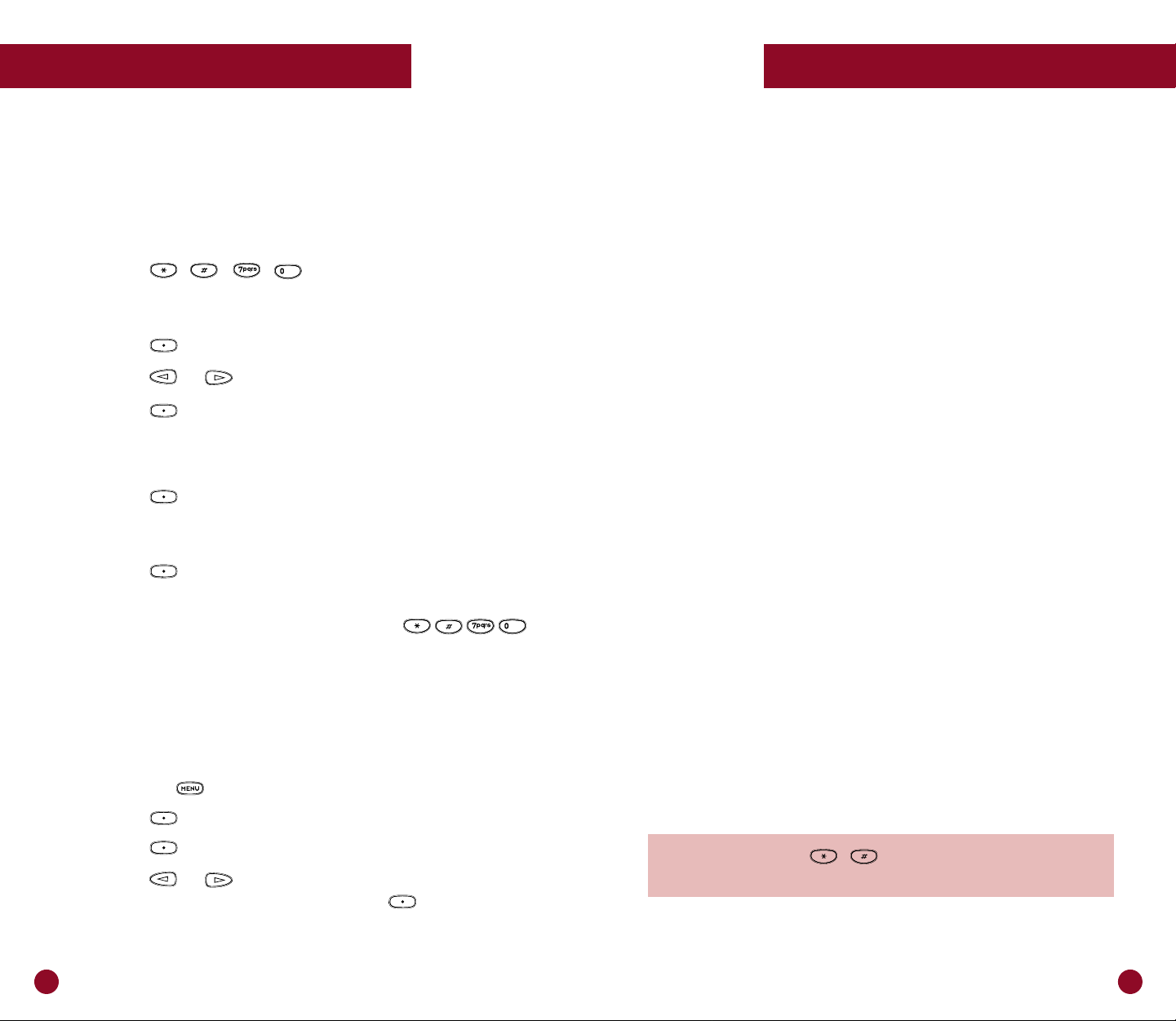
11
Banner Copy
10
Getting Started
Or ...
If you know the number of the item you wish to select, you can
enter the number directly, without scrolling.
Select Programming Menu Items
1 Own phone number
(Displays your Nextel phone number.)
2 Store Private ID
(Displays your Private ID.)
20 Program Phone List
21 Program Private Calling List
22 Program Talk Group Names
30 Ringer Volume
31 Set Ring Style
32 Mail Volume
33 Earpiece Volume
34 Keypad Volume
35 Speaker Volume
36 Speaker Volume Set Tone
37 Silent Group
70 Language
For additional Programming Menu items, please refer to the
enclosed Motorola Getting Started Guide.
HINT: You can enter
,
to easily access the
Programming Menu and follow the simple steps above.
Getting Started
Changing the display language:
Choose from English, Spanish or Portuguese!
You can customize your Nextel Phone to display menus in English,
Spanish or Portuguese (the built-in default setting is English).
To set or change the display language:
1. Press , , , to quickly access the
Programming Menu item associated with multi-language
support.
2. Press under “Ok.”
3. Press or to scroll through the language options.
4. Press under “Cancl” at any time to retain the
current language selection.
Or ...
Press under “Ok” to select the language shown on
the display. The text will immediately change to your
selected language.
5. Press under “Exit” (or “Salir” in Spanish or “Sair”
in Portuguese) to exit this mode.
Note: If an incorrect language is selected, press
and follow the directions above.
Using the Programming Menu to personalize your phone
Your Nextel Phone has arrived with items already pre-programmed.
If you want to make changes to your pre-programmed items,
access your program menu:
1. Press the key until you see “Prgm.”
2. Press under “Prgm.”
3. Press under “Ok.”
4. Press or to scroll through programming items.
Once you reach the desired item, press under the
option you want to select.
Page 7

1312
Digital Services
To forward calls, press until “Forwd” is on the display,
then press . Next, enter the number where you want your
calls forwarded, press under “On” and then press
under “Exit.” Your calls will now be forwarded to the number
you’ve indicated and you will see the on your screen.*
To stop forwarding calls,
press until “Forwd” is on the
display, then press under “Forwd.” Next, press under
“Off” and then press under “Exit.” That’s all there is to it!
* In addition, you can decide to only forward calls if your phone is busy, there is no answer
or if your phone is off. Be advised however, that in these cases, calls have been preset to
go to your Voice Mailbox. Changes may lead to lost messages. See the enclosed Motorola
Getting Started Guide for information on activating these features.
Additionally, Call Forwarding can only be activated or modified while in a coverage area.
HINT: A Call Forward on your Nextel Phone display
indicates when incoming phone calls are being forwarded.
Digital Services
More features to make calling even easier!
The following features have been included in your digital
Nextel Phone to make it even simpler to place and receive
calls — and they can save you time and money.
Call Waiting keeps you from missing calls when you’re
already on the phone
Nextel Call Waiting is similar to traditional call waiting services
that let you switch between calls. It is always ON unless you
turn it OFF for a specific call. To turn Call Waiting OFF, press
until you see “Wait,” and then press under “Wait.”
Press under “Off” and Call Waiting will be disabled for one
call — but will automatically reset to ON after that call.
When you hear the Call Waiting tone
alerting you to an
incoming call, your display will read “Accept Call?”. Press
under “Yes” to accept the call, or press under “No”. If
you’re a Voice Mail customer the call will be forwarded to your
Voice Mailbox.* To switch between calls, press under
“Hold.” This allows you to move between the two calls.
Note: You can only have two active calls at one time. All
additional calls will go directly to Voice Mail, if you’re a
Voice Mail customer.
Call Hold gives you added convenience
When you’re already on the phone, you can place a call on
hold, simply by pressing under “Hold.” Do the same
thing again to remove a call from hold.
Call Forwarding lets callers reach you wherever you are
With Nextel Call Forwarding, incoming calls are forwarded to
the number you specify ... to be answered by you, someone else
or your Voice Mail.
Page 8

15
Banner Copy
14
Voice Mail and Paging: these integrated
Nextel services provide added flexibility!
Nextel Voice Mail
Your Nextel Phone has a powerful and easy-to-use Voice Mail service
that takes messages when you are unable to answer your phone. For
further information on Voice Mail, please refer to the enclosed Voice
Mail brochure.
Whether you’re on another call with an important client ... you’ve
turned your phone off ... or you’re traveling out of the Nextel coverage
area, you can be sure you’re still getting all your important calls.
Setting Up Your Voice Mailbox for the First Time
Accessing the Voice Mail Service for the First Time is easy.
From a regular phone:
1. Dial your Nextel Personal Telephone Number (PTN).
2. A greeting will play. During the greeting press the key.
3. The system will prompt you to “Please enter your password”.
• Enter your 7-digit Nextel phone number. This is your
temporary password.
4. Follow along with the tutorial to:
• Create a 4-7 digit password
• Record your name
• Record a greeting (see Sample Greetings)
From a Nextel phone:
1. Dial your Nextel Personal Telephone Number (PTN).
2. The system will prompt you to “Please enter your password”.
• Enter your 7-digit Nextel phone number. This is your
temporary password.
3. Follow along with the tutorial to:
• Create a 4-7 digit password
• Record your name
• Record a greeting (see Sample Greetings)
Note: Be sure to listen all the way through the tutorial to the
point that you hear the system say, “Enjoy using Nextel Voice
Mail”. Your mailbox set-up is complete.
Digital ServicesDigital Services
Caller ID* from Nextel allows you to:
1. Identify important calls before you answer.
With Caller ID, your Nextel Phone automatically displays the
phone number and/or name of the person calling unless
blocked by the caller.
2. Better manage your time.
You decide which calls are essential and therefore, take only the
calls you want.
3. Manage your communications more effectively.
From now on, it’s your choice whether to take a call
right away or let it roll to Voice Mail.**
* Caller ID is not currently available in all areas.
** Purchase of Nextel Voice Mail required for this feature.
Display Caller’s Name
To display a caller ’s name on your Nextel Phone, simply
program your phone list with the caller’s 10-digit regular phone
number 703-555-9999 or their 11-digit Nextel mobile number
1-703-555-9999.
Maintain your privacy with Per-Call and Per-Line Blocking
Nextel Communications provides you two no-charge methods
to prevent those you call from seeing your number on their own
Caller ID displays.
Per-Call Blocking
lets you selectively block delivery of your
phone number to other Caller ID units. Activate free Per-Call
Blocking by dialing *67 before dialing the call.
Per-Line Blocking
lets you permanently block delivery of
your phone number on every call you make. You can disable
this feature on a per-call basis by dialing *82 before the call.
This feature must be ordered from Nextel.*
911, 800, 888, and 900 phone numbers cannot be blocked.
* To get your company’s line automatically blocked on every call, send a letter requesting
Per-Line Blocking on company letterhead to: Nextel Communications, Caller ID,
6575 The Corners Parkway, Norcross, GA30092. Please include your account number
and the names and numbers of the phones you wish blocked.
Page 9

1716
Digital Services
Retrieving New Voice Mail Messages
Your Nextel Phone will alert you each time you receive a new
Voice Mail message.
When you receive a new Voice Mail message,
your Nextel Phone will:
• Display “New Voice Mail Waiting” on the screen
(Urgent messages will read “Urgent”).
• Flash the at the top of your screen.
• Issue a mail alert ring, every 30 seconds. (To adjust
the volume of the alert ring, press
,,,
.
Then use the volume control buttons on the left side of your
phone to increase or decrease volume or turn it OFF completely, and press under “Exit.”)
To listen to a message now,
press under “Dial” and
enter your password when prompted.
To listen to the message later,
press under “Exit.” This
will clear the display and the will stop flashing, but will
remain on the screen to remind you of your new message.*
* New message indicators can appear while you are on a call. If this happens,
follow the steps outlined in this section.
Saving and Deleting Messages
After you have listened to a message, you can:
• Press to delete a message.*
• Press to save a message.
If you do not save or delete the message, it will remain as a
new message in your mailbox for 30 days.
* To retrieve a message after you have deleted it, press , . This will recover
ALL deleted messages. Caution: you can only recover messages deleted during
your current Voice Mail session. Once you exit the session, you cannot recover a
deleted message. In addition, you may save or delete a message while the message
is still playing.
Digital Services
Sample Greetings
1. For Voice Messages Only
Hello, you’ve reached _________. I’m sorry I missed your
call. If you leave a message at the tone, I’ll return your call
as soon as possible. If you would like to bypass this greeting
in the future, press pound. Thank you for calling.
2. For Voice and Numeric Messages
Hello, you’ve reached _________. I’m sorry I missed your
call. To leave a numeric page, press 1. To leave a Voice Mail
message, wait for the tone and then record your message.
I’ll return your call as soon as possible. If you would like to
bypass this greeting in the future, press pound. Thank you
for calling.
3. For Voice, Numeric and Operator Assisted* Messages
Hello, you’ve reached _________. I’m sorry I missed your
call. To leave a numeric page, press 1. To leave a text page,
press 2. To leave a Voice Mail message, please wait for the
tone and then record your message. I’ll return your call as
soon as possible. If you would like to bypass this greeting
in the future, press pound. Thank you for calling.
* This option is available only to subscribers with Operator Assisted Paging.
NOTE: For more information about text and numeric paging, refer to Nextel’s
Text and Numeric Paging brochure enclosed.
Accessing the Voice Mail Service After Set Up
To access the Voice Mail service from a regular phone, follow
the dialing instructions under “Setting Up Your Voice Mail for
the First Time”.
To access the service from your Nextel Phone:
1. Press below “Mail.”
2. Press below “Voice.”
3. Press below “Dial.”
HINT: In order to access your messages from your Nextel Phone,
you must have received at least one Voice Mail message. Dial
your Nextel number from a regular phone and leave yourself a
message to try it.
Page 10

1918
Digital Services
Enjoy the added convenience of
Nextel Paging!
Text and Numeric Paging
Your Nextel Phone also offers Text and Numeric Paging built
right in! So whether you’re in a client meeting and can’t be
interrupted by phone calls, or you just need to know about a
last-minute location change for your 1:00 meeting, you’ll be able
to retrieve and respond to pages from your Nextel Phone —
at the touch of a button.
Best of all, your Nextel service will even store your messages
while you’re outside the coverage area (for example, when
you’re on an airplane), and deliver them to you as soon as you
come back into coverage!
Retrieving new Pages
Your Nextel Phone will alert you each time you receive new
“Message Mail,” that is, a new text or numeric page. Your
Nextel Phone will:
• Display “New Mail Read?” on the screen.
• Flash the at the top of your screen.
• Issue a mail alert ring, every 30 seconds. (To turn your
alert ON/OFF or UP/DOWN, press , , , .
Then use the volume control buttons on the left side of
your phone to increase or decrease volume or turn it OFF
completely, and press under “Exit.”)
Digital Services
HINT: When you have received new pages, you will see a
on your Nextel Phone display that indicates you have new text or
numeric pages in your mailbox.
Viewing Messages in Your Mailbox
To see how many new and saved messages you have in
your mailbox:
• Press under “Mail,” then press under “Voice.”
The screen will indicate the total number of messages in
your box, as well as the number of new messages. An
indicates at least one urgent message.
• Press under “Dial” to retrieve your messages.
Exiting out of Voice Mail
After you have accessed your Voice Mailbox, press to leave
Voice Mail and end your call.
For any Voice Mail questions,
call Nextel Customer Care at
1-800-639-6111, or dial 611 on your
Nextel Phone.
Page 11

2120
Digital Services
Sending Messages from the Internet
If you have access to the Internet, then you can send a text or
numeric page.
Web Paging -
Simply go to www.nextel.com and click on “SEND
A PAGE”. Enter the recipient’s 10-digit Nextel telephone number
in
the “To” field, type a message in the box provided (up to
140
characters) and click “SEND”. You can also send a group
page to up to six Nextel users at one time.
E-Mail Paging -
Use any Internet e-mail software to write a 140
character message and address it to the recipient’s 10-digit number
at @page.nextel.com (example: 7035551234@page.nextel.com).
Ordering Nextel’s Paging Access options
Nextel also offers Operator-Assisted Paging for a low monthly
fee. And, our exclusive NexNote
TM
software lets you compose
and send messages to another Nextel subscriber from your
computer.
To order Paging Access options,
call Nextel Customer Care at 1-800-639-6111,
or dial 611 on your Nextel Phone.
To order NexNote
TM
paging software, call
Nextel Accessories at 1-800-914-3240.
What to do if your mailbox is full
If your paging mailbox is full, your Nextel Phone will display
the message “Mail Waiting, Memory Full.” Until you delete
some of your saved or unread pages, no new pages can be
received. The Nextel Phone will store 16 pages at a time.
Digital Services
To view the message now,
press under “Now.” The
screen will briefly display the number of new and saved
messages. Then your first message will appear on the screen.
Press under “Read” to view the entire message.
To view the message later,
press under “Later.” This
will clear the display, the will disappear, and the will
stop flashing, but will remain on the screen to remind you of
your new message.
Viewing your Text and Numeric Pages
To see new and saved text and numeric pages in your mailbox:
• Press under “Mail,” then press under
“Mesg.” The screen will indicate the number of saved
and new messages in your box, and the first message will
then appear.*
• Use the keys to see the beginning of multiple
messages.
• Press under “Read” to begin viewing a message.
Press under “More” to continue viewing the entire
message. You now have the option to save or erase the
message you just viewed.
* If you do not have any new or saved messages, the screen will read “No Mail” and
return to the “Phone Ready” screen.
Saving and deleting messages
After you have read a message, you can:
• Press under “Erase” to delete the message.
• Press under “Save” to save the message.
Messages that are not deleted will remain in your mailbox until
you choose to delete them.
Save time with Auto Call Back
To automatically dial a number contained in a text or numeric
page, just press . If the page you received contains two
numbers, Auto Call Back will dial the last number.
Page 12

2322
Nextel Direct Connect
SM
Finally, press and hold the Push-To-Talk (PTT) button on the side
of your phone, wait for the chirp and speak into the mouthpiece.
Release the PTT button to listen.
When you receive a Private Call,
you’ll hear a single alert
tone (the number of the caller will be displayed or the name of
the caller if it is programmed in your calling list) and the call will
start. To speak, press and hold the PTT button, wait for the tone,
then speak. When you’re finished speaking, release the PTT
button and listen for a response.
Use Nextel Direct ConnectSMPrivate Call Alert to let
someone know you need to talk
Call Alert lets you privately page an individual by sending an
audible alert. You’ll want to send a Call Alert when the person
you need to talk to is not expecting your call and you don’t
want to disturb them. Plus, you can use Call Alert at no cost
to contact another Nextel Direct Connect
SM
subscriber and avoid
airtime charges.
To send a Call Alert,
press until you see “Prvt Ready”.
Then press under “Alert.” Enter the private ID or scroll to
the person you want to alert with the keys and press
the PTT button to send the Call Alert.
When you receive a Call Alert,
you’ll hear a brief alert tone,
and the name or number of the caller will be displayed. Simply
press the PTT button wait for the tone and speak; release it to
listen. Press under “Clear” to clear a Call Alert.
Note: Until the Call Alert is cleared or returned, you will be
blocked from receiving any additional Nextel Direct Connect
SM
calls. In addition, your alert will continue to sound until it’s
cleared or answered.
Note: Multiple Private Call alerts will be stacked in your phones
queue. For further information, see the Call Alert Stacking section in the Motorola Getting Started Guide.
Nextel Direct Connect
SM
Introducing Nextel Direct ConnectSM.
The revolutionary way to communicate
with your co-workers and clients ...
and save!
Say you want to talk to a co-worker right away, but you don’t
want to page him or leave a lengthy message. With Nextel
Direct Connect’s Private Call feature, you can find him
wherever he is.
Or maybe you need to communicate a last-minute schedule
change to your sales people ... all 100 of them. It’s easy with
Nextel Direct Connect’s Group Call. This 2-way feature lets
you contact all of them at once!
With Nextel, you can make either a Private Call or a Group
Call for a fraction of the cost of cellular.
Use Nextel Direct ConnectSMPrivate Call
to call just one person.
A Private Call is a one-to-one communication between you and
someone else on another Nextel Phone. You’ll want to make a
Private Call if you need to talk to someone in your local calling
area and don’t want to page him or leave a message that might
not be retrieved for hours.
Making and receiving a Private Call*
To make a Private Call to another Nextel subscriber,
simply
press until you see “Prvt Ready” (if names and numbers
have been pre-programmed, you will see a programmed name
or number), then dial the private ID or scroll using the
keys to the Private Call ID of the person you want to reach.
* Nextel Direct Connect
SM
is only available in your local coverage area.
Page 13

2524
Use Nextel Direct ConnectSMGroup
Call to call your team.
Much simpler than setting up a conference call, a Group
Call allows you to instantly communicate with members of a
selected group — a pre-defined set of individuals who share
a common communication need. Nextel calls this group a
“TalkGroup.” Groups appear on your display as names or
numbers, for example, SALES TEAM or Talkgrp5. You’ll
want to make a Group Call if you want to talk to more than
one person at the same time.
Either your Sales Representative or Nextel Customer Care
(1-800-639-6111) can help you set up your “TalkGroups.” Once
they have given you your “TalkGroup” number, you can name
the list by dialing , , , . Then follow the
Private Call calling list instructions on page 24.
To make a Group Call,
press until you see “Group Ready”
(if group names and numbers have been pre-programmed, you
will see the first programmed group name), then enter or scroll
to the Group Call ID of the group you want to reach. Finally,
press and hold the PTT button on the side of your phone, wait
for the chirp and speak into the mouthpiece. Release the PTT
button to listen.
When you join a Group Call,
you’ll be able to hear everything
that’s being said in your call.
1. To join a Group Call, press until you see
“Group Ready.”
2. Press to scroll to the “TalkGroup” number
you’d like to access.
3. Press the under “Ok.”
4. Press the PTT button to speak and release it to listen.
On a Group Call, anyone can talk, but only one at a
time. To end a Group Call, press any key other than
the PTT button.
Nextel Direct Connect
SM
Nextel Direct Connect
SM
Simple steps for programming your Nextel Direct
Connect
SM
Private Call calling list
Every Nextel subscriber has a unique identification number
up to 5 digits in length specifically for this service. We refer
to them here as IDs. If you’d like to create a private calling
list — here’s how:
1. Press , , , .
2. Press under “Ok.”
3. Press under “Ok” to add entry.
4. Enter the ID (up to 5 digits) and press under “Store.”
5. Enter the name you want associated with this ID and
press under “Store.” For example, to enter the
name Tim:
• For the letter T, press the key once.
• Press the key to move to the next letter.
• For the letter I, press the key three times until
the I blinks on the display.
• Press the key to move to the next letter.
• For the letter M, press the key one time.
6. Once the name is entered, press under “Store.”
7. When you have entered all the new IDs that you want,
press under “Exit.”
8. Press “Exit” again to return to the previous screen.
You can also edit or erase a Private Call calling list entry.
Here’s how:
1. Press , , ,
.
2. Press under “Ok.”
3. To edit, press once. To erase, press twice.
4. Follow the prompts on the phone.
Page 14

2726
Useful Information
Enjoy quality digital Nextel service with
NO ROAMING CHARGES!
Nextel’s all-digital National Network is constantly expanding.
We currently provide quality service in over 400 cities throughout
the U.S. and Canada. So whether you’re located in New York or
Miami ... whether you travel to Dallas or Chicago ... or whether
you’re relocating to Denver or San Diego, you’ll be sure to have
crystal-clear Nextel digital service every time.
Of course, no matter where you go on the Nextel National
Network, you’ll always take your digital services and low home
market rates with you ... with no roaming charges. So if you
travel to San Francisco, every local call you make there would
be billed as a local call by Nextel. You’d only pay long distance
for calls you make to locations outside the local San Francisco
calling area!
Add to that flat-rate long distance pricing and one-second call
rounding after the first minute and you’ll see how your savings
can really add up.
Nextel Direct Connect
SM
HINT: A Group/Private Speaker on your Nextel Phone
display indicates that the Group/Private Speaker is OFF and audio
will be heard through the earpiece.
All the convenience of a speaker or a private phone
Your Nextel Phone acts like a phone or speaker with Nextel
Direct Connect
SM
. If the Group/Private Speaker is set ON,
all incoming audio will be heard through the speaker. This
is helpful in monitoring group activity.
If the Group/Private Speaker is set OFF, a brief alert tone
will notify you of activity within the Group or Private Call.
Incoming audio will be heard through the earpiece, allowing
you to have private conversations.
Press to turn the Group/Private Speaker on or off.
Software for programming your call lists
For help in programming, Nextel’s software, iDEN Organizer,
allows you to program names, phone numbers and Nextel
Direct Connect
SM
IDs using your computer.
Page 15

2928
Useful Information
More helpful information about your bill.
Account and Service Summaries
The Account Summary itemizes payments, adjustments, taxes
and other charges not associated with a specific category of
service. It provides this information for your entire account.
Detailed information about the services you used follows the
Account Summary. Services are grouped by category, with
Digital Cellular service listed first, followed by Nextel Direct
Connect
SM
, Voice Mail and Text and Numeric Paging. Reporting
for each service category begins by showing activity for all the
lines or subscribers on your account. The same information is
then broken down for each subscriber individually.
If you begin a service, add a service or change your rate plan
in the middle of the month, the pro-rated charge for that part
of the month will also be included in this section of the bill.
Call Detail
Access charges, feature charges, airtime charges and call detail
are all provided by subscriber.
Nextel Direct Connect
SM
Helpful summary information about access and usage charges
is provided based on your rate plans. Detailed information
makes it easier for you to track your Private and Group Calls.
Useful Information
Understanding your Nextel billing
statement.
At Nextel, our goal is to provide a billing statement that gives you
the information you want efficiently, clearly, and easily ... and
can help you manage your communications expenses, with
the flexibility to meet your changing business needs.
Take a look at the billing information on the next 5 pages.
It should help make reading your bill fast and simple. But if
you have questions or need more information once you receive
your bill, please call Nextel Customer Care at 1-800-639-6111.
The first page of your bill, represented on the following
pages, begins with a Summary of Account Activity, which
highlights your credits and charges for the month in a single,
easy-to-skim section.
The back of the first page contains helpful information
about how to interpret your bill. There’s a guide to help
you locate important information, with some reminders on
how the bill works. At the bottom of the page is the credit
card payment form. To pay by credit card, just fill out the
information requested.
Page 16

3130
Useful Information
1 Your account number appears at the top of each page.
Be sure to have this number handy whenever you call
Nextel Customer Care.
2 Your activity for the month is summarized in eye-catching
boxes at the top of the page.
3 The Summary of Account Activity lists your payments and
charges for the month. Charges are organized by service
type: Digital Cellular, Nextel Direct ConnectSM, Voice Mail
and Text and Numeric Paging. The detailed information in
the rest of your bill is arranged in the same logical order.
4 The total balance due for the month is easy to find in these
locations on the body of the bill and on the remittance form.
5 The date your balance is due also appears in the body of the
bill and on the remittance form.
6 Look here for special messages, including up-to-date
information about our services and promotions that we
think you’ll find interesting.
7 Detach and return the remittance form at the bottom of the
page when you pay your bill. If you want to pay by credit
card, just check the box on the remittance form and fill in
the information requested on the reverse side.
Useful Information
For Billing Inquires
Call 1-800-639-6111
Amount Total
Previous Balance 1834.17
Payments thru 02/28/97 Thank You -1834.17
Adjustments -5.45
Balance Forward -5.45
Late Payment Charges 0.00
Monthly Service: 1543.00
Usage Charges:
DIGITAL CELLULAR 328.50
NEXTEL DIRECT CONNECT 275.00
VOICE MAIL 10.00
TEXT & NUMERIC PAGING 40.50
Other Charges:
Equipment 199.00
Other Charges and Credits 25.05
Taxes 391.93
Total Current Charges 2812.98
Account Name
XYZ Company
Multi-Unit
Account Number
0010001000 -5
Invoice Date
Feb 28, 1997
Page 1
PREVIOUS
BALANCE
1834.17
PAYMENTS
RECEIVED
-1834.17
CREDITS
-5.45
PAST DUE
BALANCE
-5.45
LATE PAYMENT
CHARGES
0.00
MONTHLY
CHARGES
2812.98
TOTAL
AMOUNT
2807.53
SUMMARY OF ACCOUNT ACTIVITY
TOTAL BALANCE DUE by Mar 15, 1997 2807.53
Please detach and return this portion with your payment
Account Name Account Number Invoice Date
XYZ Company 0010001000 -5 Feb 28, 1997
XYZ Company
ATTN: Accounts Payable
1234 Street Name
Orlando, Fl 32751
SPECIAL MESSAGES
Total Amount Due By
03/15/97
Total Amount Due
2807.53
Amount Paid
Nextel Communications, Inc.
1505 Farm Credit Drive
McLean, VA 22102
Nextel Communications
1505 Farm Credit Drive
McLean, VA 22102
TO PAY BY CREDIT CARD
Check here and complete the
information on the reverse side.
Nextel is the nation's leading provider of fully integrated wireless communications and has built the
largest guaranteed all digital wireless network in the United States providing Digital Cellular,
Direct Connect,
SM
Voice Mail and Text and Numeric Paging.
1
2
3
4
4
5
5
6
7
Please Note: All examples used are illustrations. Individual customer charges and services will vary.
Page 1 of your Nextel bill.
Page 17

3332
Useful Information
1
Your regular monthly access charges are displayed first. When you
begin a service, add a service, or change your rate plan, your first bill
may show two charges: for the period from the first day of service
to the beginning of your billing cycle and for your regular billing
cycle. This is shown in the “Performance 50” example here. If you
discontinue a service before the month is over, you will be credited
for any advance payment.
2
The Airtime Charges section details your use of the plans you have
selected. This information shows how charges are accrued and will
help you evaluate whether your plan is really the right one for you.
3
Because we round the length of digital cellular calls to the second
(after the first minute), call times are shown to the minute and second.
4
Specific calls for each line number are detailed in this section, so
that you can better manage the calls that are made and received
on your account. The number placing the calls is clearly indicated
in the heading.
5
Calls made on the Nextel National Network are clearly identified
in the Description column. Nextel National Network calls have no
incremental roaming or service charges.
6
Because we round the length of digital cellular calls to the second
(after the first minute), call times are shown to the minute and second.
7
For calls marked with PA, airtime charges are included in your
plan’s access charge; all you pay for is the long distance charge.
8
Calls made to access Voice Mail or to Nextel Customer Care are
clearly indicated on the bill.
9
For Nextel Direct ConnectSM, you can quickly check the number
of sessions, average group size and average session time for
each of your plans.
10
Here are the minutes and seconds that are included in your rate plans.
11
This section gives you detail about Nextel Direct ConnectSMPrivate
Calls (by unit or member), the number of messages initiated and
billable time.
12
Here you will find Group Call usage information, allocated by
“TalkGroup.”
13
The minutes and seconds included in your plan are distributed
between your Nextel Direct ConnectSMPrivate and Group Calls.
14
Billable time is based on the actual minutes and seconds of use,
times the multiplier.
Useful Information
Account and Services Summaries.
Taxes
02/28/97 New Telephones 2806.00
02/17/97 Batteries Dispatch Units 2 Units 15.00 30.00
Total Equipment 2836.00
02/28/97 Referral Credit -149.95
02/28/97 NSF Charge 25.00
Total Charges and Credits -124.95
Federal 3.000% 24.18
State Sales 6.000% 32.23
State Emergency User 1.000% .00
Orange County 1.000% 8.06
Long Beach 1.000% 1.00
Champaign County 0.010% 1.50
Champaign Municipal 0.005% .25
Urbana Municipal 0.005% .25
Homer Township 0.005% .25
Total Taxes 65.47
3
For Billing Inquires
Call 1-800-639-6111
Account Name
XYZ Company
Multi-Unit
Account Number
0010001000 -5
Invoice Date
Feb 28, 1997
Page 2
Account Summary
Adjustments
Payments
Equipment
Other Charges and Credits
Rate Amount Total
02/28/97 Billing Error Adjustment -5.45
Total Adjustments -5.45
02/05/97 American Express -2000.00
02/06/97 Cash -1000.00
02/28/97 Check -834.17
Total Payments -3834.17
For Billing Inquires
Call 1-800-639-6111
Account Name
XYZ Company
Multi-Unit
Account Number
0010001000 -5
Invoice Date
Feb 28, 1997
Page 3
DIGITAL CELLULAR Summary
Monthly Access Charges
Monthly Feature Charges
Other Charges and Credits
Airtime Charges
Rate Amount Total
02/15/97-02/28/97 Performance 50 1 Unit 40.00 20.00
03/01/97-03/31/97 Performance 50 1 Unit 40.00 40.00
03/01/97-03/31/97 Performance 100 2 Unit 60.00 120.00
03/01/97-03/31/97 Performance Plus 250 12 Unit 99.00 1188.00
Total Access Charges 1368.00
03/01/97-03/31/97 Call Forwarding 2 Units 2.95 5.90
Total Feature Charges 5.90
03/01/97 Activation Charge 1 Units 50.00 50.00
03/01/97 Promotional Airtime -24.95
Total Other Charges and Credits 25.05
Number
of Calls
Average
Call Time
Total
Min: Sec
Plan
Min: Sec
Billable
Min: Sec Rate
Total
Charge
Performance 50
03/01/97-03/30/97 25 3:03 76:15 50:00 26:15 0.40 10.50
Performance 100
03/01/97-03/30/97 32 6:15 200:00 200:00 0:00 0.35 0.00
Performance Plus 250
03/01/97-03/30/97 865 4:00 3460:00 2400:00 1060:00 0.30 318.00
Total Cellular Charges 328.50
1
2
3
Usage Charges
For Billing Inquires
Call 1-800-639-6111
Account Name
XYZ Company
Multi-Unit
Account Number
0010001000 -5
Invoice Date
Feb 28, 1997
Page 6
Detail of Call Charges (407-555-0001)
Line Date Time Call To No Called Desc Per Min:Sec Charge Dist Charge
1 02-01 07:45P Orlando FL 407-555-1111 CW O 3:05 1.08 PA 0.46 0.46
2 02-02 08:12A Dir Assist FL 411 P 1:00 0.35 PA 0.75 0.75
3 02-03 08:15A San Diego CA 619-555-1113 P 13:55 4.87 PA 2.09 2.09
4 02-07 09:53A Orlando FL 407-555-1114 NN P 12:37 4.42 PA 1.89 1.89
5 02-07 10:17A Washington DC 202-555-1115 NN P 7:25 2.60 PA 1.11 1.11
6 02-07 10:20A Miami FL 305-555-1116 NN P 33:01 11.56 PA 4.95 4 .95
7 02-09 12:01A Atlanta GA Voice Mail NN O 2:08 0.75 PA 0.32 0.32
8 02-09 11:00A Orlando FL 407-555-1118 P 10:56 3.83 0.00 3.83
9 02-12 06:45A Denver CO 303-555-1119 M 27:15 9.54 4.09 13.63
10 02-12 12:55P Denver CO 303-555-1110 P 3:45 1.31 0.56 1.87
11 02-15 10:11A San Diego CA 619-555-1113 P 1:30 0.53 0.23 0.76
12 02-18 03:56P Orlando FL 407-555-1112 P 2:00 0.70 0.30 1.00
CW=Call Waiting CF=Call Forwarding NN-National Network CN=Canadian Network AL=Alternate Line 3W=Three Way Call
PA=Plan/Promo Airtime PF=Partial Free PC=Partial Call P=Peak Period O=Off Period M=Multiple Period
TotalLongAirtime
Total Airtime Charges 118:15 41.54 16.75 32.66
4
5
For Billing Inquires
Call 1-800-639-6111
Account Name
XYZ Company
Multi-Unit
Account Number
0010001000 -5
Invoice Date
Feb 28, 1997
Page 10
NEXTEL DIRECT CONNECT Summary (All Units)
NEXTEL DIRECT CONNECT Detail (Fleet 00050)
Monthly Access Charges
Usage Charges
Rate Amount Total
03/01/97-03/31/97 Basic 5 Units 35.00 175.00
Total Access Charges 175.00
Monthly Access Charges
Rate Amount Total
03/01/97-03/31/97 Basic 5 Units 35.00 175.00
Total Access Charges 175.00
Number of
Sessions
Usage Charges
Average
Group Size
Average
Session Time
Total
Min: Sec
Plan
Min: Sec
Billable
Min: Sec Rate
Total
Charge
Basic
03/01/97-03/30/97 50 8 4:00 1600:00 1250:00 350:00 .10 35.00
Performance Plus 250
03/01/97-03/30/97 100 9 6:00 5400:00 3000:00 2400:00 .10 240.00
Basic
Private Call Usage
Group Call Usage
Total NEXTEL DIRECT CONNECT Charges 210.00
Member ID
# of Msgs.
Initiated
Billable
Min:Sec
1111 14 225:00 .
1112 22 400:00
1113 9 175:00
1114 16 250:00
Total Minutes 1050:00
Less Minutes Included in Plan 850:00
Chargeable Minutes 200:00 .10 20.00
Actual
Min:Sec MultiplierRec'd by
Billable
Min:Sec
3 81:30 3 244:30 .
4 76:23 4 305:30
Total Minutes 157:53 550:00
Less Minutes Included in Plan 400:00
Chargeable Minutes 150:00 .10 15.00
Total Usage Charges 35.00
8
9
10
11
12
12
13
6
7
Page 18

3534
Useful Information
More Questions? Just call 1-800-639-6111,
or dial 611 on your Nextel Phone.
Q. What do I do if my phone breaks?
A. Call Nextel Customer Care at 1-800-639-6111.
Relax!
Nextel Customer Care is here to help.
There are lots of features packed into your Nextel service ...
and into your Nextel Phone. But don’t worry. If, after reading
this guide, you still have questions about coverage, billing,
Nextel Direct Connect
SM
or any other service or feature, call us.
We’ll be happy to give you help, explanations and anything else
you need to enjoy your Nextel service as soon as possible!
Before you call Nextel Customer Care for service or to resolve
an issue, be sure to have your IMEI number and your model
number ready. These numbers are located behind the battery
on the back of your Nextel Phone. You’ll want to record these
numbers, and keep them handy, so that you can replace the
battery prior to making your call.
A word about error messages.
If you should see an error message with a 3-character code,
note the message and code prior to calling Customer Care so
they can best assist you in resolving the problem. For further
information, see Error Message index on page 36.
Nextel Customer Care Hotline
Call 1-800-639-6111.
Or dial 611 from your Nextel Phone.
Useful Information
Frequently Asked Questions
Q. Which services or calling features follow me when
I travel?
A. All digital cellular calling services, including Voice
Mail, Paging and related features follow you no matter
where you use your phone on the Nextel National
Network. Nextel Direct ConnectSMcan only be used in
your local market.
Q. What number is dialed to reach me when I’m traveling
on the Nextel National Network?
A. Every Nextel subscriber gets a regular 10-digit Personal
Telephone Number — a 3-digit area code, plus a 7-digit
local number. This number is used just like any phone
number. And it doesn’t matter where you’re traveling ...
you’ll get the call. However, if you are traveling long
distance and someone calls you from your home market
using only your 7-digit number, you will be charged long
distance for the call.
Q. How are calls on the Nextel National Network priced?
A. Local calls are priced according to your home market rates,
no matter where you are on the Nextel National Network.
For long distance calls, you are charged a flat rate per
minute, no matter where you call in the U.S. There are no
roaming charges associated with any digital calls made
while traveling, and there are no incremental access fees
to pay for use of the network.
Q. If I live in Chicago, travel to Denver and make a local
call there, how would that call be priced?
A. Local is always local with Nextel! You would be charged
local rates, because a local call placed in Denver is a local
call, regardless of where your home market is located.
Q. How long will my battery last on standby? What is the
talk time?
A.
It depends on the battery you are using. The slim+ NiMH
600 mAh battery provided with the phone has approximately
25.5 hours of standby and approximately 150 minutes of talk time.
Page 19

3736
Useful Information
Terms and Conditions of Service
TERMS AND CONDITIONS OF SERVICE: before calling the Nextel Customer Service
Activation Number contained in these materials, you (“Customer”) must read and
agree to the following terms and conditions of Nextel wireless telephone service
(“Service”). By calling to activate service, Customer applies and subscribes for
Services provided by Nextel (the “Company”) and confirms that Customer has read,
understands, agrees to and accepts the terms and conditions stated herein. Customer
understands that Company will rely upon the information provided by Customer
including credit information, in making a decision to provide Services. Customer
understands that Company may request and verify Customer’s bank references and
perform a credit history check utilizing standard commercial credit reference services
in connection with Company’s review of the Customer’s credit worthiness. Customer
understands that a security deposit or air time usage limit may be required.
1. USE OF SERVICE — Customer must comply with all FCC rules and regulations.
Customer will not use the Service for any unlawful purpose. Customer will not use
the Service in aircraft.
2. CREDIT APPLICATION — this Agreement shall be contingent upon Company’s
approval of Customer’s credit. Company may require Customer to update credit
information from time to time. Customer warrants and represents that all credit
information furnished is complete, accurate and true. If Company subsequently
determines that any statements regarding Customer’s credit are false, incomplete
or inaccurate, Company may declare Customer to be in default and may exercise
any remedies it has under these Terms and Conditions of Service and at law or
in equity.
3. CUSTOMER RADIO EQUIPMENT — Company is not responsible for the
installation, operation, quality of transmission or maintenance of the equipment.
Company reserves the right to change or remove assigned codes and/or telephone
numbers when such change is reasonably necessary in the conduct of its business.
Customer does not have any proprietary interest in such codes or telephone
numbers. Federal and state laws make it illegal for third parties to listen in on
service, however complete privacy cannot be guaranteed.
4. SECURITY DEPOSITS — Company has the right, in its sole discretion, to require
Customer to make a deposit to guarantee payment of Service charges. Customer
grants Company a security interest in such deposits, to secure the payment of all
sums due thereunder as well as the performance of all other obligations Customer
may have to the Company whether now existing or hereafter arising. Upon
termination of Service, Company may apply the deposit against any outstanding
Service charges of Customer or any other amount owed to Company. Company
reserves the right to interrupt services if service appears to have excessive charges
or any unusual calling patterns are observed on Customer’s account. Such
interruption may be done to protect Customer or Company as the Company
determines in its sole discretion.
Useful Information
Error Messages
Message Description
The number that you entered
is not valid.
The phone that you called is
either busy, out-of-range, or
turned off. Please try again
later.
The party that you called has
not purchased this service.
This service is temporarily not
available. Please try again later.
The phone that you called is
busy in a Private Call.
This service has been restricted
by your service provider or it
has not been purchased.
This feature is not available on
the current network.
The system is experiencing
heavy traffic. Please try again
later.
This service cannot be enabled
because an incompatible service
has already been turned on.
A temporary error has occurred.
If this persists, note the error
code and contact Customer Care.
Error Messages
Number Not in Service
User Not Available
Target Not Authorized
Please Try Later
User Busy in Private
Service Restricted
Service Not Available
System Busy Try Later
Service Conflict
Please Try Again
Page 20

3938
Useful Information
9. NOTICE REGARDING USE OF SERVICE FOR 911 OR OTHER EMERGENCY
CALLS — the Service provider hereunder does not interact with 911 and other
emergency services in the same manner as land line telephone service. Depending
on the circumstances of a particular call, the Service provided hereunder may not
be able to identify your location to emergency services and may not always be
connected to the appropriate emergency services provider. CUSTOMER AGREES
TO HOLD COMPANY HARMLESS AGAINST ANY AND ALL CLAIMS,
DEMANDS, ACTIONS OR CAUSES OF ACTION (INCLUDING ALL ACTIONS
BY THIRD PARTIES) ARISING OUT OF THE USE OR ATTEMPTED USE OF THE
COMPANY’S SERVICE TO ACCESS 911 OR OTHER EMERGENCY SERVICES.
10. NO WARRANTY (SERVICE) — COMPANY MAKES NO WARRANTIES, EXPRESS
OR IMPLIED, INCLUDING WITHOUT LIMITATION, ANY IMPLIED WARRANTY
OF MERCHANTABILITYOR FITNESS FOR A PARTICULAR PURPOSE TO
CUSTOMER IN CONNECTION WITH ITS USE OF THE SERVICE. IN NO EVENT
SHALL COMPANY BE LIABLE FOR INCIDENTAL OR CONSEQUENTIAL
DAMAGES TO THE FULL EXTENT THE SAME MAYBE DISCLAIMED BYLAW.
CUSTOMER ACKNOWLEDGES THAT SERVICE INTERRUPTIONS WILLOCCUR
FROM TIME TO TIME AND AGREES TO HOLD COMPANYHARMLESS FOR
ALL SUCH INTERRUPTIONS.
11. NO WARRANTY (EQUIPMENT) — COMPANY MAKES NO WARRANTIES OR
REPRESENTATIONS OF ANY KIND, STATUTORY, EXPRESSED OR IMPLIED,
TO CUSTOMER OR ANY OTHER PURCHASER OF EQUIPMENT ACTIVATED
ON THE SERVICE. WITHOUT LIMITING THE FOREGOING, COMPANY
SPECIFICALLY MAKES NO EXPRESS OR IMPLIED WARRANTIES OF MERCHANTABILITY OR FITNESS FOR APARTICULAR PURPOSE. CUSTOMER
HEREBY WAIVES ALLOTHER WARRANTIES, GUARANTEES, CONDITIONS
OR LIABILITIES, EXPRESS OR IMPLIED, ARISING BY LAW OR OTHERWISE.
IN NO EVENT SHALL COMPANY BE LIABLE FOR CONSEQUENTIAL, SPECIAL
OR INCIDENTALDAMAGES, WHETHER OR NOT OCCASIONED BY COMPANY NEGLIGENCE AND INCLUDING, WITHOUT LIMITATION, LIABILITY FOR
ANY LOSS OR DAMAGE RESULTING FROM THE INTERRUPTION OR FAILURE
IN THE OPERATION OF ANY EQUIPMENT ACTIVATED ON THE SERVICE.
THERE ARE NO WARRANTIES WHICH EXTEND BEYOND THE DESCRIPTION
CONTAINED HEREIN. CUSTOMER ASSUMES THE ENTIRE RISK AS TO THE
QUALITY AND PERFORMANCE OF THE EQUIPMENT. IF THE EQUIPMENT
PROVES DEFECTIVE, THE COSTS OF ALL NECESSARY SERVICING AND
REPAIR WILL BE BORNE BY THE CUSTOMER.
©1998 Nextel Communications. All rights reserved.
Nextel, the Nextel logo, Nextel Direct Connect and YOU’VE NEVER USED APHONE
LIKE THIS BEFORE. are trademarks and/or service marks of Nextel Communications, Inc.
www.nextel.com
and iDEN are registered trademarks of Motorola, Inc.
,
Useful Information
5. RATES, CHARGES AND PAYMENTS — Company shall issue invoices for Service
on a monthly basis which are due and payable upon receipt. Monthly Access
Charges shall be invoiced in advance. Airtime and long-distance charges shall be
invoiced in arrears. Customer is responsible to pay Company on a timely basis,
for charges for Service payments as set forth on the Company’s then-current rate
plans, and any modifications thereto. Customer acknowledges that chargeable
time for telephone calls originated by a unit begins when a connection is established
with Company facilities. Customer accepts responsibility for Airtime charges from
invoicing telephone calls to its mobile unit from the time that Customer responds
to the call. If Customer disputes any Service charges, Customer must pay entire
amount set forth in the invoice by the due date and submit a written explanation
within forty-five (45) days from the date on the invoice. If Company determines
that an error was made on Customer’s invoice, Company shall credit Customer ’s
account in the amount of the error. If Customer does not pay the amount in dispute,
Company may exercise any remedies it may have for non-payment of Service
charges. Company reserves the right to modify any and all elements of the Service
charges at any time. Payments which are not received within thirty (30) days from
the day of the invoice shall be subject to late payment charges. If Customer does not
make payments, such failure shall be a default and Company shall be entitled to
exercise any remedies it may have under these Terms and Conditions of Service or
at law or in equity.
6. NONPAYMENT/BREACH — a late payment charge of 1.5% (or the maximum
interest rate permitted by law) per month, may be applied to Customer’s account
if monthly invoices are not paid by the due date. The later payment charge is
applied to the total unpaid balance due and outstanding. The late payment charge
is for costs related to the non-timely payment and shall be deemed an interest
payment. A charge of $25.00 will be made by Company for any check or negotiable
instrument tendered by Customer and returned unpaid by a financial institution
for any reason. Company may demand payment by money order, cashier’s check or
similarly secure form of payment, at Company’s discretion. If Company obtains the
service of a collection or repossession agency or an attorney to assist the Company in
remedying Customer’s breach of any payment obligations, Customer shall be liable
for this expense. Customer understands that in the event of nonpayment of charges
or any other breach of these Terms and Conditions of Service in addition to any
other remedies the Company may have, Company may temporarily or permanently
terminate Service to Customer. If Company disconnects the Service, Customer shall
be liable to pay a re-connect charge of $25.00 per unit, in addition to the outstanding
Service charges before the Company will reactivate Service. Company reserves the
right to modify the terms of service as a precondition to reactivating service.
7. TAXES — Customer is responsible for all federal, state and local taxes for fees which
are computed in accordance with the appropriate tax laws for Services.
8. LIMITATION AND CONDITION OF LIABILITY/INDEMNITY — the Company’s
sole liability for Service disruption, whether caused by the negligence of the
Company or otherwise, is limited to a credit allowance not exceeding an amount
equal to the proportionate charge to the Customer for the period of Service disruption.
IN NO EVENT IS THE COMPANY OR LESSOR LIABLE FOR ACTUAL
CONSEQUENTIAL OR SPECIAL DAMAGES CAUSED BY ITS NEGLIGENCE OR
OTHERWISE NOR FOR ECONOMIC LOSS, PERSONAL INJURIES OR PROPERTY
DAMAGES SUSTAINED BY CUSTOMER OR ANY THIRD PARTIES. Customer
agrees to indemnify, defend and hold Company harmless from any Customer
violations of FCC rules and regulations or Customer violation of any statutes,
ordinances or laws of any local, state or federal public authority.
