

Welcome
The Motorola HT820 Bluetooth Stereo Headset makes connectivity
invisible and reliable. It is astonishingly advanced and simple to use.
Motorola is actively creating Bluetooth® solutions for work, play, home,
and life everywhere around the globe.
Thank you for choosing the Motorola HT820 stereo headset with
Bluetooth technology!
1
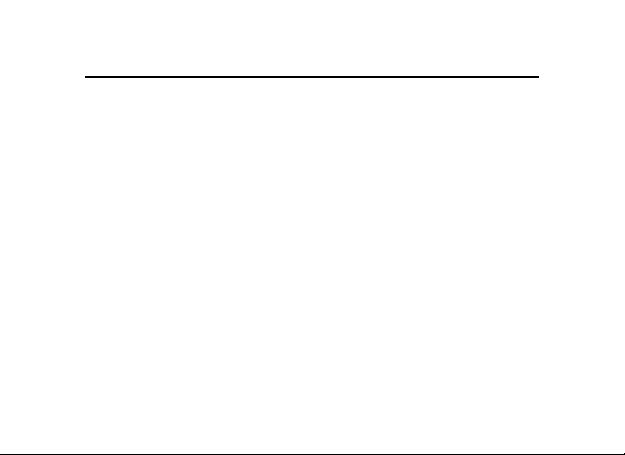
Export Law Assurances
This product is controlled under the export regulations of the United
States of America and Canada. The Governments of the United States
of America and Canada may restrict the exportation or re-exportation of
this product to certain destinations. For further information contact the
U.S. Department of Commerce or the Canadian Department of Foreign
Affairs and International Trade.
The use of wireless devices and their accessories may be prohibited or
restricted in certain areas. Always obey the laws and regulations on the
use of these products.
MOTOROLA and the Stylized M Logo are registered in the US Patent &
Trademark Office. The Bluetooth trademarks are owned by their
proprietor and used by Motorola, Inc. under license.
All other product or service names are the property of their respective
owners. © Motorola, Inc., 2005.
6881046B79
2
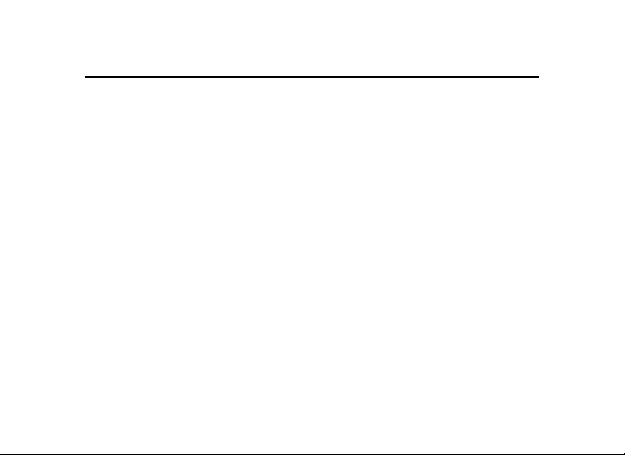
欢欢
迎迎
使使
迎
迎迎
使
使使
用用
用
用用
®
解决方案。
欢
欢欢
摩托罗拉 HT820 蓝牙立体声耳机,自由实现可靠连接。它非常先进且使
用简单。
摩托罗拉一直在积极努力,为世界各地的人们能更好地工作、娱乐、生
活创造全新的 Bluetooth
非常感谢您选择摩托罗拉 HT820 蓝牙立体声耳机!
3
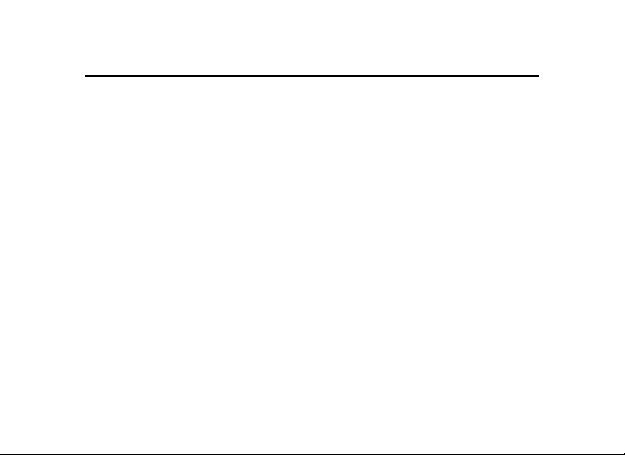
出出
口口
法法
律律
保保
出
口
法
出出
口口
法法
本产品受美国、加拿大出口管理法规制约。美国、加拿大政府可能会限
制本产品出口或再出口到某些目的地。详情请垂询美国商务部或加拿大外交
与国际贸易部。
一些地区可能禁止或限制使用无线设备及其配件设备。请遵守有关法律法规
使用本设备。
MOTOROLA 及 Stylized M 标识已经在美国专利商标局进行注册。蓝牙
商标的所有权归其所有者,摩托罗拉公司经批准可以使用。
所有其它产品和服务名称均为各自所属公司所有。© 2005 摩托罗拉公司版
权所有。
6881046B79
4
律
律律
保
保保
证证
证
证证
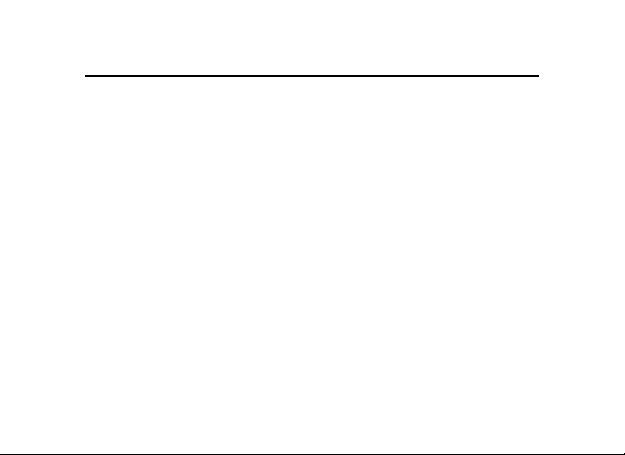
歡歡
迎迎
使使
迎
迎迎
使
使使
用用
用
用用
歡
歡歡
摩托羅拉 HT820 藍芽身歷聲耳機,自由實現可靠連接。它非常先進且使
用簡單。
摩托羅拉一直在積極努力,為世界各地的人們能更好地工作、娛樂、生
活創造全新的 Bluetooth® 解決方案。
非常感謝您選擇摩托羅拉 HT820 藍芽身歷聲耳機!
5
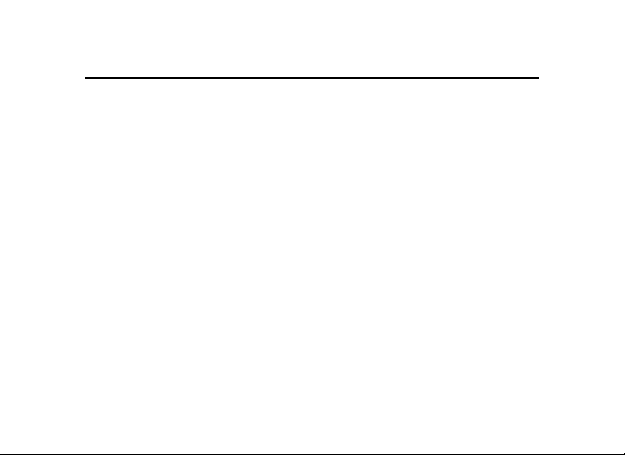
出出
口口
法法
律律
保保
出
口
法
出出
口口
法法
本產品受美國、加拿大出口管理法規制約。美國、加拿大政府可能會限
制本產品出口或再出口到某些目的地。詳情請垂詢美國商務部或加拿大外交
與國際貿易部。
一些地區可能禁止或限制使用無線裝置及其配件裝置。請遵守有關法律法規
使用本裝置。
MOTOROLA 及 Stylized M 標識已經在美國專利商標局進行註冊。藍芽
商標的所有權歸其所有者,摩托羅拉公司經批准可以使用。
所有其他產品和服務名稱均為各自所屬公司所有。© 2005 摩托羅拉公司版
權所有。
6881046B79
6
律
律律
保
保保
證證
證
證證
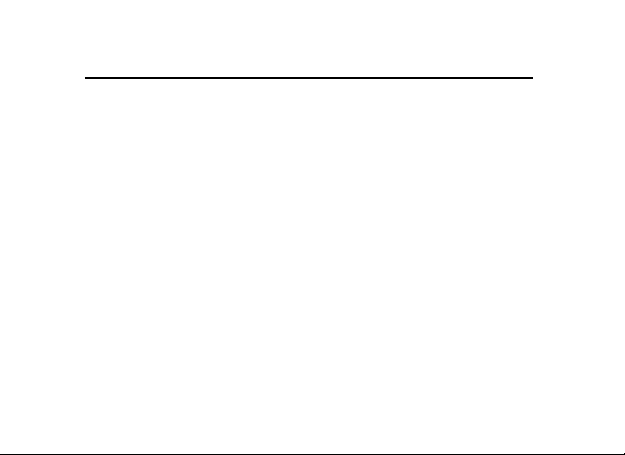
Contents
Safety and General Information..................................................1
Introduction..............................................................................5
Headset Features
Using Your Headset...................................................................7
Pairing Your Headset and Phone
Wearing Your Headset
Controlling Headset Volume
Making and Receiving Calls
Music Controls
Headset Indicators
Audio Tones
Connecting To A Music Device Using
The Included Stereo Audio Cable
.................................................................5
...............................................10
...........................................................12
...................................................12
...................................................13
.....................................................................16
................................................................18
..........................................................................20
.............................................21
7
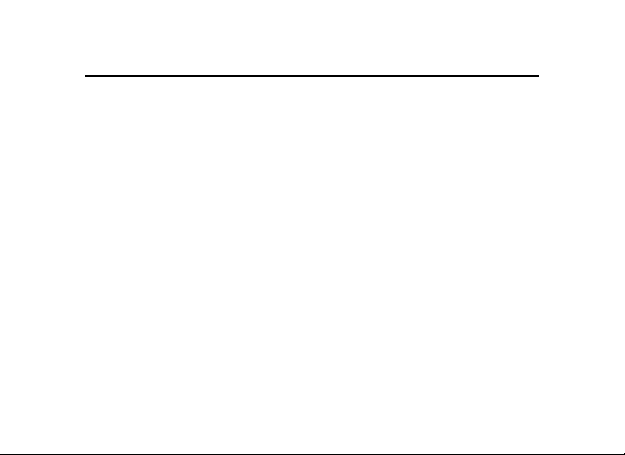
目目
目
目目
录录
录
录录
安全信息安全信息
安全信息
安全信息安全信息
介绍介绍
介绍
介绍介绍
使用耳机使用耳机
使用耳机
使用耳机使用耳机
...........................................................................................................................
.....................................................................................................................................
..........................................................................................................................28
耳机功能
耳机音乐控制(右侧)
............................................................................................................................
耳机和手机配对
..........................................................................................................................35
佩戴方法
控制耳机音量
拨打和接听电话
..........................................................................................................................39
音乐控制
耳机指示灯
提示音
使用附带的立体声音频线连接音乐播放设备
......................................................................................................................41
..............................................................................................................................43
.................................................................................................28
.............................................................................................................32
.................................................................................................................35
.............................................................................................................36
8
......................................................44
2424
24
2424
2828
28
2828
3030
30
3030
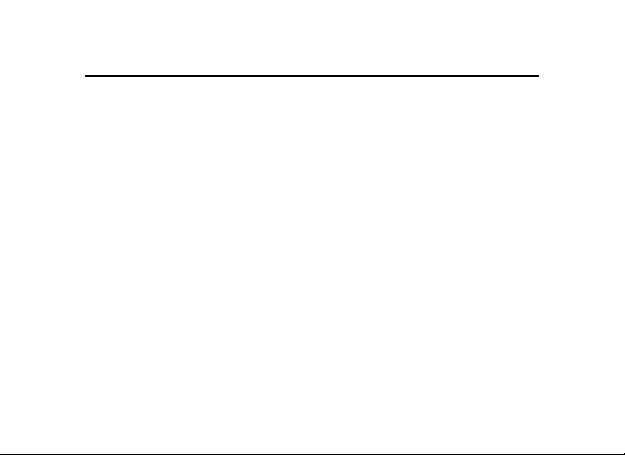
目目
目
目目
錄錄
錄
錄錄
安全資訊安全資訊
安全資訊
安全資訊安全資訊
介紹介紹
介紹
介紹介紹
使用耳機使用耳機
使用耳機
使用耳機使用耳機
............................................................................................................................
......................................................................................................................................
..........................................................................................................................
耳機功能
耳機音樂控制(右側)
............................................................................................................................
耳機和手機配對
..........................................................................................................................58
佩戴方法
控制耳機音量
撥打和接聽電話
..........................................................................................................................62
音樂控制
耳機指示燈
提示音
使用附帶的身歷聲音頻線連接音樂播放裝置
.....................................................................................................................64
..............................................................................................................................66
.................................................................................................51
............................................................................................................55
.................................................................................................................58
............................................................................................................59
.......................................................67
4747
47
4747
5151
51
5151
51
5353
53
5353
9
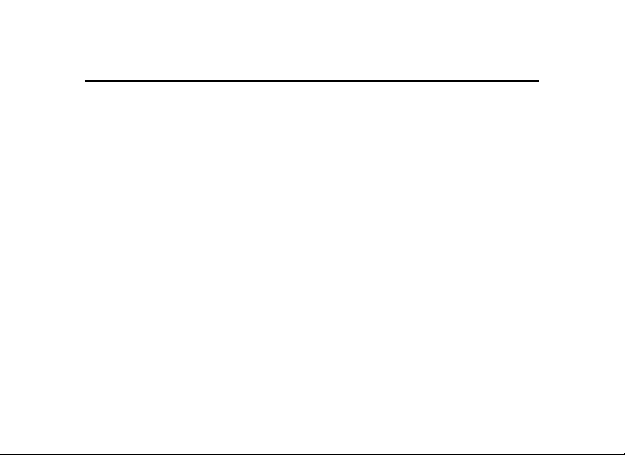
Safety and General Information
IMPORTANT INFORMATION ON SAFE AND EFFICIENT OPERATION.
READ THIS INFORMATION BEFORE USING YOUR DEVICE.
Users are not permitted to make changes or modify the device in any way. Changes or modifications
not expressly approved by the party responsible for compliance could void the user's authority
to operate the equipment. See 47 CFR Sec. 15.21.
This device complies with part 15 of the FCC Rules. Operation is subject to the
following two conditions: (1) This device may not cause harmful interference, and (2) this device
must accept any interference received, including interference that may cause undesired operation.
See 47 CFR Sec. 15.19(3).
Electromagnetic Interference/Compatibility
Note: Nearly every electronic device is susceptible to electromagnetic interference (EMI) if
inadequately shielded, designed, or otherwise configured for electromagnetic compatibility.
1
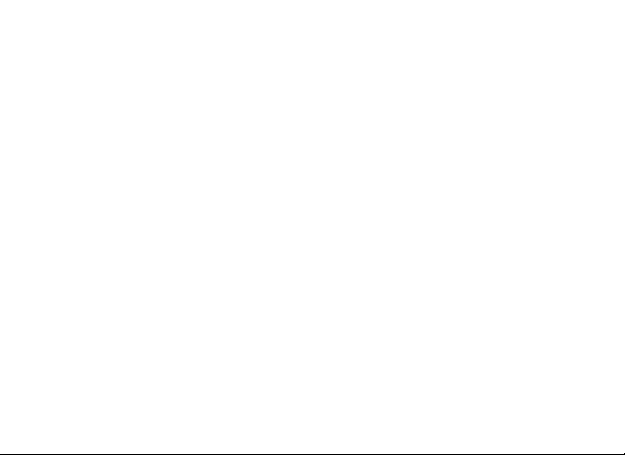
Facilities
To avoid electromagnetic interference and/or compatibility conflicts, turn of f your device in any
facility where posted notices instruct you to do so. Hospitals or health care facilities may be
using equipment that is sensitive to external radio frequency (RF) energy.
Aircraft
When instructed to do so, turn off your device when on board an aircraft. Any use of a device must
be in accordance with applicable regulations per airline crew instructions.
Medical Devices
Hearing Aids
Some devices may interfere with some hearing aids. In the event of such interference, you may
want to consult with your hearing aid manufacturer to discuss alternatives.
Other Medical Devices
If you use any other personal medical device, consult the manufacturer of your device to determine
if it is adequately shielded from RF energy. Y our physician may be able to assist you in obtaining
this information.
2
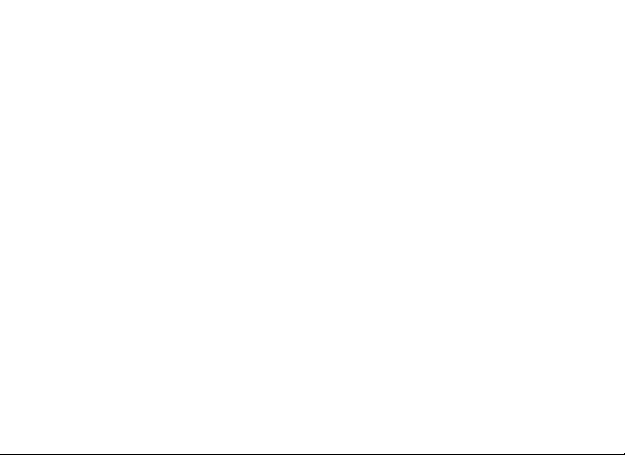
Industry Canada Notice to Users
Operation is subject to the following two conditions: (1) This device may not cause interference
and (2) This device must accept any interference, including interference that may cause undesired
operation of the device. See Ref IC: RSS 210 Sec. 5.11. The term "IC:" before the certification/
registration number signifies that registration was performed based on a Declaration of
Conformity indicating that Industry Canada technical specifications were met. It does not imply
that Industry Canada approved the equipment. See Ref IC Self-Marking 6(f) and RSP-100 Sec.
4.
3
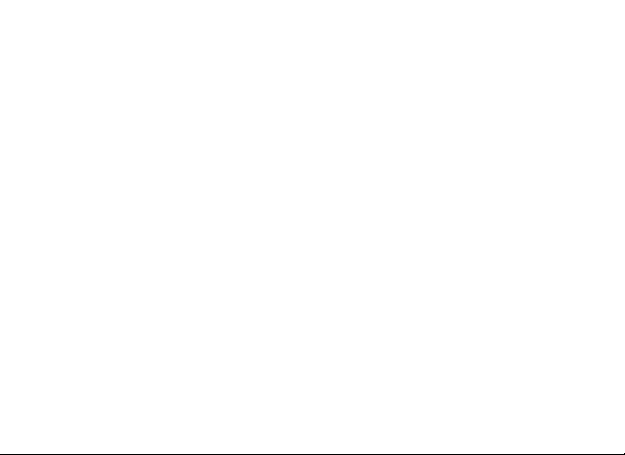
FCC Notice to Users
This equipment has been tested and found to comply with the limits for a Class B digital device,
pursuant to part 15 of the FCC Rules. These limits are designed to provide reasonable protection
against harmful interference in a residential installation. This equipment generates, uses and
can radiate radio frequency energy and, if not installed and used in accordance with the
instructions, may cause harmful interference to radio communications. However, there is no
guarantee that interference will not occur in a particular installation. If this equipment does
cause harmful interference to radio or television reception, which can be determined by turning
the equipment off and on, you are encouraged to try to correct the interference by one or more
of the following measures:
• Reorient or relocate the receiving antenna.
• Increase the separation between the equipment and the receiver.
• Connect the equipment to an outlet on a circuit different from that to which the
receiver is connected.
• Consult the dealer or an experienced radio/TV technician for help.
4
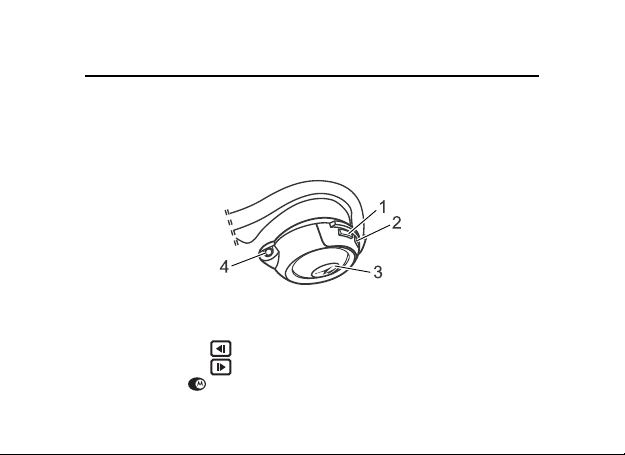
Introduction
Headset Features
Headset Music Controls (Right Side)
1-Skip Reverse Button Allows you to skip back to the previous music track.
2-Skip Forward Button Allows you to skip forward to the next music track.
3-Play/Pause/Stop Allows you to play, pause, or stop music.
4-Headset Jack Allows you to connect non Bluetooth devices to your stereo headset.
5
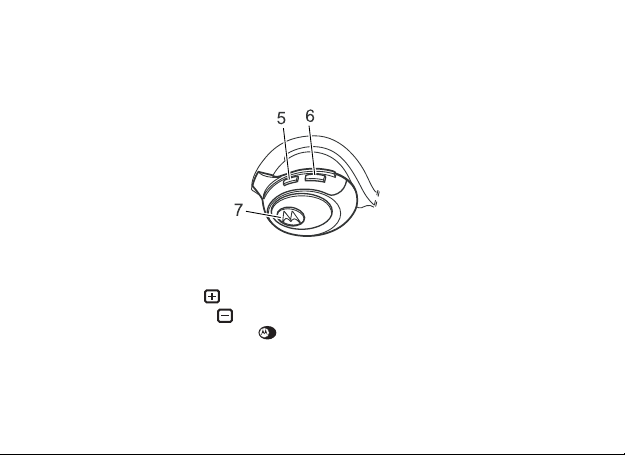
Headset Call Controls (Left Side)
5-Volume Up Button
6-Volume Down Button
7-Multifunction Button (MFB)
Used to answer and end calls. Also used for turning the headset ON/OFF and other phone
call functions.
6
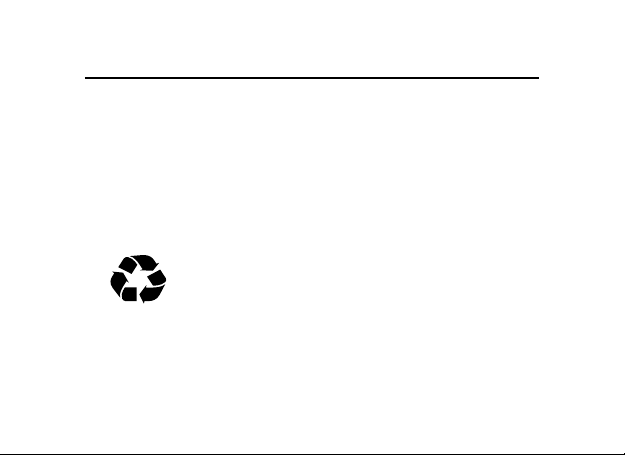
Using Your Headset
Charging Your Headset
First-Time Use-Before you can use your headset, you need to charge its self-contained battery
for two hours.
Recharging-When you hear five rapid high tones through the headset speaker, repeated at 20second intervals, the headset battery needs to be recharged.
Over time, batteries gradually wear down and require longer charging times. This is normal.
The more you talk on the phone with the headset, the less standby time your battery has.
The rechargeable batteries that power this product must be disposed of
properly and may need to be recycled. Contact your local recycling center
for proper disposal methods. Never dispose of batteries in a fire because
they may explode.
7
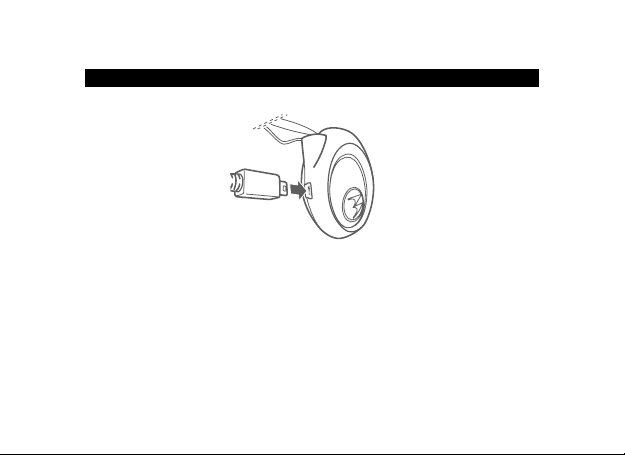
How to Charge
Action
1
Plug the Motorola charger into your headset.
Plug the Motorola charger into your headset.
2
Plug the other end of the charger into an electrical outlet.
Plug the other end of the charger into an electrical outlet.
While charging, the headset indicator turns on and remains on until charging is complete.
While charging, the headset indicator turns on and remains on until charging is complete.
The headset will not function while charging. Your headset fully charges in approximately
The headset will not function while charging. Your headset fully charges in approximately
2 hours.
2 hours.
3
When charging is complete (indicators off), remove the charger from the electrical outlet,
When charging is complete (indicators off), remove the charger from the electrical outlet,
and detach the charger cord from the headset.
and detach the charger cord from the headset.
8
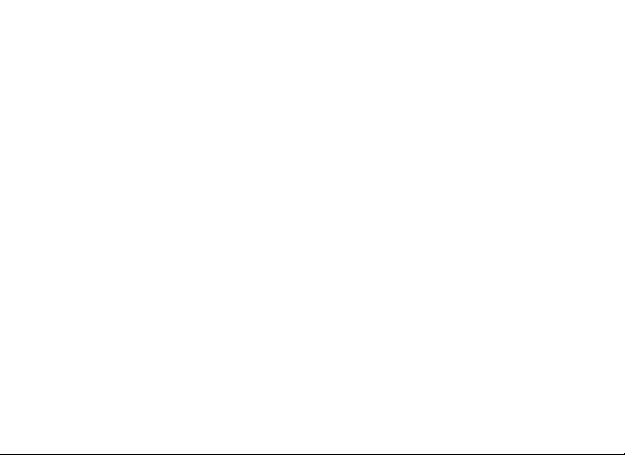
Note: You can also use a Motorola Original
while in your vehicle.
A fully charged headset battery provides approximately:
• Stereo music listening time - 12 hours
• Phone call talk time - 15 hours
• standby time -400 hours
TM
Vehicle Power Adapter to charge your headset
9
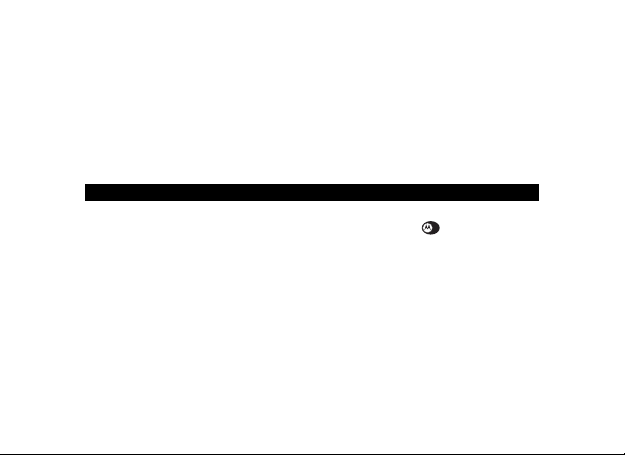
Pairing Your Headset and Phone
Note: You must pair your headset and phone before you can make a call.
"Pairing" creates a link between devices equipped with Bluetooth
wireless technology and allows the phone to remember your headset's unique ID. After your
headset and phone are paired, your headset automatically connects to your phone any time you
turn it on.
With your headset and phone in close proximity:
Step
1
Put your headset into pairing mode.
a With the headset off, press and hold the Multifunction Button until the headset in
dicator turns on and remains on (about 6 seconds).
2
Perform a device discovery from the phone.
For details on device discovery for your phone, refer to the phone's user's guide.
When the scan is complete, the phone displays the devices found.
3
Select the Motorola HT820 from the discovered devices list and confirm following the on
screen prompts.
4
When prompted by the phone, enter the passkey 0000 and confirm to pair the headset with
the phone.
The device ID is now stored in the phone's memory.
Pairing is successful when the headset indicator flashes 10 time rapidly.
10
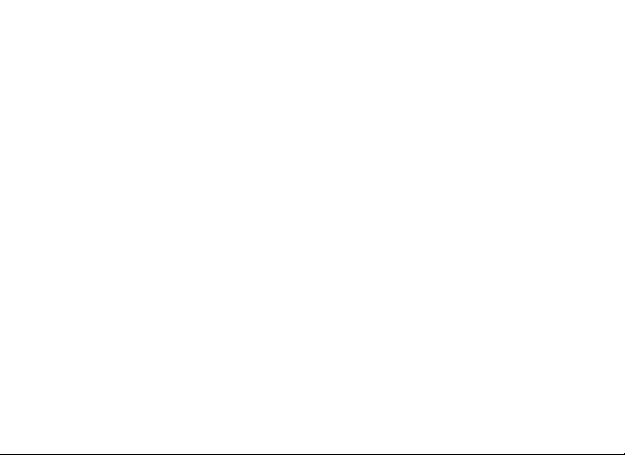
Paring to Additional Devices
Use the procedure "Pairing Your Headset and Phone" on page 10 to pair your headset to a
stereo music source. The music source must support streaming stereo audio over Bluetooth.
Y our headset can store pairing information for up to eight different devices that have Bluetooth
wireless technology. Devices are stored in a "Paired Device List" in memory in chronological
order. When an attempt to pair to more than eight devices is made, the oldest paired device is
removed from the list.
Any of the eight paired devices can initiate a paired connection to your headset.
When you turn on your headset it will only automatically initiate a paired connection with the last
hands free device (such as a mobile phone) and the last music source it was connected to.
If you want to connect your headset to another device in the paired device list, you must initiate
the connection from that device. When any one of the eight devices initiates a connection to the
headset afterwards, that device then becomes the "last connected" device.
11
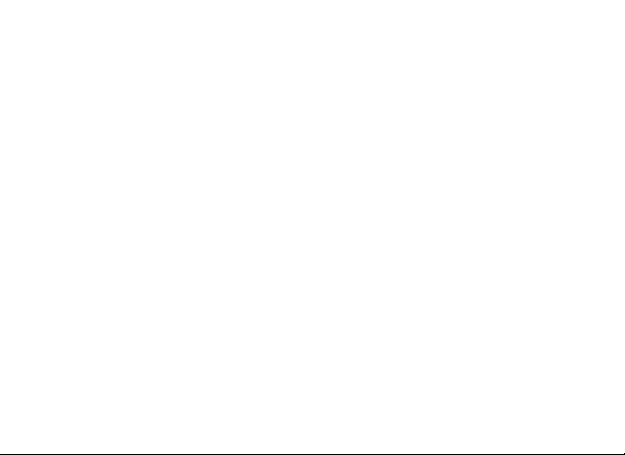
Wearing Your Headset
Your Motorola Bluetooth Stereo Headset is designed to be worn comfortably with the neckband
behind your head. The microphone is hidden inside the right ear cup. Digital signal processing
is used for clear pickup of your voice.
Controlling Headset Volume
Press the volume + or - button repeatedly until you reach the desired volume level.
12
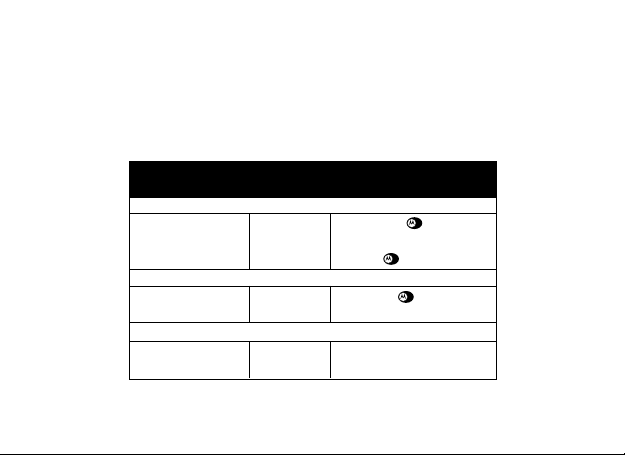
Making and Receiving Calls
Y our headset supports both Handsfree and Headset Profiles. Accessing call functions depends
on which profile your phone supports.
Note: Some phones do not support all features listed. Please consult your phone user's guide.
Y ou can activate call functions according to the following table:
Device Status
Phone Headset Action
Enter Pairing Mode:
On
Make a Voice Dial Call:
On in idle
Dial a Number:
On- the user dials a
number on phone.
Off
On
On
Press & hold (MFB) for 6
seconds until LEDremains on.
Release .
Short press , speak name,
phone dials call.
Press SEND on the phone to
complete the call.
13
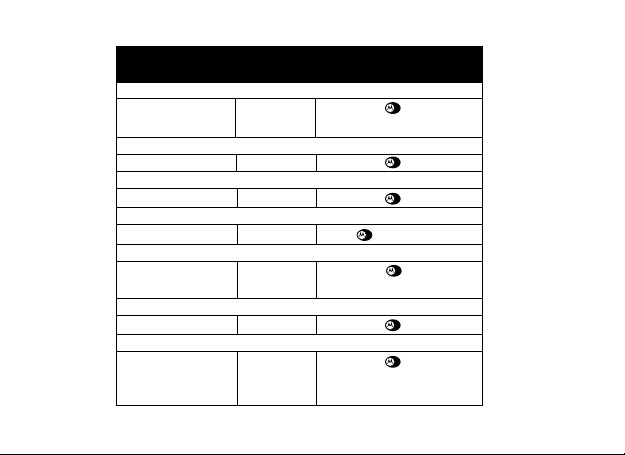
14
Device Status
Phone Headset Action
Redial a Number:
On-Idle
End a Call:
On-in call
Put Active Call On Hold:
On-in call
Put Active Call On Hold:
On-in call
Receive a Call:
On-phone rings
Reject a Call:
On-phone rings
Answer 2nd incoming call:
On-in call, 2nd call
coming in
On-(Idle)
On
On
On
On
On
On
Long press
Short press
Long press
press
Short press (call is
answered)
Long press
Long press , places 1st
call on hold, answers
incoming call
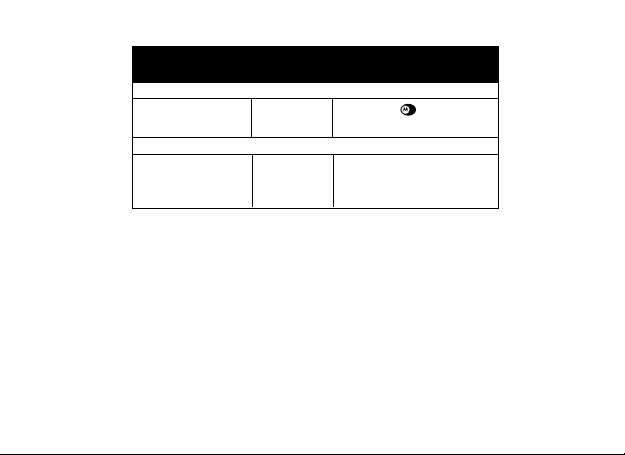
Device Status
Phone Headset Action
Toggle between two active calls:
On-in call, 2nd call
on hold
Join two calls (3-way calling):
On-in call, 2nd call
on hold
Note: If the link is abnormally disconnected (for example, out of range) the headset tries to
reestablish the link.
On
On
Long press
Press both Volume buttons
simultaneously. Both calls will
become active.
15

Music Controls
When the headset is on a phone call, the music control buttons are disabled.
Music Control Functions When headset is Idle:
Press
play/pause
short press
MFB
When headset is playing music from a remote source:
Press
Result
Headset commands remote source to
start playing music.
headset controls phone functions
Result
Go to previous track.
Go to next track.
16
Press
play/pause
(short press play)
Stop
(long press)
MFB
Result
Pause music
Stop music
Stop music and open a hands free
connection tophone.

When music track is paused:
Press
play/pause
(short press play)
Stop
(Long press)
MFB
When headset is in a phone call and music paused:
Press
MFB (end call)
Result
Go to previous track.
Go to next track.
Restart music track.
Stop music
Stop music and open a hands free
connection to phone.
Result
Phone ends call. Music play resumes.
17

Headset Indicators
There are two lights on the HT820, one on the left in the Multifunction Button, and one on the
right in the Play/Pause/Stop button. These lights indicate the following conditions:
When the charger cord is plugged in:
Headset
Indicators Headset
ON Battery Charging
Headset
Indicators Headset
OFF Charging complete
18

When no charger cord attached:
Headset Indicators
MFB Button
OFF
ON(steady)
10 rapid flashes
Flashes every 3
seconds
Flashes every 8
seconds
Flashes every 8
seconds
Note: When your wireless headset is paired to your phone and there is no activity for 5 minutes,
the blue flashing LED turns off. Any button press on the headset turns on your headset and it
resumes the flashing. You can disable the Headset Indicators by pressing the FF and REW
buttons simultaneously. The Headset Indicators can be turned back on by pressing the FF and
REW buttons simultaneously again.
Play Button
OFF
OFF
OFF
OFF
OFF
Flashes every 8
seconds
Headset Mode
Power off
Pairing mode
Pairing successful
standby (not on a call) no
audio.
connected (on a call)
Phone Audio
Music mode
19

Audio Tones
Audio Tone
One high tone when pressing
volume button
Five rapid high tones, repeated
every 20 seconds
No audio indications;
deteriorating audio quality
Series of 4 tones, low to high
Ring tone
Single high tone
One low tone
Dual high/low tone
One high tone
Series of 4 tones, high to low
Fast high/low tone every 5 seconds
(max. & min. volume confirm beep)
No tone
20
Headset Status
Volume maximum or minimum
reached
Low battery
Out of range
Audio link open (Headset mode),
active call (Hands Free mode)
Incoming call
Pairing confirmation
Initiate voice activation
Voice tag not recognized
End call
Audio link closed (Headset mode),
call ended (Handsfree mode)
No
network/service
Power ON/OFF

Connecting To A Music Device Using
The Included Stereo Audio Cable
There is a headset jack connector on the HT820 that allows the headset to plug in to either a
stereo music player or a multimedia phone. The volume buttons on the stereo headset do not
control the volume of the inline audio. All volume control of the inline audio is done through the
input device.
Presence of the inline stereo audio will not disable the Bluetooth link between your mobile phone
and your HT820. If your phone rings, your HT820 mutes the music and lets you answer the call
with
the HT820. When the call ends, the headset unmutes the stereo music.
Airplane Mode
Your HT820 can be used to listen to music through the inline stereo connector even when
switched off. The Bluetooth link will be ended but inline audio will still function.
Low Battery
If the headset battery is discharged, the inline audio function will not work until the battery has
been recharged.
21


Motorola USB PC Adapter PC850
• Fully Bluetooth 1.2 compliant
• USB 1.1 connection to PC
• Speeds up to 720kbps
• Windows 98SE, ME, 2000, XP compatible
Supports stereo audio, sychronization, file transfer, dial up networking, and other profiles
23

安安
全全
信信
安
安安
为了有效、为了有效、
为了有效、
为了有效、为了有效、
信息。信息。
信息。
信息。信息。
您不得随意对本产品进行任何改动或者修改。在未经有关部门许可的情况下,
任何改动或者修改都有可能导致使用该设备的授权无效。参见
。
本产品符合美国联邦通讯委员会()条例第 15 部分规定。
操作本产品需要符合以下两种情况:( )不得引起有害干扰;同时( )
能够抵抗任何干扰,包括可能影响设备正常使用的干扰。参见
。
电电
电
电电
注意注意
注意
注意注意
所有的电子设备都易受到电磁干扰。
24
息息
全
信
息
全全
信信
息息
安全地使用本产品,安全地使用本产品,
安全地使用本产品,
安全地使用本产品,安全地使用本产品,
磁磁
干干
扰扰
//
兼兼
容容
磁
干
扰
磁磁
干干
扰扰
::
: 若未经妥善的屏蔽和设计,或未正确进行电磁兼容性配置,几乎
::
性性
/
兼
容
性
//
兼兼
容容
性性
请在使用前阅读以下重要请在使用前阅读以下重要
请在使用前阅读以下重要
请在使用前阅读以下重要请在使用前阅读以下重要

公公
共共
场场
所所
公
共
场
所
公公
共共
场场
所所
为了避免电磁干扰或配置不兼容,请您在贴有通知的场所按规定关闭设备。
医院或卫生保健机构可能正在使用对外部射频信号敏感的设备。
在在
飞飞
机机
上上
在
飞
机
上
在在
飞飞
机机
上上
登机前,请按规定关闭设备。如若使用,请遵照机组人员的指示。
医医
疗疗
设设
备备
医
疗
设
备
医医
疗疗
设设
备备
助听器助听器
助听器
助听器助听器
一些设备可能会对某些助听器产生干扰。如果出现了这类干扰,请与助听器制
造商联系,寻求解决方法。
其它医用设备其它医用设备
其它医用设备
其它医用设备其它医用设备
如果您还使用其它个人医用设备,请向这些设备的制造商咨询,确定该设备是
否能够充分屏蔽周围的射频信号。您也可以向医生咨询有关信息。
25

加加
拿拿
大大
工工
业业
部部
用用
户户
注注
意意
事事
加
拿
大
工
业
部
用
加加
拿拿
大大
工工
该设备在使用时应符合以下条件: ( )不得引起有害干扰;同时,( )能
够抵抗任何干扰,包括一些能够影响该设备正常使用的干扰。参见
1。在认证号前的 "" 仅表示该设备的注册手续符合加
拿大技术标准中的相关规定, 但并不代表该设备为加拿大工业协会的认证产
品。参见 和 。
联联
邦邦
通通
信信
联
邦
通
信
联联
邦邦
通通
信信
根据 的第 章规定,该设备符合 级数位设备的规定限制。这些限制
同时适用于住宅安装的抵抗有害干扰标准。该设备可以产生、使用和发射无
限射频能;若未按照说明安装和使用,该设备产生的射频能可能会对无线通
讯设备造成干扰。然而,也不能保证这些干扰不发生在某些特殊的安装中。
如果将设备关闭和开启后发现该设备确实对无线或电视接收造成干扰,您也可
以通过采取下列措施来减少干扰:
业业
部部
委委
员员
委
员
委委
员员
户
用用
户户
会会
会(FCC)
会会
项项
注
意
事
项
注注
意意
事事
项项
用用
户户
注注
意意
事事
用
户
用用
户户
项项
注
意
事
项
注注
意意
事事
项项
26

• 重新调整接收天线装置
• 增加设备与接收机之间的距离
• 将设备连接到与接收机不同电路的插座上
• 可向供应商或有经验的无线、电视技术人员进行咨询。
27

介介
绍绍
介
绍
介介
绍绍
耳耳
机机
功功
耳
耳耳
耳机音乐控制(右侧)
耳机音乐控制(右边)
1-
2-
3-
4-
28
能能
机
功
能
机机
功功
能能
后退按钮后退按钮
后退按钮
向后跳到上一个曲目。
后退按钮后退按钮
快进按钮快进按钮
快进按钮
可向前跳到下一个曲目。
快进按钮快进按钮
播放播放
//
暂停暂停
//
停止停止
播放
/
暂停
播放播放
//
暂停暂停
耳机插孔耳机插孔
耳机插孔 可将非蓝牙设备连接到立体声耳机。
耳机插孔耳机插孔
/
停止
可以播放、暂停或停止音乐。
//
停止停止

耳机呼叫控制(左侧)
增加音量按钮增加音量按钮
5-
增加音量按钮
增加音量按钮增加音量按钮
降低音量按钮降低音量按钮
6-
降低音量按钮
降低音量按钮降低音量按钮
多功能按钮多功能按钮
7-
多功能按钮
多功能按钮多功能按钮
用来接听和结束呼叫。还可用于打开/关闭耳机及其他手机呼叫功能。
(MFB)
29

使使
用用
耳耳
使
使使
充充
充
充充
第一次使用第一次使用
第一次使用
第一次使用第一次使用
再次充电再次充电
再次充电
再次充电再次充电
这表示耳机电池需要充电。
长期使用后,电池的电量性能会逐渐下降,充电时间需要更长,这属于正
常现象。您使用耳机通话的时间越长,电池的待机时间就越短。
30
机机
用
耳
机
用用
耳耳
机机
电电
电
电电
- -
- 您需要将其内置电池充电两小时,然后方可使用耳机。
- -
- -
- 如听到耳机扬声器每 秒发出一次短促高音提示(共五次),
- -
为本产品提供电源的可充电电池必须妥善处置,以便回收利
用。请与当地的回收中心联系来获取妥善处置的办法。不要
将电池放入火中,以免引起爆炸。

充电方法充电方法
充电方法
充电方法充电方法
操作操作
操作
操作操作
将摩托罗拉充电器插入耳机。
1
将充电器的另一端插入电源插座。
2
充电时,耳机指示灯打开并一直亮起,直至充电完成为止。充电过程中,
耳机无法使用。完成充电大约需要 小时。
充电完成后(指示灯关闭),将充电器从电源插座拔出,再将充电器连
3
接线从耳机中拔出。
31

注意注意
注意:开车时,您可以使用 原装车载充电器为耳机充电。
注意注意
完全充电后,耳机大约可以:
• 连续收听 小时的立体声音乐
• 或连续通话 小时
• 待机 小时
耳耳
机机
和和
手手
机机
配配
耳
机
和
耳耳
注意注意
注意
注意注意
配对配对
配对指在蓝牙设备之间建立连接,以使手机可以记住耳机的唯一 。耳机
配对配对
与手机配对后,耳机会自动在每次开机时自动连接到手机。
将耳机和手机放在距离很近的位置:
32
手
机机
和和
手手
::
:您必须将耳机与手机配对,然后方可进行呼叫。
::
机
机机
配
配配
对对
对
对对

步骤步骤
步骤
步骤步骤
将耳机置于配对模式。
1
a在耳机关机时,按住多功能按钮 ,直至指示灯打开并亮起为止(大
约 6 秒钟)
启用手机的 " 设备查找 " 功能。
2
有关手机设备查找的详细信息,请参见手机的用户指南。
手机扫描完成后,将显示找到的设备。
从已查找到的设备列表中选择摩托罗拉 Motorola HT820,然后手机提示
3
确认。
手机显示提示信息时,输入密码 0000,并确认将耳机与手机配对。
4
现在,设备 ID 已存储在手机存储中。
耳机指示灯快速闪烁 19 次,表示配对成功。
33

与其他设备配对与其他设备配对
与其他设备配对
与其他设备配对与其他设备配对
使用第 页上的"耳机和手机配对" 中介绍的步骤,可 将 耳机与立体声音乐
播放设备配对。音乐播放设备必须支持通过蓝牙进行立体声音频流播放。
耳机最多可保存个采用蓝牙无线技术的不同设备的配对信息。这些设备按配
对时间顺序保存在存储器中的" 已配对设备列表 " 中。当尝试连接第 个设备
时,将从列表中删除最旧的已配对设备。
在 个已配对设备中,任何设备都能向耳机发起配对连接。
耳机开机时,它只会向与之连接的最后一个免提设备(如手机)和最后一
个音乐播放设备自动发起配对连接。如果需要将耳机连接到已配对设备列表中
的另一设备,则必须从该设备发起连接。当个设备中的任何一个设备向耳机
发起连接时,它将成为 " 上次连接的 " 设备。
34

佩佩
戴戴
方方
戴
戴戴
制制
制
制制
方
方方
耳耳
耳
耳耳
法法
法
法法
机机
机
机机
音音
音
音音
量量
量
量量
佩
佩佩
摩托罗拉蓝牙立体声耳机经过精心设计,可使用颈带舒服地佩戴在脑后。麦
克风隐藏在右耳机内。它采用数字信号处理技术,以清晰地拾取您的话音。
控控
控
控控
反复按 或按钮,直至达到所需音量。
35

拨拨
打打
和和
接接
听听
电电
拨
打
和
拨拨
耳机可支持 "免提 "和"耳机"情景模式。可使用的呼叫功能取决于手机支持
的情景模式。
注意注意
注意
注意注意
您可以启动下表列出的所有功能:
接
打打
和和
接接
::
:有些手机不支持以下列出的全部功能。请参阅手机用户指南。
::
设备状态设备状态
设备状态
设备状态设备状态
手机手机
手机
手机手机
进入配对模式进入配对模式
进入配对模式
进入配对模式进入配对模式
开
进行语音拨号呼叫进行语音拨号呼叫
进行语音拨号呼叫
进行语音拨号呼叫进行语音拨号呼叫
开( 空闲状态 )
拨叫号码拨叫号码
拨叫号码
拨叫号码拨叫号码
开 - 用户在在手机
上拨打某个号码。
听
听听
电
电电
::
:
::
话话
话
话话
::
:
::
耳机耳机
耳机
耳机耳机
关
::
:
::
开
开
操作操作
操作
操作操作
按住 (MFB) 6 秒钟,直
至指示灯亮起。
松开 。
按 ,说出姓名设备进行
拨号。
在手机上按 " 发送 " ,完
成呼叫。
36

设备状态设备状态
设备状态
设备状态设备状态
手机手机
手机
手机手机
重播号码重播号码
重播号码
重播号码重播号码
开- 空闲
结束呼叫结束呼叫
结束呼叫
结束呼叫结束呼叫
开- 呼叫
保持正在进行的通话保持正在进行的通话
保持正在进行的通话
保持正在进行的通话保持正在进行的通话
开- 呼叫
保持正在进行的通话保持正在进行的通话
保持正在进行的通话
保持正在进行的通话保持正在进行的通话
开- 呼叫
接听电话接听电话
接听电话
接听电话接听电话
开 - 手机响铃
拒绝呼叫拒绝呼叫
拒绝呼叫
拒绝呼叫拒绝呼叫
开 - 手机响铃
接听第二个呼入电话接听第二个呼入电话
接听第二个呼入电话
接听第二个呼入电话接听第二个呼入电话
开 - 呼叫,收到
第二个呼叫
:
::
:
::
::
:
::
::
:
::
::
::
耳机耳机
耳机
耳机耳机
开-(空闲)
开
开
开
开
开
开
操作操作
操作
操作操作
按住
按
::
:
::
按住
::
:
::
按
按 (接听电话)
按住
::
:
::
按住 ,将第一个呼叫置
于保持状态,接听呼入的
呼叫
37

设备状态设备状态
设备状态
设备状态设备状态
手机手机
手机
手机手机
在两个当前通话间切换在两个当前通话间切换
在两个当前通话间切换
在两个当前通话间切换在两个当前通话间切换
开 - 呼叫,第二
个呼叫处于保持
状态
接通两个呼叫接通两个呼叫
接通两个呼叫
接通两个呼叫接通两个呼叫
开 - 呼叫,第
二个呼叫处于保
持状态
注意注意
::
注意
:如果连接异常断开(例如,超出范围),耳机会尝试重新建立连接。
注意注意
::
耳机耳机
耳机
耳机耳机
开
((
三三
方方
(
三
方
((
三三
方方
开
操作操作
操作
操作操作
::
:
::
按住
通通
话话
))
::
通
话
)
:
通通
话话
))
::
同时按住两个音量键。同
时启动两个呼叫。
38

音音
乐乐
控控
音
音音
耳机进行手机通话时,将禁用音乐控制按钮。
耳机空闲时的引用控制功能耳机空闲时的引用控制功能
耳机空闲时的引用控制功能
耳机空闲时的引用控制功能耳机空闲时的引用控制功能
耳机从远程设备播放音乐时耳机从远程设备播放音乐时
耳机从远程设备播放音乐时
耳机从远程设备播放音乐时耳机从远程设备播放音乐时
制制
乐
控
制
乐乐
控控
制制
按键操作按键操作
按键操作
按键操作按键操作
按播放/暂停
MFB
按键操作按键操作
按键操作
按键操作按键操作
按键操作按键操作
按键操作
按键操作按键操作
播放 / 暂停
(按下播放)
停止
(按住不放)
MFB
::
:
::
结果结果
结果
结果结果
耳机命令远程播放设备开始播放音乐。
通过耳机控制设备功能
::
:
::
结果结果
结果
结果结果
转到上一曲目。
转到下一曲目。
结果结果
结果
结果结果
暂停音乐
停止音乐
停止音乐,并打开与手机的免提连
接。
39

曲目暂停时:
按键操作按键操作
按键操作
按键操作按键操作
播放/ 暂停
(按下播放)
停止
(按住不放)
MFB
当耳机进行手机通话并且音乐暂停时:
按键操作按键操作
按键操作
按键操作按键操作
MFB
(结束呼叫)
40
结果结果
结果
结果结果
转到上一曲目。
转到下一曲目。
重新开始播放该曲目。
停止音乐
停止音乐,并打开与手机的免
提连接。
结果结果
结果
结果结果
手机通话结束。

耳耳
机机
指指
示示
耳
机
耳耳
机机
上有两个指示灯,一个位于多功能按钮左侧,另一个位于播放/暂
停/停止按钮右侧。他们可指示以下状态:
插入充电器连接线时:
灯灯
指
示
灯
指指
示示
灯灯
耳机指示灯耳机指示灯
耳机指示灯
耳机指示灯耳机指示灯
开 电池正在充电
关 充电完成
耳机耳机
耳机
耳机耳机
41

没有连接充电器时:
耳机指示灯耳机指示灯
耳机指示灯
耳机指示灯耳机指示灯
按钮按钮
MFB
按钮
按钮按钮
开( 稳定)
10 次短促
闪烁
每 3 秒闪烁
一次
关
每 8 秒闪烁
一次
每 8 秒闪烁
一次
注意注意
注意:在无线耳机已与手机配对时,当 分钟内没有任何操作的情况下,蓝
注意注意
播放按钮播放按钮
播放按钮
播放按钮播放按钮
关
关
关
关
关
每 8 秒闪烁
一次
耳机模式耳机模式
耳机模式
耳机模式耳机模式
配对模式
配对成功
待机(没有呼叫),没
有音频播放。
关闭电源
(正在进行呼叫),
有音频
音乐模式
色闪烁的指示灯将关闭。按动耳机上的任何按钮即可打开耳机,并且该指示灯
恢复闪烁。您可以同时按下" 快进"和"快退"按钮,禁用耳机指示灯。可再
次同时按下 " 快进"和"快退 "按钮,以打开耳机指示灯。
42

提提
示示
音音
提
示
音
提提
示示
音音
提示音提示音
提示音
提示音提示音
按音量按钮时发出一声高音
耳机态
五声高音,每 20 秒重复一次
无声音指示,声音质量下降
连续发出四声,从低到高
铃音
一声高音
一声低音
两声高 / 低音
一声高音
连续四声,从高到低
每 5 秒钟发出一次短促的高 /
低音(最大 / 最小音量确认提
示音)
无提示音
耳机状态耳机状态
耳机状态
耳机状态耳机状态
已达到最大或最小音量
电池电量不足
超出范围
音频连接打开(耳机模
式),启动呼叫(免提模式)
收到呼叫
配对确认
初次启动声音
语音标签未识别
结束呼叫
音频连接关闭(耳机模
式),呼叫结束(免提模式)
无网络 / 服务
打开 / 关闭电源
43

使使
用用
附附
带带
的的
立立
体体
声声
音音
频频
线线
连连
接接
音音
乐乐
播播
放放
设设
使
用
附
带
的
立
体
声
音
频
线
连
接
音
乐
使使
用用
附附
带带
的的
立立
体体
声声
音音
频频
线线
连连
接接
上有一个耳机插孔连接器,可将耳机插入立体声音乐播放器或多媒体
手机。立体声耳机上的音量按钮无法控制输入音频的音量。输入音频的所有音
量控制均通过输入设备完成。
播放输入立体声音频不会禁用手机与之间的蓝牙连接。如果手机响
铃,会将音乐静音,允许您通过 接听电话。通话结束后,
耳机会取消立体声音乐的静音。
飞机模式飞机模式
飞机模式
飞机模式飞机模式
即使将 关闭,也可以通过输入立体声连接器听音乐。蓝牙连接将中
断,但仍可使用输入音频。
电池电量过低电池电量过低
电池电量过低
电池电量过低电池电量过低
如果耳机电池放电,不充电便无法使用输入音频功能。
44
音音
乐乐
播
播播
放
放放
设
设设
备备
备
备备


摩托罗拉摩托罗拉
PC850
摩托罗拉 USB PC
摩托罗拉摩托罗拉
• 完全符合蓝牙 1.2
• 通过 USB 1.1 连接到 PC
• 速度最高可达 720kbps
• 兼容 Windows 98SE 、ME、2000 和 XP
支持立体声音频播放、同步、文件传输、拨号上网及其他应用。
适配器适配器
适配器
适配器适配器
46

安安
全全
資資
安
安安
為了有效、為了有效、
為了有效、
為了有效、為了有效、
要資訊。要資訊。
要資訊。
要資訊。要資訊。
您不得隨意對本產品進行任何改動或者修改。在未經有關部門授權的情況下,
任何改動或者修改都有可能導致使用該裝置的授權無效。參見 47 CFR Sec.
15.21。
本產品符合美國聯邦通訊委員會(FCC)條例第 15 部分規定。
操作本產品需要符合以下兩種情況:(1)不得引起有害干擾;同時(2)
能夠抵抗任何干擾,包括可能影響裝置正常使用的干擾。參見 47 CFR Sec.
15.19(3)。
電電
電
電電
注意注意
注意: 若未經妥善的遮罩和設計,或未正確進行電磁相容性配置,幾乎所
注意注意
有的電子裝置都易受到電磁干擾。
訊訊
全
資
訊
全全
資資
訊訊
安全地使用本產品,安全地使用本產品,
安全地使用本產品,
安全地使用本產品,安全地使用本產品,
磁磁
干干
擾擾
//
相相
容容
磁
干
擾
磁磁
干干
擾擾
性性
/
相
容
性
//
相相
容容
性性
請在使用前閱讀以下重請在使用前閱讀以下重
請在使用前閱讀以下重
請在使用前閱讀以下重請在使用前閱讀以下重
47

公公
共共
場場
所所
公
共
場
所
公公
共共
場場
所所
為了避免電磁干擾或配置不相容,請您在貼有通知的場所按規定關閉裝置。
醫院或衛生保健機構可能正在使用對外部射頻信號敏感的裝置。
在在
飛飛
機機
上上
在
飛
機
上
在在
飛飛
機機
上上
登機前,請按規定關閉裝置。如若使用,請遵照機組人員的指示。
醫醫
療療
裝裝
置置
醫
療
裝
置
醫醫
療療
裝裝
置置
助聽器助聽器
助聽器
助聽器助聽器
一些裝置可能會對某些助聽器產生干擾。如果出現了這類干擾,請與助聽器製
造商聯絡,尋求解決方法。
其他醫用裝置其他醫用裝置
其他醫用裝置
其他醫用裝置其他醫用裝置
如果您還使用其他個人醫用裝置,請向這些裝置的製造商諮詢,確定該裝置
是否能夠充分遮罩周圍的射頻信號。您也可以向醫生諮詢有關資訊。
48

加加
拿拿
大大
工工
業業
部部
使使
用用
者者
注注
意意
事事
加
拿
大
工
業
部
使
用
加加
拿拿
大大
工工
業業
該裝置在使用時應符合以下條件: ( 1)不得引起有害干擾;同時,( 2)能
夠抵抗任何干擾,包括一些能夠影響該裝置正常使用的干擾。參見 Ref IC:
RSS 210 Sec. 5.11。在認證號前的 " IC" 僅表示該裝置的註冊手續符合加
拿大技術標準中的相關規定, 但並不代表該裝置為加拿大工業協會的認證產
品。參見 Ref IC Self-Marking 6(f) 和 RSP-100 Sec. 4。
聯聯
邦邦
通通
信信
委委
聯
邦
聯聯
邦邦
依 FCC 的第 15 章規定,該裝置符合 B級數位元裝置的規定限制。這些限制
同時適用於住宅安裝的抵抗有害干擾標準。該裝置可以產生、使用和發射無限
射頻能;若未按照說明安裝和使用,該裝置產生的射頻能可能會對無線通訊裝
置造成干擾。然而,也不能保證這些干擾不發生在某些特殊的安裝中。如果將
裝置關閉和開啟後發現該裝置確實對無線或電視接收造成干擾,您也可以透過
採取下列措施來減少干擾:
員員
通
信
委
員
通通
信信
委委
員員
部部
使使
用用
會會
會(FCC)
會會
者
者者
項項
注
意
事
項
注注
意意
事事
項項
使使
用用
者者
注注
意意
事事
使
用
者
使使
用用
者者
項項
注
意
事
項
注注
意意
事事
項項
49

50
• 重新調整接收天線裝置
• 增加裝置與接收機之間的距離
• 將裝置連接到與接收機不同電路的插座上
• 可向供應商或有經驗的無線、電視技術人員進行諮詢。

介介
紹紹
介
紹
介介
紹紹
耳耳
機機
功功
耳
耳耳
耳機音樂控制(右側)
耳機音樂控制(右邊)
1234-
能能
機
功
能
機機
功功
能能
後退按鈕後退按鈕
後退按鈕
可向後跳到上一個曲目。
後退按鈕後退按鈕
快進按鈕快進按鈕
快進按鈕
可向前跳到下一個曲目。
快進按鈕快進按鈕
播放播放
//
暫停暫停
//
停止停止
播放
/
暫停
播放播放
//
暫停暫停
耳機插孔耳機插孔
耳機插孔 可將非藍芽裝置連接到身歷聲耳機。
耳機插孔耳機插孔
/
停止
可以播放、暫停或停止音樂。
//
停止停止
51

耳機呼叫控制(左側)
5-增加音量按鈕
6-降低音量按鈕
7-多功能按鈕 (MFB)
用來接聽和結束呼叫。還可用於打開 / 關閉耳機及其他手機呼叫功能。
52

耳機呼叫控制(右側)
5-增加音量按鈕
6-降低音量按鈕
7-多功能按鈕 (MFB)
用來接聽和結束呼叫。還可用於打開 /關閉耳機及其他手機呼叫功能。
52

使使
用用
耳耳
使
使使
充充
充
充充
第一次使用第一次使用
第一次使用
第一次使用第一次使用
再次充電再次充電
再次充電
再次充電再次充電
這表示耳機電池需要充電。
長期使用後,電池的電量效能會逐漸下降,充電時間需要更長,這屬於正
常現象。您使用耳機通話的時間越長,電池的待機時間就越短。
機機
用
耳
機
用用
耳耳
機機
電電
電
電電
- -
- 您需要將其內置電池充電兩小時,然後方可使用耳機。
- -
--
- 如聽到耳機揚聲器每 20 秒發出一次短促高音提示(共五次),
--
為本產品提供電源的可充電電池必須妥善處置,以便回收利
用。請與當地的回收中心聯絡來獲取妥善處置的辦法。不要將
電池放入火中,以免引起爆炸。
53

充電方法充電方法
充電方法
充電方法充電方法
操作操作
操作
操作操作
1
將摩托羅拉充電器插入耳機。
2
將充電器的另一端插入電源插座。
充電時,耳機指示燈開啟並一直亮起,直至充電完成為止。充電過程中,
耳機無法使用。完成充電大約需要 2 小時。
3
充電完成後(指示燈關閉),將充電器從電源插座拔出,再將充電器連
接線從耳機中拔出。
54

注意注意
::
注意
:開車時,您可以使用 Motorola 原裝車載充電器為耳機充電。
注意注意
::
完全充電後,耳機大約可以:
• 連續收聽12小時的身歷聲音樂
• 或連續通話 15小時
• 待機 400 小時
耳耳
機機
和和
手手
機機
配配
耳
機
和
機機
和和
手
手手
耳耳
注意注意
注意:您必須將耳機與手機配對,然後方可進行呼叫。
注意注意
配對配對
配對指在藍芽裝置之間建立連接,以使手機可以記住耳機的唯一 ID。耳機
配對配對
與手機配對後,耳機會自動在每次開機時自動連接到手機。
將耳機和手機放在距離很近的位置:
機
機機
配
配配
對對
對
對對
55

步驟步驟
步驟
步驟步驟
將耳機置於配對模式。
1
a 在耳機關機時,按住多功能按鈕 ,直至指示燈開啟並亮起為止 (大
約 6 秒鐘)。
啟用手機的 " 裝置尋找 " 功能。
2
有關手機裝置尋找的詳細資訊,請參見手機的使用者指南。
手機掃描完成後,將顯示找到的裝置。
從已尋找到的裝置清單中選擇摩托羅拉 Motorola HT820,然後手機提示
3
確認。
手機顯示提示資訊時,輸入密碼 0000,並確認將耳機與手機配對。
4
現在,裝置 ID 已存儲在手機存儲中。
耳機指示燈快速閃爍 19 次,表示配對成功。
56

與其他裝置配對與其他裝置配對
與其他裝置配對
與其他裝置配對與其他裝置配對
使用第 55 頁上的"耳機和手機配對"中介紹的步驟,可 將耳機與身歷聲音樂
播放裝置配對。音樂播放裝置必須支援透過藍芽進行身歷聲音頻流播放。
耳機最多可保存8個採用藍芽無線技術的不同裝置的配對資訊。這些裝置按配
對時間順序保存在記憶體中的 " 已配對裝置清單"中。當嘗試連接第 9個裝置
時,將從清單中刪除最舊的已配對裝置。
在 8 個已配對裝置中,任何裝置都能向耳機發起配對連接。
耳機開機時,它只會向與之連接的最後一個免提裝置(如手機)和最後一
個音樂播放裝置自動發起配對連接。如果需要將耳機連接到已配對裝置清單中
的另一裝置,則必須從該裝置發起連接。當8個裝置中的任何一個裝置向耳機
發起連接時,它將成為 " 上次連接的 " 裝置。
57

佩佩
戴戴
方方
戴
戴戴
制制
制
制制
方
方方
耳耳
耳
耳耳
法法
法
法法
機機
機
機機
音音
音
音音
量量
量
量量
佩
佩佩
摩托羅拉藍芽身歷聲耳機經過精心設計,可使用頸帶舒服地佩戴在腦後。麥
克風隱藏在右耳機內。它採用數位信號處理技術,以清晰地拾取您的話音。
控控
控
控控
反復按 + 或 - 按鈕,直至達到所需音量。
58

撥撥
打打
和和
接接
聽聽
電電
撥
打
和
撥撥
耳機可支援 "免提"和"耳機 "情景模式。可使用的呼叫功能取決於手機支援
的情景模式。
注意注意
注意:有些手機不支援以下列出的全部功能。請參閱手機使用者指南。
注意注意
您可以啟動下表列出的所有功能:
接
打打
和和
接接
裝置狀態裝置狀態
裝置狀態
裝置狀態裝置狀態
手機手機
手機
手機手機
進入配對模式進入配對模式
進入配對模式
進入配對模式進入配對模式
開
進行語音撥號呼叫進行語音撥號呼叫
進行語音撥號呼叫
進行語音撥號呼叫進行語音撥號呼叫
開( 空閒狀態)
撥叫號碼撥叫號碼
撥叫號碼
撥叫號碼撥叫號碼
開 - 使用者在在手機
上撥打某個號碼。
聽
聽聽
電
電電
::
:
::
話話
話
話話
::
:
::
::
:
::
耳機耳機
耳機
耳機耳機
關
::
:
::
開
開
操作操作
操作
操作操作
按住 (MFB) 6 秒鐘,直
至指示燈亮起。
鬆開 。
按 ,說出姓名裝置進行
撥號。
在手機上按 " 發送 " ,完
成呼叫。
59

60
裝置狀態裝置狀態
裝置狀態
裝置狀態裝置狀態
手機手機
手機
手機手機
重播號碼重播號碼
重播號碼
重播號碼重播號碼
開- 空閒
結束呼叫結束呼叫
結束呼叫
結束呼叫結束呼叫
開- 呼叫
保持正在進行的通話保持正在進行的通話
保持正在進行的通話
保持正在進行的通話保持正在進行的通話
開- 呼叫
保持正在進行的通話保持正在進行的通話
保持正在進行的通話
保持正在進行的通話保持正在進行的通話
開- 呼叫
接聽電話接聽電話
接聽電話
接聽電話接聽電話
開 - 手機響鈴
拒絕呼叫拒絕呼叫
拒絕呼叫
拒絕呼叫拒絕呼叫
開 - 手機響鈴
接聽第二個呼入電話接聽第二個呼入電話
接聽第二個呼入電話
接聽第二個呼入電話接聽第二個呼入電話
開 - 呼叫,收到
第二個呼叫
::
:
::
::
:
::
::
:
::
::
:
::
::
:
::
耳機耳機
耳機
耳機耳機
開-(空閒)
開
開
開
開
開
開
操作操作
操作
操作操作
按住
按
::
:
::
按住
::
:
::
按
按 (接聽電話)
按住
::
:
::
按住 ,將第一個呼叫置
於保持狀態,接聽呼入的
呼叫

裝置狀態裝置狀態
裝置狀態
裝置狀態裝置狀態
手機手機
手機
手機手機
在兩個當前通話間切換在兩個當前通話間切換
在兩個當前通話間切換
在兩個當前通話間切換在兩個當前通話間切換
開 - 呼叫,第二
個呼叫處於保持
狀態
接通兩個呼叫接通兩個呼叫
接通兩個呼叫
接通兩個呼叫接通兩個呼叫
開 - 呼叫,第
二個呼叫處於保
持狀態
注意注意
::
注意
:如果連接異常斷開(例如,超出範圍),耳機會嘗試重新建立連接。
注意注意
::
耳機耳機
耳機
耳機耳機
開
((
三三
方方
(
三
方
((
三三
方方
開
操作操作
操作
操作操作
::
:
::
按住
通通
話話
))
::
通
話
)
:
通通
話話
))
::
同時按住兩個音量鍵。同
時啟動兩個呼叫。
61

音音
樂樂
控控
音
音音
耳機進行手機通話時,將禁用音樂控制按鈕。
耳機空閒時的引用控制功能耳機空閒時的引用控制功能
耳機空閒時的引用控制功能
耳機空閒時的引用控制功能耳機空閒時的引用控制功能
耳機從遠端裝置播放音樂時耳機從遠端裝置播放音樂時
耳機從遠端裝置播放音樂時
耳機從遠端裝置播放音樂時耳機從遠端裝置播放音樂時
制制
樂
控
制
樂樂
控控
制制
按鍵操作按鍵操作
按鍵操作
按鍵操作按鍵操作
按播放/暫停
MFB
按鍵操作按鍵操作
按鍵操作
按鍵操作按鍵操作
按鍵操作按鍵操作
按鍵操作
按鍵操作按鍵操作
播放 / 暫停
(按下播放)
停止
(按住不放)
MFB
結果結果
結果
結果結果
耳機命令遠端播放裝置開始播放音樂。
透過耳機控制裝置功能
結果結果
結果
結果結果
轉到上一曲目。
轉到下一曲目。
結果結果
結果
結果結果
暫停音樂
停止音樂
停止音樂,並開啟與手機的免提連
接。
62
::
:
::
::
:
::

曲目暫停時 :
結果結果
結果
按鍵操作按鍵操作
按鍵操作
按鍵操作按鍵操作
播放/ 暫停
(按下播放)
停止
(按住不放)
MFB
結果結果
轉到上一曲目。
轉到下一曲目。
重新開始播放該曲目。
停止音樂
停止音樂,並開啟與手機的免
提連接。
當耳機進行手機通話並且音樂暫停時:
按鍵操作按鍵操作
按鍵操作
按鍵操作按鍵操作
MFB(結束呼叫)
結果結果
結果
結果結果
手機通話結束。
63

耳耳
機機
指指
示示
耳
機
耳耳
機機
HT820 上有兩個指示燈,一個位於多功能按鈕左側,另一個位於播放/暫
停/停止按鈕右側。他們可指示以下狀態:
插入充電器連接線時:
64
燈燈
指
示
燈
指指
示示
燈燈
耳機指示燈耳機指示燈
耳機指示燈
耳機指示燈耳機指示燈
開 電池正在充電
關 充電完成
耳機耳機
耳機
耳機耳機

沒有連接充電器時:
耳機指示燈耳機指示燈
耳機指示燈
耳機指示燈耳機指示燈
按鈕按鈕
MFB
按鈕
按鈕按鈕
開( 穩定)
10 次短促閃
爍
每 3 秒閃爍
一次
關
每 8 秒閃爍
一次
每 8 秒閃爍
一次
注意注意
注意:在無線耳機已與手機配對,當 5 分鐘內沒有任何操作的情況下,藍
注意注意
播放按鈕播放按鈕
播放按鈕
播放按鈕播放按鈕
關
關
關
關
關
每 8 秒閃爍
一次
耳機模式耳機模式
耳機模式
耳機模式耳機模式
配對模式
配對成功
待機(沒有呼叫),沒
有音頻播放。
關閉電源
(正在進行呼叫),有音
頻
音樂模式
色閃爍的指示燈將關閉。按動耳機上的任何按鈕即可開啟耳機,並且該指示燈
恢復閃爍。您可以同時按下 " 快進 "和"快退 "按鈕,禁用耳機指示燈。可再
次同時按下 " 快進 "和"快退 "按鈕,以開啟耳機指示燈。
65

66
提提
示示
音音
提
示
音
提提
示示
音音
提示音提示音
提示音
提示音提示音
按音量按鈕時發出一聲高音
耳機態
五聲高音,每 20 秒重複一次
無聲音指示,聲音品質下降
連續發出四聲,從低到高
鈴音
一聲高音
一聲低音
兩聲高 / 低音
一聲高音
連續四聲,從高到低
每 5 秒鐘發出一次短促的高 /
低音(最大 / 最小音量確認提
示音)
無提示音
耳機狀態耳機狀態
耳機狀態
耳機狀態耳機狀態
已達到最大或最小音量
電池電量不足
超出範圍
音頻連接開啟(耳機模
式,啟動呼叫(免提模式)
收到呼叫
配對確認
初次啟動聲音
語音標籤未識別
結束呼叫
音頻連接關閉(耳機模
式),呼叫結束(免提模式)
無網路 /服務
開啟 / 關閉電源

使使
用用
附附
帶帶
的的
身身
歷歷
聲聲
音音
頻頻
線線
連連
接接
音音
樂樂
播播
放放
裝裝
使
用
附
帶
的
身
歷
聲
音
頻
線
連
接
音
樂
使使
用用
附附
帶帶
的的
身身
歷歷
聲聲
音音
頻頻
線線
連連
接接
HT820 上有一個耳機插孔 連接器,可將耳機插入身歷聲音樂播放器或多媒
體手機。身歷聲耳機上的音量按鈕無法控制輸入音頻的音量。輸入音頻的所
有音量控制均透過輸入裝置完成。
播放輸入身歷聲音頻不會禁用手機與 HT820 之間的藍芽連接。如果手機響
鈴,HT820 會將音樂靜音,允許您透過 HT820 接聽電話。通話結束後,
耳機會取消身歷聲音樂的靜音。
飛機模式飛機模式
飛機模式
飛機模式飛機模式
即使將 HT820 關閉,也可以透過輸入身歷聲連接器聽音樂。藍芽連接將
中斷,但仍可使用輸入音頻。
電池電量過低電池電量過低
電池電量過低
電池電量過低電池電量過低
如果耳機電池放電,不充電便無法使用輸入音頻功能。
音音
樂樂
播
播播
放
放放
裝
裝裝
置置
置
置置
67

範圍範圍
範圍
範圍範圍
HT820 耳機 符合 30 英尺(10 米)的 class 2 藍芽功率規格。
其其
他他
摩摩
托托
羅羅
拉拉
藍藍
芽芽
身身
歷歷
聲聲
產產
其
他
摩
托
羅
拉
藍
芽
其其
他他
摩摩
托托
羅羅
藍芽無綫收發器藍芽無綫收發器
DC800
藍芽無綫收發器
藍芽無綫收發器藍芽無綫收發器
該款摩托羅拉藍芽身歷聲無綫收發器可將您的家庭身歷聲音響用作無
•
線引用系統!
透過接聽身歷聲音響的揚聲器欣賞手機內置 MP3 播放器中的音樂
•
在家庭身歷聲音響上播放引用,並將音樂無線發送到摩托羅拉藍芽
•
身歷聲耳機 HT820
該身歷聲無綫收發器支援大功率藍芽(class 1)裝置;
•
使用 PC850 摩托羅拉 USB PC 適配器從家用電腦或筆記本電腦傳
•
送 MP3 媒體流,並透過家庭身歷聲音響的揚聲器播放音樂
身
拉拉
藍藍
芽芽
身身
品品
歷
聲
產
品
歷歷
聲聲
產產
品品
68

摩托羅拉摩托羅拉
PC850
摩托羅拉 USB PC
摩托羅拉摩托羅拉
• 完全符合藍芽 1.2
• 透過 USB 1.1 連接到 PC
• 速度最高可達 720kbps
• 相容 Windows 98SE、ME、2000 和 XP
支援身歷聲音頻播放、同步、檔傳輸、撥號上網及其他應用。
適配器適配器
適配器
適配器適配器
69

