Mitsubishi G410 Owner's Manual
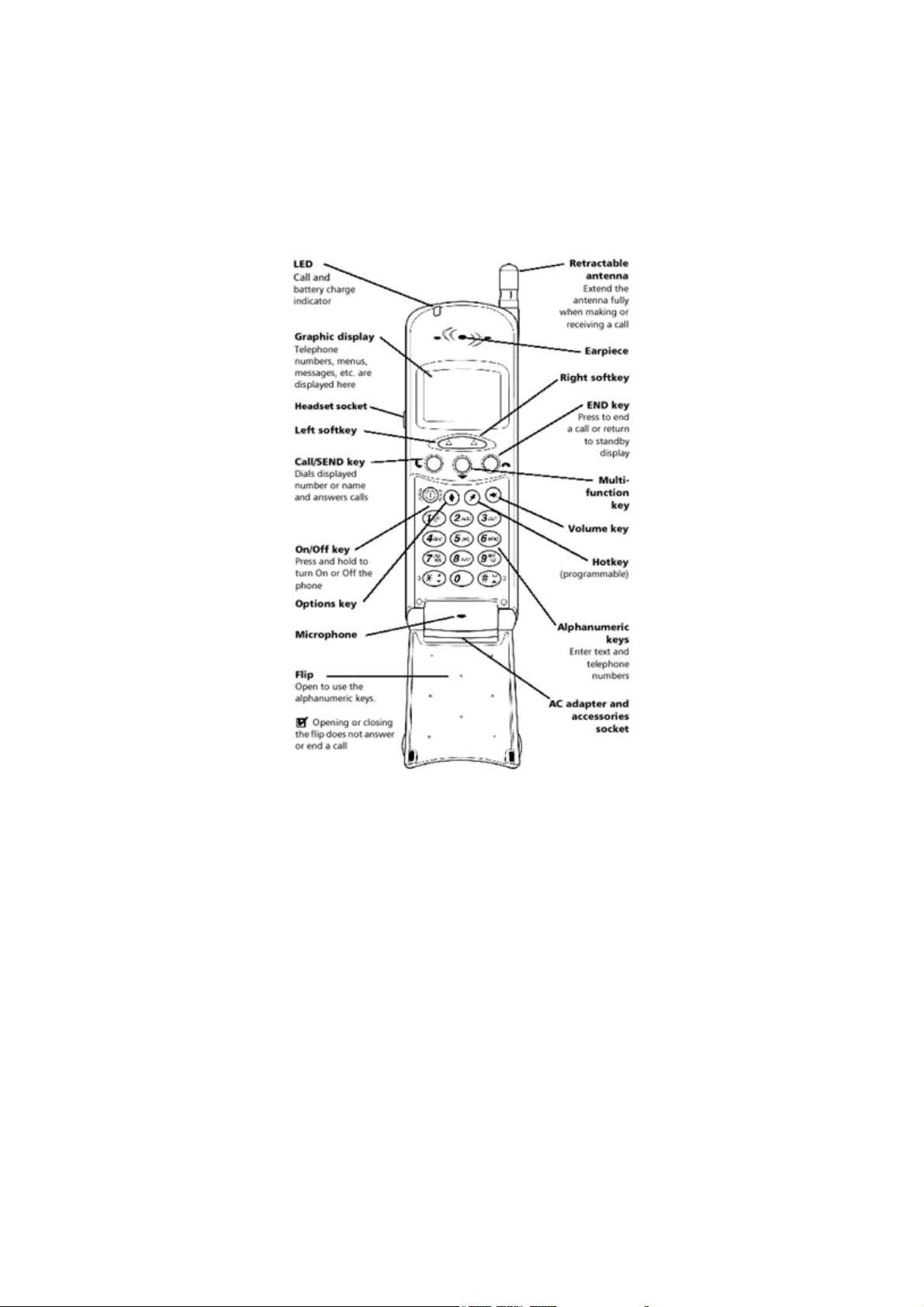
G410 Manual
Phone overview
Keypad layout

List of keys
Using this guide
Your G410 phone operates on the GSM network which provides fraud protection,
short message service (SMS), integrated voice mail, superior voice quality and
clear, static-free sound. One of the most important GSM advantages is the
removable SIM (subscriber identity module), which holds user information such as
phone numbers, missed calls, voice mail notifications and text messages.
Some features included in this guide are called network features and are supplied
by service providers. However before you can use, or even activate many of the
network features offered by the networks, you must subscribe to the services. For
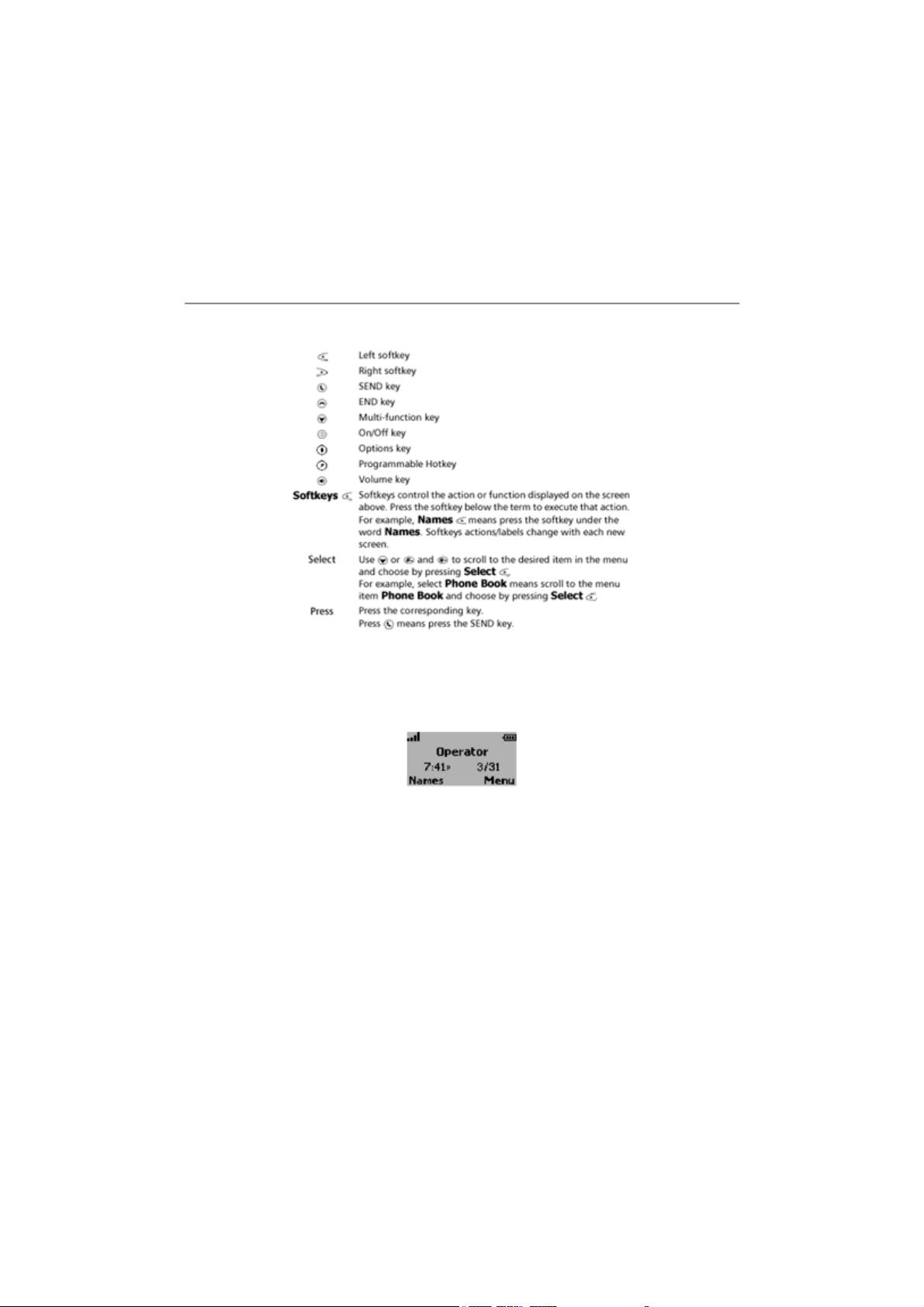
a full list and explanation of network features please consult with your service
provider.
Some networks may provide you with Data & Fax services. To use these services
the Contact Data Kit is needed (see “Accessories list” on page 73). For further
information please refer to the instructions contained in the Contact Data Kit and/or
contact your service provider for details.
Key actions
Display Indicators (Icons)
The display window can display up to four lines of characters plus one row of
special display indicators or icons. The display window in standby mode:
Special icons which appear in the display:
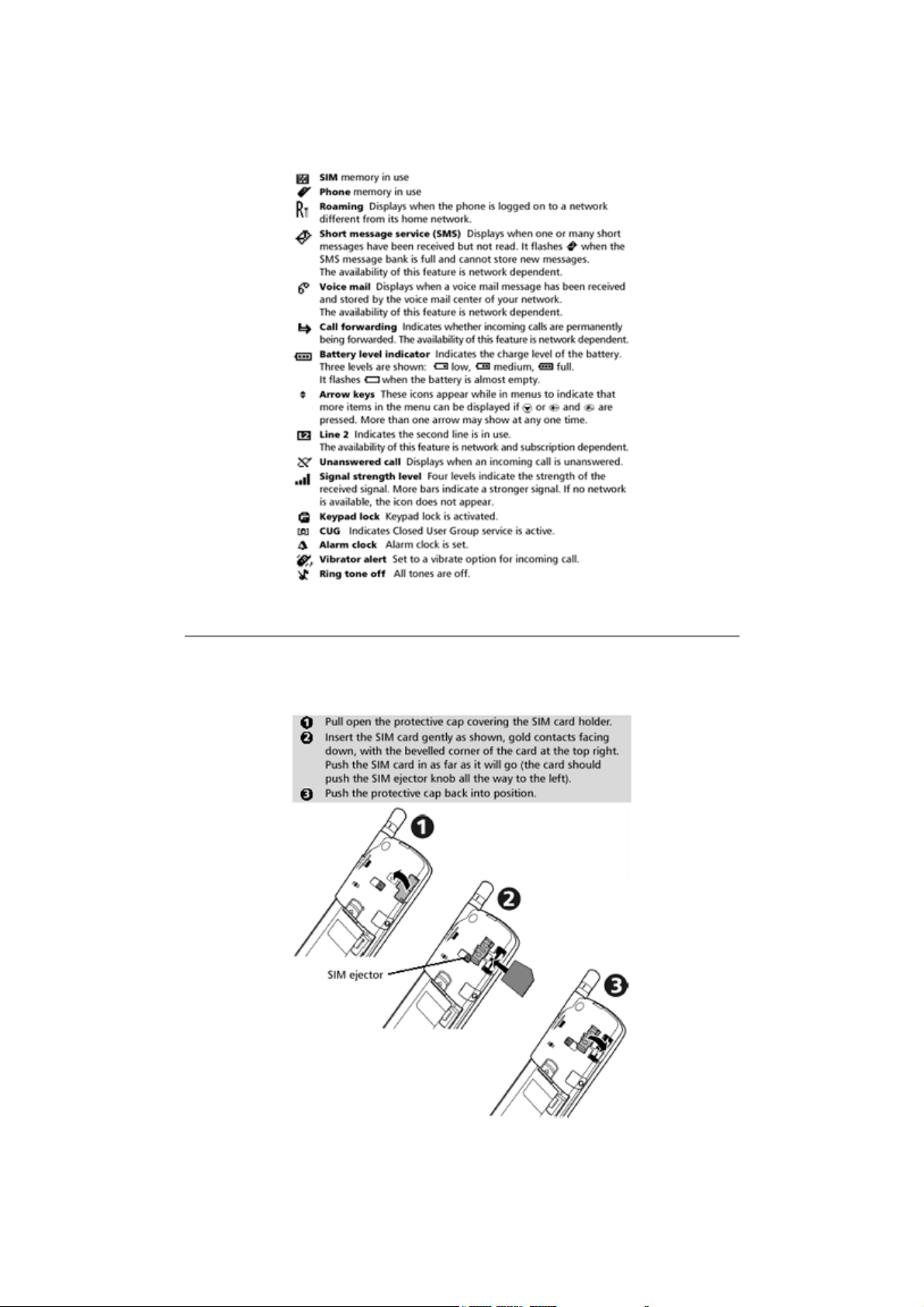
Getting started
Inserting the SIM card
Unpack the phone and insert the SIM card into the holder.
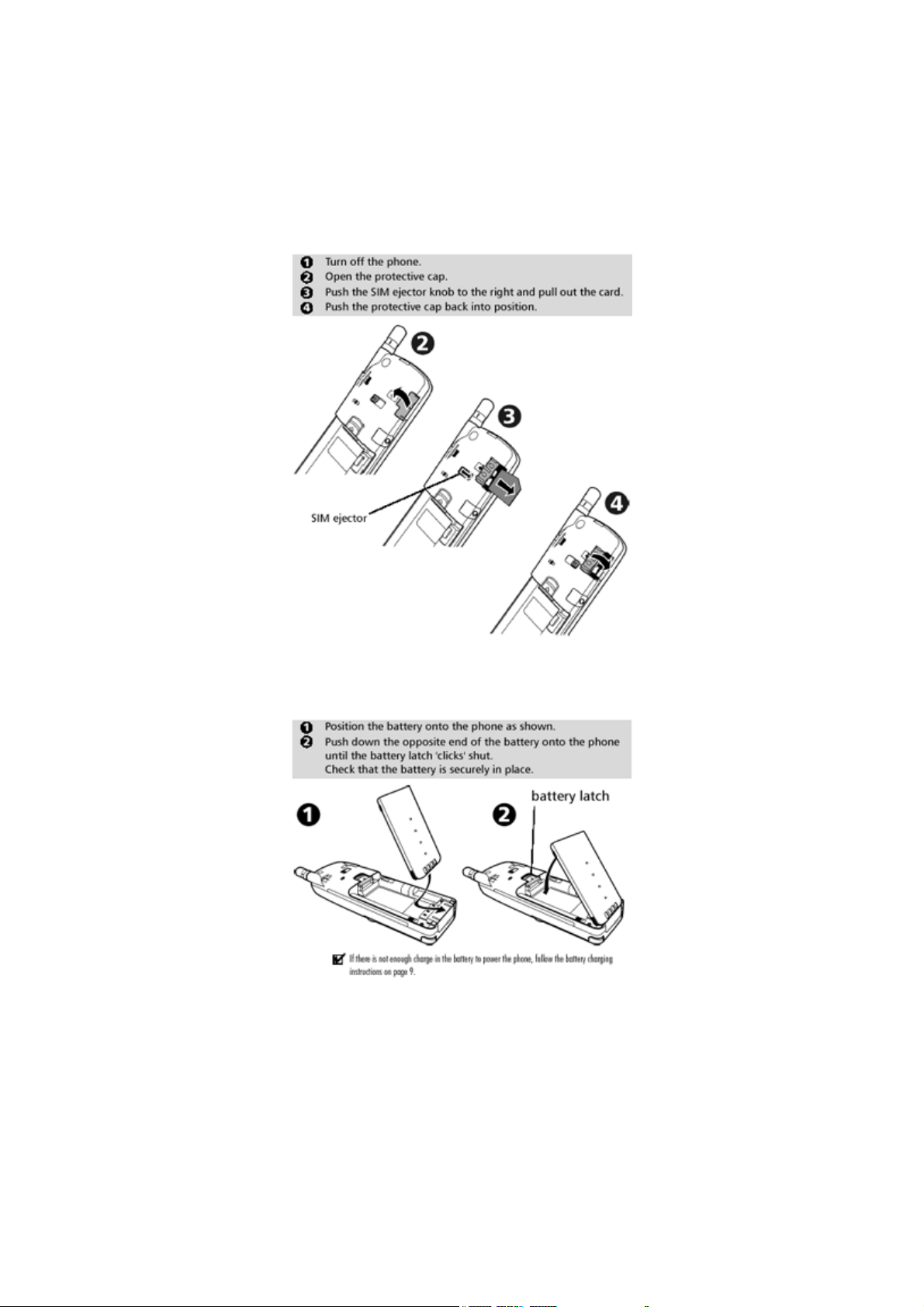
If the SIM card has been inserted incorrectly or is damaged, Check SIM! will
display. Remove the SIM card, check this illustration and re-insert it as described.
Removing the SIM card
Attaching the battery
Connect the battery as shown below.
Removing the battery
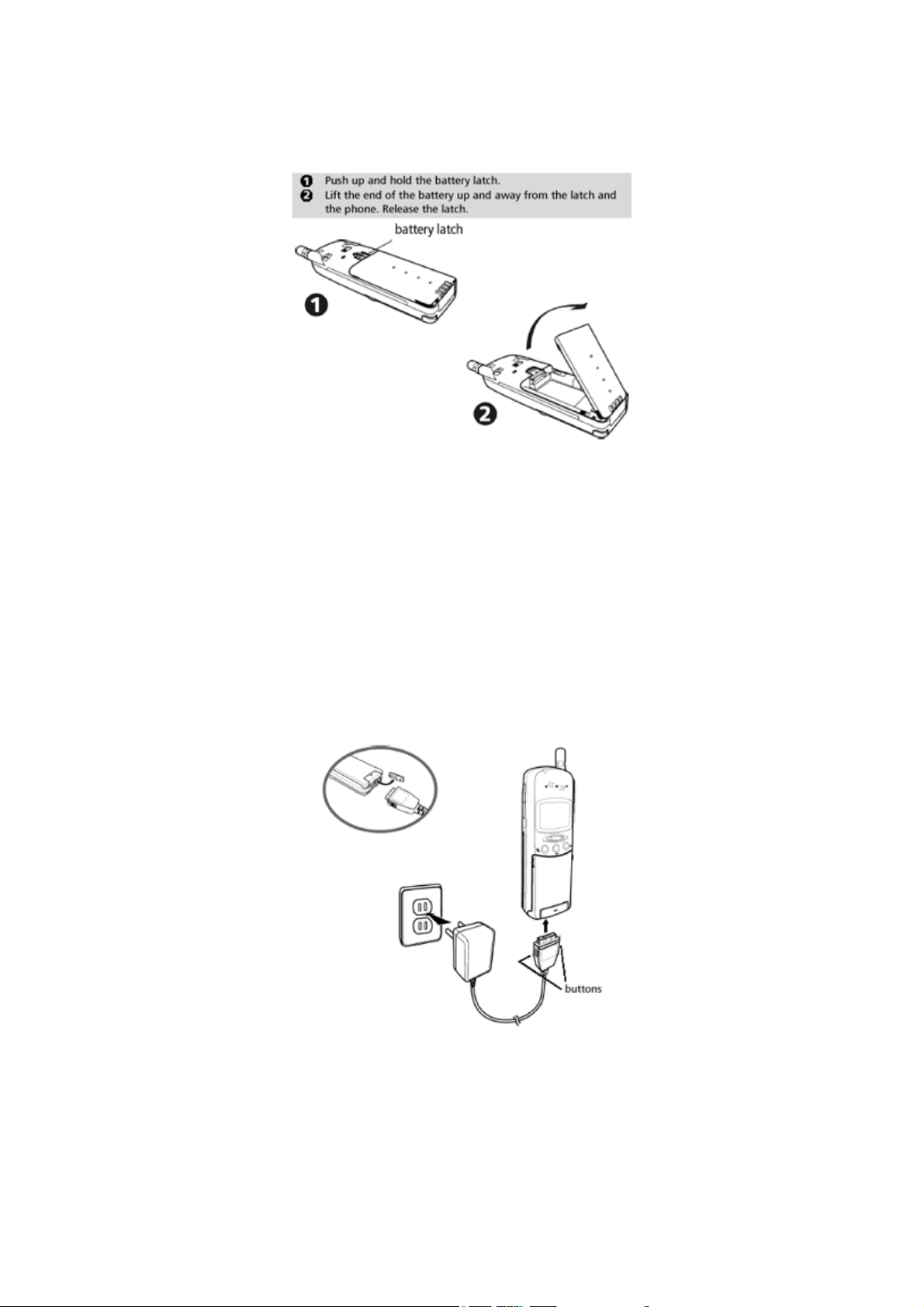
Low battery warning
When the battery power falls to its lowest level, Low Battery! will display and a low
battery warning tone will sound. If you are on a call, end it then press and hold to
turn Off the phone. Recharge the battery as shown below or replace it with a
charged one.
Do not turn Off the phone by removing the battery. Data that needs to be
saved by the SIM may be lost.
Charging the battery
To extend the battery’s life, recharge it only when the Low Battery! warning is
displayed and the 'low battery' tone is heard.
Remove the cover from the bottom of the phone and connect the AC adapter to
the phone as shown. The clip inserts into the phone only one way, so if it doesn’t
fit, turn the clip over and insert again.
Plug the AC adapter into a wall socket. The battery will start to charge. If the phone
is used while charging, it will increase the charging time. To release the AC
adapter from the phone, push the buttons on both sides of the clip and pull it away
from the phone.
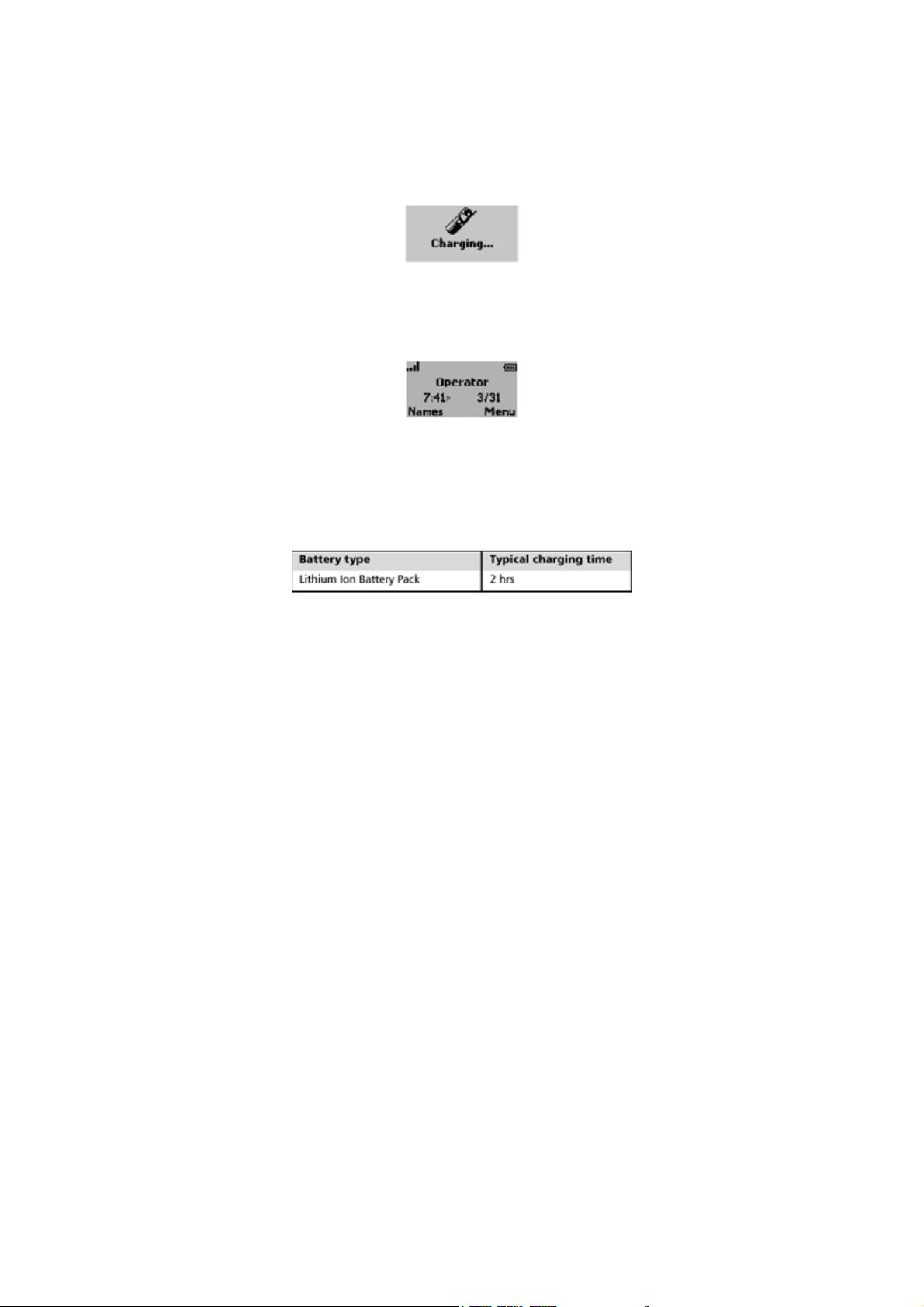
Charging indicators when the phone is Off
Charging... message displays. The LED light will be red. When charging is
completed, Battery full displays and the LED light will change to green.
Charging indicators when the phone is On
During charging the battery icon will flash 1-2-3 bars continuously. When charging
is completed the battery indicator will show three solid bars. If a call is received
during charging the LED light will rapidly flash green. It is normal for the battery to
get warm during charging.
Typical charging times using the AC adapter
Battery use and safety information
When the operating time (standby and talk time) is noticeably shorter than normal
it is time to buy a new one.
• Do not leave batteries connected to a charger longer than necessary,
overcharging will shorten battery life.
• Disconnect battery chargers from the power source when not in use.
• Do not expose batteries to high temperatures or humidity.
• Do not discard the batteries into a fire. They may explode.
• Avoid putting the batteries into contact with metal objects which may short
circuit the battery terminals (e.g. keys, paper clips, coins, chains etc).
• Do not drop or subject the batteries to strong physical shocks.
• Do not dispose of old batteries together with household waste. Old
batteries must be returned to place of purchase or a battery recycling
center.
Extending the antenna
Your phone’s antenna locks when it is extended fully. To lock the antenna, pull it
up until you hear a click.
For best results use the antenna fully extended when making or receiving calls.
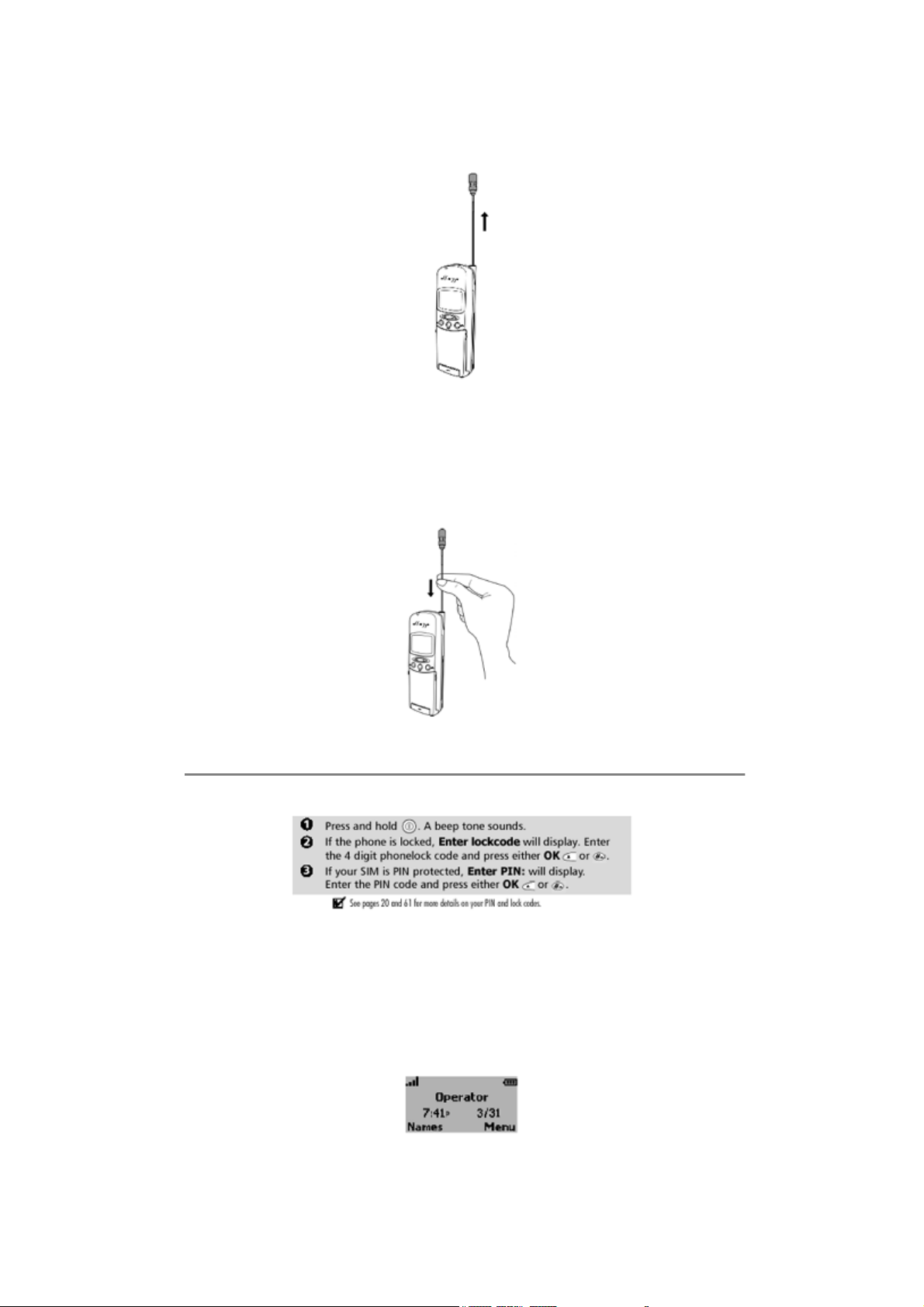
Retracting the antenna
To unlock the antenna, hold it near the base and push gently until it releases. Then
slide the antenna down.
If pressed from the top, the antenna may bend and not slide back into the body of
the phone.
Basic phone operations
Turning On the phone
Standby display
A screen animation displays, followed by a registration tone, then the name of the
network and/or service provider displays together with the time and date, signal
and battery level indicators, and the Names and Menu softkey functions. (See
page 63 to set the time and the date.)
The standby display appears like this:
