Page 1

User Guide – Release 2.0
Page 2
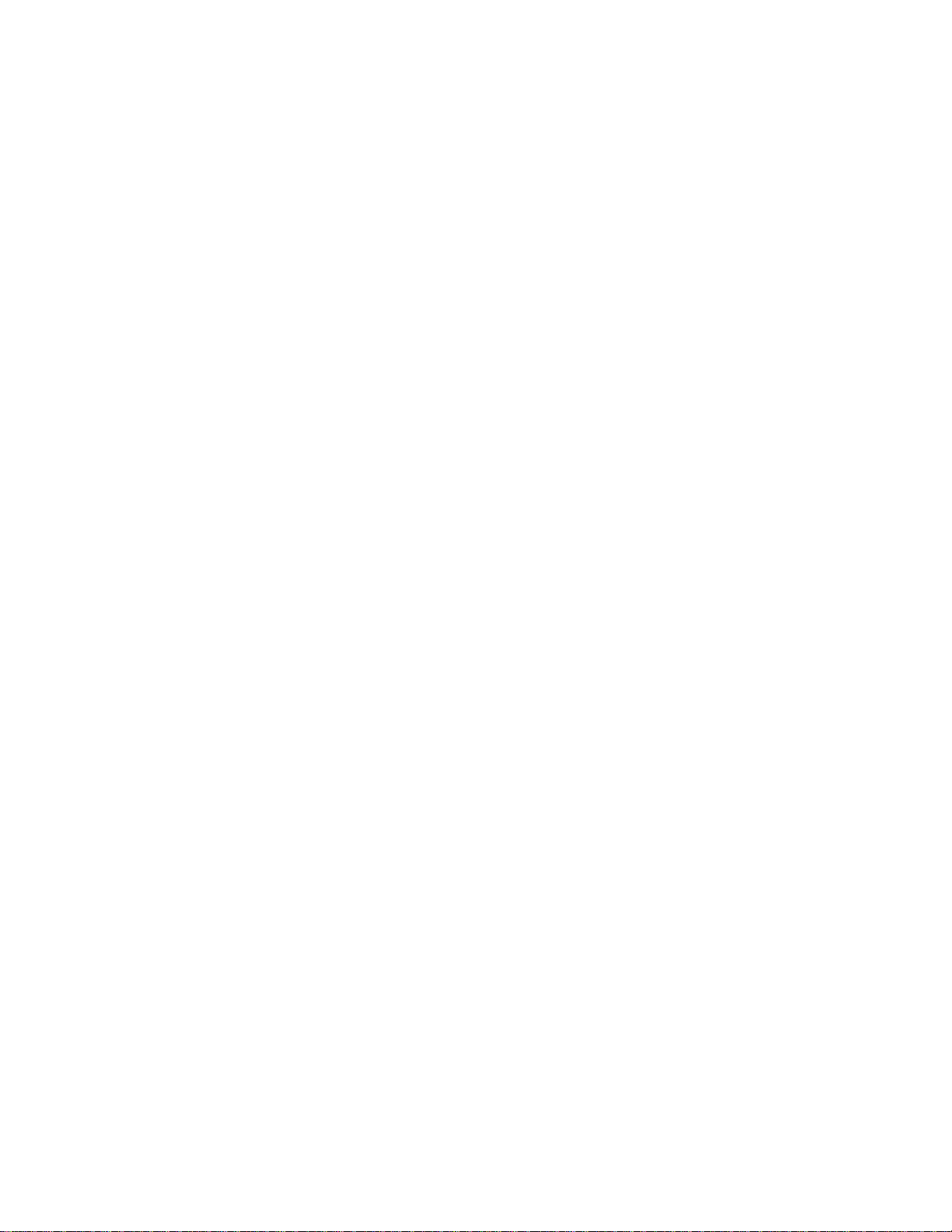
NOTICE
The information contained in this document is believed to be accurate in all respects but is not
warranted by Mitel Networks™ Corporation (MITEL
®
). The information is subject to change
without notice and should not be construed in any way as a commitment by Mitel or any of its
affiliates or subsidiaries. Mitel and its affiliates and subsidiaries assume no responsibility for any
errors or omissions in this document. Revisions of this document or new editions of it may be
issued to incorporate such changes.
No part of this document can be reproduced or transmitted in any form or by any means electronic or mechanical - for any purpose without written permission from Mitel Networks
Corporation.
TRADEMARKS
Mitel is a trademark of Mitel Networks Corporation.
Windows and Microsoft are trademarks of Microsoft Corporation.
Other product names mentioned in this document may be trademarks of their re spective
companies and are hereby acknowledged.
Mitel 5560 IPT - User Guide
December 2007
®,™ Trademark of Mitel Networks Corporation
© Copyright 2007, Mitel Networks Corporation
All rights reserved
Page 3
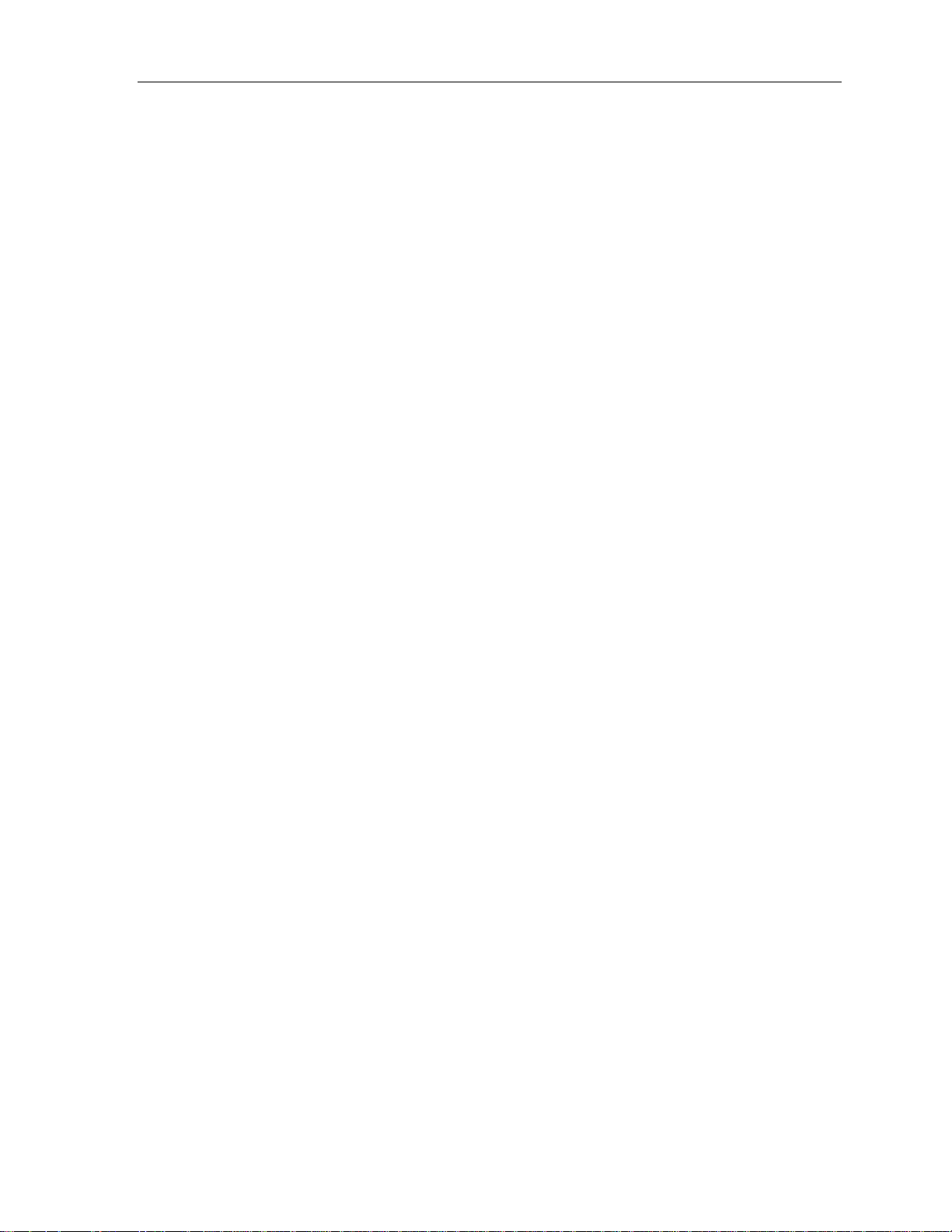
Mitel 5560 IPT User Guide
Table of Contents
ABOUT YOUR 5560 IPT ......................................................................................1
Elements of Your 5560 IPT............................................................................................1
Ring/Message indicators...........................................................................................................3
TIPS FOR YOUR COMFORT AND SAFETY.......................................................4
Don't cradle the handset! ..........................................................................................................4
Protect your hearing..................................................................................................................4
Adjust the viewing angle............................................................................................................4
5560 IPT AUDIO PATHS......................................................................................5
Tips for Using this Guide ...............................................................................................5
USING YOUR DEFAULT WINDOWS AND KEYS...............................................6
Getting Started with 5560 IPT........................................................................................7
For Users on Resilient 3300 ICP Systems .................................................................... 8
USING YOUR 5560 IPT APPLICATIONS............................................................9
Using the Settings Application.......................................................................................9
CUSTOMIZING YOUR 5560 IPT........................................................................11
Specify User Information ............................................................................................. 11
Using the Onscreen Keyboard.....................................................................................12
Using the Dial pad to Enter Information.......................................................................12
Specify Text Size.........................................................................................................13
Specify Call Notification Behavior................................................................................13
Specify Display Brightness and Contrast.....................................................................13
Change User PIN.........................................................................................................14
Handset Configuration.................................................................................................14
Enable a Screen Saver................................................................................................14
Specify Audio Feedback Options.................................................................................15
PROGRAMING FEATURES ON YOUR KEYS..................................................16
Tips for Programming Features...................................................................................16
Program Feature Keys Using the Settings Application................................................17
To program Speed Call:..........................................................................................................18
Edit Key Labels............................................................................................................18
Edit Float Key Behavior ...............................................................................................18
iii
Page 4
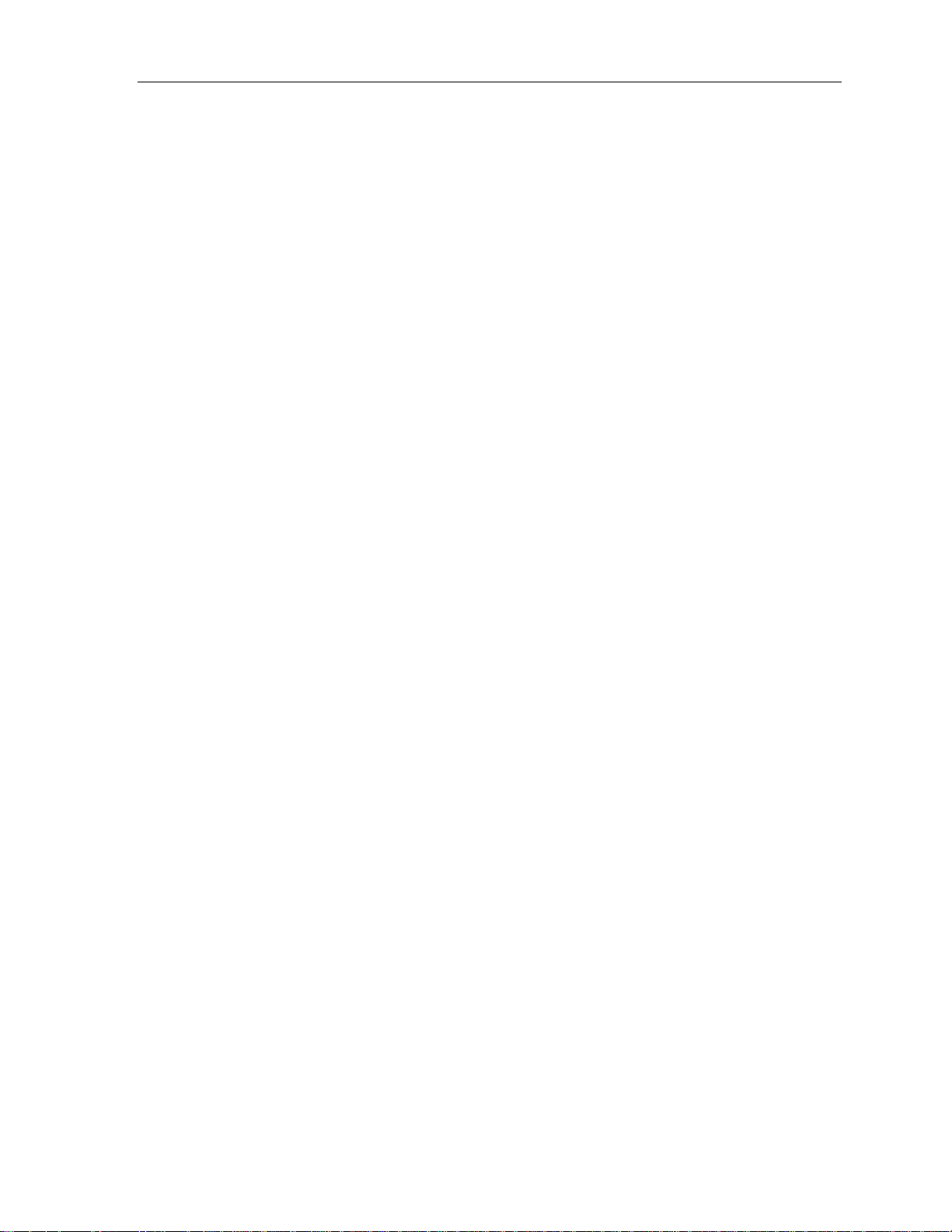
Mitel 5560 IPT User Guide
Clear Programming from a Key ...................................................................................19
USING THE PEOPLE APPLICATION................................................................20
Setting Up Your Contact List .......................................................................................20
Editing information in your contact list.........................................................................20
USING THE CALL FORWARDING APPLICATION...........................................21
Program Call Forward Profiles................................................................................................21
Activate Call Forwarding Profile..............................................................................................22
Cancel Call Forwarding Profile................................................................................................22
Editing the Default Profile........................................................................................................22
MAKING AND ANSWERING CALLS ................................................................23
Dial from a Private Line Key ........................................................................................23
Dial from a Speed Call Key..........................................................................................23
Dial from the People Application..................................................................................23
Dial from the Keypad ...................................................................................................23
Phone Book.................................................................................................................24
Answer a call ...............................................................................................................24
To answer using speaker/microphone:...................................................................................24
End a call.....................................................................................................................25
Switch between two active calls .................................................................................. 25
Redial...........................................................................................................................25
Redial - Saved Number ...............................................................................................25
Handsfree Operation ...................................................................................................25
Handsfree Operation Examples..............................................................................................26
CALL HANDLING ..............................................................................................28
Hold .............................................................................................................................28
Transfer .......................................................................................................................28
Conference..................................................................................................................29
Conference Split..........................................................................................................29
Add Held......................................................................................................................29
Swap............................................................................................................................29
USING OTHER FEATURES...............................................................................30
Account Codes ............................................................................................................30
Attendant Call Hold - Remote Retrieve........................................................................ 30
Callback.......................................................................................................................30
iv
Page 5
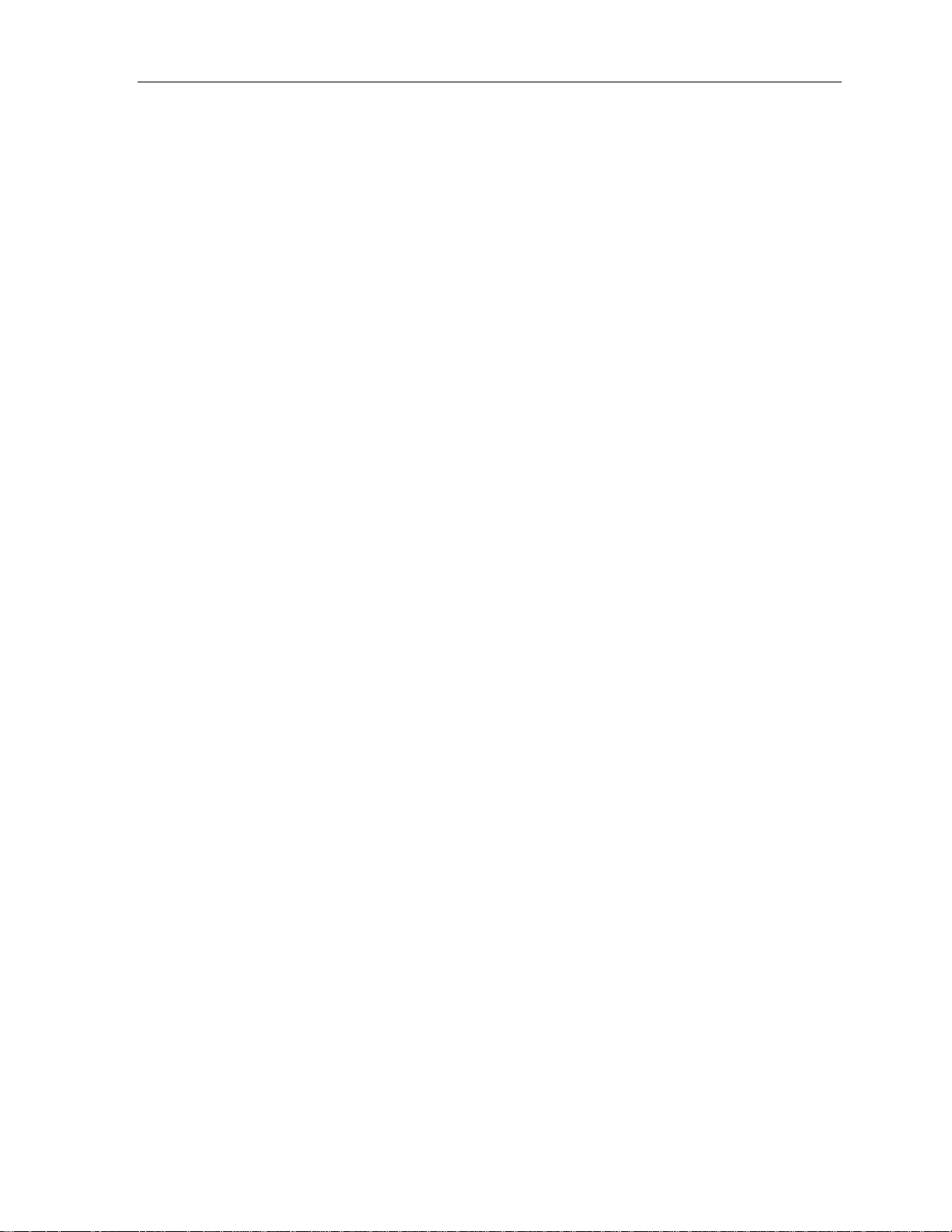
Mitel 5560 IPT User Guide
Call Park......................................................................................................................31
Call Pickup...................................................................................................................31
Campon.......................................................................................................................32
Direct Paging...............................................................................................................32
Do Not Disturb.............................................................................................................32
Emergency Calls..........................................................................................................33
Group Paging / Meet Me Answer................................................................................. 33
Hot Desking.................................................................................................................34
Hot Desk - PIN Change ...............................................................................................34
Message......................................................................................................................34
Message Waiting Indicator ..........................................................................................35
Override (Intrude) ........................................................................................................35
Paging..........................................................................................................................35
Speak@Ease...............................................................................................................35
Speed Call...................................................................................................................35
Tag Call .......................................................................................................................36
Trunk Flash..................................................................................................................36
v
Page 6
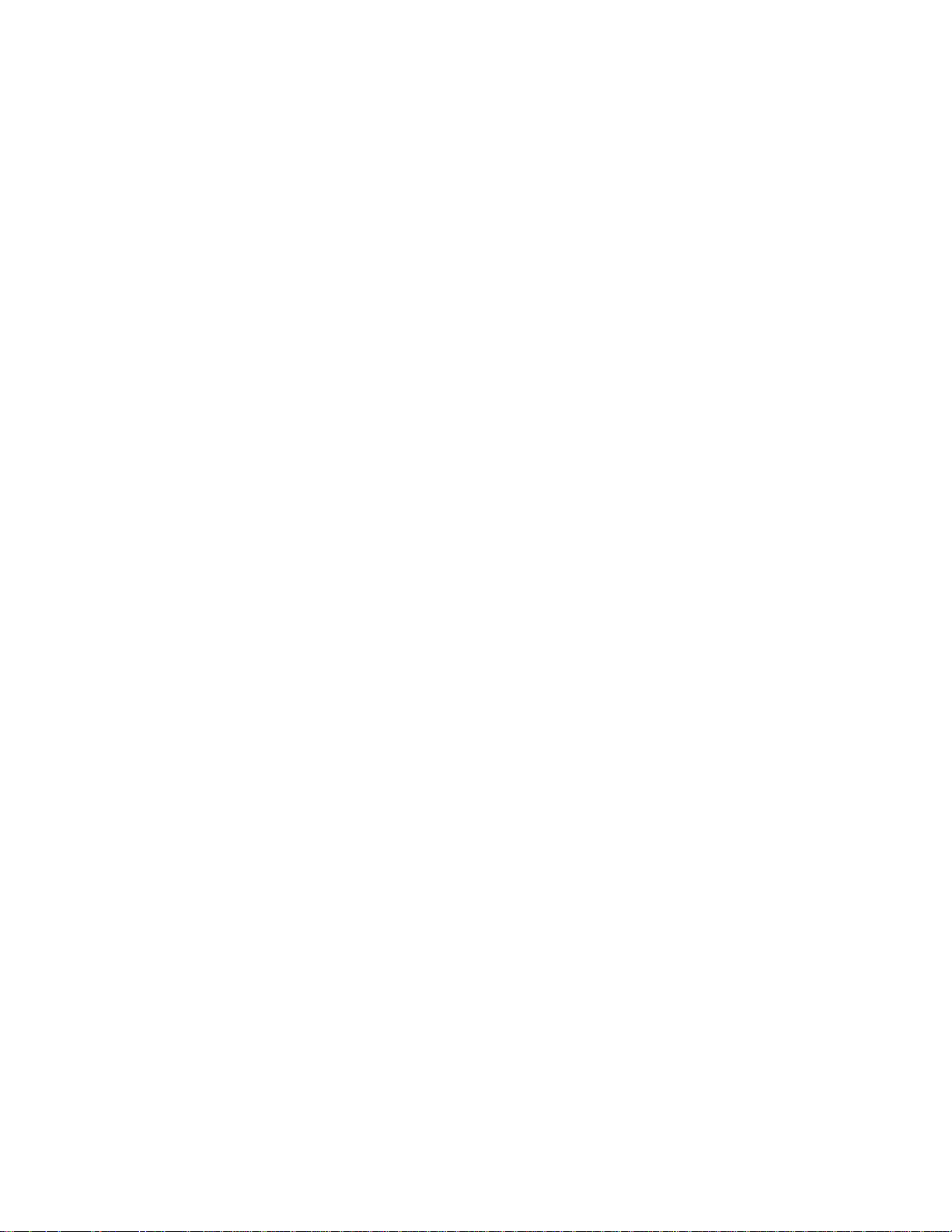
Page 7
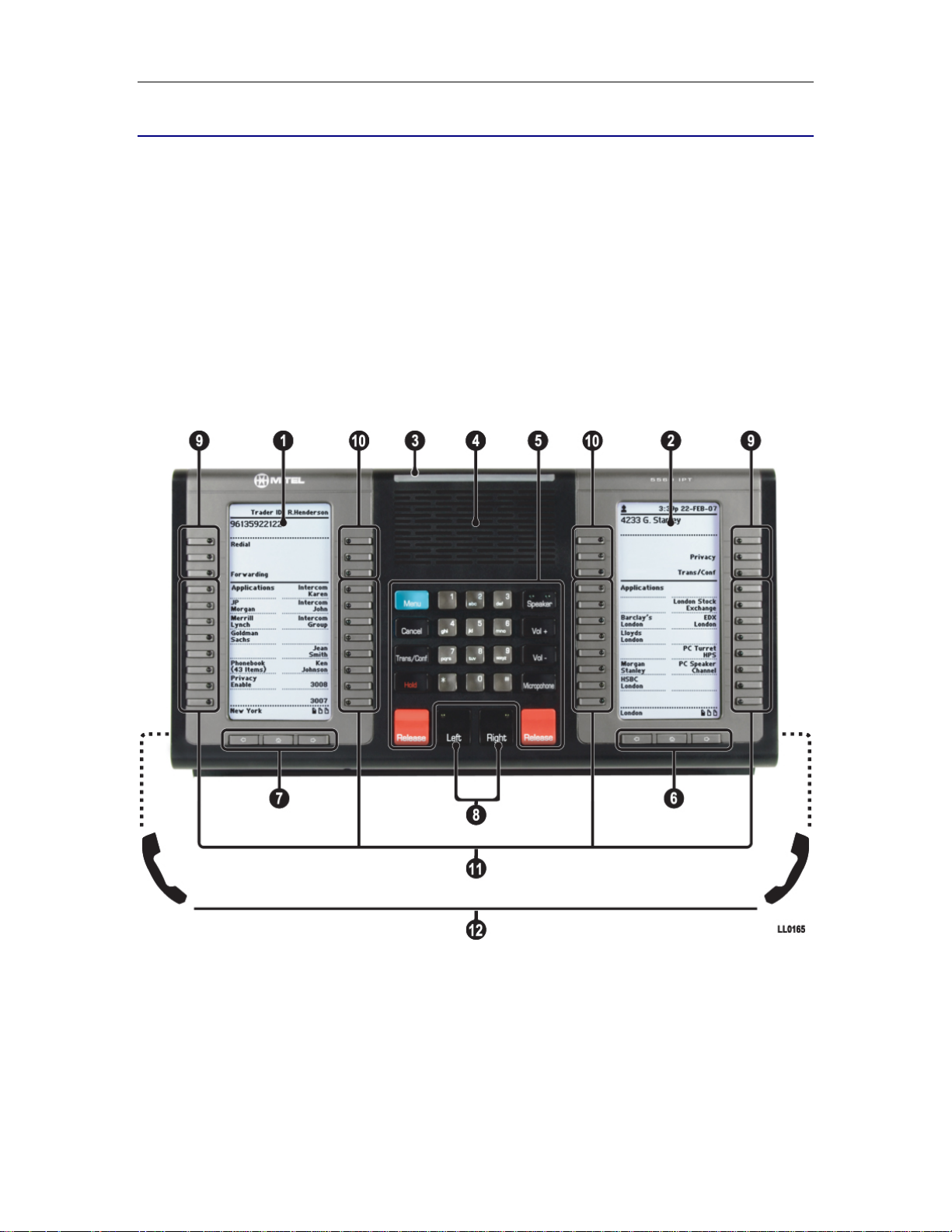
Mitel 5560 IPT User Guide
ABOUT YOUR 5560 IPT
The Mitel 5560 IPT® is a full-feature, dual port, enterprise-class financial trading device that
provides voice communication over an IP network. Engineered specifically for the high call
volumes of trading environments, the 5560 IPT features:
• two large graphics displays (160 x 320) with self-labeling keys
• optional simultaneous access to two active calls
The 5560 IPT offers 94 programmable multi-function keys for one-touch feature access. It also
provides ten fixed feature keys for convenient access to features such as Conferencing, push-totalk microphone, customizable user settings, and navigational keys to access various screens
and application layers.
The 5560 IPT supports Mitel Call Control (MiNet) protocol. It also supports Hot Desking and
Resiliency, and can be used as a Teleworker phone.
Note: Line Interface Module and Conference Unit are not supported.
Figure 1. The 5560 IPT
Elements of Your 5560 IPT
Feature Function
1) Left Side and
2) Right Side Displays
3) Ring/Message Indicator Flashes to signal an incoming call or to indicate a message waiting in
1
Provides two large, high-resolution viewing areas that assist you in
selecting and using 5560 IPT features.
Page 8

Mitel 5560 IPT User Guide
Elements of Your 5560 IPT
Feature Function
your voice mailbox.
4) Handsfree Speaker Provides audio for Handsfree calls and paging.
5) Fixed Function Keys
and Common Keypad
Common and fixed-function keys provide the following 5560 IPT
functions, and audio control capability for both Left and Right displays:
Speaker: enables and disables Handsfree mode. See Handsfree
Operation on page 25 for more information.
Menu: provides access to menus for your 5560 IPT's additional
features.
Trans/Conf: initiates a call transfer or establishes a three-party
conference call.
Hold: places the current call for the corresponding handset (left or
right) on hold.
Release (two keys, one for each handset): when pressed during a
call, ends the call (for the corresponding left or right handset).
Microphone either toggles the microphone ON and OFF (when
pressed and immediately released), or allows push-to-talk microphone
use (when pressed and held). Illuminated LED indicates microphon e
ON state for the selected call.
Vol + and Vol - provide volume control for the handset and handsfree
speakers.
Keypad: use to dial or enter numbers on the active display.
Cancel: use to end a call.
6) Navigation Page Keys
for the Right Side and
7) Navigation Page Keys
for the Left Side
8) Left and Right Keys Left and Right: Maintain control over the common keys, which include
9) Softkeys On the Left and Right sides, the top three keys closest to the outside
10) Float Keys On both Left and Right sides, the top three keys closest to the center
Use to display additional pages of information. The 5560 IPT has
three page navigation keys for each display: Back, Next, and Home.
Pages 1, 3, and 5 display on the left. Pages 2, 4, and 6 display on the
right. Press the Home key under either display to return to the Phone
application (default).
Speaker, Trans/Conf, Vol +, Vol -, float keys, programmable keys,
and the keypad.
edges of the terminal are softkeys. Key labels are determined by ICP
programming and can change depending on context.
of the terminal are Float keys. Up to six concurrent incoming calls
appear on the shared Float keys with associated labels.
2
Page 9
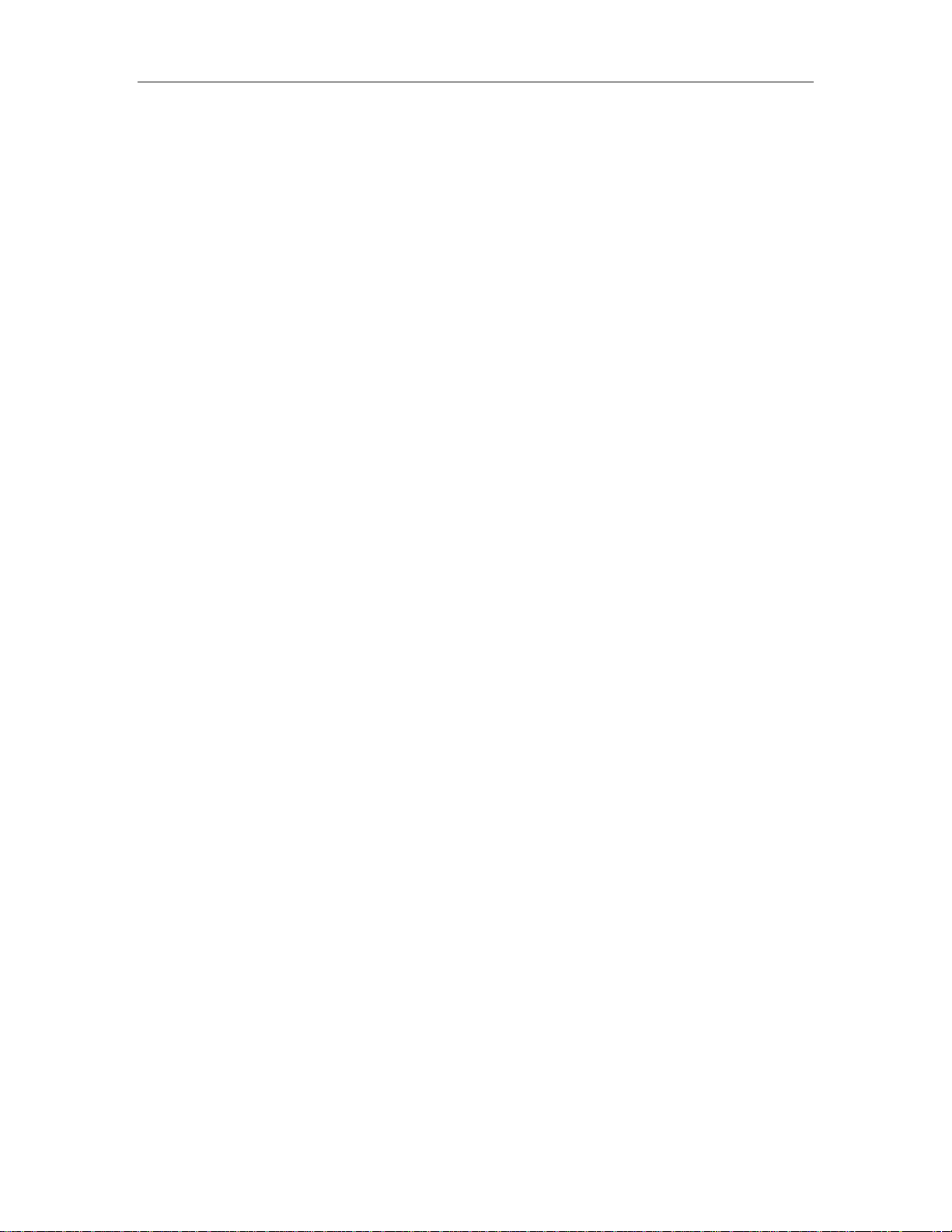
Mitel 5560 IPT User Guide
11) Programmable
Feature Keys
Total of 94 self-labeling programmable keys (16 keys on each of six
pages less two prime line keys on page 1.).
These keys can be programmed as speed call keys, feature keys,
applications, or line appearance keys, according to your
communication needs. The two feature keys on the bottom right of
page 1 of the Left display are always Prime Line keys.
12) Handsets You can connect one or two handsets to the 5560 IPT. For more
information about audio device connectivity, refer to the 5560 IPT
Installation Guide.
Ring/Message indicators
When indicator is…
it means that…
Flashing once rapidly Your 5560 IPT is ringing
Flashing slowly A message or callback message is waiting at your 5560 IPT
Off Your 5560 IPT is idle, or you are on a call
3
Page 10
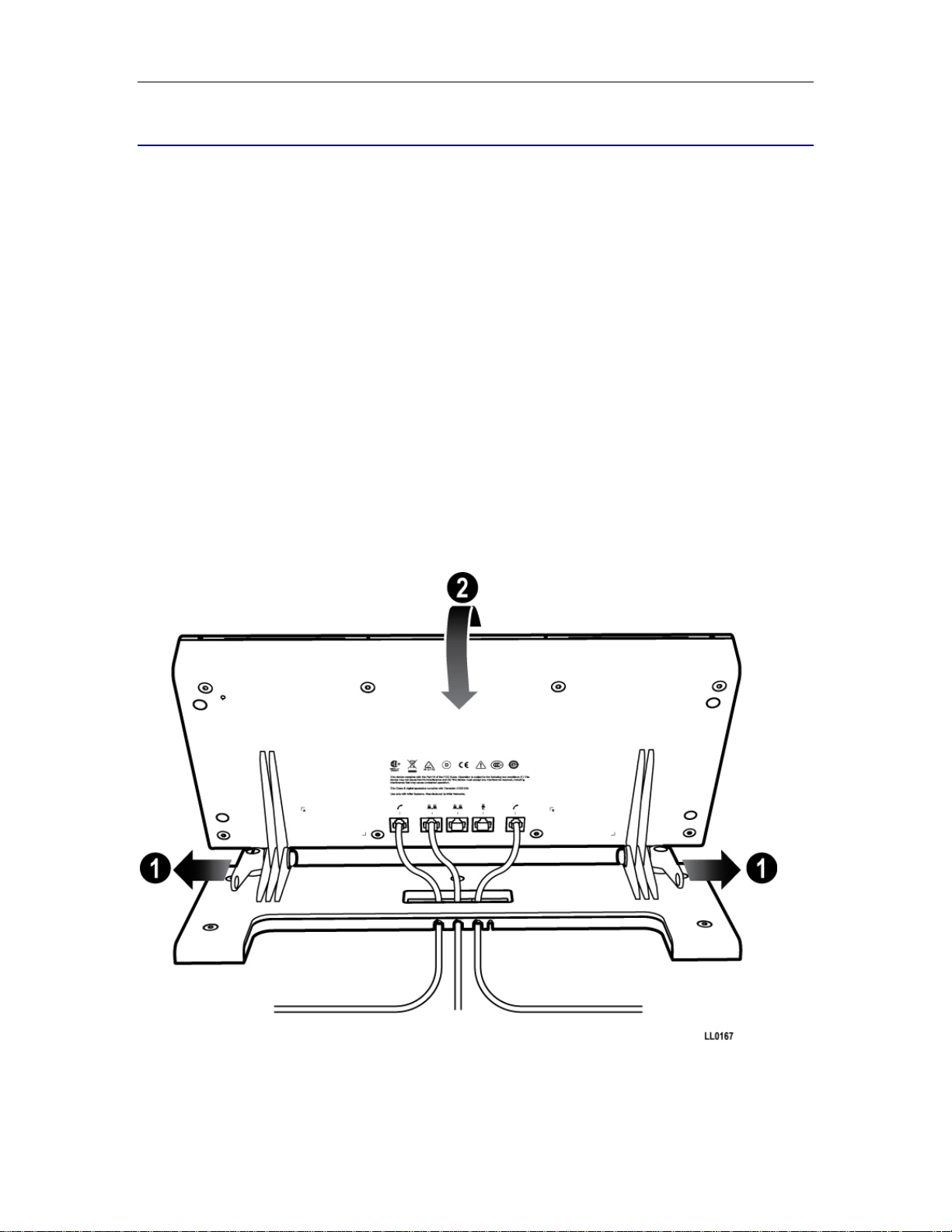
Mitel 5560 IPT User Guide
TIPS FOR YOUR COMFORT AND SAFETY
Don't cradle the handset!
Prolonged use of the handset can lead to neck, shoulder, or back discomfort, especially if you
cradle the handset between your ear and shoulder. If you use your 5560 IPT a lot, you may find it
more comfortable to use a headset. See the headset usage section on page 24 for more
information.
Protect your hearing
Your 5560 IPT has a control for adjusting the volume of the handset receiver or headset.
Because continuous exposure to loud sounds can contribute to hearing loss, keep the volume at
a moderate level.
Adjust the viewing angle
The stand built into your 5560 IPT tilts to give you a better view of the keys. Refer to Figure 2.
To tilt your 5560 IPT for better viewing:
With the front of the 5560 IPT facing away from you, locate the adjustment handles on either side
of the terminal stand and push them away from you to loosen.
Tilt the stand to the desired position and then pull the ratchet handles toward you to tighten.
Figure 2. Adjusting the viewing angle
4
Page 11
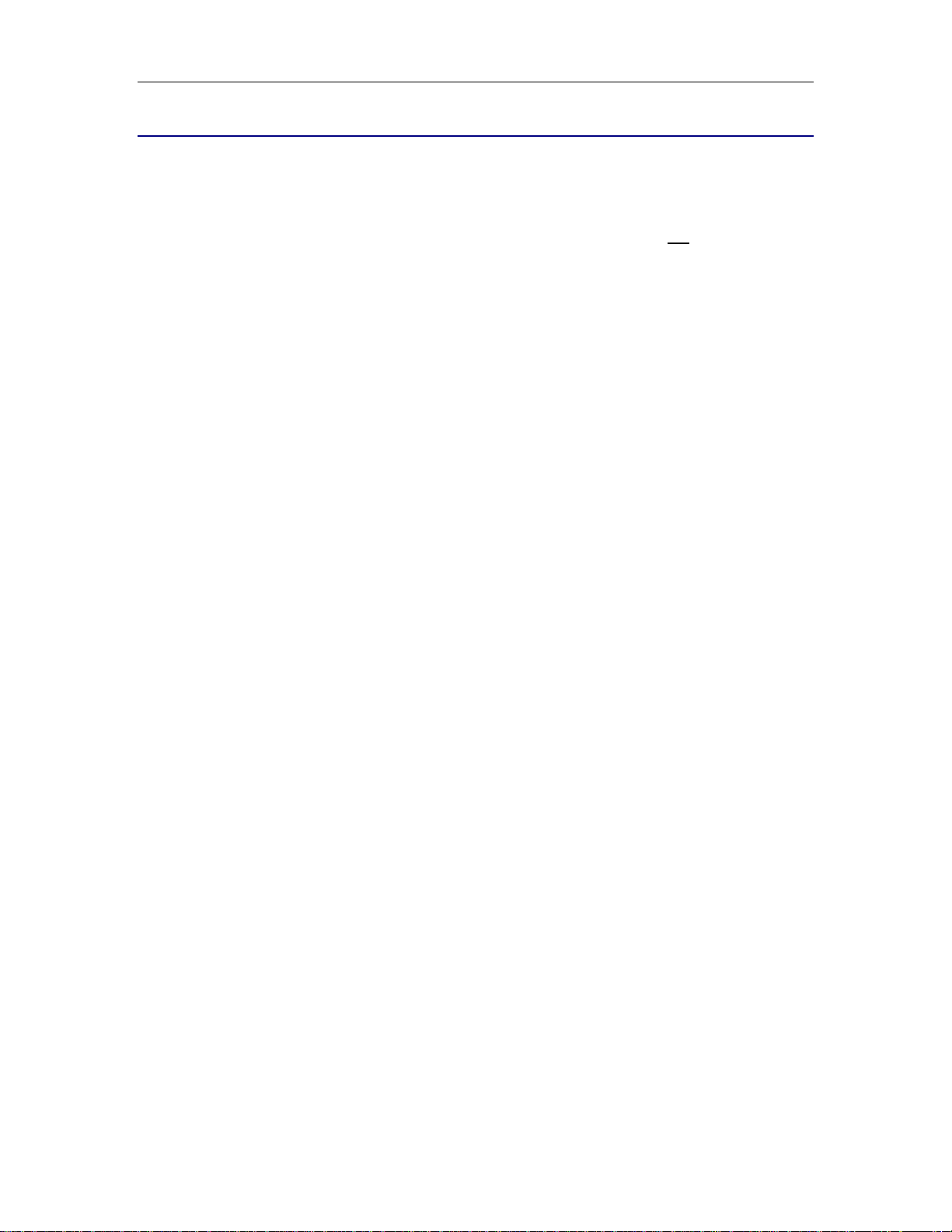
Mitel 5560 IPT User Guide
5560 IPT AUDIO PATHS
You can operate the 5560 IPT with a single handset/headset or with one handset/headset on
each side. In the case of a single handset/headset, you must select the handset/headset port to
use by pressing the RIGHT or LEFT key. For example, if your single handset is connected to the
Left side, and you press the LEFT key, then audio is presented to your handset. If you press the
cting a line key or feature key will notRIGHT key in the same situation, then sele
the left handset.
Tips for Using this Guide
• When this guide tells you to press one of the keys—for example, “Press Speaker”—it
means press the Left or Right key to set the context to the left or right handset, a
in your particular call situation. An exception to this rule is the “Release” key, one of which
is located on each side. Simply press the Release key on the appropriate side.
• When this guide tells you to access a feature menu—for example, “Press the key you have
programmed as People”—it means press the k
whether it is programmed on the Left side or the Right. All applications launch on the lefthand display, regardless of Left/Right context.
ey that you have programmed as “People”,
present audio to
s needed
5
Page 12
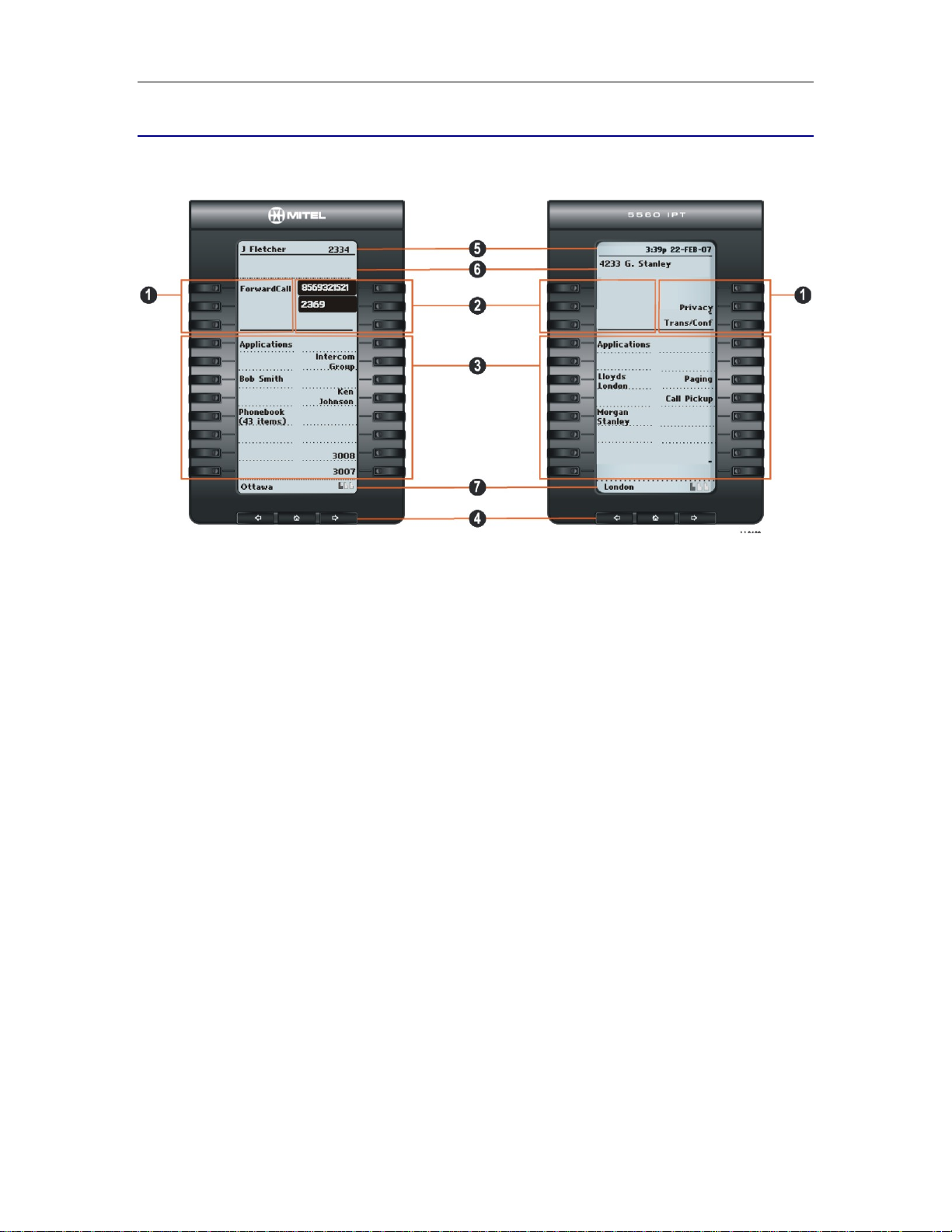
Mitel 5560 IPT User Guide
USING YOUR DEFAULT WINDOWS AND KEYS
The default 5560 IPT windows and keys are shown and described below. The default Phone
window provides access to your programmed feature keys.
Figure 3. Default Display Windows
5560 IPT Default Window and Keys (see Figure 3)
Feature Function
1) Softkeys Allow you to access the call control features that pertain to the feature you
are currently using. These keys are non-programmable and are specific to
the application or the state of the terminal. The 5560 IPT provides 6
softkeys, 3 on each side. Softkey prompts appearing in the display
correspond to the relevant call, so you may see different contextual softkey
prompts on each side at the same time.
2) Float Keys Display the queue of ringing calls. Up to six concurrent incoming calls
appear on float keys with associated labels. For more information see “Edit
Float Key Behavior on page 18.
3) Programmable
Keys
4) Page Navigation
Keys
Launch specific call control features. Press the Menu key and select the
Settings application to program these keys. The 5560 IPT provides 16
programmable keys per page on each display (a maximum of 94
programmable keys when prime line keys are taken into account). For
instructions about programming the keys, see Programming Features on
Your Keys on page 16 .
Display additional pages of information. The 5560 IPT has three page
navigation keys for each display: Back, Next, and Home. Pages 1, 3, and 5
are displayed on the left. Pages 2, 4, and 6 are displayed on the right.
6
Press the Home key under either display to return to the default Phone
window.
Page 13
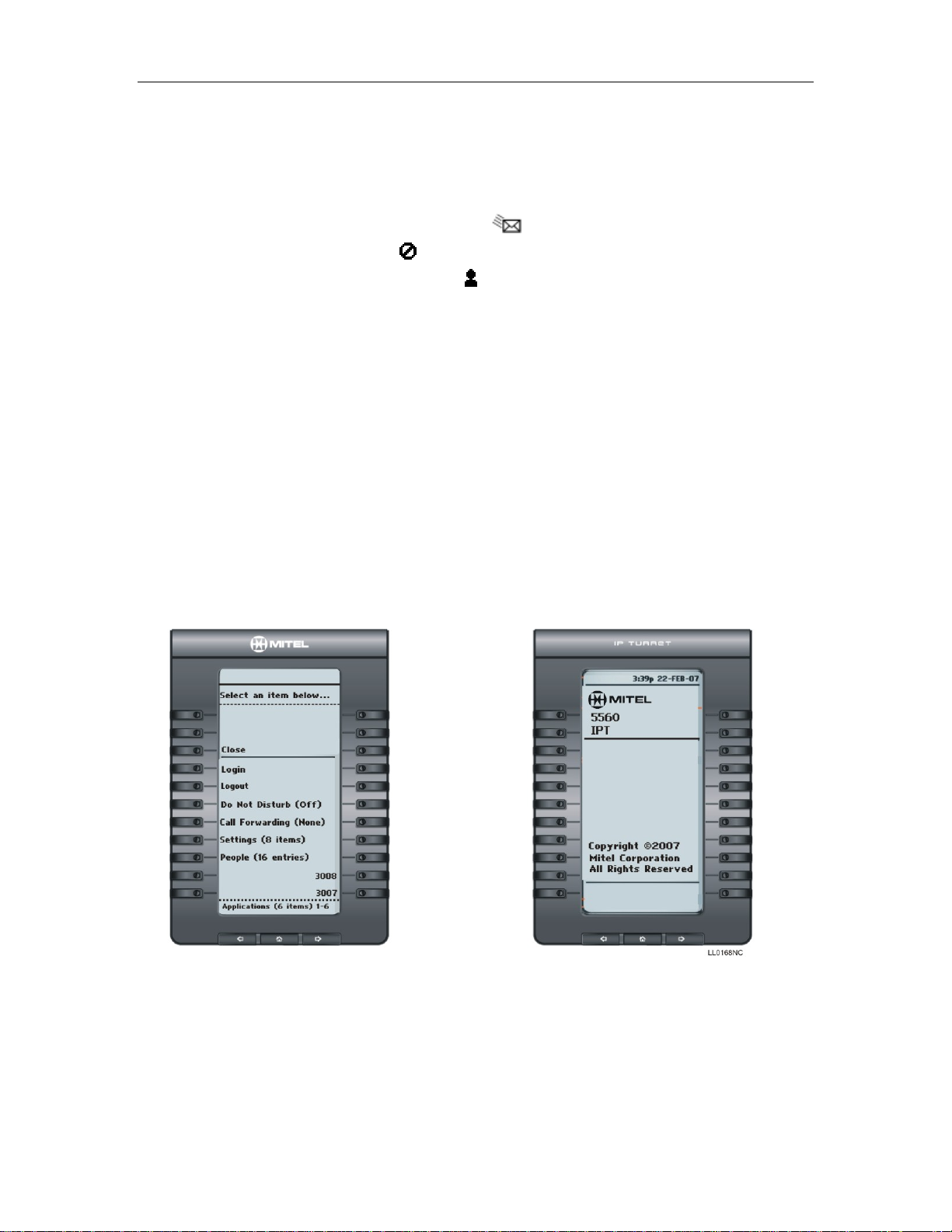
Mitel 5560 IPT User Guide
5560 IPT Default Window and Keys (see Figure 3)
5) Status Line
6) Information Area Provides prompts in most applications. Content changes based on the
7) Footer Shows context and summary information based on information in the
The left side status line displays User Information.
The right side status line displays time, date, and icons indicating feature
states as follows:
• Message Waiting (
• DND (
• Logged in as (
application/context.
Programmable Keys area, such as page indicators and quantity of items.
) - Indicates DND (Do not disturb) mode.
) - Indicates new voice mail.
) – Indicates that a hot desk user is logged in.
Getting Started with 5560 IPT
When you receive your 5560 IPT, you need to program features and applications. Pressing the
Menu key provides a list of the applications you can use to customize your 5560 IPT. (See Figure
4, left display.)
Use the Settings application to program your personal settings like key programming, display
brightness, and audio level. Use the People application to access/edit your contact list, or the Call
Forwarding application to set up call forwarding profiles. For more information about the
applications, see Using Your 5560 IPT Applications on page 9.
Programming of all keys (both left and right sides) is performed from the left side.
Figure 4. Menu Display Windows
7
Page 14

Mitel 5560 IPT User Guide
For Users on Resilient 3300 ICP Systems
If during a call, you hear a beep repeated every 20 seconds it means that your 5560 IPT is
switching to a secondary 3300 ICP system. After the call is cleared, the 5560 IPT switches over
to the secondary ICP. There may be a change in operation of some keys and features. Normal
operation resumes when your 5560 IPT switches back to the primary system. If your 5560 IPT is
idle and switched to the secondary system, you'll see a flashing rectangle on the display. The
rectangle remains until the switch to the primary system is complete.
If the 5560 IPT fails over to the secondary ICP, you have access to your mailbox on the
secondary ICP only if a mailbox has been programmed for you by your Administrator.
Note: The mailbox on the secondary ICP will not contain the same messages as the mailboxes
on the primary ICP. Any preferences that are voice mail-related are not carried from the primary
ICP to the secondary ICP. These preferences must be set on both ICPs.
8
Page 15

Mitel 5560 IPT User Guide
USING YOUR 5560 IPT APPLICATIONS
Your 5560 IPT provides applications that simplify use of your telephony device. The default
Phone application is embedded in the 5560 IPT and provides a display of softkeys along with any
keys you have programmed. This display also provides information like time and date, Calling
Line ID, and Hot Desk indicators. The Phone application is automatically displayed when all other
windows are closed. You can also invoke the Phone application by pressing either Home page
navigation key.
To access all other applications, press the Menu fixed function key to open the Applications
window on the left side of the terminal.
To open an application, press the key beside the application name:
• Login/Logout: Use these applications to log in and out as a Hot Desk user. See Hot
Desking on page 34 for more information.
• Do Not Disturb: Use this application to enable/disable the Do Not Disturb feature. See Do
Not Disturb on page 32 for more information.
• Call Forwarding: Use the Call Forwarding application to create Call Forward profiles that
identify where to send your incoming calls. The Call Forwarding window displays a list of
the Call Forwarding profiles you have created and indicates which one is active. See Using
the Call Forwarding Application on page 21 for more information about adding, editing,
deleting, and activating Call Forwarding profiles.
• Settings: Use the Settings application to display and quickly change your current
configuration settings and personal key programming. See Using the Settings Application
on page 9 for more information.
• People: Use the People application to add, delete and edit contact names and numbers.
You can also dial anyone on your contact list from the People application. The People
window displays up to eight contacts per page, ordered alphabetically by last name. See
Using the People Application on page 20 for more information.
Using the Settings Application
Use the Settings application to access general configuration options and to program personal
keys.
To access the Settings application:
1. Press the Menu fixed function key.
2. Press Settings to open the Settings window and display the following configurable
options:
• Programmable Keys: to assign features (like "Speed Call") and applications (like
"People") to the programmable keys on your 5560 IPT (See page 17 )
• User Information: to specify your name and/or extension number (See page 11)
• Text Size: to specify the font size (large or small). (See page 13 )
• Call Notification: to specify when the default Phone window should appear. (See
page 13 )
• Brightness and Contrast: to adjust the display brightness and contrast of your 5560
IPT. (See page 13 )
• Change User PIN: to change your HotDesk PIN number. (See page 14.)
9
Page 16

Mitel 5560 IPT User Guide
• Handset Configuration: to configure the 5560 IPT handset. (See page 14.)
• Screen Saver: to specify a specific time of inactivity on your 5560 IPT that triggers
the screen saver to display. (See page 14 )
• Audio Feedback: to enable, disable, and adjust the volume of the audio feedback
(error beeps). (See page 15.)
• About 5560 IPT: to display information about the software release.
10
Page 17

Mitel 5560 IPT User Guide
CUSTOMIZING YOUR 5560 IPT
Use the Settings application to customize your 5560 IPT.
Note: The System Administrator can invoke a Lock to Factory default option on a per-5560 IPT
basis. When this is in effect, programmable keys are set by the system administrator and you
cannot change them.
Specify User Information
To specify the number and name displayed on your 5560 IPT:
1. Press the Menu fixed function key.
2. Press Settings.
3. Press User Information.
4. Press Edit Name.
5. Do one of the following:
• In the on-screen keyboard, press the appropriate letters to spell your name. (See
Using the Onscreen Keyboard on page 12 for more information.)
• Use the dial pad to enter name information. (See Using the Dial pad on page 12 for
more information.)
6. Press Save.
7. Press Edit Number.
8. Do one of the following:
• In the on-screen keyboard, press the appropriate numbers for your line. (See Using
the Onscreen Keyboard on page 12 for more information.)
• Use the dial pad to enter number. (See Using the Dial pad on page 12 for more
information.)
9. Press Save.
10. Press Save again.
Note: Press Cancel at any time to exit this application without making any changes or press
Clear to clear the entered name and number. Press Close to close the window and return to the
default window.
Note: The name and/or number information that you program appears at the top of the left
display.
11
Page 18

Mitel 5560 IPT User Guide
Using the Onscreen Keyboard
The onscreen keyboard is used to enter name and number information into 5560 IPT applications
and features.
To type Name information when the onscreen keyboard appears:
• Press the “Next” page navigation key to see uppercase letters. Press the “Back” page
navigation key to return to the lowercase selection.
• Repeatedly press the key next to the character you want to enter until that character is
highlighted and then press Insert. If you make an error, use the Å control key and
Backspace to make corrections.
• After you have entered all characters, press Save.
To type Number information when the onscreen keyboard appears:
• Press the key beside the digit you want to enter.
• When you have finished selecting digits, press Save.
Using the Dial pad to Enter Information
You can use the standard dial pad keys 0-9, *, and #, to enter a name. The following table
illustrates the characters you can enter by pressing a key consecutively. For example, to enter
the letter “e”, press the ‘3’ key twice.
Key Characters
1 1
2 a b c A B C 2
3 d e f D E F 3
4 g h i G H I 4
5 j k l J K L 5
6 m n o M N O 6
7 p q r s P Q R S 7
8 t u v T U V 8
9 w x y z W X Y Z 9
0 0
* *
# #
Characters are automatically inserted after a one-second delay. If you make an error, use the Å
control key and Backspace to make corrections.
Note: When a text entry window is open, you cannot use the dial pad for dialing.
12
Page 19

Mitel 5560 IPT User Guide
Specify Text Size
To specify the text size that displays on the 5560 IPT:
1. Press the Menu fixed function key.
2. Press Settings.
3. Press Text Size.
4. Select Large Text or Small Text.
5. Press Save.
-Note: In some instances, using Large Text size may result in truncated key labels. To
restore proper key labeling, switch back to the default Small Text setting.
Specify Call Notification Behavior
To specify that the default Phone application automatically displays when you are making or
receiving calls:
1. Press the Menu fixed function key.
2. Press Settings.
3. Press Call Notification.
4. Press the appropriate option to identify when you want the default Phone window to
display:
Select this option… To make the Phone window open when…
Made you begin an outgoing call
To my prime line you receive an incoming call on your prime line
To my other lines you receive an incoming call on any line other than your prime line
5. Press Save.
Note: Press the Cancel softkey at any time to exit this application without making any changes.
Specify Display Brightness and Contrast
You can adjust the brightness and contrast for both displays using the Settings application.
To adjust the display brightness and contrast:
1. Press the Menu fixed function key.
2. Press Settings.
3. Press Brightness and Contrast.
4. Press the Brightness
screen.
± and Contrast ± keys to adjust the brightness and contrast of your
5. Press Save.
Note: Press Cancel at any time to exit this application without making any changes.
13
Page 20

Mitel 5560 IPT User Guide
Change User PIN
Use this setting to change the PIN that you use during Hot Desk login.
To change User PIN:
1. Press the Menu fixed function key.
2. Press Settings.
3. Press Change User PIN.
4. At the prompt, use the onscreen keyboard or the dial pad to enter your old PIN.
5. At the prompts, use the onscreen keyboard or the dial pad to enter and confirm your new
PIN.
6. Press Save.
Handset Configuration
You can configure your handset to work in Push-to-Talk Mode or in Push-to-Mute mode.
To configure handset:
1. Press the Menu fixed function key.
2. Press Settings.
3. Press Handset Configuration.
4. For Mitel-approved handsets (with pushbutton), select either option. For all other
handsets, select Push-to-Mute (the default setting).
Enable a Screen Saver
You can program your screen saver to turn on after a specific time period of inactivity on your
5560 IPT. Performing this procedure on the left display sets the feature for both displays.
To enable a screen saver:
1. Press the Menu fixed function key.
2. Press Settings.
3. Press Screen Saver.
4. Select the amount of inactivity time that will activate the backlight switch to dim.
5. Press the Display image checkbox if you want the default screen saver image to be
displayed when the backlight dims. (If you do not press this checkbox, only backlight
dimming occurs.)
6. Select a brightness level for the dimmed backlight by pressing Brightness + or
Brightness -.
7. Press Show Brightness to temporarily demonstrate the selected brightness level.
8. Press Save.
Note: The default screen saver displays set type and a copyright notice.
14
Page 21

Mitel 5560 IPT User Guide
Specify Audio Feedback Options
The error beep volume in the 5560 IPT is related to the volume of the speaker. You can set the
beep volume using this procedure; however, adjusting the speaker volume also affects the beep
volume.
To adjust the volume of the audio feedback:
1. Press the Menu fixed function key.
2. Press Settings.
3. Press Audio Feedback.
4. Set the options using the appropriate actions described below:
Option Action
Turn audio feedback off for errors Press Turn Off.
Adjust audio level for error beeps Press Volume + or Volume –
Test audio level for error beeps Press Play Error Tone
Turn audio feedback on for errors Press Volume +
5. Click Save.
Note: Press Cancel at any time to exit this application without making any changes.
15
Page 22

Mitel 5560 IPT User Guide
PROGRAMING FEATURES ON YOUR KEYS
Tips for Programming Features
You can assign Features (like "Speed Call"), or Applications (like "People") to the programm able
keys on your terminal. All key programming for both sides is performed on the left side. You can,
however, press a key on either side to activate a feature for calls on either handset. You can also
edit the default label and float behavior for each line key, and personalize them using the
instructions on page 18.
Note: Only the System Administrator can program line select and line appearance keys. By
default, the Prime lines are Key 1 and Key 3 (right-hand lowermost keys on Page 1 of the left
display).
Features available for programming on programmable keys:
• Speed Call • Message Waiting Indicator
• Private Speed Call • Emergency Call
• Night Answer • Tag Call
• Account Code Verified • Privacy Release
• Account Code Non-Verified • Swap
• Phonebook • Release
• Speak@Ease • Call Park
• Paging • Call Park Retrieve
• Call Pickup • Group Listen
• Callback • Rec Call
• Campon • Redial
• Override • Message
• Direct Page • Hold
• Single Flash • Transfer/Conference
• Double Flash • Cancel
• Meet Me Answer • Group Park
Note: Superkey is not
appear but the key has no functionality.
Applications available for programming on programmable keys
16
available on the 5560 IPT. Due to platform programming, the label may
• Applications (list)
• People
• Call Forwarding
• Settings
Page 23

Mitel 5560 IPT User Guide
Program Feature Keys Using the Settings Application
To program a 5560 IPT feature key:
1. Press the Menu fixed function key.
2. Press Settings.
3. Press Programmable Keys.
4. Press the key you want to program. (You can program a key from either display.)
5. If Applications are displayed, press the View Features softkey. (Conversely, if you want
to program an application to this key, and features are displayed, press the View
Applications softkey.).
6. Use the Page Navigation keys (Æ and Å) to move through the features list.
7. Select the desired feature or function from the list. A default label is automatically
assigned to the key.
Note: In the case of a Speed Call key, you are prompted program the label.
8. For most features, you can press Save now and you are finished with this procedure. If
you are programming Speed Call or Message Waiting Indicator, do the following:
• Press the Edit Number field.
• Use the on-screen keyboard or the dial pad to enter the appropriate numbers that
correspond to the prompt.
• Press Save.
9. Press Close and then press Close again to return to the Phone window. The feature key
you have programmed appears.
Note: If you want to personalize the key label, refer to Edit Key Labels on page 18.
To program a 5560 IPT Application:
1. Press the Menu fixed function key.
2. Press Settings.
3. Press Programmable Keys.
4. Press the key you want to program.
5. If Features are displayed, press the View Applications softkey.
6. Select the desired application.
7. Press Save. The key you selected is labeled with the name of the selected application.
8. Press Close and then press Close again to return to the Phone window. Note:
Programmed application keys always launch their application in the left display window.
17
Page 24

Mitel 5560 IPT User Guide
To program Speed Call:
1. Press the Menu fixed function key.
2. Press Settings.
3. Press Programmable Keys.
4. Press the key you want to program. If you want to reprogram an existing key, select the
key and press Clear Key.
5. Use the page navigation keys to find the Speed Call option and then press Speed Call.
6. Press Edit Number to enter number using onscreen keypad or dial pad and then press
Save. Maximum length is 26 characters.
7. Press Edit Label to enter label info using onscreen keypad or dial pad, and then press
Save. Note: If you do not perform this step, your Speed Call key will function but it will
have a blank label.
8. Press Save, and then press Save again.
9. Press Close.
Note: To return to the Features or Applications list at any time, press the Cancel softkey.
Edit Key Labels
To change the labeling of a programmed feature key:
1. Press the Menu fixed function key.
2. Press Settings
3. Press Programmable Keys.
4. Select the key you want to edit.
5. Press Edit Label.
6. Press Clear to remove the existing label, if required.
7. Use the onscreen keyboard or the dial pad to enter the new label. Press the page
navigation keys for uppercase letters and special symbols.
8. When label entry is complete, press Save.
9. Press Close to exit the Settings application.
Note: You cannot edit the labels for the two prime lines (the two right-hand lowermost keys on the
left display).
Edit Float Key Behavior
If your administrator has programmed key system or DTS line keys for your phone, you can edit
them to appear on “float” keys. The six float keys (see item 2 in Figure 3 on page 6 ) provide a
“mirror” for selected programmed lines. For example, a line appearance for “1234” is programmed
on page 1 and you have flagged it to “Float immediately”. Your display is currently showing page
5, when an incoming call from “1234” is received. The first available float key presents a mirror of
the call information so you can retrieve the call even though you can’t see the actual ringing line.
Answer the call by pressing the float key on the current page, or by navigating back to page 1 and
pressing the programmed key.
18
Page 25

Mitel 5560 IPT User Guide
To edit float key behavior:
1. Press the Menu fixed function key.
2. Press Settings.
3. Press Programmable Keys.
4. Press the line key you want to edit.
5. Select a float option from the list. (Available options are: Do Not Float, Float Immediately,
Float after [5 – 60] seconds.)
6. Press Save.
7. Press Close to exit the Settings application
Clear Programming from a Key
You may want to clear the programming from a key if you are no longer using it.
To clear the feature or application programming from a key:
1. Press the Menu fixed function key.
2. Press Settings.
3. Press Programmable Keys.
4. Press the key you want to clear.
5. Press Clear Key.
6. Press Close or reprogram the key with another feature/application.
19
Page 26

Mitel 5560 IPT User Guide
Using the People Application
Use the People application to set up your contact list.
Setting Up Your Contact List
You can add a name to your contact list by entering it directly using the People application. Since
a contact’s phone number is mandatory and its name is optional, you are prompted to enter the
number first.
To add a name to your contact list using the People application:
1. Press the Menu fixed function key.
2. Press People.
3. Press New.
4. Enter the number. Note: You must explicitly include prefixes/area codes in your contact
numbers.
5. Press Save. The First Name window appears.
6. Use the onscreen keyboard or the dial pad to enter the first name of your contact.
7. Press Save.
8. To enter a last name for your contact, press Last Name and use the onscreen keyboard
or the dial pad to enter the last name.
9. Press Save.
10. Press Close.
Editing information in your contact list
1. Open the People application.
2. Press the name you want to edit.
Note: If you want to delete the name from your contact list, press Delete.
3. Press Edit Name.
4. Use the on-screen keyboard or the dial pad to update the appropriate information.
5. Press Save.
6. Press Edit Number.
7. Use the on-screen keyboard or the dial pad to update the appropriate information.
8. Press Save followed by Close.
20
Page 27

Mitel 5560 IPT User Guide
Using the Call Forwarding Application
The Call Forwarding application lets you set up profiles to redirect incoming calls to an alternate
number when your 5560 IPT is busy, when you're not answering, or all the time.
Program Call Forward Profiles
You can create multiple Call Forwarding profiles that identify where to send your incoming calls.
After you create and save a profile in the Call Forwarding application, you can enable, disable or
activate it at any time.
Notes:
• Only one call profile can be active at a time.
• The currently active profile is shown with option button selected.
• The default profile appears when the Call Forwarding set-up does not match any of your
profiles.
• The None profile is a default profile provided by the system. It has no numbers
programmed and is used to turn off Call Forwarding.
To create a Call Forward profile:
1. Press the Menu fixed function key.
2. Press Call Forwarding.
3. Press New Profile.
4. Press Edit Profile Name.
5. Use the on-screen keyboard or dial pad to enter the profile name and press Save. Select
a profile name that indicates the destination to which your calls will be forwarded.
6. Select one of the following Call Forward categories:
• Always: forwards all incoming calls
• Busy Internal: forwards internal calls if your line is busy
• Busy External: forwards external calls if your line is busy
• No Answer Int: forwards internal calls after several rings if you don't answer
• No Answer Ext: forwards external calls after several rings if you don't answer
Note: You can select one or more settings but the Always setting takes priority over all
other settings.
7. For each of the Call Forward categories:
• Press Edit Number to display the on-screen keyboard.
• In the on-screen keyboard, enter the appropriate number.
• Press Save.
• Press Enable if necessary.
21
Page 28

Mitel 5560 IPT User Guide
8. Press Save. The edit window closes. This profile is saved but it is not activated. To
activate this profile, see Activate Call Forward.
Note: Press Cancel at any time to exit this application without making any changes.
Activate Call Forwarding Profile
To turn on a Call Forwarding profile after it has been programmed:
1. Press the Menu fixed function key.
2. Press Call Forwarding.
3. Press the appropriate Profile setting.
4. Press Activate.
Cancel Call Forwarding Profile
To cancel a Call Forwarding profile:
1. Press the Menu fixed function key.
2. Press Call Forwarding.
3. Press None.
4. Press Activate.
Editing the Default Profile
You can edit the Default profile and change settings but you must save the new profile with a
name other than “Default”.
22
Page 29

Mitel 5560 IPT User Guide
MAKING AND ANSWERING CALLS
You can make a call using one of the following methods:
• Dial the number using the keypad.
• Press a key that is programmed as a Private Line key.
• Press a key you have programmed as a Speed Call key.
• Dial a number from the People application
• Use Phone Book (see Phone Book on page 24).
TIP: The light on the Left/Right keys indicates which handset (or headset) is active. If the
handset you want to use is active, you do not need to select it before dialing.
Dial from a Private Line Key
To make a call from a Private Line Key:
• Press any key that is programmed as a Private Line. You are automatically connected to the
number of the party who is programmed on that key.
Note: Only your System Administrator can program Private Lines.
Dial from a Speed Call Key
• (Optional) Press a Dial Tone line key.
• Press a key you have programmed as a Speed Call associated with the party you want to
call.
Dial from the People Application
To dial a contact from your People list:
1. Open the People application by pressing Menu, and then People.
2. Use the navigation keys to page through the contact list and select the name.
3. Dial the contact using one of the following methods:
• Select a contact name and press Dial.
• Press the key to the right of the contact’s dial icon in the main list. (The contact name
does not need to be selected.)
TIP: The light on the Left/Right keys indicates which handset (or headset) is active. If the
handset you want to use is active, you do not need to select it before dialing.
Dial from the Keypad
1. Press Left or Right to select the handset (or headset) you want to use for the call.
2. Dial the number on the keypad.
23
Page 30

Mitel 5560 IPT User Guide
Phone Book
To use Phone Book:
1. Press Phone Book.
2. Enter the name of the desired party, as follows:
3. For each letter in the name, press the appropriate key on the dial pad until the letter is
shown in the display. For example, if the letter C is required, press the digit 2 three times.
Use the <— softkey to correct errors.
4. Press the —> softkey to enter the next letter.
5. If required, press the —> softkey to add a space between the first and last name.
6. Press Lookup.
7. If no match exists, edit the original entry.
8. If more than one match is found, press the Next softkey to find your selection.
9. Do one of the following:
• To make the call, press Call.
• To edit the entry, press Backup.
• To exit, press Release or Cancel.
TIP: The light on the Left/Right key indicates which handset is active. If the handset you want
to use is already active, you do not need to select it.
Answer a call
1. Select the line key or float key for the ringing line that is flashing. Calling Line ID
information is displayed, if available.
2. Do one of the following:
• Use the handset/headset associated with the display that received the call
• Use the speaker/microphone
To answer using speaker/microphone:
1. Select the ringing line or float key line.
2. Press Speaker, and then do one of the following:
• Press and immediately release Microphone to turn the microphone on continuously
• Press and hold Microphone to use the push-to-talk microphone feature
Note: The microphone is muted by default. The push-to-talk microphone feature allows you to
answer and make calls in intercom fashion, that is, by holding down the microphone button when
you want to speak, and releasing it when you are finished speaking. An LED indicator in the
Microphone key illuminates when the microphone is in the ON state.
24
Page 31

Mitel 5560 IPT User Guide
End a call
• To end a call and free the line, press the Release button on the side that received the call.
Switch between two active calls
• Press Left or Right accordingly. After switching from Left to Right, the caller on the Left is
maintained but cannot hear your conversation with the caller on the Right.
• If the call being switched to is in Handsfree mode, switch to it by pressing Left or Right (to
associate the Microphone key to the correct call), then Microphone to enable microphone
if necessary. See Handsfree Operation on page 25.
Redial
To redial the last number that you manually dialed:
• Press the key you have programmed as Redial.
Redial - Saved Number
To save the last number that you manually dialed:
1. Press Left or Right to select the handset/headset you want to use.
2. Dial the appropriate feature access code.
To redial a saved number:
1. Press Left or Right to select the handset/headset you want to use .
2. Dial the appropriate feature access code.
Note: The left and right sides of the terminal have separate redial memories. For example, if you
dial a number using the right handset and then switch to the left handset, you cannot save
the right-dialed number on the left handset.
Handsfree Operation
The Speaker fixed function key turns Handsfree on and off. You can have one active call on the
speaker at one time. You can also have an active handset or headset call on the other audio path
simultaneously.
To use Handsfree to make a call:
1. Press Left or Right to select the handset you want to use.
2. Press your Prime Line key or any Line Appearance key. Note: Your administrator must
program Line Appearances.
3. Dial the number.
4. Press Speaker.
5. To speak when the called party answers, do one of the following:
• Press and immediately release Microphone to turn the microphone on continuously
• Press and hold Microphone to use the push-to-talk Microphone feat ure.
6. To switch between two active calls, see Switch between two active calls on page 25.
25
Page 32

Mitel 5560 IPT User Guide
To use Handsfree operation to answer calls:
1. Press Left or Right to select the handset you want to use.
2. Press the flashing line key or float key.
3. Press Speaker.
4. Do one of the following:
• Press and immediately release Microphone to turn the microphone on continuously
• Press and hold Microphone to use the push-to-talk Microphone feat ure
5. Begin speaking.
To hang up while using Handsfree operation:
• Press the Release key that is associated with the display that had the call (left or right).
Handsfree Operation Examples
Scenario
Pressing the Left button makes … Pressing the Right button makes …
Speaker Microphone Speaker Microphone
Single handsfree
call on the LEFT
side.
Active for
handsfree call.
(LED on left side
of Speaker button
is ON.)
Two handsfree
calls – one on the
Active for the Left
call.
Left and one on
the Right.
(LEDs on both
sides of Speaker
button are ON.)
Note: When the Left key is pressed,
speaker and microphone are inactive for
the Right side.
A handset call
on the Left side
and a handsfree
Remains active for
the handsfree call
on the right side.
call on the Right
side.
(LED on right
side of Speaker
button is ON.)
NOTES
• In this scenario, pressing the Left/Right buttons has no effect on the handset call –
it remains active. Use the handset pushbutton to control mute/un-mute for the
handset call.
• In this scenario, the speaker is always active. This means that you (and possibly
your handset caller) can overhear anything said by your handsfree caller. Use the
Microphone key to mute/un-mute the microphone for the handsfree call..
Active for
handsfree call.
(LED on Left button
is ON.
LED on Mic button
is ON when unmuted.)
Active for the Left
call. (LED on Left
button is ON.
LED on Mic button
is ON when unmuted.)
Inactive for the
handsfree call.
Remains active for
the handsfree call
on the Left side.
Active for the Right
call.
Inactive for the
handsfree call on
the Left side.
Active for the Right
call. (LED on Right
button is ON.
LED on Mic button
is ON when unmuted.)
Note: When the Right key is pressed,
speaker and microphone are inactive for
the Left side.
Active for the
handsfree call.
Active for the Right
call. (LED on Right
button is ON.
LED on Mic button
is ON when unmuted.)
26
Page 33

Mitel 5560 IPT User Guide
27
Page 34

Mitel 5560 IPT User Guide
CALL HANDLING
Hold
To place a call on Hold:
• Press Left or Right to select the same audio path associated with the display that initiated
or accepted the call.
• Press Hold.
To retrieve a call from Hold, do one of the following:
• Press the flashing line key or Float key.
• Press Add Held to conference into the held call.
To retrieve a call from Hold at another 5560 IPT, do one of the following:
• Press Left or Right to select the handset/headset you want to use
• Dial the appropriate feature access code and the number of the station that placed the call
on Hold.
• Press the flashing line key.
Transfer
To Transfer an active call:
1. Press Left or Right to select the handset/headset you want to use.
2. Press Trans/Conf.
3. Dial the number of the third party.
4. Do one of the following:
• To complete the transfer, press Release.
• To announce the transfer, wait for an answer, consult, and then press Release.
• To cancel the transfer, press Cancel.
To transfer an active call during headset operation:
1. Press Left or Right to select the handset/headset you want to use.
2. Press Trans/Conf.
3. Dial the number of the third party.
4. To complete the transfer, press Release.
28
Page 35

Mitel 5560 IPT User Guide
Conference
To form a Conference when a two–party call is already in place, or to add another party to an
existing Conference:
1. Press Left or Right to select the same audio path associated with the display that
initiated or accepted the call.
2. Press Trans/Conf.
3. Dial the number of the next party.
4. Wait for an answer.
5. Press Trans/Conf.
To leave a Conference:
• Do one of the following:
• Press Release Me.
• Press Release.
• Press Cancel.
Conference Split
To Split a Conference and speak privately with the original party:
• Press the Split softkey.
Add Held
To move a call on hold to another line appearance:
1. Press any available line appearance key.
2. Press AddHeld.
3. Press the flashing line key.
To add a call on Hold to an existing conversation or conference:
1. Press AddHeld.
2. Press the flashing line key.
Swap
To call another party when you are in an established two–party call:
1. Press Left or Right to select the handset/headset you want to use.
2. Press Trans/Conf.
3. Dial the number.
To alternate between the two parties:
• Press Trade Calls.
29
Page 36

Mitel 5560 IPT User Guide
USING OTHER FEATURES
You can perform any of the following procedures on the left and right displays independently.
Press the LEFT and RIGHT keys to choose where the audio path appears.
Account Codes
An account code is a series of digits that you assign to your calls, usually for accounting
purposes. The code identifies the account in the call records that your system generates. A
forced account code is usually entered from another extension, enabling you to use features or
make calls that the extension otherwise could not. If you want this feature enabled on your 55 60
IPT, ask your System Administrator.
To use Forced Account Codes:
1. Press Left or Right to select the handset/headset you want to use.
2. Dial the Account Code digits.
3. Press #.
To enter an Account Code during a call:
1. Press the key you have programmed as Verified Account Code or Non-verified
Account Code.
2. Dial the Account Code digits.
3. Press Save.
Attendant Call Hold - Remote Retrieve
To retrieve a call placed on Hold by the attendant:
1. Press Left or Right to select the handset or headset you want to use.
2. Dial the appropriate feature access code.
3. Dial the digits announced by the attendant.
Callback
The Callback feature allows you to be notified when a busy station becomes free or when a
station has been used after a no-answer condition was encountered.
To request a Callback when you reach a busy or unanswered station:
1. Press Call Me Back.
2. Press the Release that corresponds to the side of the 5560 IPT you are using.
When the party is available, your 5560 IPT starts ringing, and the display shows the Callback
ringing indicator with the calling party's phone number.
To answer a Callback:
• When the Callback notification appears (a Float key with calling party's name label), press
the Float key to call the calling party OR press the flashing line key.
30
Page 37

Mitel 5560 IPT User Guide
Call Park
The Call Park feature allows you to place a call in a special hold state. You, or someone else, can
then retrieve the call from any extension in the system.
After parking the call, the system can automatically connect you to paging equipment so that you
can announce the call to the requested party.
To park an active call:
1. Press Left or Right to select the handset/headset you want to use.
2. Do one of the following:
• Press the key you have programmed as Call Park.
• Press Trans/Conf, and then dial the appropriate feature access code. The display shows
PARKED@, followed by the park destination and parking spot index (if applicable).
Example: PARKED@ 1234 @ 02.
3. Dial the directory number on which to park the call (not required if the number is programmed
to the Call Park feature key).
4. To inform a user that a parked call is waiting, do one of the following:
• If automatic paging is enabled, announce the call and the park retrieve digits shown on the
display.
• If automatic paging is disabled, press the key you have programmed as Page, or dial the
appropriate feature access code, followed by the Paging zone number (if required). Then,
announce the call and the park retrieve digits shown on the display.
Note: Paging over a loudspeaker is not permitted in handsfree mode; you must use the handset
or headset.
To retrieve a parked call:
1. Press Left or Right to select the handset/headset you want to use.
2. Do one of the following:
• Dial the appropriate feature access code.
• Press the key you have programmed as Call Park - Retrieve feature key
3. Dial the directory number on which the call is parked (not required if the number is
programmed to the Call Park feature key).
4. If there are multiple calls parked on the number, dial the two-digit index number to retrieve a
specific call, or # to retrieve the longest parked call.
Call Pickup
To answer a call that is ringing at another extension in your Pickup Group:
1. Press Left or Right to select the handset or headset you want to use.
2. Press the key that you have programmed as Pickup.
To answer a call that is ringing at another extension not in your Pickup Group:
1. Press Left or Right to select the handset or headset you want to use.
2. Dial the appropriate feature access code.
3. Dial the number of the ringing station.
31
Page 38

Mitel 5560 IPT User Guide
Campon
When you get a busy tone, you can use the Campon feature to be notified when the busy party
becomes available.
To Campon to a busy station:
• Press I Will Wait.
To retrieve a call when you hear the Campon tone:
• Use the Trade Call or Call Swap feature with the Trans/Conf hard key or a programmable
line key.
Direct Paging
Direct Paging allows you to page a party through the party’s handsfree speaker. If the paged
party has Off-Hook Voice Announce enabled, the page will be heard even when the party is on a
handset or headset call.
To page a party:
1. Press Left or Right to select the handset or headset you want to use.
2. Press the key you have programmed as Direct Paging or dial the appropriate feature
access code.
3. Dial the extension number.
4. Speak to the dialed party after the tone.
Do Not Disturb
When you enable Do Not Disturb, callers will get a busy tone, and an on-screen text message
indicating that you do not wish to be disturbed. Note: Do Not Disturb only affects the prime line on
the lowermost right-hand key of the left display.)
To activate or deactivate Do Not Disturb:
1. Press the Menu fixed function key.
2. In the Overview menu, press Do Not Disturb. The status line of the right side displays
the Do Not Disturb
displayed in the Overview menu beside the application name.
To activate Do Not Disturb for a remote extension:
1. Press Left or Right to select the handset or headset you want to use.
2. Dial the appropriate feature access code.
3. Dial the number of the station to which Do Not Disturb is to apply.
4. Press Release.
To deactivate Do Not Disturb for a remote station:
icon when the feature is enabled. Do Not Disturb status is also
1. Press Left or Right to select the handset or headset you want to use.
2. Dial the appropriate feature access code.
3. Dial the number of the station with Do Not Disturb activated.
4. Press Release.
32
Page 39

Mitel 5560 IPT User Guide
Emergency Calls
Warning for emergency number dialing: Consult your local authorities for Emergency Numbers
and 911 or equivalent service availability in your area.
EMERGENCY CALLS WHEN EMERGENCY CALL ROUTING PROGRAMMED
Note: This procedure is applicable only when the 5560 IPT has been properly registered with the
3300 ICP.
To make an Emergency Call if Emergency Call Routing is programmed:
1. Press Left or Right to select the handset or headset you want to use.
2. Dial your Local Emergency Number (911 or equivalent).
Group Paging / Meet Me Answer
Group Paging allows you to page a group of telephony devices through their built-in speakers.
You can belong to as many as three paging groups with one group designated as your "prim e"
group.
When you need to respond to a Group Page but you don't know the identity or extension number
of the paging party, use the Meet Me Answer feature. You have up to 15 minutes after receiving
the page to use Meet Me Answer.
To make a Group Page:
1. Press Left or Right to select the handset or headset you want to use.
2. Do one of the following:
• Press the key you have programmed as Direct Page.
• Dial the appropriate feature access code.
3. Do one of the following:
• To page your prime page group, press #.
• To page a specific page group, dial the page group directory number.
4. Speak to the dialed party after the tone.
To respond to a Group Page by using Meet Me Answer:
1. Press Left or Right to select the handset or headset you want to use.
2. Do one of the following:
• Press the key you have programmed as Meet Me Answer.
• Dial the appropriate feature access cod e.
3. Do one of the following:
• To respond to a page from your prime page group, press #.
To respond to a page from a specific page group, dial the page group directory number.
33
Page 40

Mitel 5560 IPT User Guide
Hot Desking
Hot Desking allows you to log into the telephone system from any 5560 IPT designated as a Hot
Desk device. When you log in at the 5560 IPT using your assigned Hot Desk User Extension
Number, the device assumes your speed dials, feature keys, call forwarding setup, and line
appearances. Any changes you make to the 5560 IPT while you are logged in--for example,
adding a speed dial--are saved to your personal profile. Logging in activates your profile on any
5560 IPT that supports Hot Desking. The Hot Desking feature can also be used as a general
login/logout function to allowing you to effectively “lock” your device.
To access your voice mail when you are logged in as a hot desk user, you must log in to your
voice mail.
Note: If a HotDesk user programs a Superkey while logged into another phone, the Superkey
feature key may appear on the 5560 IPT display but is not functional.
To log into a Hot Desking 5560 IPT (the 5560 IPT must be idle):
1. Press the Menu fixed function key.
2. Press Login.
3. Press Enter DN.
4. Using the dial pad, enter your Hot Desk User Extension Number and then press Enter
PIN.
5. Enter your PIN number and press Login. A message displays indicating that
applications are being loaded. The 5560 IPT status line shows the Hot Desk
while you are logged in.
To log out of Hot Desking 5560 IPT (the 5560 IPT must be idle):
1. Press the Menu fixed function key.
2. Press Logout.
3. Upon successful logout, the display reverts to the Phone applications and shows the
original registration DN.
Note: Your profile can only be active on one 5560 IPT at a time. If you log in from another 5560
IPT without logging out from the first one, the system will automatically deactivate your profile on
the first terminal.
icon
Hot Desk - PIN Change
See Change User PIN on page 14.
Message
You can program a Message key that indicates when you have a message waiting and
automatically connects you to your voice mail for retrieval. For key programming instructions, see
Program Feature Keys on page 17.
To use the Message key:
• Press the key you have programmed as Message and follow the voice mail prompts to
retrieve your messages.
34
Page 41

Mitel 5560 IPT User Guide
Message Waiting Indicator
The Message Waiting Indicator (MWI) feature key allows you to be notified when messages have
been left for another device. When programming the MWI feature key, you are prompted to enter
the number of the device to monitor. For key programming instructions, see Program Feature
Keys on page 17.
To use the MWI key:
• Press the programmed MWI key and follow the voice mail prompts to retrieve messages
left for the programmed extension.
Override (Intrude)
When you dial a number whose owner has enabled the Make Busy feature, your 5560 IPT
displays a message indicating that the called line is busy. You have the option to override this
setting.
To use Override when you encounter a busy tone:
1. Press the key you have programmed as Override.
2. Wait for an answer.
Paging
To use Paging:
1. Press the key that you have programmed as Direct Page.
2. Dial the Paging zone number (if required).
3. Make the announcement.
Speak@Ease
The Mitel Speak@Ease feature enables access to the Mitel Speech Server, a speech recognition
application that routes incoming calls based on spoken commands.
To dial a call using Speak@Ease:
1. Press the key you have programmed as Speak@Ease.
2. Speak the name of the person you want to call.
Speed Call
Speed Call is an application that allows you to program and dial specific phone numbers with one
key press. For more information about programming Speed Call keys, see Program Feature Keys
Using the Settings Application on page 17.
To make a Speed Call:
• Press the key that you have programmed as a Speed Call key for the number you
want to call.
35
Page 42

Mitel 5560 IPT User Guide
Tag Call
Tag Call allows you to signal that you are the victim of a threatening or malicious call. Using the
tag, your System Administrator or telephone company can identify the source of the call and
provide this information to appropriate personnel or authorities.
CAUTION: Tagging a non-malicious call may result in fines or other penalties.
To tag a malicious call:
1. Press Left or Right to select the handset/headset that received the call.
2. Do one of the following:
• Press the programmed Tag Call key while the call is in progress. For information about
programming keys, see Programming Features On Your Keys on page 16.
• Press Trans/Conf.
3. Dial the appropriate feature access code.
If the call was successfully tagged, Thank You is shown on the corresponding display; otherwise,
Not Allowed is displayed.
Note: Tag Call can be used on active two-party calls only. Calls on hold and conference calls
cannot be tagged.
Trunk Flash
The Trunk Flash feature allows you to access Centrex features (if available) while you are talking
on an outside call.
To flash a trunk while talking on an outside call:
1. Press the key you have programmed as Single Flash or Double Flash.
2. Wait for dial tone.
3. Dial the Centrex feature access code.
36
