Mitac S701 User Manual
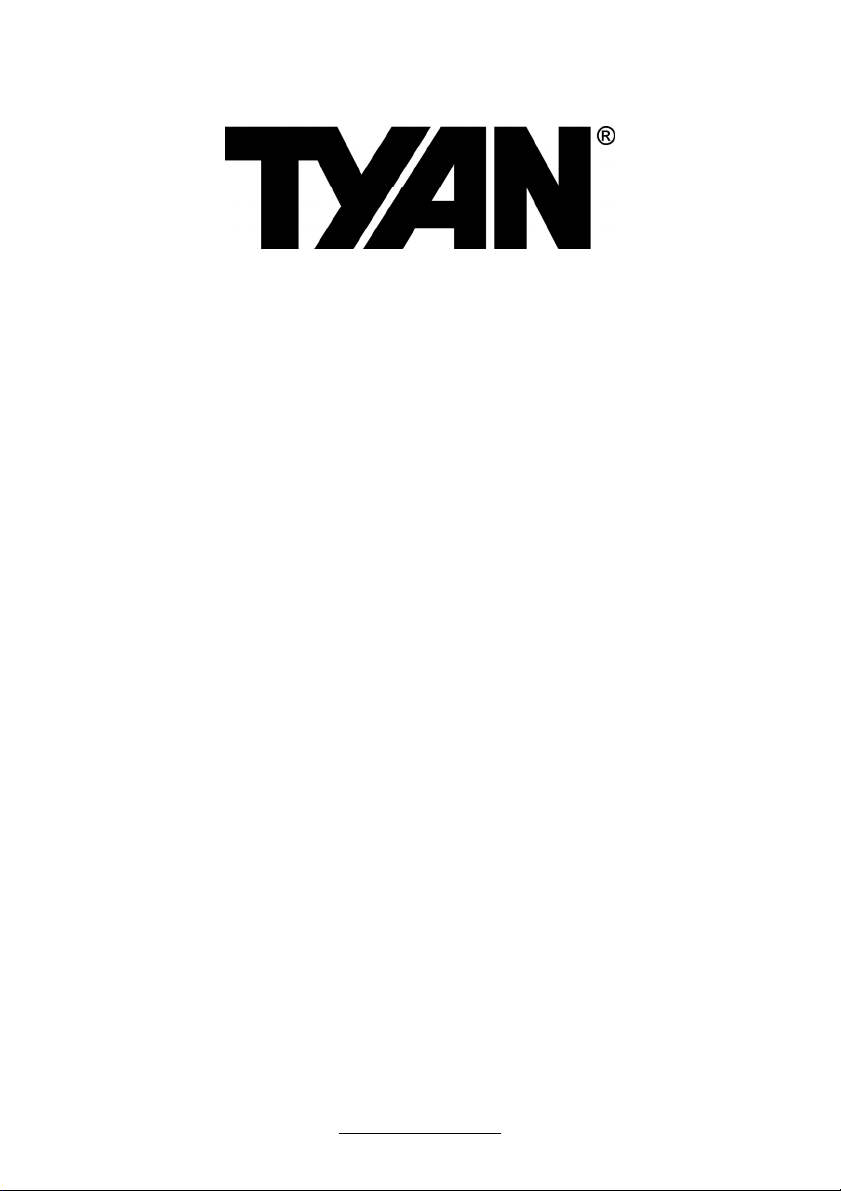
S7012
Version 1.1
Copyright
Copyright © 2009 MiTAC International Corporation. All rights reserved. TYAN® is a
registered trademark of MiTAC International Corporation.
Trademark
All registered and unregistered trademarks and company names contained in this
manual are property of their respective owners including, but not limited to the
following.
TYAN® is a trademark of MiTAC International Corporation.
®
Nehalem-EP Series and combinations thereof are trademarks of Intel
Intel
Corporation.
AMI, AMI BIOS are trademarks of AMI Technologies.
Microsoft, Windows are trademarks of Microsoft Corporation.
SuSE is a trademark of Novell.
IBM, PC, AT, and PS/2 are trademarks of IBM Corporation.
Notice
Information contained in this document is furnished by MiTAC International
Corporation and has been reviewed for accuracy and reliability prior to printing.
MiTAC assumes no liability whatsoever, and disclaims any express or implied
warranty, relating to sale and/or use of TYAN products including liability or
warranties relating to fitness for a particular purpose or merchantability. MiTAC
retains the right to make changes to product descriptions and/or specifications at
any time, without notice. In no event will MiTAC be held liable for any direct or
indirect, incidental or consequential damage, loss of use, loss of data or other
malady resulting from errors or inaccuracies of information contained in this
document.
1
http://www.tyan.com
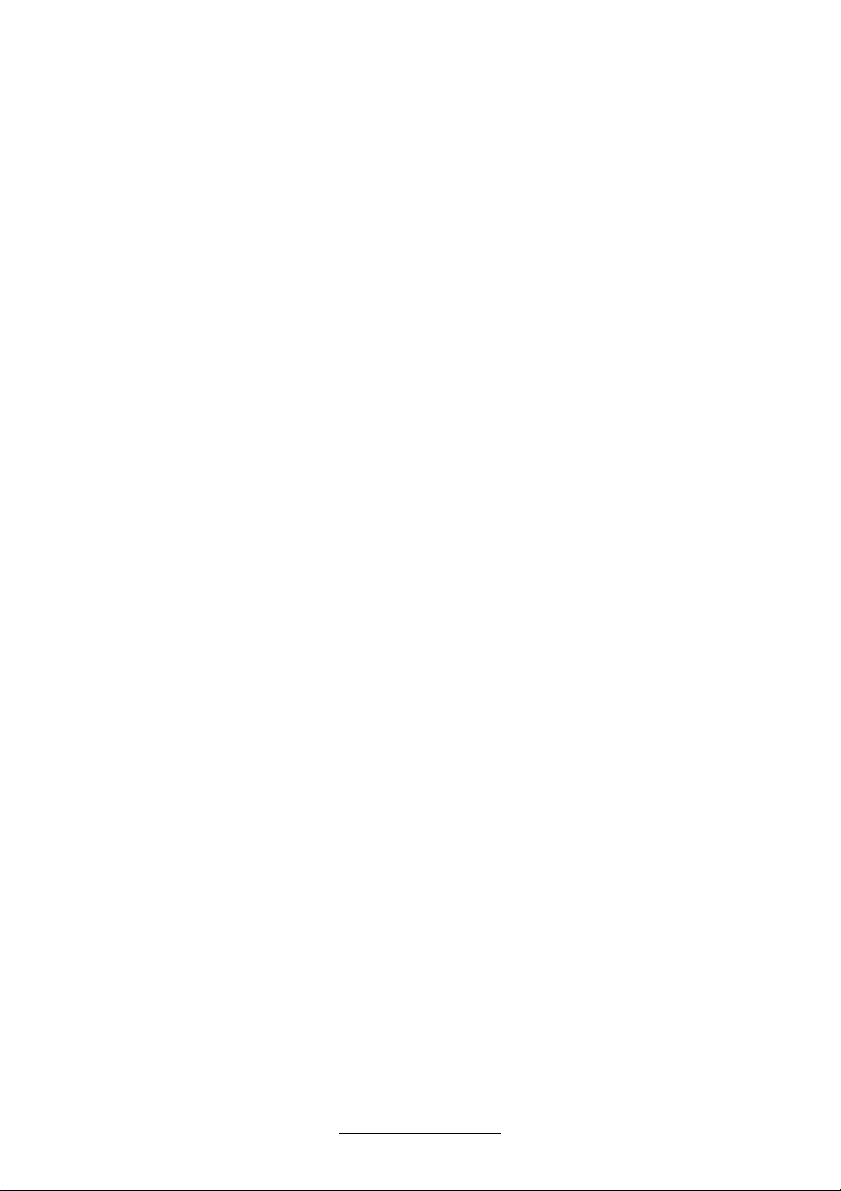
Table of Contents
Check the box contents! 3
Chapter 1: Introduction
1.1 Congratulations 5
1.2 Hardware Specifications 5
1.3 AST2050 Application 6
Chapter 2: Board Installation
2.1 Board Image 8
2.2 Block Diagram 9
2.3 Board Parts, Jumpers and Connectors 10
2.4 Installing the Processor and Heatsink 20
2.5 Thermal Interface Material 23
2.6 Finishing Installing the Heatsink 24
2.7 Tips on Installing Motherboard in Chassis 25
2.8 Installing the Memory 26
2.9 Attaching Drive Cables 29
2.10 Installing Add-in Cards 30
2.11 Installing I/O Shield 31
2.12 Connecting External Devices 32
2.13 Installing the Power Supply 33
2.14 Finishing up 33
Chapter 3: BIOS Setup
3.1 BIOS Main Menu 37
3.2 Advanced Menu 38
3.3 PCI PnP Menu 64
3.4 Boot Menu 66
3.5 Security Menu 70
3.6 Chipset Menu 71
3.7 Exit Menu 76
Chapter 4: Diagnostics
4.1 Beep Codes 77
4.2 Flash Utility 77
4.3 AMI BIOS Post Code 78
Glossary
Technical Support
81
87
2
http://www.tyan.com

Check the box contents!
1x S7012 motherboard
If any of these items are missing, please contact your vendor/dealer for
replacement before continuing with the installation process.
2 x mini SAS Cable (optional)
6 x Serial ATA Cable
1 x USB2.0 cable
1 x S7012 User’s Manual
1 x S7012 Quick Reference Guide
1 x I/O Shield Installation Guide
1 x TYAN Installation CD
1 x I/O shield
3
http://www.tyan.com
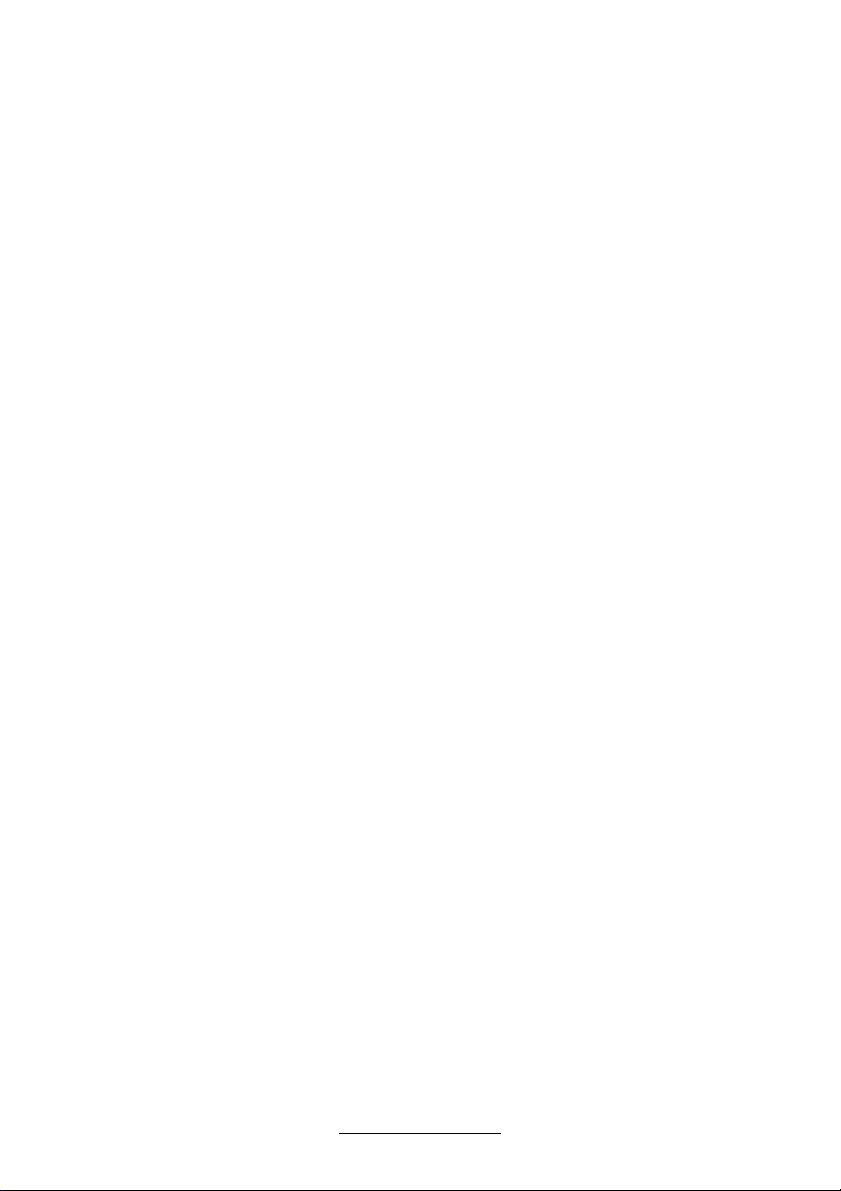
NOTE
4
http://www.tyan.com
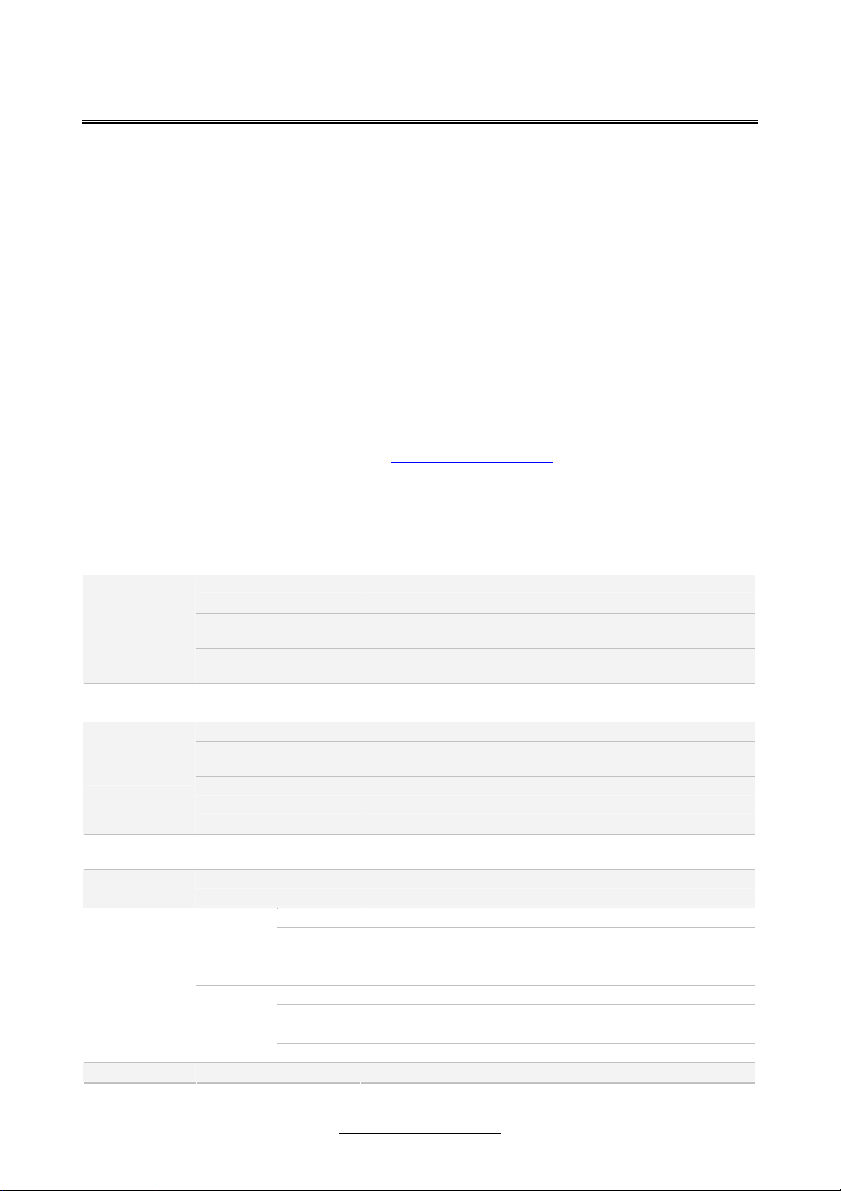
Chapter 1: Introduction
1.1 - Congratulations
You have purchased one of the most powerful server solutions. Based on Intel
5520 and ICH10R chipsets, the S7012 is designed to support up to two NehalemEP Series processors and up to 144GB DDR3-800/1033/1066/1333 memory,
providing a rich feature set and incredible performance. Leveraging advanced
technology from Intel, the S7012 is capable of offering scalable 32 and 64-bit
computing, high-bandwidth memory design, and lightning-fast PCI-E bus
implementation.
The S7012 not only empowers your company in today’s demanding IT environment
but also offers a smooth path for future application usage. All of this provides the
S7012 the power and flexibility to meet the needs of nearly any server application.
Remember to visit TYAN’s Website at http://www.tyan.com. There you can find
information on all of TYAN’s products with FAQs, online manuals and BIOS
upgrades.
1.2 - Hardware Specifications
Supported CPU Series Intel Xeon Processor 5500 Series
Socket Type / Q'ty LGA1366 / (2)
Processor
Chipset
Memory
Expansion
Slots
LAN
Storage
Graphic Connector type D-Sub 15-pin
Thermal Design
Power (TDP) wattage
System Bus
IOH / ICH Intel 5520 / ICH10R
Super I/O Winbond W83627DHG
Supported DIMM Qty (18) DIMM slots
DIMM Type / Speed
Capacity Up to 144GB at launch w/ dual rank RDIMMs
Memory channel 3 Channels per CPU
Memory voltage 1.5V
PCI-E (1) PCI-E x8 slot (w/ x4 link) / (4) PCI-E Gen.2 x8 slots
Port Q'ty (4)
Controller Intel 82574L / Intel 82576EB
SAS
(optional)
SATA
Connector (2) Mini-SAS connectors (totally support 8 ports)
Controller LSI SAS1068E
Speed 3.0 Gb/s
RAID RAID 0/1/1E (LSI Integrated RAID)
Connector (6) SATA
Controller ICH10R
Speed 3.0 Gb/s
RAID RAID 0/1/10/5 (Intel Matrix RAID)
Max up to 130W
Up to 4.8/ 5.86/ 6.4GT/s with Intel QuickPath Interconnect
(QPI) support
DDR3 800/1066/1333* RDIMM/UDIMM / * limit 1 per
channel for 1333MHz speed
5
http://www.tyan.com
®
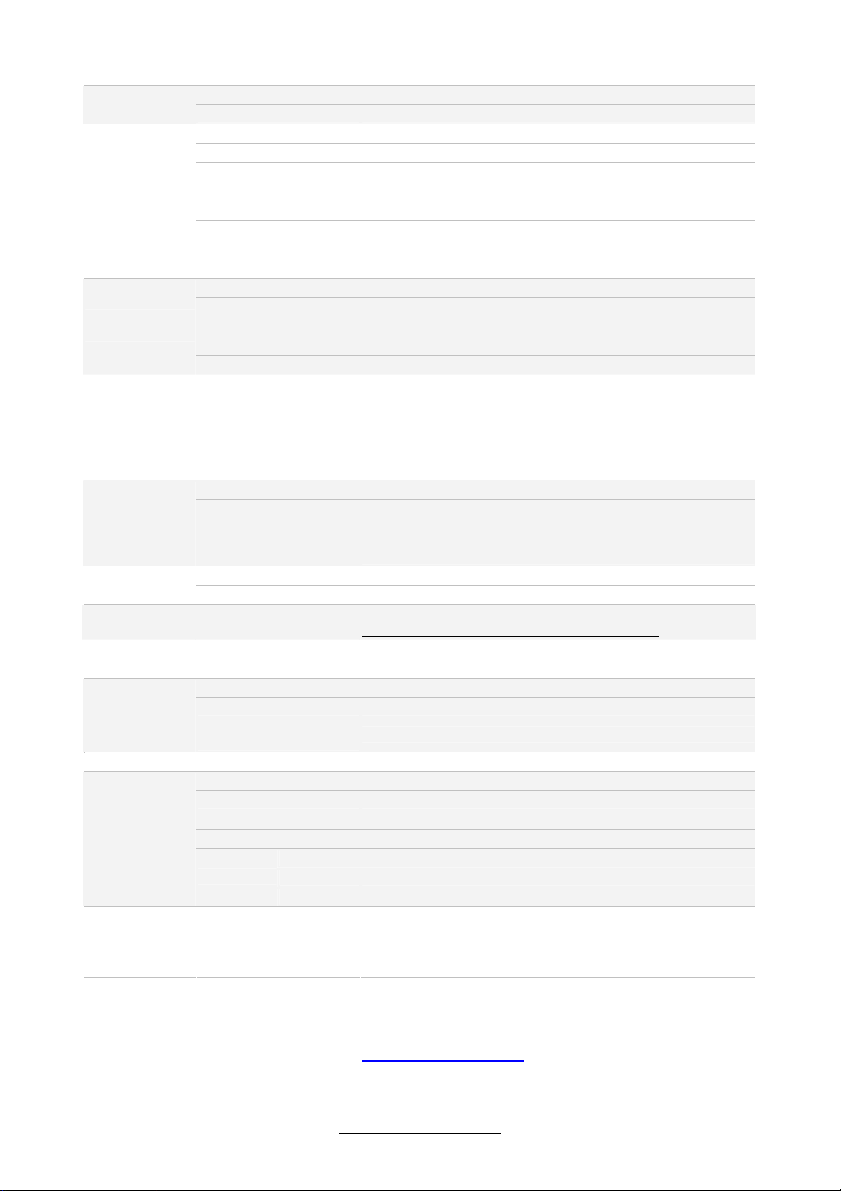
Resolution 1600x1200@60Hz
Chipset Aspeed AST2050
USB (7) USB2.0 ports (4 at rear, 2 via cable, 1 type A onboard)
COM (1) port (rear)
SAS (2) Mini-SAS (4-in-1) connectors
Input /Output
System
Monitoring
Server
Management
BIOS
Form Factor
Operating
System
Regulation
Operating
Environment
RoHS RoHS 6/6 Complaint Yes
Package
Contains
Optional
accessories for
future
upgrade
VGA (1) D-Sub 15-pin VGA port
RJ-45 (4) GbE ports
Power SSI 24-pin + 8-pin + 8-pin power connectors / EPS12V
Front Panel (1) 2x12-pin SSI front panel header
SATA (6) SATA-II connectors
Chipset Winbond W83793G
Voltage Monitors voltage for CPU, memory, chipset & power supply
Fan Total (5) 4-pin headers / Total (5) 8-pin headers
Temperature Monitors temperature for CPU & system environment
Others Chassis intrusion detection / Watchdog timer support
Onboard Chipset Onboard Aspeed AST2050
AST2050 IPMI
Feature
AST2050 iKVM
Feature
Brand / ROM size AMI / 4MB
Feature
Form Factor SSI EEB
Board Dimension 12"x13" (305x330mm)
OS supported list
FCC (DoC) Class B
CE (DoC) Yes
Operating Temp. 10° C ~ 35° C (50° F~ 95° F)
Non-operating Temp. - 40° C ~ 70° C (-40° F ~ 158° F)
In/Non-operating
Humidity
Motherboard (1) S7012 Motherboard
Manual (1) User's manual / (1) Quick Ref. Guide (1) IO Shield QR
Installation CD (1) TYAN installation CD
I/O Shield (1) I/O Shield
Cable
Riser Card M2091, PCI-E 1U riser card (left)
Cable
SATA (6) SATA signal cables
SAS (2) Mini-SAS (2x SFF-8470) cables
USB (1) CCBL-035J, 2-port USB bracket cable
IPMI 2.0 compliant baseboard management controller
(BMC) / Supports storage over IP and remote platformflash/ BIOS update / USB 2.0 virtual hub
24-bit high quality video compression / Dual 10/100 Mb/s
MAC interfaces
Plug and Play (PnP) /PCI2.3 /WfM2.0 /SMBIOS2.3 /PXE
boot / ACPI 2.0 power management /Power on mode after
power recovery / User-configurable H/W monitoring / Autoconfigurable of hard disk types / Multiple boot options
Please refer to our OS supported list.
http://www.tyan.com/tech/os_support1.aspx
90%, non-condensing at 35° C
(1) CCBL-0615, COM port bracket cable / (1) CCBL-0311,
SATA 1-to-2 power cable / (1) CCBL-035J, 2-port USB
bracket cable
1.3 - AST2050 Application
Please visit the TYAN Web Site at http://www.tyan.com to download the latest
AST2050 User’s Guide.
6
http://www.tyan.com
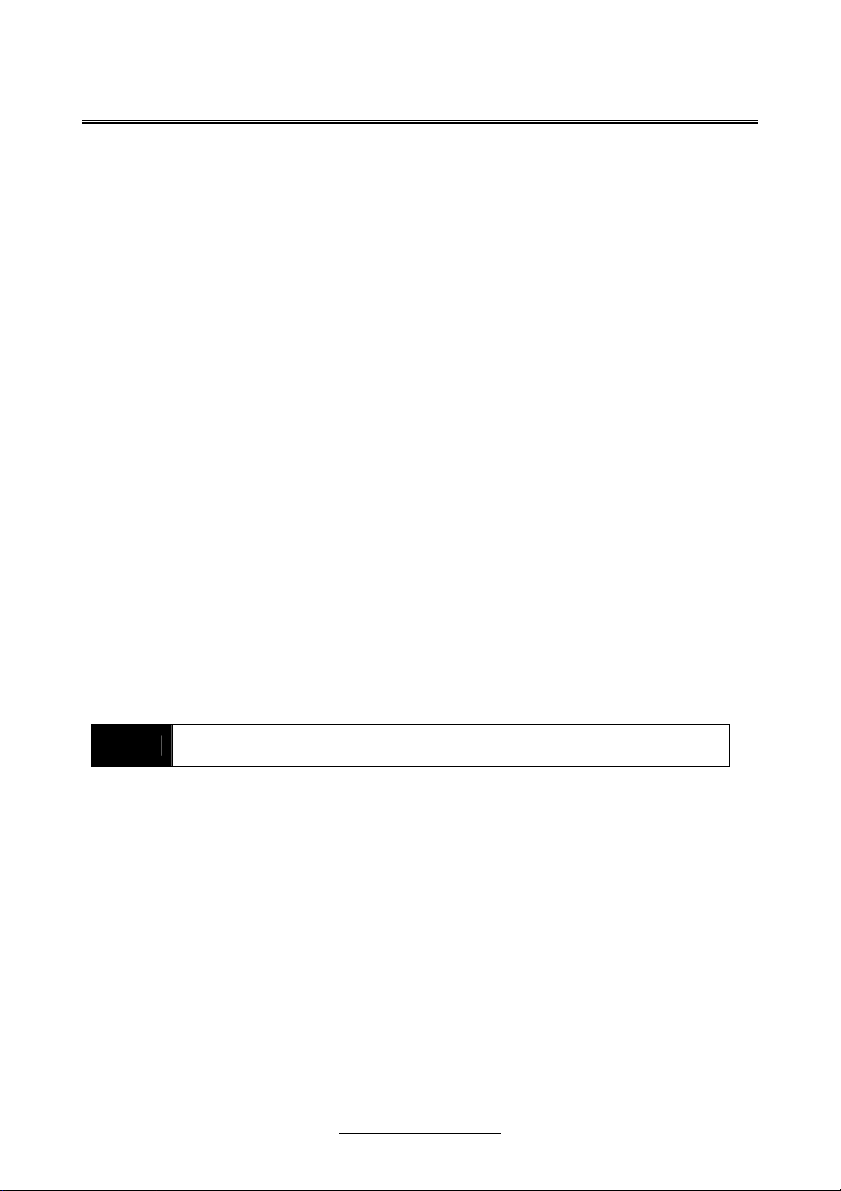
Chapter 2: Board Installation
You are now ready to install your motherboard. The mounting hole pattern of the
S7012 matches the SSI EEB specification. Before continuing with installation,
confirm that your chassis supports an SSI EEB motherboard.
How to install our products right… the first time
The first thing you should do is reading this user’s manual. It contains important
information that will make configuration and setup much easier. Here are some
precautions you should take when installing your motherboard:
(1) Ground yourself properly before removing your motherboard from the
antistatic bag. Unplug the power from your computer power supply and
then touch a safely grounded object to release static charge (i.e. power
supply case). For the safest conditions, TYAN recommends wearing a
static safety wrist strap.
(2) Hold the motherboard by its edges and do not touch the bottom of the
board, or flex the board in any way.
(3) Avoid touching the motherboard components, IC chips, connectors,
memory modules, and leads.
(4) Place the motherboard on a grounded antistatic surface or on the antistatic
bag that the board was shipped in.
(5) Inspect the board for damage.
The following pages include details on how to install your motherboard into your
chassis, as well as installing the processor, memory, disk drives and cables.
NOTE
DO NOT APPLY POWER TO THE BOARD IF IT HAS BEEN
DAMAGED.
7
http://www.tyan.com

2.1- Board Image
S7012
This picture is representative of the latest board revision available at the time of
publishing. The board you receive may or may not look exactly like the above
picture.
8
http://www.tyan.com
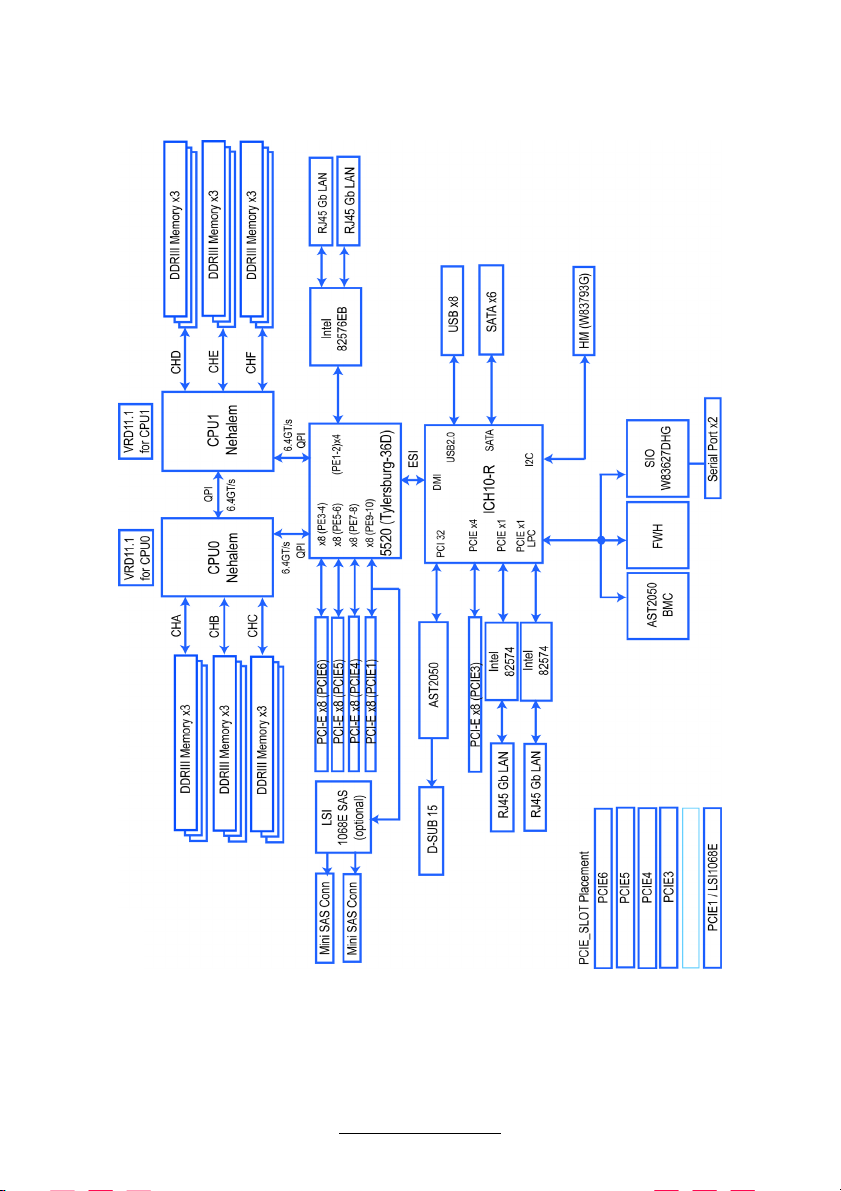
2.2 - Block Diagram
S7012
9
http://www.tyan.com
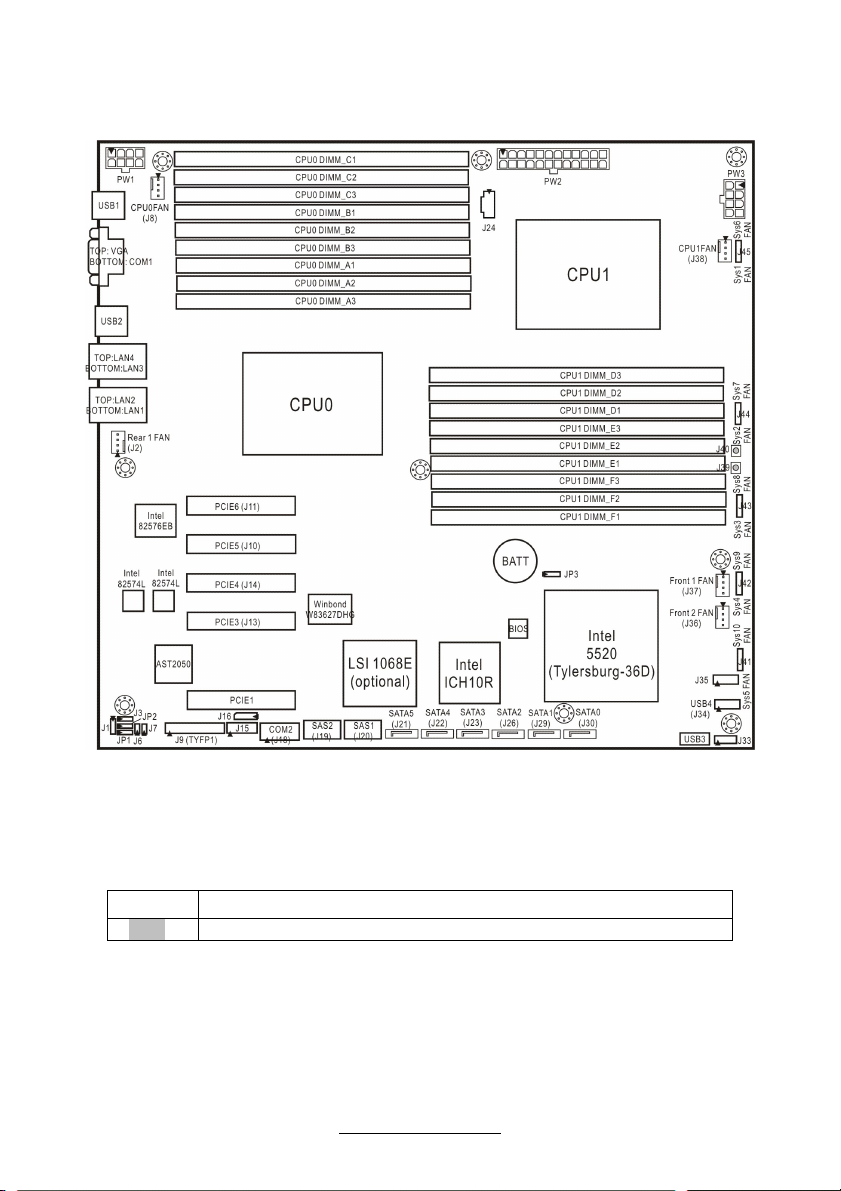
2.3 - Board Parts, Jumpers and Connectors
This diagram is representative of the latest board revision available at the time of
publishing. The board you receive may not look exactly like the above diagram.
Jumper Legend
OPEN - Jumper OFF, without jumper cover
CLOSED – Jumper ON, with jumper cover
http://www.tyan.com
10
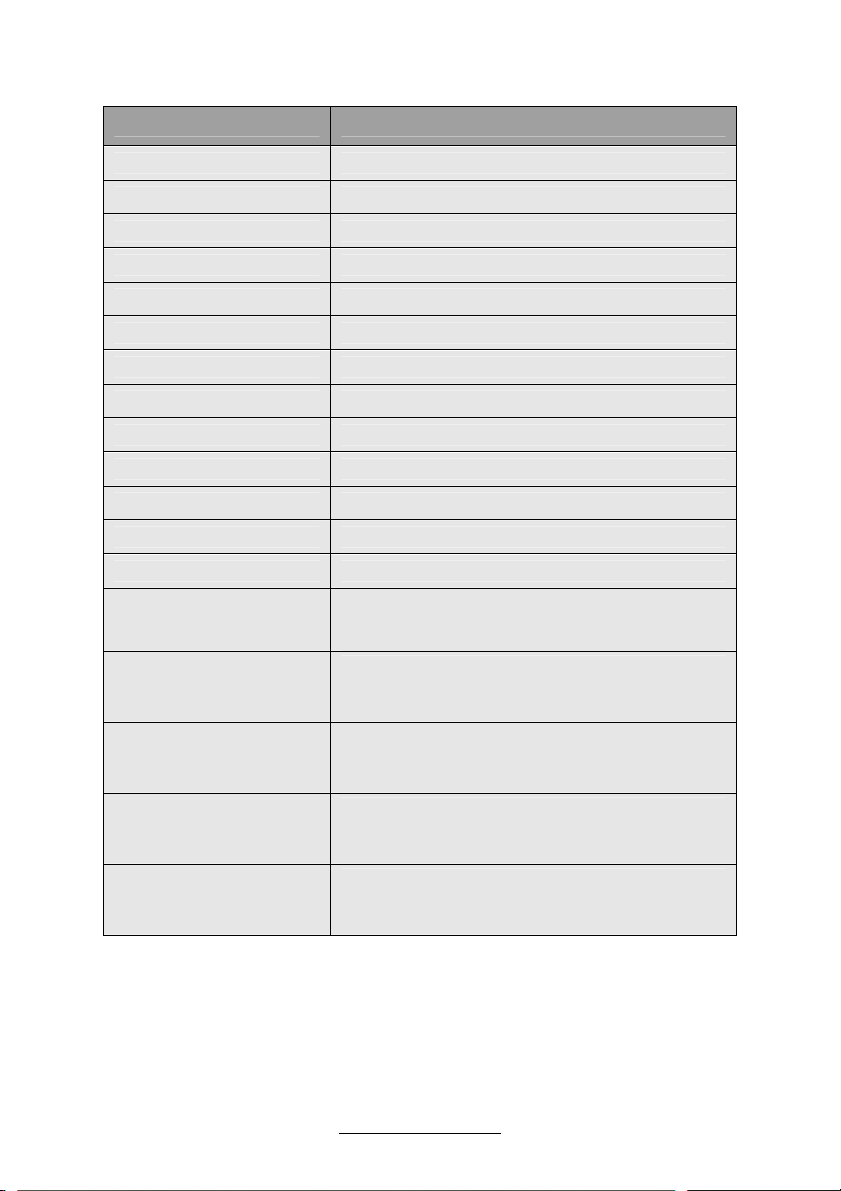
Jumper/Connector Function
J9 (TYFP1) Standard Front Panel Connector
J16 BMC I2C Bus Header
J34 USB Front Panel Header (blue)
J18 COM2 Connector
J24 PSMI Connector
J6 Chassis Intrusion Header
J35 CPLD JTAG Header
USB3 Type-A USB Connector
J33 ICH SGPIO Header
J15 Port 80 Header
J41/J42/J43/J44/J45 8-pin 4056 Fan Connector (reserved for BB)
J2/J8/J36/J37/J38 4-pin Fan Connector
J39/J40 Reset Switch/Power Switch
LSI 1068E Enable/Disable Jumper
J3
J7
JP3
JP1/JP2
JP4
Pin 1-2 closed: Enable (Default)
Pin 2-3 closed: Disable
BMC Reset Jumper
NC: Default
Pin 1-2 closed: Disable BMC
Clear CMOS Jumper
Pin 1-2 closed: Normal (Default)
Pin 2-3 closed: Clear
COM2 Switch Jumper
Pin 1-2 closed: SIO to COM2 (Default)
Pin 2-3 closed: BMC UART2 to COM2
LSI 1068E Device ID Select Jumper
Pin 1-2 closed: (Default)
Pin 2-3 closed: Device ID bit [0]=0b1
11
http://www.tyan.com
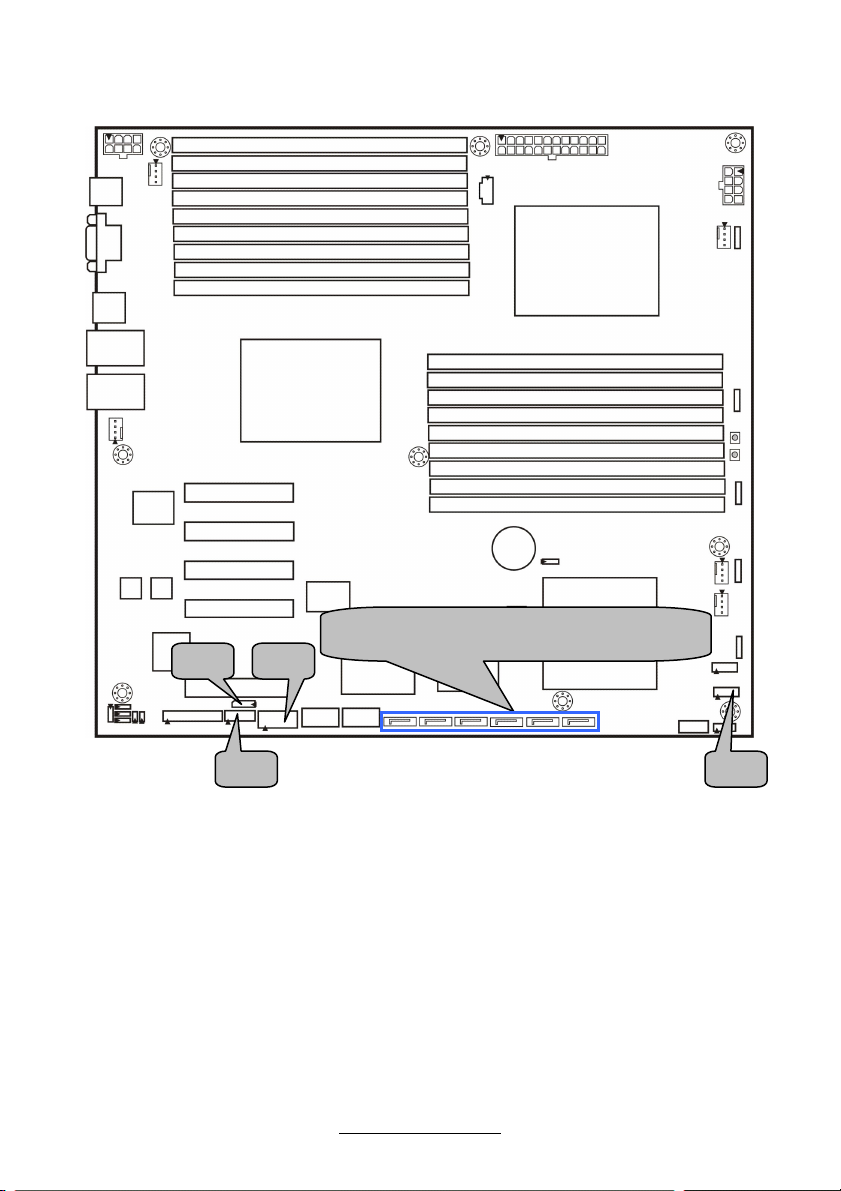
(From left to right)
J16
J18
SATA5/SATA4/SATA3/SATA2/SATA1/SATA0
J15
12
http://www.tyan.com
J34
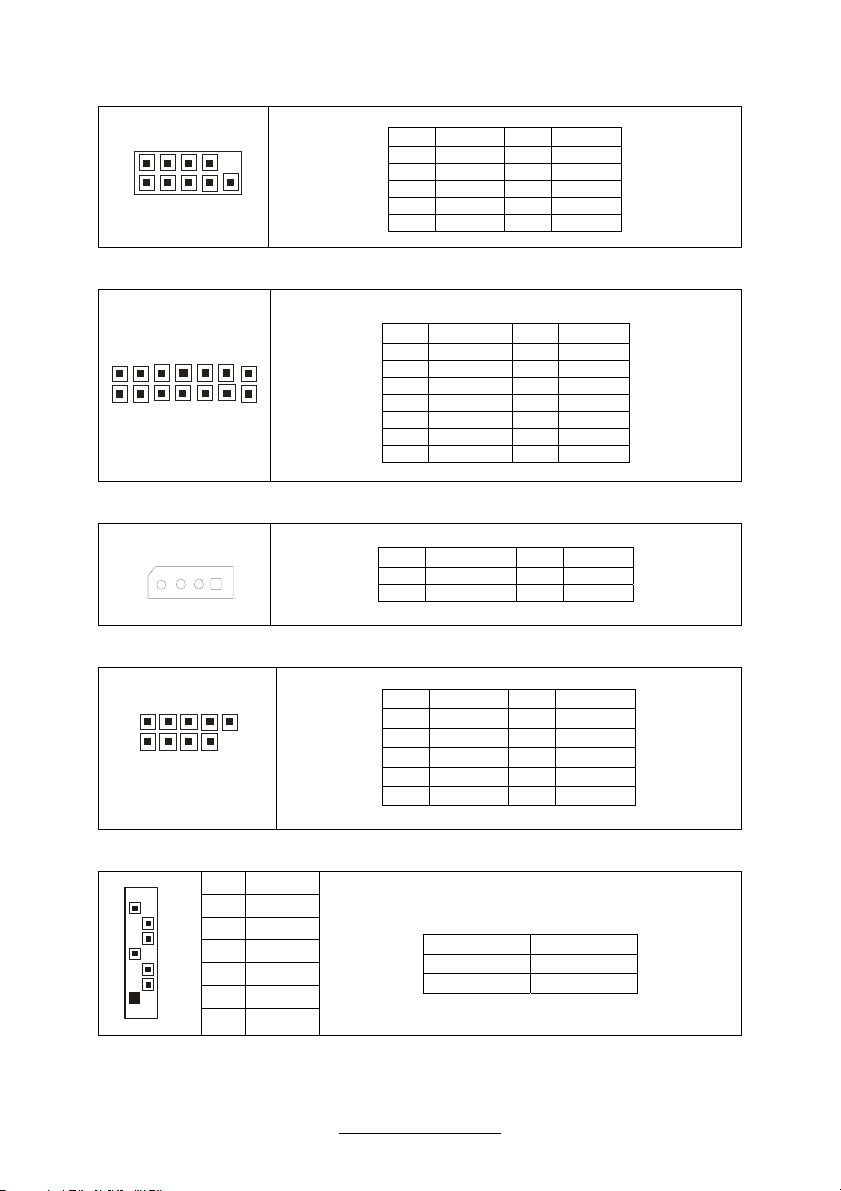
J18: COM2 Connector
210
3
4
1
J15: PORT 80 Header
2
1
9
1
1
Pin Signal Pin Signal
1 DCD 2 DSR
3 RXD 4 RTS
5 TXD 6 CTS
7 DTR 8 RI
9 GND 10 KEY
Pin Signal Pin Signal
1 NC 2 V3P3
3 NC 4 FRAME
5 CLK_33M 6 GND
7 GND 8 LAD3
9 PLTRST 10 LAD2
11 NC 12 LAD1
13 NC 14 LAD0
J16: BMC I
2
C Header
1
Pin Signal Pin Signal
1 IPMB_DAT 2 GND
3 IPMB_CLK 4 NC
J34: USB Front Panel Header (Blue)
Pin Signal Pin Signal
1 +5V 2 +5V
3 USB D- 4 USB D5 USB D+ 6 USB D+
7 GND 8 GND
9 KEY 10 GND
2
1
10
9
SATA0/1/2/3/4/5: Serial ATA Connector
7 GND
6 RXP
5 RXN
4 GND
3 TXN
2 TXP
1 GND
7
1
Connects to the Serial ATA ready drives via the
Serial ATA cable.
SATA0: J30 SATA1: J29
SATA2: J26 SATA3: J23
SATA4: J22 SATA5: J21
13
http://www.tyan.com
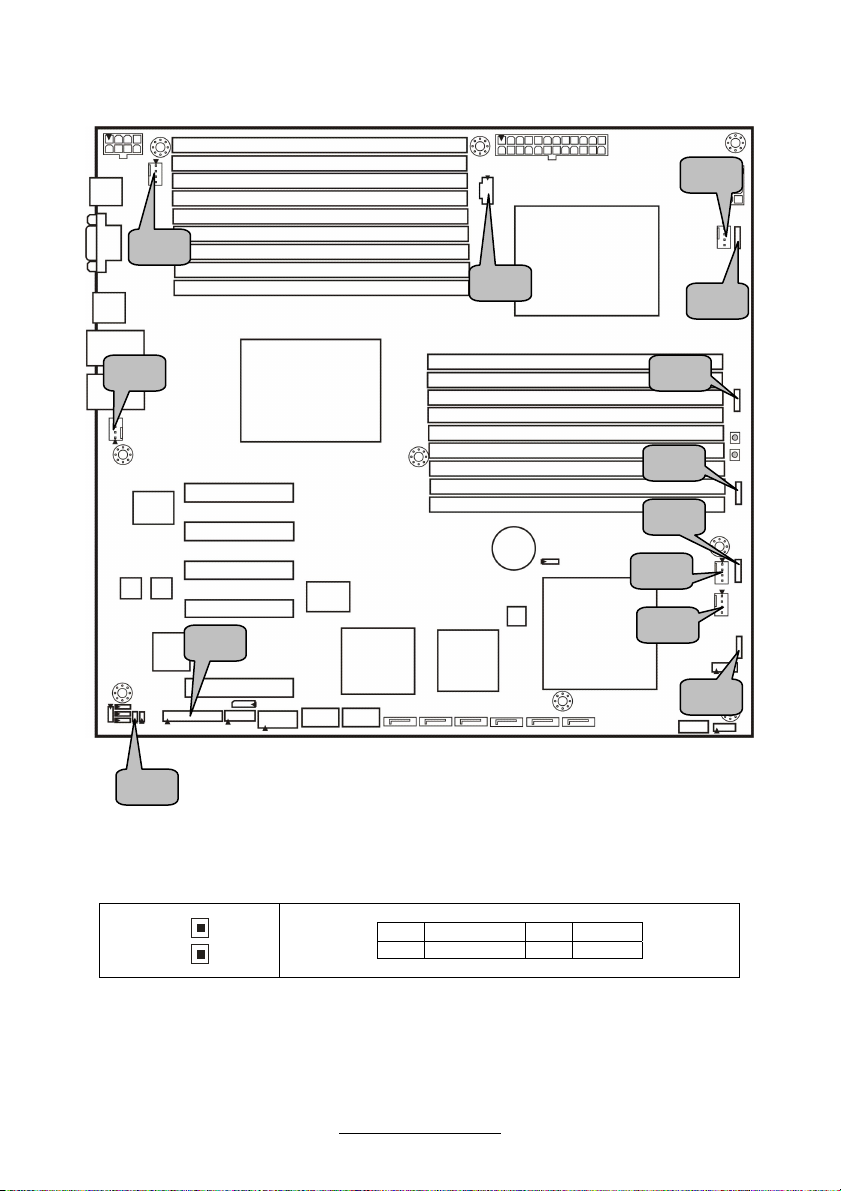
J38
J8
J2
J9
J6
J6: Chassis Intrusion Header
1
J24
J45
J44
J43
J42
J37
J36
J41
Pin Signal Pin Signal
1 INTRUDER# 2 GND
14
http://www.tyan.com

J9 (TYFP1): Standard Front Panel Connector
1
1
2
24
23
NOTE1: +3.3V power rail is IDLED, WLED (Warning LED), LANLED
NOTE2: +5V power rail is PWRLED, HDLED
PIN1 PIN3 PIN5 PIN7
PWRLED+ KEY PWRLED- HDLED+
PIN2 PIN4 PIN6 PIN8
+5VSB IDLED+ IDLED- WLED-
PIN9 PIN11 PIN13 PIN15
HDLED- PWRSW+ GND RSTSW
PIN10 PIN12 PIN14 PIN16
PSI_BMC_R- LAN1LED+ LAN1LED- SMBDAT
PIN17 PIN19 PIN21 PIN23
GND IDLED_SW TEMP-SENSOR NMI_SW-
PIN18 PIN20 PIN22 PIN24
SMBCLK INTRD# LAN2LED+ LAN2LED-
J24: PSMI Connector
Pin Signal Pin Signal
1 SMB_CLK 2 SMB_DAT
3 SMBALERT 4 GND
5 V3P3
J2/J8/J36/J37/J38: 4-pin Fan Header
Use this header to connect the cooling
fan to your motherboard to keep the
1
GND
+12V
Tachometer
PWM Control
PWM Control
Tachometer
+12V
GND
system at optimum performance levels.
J2: Rear 1 FAN
J8: CPU0FAN
1
J36: Front 2 FAN
J37: Front 1 FAN
J38: CPU1FAN
J41/J42/J43/J44/J45: 8-pin 4056 Fan Header (reserved for barebone)
J41: Sys5 FAN & Sys10 FAN
J42: Sys4 FAN & Sys9 FAN
J43: Sys3 FAN & Sys8 FAN
J44: Sys2 FAN & Sys7 FAN
J45: Sys1 FAN & Sys6 FAN
Pin Signal Pin Signal
1 PWM1 2 +12V
3 TACH1 4 GND
5 GND 6 TACH2
7 +12V 8 PWM2
15
http://www.tyan.com

JP3
J35
JP2
JP1
16
http://www.tyan.com
USB3 J33

USB3: Type-A USB Connector
029
092
3
1
J33: ICH SGPIO Header
1
1
J35: CPLD JTAG Header
1
1
JP3: Clear CMOS Jumper
1
Normal
(Default)
1
JP1/JP2: COM2 Switch Jumper
1
Clear
3
3
3
Use this jumper when you forgot your system/setup
password or need to clear system BIOS setting.
How to clear the CMOS data
- Power off system and disconnect power
- Use jumper cap to close Pin_2 and 3 for
- Replace jumper cap to close Pin_1 and 2
Power on system
Pin 1-2 Closed: SIO to COM2 (Default)
Pin 2-3 Closed: BMC UART2 to COM2`
Pin Signal Pin Signal
1 +5V 2 USB D3 USB D+ 4 GND
Pin Signal Pin Signal
1 SMBCLK 2 SDATAOUT0
3 SMBDAT 4 SDATAOUT1
5 GND 6 SLOAD
7 KEY 8 SCLOCK
9 NC 10 NC
Pin Signal Pin Signal
1 JTAG_TCK 2 GND
3 JTAG_TDO 4 +3.3V
5 JTAG_TMS 6 NC
7 NC 8 KEY
9 JTAG_TDI 10 GND
supply from AC source
several seconds to Clear CMOS
Reconnect power supply to AC source
17
http://www.tyan.com
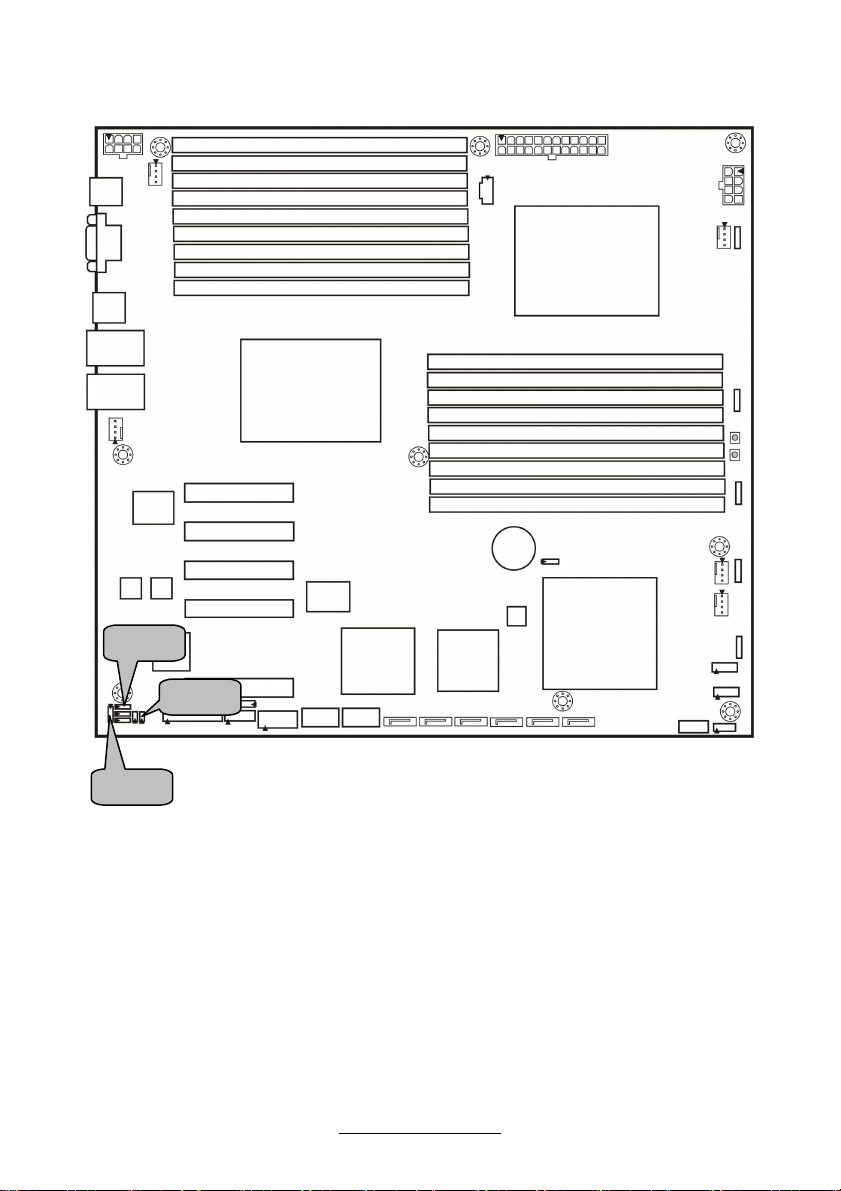
J3
J1
J7
18
http://www.tyan.com
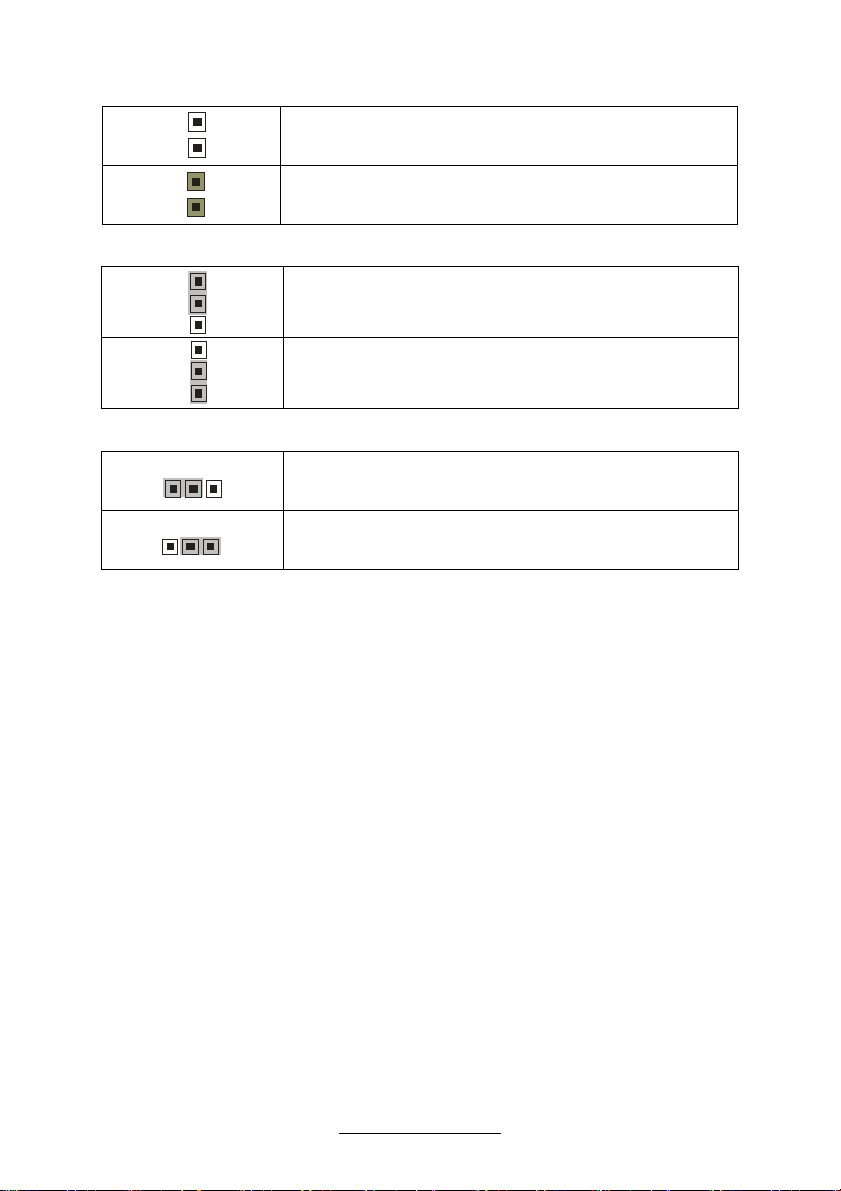
J7: BMC Reset Jumper
1
1
1
Pin 1-2 Open: Enable BMC(Default)
Pin 1-2 Closed: Disable BMC
J1: LSI 1068E Device ID Select Jumper
1
Pin 1-2 Closed: LSI 1068E Device ID (Default)
3
1
3
Pin 2-3 Closed: :LSI 1068E Device ID – Device ID bit
[0] =0b1
J3: LSI 1068E Enable/Disable Jumper
1
3
3
Pin 1-2 Closed: Enable LSI 1068E (Default)
Pin 2-3 Closed: Disable LSI 1068E
19
http://www.tyan.com
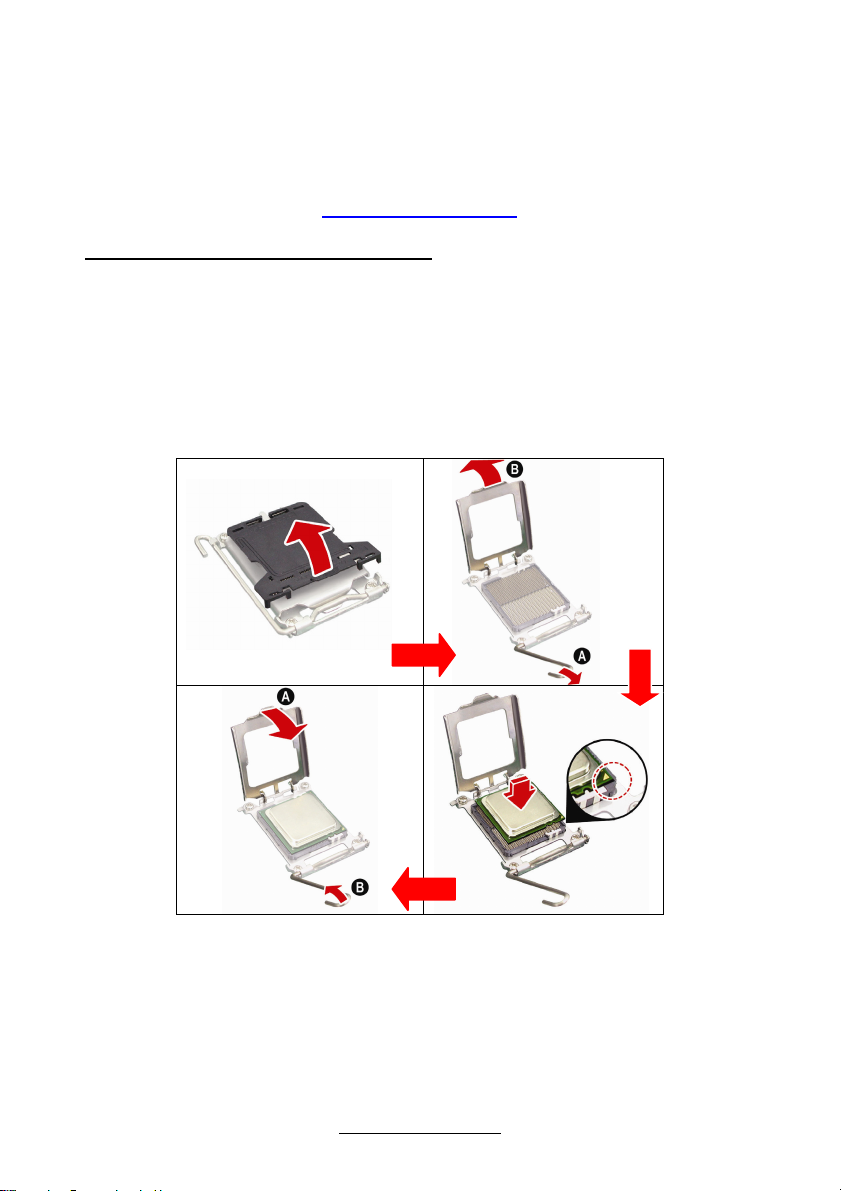
2.4 - Installing the Processor and Heat Sink
Your S7012 supports the latest processor technologies from Intel
TYAN website for latest processor support:
http://www.tyan.com
Processor Installation (LGA1366 Socket)
The processor should be installed carefully. Make sure you are wearing an antistatic
strap and handle the processor as little as possible. Please note that both
processors of the same type and frequency are required for optimal system
performance.
NOTE: TYAN is not liable for damage as a result of operating an unsupported
configuration.
Follow these instructions to install your processor.
®
. Check the
The diagram is provided as a visual guide to help you install the socket processor
and may not be an exact representation of the processor you have.
Step 1: Take off the CPU protection cap.
Step 2: Pull the CPU lever up to unlock the CPU socket (A). Then open the
socket in the direction as shown (B).
Step 3: Place the CPU on the CPU socket, ensuring that pin 1 is located in the
right direction.
20
http://www.tyan.com
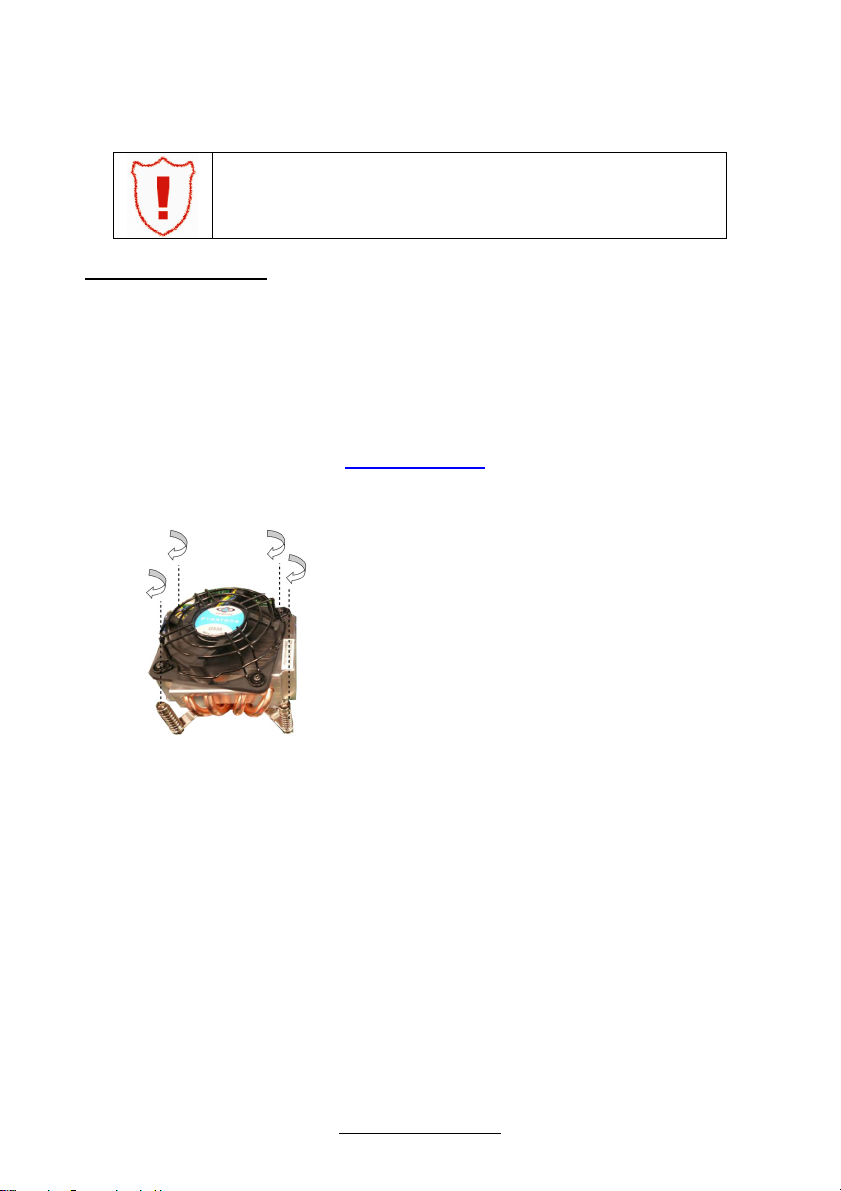
Step 4: Close the CPU socket cover (A) and press the CPU socket lever down to
secure the CPU (B).
Take care when installing the processor as it has very fragile
connector pins below the processor that can bend and break
if inserted improperly.
Heat Sink Installation
After installing the processor, you should proceed to install the heat sink. The CPU
heat sink will ensure that the processor do not overheat and continue to operate at
maximum performance for as long as you own them. The overheated processor is
dangerous to the motherboard.
For the safest method of installation and information on choosing the appropriate
heat sink, using heat sinks validated by Intel
®
.
Please refer to Intel’s website at www.Intel.com
The following diagram illustrates how to install heat sink onto the CPU of S7012.
Place the heat sink on top of the CPU
and secure it to the motherboard using
four screws clockwise.
21
http://www.tyan.com
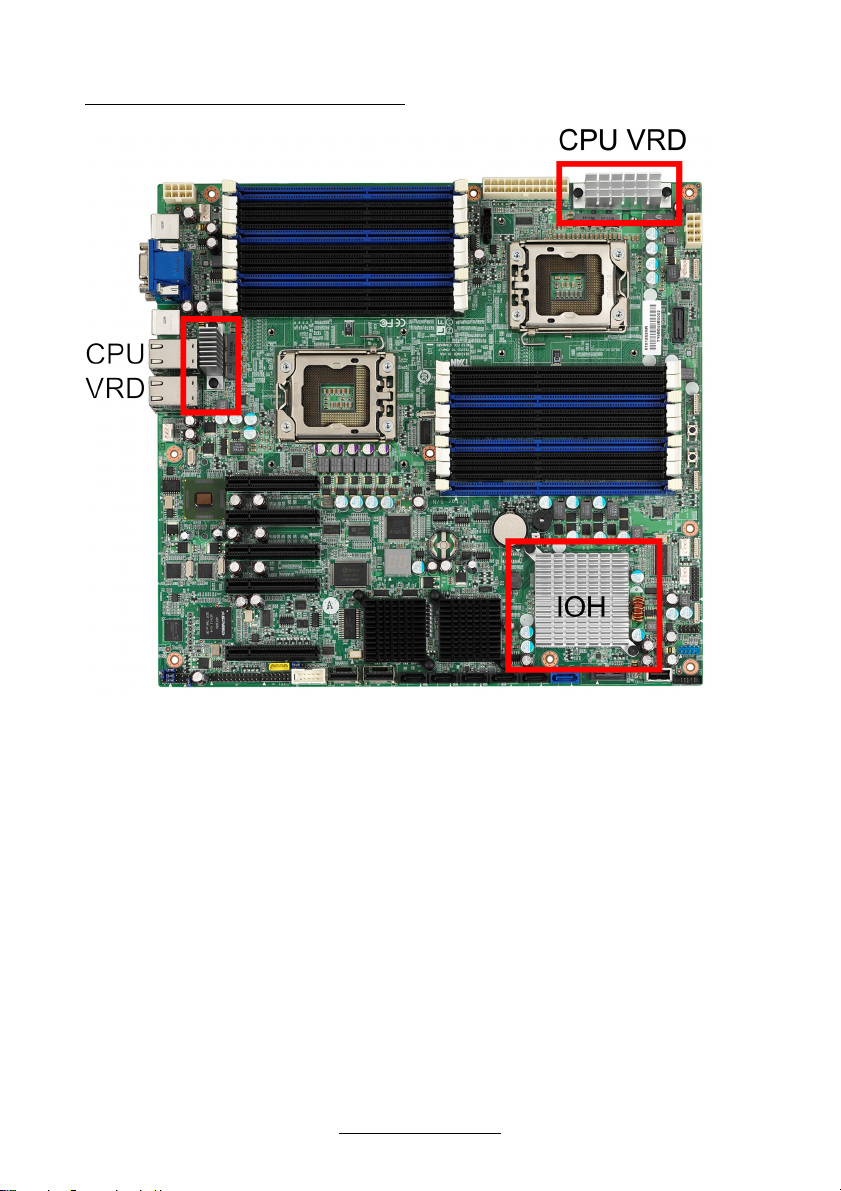
CPU VRD/IOH Heat Dispersion Notice
Install FAN INTO ChASSIS TO LET AIR FLOW IN!!!
- To ensure that the board runs efficiently and does not overheat, make sure there
is air flow around the CPU VRD/IOH (as shown) to help disperse the heat
generated around the area.
22
http://www.tyan.com
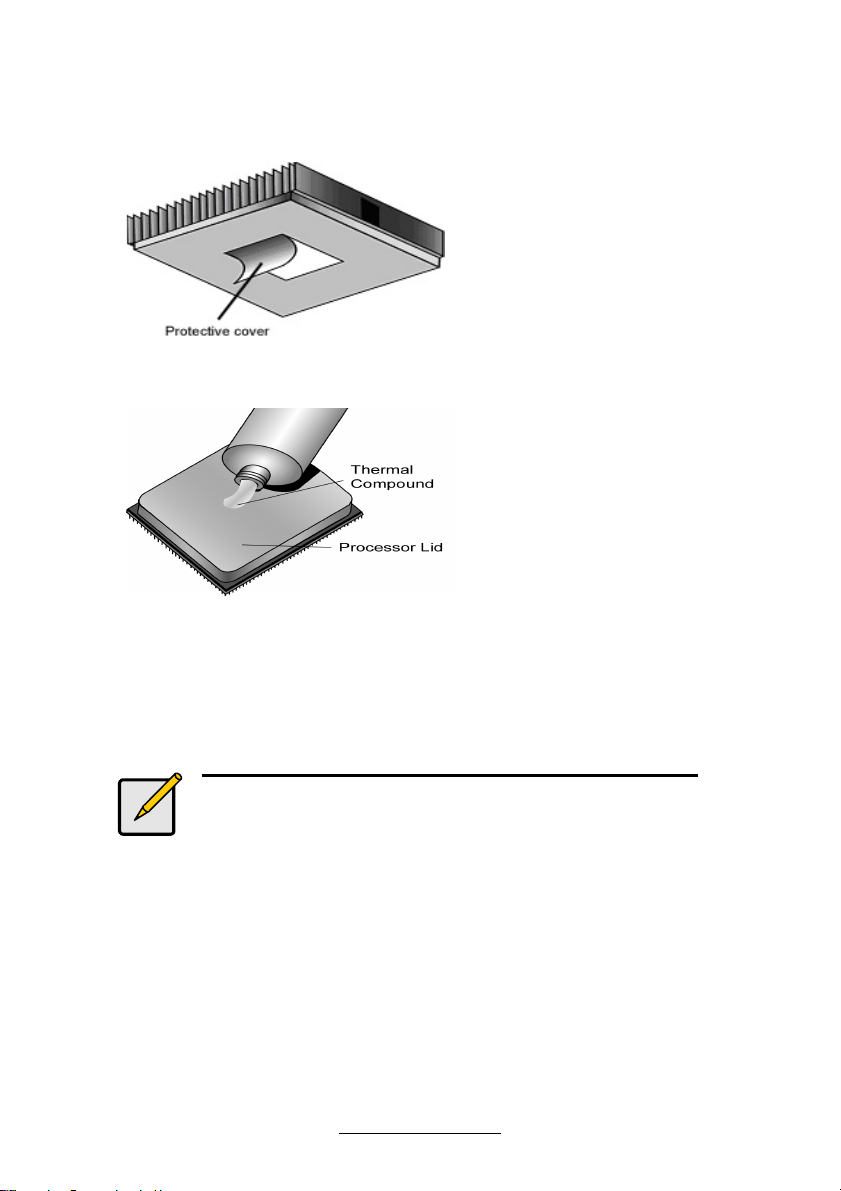
2.5 - Thermal Interface Material
Note:
Always check with the manufacturer of the heat sink &
processor to ensure the Thermal Interface material is
compatible with the processor & meets the
manufacturer’s warranty requirements.
There are two types of
thermal interface materials
designed for use with the
processors.
The most common material
comes as a small pad
attached to the heat sink at
the time of purchase. There
should be a protective cover
over the material. Take care
not to touch this material.
Simply remove the protective
cover and place the heat
sink on the processor.
The second type of interface
material is usually packaged
separately. It is commonly
referred to as ‘thermal
compound’. Simply apply a
thin layer on to the CPU lid
(applying too much will
actually reduce the cooling).
23
http://www.tyan.com
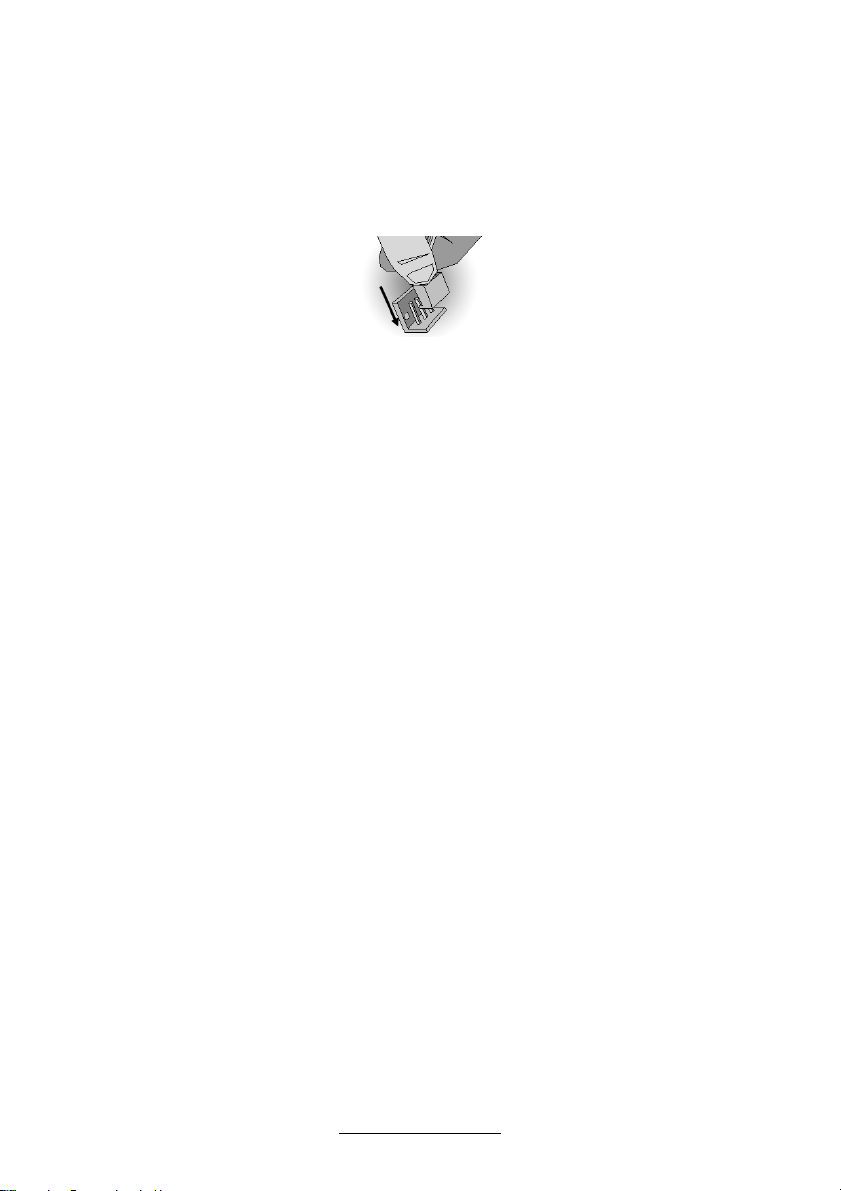
2.6 - Finishing Installing the Heat Sink
After you have finished installing the heat sink onto the processor and socket,
attach the end wire of the fan (which should already be attached to the heat
sink) to the motherboard. The following diagram illustrates how to connect
fans onto the motherboard.
Once you have finished installing all the fans you can connect your drives (hard
drives, CD-ROM drives, etc.) to your motherboard.
24
http://www.tyan.com
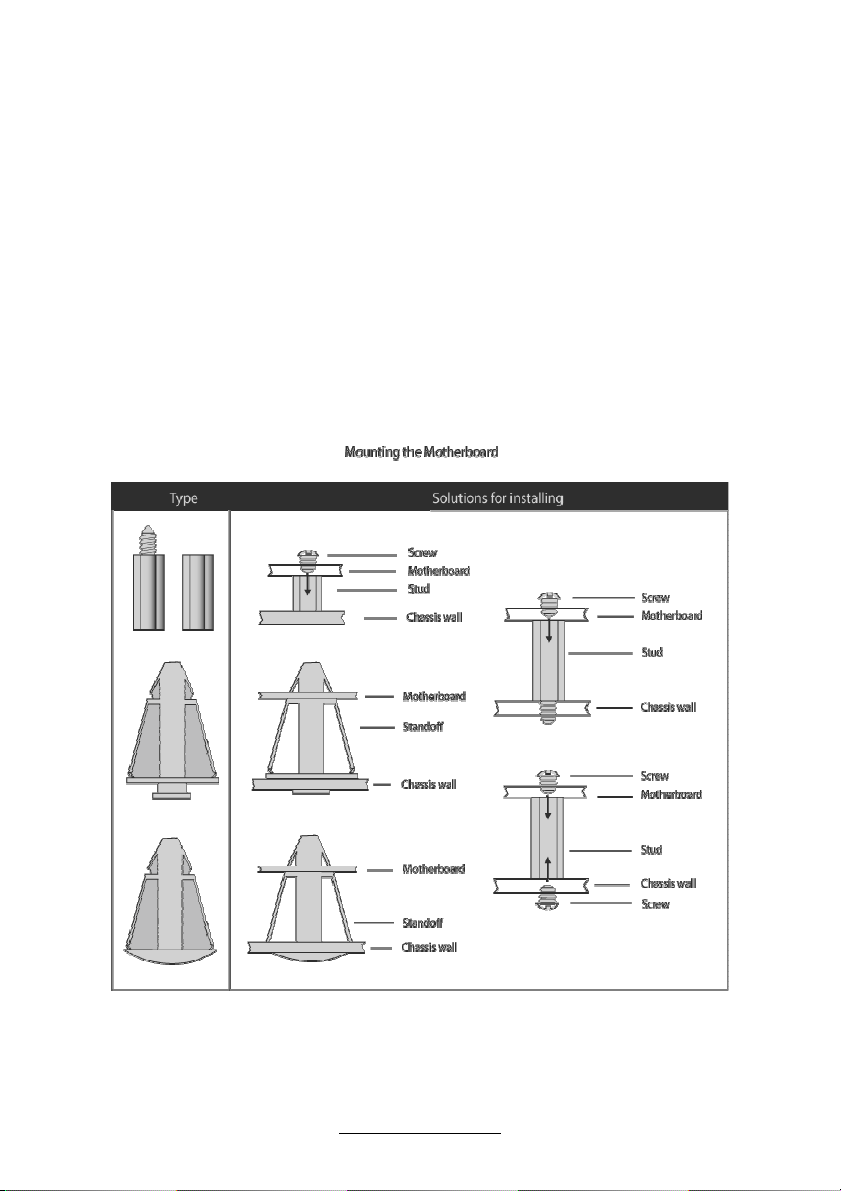
2.7 - Tips on Installing Motherboard in Chassis
Before installing your motherboard, make sure your chassis has the necessary
motherboard support studs installed. These studs are usually metal and are gold in
color. Usually, the chassis manufacturer will pre-install the support studs. If you are
unsure of stud placement, simply lay the motherboard inside the chassis and align
the screw holes of the motherboard to the studs inside the case. If there are any
studs missing, you will know right away since the motherboard will not be able to be
securely installed.
Some chassis’ include plastic studs instead of metal. Although the plastic studs are
usable, TYAN recommends using metal studs with screws that will fasten the
motherboard more securely in place.
Below is a chart detailing what the most common motherboard studs look like and
how they should be installed.
25
http://www.tyan.com
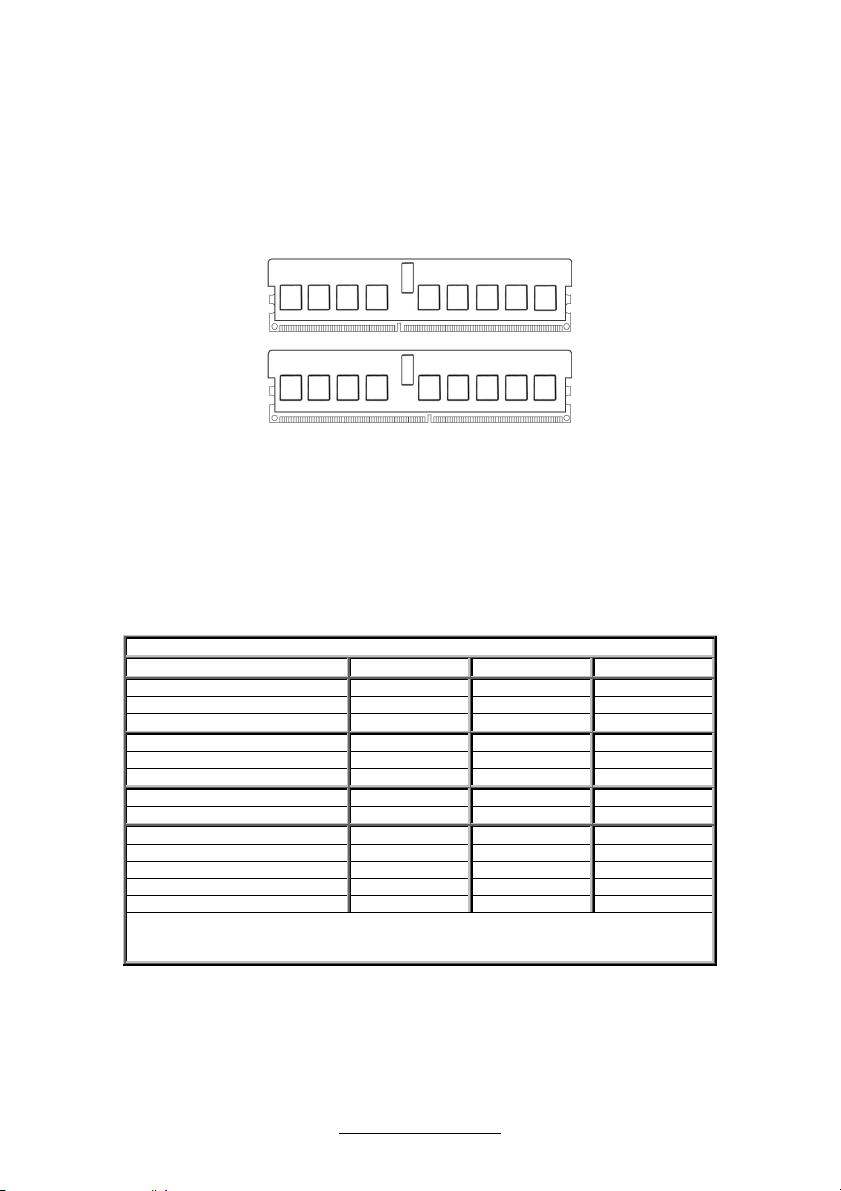
2.8 - Installing the Memory
Before installing memory, ensure that the memory you have is compatible with
the motherboard and processor. Check the TYAN Web site at: www.tyan.com
for details of the type of memory recommended for your motherboard.
The following diagram shows common types of DDR3 memory modules.
Key points to note before installing memory:
• Automatic memory bus frequency setting based on memory configuration
and memory SPD information (to be adjusted by BIOS)
• Supports un-buffered ECC/Non-ECC modules
• Supports ECC Registered DDR3-800/1066/1333 memory modules
• All memory must be of the same type and density
The following tables outline the suggested rules for populating memory.
For 3 slots per channel
RDIMM DIMM3 DIMM2 DIMM1
Single Rank x
x x
x x x
Dual Rank x
x x
x x x
Quad Rank x
x x
UDIMM DIMM3 DIMM2 DIMM1
Single Rank x
x x
Dual Rank x
x x
X: indidates a populated slot
NOTE: Please insert memory from DIMMC1 and DIMMF1 first, following the order of
C1, B1, A1 (blue slots), and F1, E1, D1 (blue slots).
26
http://www.tyan.com
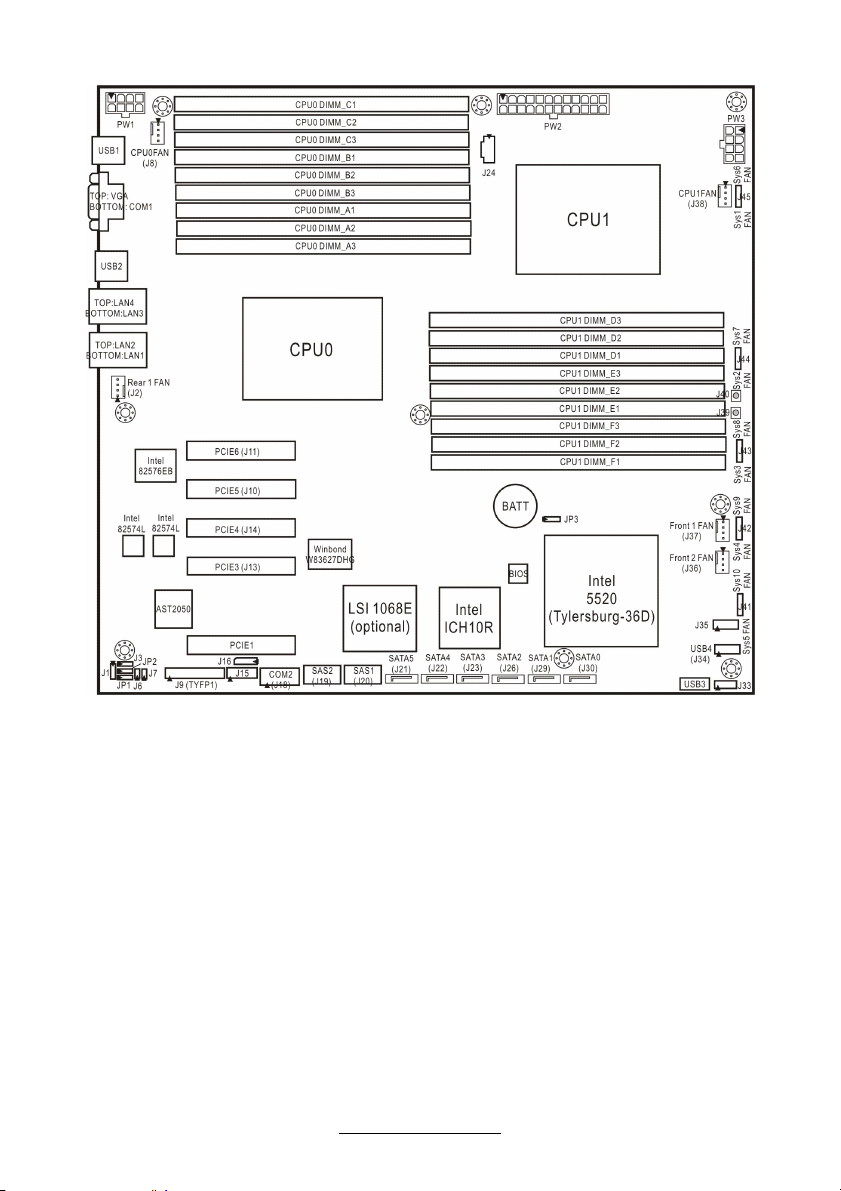
27
http://www.tyan.com
