Mitac 210B Users Manual
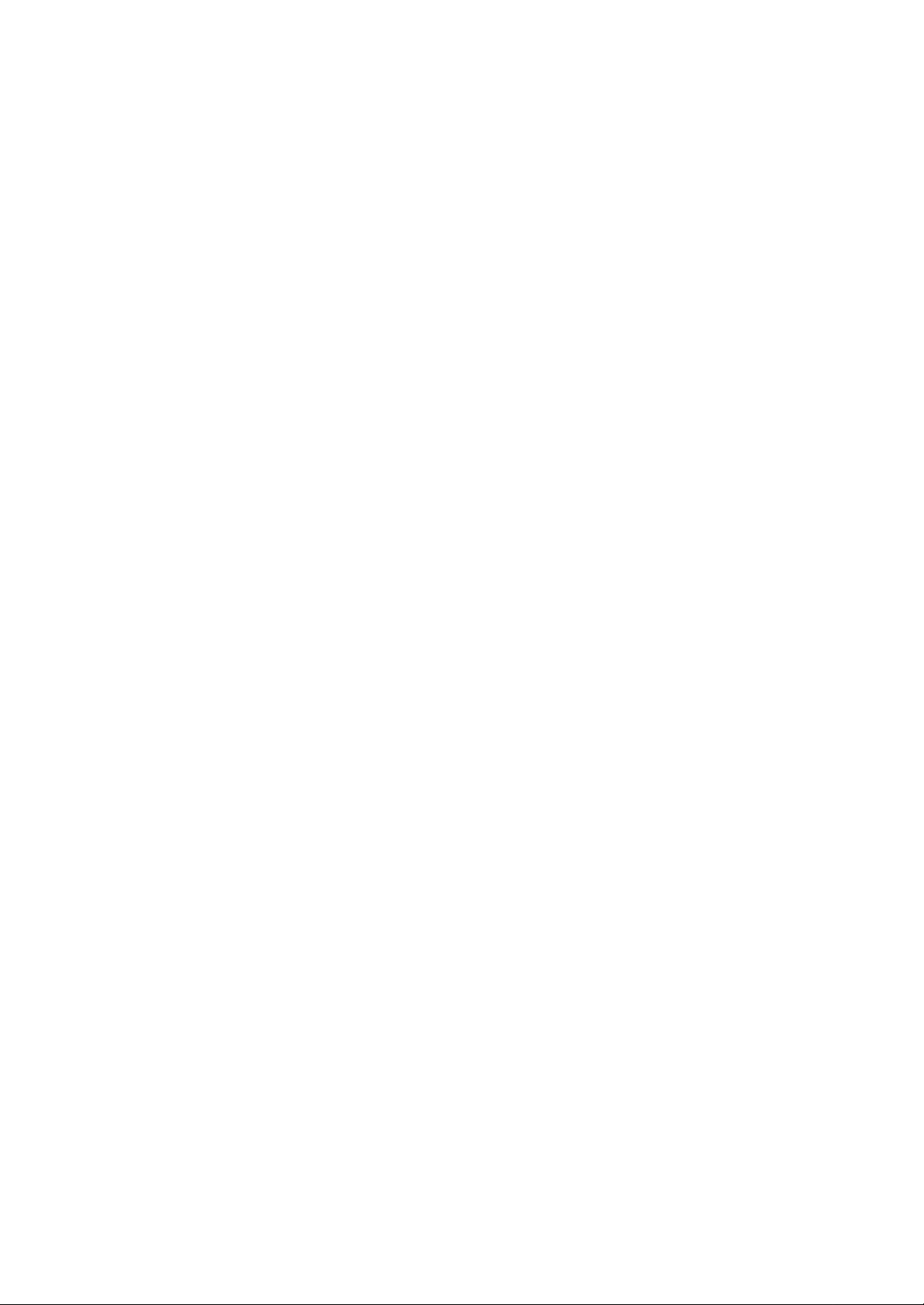
Rhine II
10/100 Mbps Broadband Router
User’s Manual
Broad Net Technology Inc.
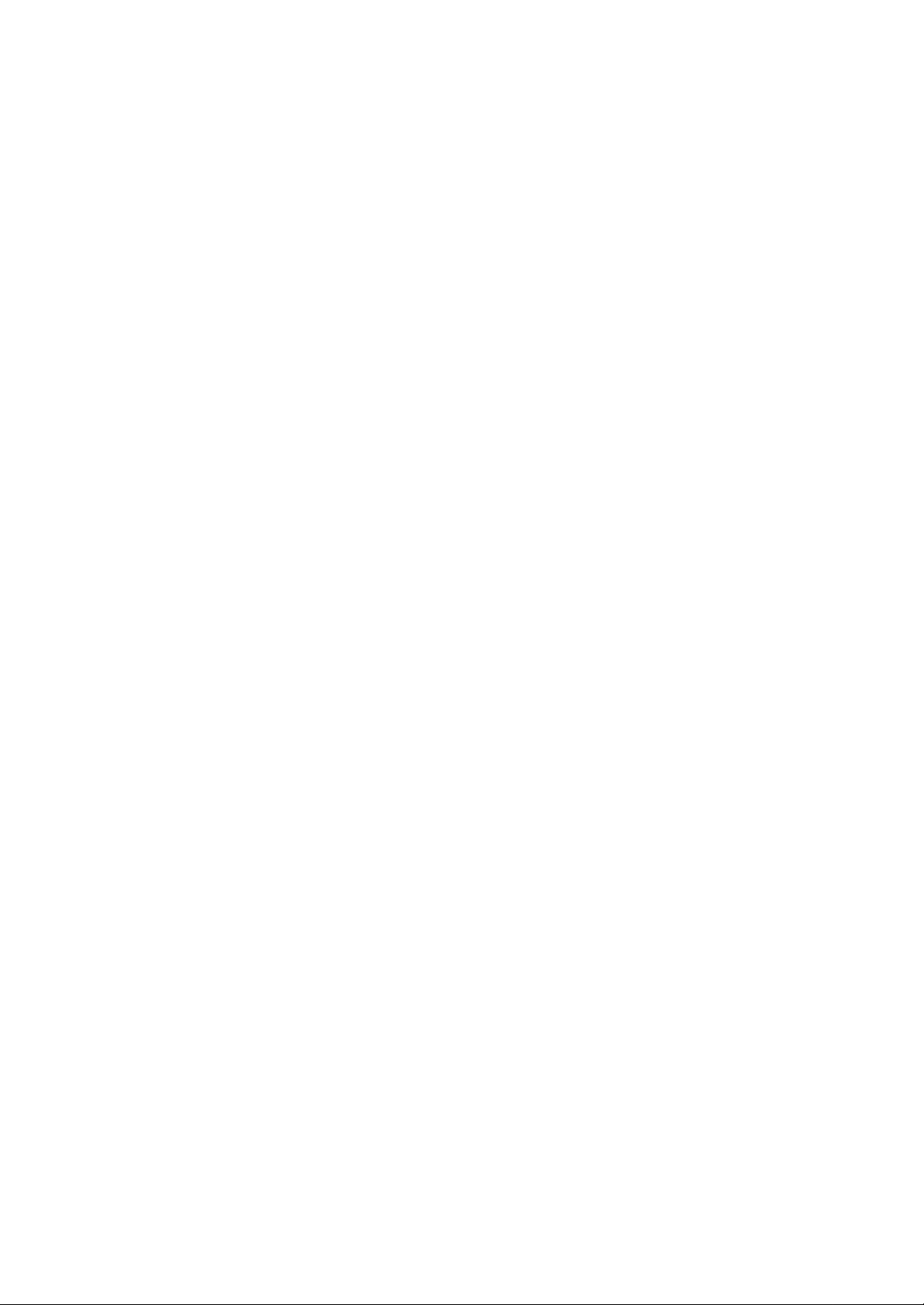
Federal Communication Commission Interference Statement
This equipment has been tested and found to comply with Part 15 of the FCC
Rules. These lim its are designed to provide reasonable protection against
harmful interference in a residential installation. This equipment generates,
uses and can radiate radio frequency energy and, if not installed and used in
accordance with the instructions, may cause harmful interference to radio
communications. However, there is no guarantee that interference will not
occur in a particular installation. If this equipment does cause harmful
interference to radio or television reception, which can be determined by
turning the equipment off and on, the user is encouraged to try to correct the
interference by one of the following measures:
- Reorient or relocate the receiving antenna.
- Increase the separation between the equipment and receiver.
- Connect the equipment into an outlet on a circuit different from that
to which the receiver is connected.
- Consult the dealer or an experienced radio/TV technician for help.
FCC Caution: To assure continued compliance, (example - use only shielded
interface cables when connecting to computer or peripheral devices). Any
changes or modifications not expressly approved by the party responsible for
compliance could void the user's authority to operate this equipment.
This device complies with Part 15 of the FCC Rules. Operation is subject to
the following two conditions: (1) This device may not cause harmful
interference, and (2) this device must accept any interference received,
including interference that may cause undesired operation.
FCC RF Radiation Exposure Statement:
This equipment complies with FCC RF radiation exposure limits set forth for
an uncontrolled environment. This equipment should be installed and operated
with a minimum distance of 20 centimeters between the radiator and your body.
This transmitter must not be co-located or operating in conjunction with any
other antenna or transmitter.
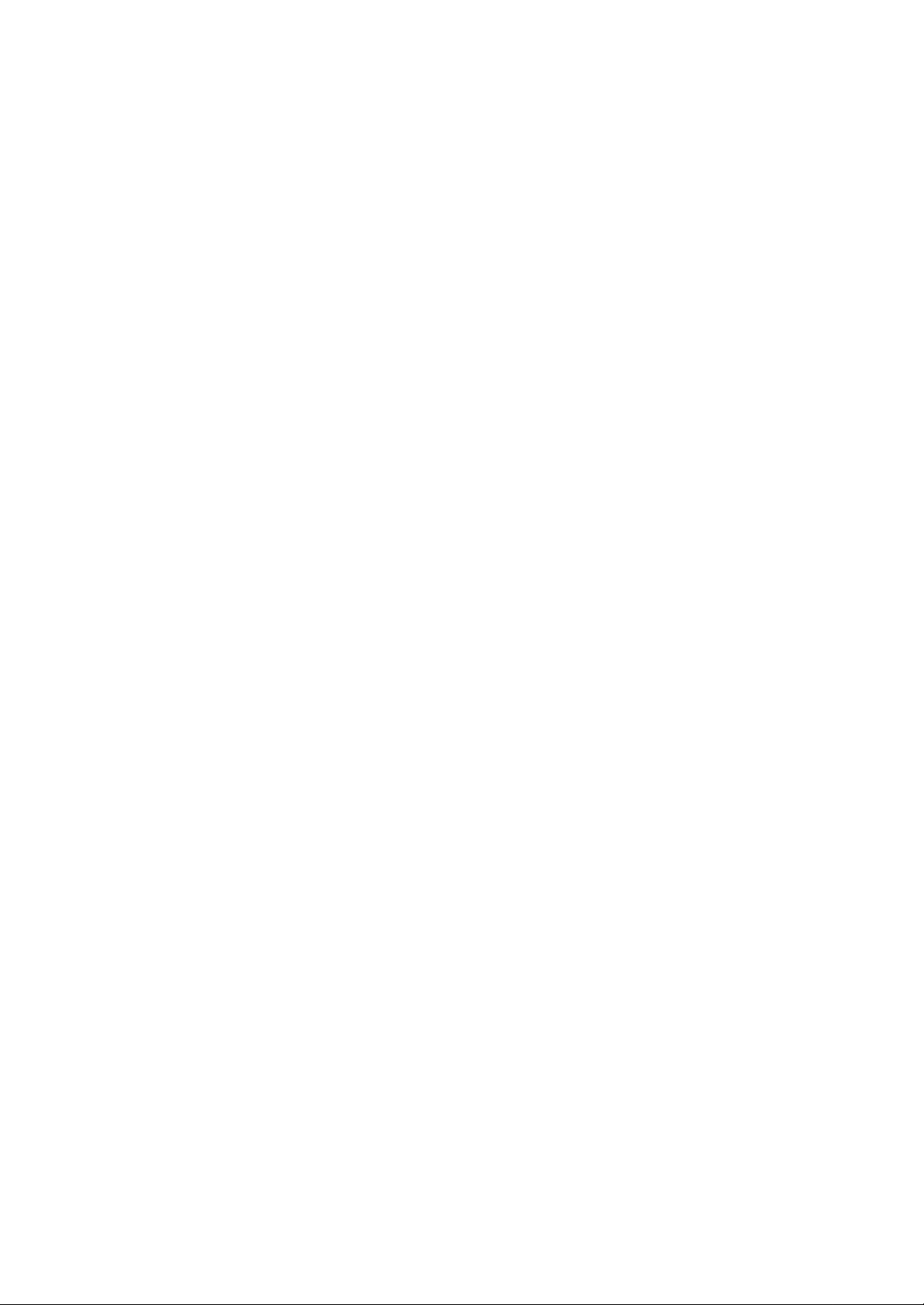
Table of Contents
Table of Contents.....................................................................................................................3
Congratulations on your purchase of the Rhine II......................................................................1
This Package Contains.............................................................................................................1
Confirm That You Meet Installation Requirements ................................................................1
Hardware Setup.............................................................................................................................2
Indicator LEDs .........................................................................................................................3
Configuring Your Computer ........................................................................................................3
Configuring Your Computer with Windows 95/98/ME..............................................................3
Step 1. Configure TCP/IP Settings ..........................................................................................3
Step 2. Disable HTTP Proxy ...................................................................................................6
Internet Explorer ..................................................................................................................6
Netscape...............................................................................................................................7
Step 3. Obtain IP Settings from Your Rhine II........................................................................7
Configuring Your Computer with Windows 2000 ......................................................................8
Step 1. Configure TCP/IP Settings ..........................................................................................8
Step 2. Disable HTTP Proxy ...................................................................................................9
Internet Explorer ................................................................................................................10
Netscape.............................................................................................................................10
Step 3. Obtain IP Settings From Your Rhine II.....................................................................10
Configuring Your Computer with Windows NT 4.0.................................................................11
Step 1. Configure TCP/IP Settings ........................................................................................11
Step 2. Disable HTTP Proxy .................................................................................................13
Internet Explorer ................................................................................................................13
Netscape.............................................................................................................................13
Step 3. Obtain IP Settings From Your Rhine II.....................................................................14
Configuring Your Macintosh Computer....................................................................................16
Step 1. Configure TCP/IP Settings ........................................................................................16
Step 2. Disable HTTP Proxy .................................................................................................17
Internet Explorer ................................................................................................................17
Netscape.............................................................................................................................17
Step 3. Obtain IP Settings From Your Rhine II.....................................................................18
Configuring Your Rhine II – Quick Setup................................................................................19
Configuring Your Rhine II – Basic Configuration...................................................................1
System........................................................................................................................................1
Time Zone..............................................................................................................................1
Password Settings ..................................................................................................................1
WAN Settings............................................................................................................................2
Dynamic IP ............................................................................................................................2
PPPoE....................................................................................................................................3
Static IP..................................................................................................................................3
Bridging .................................................................................................................................4
LAN Settings .............................................................................................................................4
Wireless Settings .......................................................................................................................5
Channel and SSID..................................................................................................................5
Encryption..............................................................................................................................5
NAT Settings .............................................................................................................................6
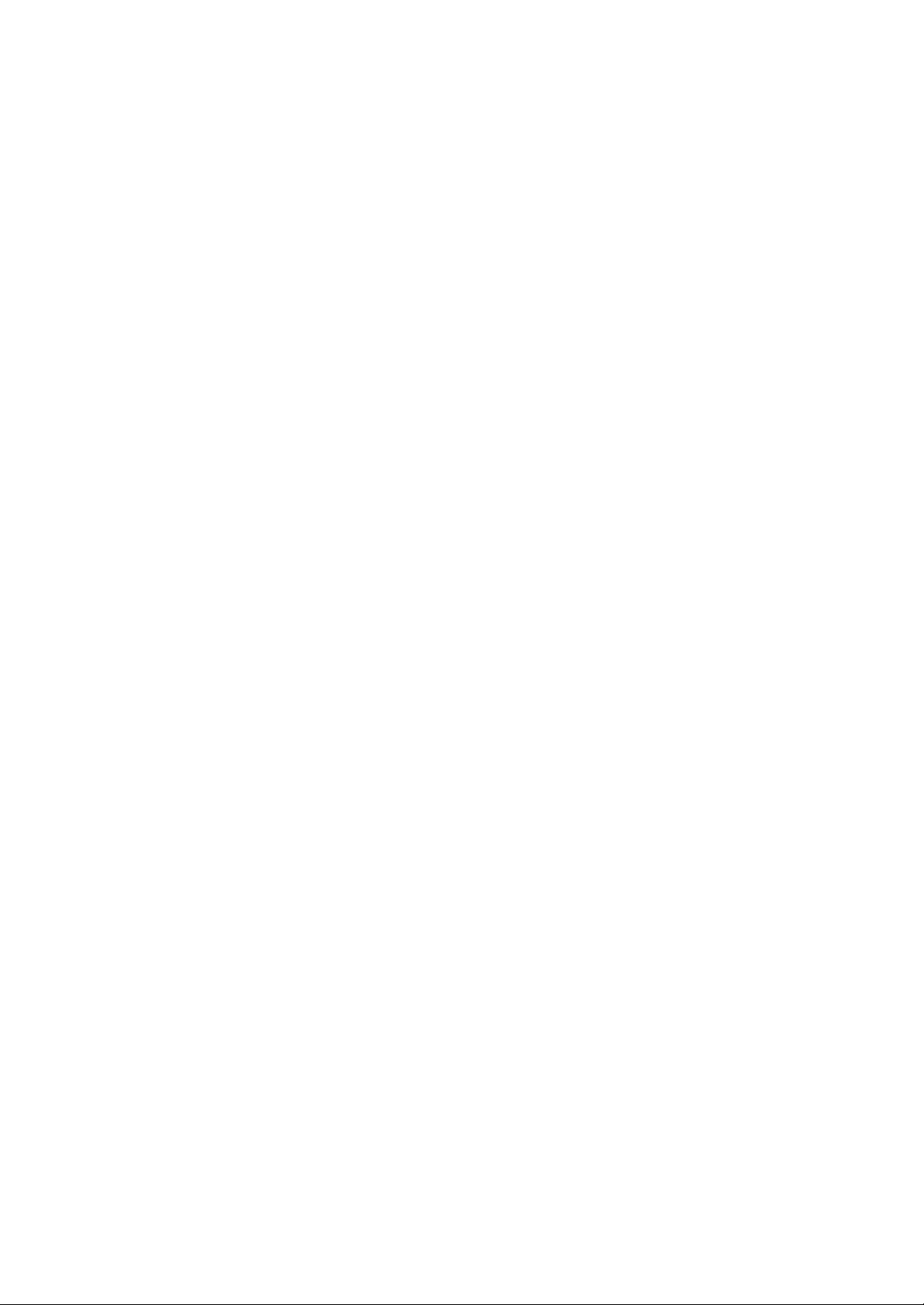
Configuring Your Rhine II – Advanced Configuration.....................................................8
Firewall.........................................................................................................................................8
Client Filtering .........................................................................................................................8
DMZ (Demilitarized Zone) ......................................................................................................9
SNMP...........................................................................................................................................9
Community...............................................................................................................................9
Trap .........................................................................................................................................10
Configuring Your Rhine II – Tools .............................................................................................11
Configuration Tools ....................................................................................................................11
System Log..................................................................................................................................11
Firmware Upgrade.......................................................................................................................12
Reset............................................................................................................................................12
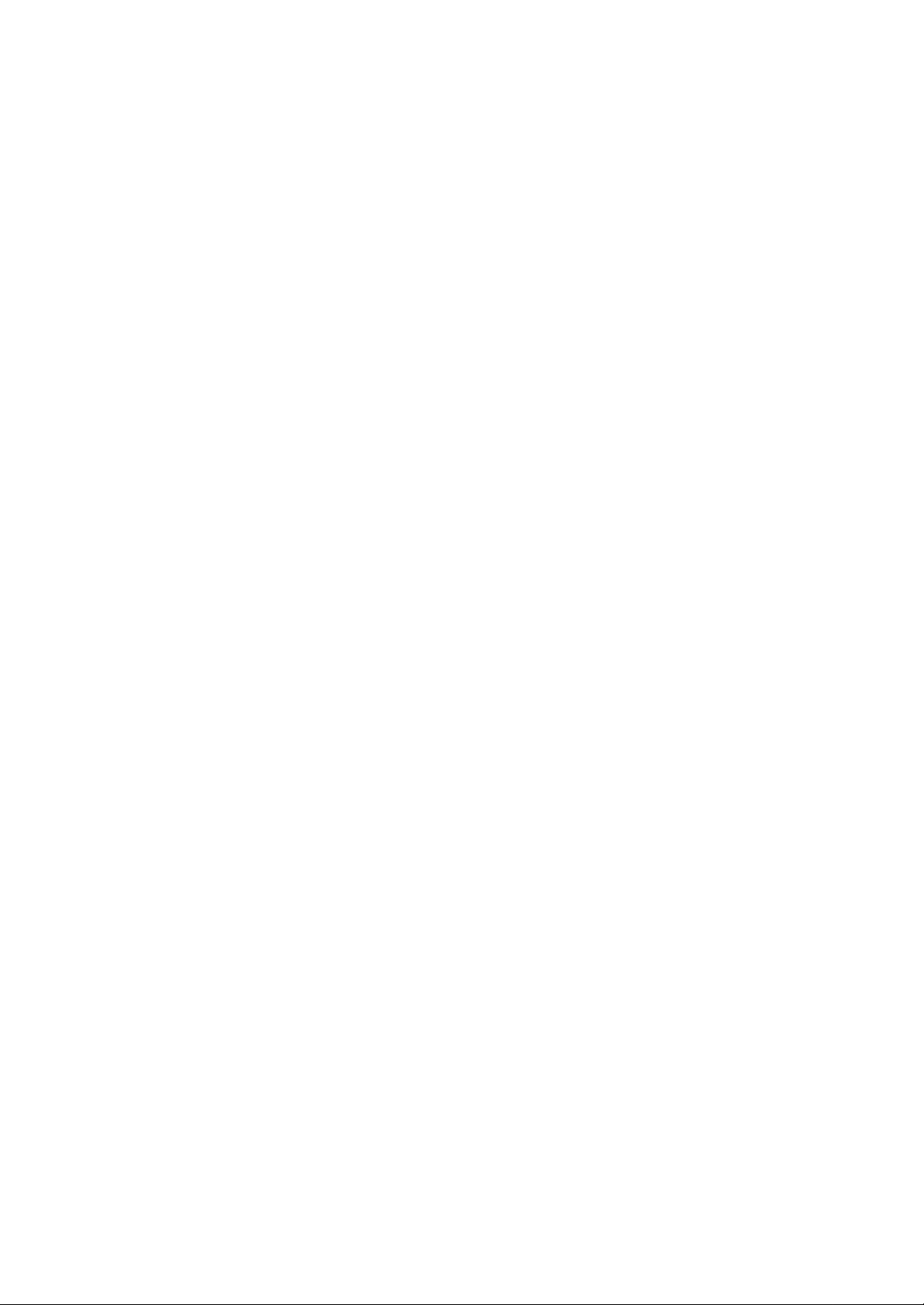
Congratulations on your purchase of the Rhine II.
The Rhine II is a Broadband Router designed to share Internet Access, provide security, and to
network multiple devices for a variety of users. The Rhien II’s simple installation setup can be used
by the least experienced of users, while providing networking professionals with easy to configure
advanced features. Please read the User Guide for advanced features of this product.
Thank you for purchasing a BRN product. We know you will enjoy the many features of the Rhine
II.
This Package Contains
• One Rhine II
• One Power Adapter
• This Quick Installation Guide
• One Installation CD
• One Category 5 Fast Ethernet Cable
Confirm That You Meet Installation Requirements
Before proceeding with the installation of your Rhine II, please be sure you have the following:
• A computer with an Ethernet network card installed.
• Your Windows CD, if your computer is running Windows 95, 98, or ME
• An Internet connection through a cable or DSL modem or an external dial-up or ISDN modem.
• An additional Ethernet network cable.
• A Web browser such as Internet Explorer or Netscape.
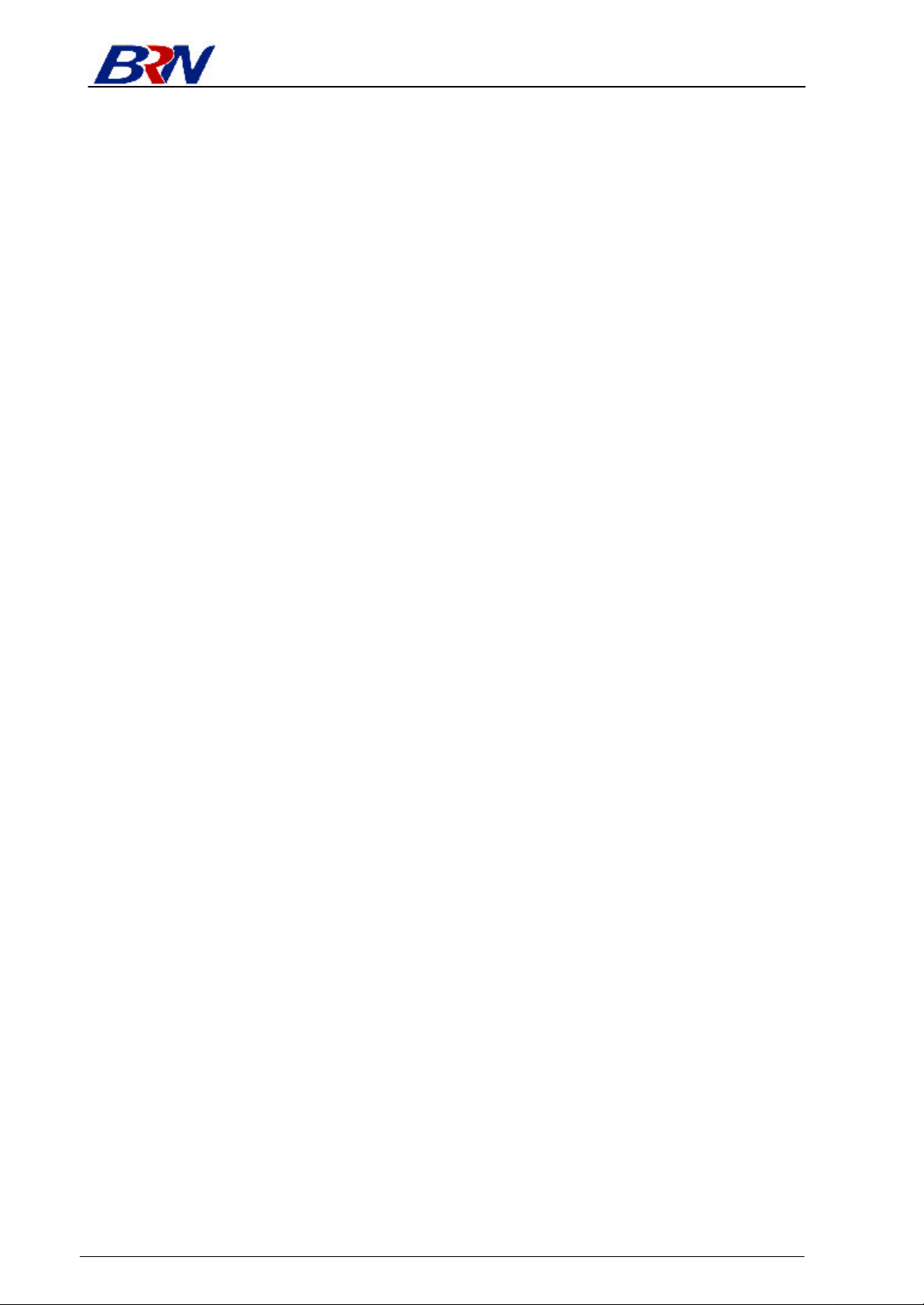
Rhine II
Hardware Setup
Rhine II – Front Panel
1. Connecting Computers: Connect computers directly to the Rhine II on ports 1-4 on the front
panel. If you have more than 4 computers to plug in, connect a hub or a switch (using its uplink
port) and connect additional computers to that device.
2. Connecting a Cable Modem or DSL Modem: Connect your Cable or DSL modem to the
WAN port on the rear panel.
3. Power: Plug the power cord into the power jack.
Rhine II – Rear Panel
BroadNet Technology Inc. 2
