Mindray Z6, Z6T, Z6Vet, Z6S, Z5 Service Manual
...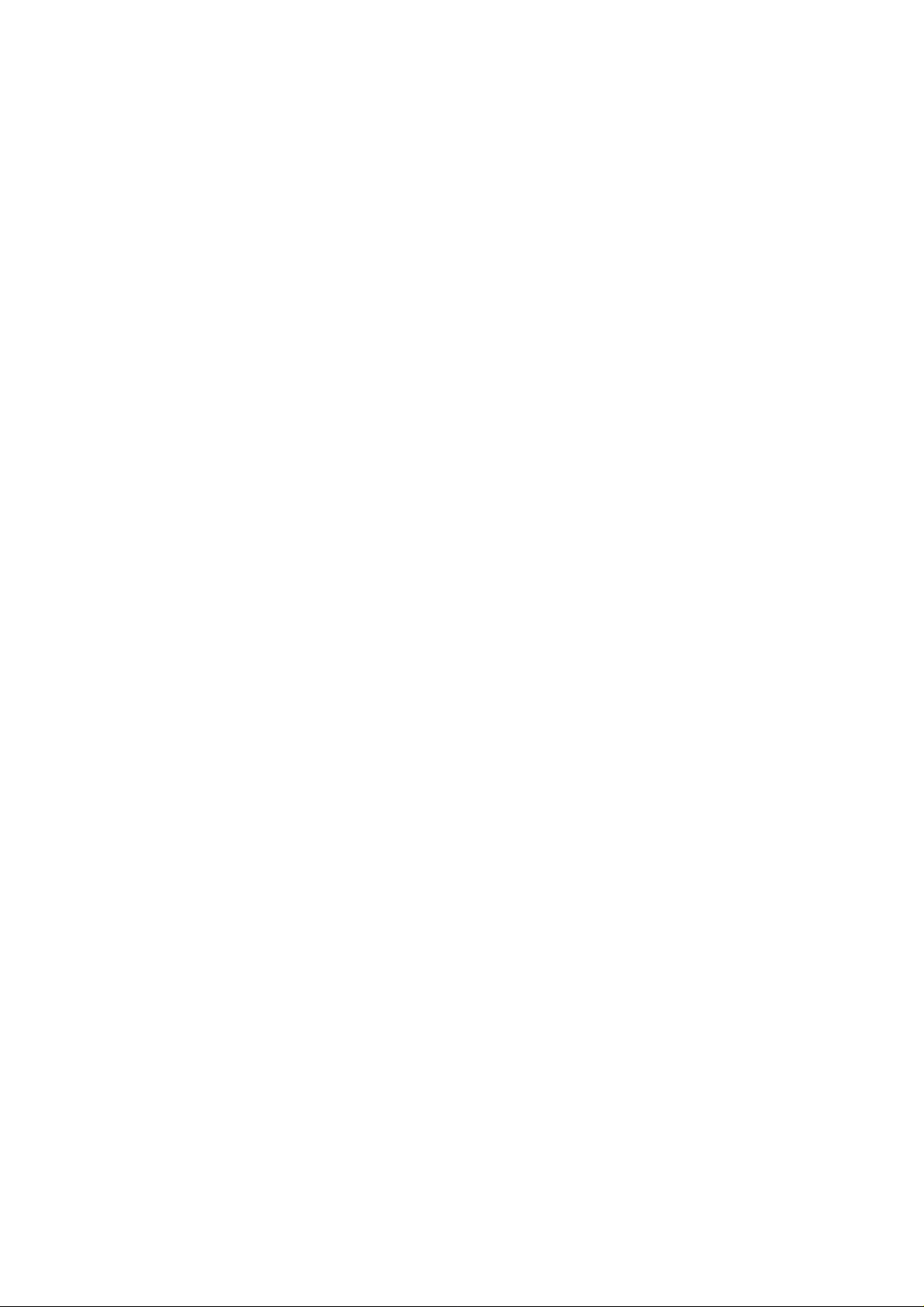
Z6/Z6T/Z6S/Z6W/Z6Vet
Z5/Z5BW/Z5T/Z5Vet
Diagnostic Ultrasound System
Service Manual
Revision 15.0
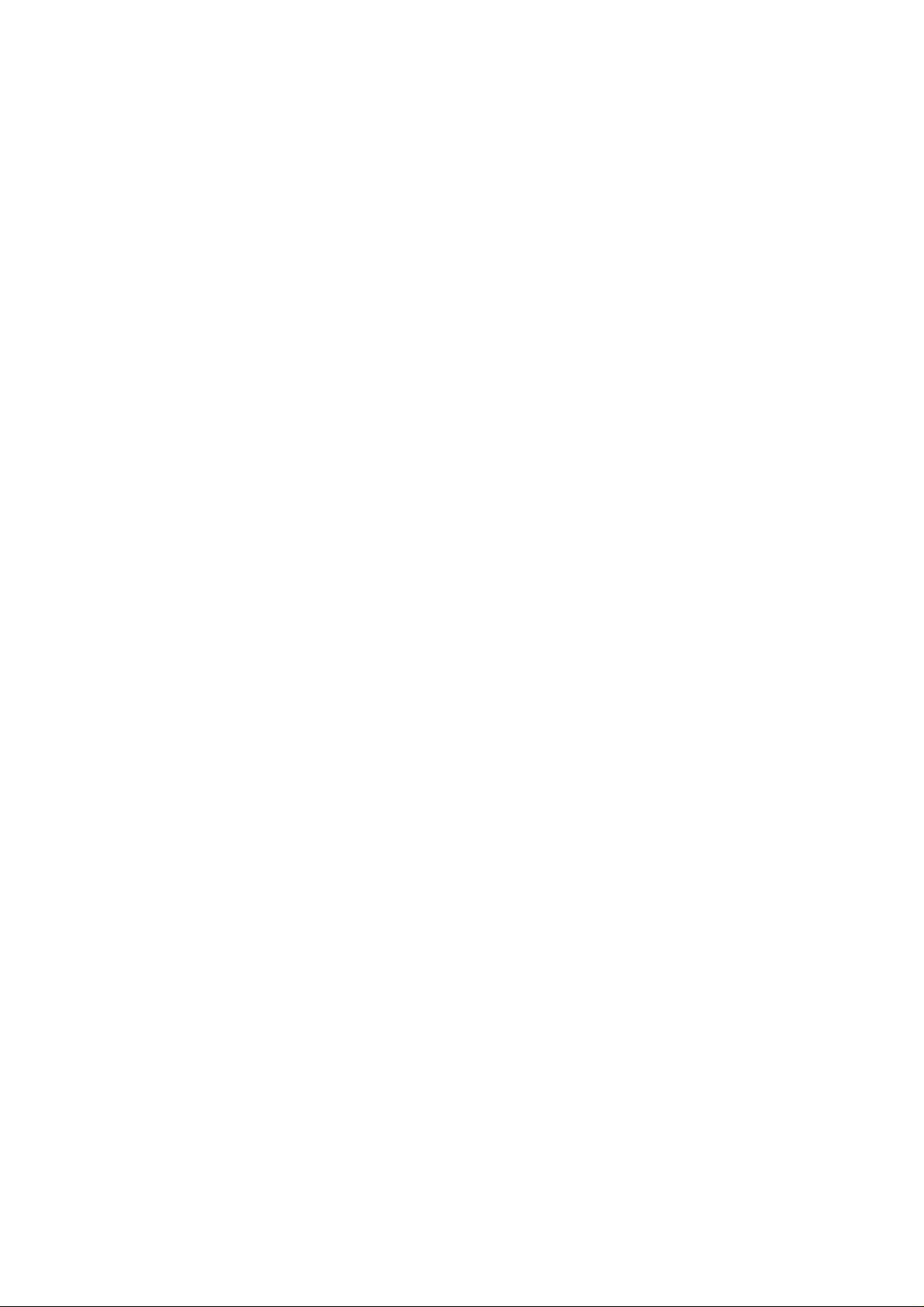
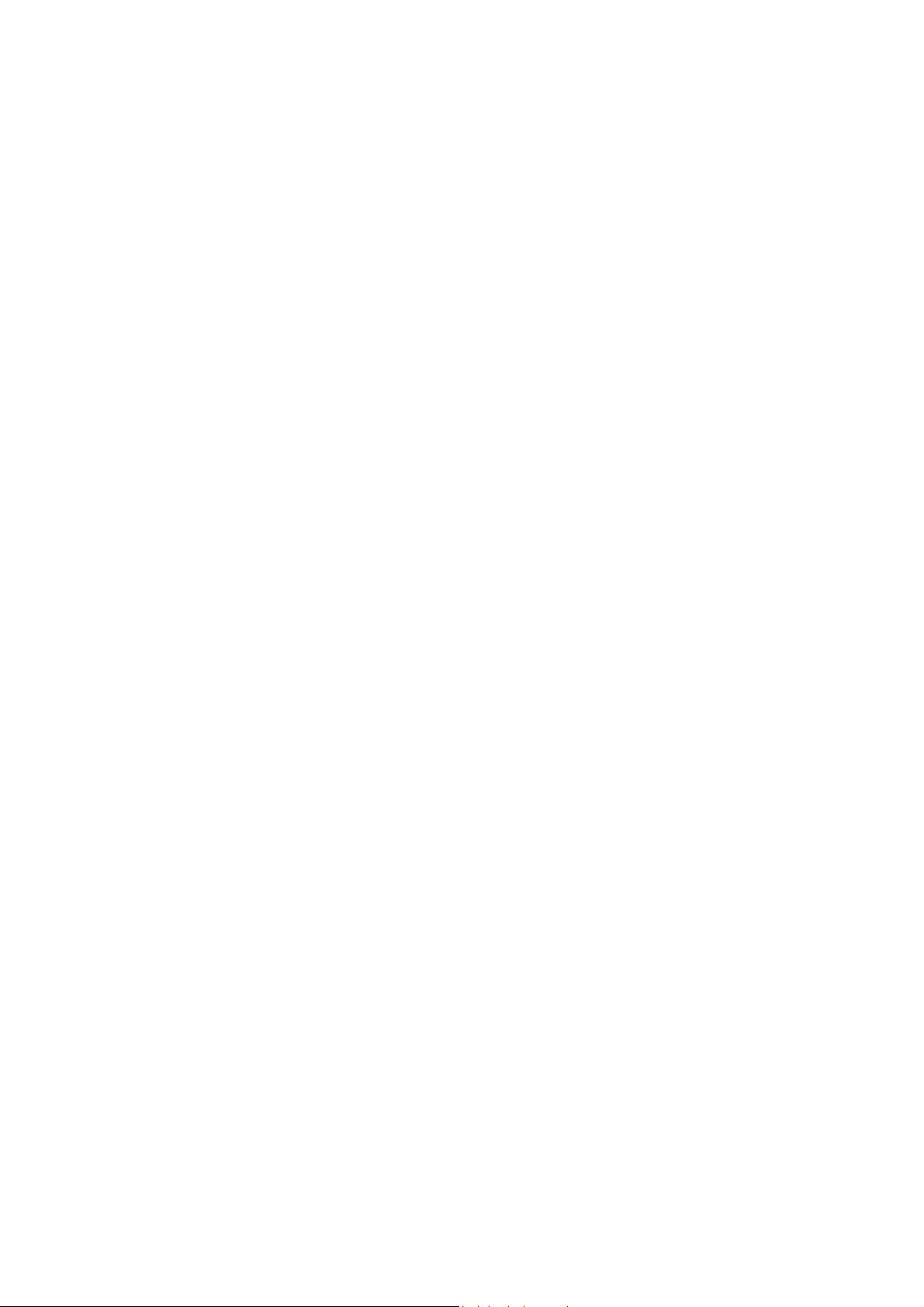
Table of Content
Table of Content................................................................................................................... i
Revision History .................................................................................................................. I
Intellectual Property Statement ......................................................................................... II
Applicable for...................................................................................................................... II
Statement ............................................................................................................................ II
Responsibility on the Manufacturer Party ........................................................................ II
Customer Service Department .......................................................................................... III
1 Preface....................................................................................................................... 1-1
1.1 Meaning of Signal Words ................................................................................................. 1-1
1.2 Meaning of Symbols ........................................................................................................ 1-1
1.2.1 Meaning of Safety Symbols ...................................................................................... 1-1
1.2.2 Warning Labels ........................................................................................................ 1-2
1.2.3 General Symbols ................................................................................................ ..... 1-2
1.3 Safety Precautions .......................................................................................................... 1-3
1.3.1 Electric safety .......................................................................................................... 1-4
1.3.2 Mechanical Safety .................................................................................................... 1-4
1.3.3 Personnel Safety ...................................................................................................... 1-5
1.3.4 Other ....................................................................................................................... 1-5
2 Product Specifications ............................................................................................. 2-1
2.1 Overview ......................................................................................................................... 2-1
2.1.1 Intended Use ................................ ................................................................ ........... 2-1
2.1.2 Introduction of Each Unit .......................................................................................... 2-1
2.1.3 Peripherals Supported ................................ ............................................................. 2-7
2.2 Specifications .................................................................................................................. 2-8
2.2.1 Dimensions and Weight ........................................................................................... 2-8
2.2.2 Electrical Specifications ............................................................................................ 2-8
2.2.3 Environmental Conditions......................................................................................... 2-8
2.2.4 Monitor Specification ................................................................................................ 2-8
3 System Installation ................................................................................................... 3-1
3.1 Preparations for Installation ............................................................................................. 3-1
3.1.1 Electrical Requirements ........................................................................................... 3-1
3.1.2 Installation Condition ................................................................................................ 3-2
3.2 Unpacking ....................................................................................................................... 3-2
3.2.1 Unpacking ................................................................................................................ 3-3
3.2.2 Checking.................................................................................................................. 3-5
3.3 Installation of Main Unit ................................................................................................... 3-5
3.3.1 Installing Battery ...................................................................................................... 3-5
3.3.2 Control Panel Adjusting ............................................................................................ 3-6
3.3.3 Display Adjusting ...................................................................................................... 3-6
3.3.4 Installing Probe Holder ............................................................................................. 3-7
3.3.5 Connecting a Probe ................................................................................................. 3-7
3.4 Installing Peripherals ....................................................................................................... 3-8
3.4.2 Video Printer Installation........................................................................................... 3-8
3.4.3 Installing a Graph / Text Printer ................................................................................ 3-9
i
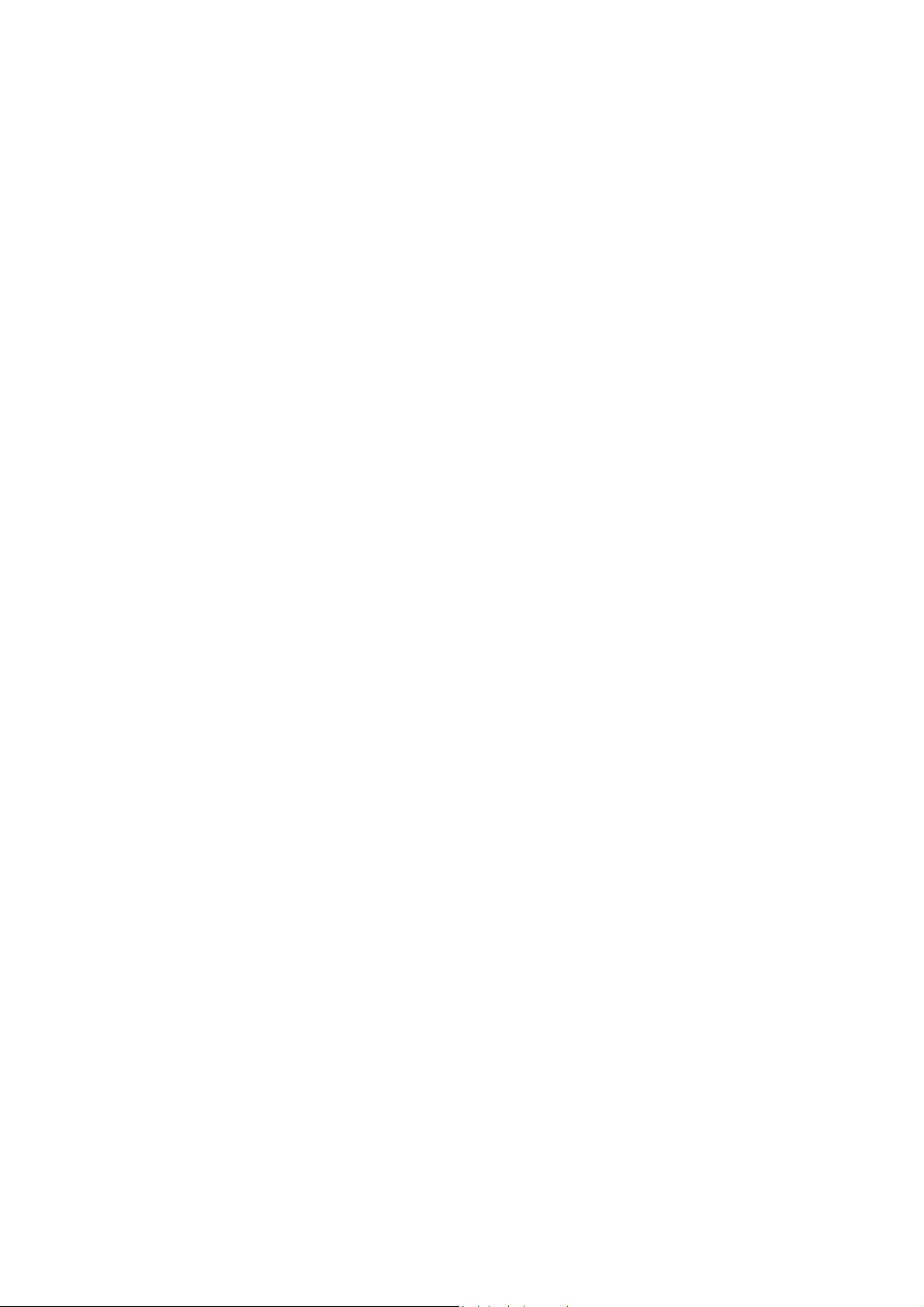
3.4.4 Installing External DVD-R/W .................................................................................... 3-9
3.4.5 Installing Barcode Scanner ..................................................................................... 3-10
3.5 System Configuration ..................................................................................................... 3-11
3.5.1 Power ON / OFF ..................................................................................................... 3-11
3.5.2 Enter Doppler .......................................................................................................... 3-11
3.5.3 System Preset ....................................................................................................... 3-12
3.5.4 Print Preset ............................................................................................................ 3-14
3.5.5 Network Preset ...................................................................................................... 3-16
3.5.6 System Information ................................................................................................ 3-18
4 Hardware Principle ................................ ................................ ................................... 4-1
4.1 General Structure of Hardware System ............................................................................ 4-1
4.2 Main Unit ......................................................................................................................... 4-2
4.2.1 Probe Board............................................................................................................. 4-3
4.2.2 Main board ............................................................................................................... 4-4
4.2.3 IO Broad .................................................................................................................. 4-7
4.2.4 Ultrasound System Monitor ...................................................................................... 4-8
4.2.5 Ultrasound System Indicator .................................................................................... 4-9
4.2.6 Display ................................................................................................................... 4-10
4.2.7 Control Panel .......................................................................................................... 4-11
4.3 Power System ............................................................................................................... 4-12
4.3.1 Power Output of the Power Supply module and Supporting Function Distribution ... 4-12
4.3.2 System Power-on Control ...................................................................................... 4-13
5 Function and Performance Checking Method ........................................................ 5-1
5.1 Instruction ................................ ................................................................ ....................... 5-1
5.2 Checking System Status .................................................................................................. 5-1
5.2.1 System Running Status ................................ ............................................................ 5-1
5.2.2 System Running Status ................................ ............................................................ 5-1
5.3 General exam.................................................................................................................. 5-2
5.3.1 Check Flow .............................................................................................................. 5-2
5.3.2 Checking Content ................................ ................................................................ .... 5-2
5.4 Function Checks.............................................................................................................. 5-4
5.4.1 Check Flow .............................................................................................................. 5-4
5.4.2 Checking Content ................................ ................................................................ .... 5-5
5.5 Performance Test ........................................................................................................... 5-11
5.5.1 Test Process ........................................................................................................... 5-11
5.5.2 Test Content............................................................................................................ 5-11
6 Software Upgrade and Maintenance ........................................................................ 6-1
6.1 Enter the Maintenance Window.......................................................................................... 6-1
6.2 System Software Installation/ Restoration ........................................................................ 6-2
6.2.1 Restore the Operating System and Doppler ............................................................. 6-2
6.2.2 Doppler Restoration ................................................................................................. 6-6
6.3 Installation of Optional Devices ...................................................................................... 6-10
6.4 Data Backup and Storage ............................................................................................... 6-11
6.4.1 Manage Settings ..................................................................................................... 6-11
6.4.2 Patient Data Backup and Restore............................................................................ 6-11
6.5 Software Maintenance ................................................................................................... 6-12
6.5.1 Product Configuration ............................................................................................ 6-12
6.5.2 Log Maintenance ................................................................................................... 6-13
6.6 Display Parameter Setting ............................................................................................. 6-14
ii
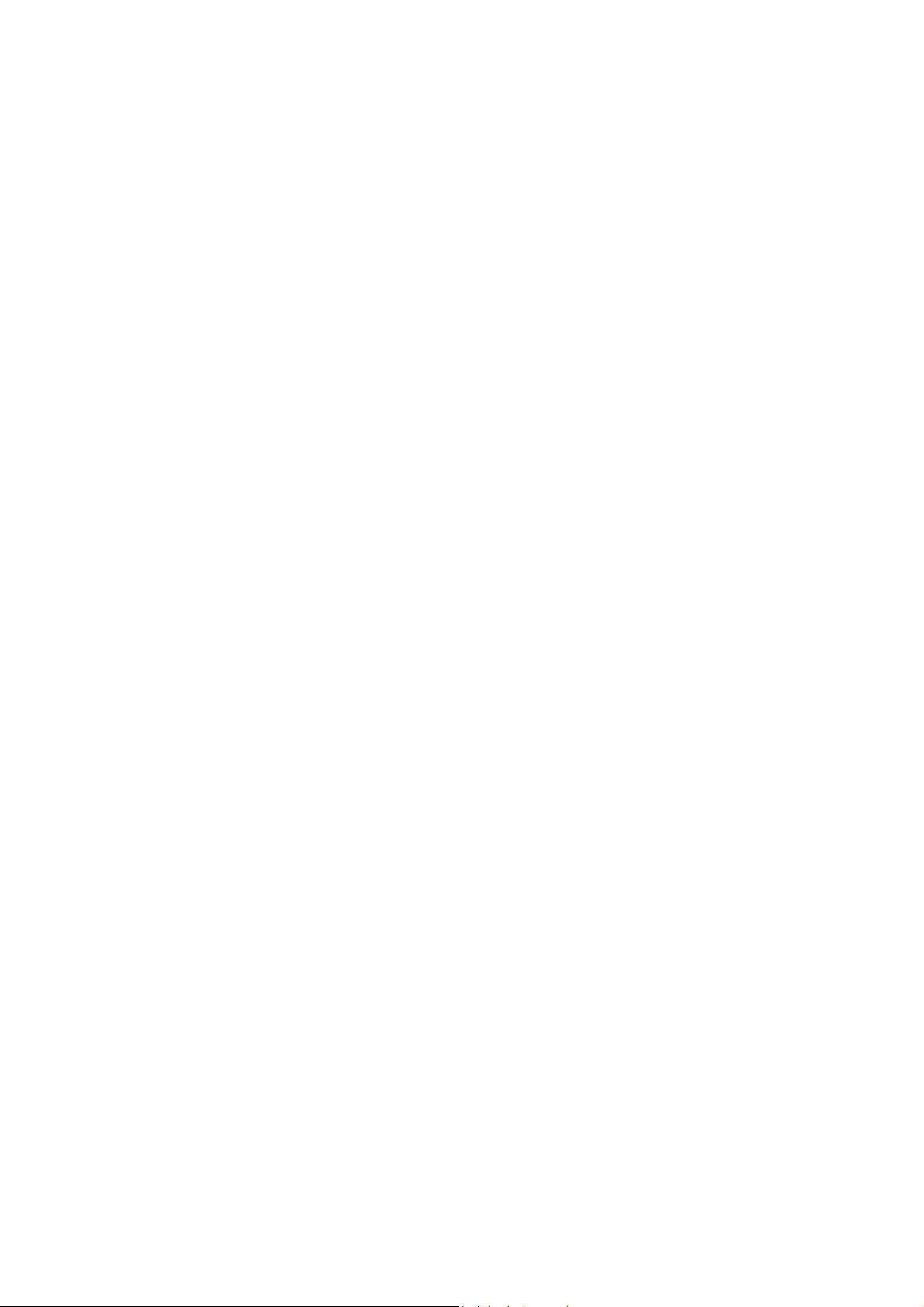
6.7 HDD Partition ................................ ................................................................ ................ 6-15
7 Structure and Assembly/Disassembly .................................................................... 7-1
7.1 Structure of the Complete System ................................................................................... 7-1
7.2 Field Replaceable Unit .................................................................................................... 7-2
7.3 Preparations ................................................................................................................... 7-11
7.3.1 Tools Required ........................................................................................................ 7-11
7.3.2 Engineers Required ................................................................................................ 7-11
7.3.3 Assembly/Disassembly Required ............................................................................ 7-11
7.4 Assembly/Disassembly ................................................................................................... 7-11
7.4.1 Battery Connecting Board ...................................................................................... 7-12
7.4.2 Power Supply Module ............................................................................................ 7-14
7.4.3 IO Broad ................................................................................................................ 7-17
7.4.4 Probe Board........................................................................................................... 7-18
7.4.5 Main Board and CPU Module ................................................................................. 7-19
7.4.6 Top Cover Assembly of Keyboard ........................................................................... 7-21
7.4.7 Display Assembly ................................................................................................... 7-25
7.4.8 Hard Disk ............................................................................................................... 7-29
7.4.9 Speaker ................................................................................................................. 7-30
8 System Diagnosis and Support ................................................................ ............... 8-1
8.1 General Status Indicator .................................................................................................. 8-1
8.1.1 Status Indicators of the Control Panel ....................................................................... 8-1
8.1.2 Status Indicator of the Power Supply on the IO Board ............................................... 8-2
8.1.3 Status of whole machine .......................................................................................... 8-2
8.2 Starting Process of the Whole System ................................................................ ............. 8-3
8.2.1 Start Process of Complete System ........................................................................... 8-3
8.2.2 Start-up Process of BIOS ......................................................................................... 8-4
8.2.3 Start-up of Linux ....................................................................................................... 8-5
8.2.4 Start-up of Doppler ................................................................ ................................... 8-6
8.3 Alarming and Abnormal Information ................................................................................. 8-8
8.3.1 Turning on the System Configuration File is Abnormal .............................................. 8-9
8.3.2 The voltage of system power is abnormal ................................................................. 8-9
8.3.3 Temperature Alarming .............................................................................................. 8-9
8.3.4 Fan Alarming .......................................................................................................... 8-10
8.3.5 Battery Alarming..................................................................................................... 8-10
8.3.6 PHV Related Alarming............................................................................................. 8-11
9 Care and Maintenance .............................................................................................. 9-1
9.1 Overview ......................................................................................................................... 9-1
9.1.1 Tools, Measurement Devices and Consumables....................................................... 9-1
9.1.2 Care and Maintenance Items ................................................................................... 9-2
9.2 Cleaning .......................................................................................................................... 9-3
9.2.1 Clean the System ..................................................................................................... 9-3
9.2.2 Content .................................................................................................................... 9-3
9.2.3 Clean the Peripherals ............................................................................................... 9-6
9.3 Checking ......................................................................................................................... 9-6
9.3.1 General check .......................................................................................................... 9-6
9.3.2 System Function Check ........................................................................................... 9-7
9.3.3 Peripherals and Options Check ................................................................................ 9-8
9.3.4 Mechanical Safety Inspection ................................................................................... 9-8
9.3.5 Electrical Safety Inspection ...................................................................................... 9-9
iii
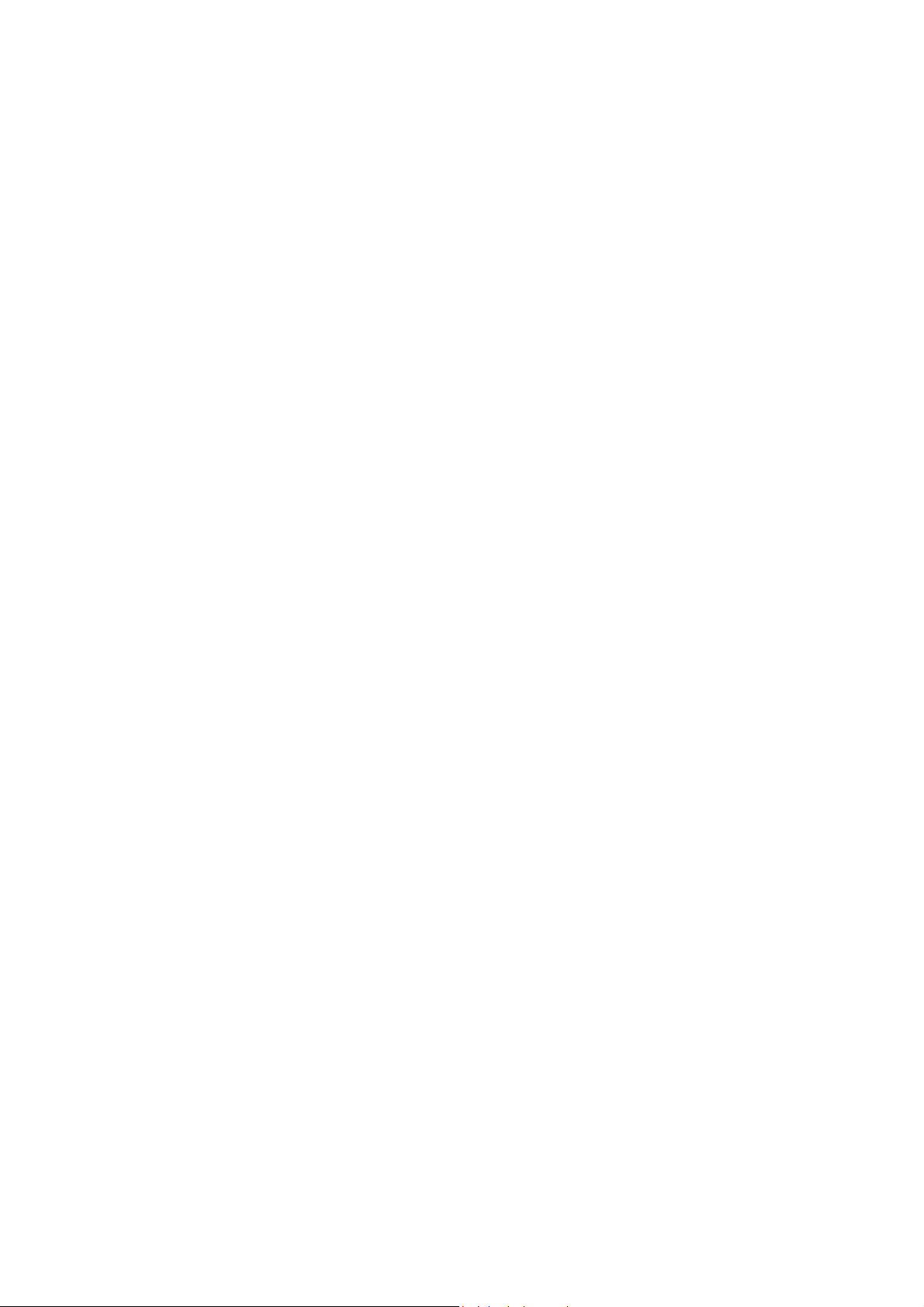
10 Troubleshooting of Regular Malfunctions............................................................. 10-1
10.1 System cannot be powered on ...................................................................................... 10-1
10.1.1 Module or Board Related ....................................................................................... 10-1
10.1.2 Key Points Supporting Troubleshooting .................................................................. 10-1
10.1.3 Troubleshooting ..................................................................................................... 10-1
10.2 System Cannot Start up Normally .................................................................................. 10-2
10.2.1 Module or Board Related ....................................................................................... 10-2
10.2.2 Key Points Supporting Troubleshooting .................................................................. 10-2
10.2.3 Troubleshooting ..................................................................................................... 10-2
10.3 Image Fault ................................................................................................................... 10-3
10.3.1 Module or Board Related ....................................................................................... 10-3
10.3.2 Key Points Supporting Troubleshooting .................................................................. 10-4
10.3.3 Troubleshooting ..................................................................................................... 10-4
10.4 Probe Socket System Malfunction ................................................................................. 10-4
10.4.1 Module or Board Related ....................................................................................... 10-4
10.4.2 Key Points Supporting Troubleshooting .................................................................. 10-5
10.4.3 Troubleshooting ..................................................................................................... 10-5
10.5 IO Interface System ................................ ....................................................................... 10-5
10.5.1 Module or Board Related ....................................................................................... 10-5
10.5.2 Key Points Supporting Troubleshooting .................................................................. 10-6
10.5.3 Troubleshooting ..................................................................................................... 10-6
10.6 Control Panel ................................................................................................ ................ 10-6
10.6.1 Module or Board Related ....................................................................................... 10-6
10.6.2 Key Points Supporting Troubleshooting .................................................................. 10-7
10.6.3 Troubleshooting ..................................................................................................... 10-7
10.7 LCD Display ................................................................................................ .................. 10-8
10.7.1 Module or Board Related ....................................................................................... 10-8
10.7.2 Key Points Supporting Troubleshooting .................................................................. 10-8
10.7.3 Troubleshooting ..................................................................................................... 10-8
Appendix A ELECTRICAL SAFETY INSPECTION....................................................A-1
Appendix B Phantom Usage Illustration..................................................................B-1
iv
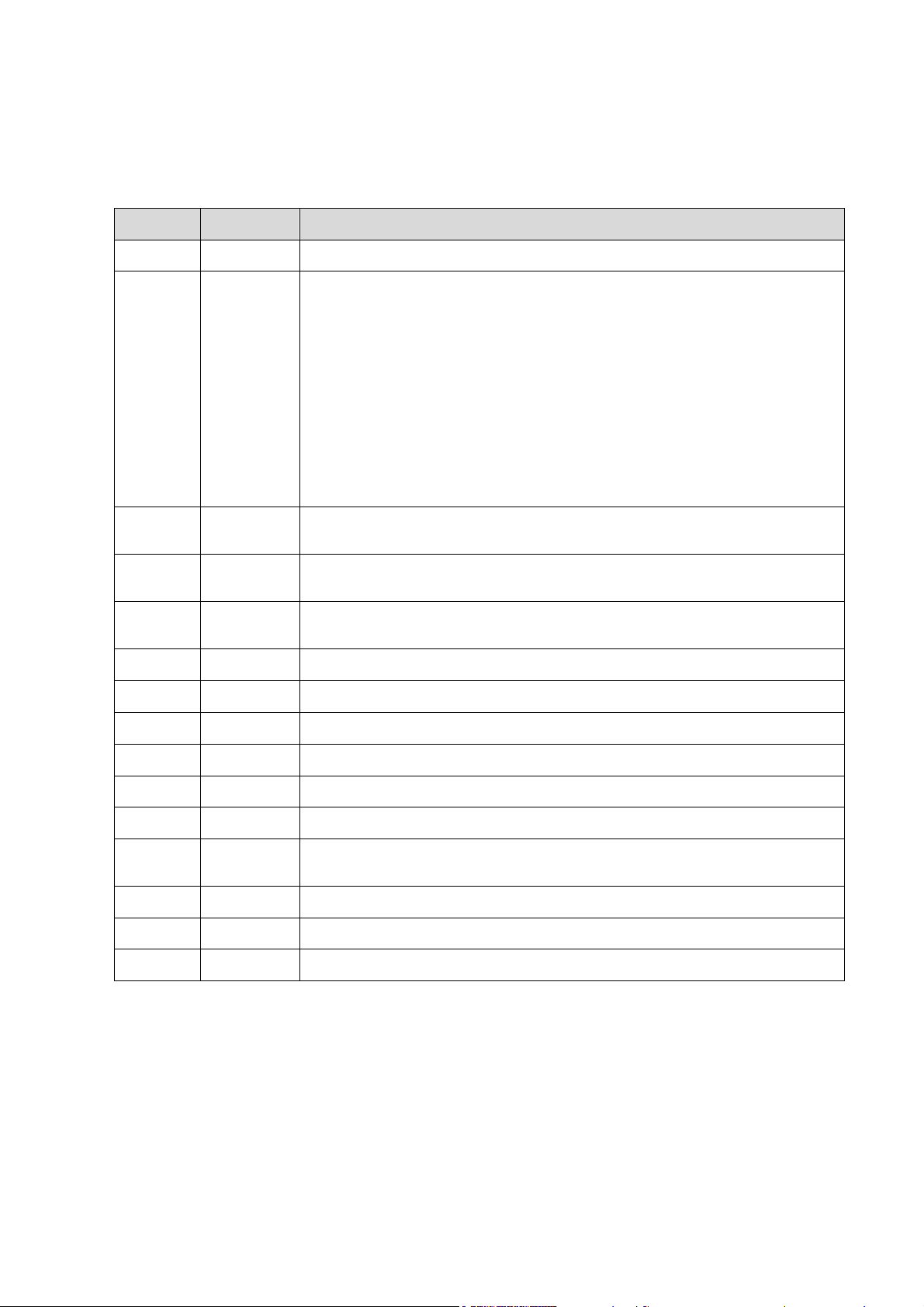
Revision History
Revision
Date
Reason for Change
1.0
2012.03.20
Initial release
2.0
2011.09.01
1) A new model is added to the cover page. Z5/Z5BW/Z5T/Z5Vet;
2) 4.1 Hardware system overall structure: add hardware differences
between Z5 series and Z6 series systems;
3) Add principle description of main board and probe board of Z5
series to 4.2;
4) Add material information of main board and probe board of Z5
series to 7.2 field replaceable unit;
5) Increase disassembly steps of speaker in 7.4.9;
6) Update Appendix A electrical safety inspection form and limit value
requirement.
3.0
2013.04.17
Add FRU part number for HDD of different regions/types
(CE/FDA/human/vet)
4.0
2013.6.24
Add “The attentions to the assembly/disassembly, otherwise the hard disk
will be damaged” to Chapter 7.4.8.
5.0
2015.1.14
Section 7.2, add new main board FRU number and compatibility
description.
6.0
2015.6.10
Section 7.2, add new HDD FRU numbers for Z5 Vet FDA and Z5 FDA.
7.0
2015.7
Section 2.1.3, add printer SONY UP-D898MD and SONY UP-X898MD
8.0
2015.8
Section 7.2, change HDD and Main board FRU numbers.
9.0
2015.1.14
Change the FRU number of the display assembly in chapter 7.2
10.0
2016.4.10
Add HDD number in chapter 7.2.
11.0
2016.8.9
Update the labels in 1.2.2.
12.0
2016.9.23
Update FRU number of main board, HDD and PC module due to COME
module change matched with BayTrail.
13.0
2016.11.23
Update the log of Alarming and Abnormal Information in chapter 8.3
14.0
2018.8
Add part numbers of AC-DC board and DC-DC board in chapter 7
15.0
2018.9
Correct effective date of version 13.0 in the cover document.
Mindray may revise this publication from time to time without written notice.
© 2018 Shenzhen Mindray Bio-medical Electronics Co., Ltd. All Rights Reserved.
I
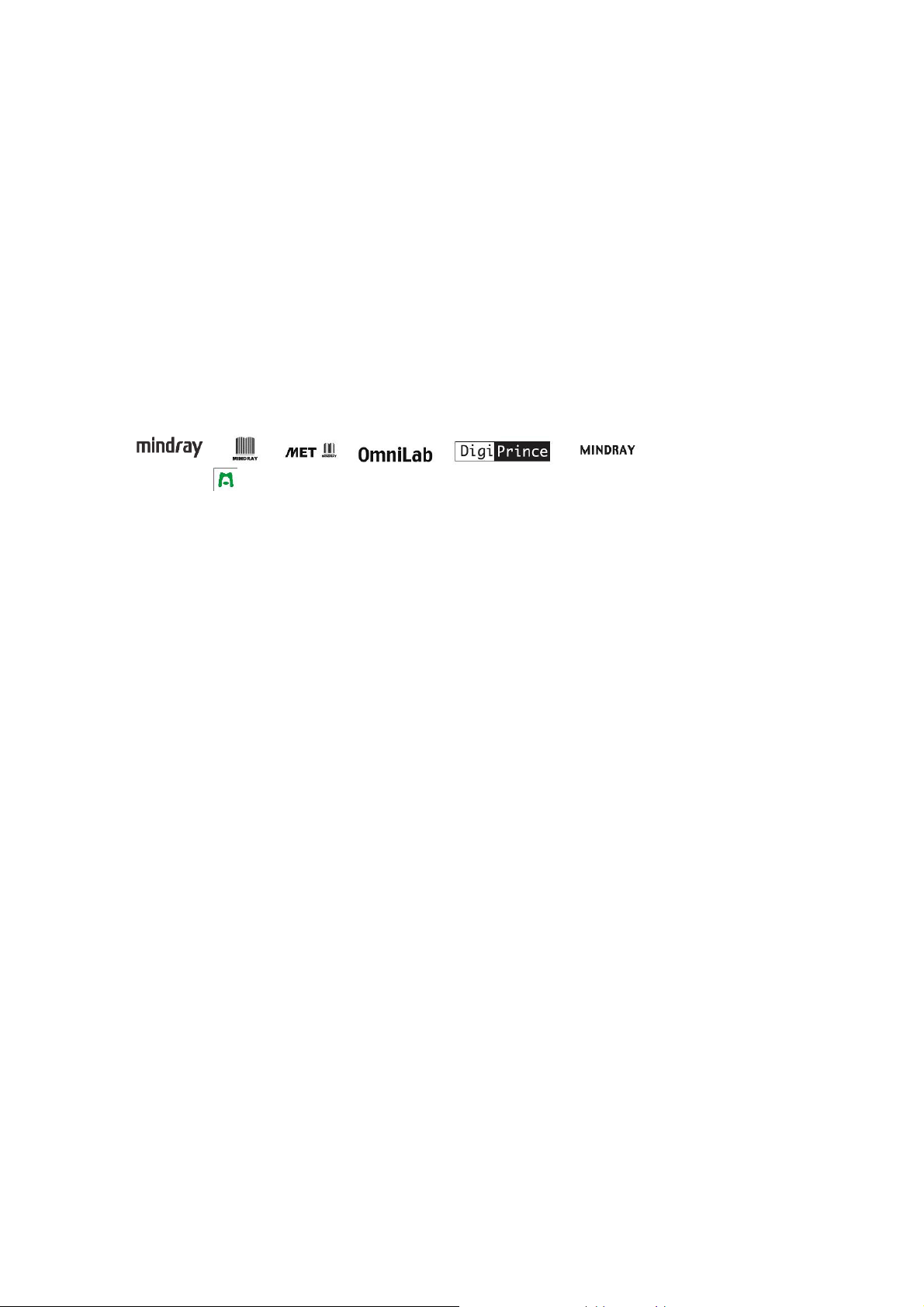
Intellectual Property Statement
SHENZHEN MINDRAY BIO-MEDICAL ELECTRONICS CO., LTD. (hereinafter called Mindray)
owns the intellectual property rights to this Mindray product and this manual. This manual may
referring to information protected by copyright or patents and does not convey any license under
the patent rights or copyright of Mindray, or of others.
Mindray intends to maintain the contents of this manual as confidential information. Disclosure of
the information in this manual in any manner whatsoever without the written permission of Mindray
is strictly forbidden.
Release, amendment, reproduction, distribution, rental, adaptation, translation or any other
derivative work of this manual in any manner whatsoever without the written permission of Mindray
is strictly forbidden.
, , , , , BeneView, WATO,
BeneHeart, are the trademarks, registered or otherwise, of Mindray in China and other
countries. All other trademarks that appear in this manual are used only for informational or
editorial purposes. They are the property of their respective owners.
Applicable for
This service manual is applicable for the service engineers, authorized service personnel and
service representatives of this ultrasound system.
Statement
This service manual describes the product according to the most complete configuration; some of
the content may not apply to the product you are responsible for. If you have any questions, please
contact Mindray Customer Service Department.
Do not attempt to service this equipment unless this service manual has been consulted and is
understood. Failure to do so may result in personnel injury or product damage.
Responsibility on the Manufacturer Party
Mindray is responsible for the effects on safety, reliability and performance of this product, only if:
All installation operations, expansions, changes, modifications and repairs of this product are
conducted by Mindray authorized personnel;
The electrical installation of the relevant room complies with the applicable national and local
requirements;
The product is used in accordance with the instructions for use.
II

Mindray's obligation or liability under this warranty does not include any transportation or other
WARNING:
It is important for the hospital or organization that employs this
equipment to carry out a reasonable service/maintenance plan.
Neglect of this may result in machine breakdown or injury of human
health.
Manufacturer:
Shenzhen Mindray Bio-Medical Electronics Co., Ltd.
Address:
Mindray Building,Keji 12th Road South,High-tech industrial
park,Nanshan,Shenzhen 518057,P.R.China
Website:
www.mindray.com
E-mail Address:
service@mindray.com
Tel:
+86 755 81888998
Fax:
+86 755 26582680
charges or liability for direct, indirect or consequential damages or delay resulting from the improper
use or application of the product or the use of parts or accessories not approved by Mindray or
repairs by people other than Mindray authorized personnel.
This warranty shall not extend to:
Any Mindray product which has been subjected to misuse, negligence or accident;
Any Mindray product from which Mindray's original serial number tag or product identification
markings have been altered or removed;
Any products of any other manufacturers.
Customer Service Department
III
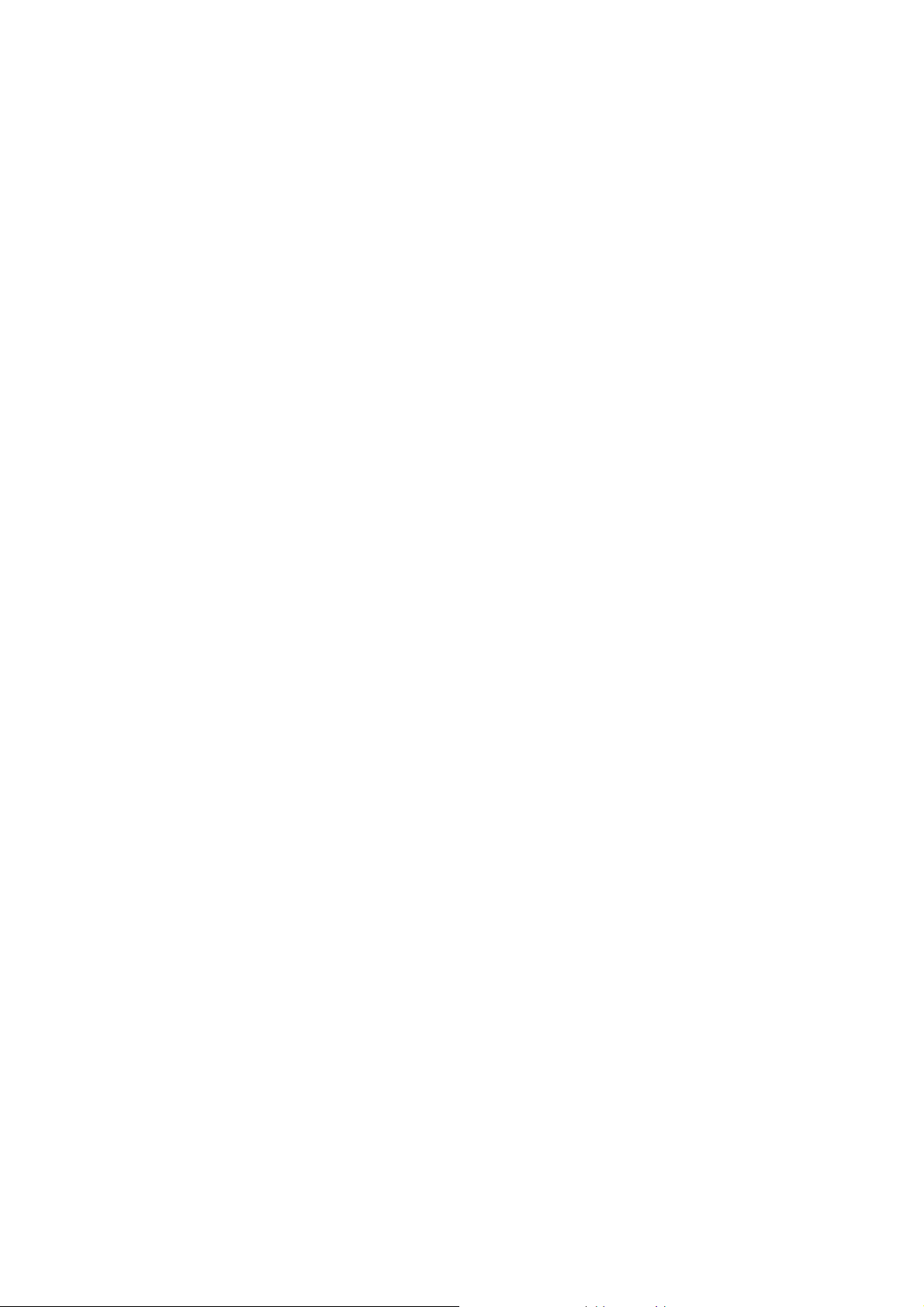
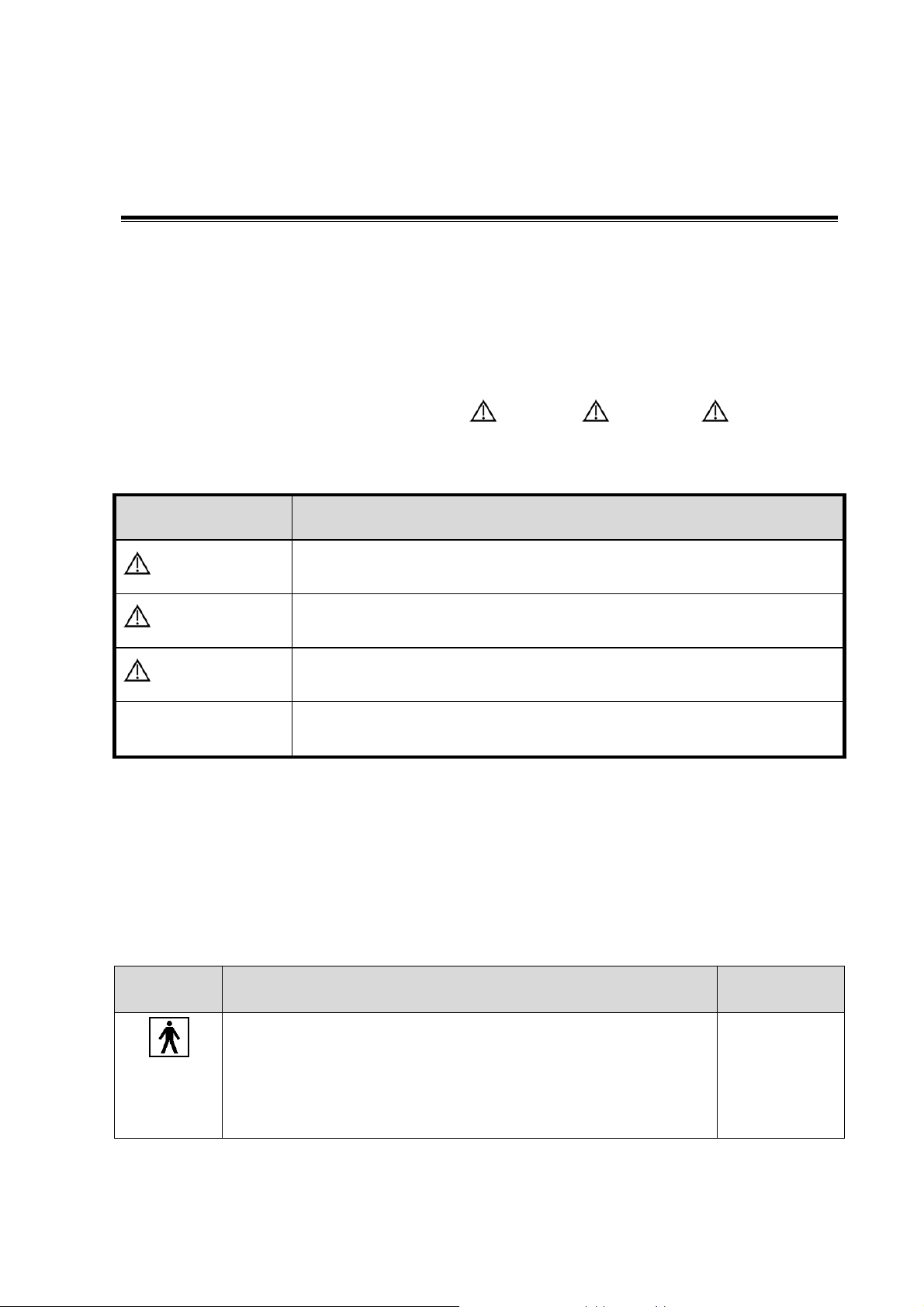
1 Preface
Signal word
Meaning
DANGER
Indicates death or serious injury may occur imminently in this
hazardous situation if not avoided.
WARNING
Indicates death or serious injury may occur potentially in this
hazardous situation if not avoided.
CAUTION
Indicates minor or moderate injury may occur potentially in this
hazardous situation if not avoided.
NOTE
Indicates property damage may occur potentially in this hazardous
situation if not avoided.
Symbol
Meaning
Location
Type-BF applied part
The ultrasound probes connected to this system are type-BF
applied parts.
The ECG module connected to this system is Type-BF applied
part.
Above the IO
panel
This chapter describes important issues related to safety precautions, as well as the labels and
icons on the ultrasound machine.
1.1 Meaning of Signal Words
In this operator’s manual, the signal words DANGER, WARNING, CAUTION and
NOTE are used regarding safety and other important instructions. The signal words and their
meanings are defined as follows. Please understand their meanings clearly before reading this
manual.
1.2 Meaning of Symbols
The meaning and location of the safety symbols and warning labels on the ultrasound machine are
described in the following tables, please read them carefully before using the system.
1.2.1 Meaning of Safety Symbols
Preface 1-1
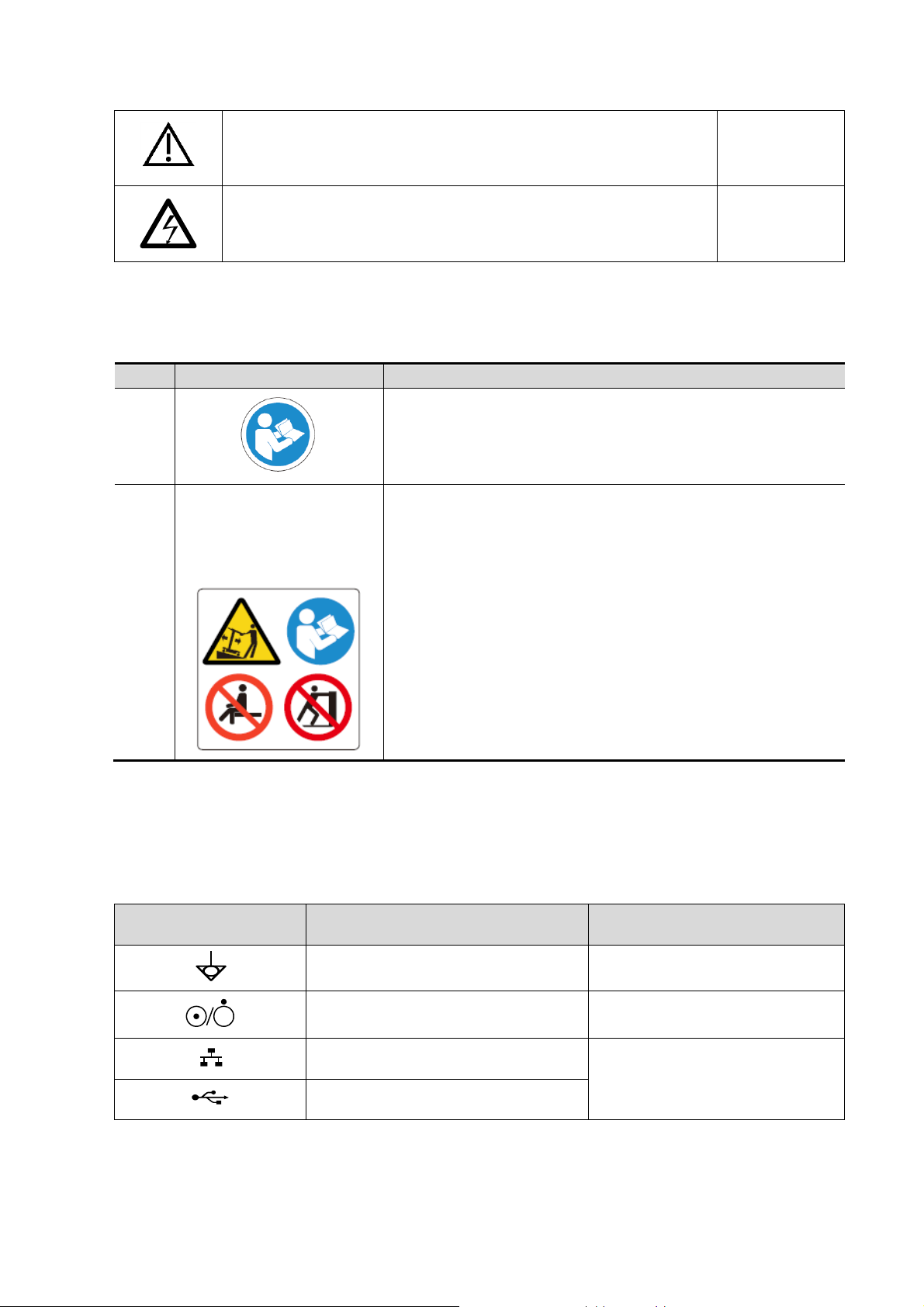
Caution
On the rear
panel
Dangerous voltage
No.
Warning Labels
Meaning
1.
Please carefully read this manual before use device.
2.
The following labels are
available when the system
works with the mobile
trolley.
a. Do not place the device on a sloped surface. Otherwise the
device may slide, resulting in personal injury or the device
malfunction. Two persons are required to move the device
over a sloped surface.
b. Do not sit on the device.
c. DO NOT push the device. When the casters are locked.
Symbol
Meaning
Location
Equipotentiality
Power panel
Power button
Upper right corner on the control
panel
Network port
IO panel
USB port
1.2.2 Warning Labels
1.2.3 General Symbols
This system uses the symbols listed in the following table, and their meanings are explained as
well.
1-2 Preface
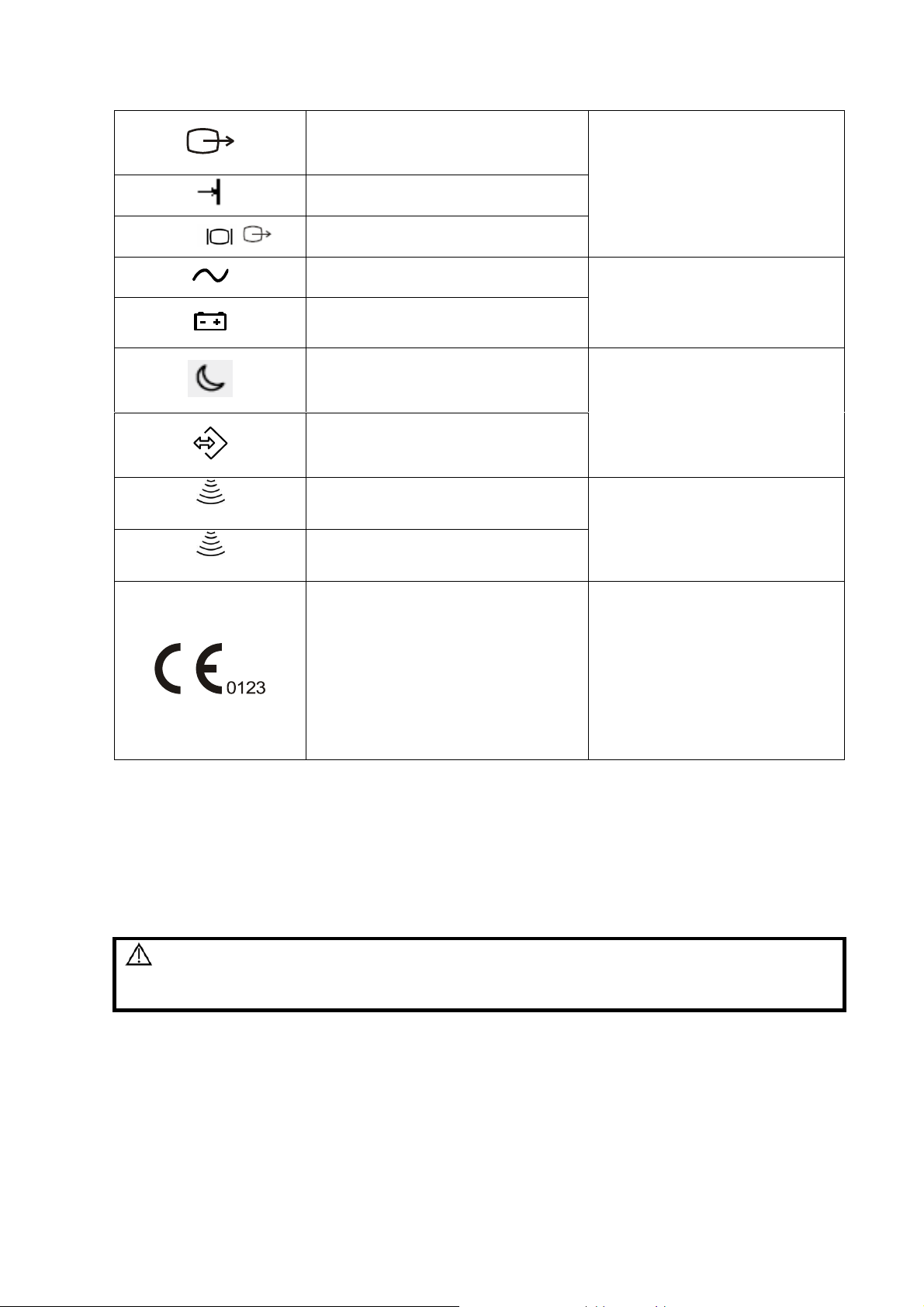
Video output
Remote port
VGA port
VGA signal output
AC indicator
Lower left corner on the control
panel
Battery indicator
Standby indicator
Lower right corner on the control
panel
Hard disk indicator
A
Probe connector A
Rear panel
B
Probe connector B
This product is provided with a CE
marking in accordance with the
regulations stated in Council
Directive 93 / 42 / EEC concerning
Medical Devices. The number
adjacent to the CE marking (0123) is
the number of the EU-notified body
certified for meeting the
requirements of the Directive.
DANGER
Do not operate this system in an atmosphere containing flammable or
explosive gases such as anesthetic gases, oxygen, and hydrogen or
explosive fluid such as ethanol because an explosion may occur.
1.3 Safety Precautions
Please read the following precautions carefully to ensure the safety of the patient and the
operator when using the probes.
Preface 1-3

1.3.1 Electric safety
WARNING:
1.
Do connect the power plug of this system and power plugs of
the peripherals to wall receptacles that meet the ratings
indicated on the rating nameplate. Using a multifunctional
receptacle may affect the system grounding performance, and
cause the leakage current to exceed safety requirements.
2.
Do not use any cables other than the cables provided with the
device by Mindray.
3.
Use the cable provided with this system to connect the printer.
Other cables may result in electric shock.
4.
Disconnect the AC power before you clean or uninstall the
ultrasound machine, otherwise, electric shock may result.
5.
Do not use this system simultaneously with equipment such as
an electrosurgical unit, high-frequency therapy equipment, or a
defibrillator, etc.; otherwise electric shock may result.
6.
This system is not water-proof. If any water is sprayed on or
into the system, electric shock may result.
CAUTION:
1.
DO NOT connect or disconnect the system’s power cord or its
accessories (e.g., a printer or a recorder) without turning OFF
the power first. This may damage the system and its
accessories or cause electric shock.
2.
Avoid electromagnetic radiation when perform performance
test on the ultrasound system.
3.
In an electrostatic sensitive environment, don’t touch the
device directly. Please wear electrostatic protecting gloves if
necessary.
4.
You should use the ECG leads provided with the ECG module.
Otherwise it may result in electric shock.
WARNING:
1.
When moving the system, you should first power off the
system, fold the LCD display, disconnect the system from
other devices (including probes) and disconnect the system
from the power supply.
2.
Do not subject the probes to knocks or drops. Use of a
defective probe may cause electric shock to the patient.
CAUTION:
1.
Do not expose the system to excessive vibration (during the
transportation) to avoid device dropping, collision, or
mechanical damage.
1.3.2 Mechanical Safety
1-4 Preface

2.
When you place the system on the mobile trolley and move
them together, you must secure all objects on the mobile trolley
to prevent them from falling. Otherwise you should separate the
system from the mobile trolley and move them individually.
When you have to move the system with the mobile trolley
upward or downward the stairs, you must separate them first
and then move them individually.
3.
Do not move the ultrasound system if the HDD indicator is
green, sudden shake may cause the HDD in damage.
NOTE:
1.
The user is not allowed to open the covers and panel of the system, neither
device disassemble is allowed.
2.
To ensure the system performance and safety, only Mindray engineers or
engineers authorized by Mindray can perform maintenance.
3.
Only technical professionals from Mindray or engineers authorized by Mindray
after training can perform maintenance.
NOTE:
For detailed operation and other information about the ultrasound system, please refer
to the operator’s manual.
1.3.3 Personnel Safety
1.3.4 Other
Preface 1-5
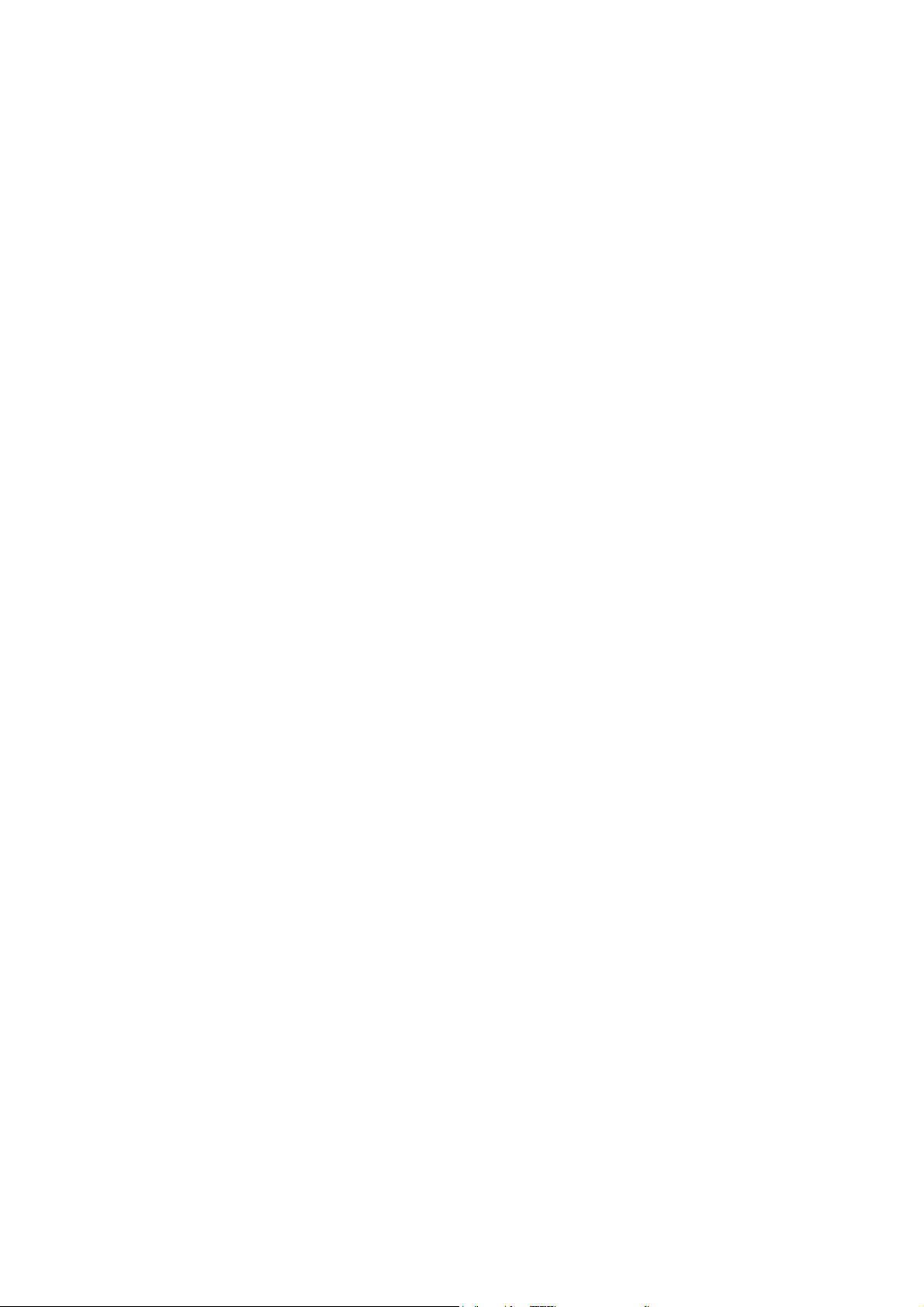
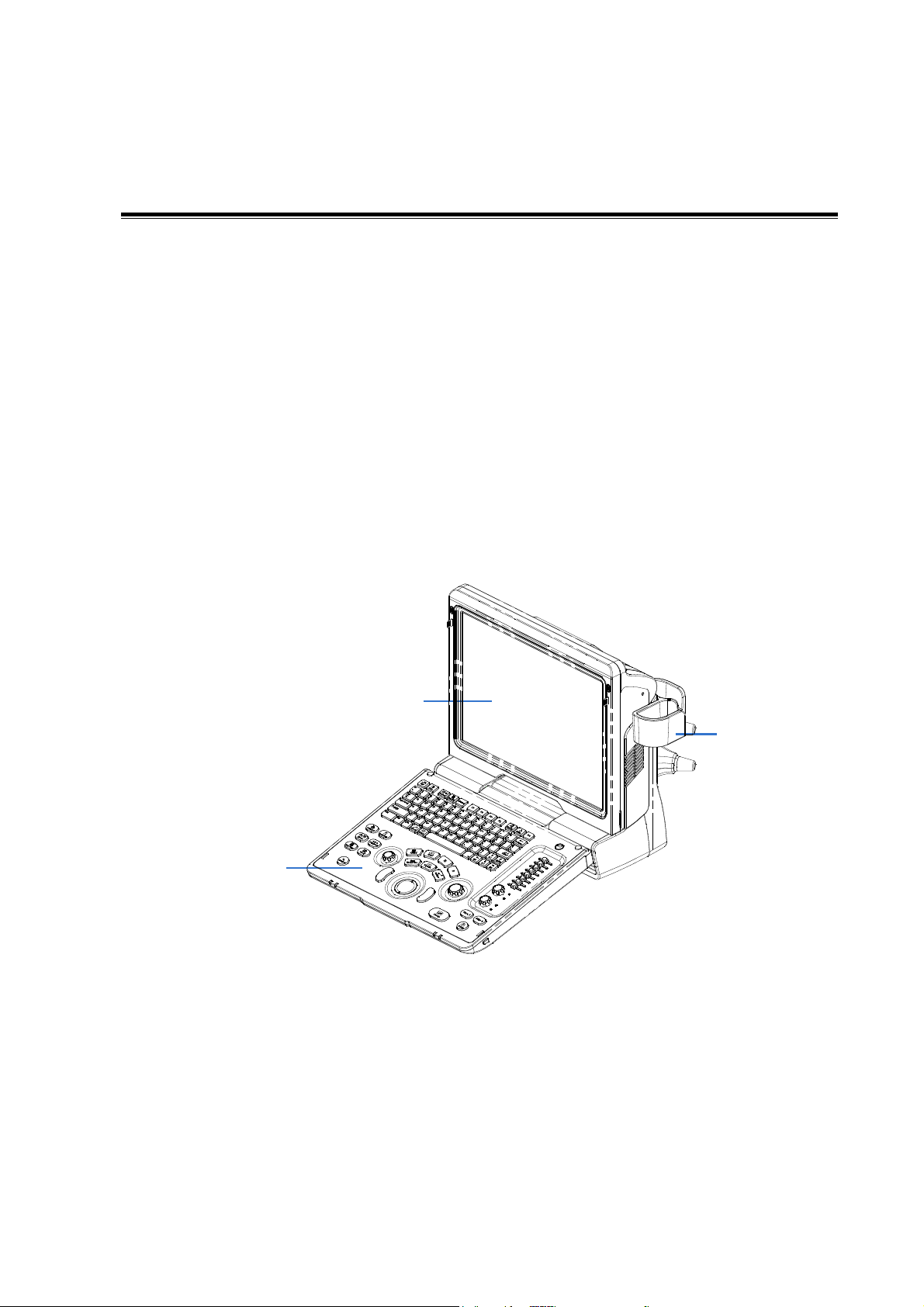
2 Product Specifications
2.1 Overview
2.1.1 Intended Use
Z5 series and Z6 series are diagnostic ultrasound system, which are intended for use in clinical
ultrasonic diagnosis.
Z5 series include: Z5/Z5BW/Z5T/Z5Vet;
Z5 series include: Z6/Z6T/Z6S/Z6W/Z6Vet.
2.1.2 Introduction of Each Unit
Rear view:
Product Specifications 2-1
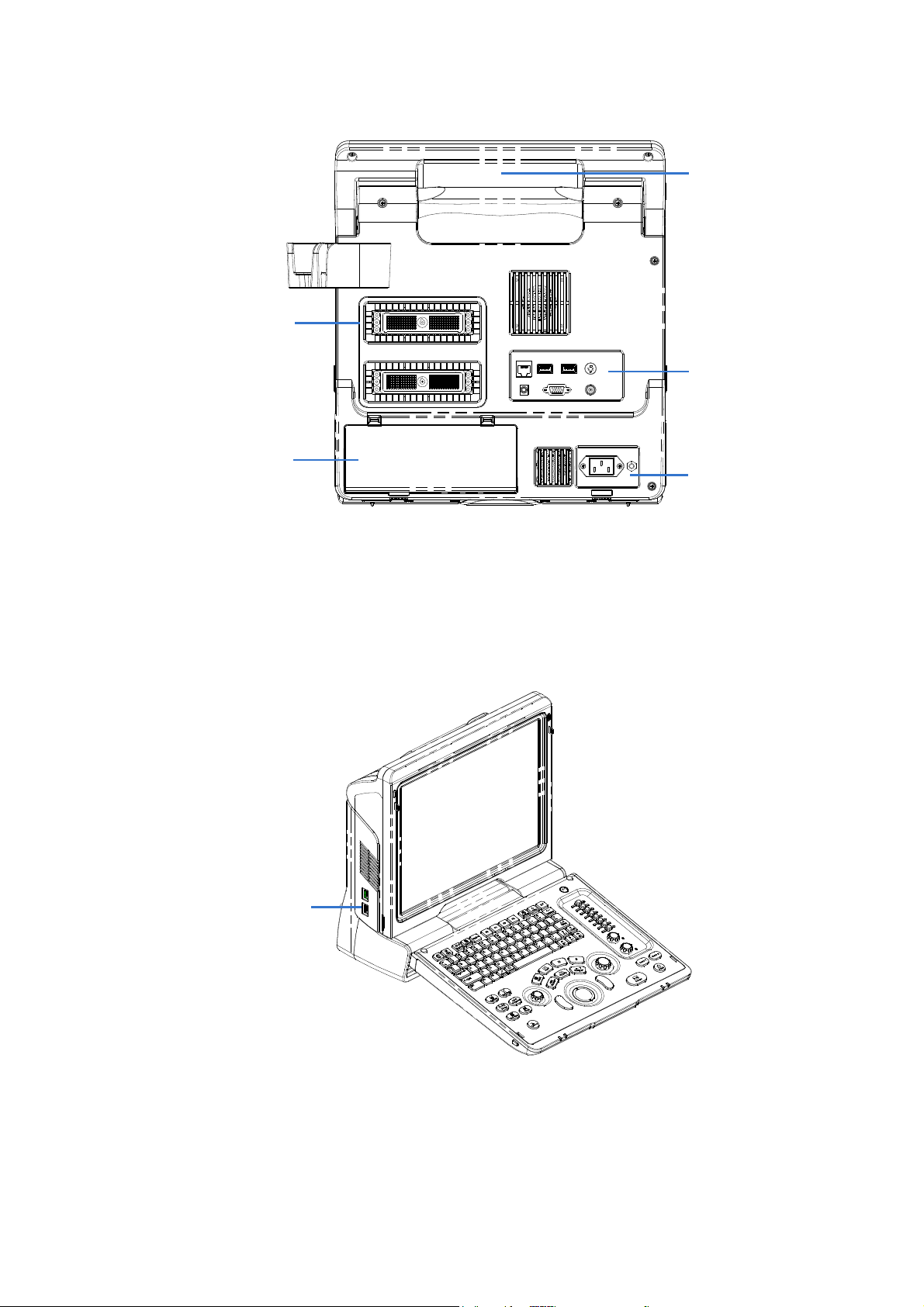
Left side:
2-2 Product Specifications
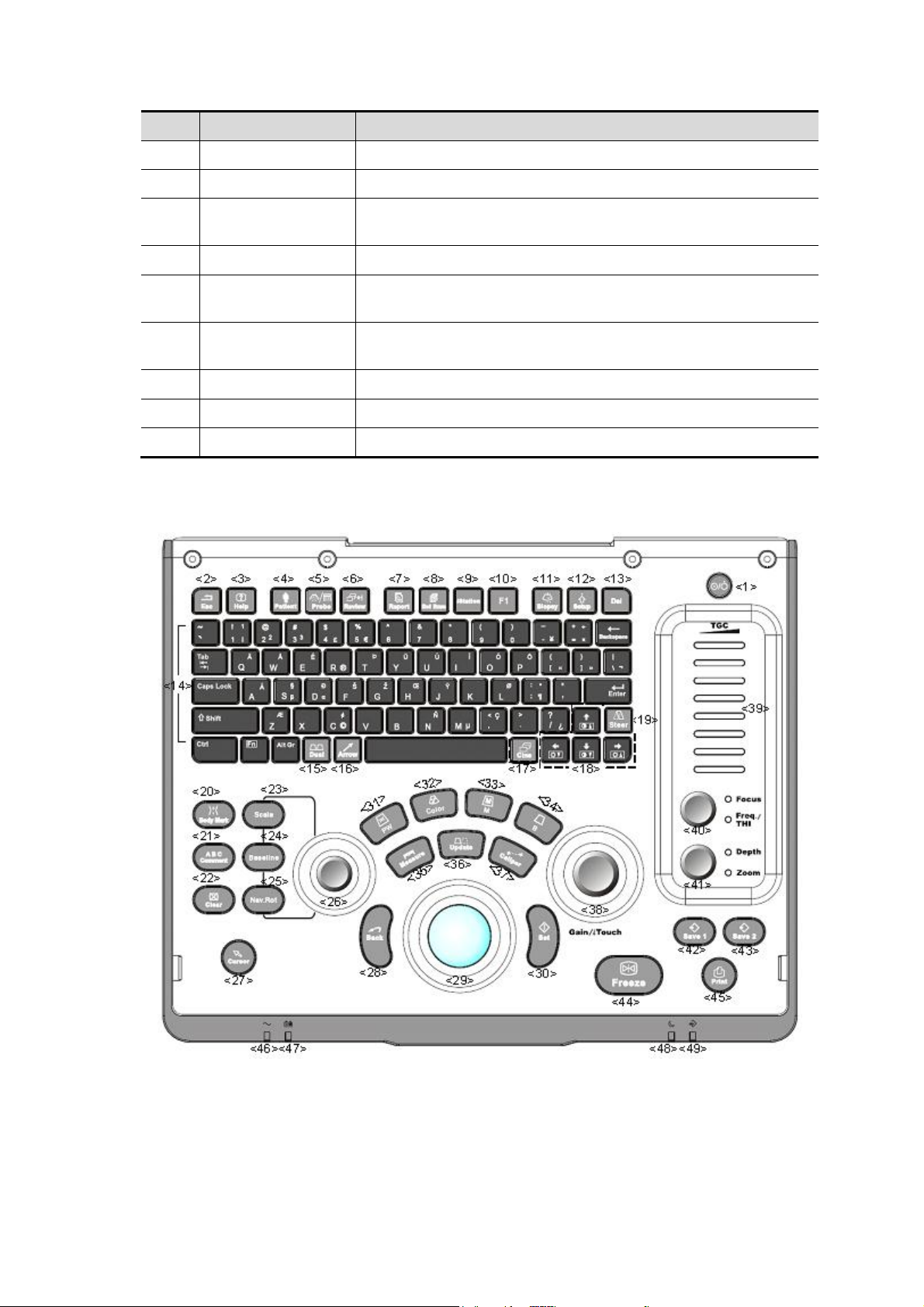
No.
Name
Function
1
Probe holder
Sets the probe
2
Display
Displays the image and parameters
3
Control Panel
Man-machine interface for operation control, for details,
please refer to “2.1.2.1 Control Panel”.
4
Handle
For lifting the machine
5
IO Panel
Signal input / output panel, for details, please refer to “2.1.2.2
IO Panel”.
6
Power supply
panel
Signal input / output panel, for details, please refer to “2.1.2.3
Power Supply Panel”.
7
Probe sockets
Sockets connecting probes and the main unit
8
Battery cover
Covering battery
9
USB ports
For connecting USB device (2 ports)
2.1.2.1 Control Panel
Product Specifications 2-3
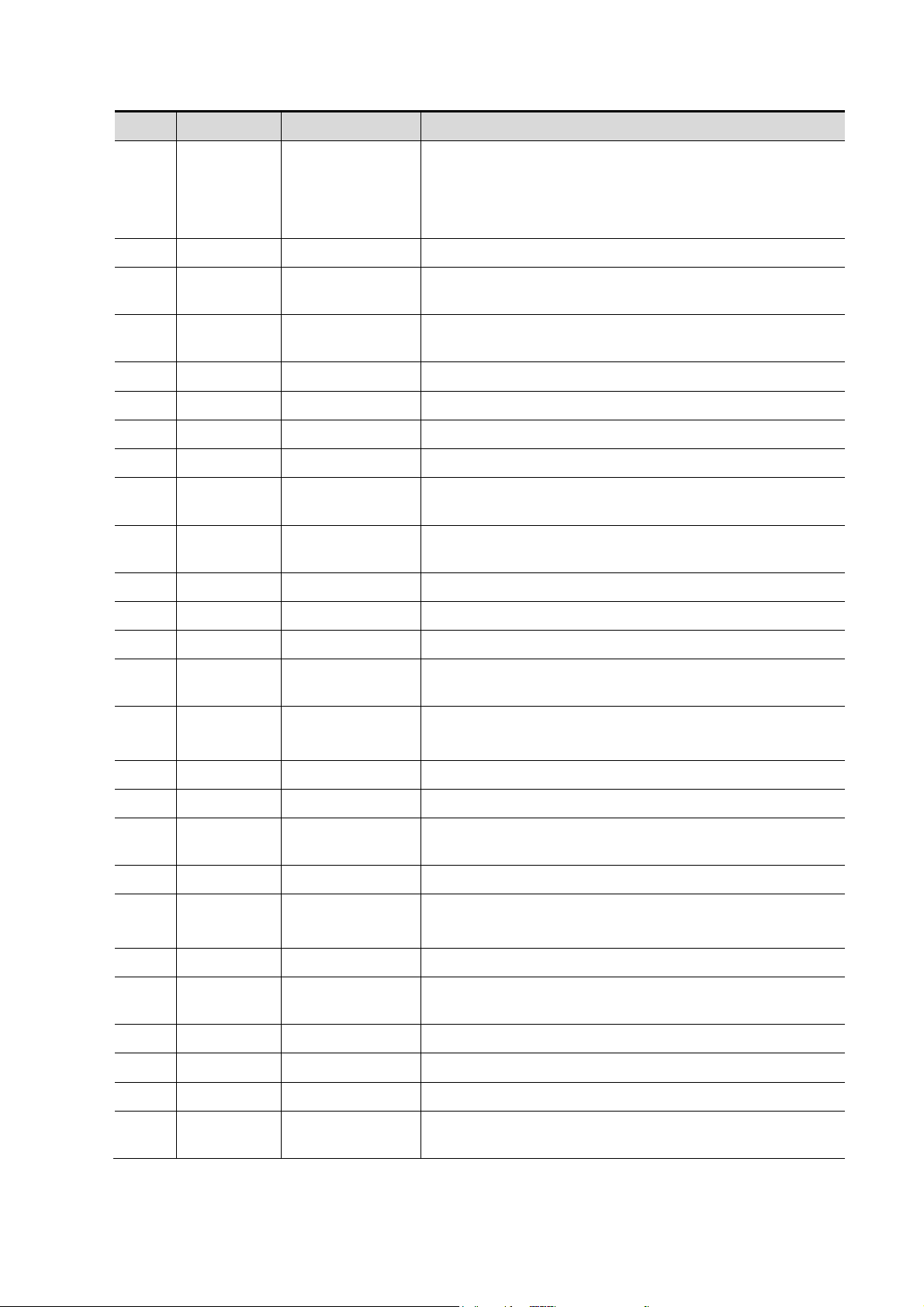
2-4 Product Specifications
No.
Name
Description
Function
1
/
Power button
Off: when system is turned off;
Green: when system is turned on by pressing this
button;
Orange: when system is in standby.
2
Esc
Exit
Press to exit the current status to the previous status.
3
Help
/
Press to open or close the accompanying help
documents.
4
Patient
Patient
Information
Press to open/ exit patient information screen.
5
Probe
Probe switch
Press to switch Probe and Exam Type
6
Review
/
Press to review the stored images.
7
Report
/
Press to open or close the diagnosis reports.
8
End Exam
/
Press to end an exam.
9
iStation
/
Press to enter or exit the patient information
management system.
10
F1
User-defined
key
You can assign a function to the key.
11
Biopsy
/
Press to show or hide the biopsy guide line.
12
Setup
/
Press to open/close the setup menu.
13
Del / Press to delete the comment, etc.
14
/
Alphanumeric
keys
Same as on PC
15
Dual
Dual-split screen
Press to enter Dual mode from non-Dual mode;
Press to switch between windows in Dual mode.
16
Arrow
/
Press to enter or exit the arrow comment status.
17
Cine
Cine Review
Press to enter or exit the Cine Review status.
18
/
Direction key
To adjust display brightness or contrast when pressing
with <Fn> key.
19
Steer
Press to open slant function for linear probe
20
Body Mark
/ Press to enter or exit the Body Mark status.
21
Comment
/
Press to enter or exit the character comment status.
22
Clear
/
Press to clear the comments or measurement calipers
on the screen.
23
Scale
/
Press to adjust the Scale value
24
Baseline
/
Press to adjust the baseline value
25
Nav.Rot
/
Multifunction knob
26
/
/
Press to implement the different function with
“Scale/Baseline/Nav.Rot” three keys.
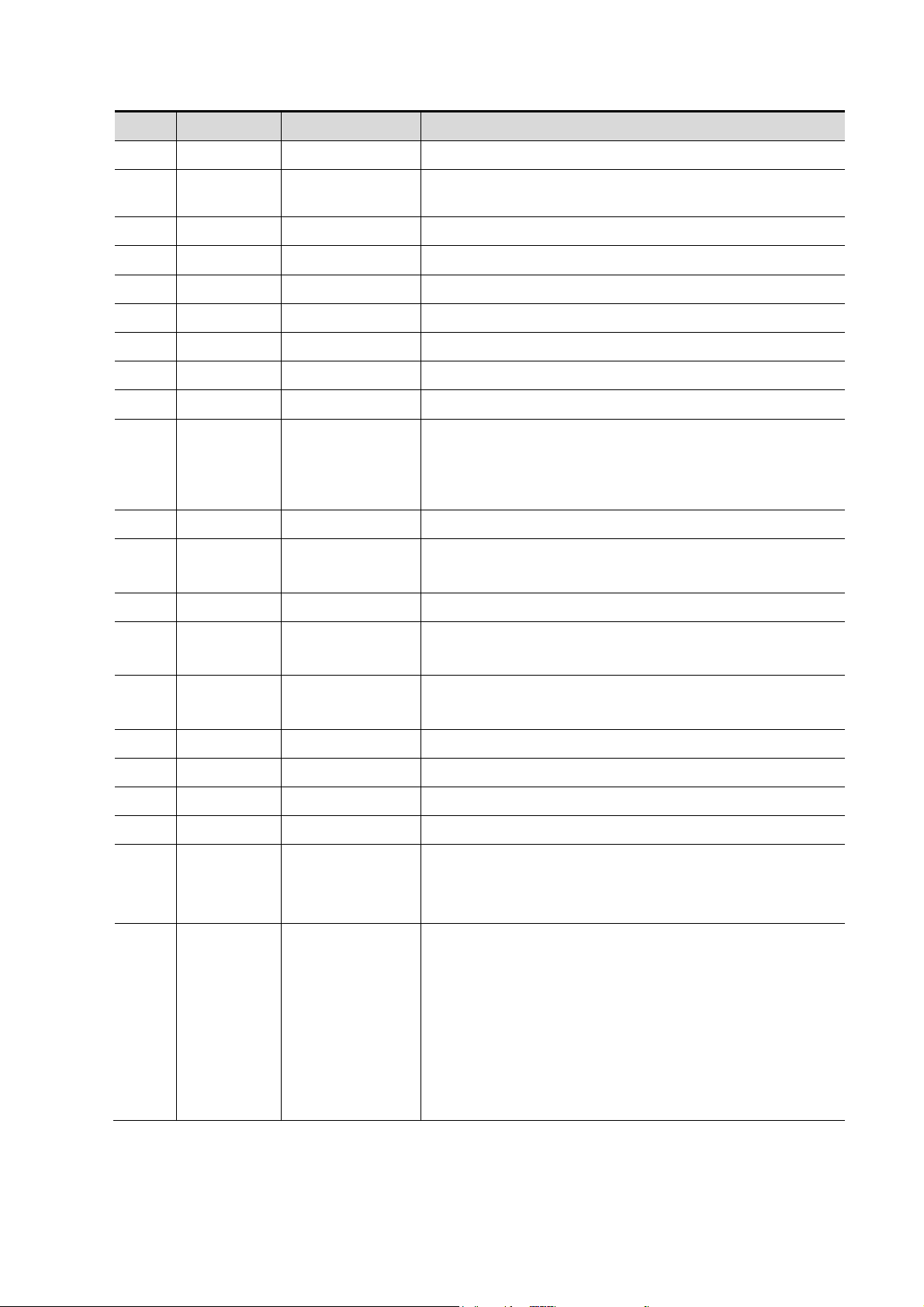
No.
Name
Description
Function
27
Cursor
/
Press to show the cursor.
28
Back
/
Press to return to the previous operation or to delete the
last project
29
/
Trackball
Roll the trackball to change the cursor position.
30
Set / Press to confirm an operation.
31
PW / Press to enter the PW mode
32
Color
/
Press to enter the color mode
33
M / Press to enter the M mode.
34
B / Press to enter the B mode
35
Measure
/
Press to enter/ exit Application Measurement
36
Update
/
Measurement status: press to switch between the fixed
and active end of the caliper;
Multi-imaging mode: press to change the currently active
window.
37
Caliper
/
Press to enter/ exit Measurement
38
Gain/
iTouch
/
Rotate: to adjust B or M gain
Press: to enter/ exit iTouch
39
TGC
/
Move to adjust time gain compensation.
40
Focus
Freq./THI
/
Press: to switch between Focus and Freq./THI;
Rotate: to adjust corresponding parameter
41
Depth
Zoom
/
Press: to switch between Depth and Zoom;
Rotate: to adjust corresponding parameter
42
Save 1
/
Press to save, user-defined key
43
Save 2
/
Press to save, user-defined key
44
Freeze
/
Press to freeze or unfreeze the image.
45
Print
/
Press to print: user-defined key.
46
/
Indicator 1
AC indicator
AC supply: light green;
Battery supply: light off.
47
/
Indicator 2
Battery status indicator
Charging: light in orange
Full: light in green
Discharge (electricity >20%): light in green
Discharge (electricity <20%): blinking in orange
Discharge (electricity <5%): blinking in orange
rapidly
Non-charge/ discharge: light off
Product Specifications 2-5
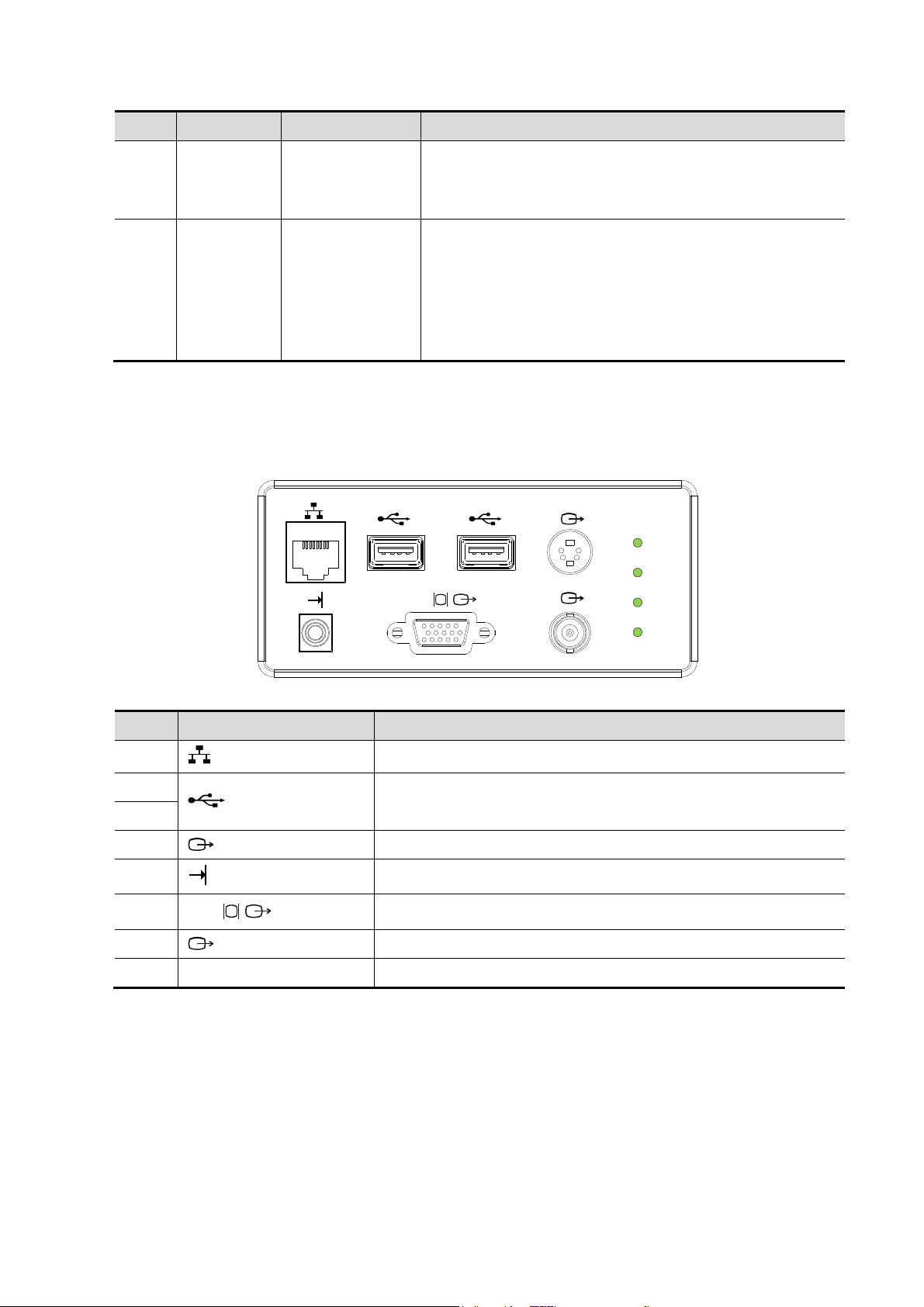
No.
Name
Description
Function
48
/
Indicator 3
Standby indicator
Standby: blinking in orange
Other status: light off
49
/
Indicator 4
HDD status indicator
Read/ write: blinking in green
Other status: light off
NOTE: DO NOT move the machine when the indicator
blinking in green. Otherwise the HDD may be damaged
by sudden shake.
<2> <3> <4>
<1>
<5> <6> <7>
VGA
12V
5V
3.3V
A
<8>
No.
Symbol
Function
1
Network port
2
USB ports
3
4
Separate video output, connecting video printer or monitor
5
Remote control port
6
VGA
VGA signal output
7
Composite video output
8
/
Power indicator
2.1.2.2 IO Panel
The IO panel is on the back of the main system.
2-6 Product Specifications
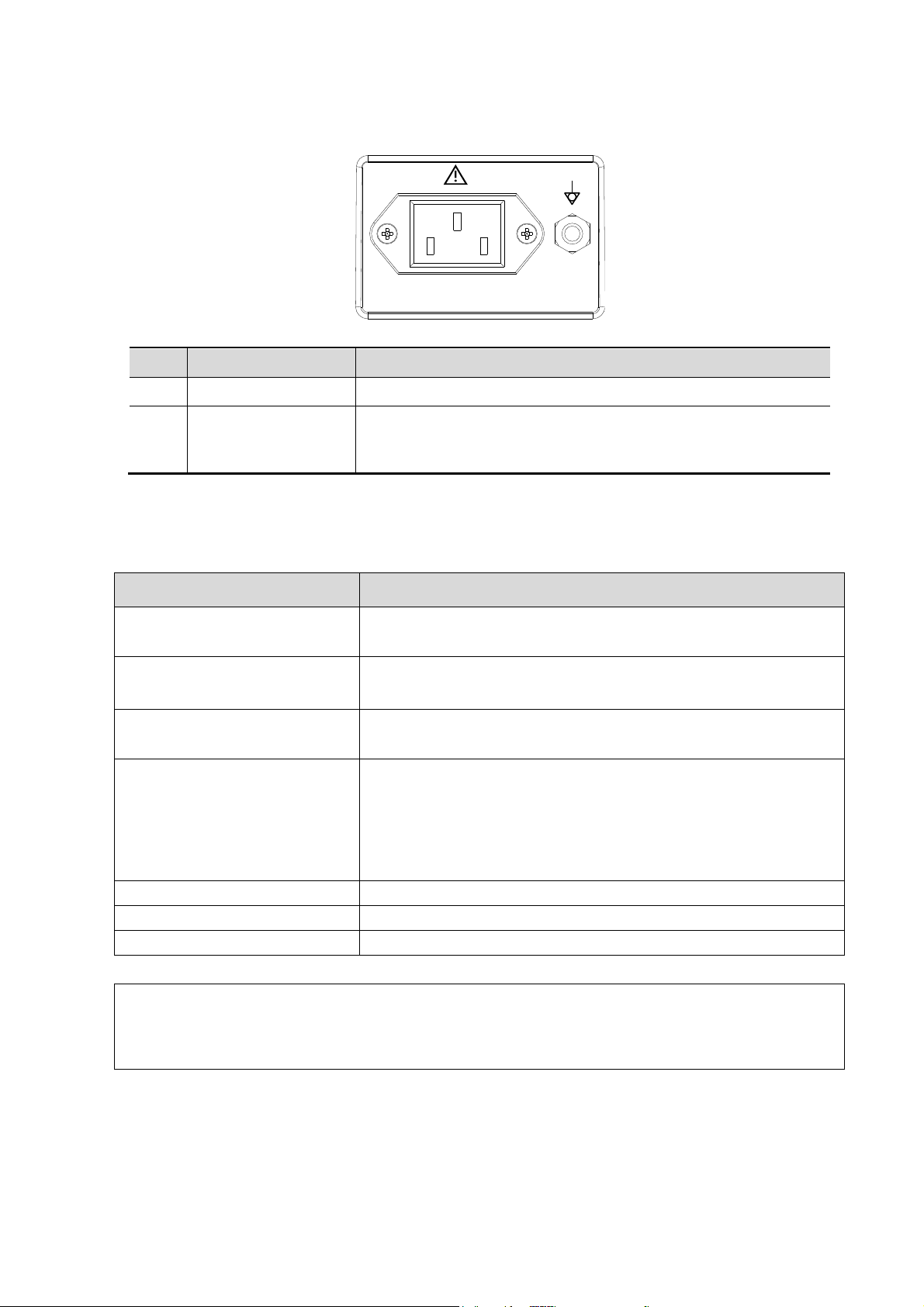
2.1.2.3 Power Supply Panel
<1>
<2>
100-240~ 50/60Hz 1.5-0.8A
No.
Name
Function
1
Power inlet
AC power inlet
2
Equipotential
terminal
Used for equipotential connection, that balances the protective
earth potentials between the system and other electrical
equipment.
Name
Model
Footswitch
971-SWNOM (2-pedal, USB port)
SP-997-350 (3-pedal, USB port)
Black / white video printer
Analog: SONY UP-897MD, MITSUBISHI P93W-z
Digital: SONY UP-D898MD, SONY UP-X898MD
Color video printer
Analog: SONY UP-20, MITSUBISHI CP910E
Digital: HP Photosmart plus B210A
Graph/ text Printer
HP series
Tested: HP deskjet 1280,
HP Laserjet CM1015,
HP officejet 6000,
HP officejet J3608 all-in-one
External DVD R/W
SE-S224Q
Barcode scanner
SYMBOL LS2208-SR
Wireless network card
EDUP EP-MS150N11N series
NOTE:
If the ultrasound system can not recognize the SONY UP-X898MD and SONY
UP-D898MD printers automatically, you may need to change the settings on the printer:
push <PUSH ENTER> to enter the main menu and select [DIGITAL]->[DRIVER], and
select [897].
2.1.3 Peripherals Supported
Product Specifications 2-7
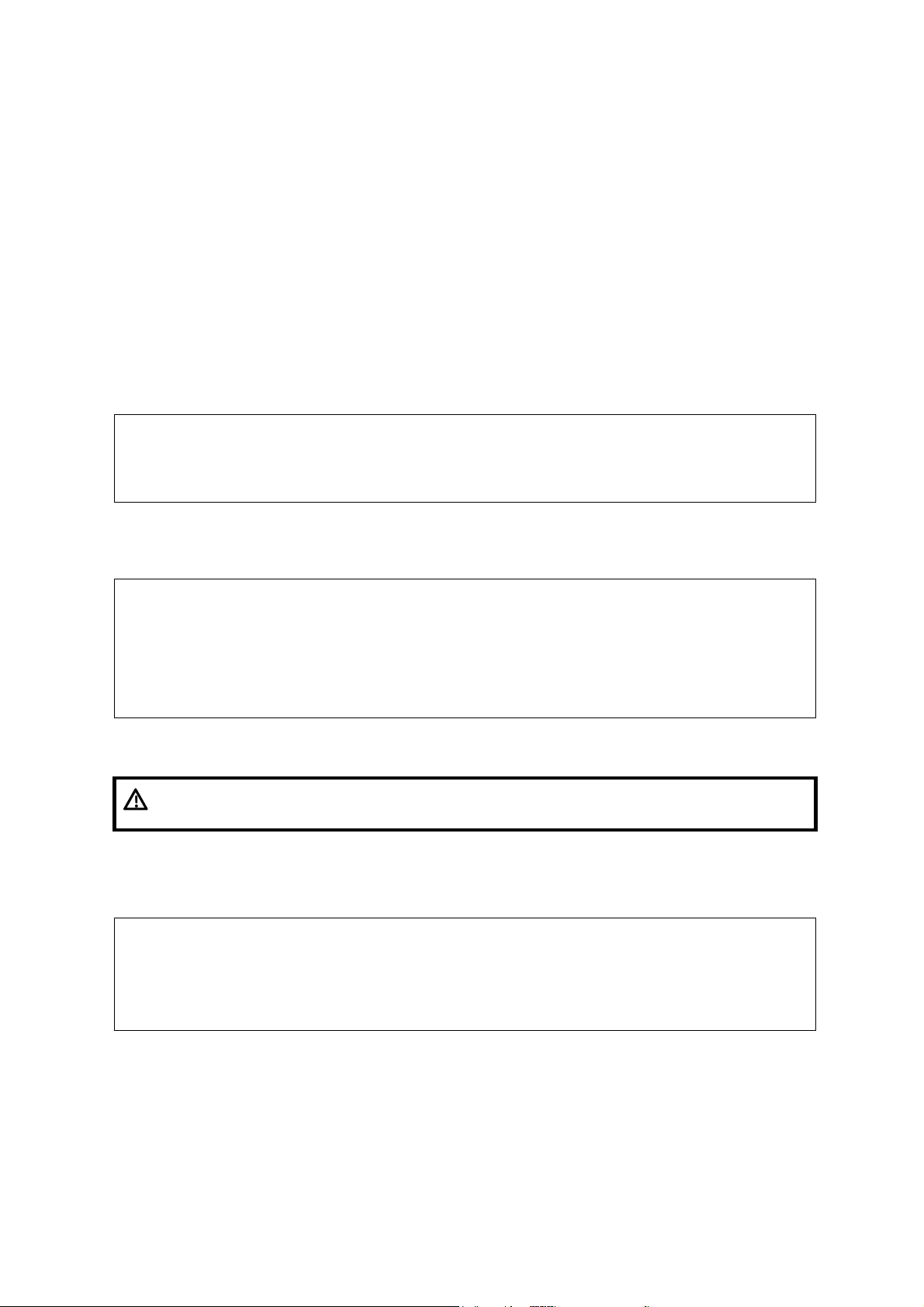
2.2 Specifications
Voltage
100-240V~
Current
1.5-0.8A
Frequency
50/60Hz±3Hz
Operating conditions
Storage and transportation
conditions
Ambient temperature
0℃~40℃
-20℃~55℃
Relative humidity
30%~85% (no condensation)
30%~95% (no condensation)
Atmospheric pressure
700hPa~1060hPa
700hPa~1060hPa
Warning :
Do not use this system in the conditions other than those
specified
Voltage
12V
Dimension
15 inch
Resolution
1024×768
Adjustable angle
≤30 degree
2.2.1 Dimensions and Weight
Dimensions:
Fold:378mm(H)×190mm(D)×415mm(W)
Unfold:396mm(H)×476mm(D)×415mm(W)
Net weight:≤8.8Kg(including battery,no probe holder)
2.2.2 Electrical Specifications
2.2.3 Environmental Conditions
2.2.4 Monitor Specification
2-8 Product Specifications
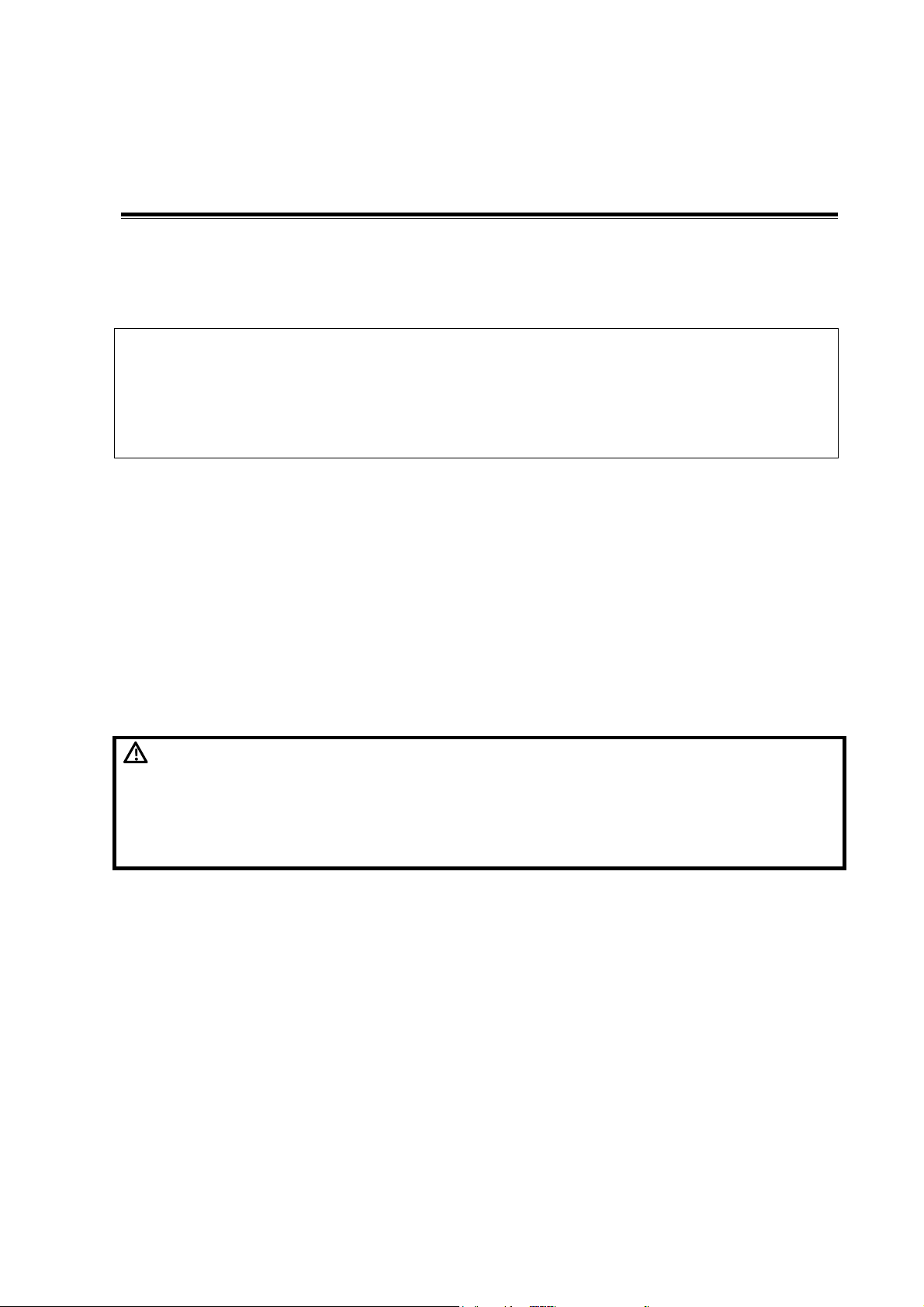
3 System Installation
NOTE:
Do not install the machine in the following locations:
Locations near heat generators;
Locations of high humidity;
Locations with flammable gases.
WARNING:
DO NOT connect this system to outlets with the same circuit
breakers and fuses that control the current of devices such as
life-support systems. If this system malfunctions and generates
an over current, or when there is an instantaneous current at
power ON, the circuit breakers and fuses of the building’s
supply circuit may be tripped.
3.1 Preparations for Installation
3.1.1 Electrical Requirements
3.1.1.1 Requirement of Regulated Power Supply
Requirement of power supply is referring to 2.2.2.Due to the difference of the power supply
stability of different districts, please advise the user to adopt a regulator of good quality and
performance such as an on-line UPS.
3.1.1.2 Grounding Requirements
The power cord of the system is a three-wire cable, the protective grounding terminal of which
is connected with the grounding phase of the power supply. Please ensure that the grounding
protection of the power supply works normally.
3.1.1.3 EMI Limitation
Ultrasound machines are susceptible to Electromagnetic Interference (EMI) from radio
frequencies, magnetic fields, and transient in the air wiring. They also generate EMI.
Possible EMI sources should be identified before the unit is installed. Electrical and electronic
equipment may produce EMI unintentionally as the result of defect.
These sources include: medical lasers, scanners, monitors, cauterizing guns and so on. Besides,
other devices that may result in high frequency electromagnetic interference such as mobile phone,
radio transceiver and wireless remote control toys are not allowed to be presented or used in the
room. Turn off those devices to make sure the ultrasound system can work in a normal way.
System Installation 3-1
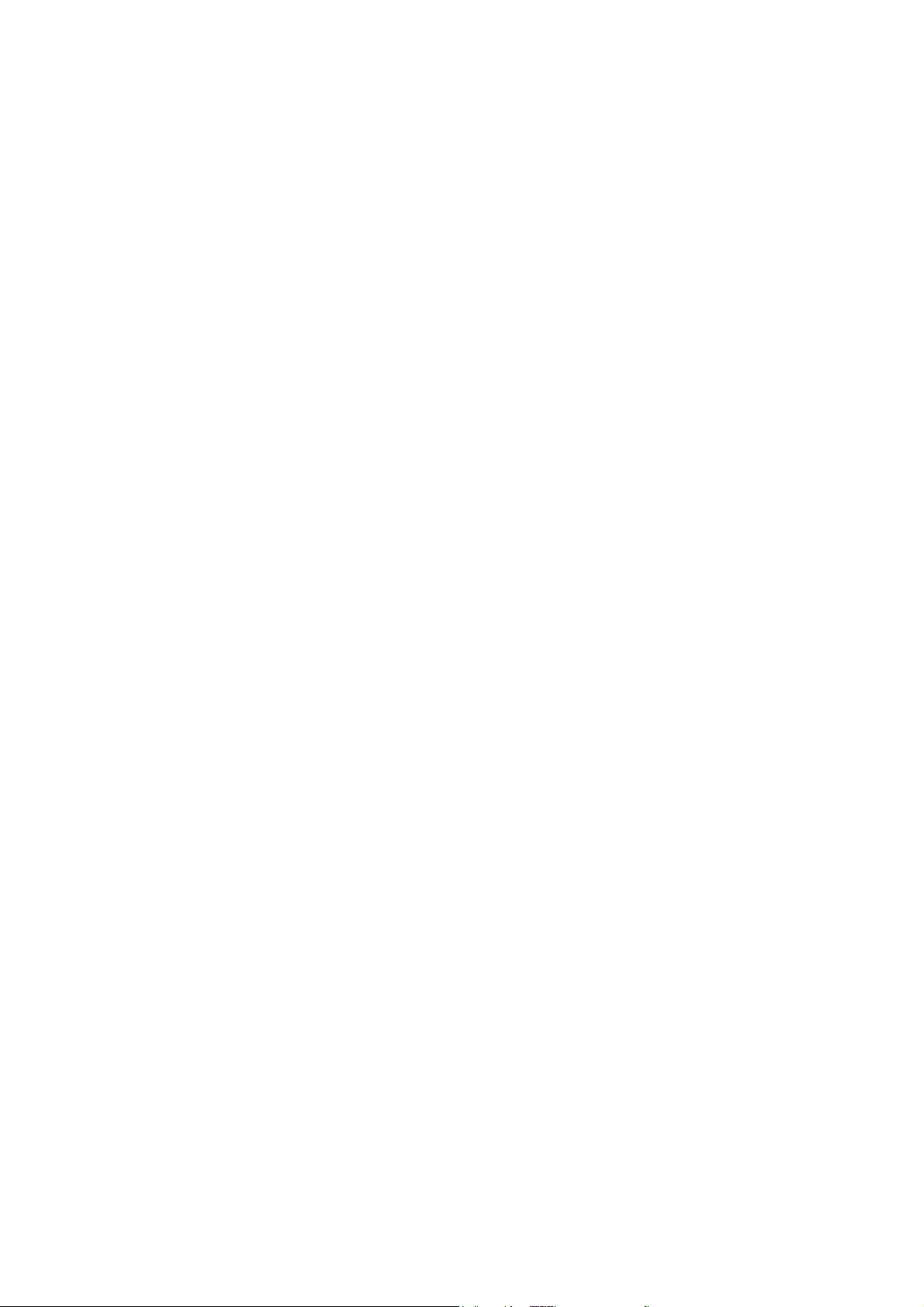
3.1.2 Installation Condition
3.1.2.1 Space Requirements
Place the system with the necessary accessories at a proper position for convenient use.
1. Place the system in a room with good ventilation or having an air conditioning unit.
2. Leave at least 20cm clearance around the system to ensure effective cooling.
3. A combination lighting system in the room (dim/bright) is recommended.
4. Except the receptacle dedicated for the ultrasound system, at least 3-4 spare receptacles
on the wall are available for the other medical devices and peripheral devices.
5. Power outlet and place for any external peripheral are within 2 m of each other with
peripheral within 1 m of the unit to connect cables.
3.1.2.2 Network Environment
Both wireless and wired LAN are supported by this ultrasound system.
Data transmission is allowed between different departments or areas without network cable.
Network can be automatically connected after disconnection in case that the device is required to
be moved, wireless transmission task can be recovered after the network resumed to normal
condition. Confirm the network devices and network conditions before the installation.
1. General information: default gateway IP address, and the other routers related information.
2. DICOM application information: DICOM server name, DICOM port, channels, and IP
address.
3.1.2.3 Confirmation before Installation
Please confirm the following items before installation:
1. The video format used in the region or country where the system is installed.
2. The language used in the region or country where the system is installed.
3. The power voltage and frequency used in the region or country where the system is
installed.
4. Obstetric formulae and other measurement formulae used in the region or country where
the system is installed.
5. Other settings to be used in the region or country where the system is installed but different
from the factory settings.
6. The doctor’s habits when using the system.
Please confirm the items above prior to the installation training, and do the system settings
according to the universal setting of installed region or country.
3.2 Unpacking
Tools Required: None.
3-2 System Installation

Installation duration: 1 person, 0.5 hour.
3.2.1 Unpacking
1. Use the scissor to clip the 2 rubber belts as follows:
2. Use a knife to open the tapes:
3. Take out the operation manual:
4. Take out the probe box 1:
System Installation 3-3
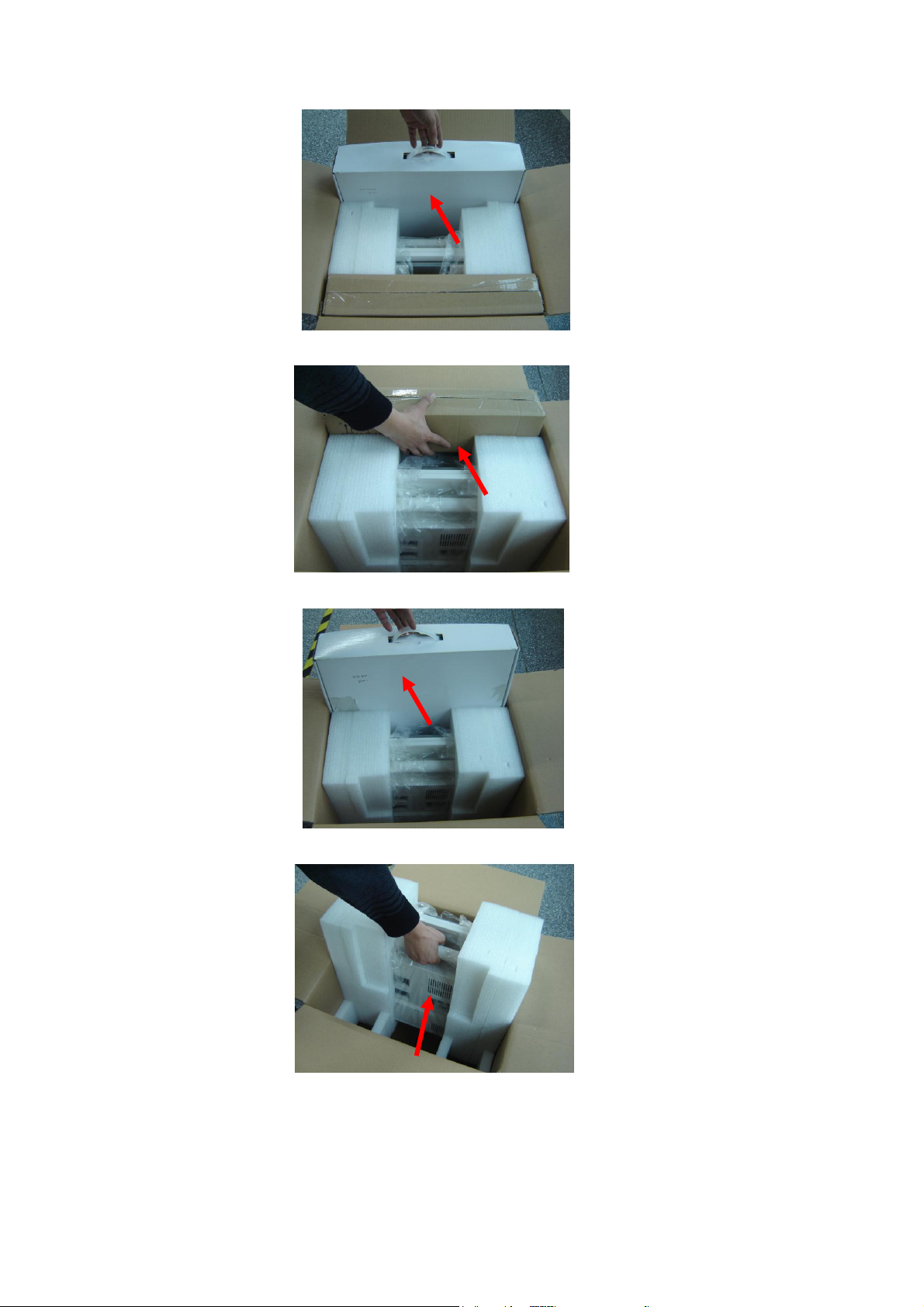
5. Take out the accessory box:
6. Take out the probe box2, as follows (the box is below the accessory box):
7. Hold the handle tightly and pull the machine with the surrounding foam:
8. Remove the surrounding protective foam to take out the main system.
3-4 System Installation
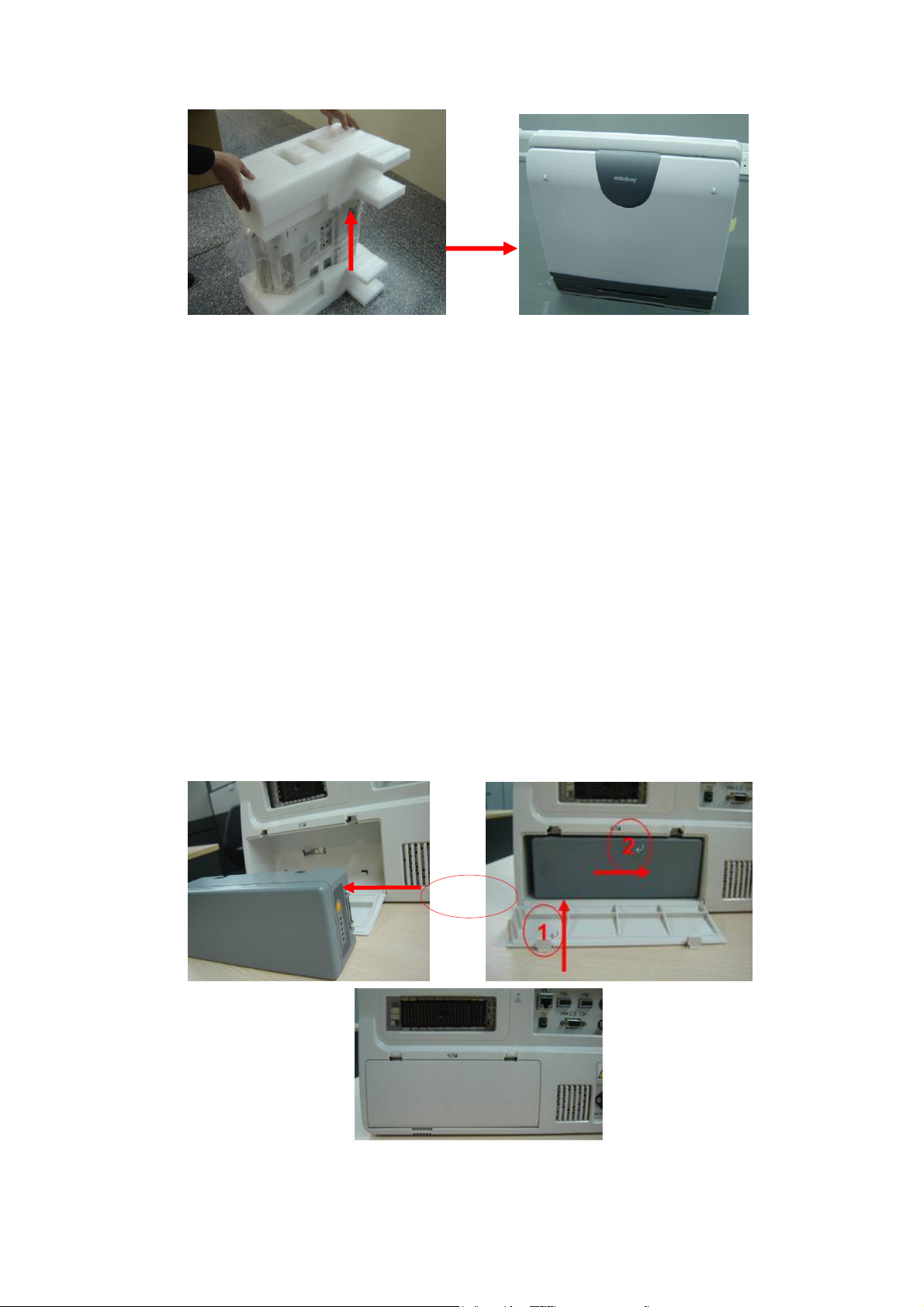
3.2.2 Checking
1. After unpacking, check the objects in the container with the package list to see if anything is in
short supply or is wrong.
2. Inspect and make sure there is no damage to the machine, no indentation, no cracks.
3.3 Installation of Main Unit
3.3.1 Installing Battery
As shown in the following figure.
1. Open the battery cover and put the battery near the bay (Note that the battery shall be put
in correct direction).
2. Push the battery into the battery bay ①, and push to the right side as ② until it’s tightly
locked.
3. Close the battery cover.
Figure 3-1 Installing Battery
System Installation 3-5
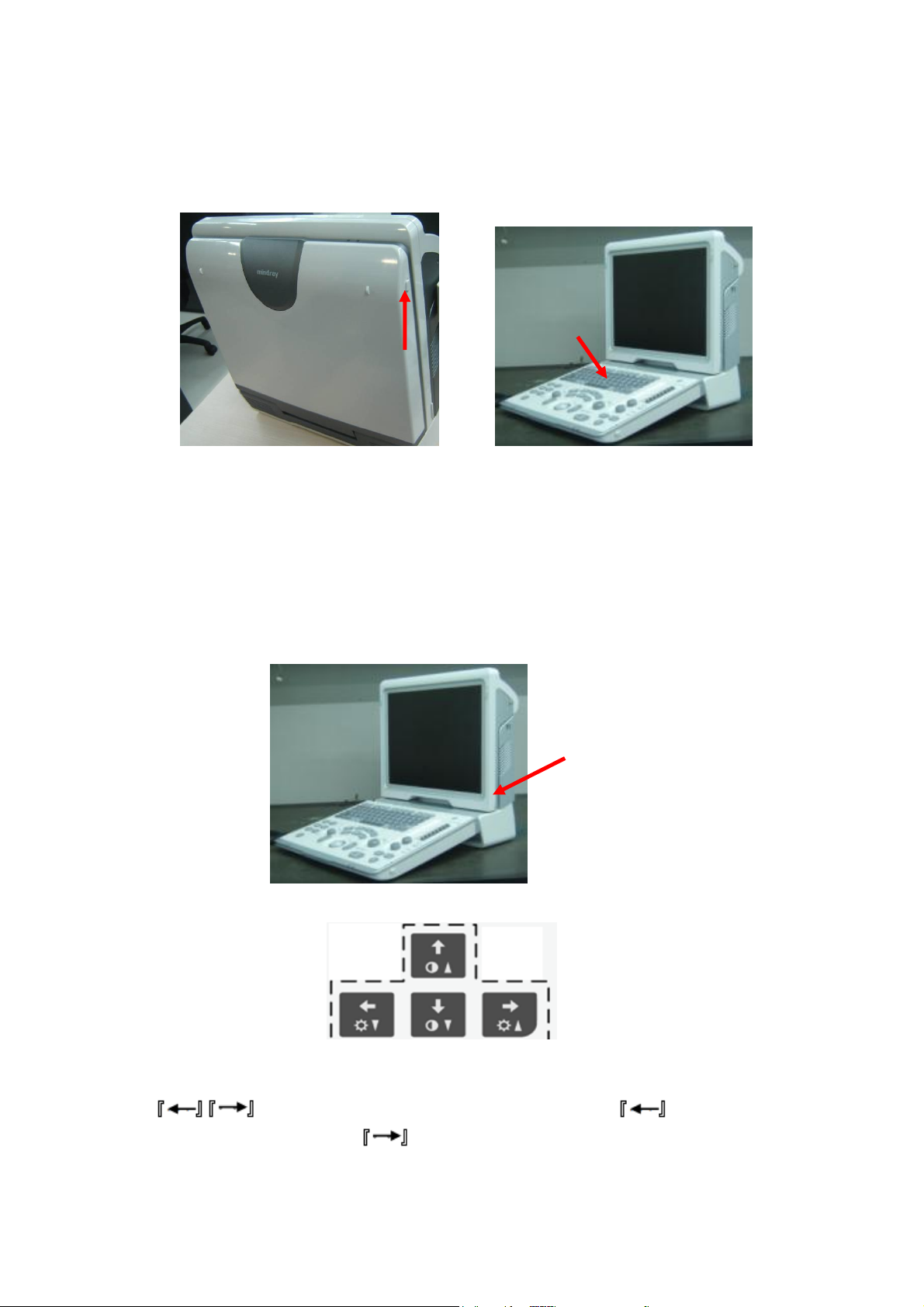
3.3.2 Control Panel Adjusting
Press the ① lock buttons on the both sides of the control panel as illustrated in the following
picture, open the control panel.
Figure 3-2 Control Panel Adjustment
3.3.3 Display Adjusting
1. Open the display as described in 3.3.2
2. Put the finger into the bottom of the display and pull the display to tilt the display (30
degrees max.)
3. Ear off the screen protective film.
Figure 3-3 Open and tilt the display
Press <Fn>+ directional keys to adjust brightness and contrast.
Brightness Adjustment:
refer to the brightness control keys; press <Fn>+ to decrease the
brightness; and press <Fn>+ to increase the brightness.
3-6 System Installation
