Page 1

Quick Reference Guide
Page 2

Note: The Passport 8 and Passport 12 Quick Reference
Guide is not intended as a replacement to the
Operating Instructions. Prior to operating equipment,
the user must be familiar with the Operating
Instructions Manual contents. This document is a
guideline only to be used as an aid to comprehensive
Inservice Training.
Page 3

Patient Setup ........................................................1
Admit Patient And Enter Demographics (Manual Entry) ..................1
Enter Demographics (Hospital Information System Interface)* ...........2
Adjust Patient Size ......................................................2
Discharge A Patient .....................................................3
Standby .............................................................4
Enter Standby ..........................................................4
Record ...............................................................4
Real-Time Waveforms ...................................................4
Adjust Recorder’s Waveforms ...........................................5
Print .................................................................5
Real-Time Waveforms ...................................................5
ECG ..................................................................5
Adjust Ecg Lead ........................................................5
Enable Pacemaker Detection And Set Pacemaker Rate ...................6
Initiate Relearn (Arrhythmia Option Required) ...........................7
Initiate ST Analysis (ST Option Required) ................................7
NIBP .................................................................7
Initiate A Non-Invasive Blood Pressure Measurement (NIBP) .............7
Set A Non-Invasive Blood Pressure Measurement Interval ................8
Invasive Blood Pressures (Optional) ................................9
Adjust Invasive Blood Pressure Label ....................................9
Zero Invasive Blood Pressure ............................................9
Alarms ............................................................. 10
Adjust Alarm Limits ....................................................10
Adjust Alarm Responses ...............................................11
Adjust Arrhythmia Alarms (Arrhythmia Option Required) ...............12
Disable Non-Lethal Arrhythmia Alarms (Arrhythmia Option Required) ...13
Table of Contents
Page 4

Reset Alarms ...................................................... 13
Silence All Alarms ................................................. 14
Transfer* ........................................................... 14
Hemodynamic Monitoring ........................................ 15
Initiate A Cardiac Output Measurement ................................15
Initiate Pulmonary Artery Wedge Pressure (PAWP) ......................16
Initiate Hemodynamic Calculations ....................................17
Screen Display ..................................................... 18
History ............................................................. 20
Tabular Trends .........................................................20
Arrhythmia And Alarm Events ..........................................20
Full Disclosure .........................................................21
Volumes ........................................................... 22
Key Volume ...........................................................22
Beat Tone .............................................................23
Alternate Operating Modes .......................................23
Night Mode ...........................................................23
Privacy Mode ..........................................................24
Date And Time ..................................................... 25
Parameter Colors .................................................. 26
Load Default (Preset) Settings .................................... 26
Lock/Unlocking Touchscreen Display ............................. 27
Cleaning/Disinfecting ............................................. 28
Cleaning the Main Unit/Module ........................................28
Disinfecting the Main Unit/Module .....................................30
Cleaning and Disinfecting the Accessories ..............................31
Sterilization .......................................................31
Table of Contents (cont'd)
Page 5

Display more QuickKeys
Hide the QuickKeys
Enter the main menu
Enter standby mode
Change alarm settings
Review the patient's data
Enter the NIBP measurement
menu
Stop all NIBP measurements
Zero IBP
Start the real-time print
Print Setup
Reset the alarms
Pause or restore alarms
Change screen
Enter the patient setup
menu
Trigger a manual event
Have a split-screen view of
minitrend
Enter the volume setup
menu
Default configurations
Start cardiac output
procedure
Perform calculations
Have a split-screen view of
another patient's conditions
Have a split-screen view of
OxyCRG trends
Enter the full-screen 7-lead
ECG screen
Enter the parameters menu
Start NIBP STAT
measurement
Enter the unit setup menu
Enter the PAWP
measurement screen
Enter the CPB mode
Enter the privacy mode
Enter the night mode
mmHg
Page 6

P/N: H-046-005847-00 Rev 3.0
1
Passport
®
Quick Reference Guide
PATIENT SETUP
Admit Patient And Enter Demographics (Manual Entry)
The Patient Setup menu allows the clinician to admit a patient and enter
patient demographics. Admitting also restores default (preconfigured) settings
and clears previous patient’s information.
To admit a patient and enter demographics on the Passport 8 or Passport 12
bedside monitor:
a. Select Patient Setup>> using Patient Setup (quick key) or Main
Menu (quick key)
b. Select Admit Patient
c. Select Yes or OK to enter Patient Demographics
d. Select patient demographic field (Last Name, First Name, etc.)
e. Enter patient’s information using onscreen keyboard
f. Select to accept the information
g. Select OK to return to main display
DPM Central Station Interface: Entering demographic information on the
DPM Central Station automatically enters it at the bedside monitor. Entering
demographic information on the bedside monitor automatically enters it on
the DPM Central. Admit button selection is required for patient information
to be displayed or stored on the DPM Central Station.
Panorama Central Station Interface: Entering demographic information on
the Panorama Central Station or WorkStation automatically enters it on the
bedside monitor. Entering demographic information on the bedside monitor
automatically enters it on the Panorama Central Station and WorkStation.
Admit button selection is not required for patient information to be
displayed or stored on the Panorama Central Station.
Page 7

P/N: H-046-005847-00 Rev 3.0
2
Passport
®
Quick Reference Guide
Enter Demographics (Hospital Information System Interface)*
The Patient Setup menu allows the clinician to enter patient demographics
from the Hospital Information System.
To enter demographics from the Hospital Information System on the Passport
8 or Passport 12 bedside monitor:
a. Select Patient Setup>> using Patient Setup (quick key) or Main
Menu (quick key)
b. Select Patient Demographics
c. Select Obtain Patient Info. >>
d. Select Department and enter hospital department
e. Select patient demographic field (Last Name and/or First Name and/or
MRN)
f. Enter patient’s information using onscreen keyboard
g. Select Query
h. Select patient and select Import
i. Select OK to return to main display
*Optional Installation Required
Panorama Central Station Interface: Entering demographic information on
the Panorama Central Station or WorkStation automatically enters it on the
bedside monitor. Entering demographic information on the bedside monitor
automatically enters it on the Panorama Central Station and WorkStation.
Adjust Patient Size
The Patient Setup menu allows the clinician to adjust patient size. To adjust
patient size on the Passport 8 or Passport 12 bedside monitor:
a. Select Patient Setup>> using Patient Setup (quick key) or Main
Menu (quick key)
b. Select Patient Demographics
c. Select Patient Cat.
Page 8

P/N: H-046-005847-00 Rev 3.0
3
Passport
®
Quick Reference Guide
d. Select current size and adjust to Adu (adult), Ped (pediatric), or Neo
(Neonate)
e. Select OK to return to main display
Note: Adjusting patient size restores the monitor to the default
(preconfigured) settings but does not clear patient information or data.
DPM Central Station: Patient size can be changed on the DPM Central Station.
Panorama Central Station: Patient size cannot be changed on the Panorama
Central Station.
Discharge A Patient
The Discharge function clears all patient information and restores default
(preconfigured) settings.
To Discharge a patient on the Passport 8 or Passport 12 bedside monitor:
a. Select Patient Setup>> using Patient Setup (quick key) or Main
Menu (quick key)
b. Select Discharge Patient
c. Select OK to confirm
Note: After the patient is discharged, default (preconfigured) settings are
restored, and the monitor can be placed in Standby.
DPM Central Station Interface: Discharging a patient on the Passport 8 or
Passport 12 bedside monitor will automatically discharge the patient on
DPM Central Station. Discharging the patient on the DPM Central Station will
discharge the patient on the Passport 8 or Passport 12 bedside monitor.
Panorama Central Station Interface: Discharging a patient on the Passport 8
or Passport 12 bedside monitor will automatically discharge the patient on the
Panorama Central Station, WorkStation, and ViewStation. Discharging the patient
on the Panorama Central Station will discharge the patient on the WorkStation,
ViewStation, and Passport 8 or Passport 12 bedside monitor (optional).
Page 9

P/N: H-046-005847-00 Rev 3.0
4
Passport
®
Quick Reference Guide
STANDBY
Enter Standby
The Standby function allows the clinician to suspend monitoring on a patient.
While in standby, the patient is not monitored; however, all data and settings
are preserved.
To place a patient into Standby on the Passport 8 or Passport 12 bedside
monitor:
Select the STANDBY (quick key) and select Yes to confirm. To remove a
patient from Standby and resume monitoring on the Passport 8 or Passport
12 bedside monitor select any key on the Passport 8 or Passport 12 bedside
monitor.
DPM Central Station Interface: Selecting Standby on the Passport 8 or
Passport 12 bedside monitor automatically places the DPM Central Station in
standby. Select any key on the Passport 8 or Passport 12 bedside monitor to
remove patient from Standby. Selecting Standby in the patient’s drop down
menu will remove patient from standby.
Panorama Central Station Interface: Selecting Standby on the Passport
8 or Passport 12 bedside monitor automatically places the Panorama
Central Station, WorkStation, and ViewStation in standby. Selecting Bedside
and Panorama Standby on the Panorama Central Station or WorkStation
automatically places the bedside monitor and ViewStation in standby. Select
any key on the Passport 8 or Passport 12 bedside monitor to remove patient
from Standby as a patient cannot be removed from Standby on the Panorama
Central Station.
RECORD
Real-Time Waveforms
To record a strip on a patient on the Passport 8 or Passport 12 bedside
monitors’ integrated recorder select Record on the monitor’s front key pad.
Page 10

P/N: H-046-005847-00 Rev 3.0
5
Passport
®
Quick Reference Guide
Adjust Recorder’s Waveforms
To adjust recorded waveforms on a patient on the Passport 8 or Passport 12
bedside monitors’ integrated recorder:
a. Main Menu (quick key)
b. Select Record Setup >>
c. Select Waveform 1, Waveform 2, or Waveform 3
d. Select the waveforms for recording from drop down list or select off to
turn off waveform recording
e. Select Main Menu (quick key) or to return to the main display
PRINT
Real-Time Waveforms
To print a strip on a patient on the Passport 8 or Passport 12 bedside monitor
to a predetermined laser printer select Real-Time Print (quick key).
DPM Central Station Interface: Selecting Real-Time Print on the Passport 8 or
Passport 12 bedside monitor will print a 10-second, Real-Time Report on the
DPM Central Station. The waveforms printed are determined by the Passport 8
or Passport 12 bedside monitor.
Panorama Central Station Interface: Selecting Real-Time Print on the
Passport 8 or Passport 12 bedside monitor will print a 10-second, All
Strips Report on the Panorama Central Station. The waveforms printed
are determined by the Print Setup tab on the Panorama Central Station.
Waveform print selection on the Panorama Central Station, WorkStation, and
ViewStation are independent
ECG
Adjust ECG Lead
The Passport 8 or Passport 12 bedside monitor allows the clinician to adjust
the leads being viewed on the main display. To adjust the ECG Lead:
a. Select ECG waveform or ECG numeric tile to enter the ECG Setup menu
Page 11

P/N: H-046-005847-00 Rev 3.0
6
Passport
®
Quick Reference Guide
Or
a. Select ECG Setup>> by selecting ECG waveform/ HR numeric tile or from
Parameters menu ( or Main Menu quick keys)
b. Select ECG to adjust lead (3 lead) or select ECG1 to adjust first lead and
ECG2 to adjust the second lead (5 lead)
c. Scroll and select lead from drop down menu
d. Select Main Menu (quick key) or to return to the main display
DPM Central Station Interface: Adjusting ECG leads on the Passport 8 or
Passport 12 bedside monitor and DPM Central Station are independent.
Panorama Central Station Interface: Adjusting ECG leads on the Passport 8
or Passport 12 bedside monitor, Panorama Central Station, WorkStation, and
ViewStation are independent.
Enable Pacemaker Detection And Set Pacemaker Rate
The Passport 8 or Passport 12 bedside monitors allow the clinician to enable
pacemaker detection. The symbol is displayed when the pacemaker
detection is enabled.
To enable the pacemaker detection on the Passport 8 or Passport 12 bedside
monitor:
a. Select ECG waveform or ECG numeric tile to enter the ECG Setup menu
Or
a. Select ECG Setup>> by selecting ECG waveform/ HR numeric tile or from
Parameters menu ( or Main Menu quick keys)
b. Select Others >>
c. Select Paced to Yes
d. Select Pacemaker Rate value and adjust using the up and down arrows
e. Select Main Menu (quick key) or to return to the main display
DPM Central Station Interface: Pacemaker detection on the Passport 8 or
Passport 12 bedside monitor and DPM Central Station are independent.
Page 12

P/N: H-046-005847-00 Rev 3.0
7
Passport
®
Quick Reference Guide
Panorama Central Station Interface: Pacemaker detection on the Passport 8
or Passport 12 bedside monitor, Panorama Central Station, WorkStation, and
ViewStation are independent.
Initiate Relearn (Arrhythmia Option Required)
To initiate relearning manually on the Passport 8 or Passport 12 bedside
monitor:
a. Select ECG Setup >> by selecting ECG waveform/HR numeric tile or from
Parameters menu ( or Main Menu quick keys)
b. Select Relearn
c. Select Main Menu (quick key) or to return to the main display
Initiate ST Analysis (ST Option Required)
To initiate ST analysis on the Passport 8 or Passport 12 bedside monitor:
a. Select ECG Setup >> by selecting ECG waveform/ HR numeric tile or
from Parameters menu ( or Main Menu quick keys)
b. Select ST Analysis >>
c. Select ON for ST analysis value
d. Select Main Menu (quick key) or to return to the main display
NIBP
Initiate A Non-Invasive Blood Pressure Measurement (NIBP)
To initiate a NIBP measurement on a patient on the Passport 8 or Passport 12
bedside monitor
a. Select NIBP on the front panel of the monitor
Or
a. Select NIBP Setup >> by selecting NIBP tile or from Parameters menu
( or Main Menu quick keys)
b. Select Start NIBP
c. Select Main Menu (quick key) or to return to the main display
Page 13

P/N: H-046-005847-00 Rev 3.0
8
Passport
®
Quick Reference Guide
DPM Central Station Interface: Selecting Start NIBP Measurement on the
DPM Central Station will initiate a NIBP measurement on the Passport 8 or
Passport 12 bedside monitor.
Set A Non-Invasive Blood Pressure Measurement Interval
The Passport 8 or Passport 12 bedside monitor allows the clinician to set an
interval for a NIBP measurement to be obtained automatically.
To set an automatic interval on the Passport 8 or Passport 12 bedside monitor:
a. Select NIBP measurement (quick key) and Select interval
Or
a. Select NIBP >> by selecting NIBP tile or from Parameters menu (
or Main Menu quick keys)
b. Select Interval and adjust value using up and down arrows
c. Select Main Menu (quick key) or to return to the main display
DPM Central Station Interface: Selecting Interval in the NIBP menu (ViewBed
Tab) on the DPM Central Station allows the clinician to set an automatic
interval on the Passport 8 or Passport 12 bedside monitor.
To stop the current NIBP measurements on a patient on the Passport 8 or
Passport 12 bedside monitor:
a. Select NIBP on the front panel of the monitor during the NIBP
measurement.
DPM Central Station Interface: Selecting Stop NIBP Measurement on the
DPM Central Station will stop a NIBP measurement on the Passport 8 or
Passport 12 bedside monitor.
To stop all NIBP measurements on a patient on the Passport 8 or Passport 12
bedside monitor:
a. Select Stop all measurements (quick key)
Or
a. Select NIBP Setup>> by selecting NIBP tile or from Parameters menu
( or Main Menu quick keys)
b. Select Stop All
c. Select Main Menu (quick key) or to return to the main display
Page 14
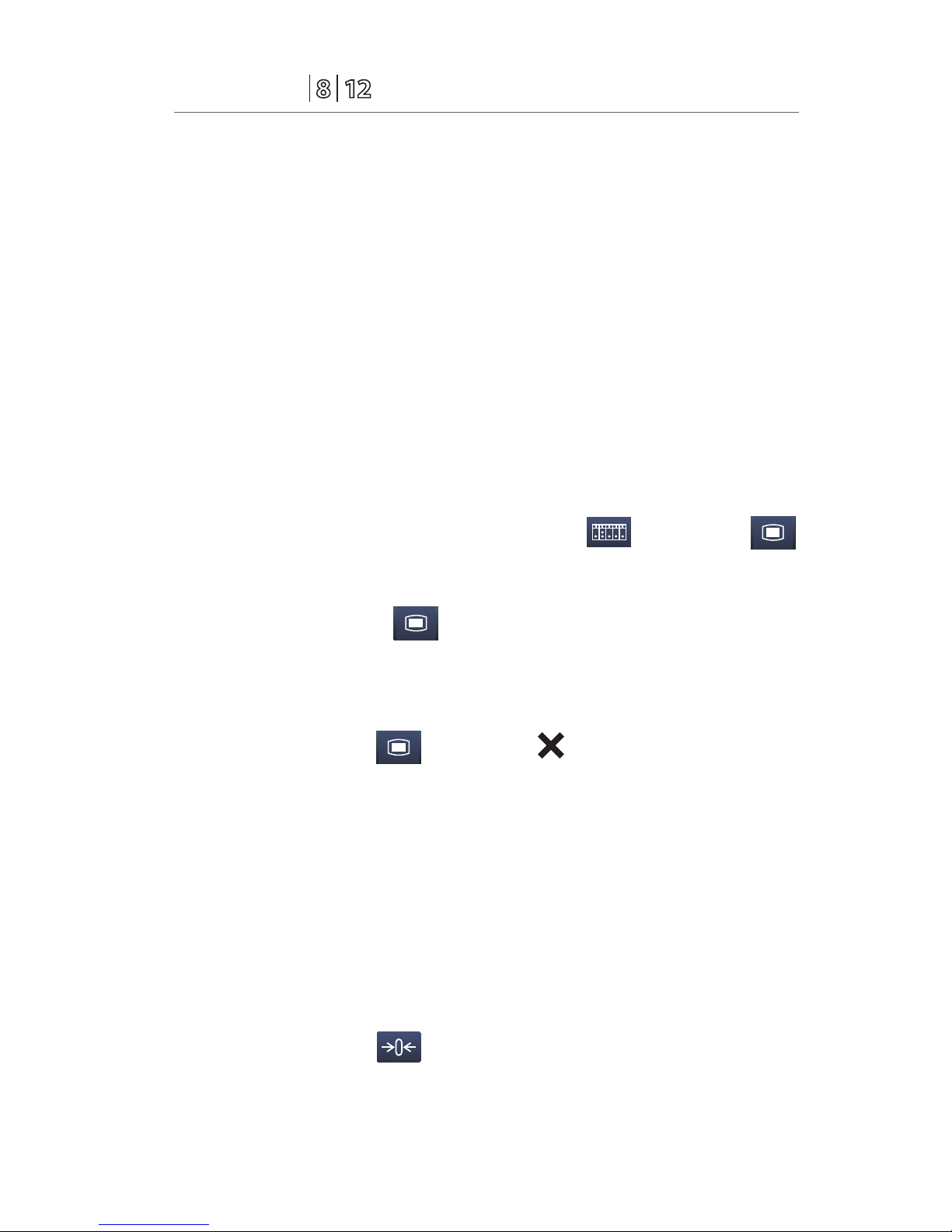
P/N: H-046-005847-00 Rev 3.0
9
Passport
®
Quick Reference Guide
INVASIVE BLOOD PRESSURES (OPTIONAL)
The Passport 8 allows a clinician to monitor up to 2 invasive blood pressures
(IBP) with the included Y-type IBP adapter and external module. The Passport
12 bedside monitors allow a clinician to monitor up to 4 invasive blood
pressures (IBP) simultaneously with 2 invasive blood pressure (IBP) ports
on the Passport 12 and 2 additional invasive blood pressure (IBP) with the
included Y-type IBP adapter and external module.
Adjust Invasive Blood Pressure Label
To adjust the label on an invasive blood pressure on the Passport 8 or
Passport 12 bedside monitor:
a. Insert IBP Module as needed
b. Select the Invasive Blood Pressure (ART, CVP, etc.) Setup >> by selecting
IBP waveform/tile or from Parameters menu ( or Main Menu
quick keys)
c. Select the invasive blood pressure (ART, CVP, etc.) from the Parameters
menu in Main Menu (quick key) to enter the Invasive blood
pressure’s Setup menu
d. Select label and adjust the label using the use the up and down arrow
keys
e. Select Main Menu (quick key) or to return to the main display
Zero Invasive Blood Pressure
To zero an invasive blood pressure transducer on the Passport 8 or Passport 12
bedside monitor:
a. Insert IBP Module as needed
b. Connect the invasive blood pressure cable to the invasive blood pressure
transducer set.
c. Position transducer and open the invasive line in accordance with
hospital policy
d. Select the zero IBP (quick key) or Zero in the specific invasive
blood pressure setup menu
Page 15
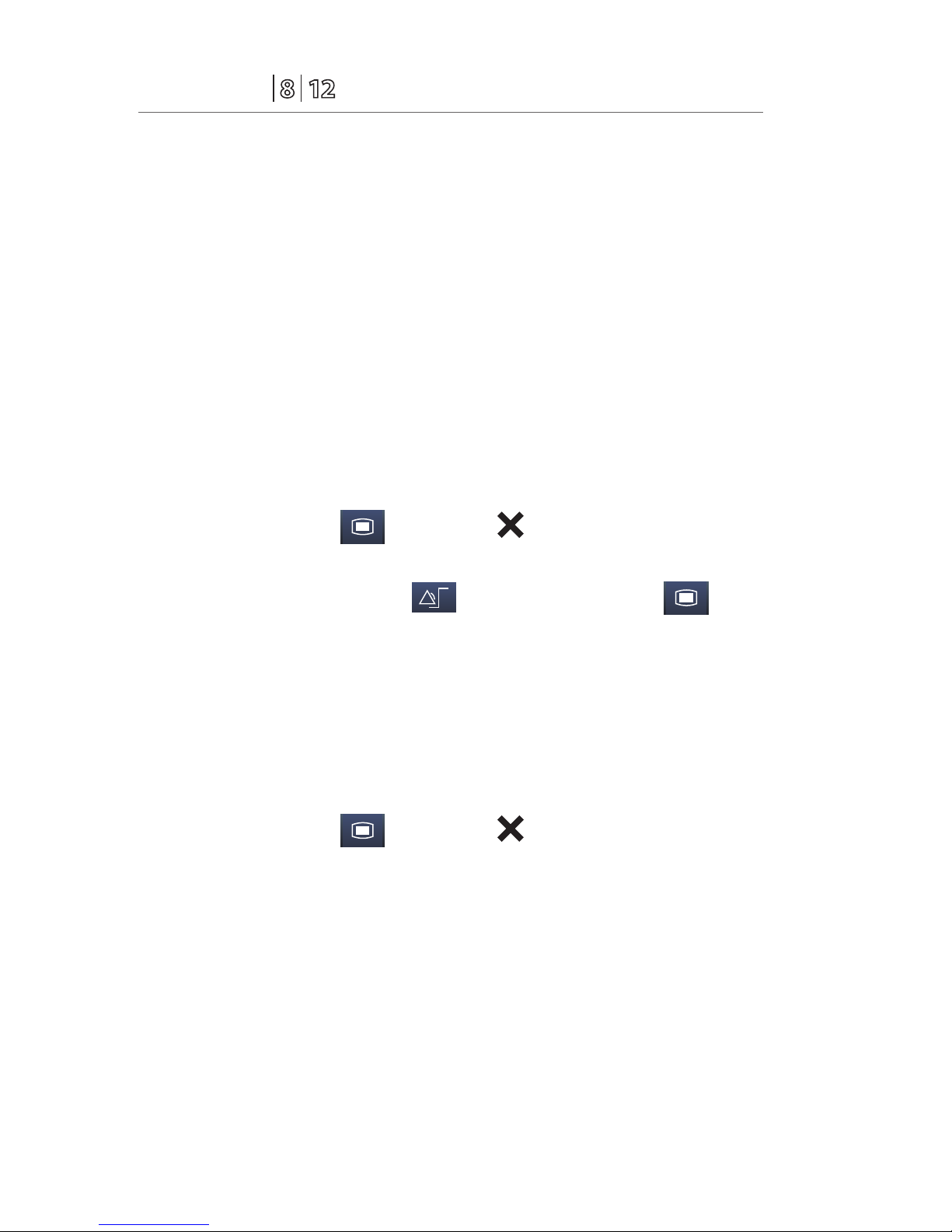
P/N: H-046-005847-00 Rev 3.0
10
Passport
®
Quick Reference Guide
ALARMS
Adjust Alarm Limits
The Alarm Setup tab allows the clinician to configure alarm limits and alarm
responses on the Passport 8 or Passport 12 bedside monitors.
To adjust a patient’s alarm limit on the Passport 8 or Passport 12 bedside
monitor:
a. Select parameter’s waveform or numeric tile to open parameters Setup
menu
b. Select Alarm Setup >>
c. Select High or Low limit value and adjust using the up and down arrows
d. Select Off in the limit value area to disable the parameter’s alarm limit(s)
e. Select Main Menu (quick key) or to return to the main display
Or
a. Select Alarm Setup>> from (quick key) or Main Menu (quick
key)
b. Select Parameters tab to change parameters or ST tab to change ST
limits
c. Scroll and select the parameter
d. Select High or Low limit value and adjust using the up and down arrows
e. Select Off in the limit value area to disable the parameter’s alarm limit(s)
f. Select Main Menu (quick key) or to return to the main display
DPM Central Station Interface: Changing alarm limits on the DPM Central
Station automatically change alarm limits on the Passport 8 or Passport 12
bedside monitor. Changing alarm limits on the Passport 8 or Passport 12
bedside monitor will automatically change alarm limits on the DPM Central
Station.
Panorama Central Station Interface: Changing alarm limits on the Panorama
Central Station or WorkStation will automatically change alarm limits on the
Passport 8 or Passport 12 bedside monitor. Changing alarm limits on the
Passport 8 or Passport 12 bedside monitor will automatically change alarm
limits on the Panorama Central Station and WorkStation.
Page 16

P/N: H-046-005847-00 Rev 3.0
11
Passport
®
Quick Reference Guide
Adjust Alarm Responses
To adjust a patient’s alarm responses on the Passport 8 or Passport 12 bedside
monitor:
a. Select parameter’s waveform or numeric tile to open parameters Setup
menu
b. Select Alarm Setup >>
c. Select
• On/Off – Enable/disable the alarm’s responses
• Level – to adjust the audio and visual alarm indicators. Level options
include High (Red), Medium (Yellow), and Low (Yellow)*
• Record – to activate an automatic recording when the alarm occurs
• Print (DPM Central Station Interface) prints patient’s alarm settings to
designated laser printer
• Default – to restore preset settings
d. Select Main Menu (quick key) or to return to the main display
Or
a. Select Alarm Setup >> from (quick key) or Main Menu
(quick key)
b. Select Parameters tab to change parameters or ST tab to change ST
c. Scroll and select parameter
d. Select
• On/Off – to enable or disable the alarm’s limits or responses
• Level – to adjust the audio and visual alarm indicators. Level options
include High (Red), Medium (Yellow), and Low (Yellow)*
• Record – to activate an automatic recording when the alarm occurs
• Print (DPM Central Station Interface) prints patient’s alarm settings to
designated laser printer
• Default – to restore preset settings
e. Select Main Menu (quick key) or to return to the main display
*Parameter dependent
Page 17

P/N: H-046-005847-00 Rev 3.0
12
Passport
®
Quick Reference Guide
DPM Central Station Interface: Changing alarm responses on the DPM Central
Station will not change alarm responses on the Passport 8 or Passport 12
bedside monitor. Changing alarm responses on the Passport 8 or Passport 12
bedside monitor will not change alarm responses on the DPM Central Station.
Panorama Central Station Interface: Changing alarm responses the Panorama
Central Station or WorkStation will not change alarm responses on the
Passport 8 or Passport 12 bedside monitor. Changing alarm responses on the
Passport 8 or Passport 12 bedside monitor will not change alarm responses on
the Panorama Central Station and WorkStation.
Adjust Arrhythmia Alarms (Arrhythmia Option Required)
To adjust a patient’s arrhythmia alarm on the Passport 8 or Passport 12
bedside monitor:
a. Select Alarm Setup >> from (quick key) or Main Menu
(quick key)
b. Select Arrh. Analysis tab
c. Scroll and select individual arrhythmia
d. Select
• Alarm – to enable or disable arrhythmia alarm notification
• Alm Lev – to adjust the audio and visual alarm indicators. Level
options include High (Red), Medium (Yellow), and Low (Yellow) and
Message* (audio absent)
• Alm Rec – to activate an automatic recording when the alarm occurs
e. Select Main Menu (quick key) or to return to the main display
*Arrhythmia dependent
DPM Central Station Interface: Adjusting arrhythmia alarms on the DPM
Central Station or WorkStation will not change arrhythmia alarms on the
Passport 8 or Passport 12 bedside monitor. Adjusting arrhythmia alarms on the
Passport 8 or Passport 12 bedside monitor will affect the arrhythmia alarm on
the DPM Central Station.
Panorama Central Station Interface: Adjusting arrhythmia alarms on the
Panorama Central Station or WorkStation will not change arrhythmia alarms
Page 18

P/N: H-046-005847-00 Rev 3.0
13
Passport
®
Quick Reference Guide
on the Passport 8 or Passport 12 bedside monitor. Adjusting arrhythmia alarms
on the Passport 8 or Passport 12 bedside monitor will affect the arrhythmia
alarm on the Panorama Central Station and WorkStation.
Disable Non-Lethal Arrhythmia Alarms (Arrhythmia Option Required)
To disable all arrhythmia alarms except lethal arrhythmias on the Passport 8 or
Passport 12 bedside monitor:
a. Select Alarm Setup >> from (quick key) or Main Menu
(quick key)
b. Select Arrh. Analysis tab
c. Select Lethals Only
d. Select Main Menu (quick key) or to return to the main display
To adjust a patient arrhythmia threshold setting on the Passport 8 or Passport
12 bedside monitor:
a. Select Alarm Setup >> from (quick key) or Main Menu
(quick key)
b. Select Arrh. Threshold tab
c. Scroll and select individual arrhythmia threshold
d. Adjust value using the up and down arrows
e. Select Main Menu (quick key) or to return to the main display
RESET ALARMS
To silence an alarm for the duration of the alarm on the Passport 8 or
Passport 12 bedside monitors select Alarm Reset key on the front panel
of bedside monitor.
DPM Central Station Interface: Selecting Alarm Reset on the Passport 8 or
Passport 12 bedside monitor will silence an alarm on the DPM Central Station
for the duration of the alarm. Selecting Alarm Reset on the DPM Central
Station will silence an alarm on the Passport 8 or Passport 12 bedside monitor
for the duration of the alarm (Configurable Option).
Panorama Central Station Interface: Selecting Alarm Reset on the Passport 8
or Passport 12 bedside monitor will silence an alarm on the Panorama Central
Page 19

P/N: H-046-005847-00 Rev 3.0
14
Passport
®
Quick Reference Guide
Station, WorkStation, and ViewStation for a preconfigured amount of time.
Selecting Mute on the Panorama Central Station will not silence an alarm on
the Passport 8 or Passport 12 bedside monitor.
SILENCE ALL ALARMS
To silence all alarms on the Passport 8 or Passport 12 bedside monitor for a
preconfigured amount of time, select Alarm Pause key on front panel of
bedside monitor.
DMP Central Station Interface: Selecting Alarm Pause on the Passport 8
or Passport 12 bedside monitor will silence active alarms on the Panorama
Central Station, WorkStation, and ViewStation for a preconfigured amount of
time. Selecting Alarm Pause on the Panorama Central Station will silence
alarms on the Passport 8 or Passport 12 bedside monitor.
Panorama Central Station Interface: Selecting Alarm Pause on the Passport
8 or Passport 12 bedside monitor will silence active alarms on the Panorama
Central Station, WorkStation, and ViewStation for a preconfigured amount of
time. Selecting Mute on the Panorama Central Station will not silence alarms
on the Passport 8 or Passport 12 bedside monitor.
TRANSFER*
The Passport 8 or Passport 12 bedside monitors have the ability to transfer
patient data through a storage medium (USB Flash Drive)
To transfer patient data from one Passport 8 or Passport 12 bedside monitor to
another Passport 8 or Passport 12 bedside monitor:
a. Insert USB Flash Drive into USB port on back of monitor
b. Select Patient Setup >> using Patient Setup (quick key) or Main
Menu (quick key)
c. Select Transfer to Storage Medium*
d. Select OK
e. Remove USB Flash Drive once Transfer to storage medium successful
message is displayed
f. Insert USB Flash Drive into USB port on back of new Passport 8 or
Passport 12 bedside monitor
Page 20

P/N: H-046-005847-00 Rev 3.0
15
Passport
®
Quick Reference Guide
g. Select Transfer
1. Select Trends to transfer patient’s trended data (configurable)
2. Select Alarm Events to transfer patient’s alarm events
3. Select Alarm Limits to transfer patient’s alarm settings
h. Select Ye s to confirm
i. Confirm Transfer from storage medium successful message is displayed
j. Select to unload (release USB Flash Drive) and select OK
k. Remove USB Flash Drive
*If enabled
DPM Central Station Interface: Transferring patient data from one Passport 8
or Passport 12 bedside monitor to another Passport 8 or Passport 12 bedside
monitor will not transfer data within the DPM Central Station. Transferring
data within a DPM Central Station or to a different DPM Central Station may
affect the Passport 8 or Passport 12 bedside monitor.
Panorama Central Station Interface: Transferring patient data from one
Passport 8 or Passport 12 bedside monitor to another Passport 8 or Passport
12 bedside monitor will not transfer data within the Panorama Central Station.
Transferring data within a Panorama Central Station or to a different Panorama
Central Station may affect the Passport 8 or Passport 12 bedside monitor.
HEMODYNAMIC MONITORING
Initiate A Cardiac Output Measurement
Cardiac Output (C.O.) is the amount of blood ejected from the left ventricle
each minute, expressed in liters per minute (l/min). Cardiac Index (CI) is the
Cardiac Output divided by the patient's body surface area.
To initiate a Cardiac Output measurement on the Passport 8 or Passport 12
bedside monitor:
a. Insert IBP/C.O. Module
b. Connect the C.O. cable to the C.O. connector on the monitor
interconnecting the C.O. Module, PA Catheter, and injectate.
c. Select C.O. Setup >> by selecting C.O. tile, (quick key), or from
Page 21

P/N: H-046-005847-00 Rev 3.0
16
Passport
®
Quick Reference Guide
Parameters >> ( or Main Menu quick keys)
d. Verify the computation constant or adjust the computation constant in
Setup>>
e. Inject solution when Inject Now message is displayed (Auto measuring
mode is enabled in Setup >>)
Or
e. Select Start and inject solution within 4 seconds to perform a cardiac
output measurement when Ready for new set of measurement is
displayed (Manual measuring mode is enabled in Setup>>)
Note: Cardiac index is calculated if height/weight has been entered in the
Patient Setup menu
f. Wait 1 minute between injections to allow baseline stabilization
g. Perform additional Cardiac Output measurements as needed
h. Select measurement to include/exclude in the Cardiac Output average (a
in the box indicates cardiac output measurement is selected)
i. Select
1. Cancel to stop the current measurement
2. Record to record the most recent cardiac output measurement and
numeric data
j. Select Main Menu (quick key) or to return to the main display
Or
j. Select Calc>> to access the Hemodynamic Calculations menu
Note: Blood temperature alarms are inactive when a cardiac output
measurement is initiated.
Initiate Pulmonary Artery Wedge Pressure (PAWP)
Pulmonary Artery Wedge Pressure (PAWP) is a pressure measurement derived
from a PA catheter when the PA distal balloon is inflated and the catheter
advances and occludes a distal pulmonary artery. PAWP pressure is a reflection
of the pressure in the left ventricle at end-diastole.
To initiate a PAWP measurement on the Passport 8 or Passport 12 bedside
Page 22

P/N: H-046-005847-00 Rev 3.0
17
Passport
®
Quick Reference Guide
monitor:
a. Insert IBP Module as needed
b. Select PAWP menu by selecting PA invasive blood pressure tile or from
Parameters menu ( or Main Menu quick keys)
Or
a. Select PAWP (quick key)
b. Select Setup to adjust PA sweep speed, PA scale, or reference waveforms
(as needed)
c. Inflate balloon and watch PA waveform for wedge waveform
d. Select Freeze to freeze the waveform once a satisfactory wedge
waveform is detected
e. Select Adjust to adjust the PAWP reference line to the desired position
f. Select Confirm to enter the PAWP measurement
g. Select
1. Next Measurement to start a new measurement as needed and repeat
previous steps
2. Exit to return to normal screen
h. Select Calc>> to access the Hemodynamic Calculations menu
Note: PA alarms are inactive when a PAWP measurement is initiated.
Note: Follow manufacturer’s suggested procedures and hospital policy for
PAWP balloon inflation.
Initiate Hemodynamic Calculations
Hemodynamic calculations are a set of values that are used to determine the
hemodynamic status of the patient.
To initiate hemodynamic calculations on the Passport 8 or Passport 12 bedside
monitor:
a. Select CALC>> from the C.O. menu or PAWP menu or HEMODYNAMIC
from CALCULATIONS menu ( or Main Menu quick keys)
b. HR, Art (Mean), PA (Mean), CVP, and average CO measurements are
Page 23

P/N: H-046-005847-00 Rev 3.0
18
Passport
®
Quick Reference Guide
automatically entered from the current values along with height and
weight if previously entered
c. Select remaining parameter and manually enter
d. Select Calculate to complete calculation
e. Select Record to print the currently displayed Hemodynamic Calculations
f. Main Menu (quick key) or to return to the main display
Note: Hemodynamic Calculations performed and stored on the Passport 8
or Passport 12 bedside monitor can be recorded only on the Passport 8 or
Passport 12 bedside monitor.
DPM Central Station Interface: Hemodynamic Calculations performed on the
DPM Central Station can be printed and stored on the DPM Central Station.
SCREEN DISPLAY
The Passport 8 or Passport 12 bedside monitor allows the clinician to adjust
the main display based on patient acuity.
To enter the screen selection menu and adjust the main screen’s layout on the
Passport 8 or Passport 12 bedside monitor:
a. Select Screens >> (quick key) on main display
Or
a. Select Main Menu (quick keys)
1. Select Screen Setup>>
2. Select Screen Layout>>
3. Select Choose Screen
b. Select
• Normal Screen: Real time waveforms and numeric parameters on the
main display (Configurable)
• Big Numerics: Up to 4 waveforms and numeric parameters in an
expandable view on the main display (Configurable)
• Minitrends Screen: Split screen with continuously displayed graphic
minitrends on left side besides real time waveforms and numeric
parameters on the main display (Configurable)
Page 24

P/N: H-046-005847-00 Rev 3.0
19
Passport
®
Quick Reference Guide
• OxyCRG Screen: Split screen with oxyCRG (HR trend, SPO2 trend, and
RR trend/RR waveform) on the lower portion of the display with real
time waveforms and numeric parameters
• View Others Screen (optional): Split screen with viewing information
from another bed(s) on the lower portion of the display with real time
waveforms and numeric parameters on the host monitoring device
• ECG 7-Lead Half-Screen: (5 lead wire set): 7 Leads of ECG on the upper
portion with real time waveforms and numeric parameters on the
main display
• ECG 7-Lead Full Screen: (5 lead wire set): 7 leads of ECG with numeric
parameters on the main display
• ECG 12-Lead Full Screen (Optional): 12 leads of ECG with numeric
parameters on the main display (for Passport 12 bedside monitor only)
• PAWP Screen (Optional): Split screen with PAWP measurement
window on the lower portion of the main display with real time
waveforms and numeric parameters
• C.O. Screen (Optional): Split screen with C.O. measurement window
on the upper portion of the main display with real time waveforms
and numeric parameters
Note: The first waveform is always an ECG lead and HR is always located in
the first digital tile in the Normal Screen selection.
DPM Central Station Interface: Digital and waveform display selections on
the DPM Central Station are independent of the Passport 8 or Passport 12
bedside monitor.
Panorama Central Station Interface: Digital and waveform display selections
on the Panorama Central Station, WorkStation, and ViewStation are
independent of the Passport 8 or Passport 12 bedside monitor.
Page 25

P/N: H-046-005847-00 Rev 3.0
20
Passport
®
Quick Reference Guide
HISTORY
Tabular Trends
To display Tabular (List) trends on a patient on the Passport 8 or Passport 12
bedside monitor:
a. Select Review>> (quick key) or from Main Menu (quick key)
b. Select Tabular Trends tab
c. Select Trend Group and specify trend category or select Custom for user
defined parameters to be displayed
d. Select Interval to specify the time interval tabular trends are to be
displayed
e. Select Main Menu (quick key) or to return to the main display
To record Tabular (List) trends on a patient on the Passport 8 or Passport 12
bedside monitor to the integral recorder:
a. Select Review >> (quick key) or from Main Menu (quick key)
b. Select Tabular Trends tab
c. Select Record and confirm specified time period
d. Select Record to print to the integrated recorder
e. Select Print to print to the independent printer
f. Select Main Menu (quick key) or to return to the main display
DPM Central Station Interface: Trend storage, display interval, and printing
length on Passport 8 or Passport 12 bedside monitor and DPM Central Station
are independent.
Panorama Central Station Interface: Trend storage, display interval, and
printing length on Passport 8 or Passport 12 bedside monitor and Panorama
Central Station are independent.
Arrhythmia And Alarm Events
The Events tab stores 100 physiological and arrhythmia events on a patient
based on the Alarm Setup menu.
Page 26
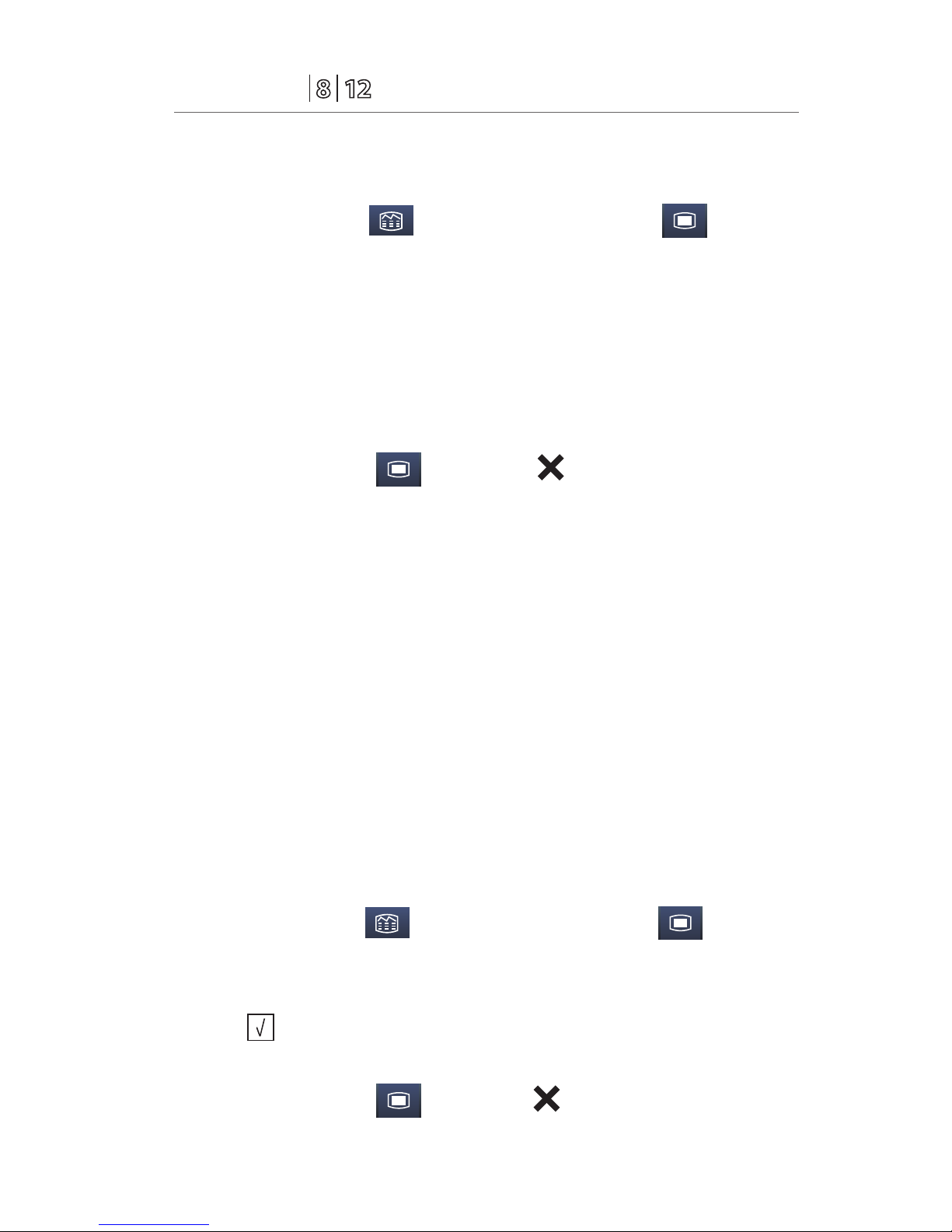
P/N: H-046-005847-00 Rev 3.0
21
Passport
®
Quick Reference Guide
To view and print an alarm event on a patient on the Passport 8 or Passport 12
bedside monitor:
a. Select Review >> (quick key) or from Main Menu (quick key)
b. Select Events tab
c. Scroll and select event
d. Select Details to view the 8, 16, or 32-second event*
e. Select
•Record to print to the integrated recorder
•Print to print to the DPM Central Station/independent printer
f. Select Main Menu (quick key) or to return to the main display
* Alarm Recording length configurable
Note: The waveforms printed are determined by the Recorder and Print
Setup menus on the Passport 8 or Passport 12 bedside monitor.
DPM Central Station Interface: Event storage and printing length on the
Passport 8 or Passport 12 bedside monitor and DPM Central Station are
independent.
Panorama Central Station Interface: Event storage and printing length on the
Passport 8 or Passport 12 bedside monitor and Panorama Central Station are
independent.
Full Disclosure
The Passport 8 or Passport 12 bedside monitors have the ability to store
configured waveforms and associated numeric information for up to 48 hours.
To adjust waveforms to be stored on a patient:
a. Select Review>> (quick key) or from Main Menu (quick key)
b. Select Full Disclosure tab
c. Select Save Waves >>
d. A in the waveform box indicates waveform is selected
e. Select Confirm to return to Full Disclosure tab
f. Select Main Menu (quick key) or to return to the main display
Page 27

P/N: H-046-005847-00 Rev 3.0
22
Passport
®
Quick Reference Guide
To record waveforms stored on a patient:
a. Select Review >> (quick key) or from Main Menu (quick key)
Select Full Disclosure tab
b. Select Record to record the first three saved waveforms
DPM Central Station Interface: Waveform Review (Disclosure) storage and
printing on the Passport 8 or Passport 12 bedside monitor and DPM Central
Station are independent.
Panorama Central Station Interface: Full disclosure storage and printing on
the Passport 8 or Passport 12 bedside monitor and Panorama Central Station
are independent.
VOLUMES
The alarm volume, key volume, and QRS volume can be adjusted on the
Passport 8 or Passport 12 bedside monitors.
To adjust the alarm volume on the Passport 8 or Passport 12 bedside monitor:
a. Select Volume (quick key) or select Others Tab in Alarm Setup
(quick key)
b. Select Alm Vol
c. Select volume ranging from X*-10 (0=Off 10=Max)
d. Select Main Menu (quick key) or to return to the main display
* The minimum volume range (X) is predetermined during installation.
Key Volume
To adjust the key volume on the Passport 8 or Passport 12 bedside monitor:
a. Select Volume (quick key)
b. Select Key Vol
c. Select volume ranging from 0-10 (0=Off 10=Max)
d. Select Main Menu (quick key) or to return to the main display
Page 28

P/N: H-046-005847-00 Rev 3.0
23
Passport
®
Quick Reference Guide
Beat Tone
To adjust the beat tone (QRS tone) volume on the Passport 8 or Passport 12
bedside monitor:
a. Select ECG waveform or ECG numeric tile to enter ECG Setup>>
b. Select Others>>
c. Select QRS Volume
d. Select volume ranging from 0-10 (0=Off 10=Max)
e. Select Main Menu (quick key) or to return to the main display
Or
a. Select SPO2 waveform or SPO2 numeric tile to enter SPO2 Setup>>
b. Select Beat Vol
c. Select volume ranging from 0-10 (0=Off 10=Max)
d. Select Main Menu (quick key) or to return to the main display
Note: The QRS tone is derived from either the HR or PR, depending on
which is currently selected as the alarm source. When monitoring SPO2,
there is a variable pitch tone which changes as the patient’s saturation level
changes. The pitch of the tone rises as the saturation level increases and
falls as the saturation level decreases.
Alternate Operating Modes
The Passport 8 or Passport 12 has the alternate operating modes to reduce
disturbing patient.
Night Mode
To reduce brightness, volumes, and NIBP measurement acquisition on the
Passport 8 or Passport 12 bedside monitor:
a. Select Night Mode (quick key)
Or
a. Select Main Menu (quick keys)
1. Select Screen Setup>>
2. Select Night Mode >>
Page 29

P/N: H-046-005847-00 Rev 3.0
24
Passport
®
Quick Reference Guide
b. Select Enter Night Mode
To remove a patient from Night Mode:
a. Select Night Mode (quick key)
Or
a. Select Main Menu (quick keys)
1. Select Screen Setup>>
2. Select Night Mode >>
b. Select OK
DPM Central Station Interface: Night Mode can be enabled/disabled on the
DPM Central Station.
Panorama Central Station Interface: Night Mode button is not present on the
Passport 8 or Passport 12 when interfacing to the Panorama Central Station.
Privacy Mode
To suspend alarm notification and turn off the display on the Passport 8 or
Passport 12 bedside monitor when admitted to the DPM Central Station:
a. Select Privacy Mode (quick key)
Or
a. Select Main Menu (quick keys)
3. Select Screen Setup>>
4. Select Privacy Mode
b. Select Yes
To remove a patient from Privacy Mode and resume monitoring on the
Passport 8 or Passport 12 bedside monitor select any key on the Passport 8 or
Passport 12 bedside monitor
DPM Central Station Interface: Privacy Mode monitor can be enabled/
disabled on the DPM Central Station.
Panorama Central Station Interface: Privacy Mode button is not present
on the Passport 8 or Passport 12 when interfacing to the Panorama Central
Station.
Page 30
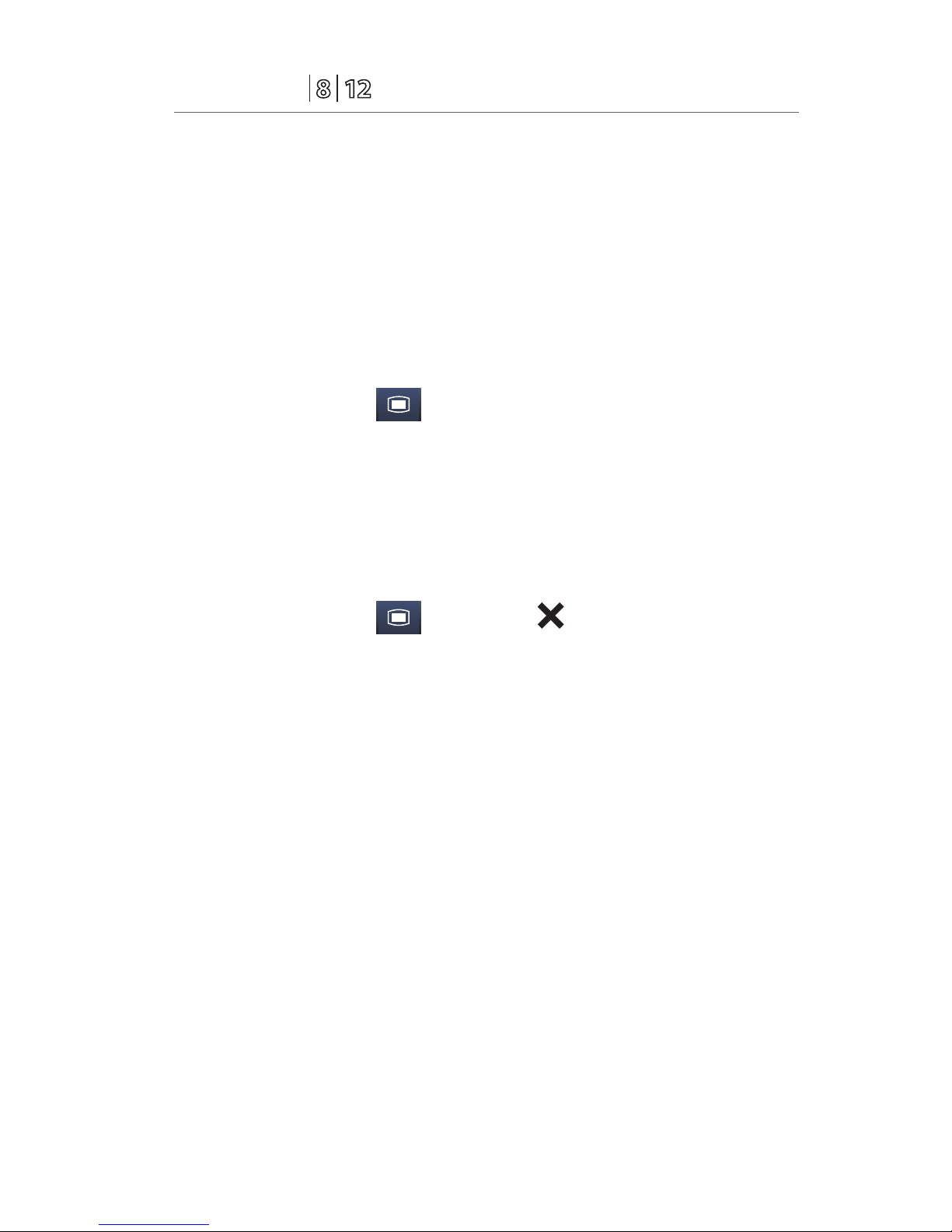
P/N: H-046-005847-00 Rev 3.0
25
Passport
®
Quick Reference Guide
DATE AND TIME
To adjust the date and time on the Passport 8 or Passport 12 bedside monitor:
a. Select Date/Time next to patient size on main display
b. Set the date and time
c. Select Date Format to adjust the month, day, and year format
d. Select Time Format to adjust the time format (12h or 24h)
Or
a. Select Main Menu (quick key)
b. Select Maintenance>>
c. Select System Time>>
d. Set the date and time
e. Select Date Format to adjust the month, day, and year format
f. Select Time Format to adjust the time format (12h or 24h)
g. Select Main Menu (quick key) or to return to the main display
DPM Central Station Interface: Adjusting the date and time on the DPM
Central Station will adjust the date and time on the Passport 8 or Passport 12
bedside monitor. The date and time cannot be adjusted on the Passport 8 or
Passport 12 bedside monitor when interfacing with the DPM Central Station.
Panorama Central Station Interface: Adjusting the date and time on the
Panorama Central Station will adjust the date and time on the Passport 8
or Passport 12 bedside monitor. The date and time cannot be adjusted on
the Passport 8 or Passport 12 bedside monitor when interfacing with the
Panorama Central Station.
Page 31

P/N: H-046-005847-00 Rev 3.0
26
Passport
®
Quick Reference Guide
PARAMETER COLORS
The Passport 8 or Passport 12 bedside monitor provides the ability to adjust
the parameter’s numeric and waveform (if applicable) color.
To adjust the parameter’s color on the Passport 8 or Passport 12 bedside
monitor:
a. Select Main Menu (quick key)
b. Select Screen Setup>>
c. Select Measurement Color Setup >>
d. Select parameter
e. Select color
f. Select Main Menu (quick key) or to return to the main display
DPM Central Station Interface: Parameter color on the Passport 8 or Passport
12 bedside monitor and DPM Central Station are independent.
Panorama Central Station Interface: Parameter color on the Passport 8 or
Passport 12 bedside monitor, Panorama Central Station, ViewStation, and
WorkStation are independent.
LOAD DEFAULT (PRESET) SETTINGS
The Passport 8 or Passport 12 bedside monitors settings are automatically
restored either when the patient size is adjusted or when Discharge is
performed.
A clinician may restore default settings on patient currently being monitored
on the Passport 8 or Passport 12 bedside monitor by:
a. Select Main Menu (quick key)
b. Select Load Configuration >>
c. Select user defined (preset) configuration from displayed list
d. Select Load
e. Select Yes to confirm and return to the main display
Page 32

P/N: H-046-005847-00 Rev 3.0
27
Passport
®
Quick Reference Guide
LOCK/UNLOCKING TOUCHSCREEN DISPLAY
The Passport 8 or Passport 12 bedside monitor provides the ability to lock and
unlock the touchscreen display.
To lock the touchscreen display on the Passport 8 or Passport 12 bedside
monitor press and hold Main Menu (quick key) for 2-3 seconds until
appears.
To unlock the touchscreen display on the Passport 8 or Passport 12 bedside
monitor press and hold Lock (quick key) for 2-3 seconds until Main
Menu (quick key) appears.
Page 33

P/N: H-046-005847-00 Rev 3.0
28
Passport
®
Quick Reference Guide
CLEANING/DISINFECTING
Cleaning the Main Unit/Module
Clean your equipment on a regular basis. Before cleaning, consult your
hospital's regulations for cleaning the equipment.
The following table lists approved cleaning and disinfecting agents.
Product Name Product Type Ingredients
Sodium hypochlorite
bleach*
Liquid Sodium hypochlorite bleach 0.5%
Hydrogen peroxide* Hydrogen peroxide 3%
Isopropanol* Isopropanol 70%
1-Propanol* 1-Propanol 50%
CIDEX OPA Solution Ortho-Phthalaldehyde 0.55%
Metrex CaviCide1™ Diisobutylphenoxyethoxyethyl
dimethyl benzyl ammonium
chloride 0.28%,
Isopropanol 17.2%
Virex® II 256 Didecyl dimethyl ammonium
chloride 8.704%,
n-Alkydimethyl benzyl ammonium
chloride 8.190%
Virex®TB n-Alkyl dimethyl benzyl
ammonium chlorides 0.105%,
n-Alkyl dimethyl ethylbenzyl
ammonium chlorides 0.105%
Rely+On™
Virkon®Powder *(Used
as 1% solution)
Powder Used as 1% solution
Biocidal active:
Pentapotassium bis
(peroxymonosulphate) bis
(sulphate)(500g/kg),
Contains dipotassium
peroxodisulphate.
Page 34

P/N: H-046-005847-00 Rev 3.0
29
Passport
®
Quick Reference Guide
Product Name Product Type Ingredients
Alpet® D2 Surface
Sanitizing Wipes
Wipes Isopropyl Alcohol 58.6000%®
Octyl Decyl Dimethyl Ammonium
chloride 0.0075%,
Dioctyl Dimethyl Ammonium
Chloride 0.0030%
Clorox Dispatch®
Hospital Cleaner
Disinfectant Towels
with Bleach
Sodium Hypochlorite 0.65%
Clorox
Healthcare®Bleach
Germicidal Wipes
Sodium Hypochlorite 0.55%
Clorox Healthcare®
Hydrogen Peroxide
Cleaner Disinfectant
Wipes
Hydrogen Peroxide 1.4%
Diversey Oxivir®TB
Wipes
Hydrogen Peroxide 0.5%
Metrex CaviWipes™ Diisobutylphenoxyethoxyethyl
dimethyl benzyl ammonium
chloride 0.28%,
Isopropanol 17.2%
PDI Sani-Cloth® AF3
Germicidal Disposable
Wipe
n-Alkyl dimethyl ethylbenzyl
ammonium chlorides 0.14%,
n-Alkyl dimethyl benzyl
ammonium chlorides 0.14%
PDI Sani-Cloth®Bleach
Germicidal Disposable
Wipe
Sodium Hypochlorite 0.63%,other
ingredients 99.37%
PDI Sani-Cloth® HB
Germicidal Disposable
Wipe
n-Alkyl dimethyl ethylbenzyl
ammonium chlorides 0.07%,
n-Alkyl dimethyl benzyl
ammonium chlorides 0.07%
Page 35

P/N: H-046-005847-00 Rev 3.0
30
Passport
®
Quick Reference Guide
Product Name Product Type Ingredients
PDI Sani-Cloth® Plus
Germicidal Disposable
Cloth
Wipes n-Alkyl dimethyl ethylbenzyl
ammonium chlorides 0.125%,
n-Alky dimethyl benzyl ammonium
chlorides 0.125%
PDI Super Sani-
Cloth®Germicidal
Disposable Wipe
n-Alkyl dimethyl ethylbenzyl
ammonium chlorides 0.25%,
n-Alkyl dimethyl benzyl
ammonium chlorides 0.25%,
Isopropyl Alcohol 55.0%,
VIRAGUARD Hospital
Surface Disinfectants
Isopropanol 70%,Other ingredients
30%
Note: For equipment with the symbol , all the listed cleaning and
disinfecting agents are available for use. For equipment without the symbol
, only the cleaning and disinfecting agents marked with “*” are available
for use.
To clean the equipment:
a. Shut down the monitor and disconnect it from AC power.
b. Clean the display screen with wipes or a soft cloth moistened with one of
the cleaning agents listed in the table above.
c. Clean the exterior surface of the equipment or module with wipes or a
soft cloth moistened with one of the cleaning agents listed in the table
above. Avoid wetting the pins and metal parts.
d. Wipe off all the residue with a dry cloth.
e. Dry your equipment in a ventilated, cool place.
Disinfecting the Main Unit/Module
Disinfect your equipment as required in your hospital's servicing schedule
using one of the disinfecting agents listed in the table above. Cleaning
equipment before disinfecting is recommended.
Page 36

P/N: H-046-005847-00 Rev 3.0
31
Passport
®
Quick Reference Guide
Cleaning and Disinfecting the Accessories
For information about cleaning and disinfecting of accessories, please refer to
the manufacturer's packaging or the Passport 8/Passport 12 Patient Monitor
Operator's Manual.
STERILIZATION
Sterilization is not recommended for this equipment, related products,
accessories, or supplies unless otherwise indicated in the Instructions for Use
that accompany the products, accessories or supplies.
Page 37
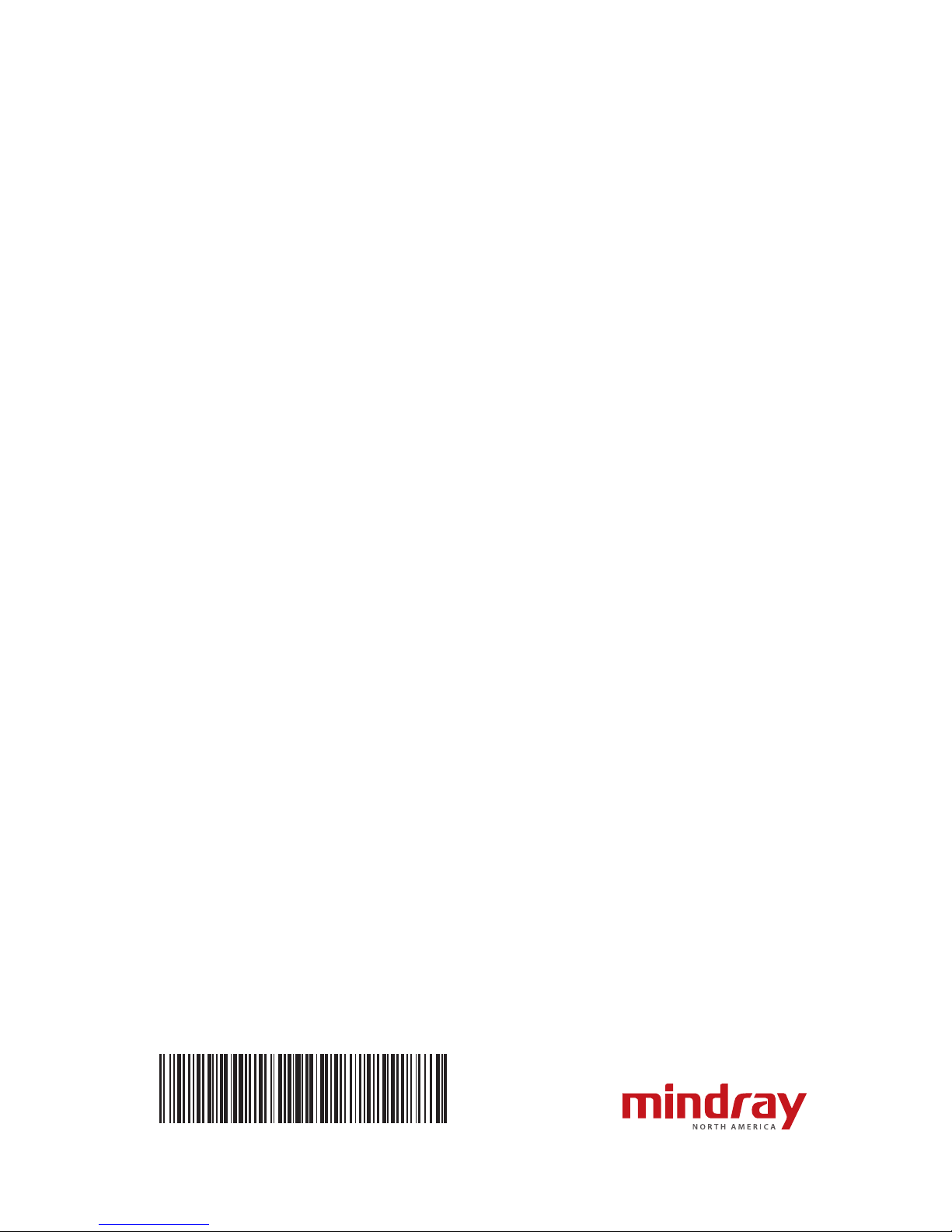
Mindray DS USA, Inc.
800 MacArthur Blvd., Mahwah, NJ 07430
Tel: 800.288.2121 or 201.995.8000
www.mindray.com
0 4 6 - 0 0 5 8 4 7 - 0 0 ( 3 . 0 )
