Page 1
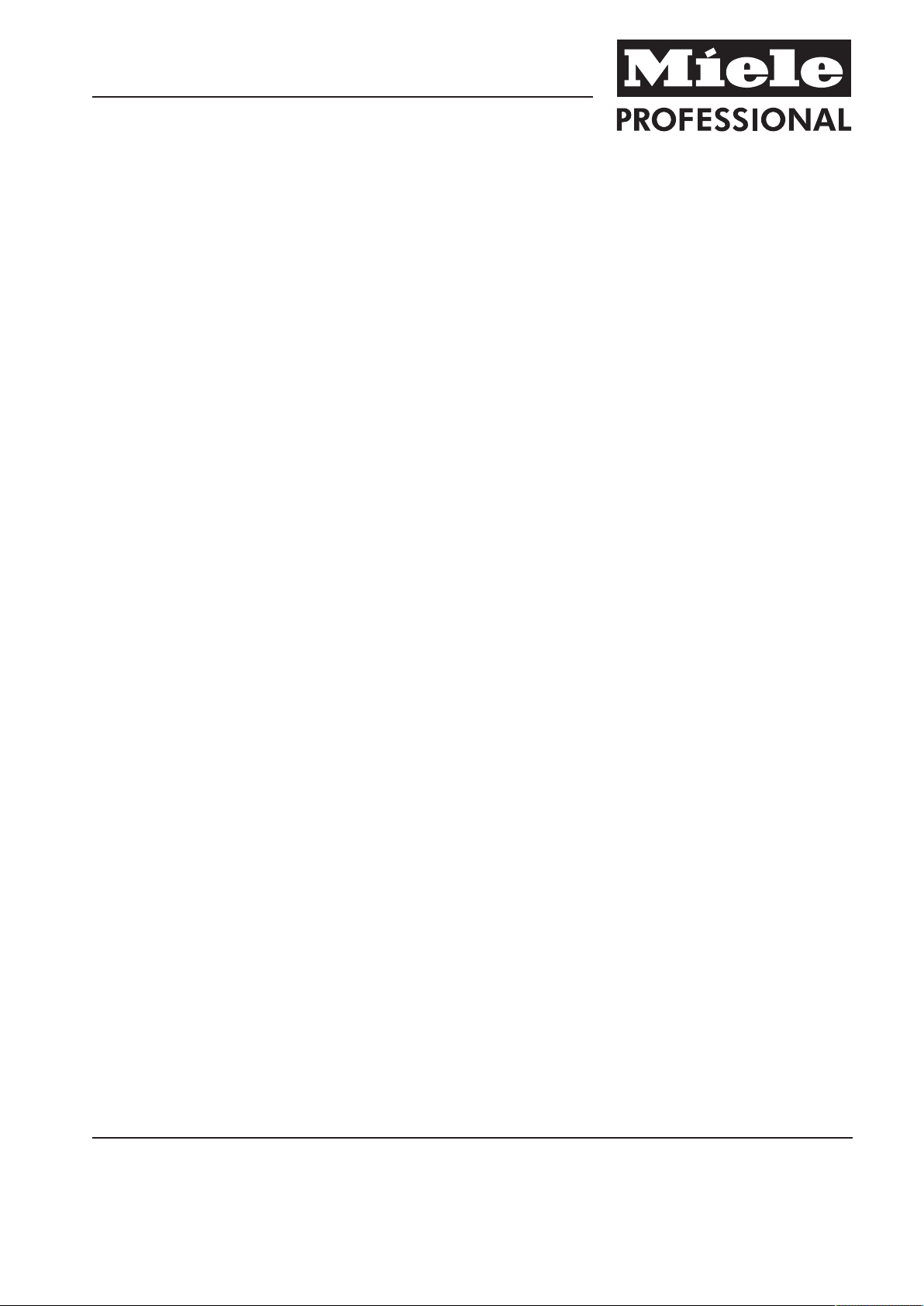
Operating Instructions
Commercial Dishwasher
PG 8056
To prevent accidents and machine
damage, you absolutely must read these
instructions before installation or use.
en - US
M.-Nr. 09 981 902
Page 2
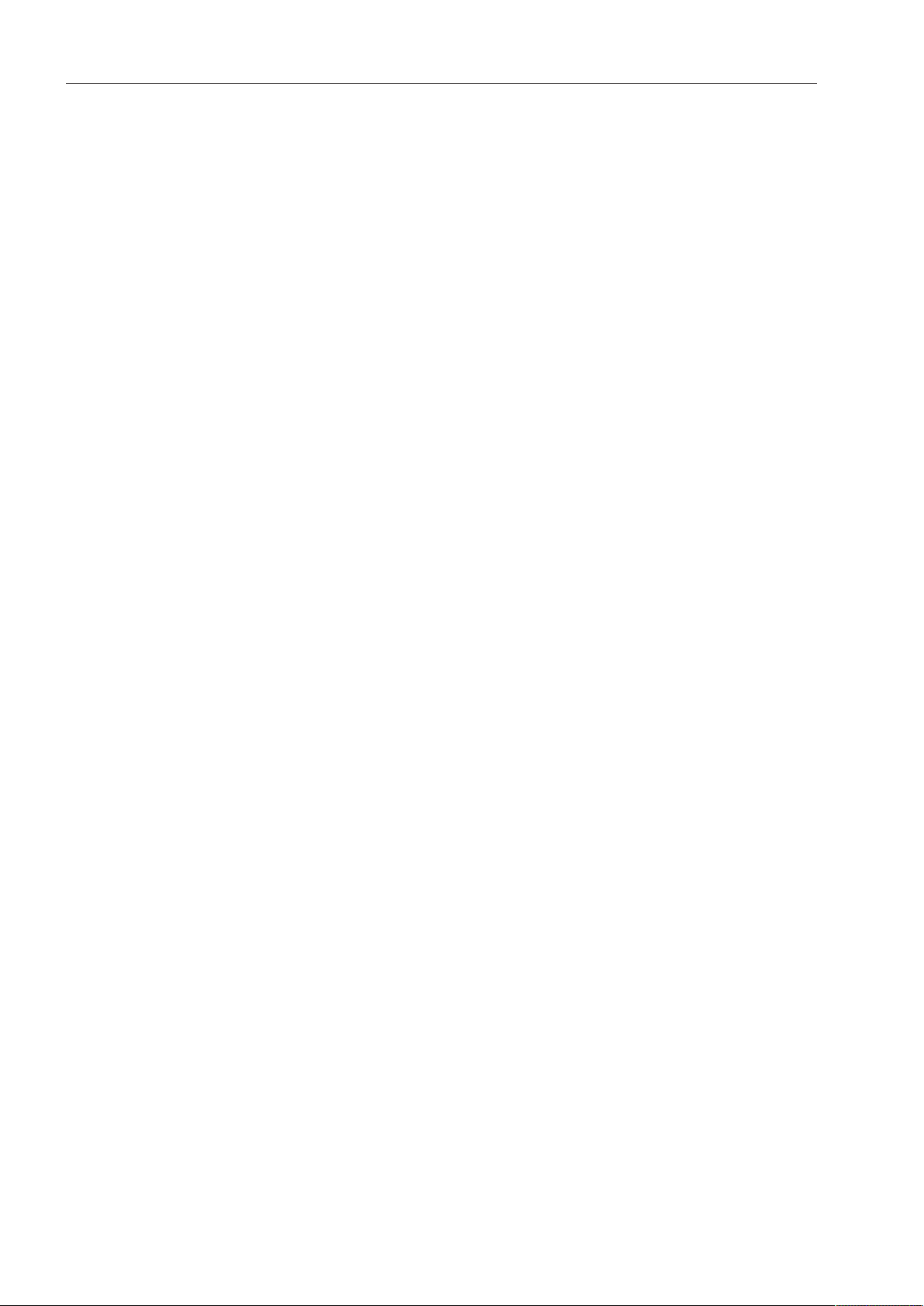
Contents
Guide to the manual ............................................................................................................5
Proper use............................................................................................................................6
IMPORTANT SAFETY INSTRUCTIONS ..............................................................................7
Symbols attached to the commercial dishwasher .............................................................. 11
Disposal of the commercial dishwasher ............................................................................ 11
Appliance description .......................................................................................................12
Appliance overview ............................................................................................................. 12
Control panel....................................................................................................................... 13
User profiles.......................................................................................................................14
User groups......................................................................................................................... 14
Daily operators ............................................................................................................... 14
Experienced operators ................................................................................................... 14
Operation tips ....................................................................................................................15
Display functions................................................................................................................. 15
Menus.................................................................................................................................. 16
Symbols in the display ....................................................................................................... 18
Commissioning..................................................................................................................19
Opening and closing the door..........................................................................................23
Opening the door ................................................................................................................ 23
Closing the door.................................................................................................................. 23
Filling the salt container ...................................................................................................24
Reactivation......................................................................................................................... 24
Setting the water hardness level ......................................................................................... 25
Salt refill reminder................................................................................................................ 27
Appliance lockdown due to low salt ................................................................................... 27
Filling the salt compartment................................................................................................ 28
Adding rinse aid.................................................................................................................30
Rinse aid.............................................................................................................................. 30
Rinse aid indicator.......................................................................................................... 30
Adding rinse aid ............................................................................................................. 31
Application technology .....................................................................................................32
Preparing the load............................................................................................................... 32
Upper basket....................................................................................................................... 34
Adjusting the upper basket ................................................................................................. 35
Lower basket....................................................................................................................... 37
Use of plastic trays.............................................................................................................. 39
Operation............................................................................................................................41
Adding detergent................................................................................................................. 41
Tips for the Rapid program ................................................................................................. 42
DOS module........................................................................................................................ 43
Turning on the dishwasher .................................................................................................. 47
Selecting a program ............................................................................................................ 47
Starting a program .............................................................................................................. 49
At the end of the program ................................................................................................... 50
Turning off the dishwasher .................................................................................................. 50
2
Page 3
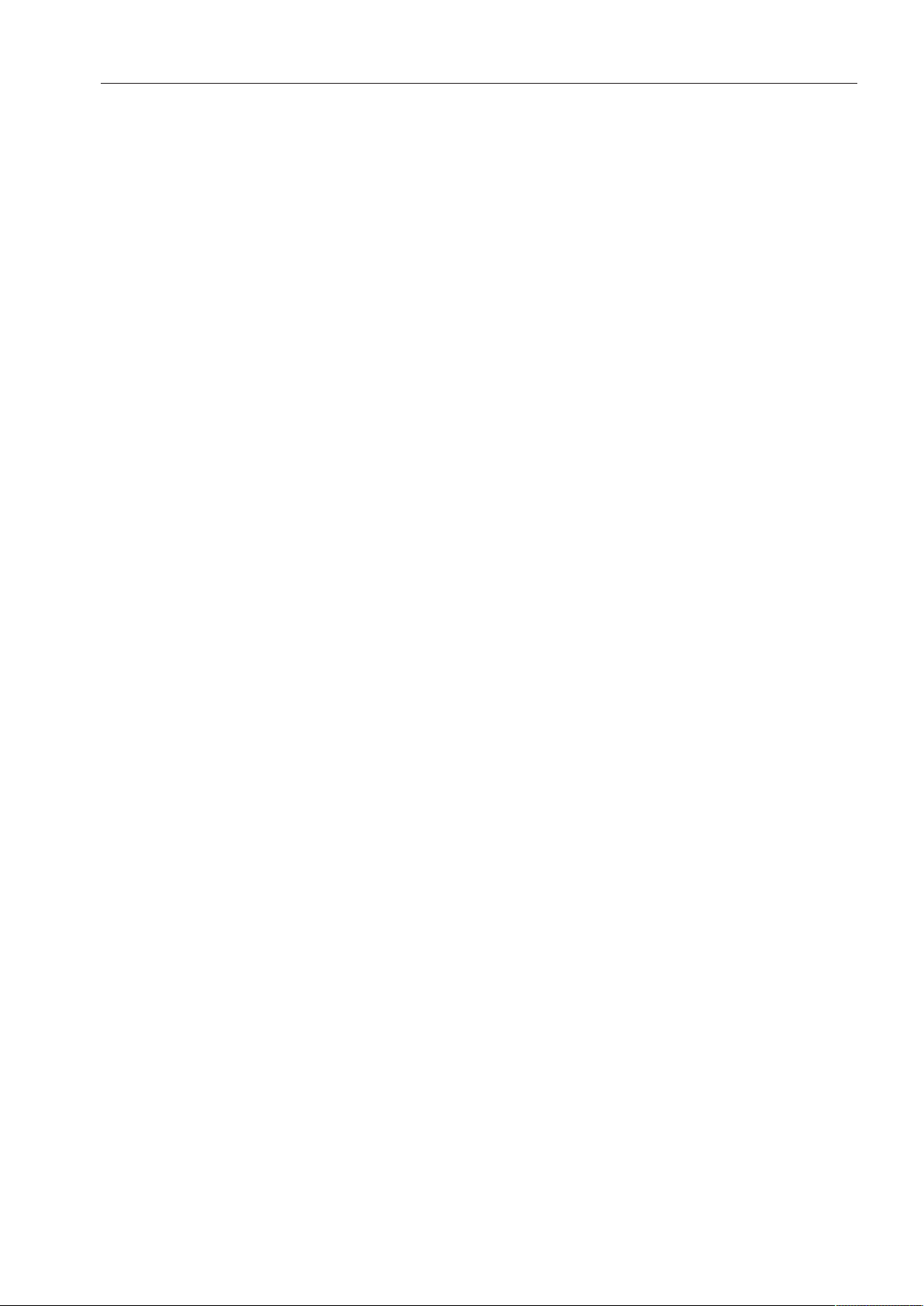
Contents
Unloading the dishwasher................................................................................................... 50
Interrupting a program......................................................................................................... 51
Cancelling a program .......................................................................................................... 52
Additional functions ..........................................................................................................53
Delay Start........................................................................................................................... 53
Program chart....................................................................................................................54
Settings ...........................................................................................................................58
Menu structure .................................................................................................................... 59
Delay Start........................................................................................................................... 60
Setting the language ........................................................................................................ 61
Venting DOS modules ......................................................................................................... 62
Setting the date................................................................................................................... 63
Date format..................................................................................................................... 63
Setting the date.............................................................................................................. 63
Setting the time of day ........................................................................................................ 64
Setting the time .............................................................................................................. 64
Display............................................................................................................................ 65
Clock format................................................................................................................... 65
Adjusting the volume........................................................................................................... 66
Keypad ........................................................................................................................... 66
Buzzer............................................................................................................................. 66
Setting the volume ......................................................................................................... 67
Additional settings ............................................................................................................68
Accessing the "Additional settings" menu .......................................................................... 68
Menu structure .................................................................................................................... 70
CODE .................................................................................................................................. 72
Access............................................................................................................................ 72
Changing the PIN code .................................................................................................. 72
Log book ............................................................................................................................. 74
Temperature unit.................................................................................................................. 75
Moving a program ............................................................................................................... 76
Additional functions............................................................................................................. 77
Resetting ........................................................................................................................ 77
Increased amount of water............................................................................................. 78
Interim rinse.................................................................................................................... 78
DOS dispensing systems ............................................................................................... 79
Temperature / Time ........................................................................................................ 82
Program access................................................................................................................... 85
Water hardness ................................................................................................................... 86
Display view ........................................................................................................................ 86
Display................................................................................................................................. 87
Contrast.......................................................................................................................... 87
Brightness ...................................................................................................................... 87
Switch off after .................................................................................................................... 88
Factory default setting......................................................................................................... 89
Software version.................................................................................................................. 90
Cleaning and care .............................................................................................................91
Maintenance........................................................................................................................ 91
3
Page 4
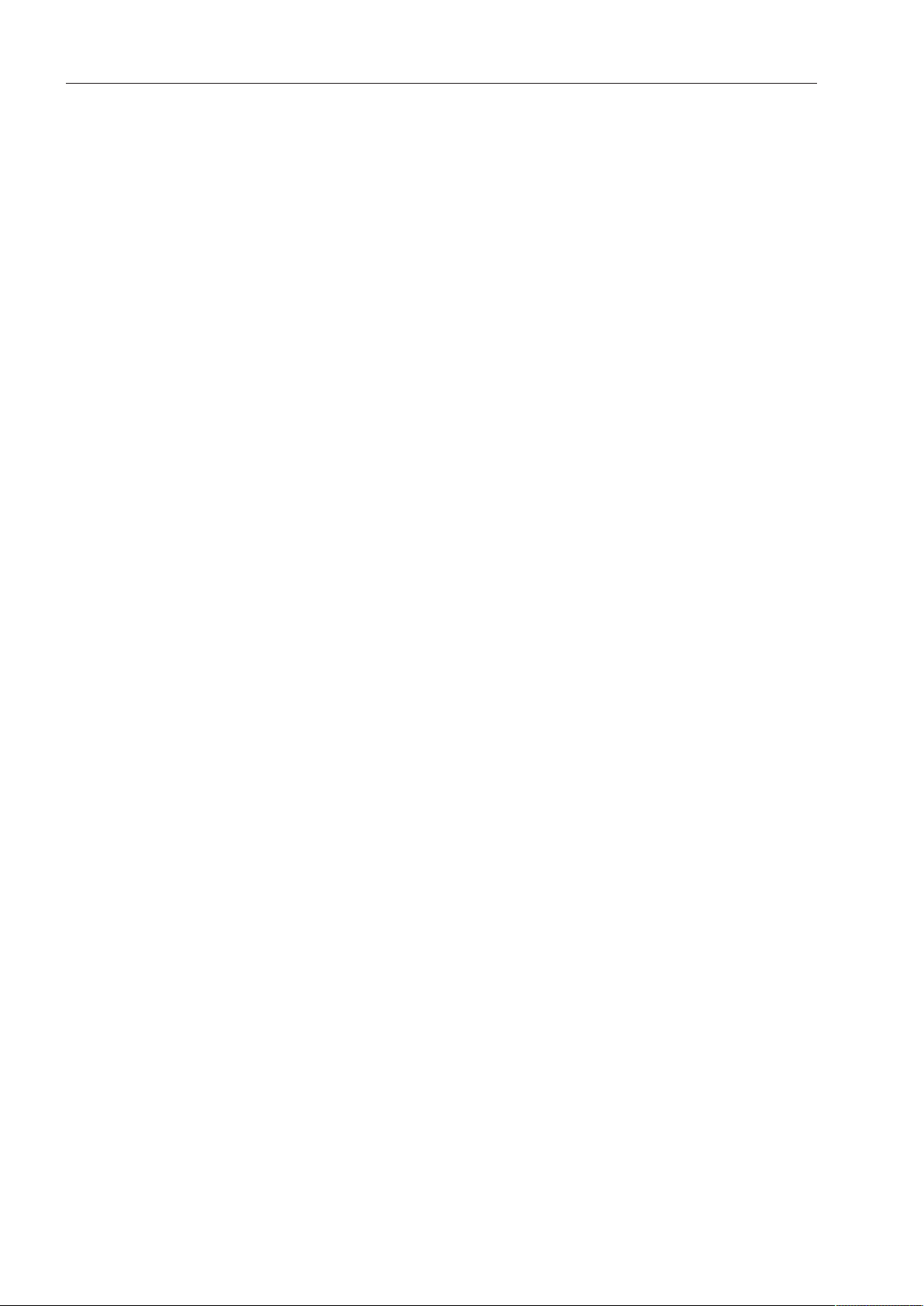
Contents
Cleaning the control panel .................................................................................................. 92
Cleaning the front of the dishwasher .................................................................................. 92
Cleaning the wash cabinet .................................................................................................. 92
Cleaning the door and the door seal................................................................................... 93
Cleaning the filters in the wash cabinet .............................................................................. 93
Cleaning the spray arms...................................................................................................... 95
Frequently asked questions .............................................................................................97
Faults with water intake or drainage.................................................................................... 97
Unusual behavior of the dishwasher ................................................................................... 99
Noises................................................................................................................................ 100
Poor cleaning results ......................................................................................................... 101
Frequently asked questions ...........................................................................................103
Cleaning the filters in the water inlet ................................................................................. 103
Cleaning the drain pump and non-return valve................................................................. 104
After sales service...........................................................................................................106
Installation instructions ..................................................................................................107
Caring for the environment ............................................................................................108
Installation........................................................................................................................109
Installation ......................................................................................................................... 109
Undercounter installation ............................................................................................. 109
Leveling and securing the dishwasher ......................................................................... 110
Moving the dishwasher ..................................................................................................... 111
Electrical connection ......................................................................................................112
Peak-load cut-out.............................................................................................................. 113
Plumbing ..........................................................................................................................114
Connecting the water supply ............................................................................................ 114
Connection to the drainage system .................................................................................. 116
Technical details..............................................................................................................117
4
Page 5
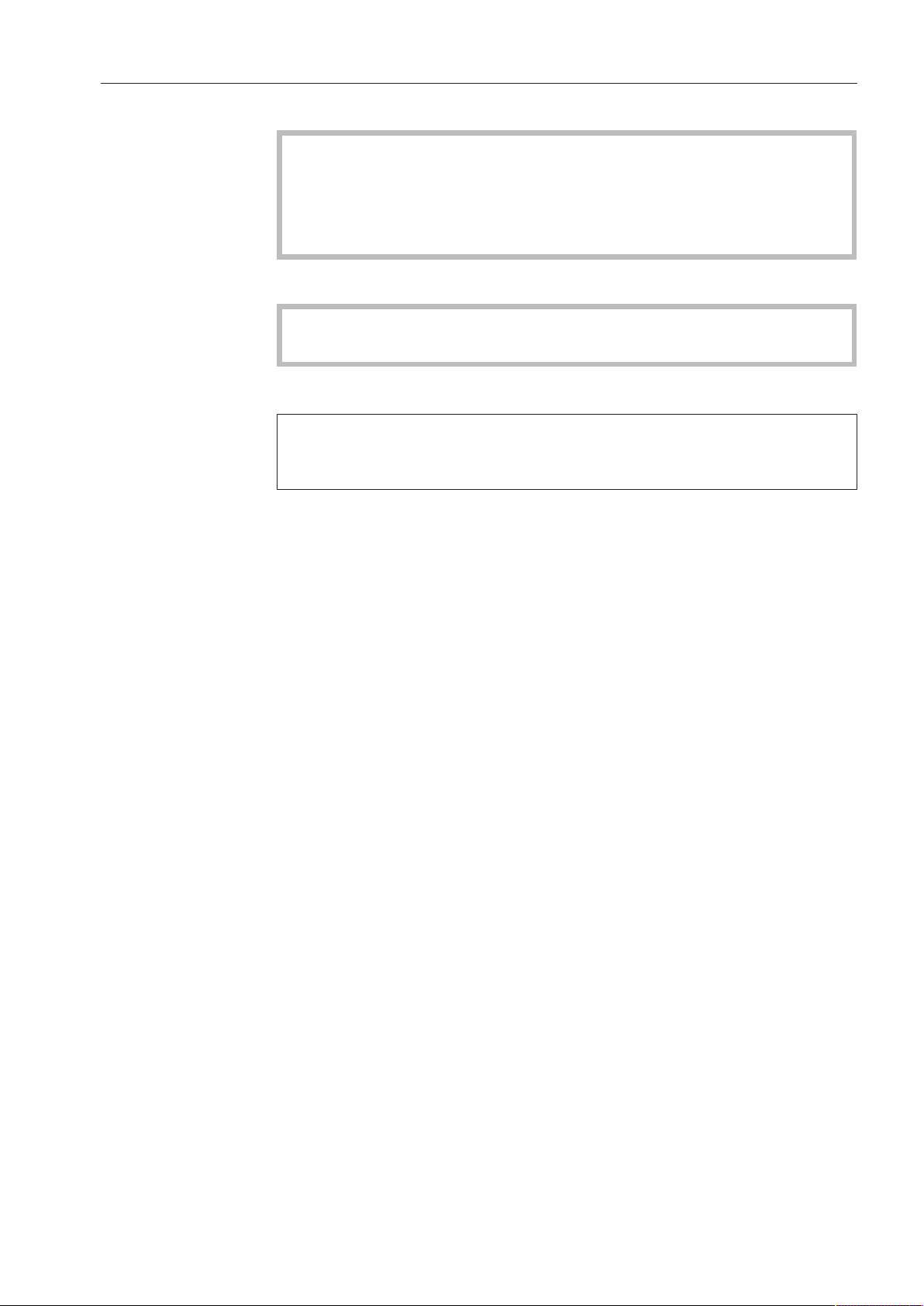
Guide to the manual
Warnings
Information which is important for safety is highlighted in a thick
framed box with a warning symbol. This alerts you to the potential
danger of injury to people or property.
Read these warning notes carefully and follow any procedural
instructions and operating prompts.
Notes
Notes contain information that requires particular attention.
They are highlighted by a thickly framed box.
Additional information and comments
Additional information and comments are marked by a box with thin
line.
They are not necessarily critical to the operation of the dishwasher.
Operating steps
Additional instructions on how to operate the dishwasher are
described step-by-step in a logical sequence.
Each new step is marked by a black square bullet point.
Example:
Open the dishwasher door.
Display
In this manual, information that is shown in the dishwasher display
appears in a special font similar to the display text.
Example:
Select Delay start and confirm your entry with theOK button.
5
Page 6
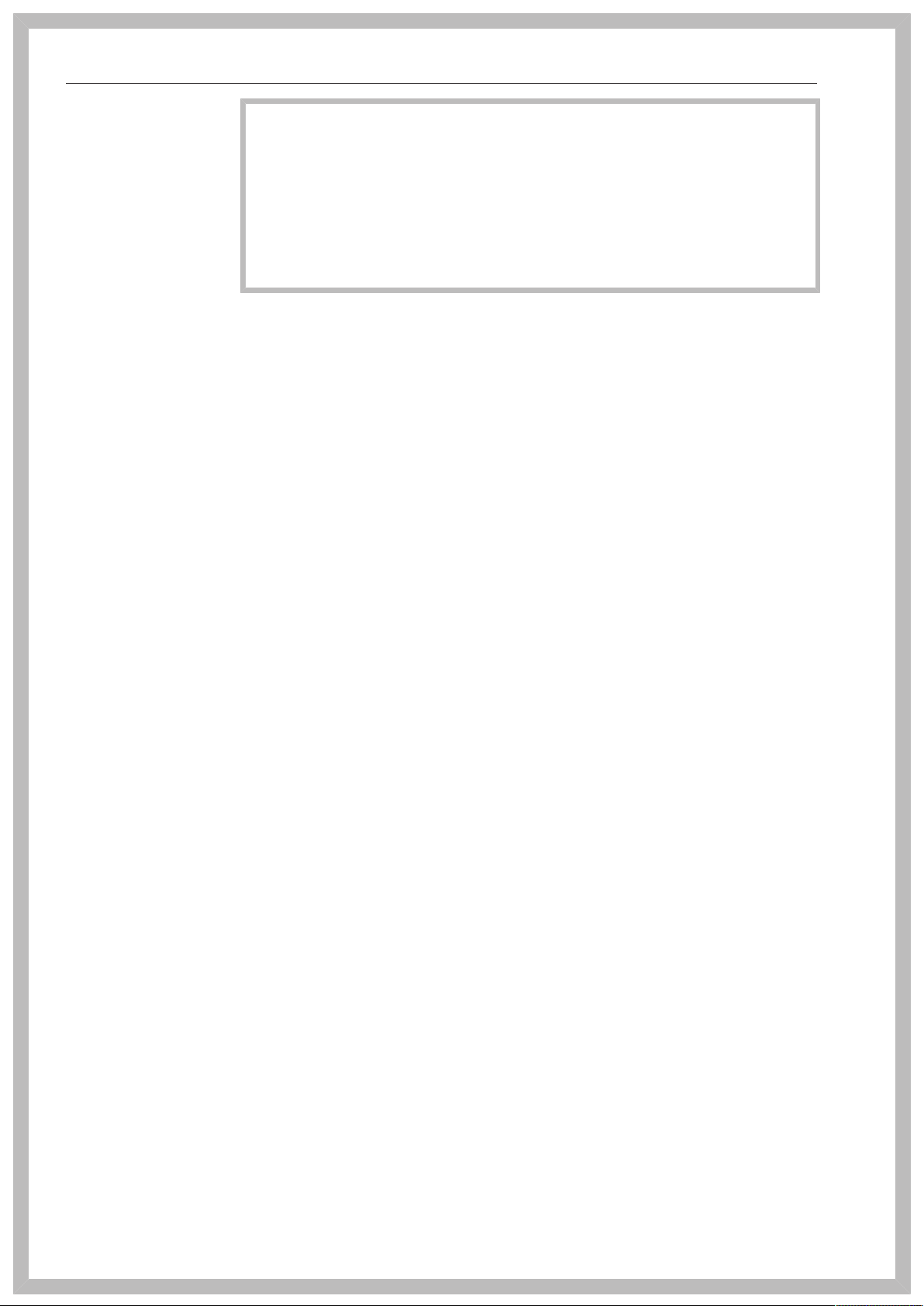
Proper use
This dishwasher complies with current safety requirements.
Inappropriate use can, however, lead to personal injury and
damage to property.
To avoid the risk of accidents and damage to the dishwasher,
please read these instructions carefully before using it for the first
time. They contain important information on its safety, installation,
use and maintenance. Keep these instructions in a safe place and
pass them on to any future owner.
With its short program running times and powerful cleaning
performance, this Miele commercial dishwasher is intended for
commercial use in commercial environments.
– commercial environments
This appliance is designed exclusively for use as a "dishwasher"
for cleaning cookware, glassware and cutlery only, as described in
these instructions. Alterations or conversions to the dishwasher, or
using it for purposes other than those for which it is designed, are not
permitted and could be dangerous.
Miele cannot be held liable for damage caused by improper or
incorrect use or operation.
This commercial dishwasher is intended only for stationary indoor
use.
The special inserts are to be used for their specific purpose only.
This commercial dishwasher is not suitable for the cleaning of
medical products or devices.
Persons who lack physical, sensory or mental abilities, or
experience with the appliance should not use it without supervision or
instruction by a responsible person.
6
Page 7

IMPORTANT SAFETY INSTRUCTIONS
Proper installation
Do not install the commercial dishwasher in areas at risk of
explosion or freezing.
To ensure the stability of undercounter commercial dishwashers,
they must only be installed beneath a continuous countertop that is
bolted to the adjacent cabinetry.
In order to reduce the risk of damage from condensation, the
furniture in the area around the commercial dishwasher should be
designed for commercial use.
Technical safety
The commercial dishwasher must only be installed, commissioned,
repaired and then maintained by the Miele Service Department or an
authorized Miele Service dealer. Installation, repair and other work by
unqualified persons could be dangerous and Miele will not be held
liable.
This commercial dishwasher must only be operated by
appropriately trained personnel. They must be instructed and trained
regularly.
Before using the commercial dishwasher, check it for any
externally visible damage. Under no circumstances should you use it
if it has been damaged. It could be dangerous.
In the event of a damaged or leaking commercial dishwasher, turn
it off immediately and contact Miele or an authorized Miele Service
dealer.
Faulty components may only be replaced by genuine Miele original
parts. Only when these parts are fitted can Miele guarantee the safety
standards of the appliance.
The electrical safety of this commercial dishwasher can only be
guaranteed when it is connected to a correctly installed grounding
conductor system. If in any doubt, please have the electrical
installation tested by a qualified electrician. Miele cannot be held
liable for the consequences for the lack or interruption of a grounding
conductor (e.g. electric shock).
Be sure to follow the installation instructions in this manual and in
the installation diagram.
Ensure that the connection data on the data plate (voltage,
frequency, and fuse rating) match those of your electrical supply.
There must be no electrical sockets behind the commercial
dishwasher since the depth of the installation niche may be too small
and there is a danger of overheating if the dishwasher is pushed up
against a plug (see the "Electrical connection" chapter for more
information).
7
Page 8
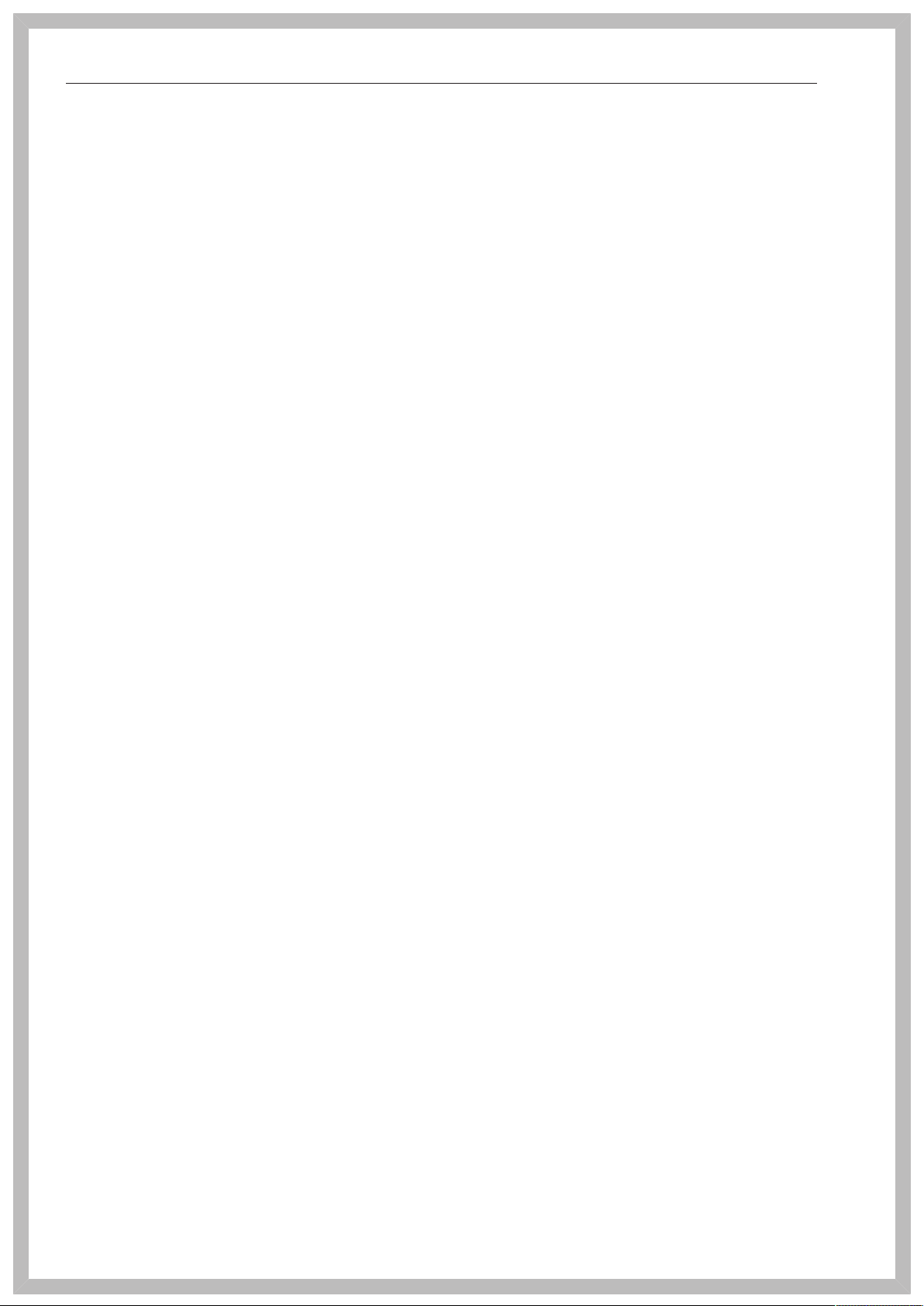
IMPORTANT SAFETY INSTRUCTIONS
Do not connect the dishwasher to the electrical supply by a
multiple outlet box or an extension cable since they do not guarantee
the required safety of the appliance (e.g. danger of overheating).
Do not open the commercial dishwasher casing under any
circumstances. Tampering with electrical connections or components
and mechanical parts is highly dangerous to the user and can cause
operational faults.
The commercial dishwasher must not be used if the connecting
cable is damaged. If the cable is damaged, it must be replaced with a
special connecting cable available from Miele. For safety reasons, this
may only be performed by the Miele Service Department or an
authorized Miele Service dealer.
Before maintenance, disconnect the commercial dishwasher from
the electrical supply.
The plastic housing of the water connection contains electrical
components. It must not be dipped in water.
There are live wires in the water intake hose. Do not shorten the
water intake hose, even if it is too long.
The built-in waterproof system offers reliable protection against
water damage if the following conditions are met:
– proper installation
– proper maintenance of the dishwasher or exchange of parts in
case of visible damage
– closing of the water valve during longer absences (for example
vacation)
The waterproof system will work even if the dishwasher is turned off.
However, the commercial dishwasher must remain connected to the
electrical supply.
8
Page 9
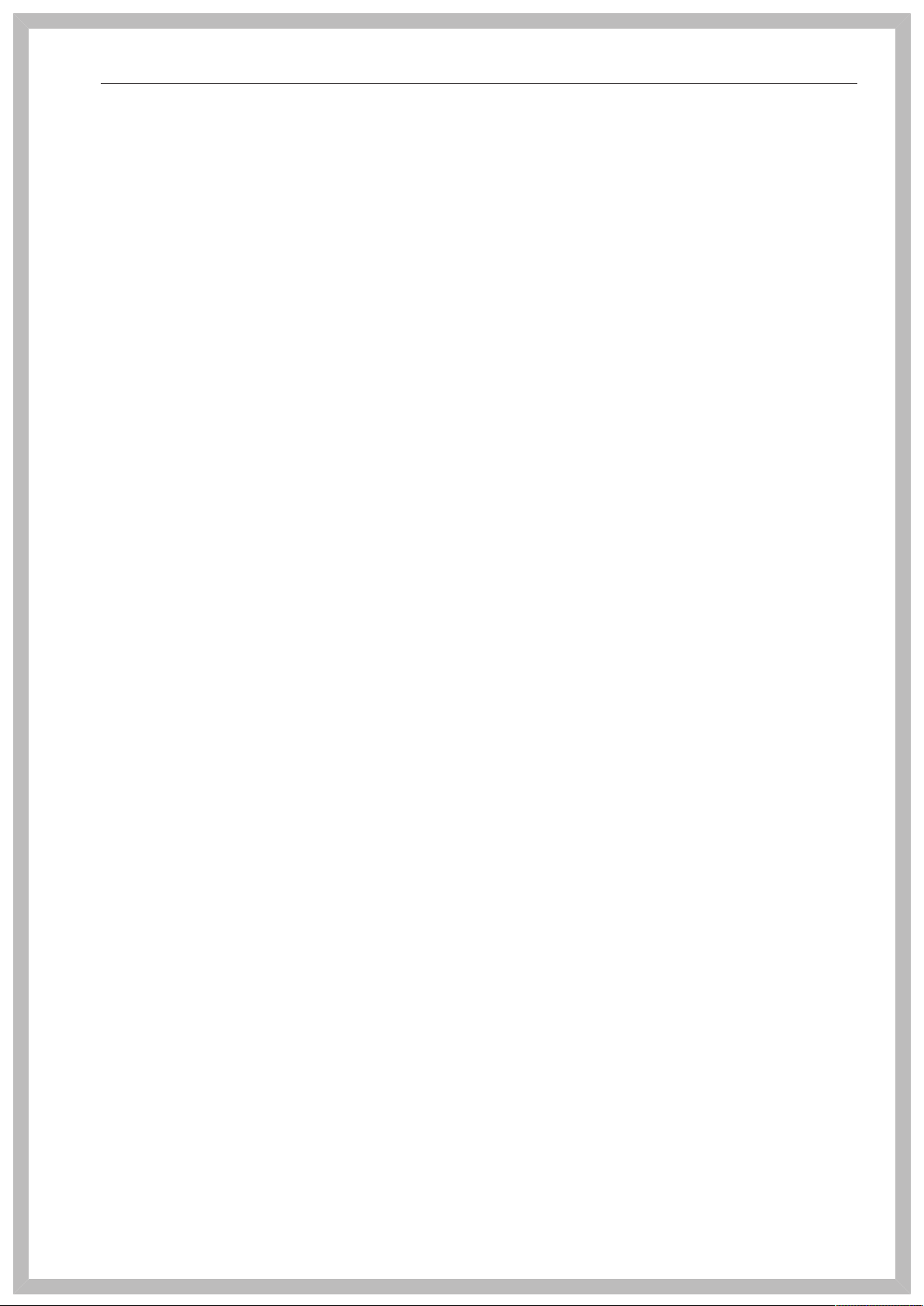
IMPORTANT SAFETY INSTRUCTIONS
Correct use
This commercial dishwasher is designed for operation with water
and detergents suitable for use in commercial or residential
dishwashers only. Organic solvents and flammable liquid agents must
not be used.
This could cause an explosion, property damage due to the
destruction of rubber or plastic, and the resulting leakage of liquids.
Do not sit or lean on the opened door. This could cause the
commercial dishwasher to tip or become damaged.
After any plumbing work on the water supply, to the dishwasher
will need to be vented. If this is not done, components can be
damaged.
Please be aware that the dishwasher may be operating at high
temperatures. If the door is opened, there is a danger of burning or
scalding. Dishes, cutlery, baskets, and inserts must be allowed to
cool down before they are unloaded. Any water remaining in
containers could still be very hot. Empty them into the wash cabinet
before taking them out.
The water in the wash cabinet is NOT safe to drink!
The pretreatment of items (for example with dishwashing liquid and
other detergents), but also some types of soiling and some
detergents, can cause a build-up of foam in the wash cabinet. Foam
can have an adverse effect on the cleaning result.
Foam escaping from the wash chamber can cause damage to the
dishwasher. If foam escapes, the program must be cancelled
immediately and the machine must be disconnected from the
electrical supply.
When using detergents and specialized products, it is essential
that the manufacturer's instructions are followed. Detergents must
only be used for the purpose they are designed for and in the
situation specified, to avoid material damage and serious chemical
reactions (e.g. oxyhydrogen explosion).
Do not inhale or ingest powder detergent. Dishwasher detergents
contain irritant or corrosive ingredients which can cause burning in
the nose, mouth and throat if swallowed, or inhibit breathing. Seek
medical attention immediately if detergent has been swallowed or
inhaled.
Miele cannot be held liable for any effect chemical detergents may
have on the material of the items being cleaned. Observe the
detergent manufacturer's instructions with regard to storage
conditions, use, and dosage.
To avoid material damage and corrosion, do not allow any acids or
solutions containing chloride to get into the wash cabinet. Similarly
avoid any materials with a corrosive effect.
9
Page 10
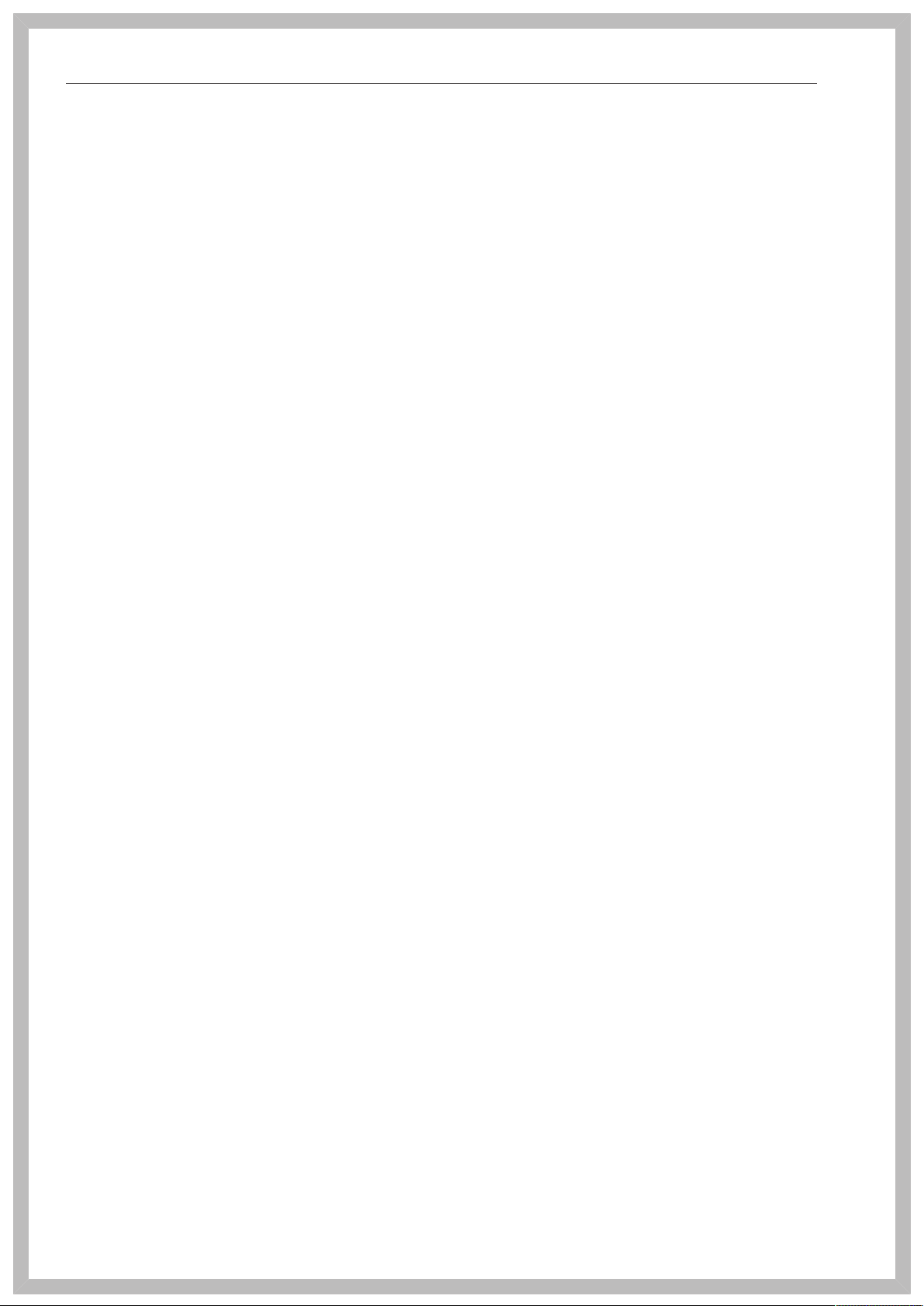
IMPORTANT SAFETY INSTRUCTIONS
Do not wash items soiled with ash, sand, wax, lubricants, or paint
in the dishwasher. These substances could damage the dishwasher.
Do not hose down the dishwasher or its direct vicinity to clean it,
e.g. with a water hose or high-pressure cleaner.
Ensure that the stainless steel outer casing of the appliance does
not come into contact with solutions or steam containing acid to
avoid any corrosion damage.
Be careful when sorting items with sharp pointed ends and
positioning them in the dishwasher so that you do not hurt yourself or
create a danger for others. Cutlery should be placed in baskets in
such a way that no injuries can occur.
Remove any coarse food deposits from the items being cleaned
before loading them in the dishwasher.
Children in the vicinity
Supervise children when they are anywhere near this dishwasher.
Do not let them play with it. There is a danger that children may lock
themselves in the dishwasher.
Children must not be allowed to operate this dishwasher.
Keep children away from chemical agents. These contain irritant
and corrosive ingredients which can cause burning in the mouth,
nose and throat if swallowed, or inhibit breathing. Keep children away
from the dishwasher when the door is open. There could still be
residual chemical agent in the cabinet. Seek medical advice
immediately if a child has swallowed or inhaled chemical agent.
Accessories
Only use genuine Miele original spare parts and accessories with
this dishwasher. Miele will provide you with the article designations of
the accessories.
Only use Miele baskets and inserts with this dishwasher. Using
baskets and inserts made by other manufacturers, or making
modifications to Miele accessories can cause unsatisfactory cleaning
results, for which Miele cannot be held liable. Any resultant damage
would not be covered by the guarantee.
10
Page 11
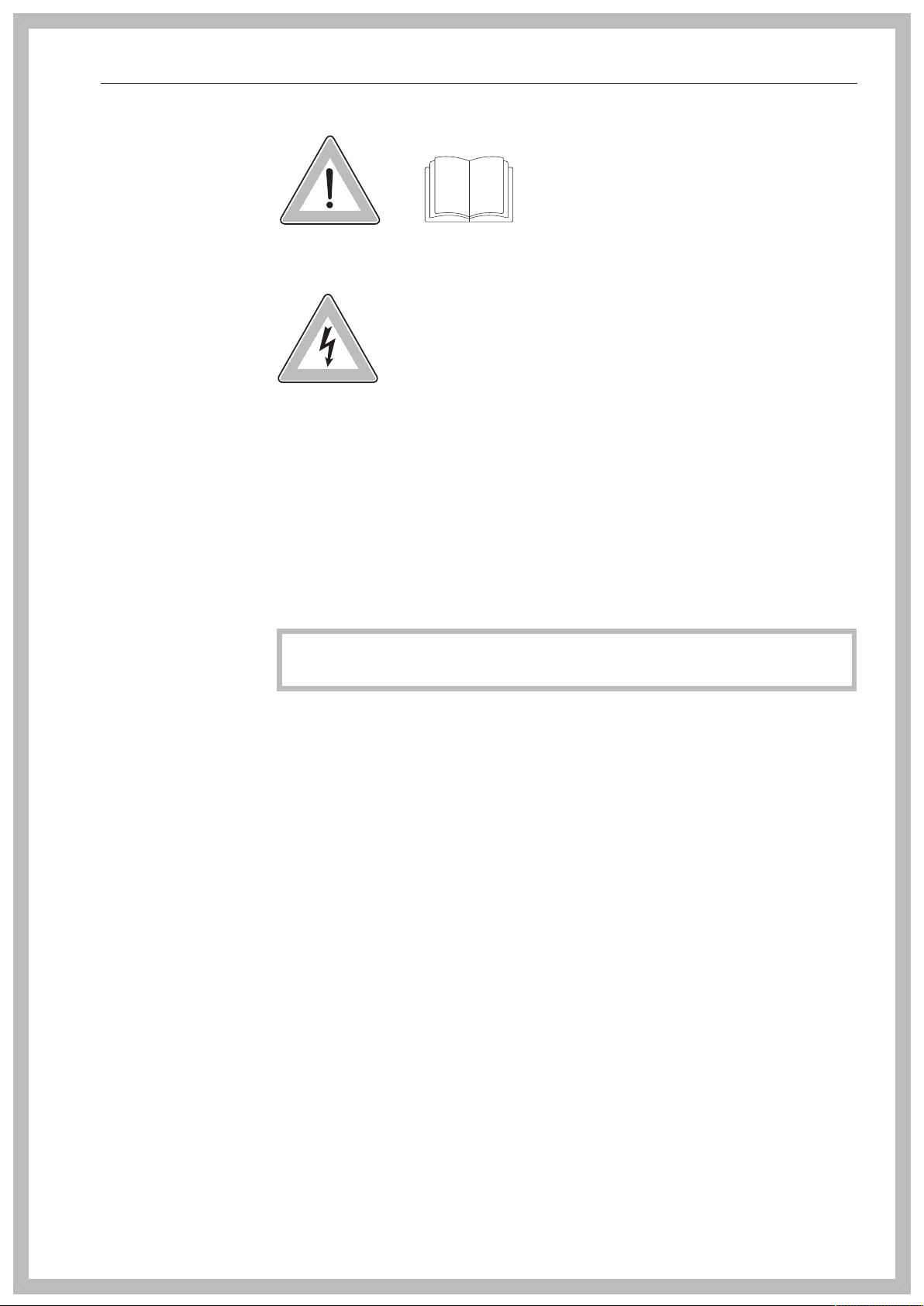
IMPORTANT SAFETY INSTRUCTIONS
Symbols attached to the commercial dishwasher
Attention:
Observe the operating instructions
Attention:
Danger of electric shock!
Disposal of the commercial dishwasher
For safety and environmental reasons, dispose of all process
chemicals according to the manufacturer's instructions and to safety
regulations. Safety goggles and protective gloves should be worn.
Remove or disable the door lock prior to disposal of the
dishwasher, so that children cannot become trapped inside (see
"Caring for the environment").
Miele cannot be held liable for damage caused by failure to comply
with these safety instructions and warnings.
11
Page 12
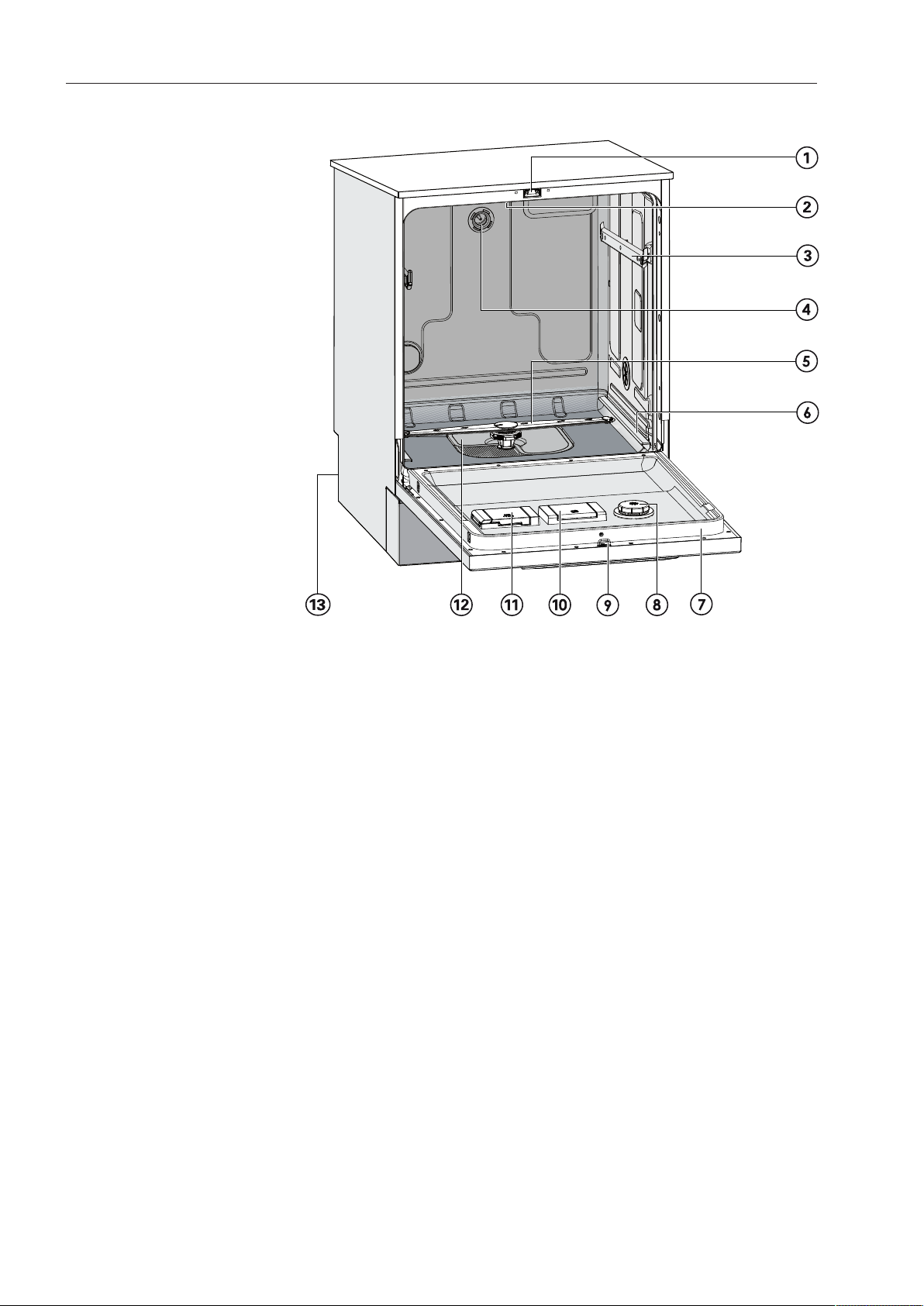
Appliance description
Appliance overview
a
Door lock
b
Upper spray arm (not visible)
c
Runner for upper basket
d
Connection for upper basket spray arm
e
Lower spray arm
f
Runner for lower basket
g
Data plate
h
Rinse aid reservoir
i
Door lock barrel
j
Reservoir for reactivation salt
k
Dispenser for powder detergent
l
Filter combination
m
Back:
Connection for DOS modules
External dispensing pump for liquid detergent (DOS1)
External dispensing pump for rinse aid (DOS4)
12
Page 13
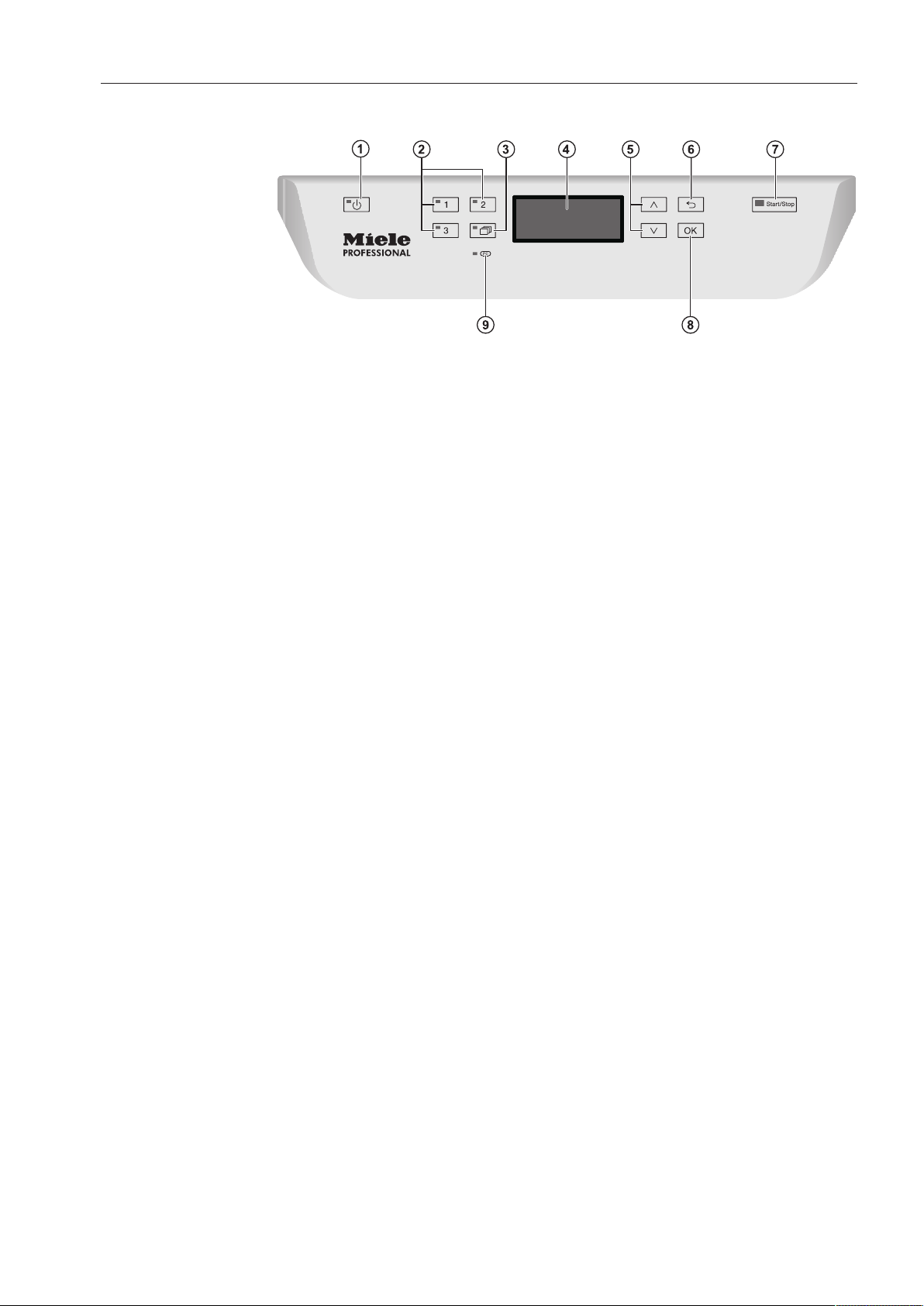
Appliance description
Control panel
a
(On/Off) Button
Turns the dishwasher on and off
b
Buttons 1 - 3 (program selection buttons)
Shortcut buttons for storing favorite programs
c
button (additional programs)
For selecting additional programs
d
Display
User interface
e
and button (arrow buttons)
Navigation in user interface
f
button (cancel or back)
Cancels a process in the user interface
(not for canceling programs)
g
Start/Stop button
Starts or cancels a program
h
OK button (confirmation)
Selects options or confirms entries in the user interface
i
Optical interface
Testing and transmission point for Miele service technicians
13
Page 14
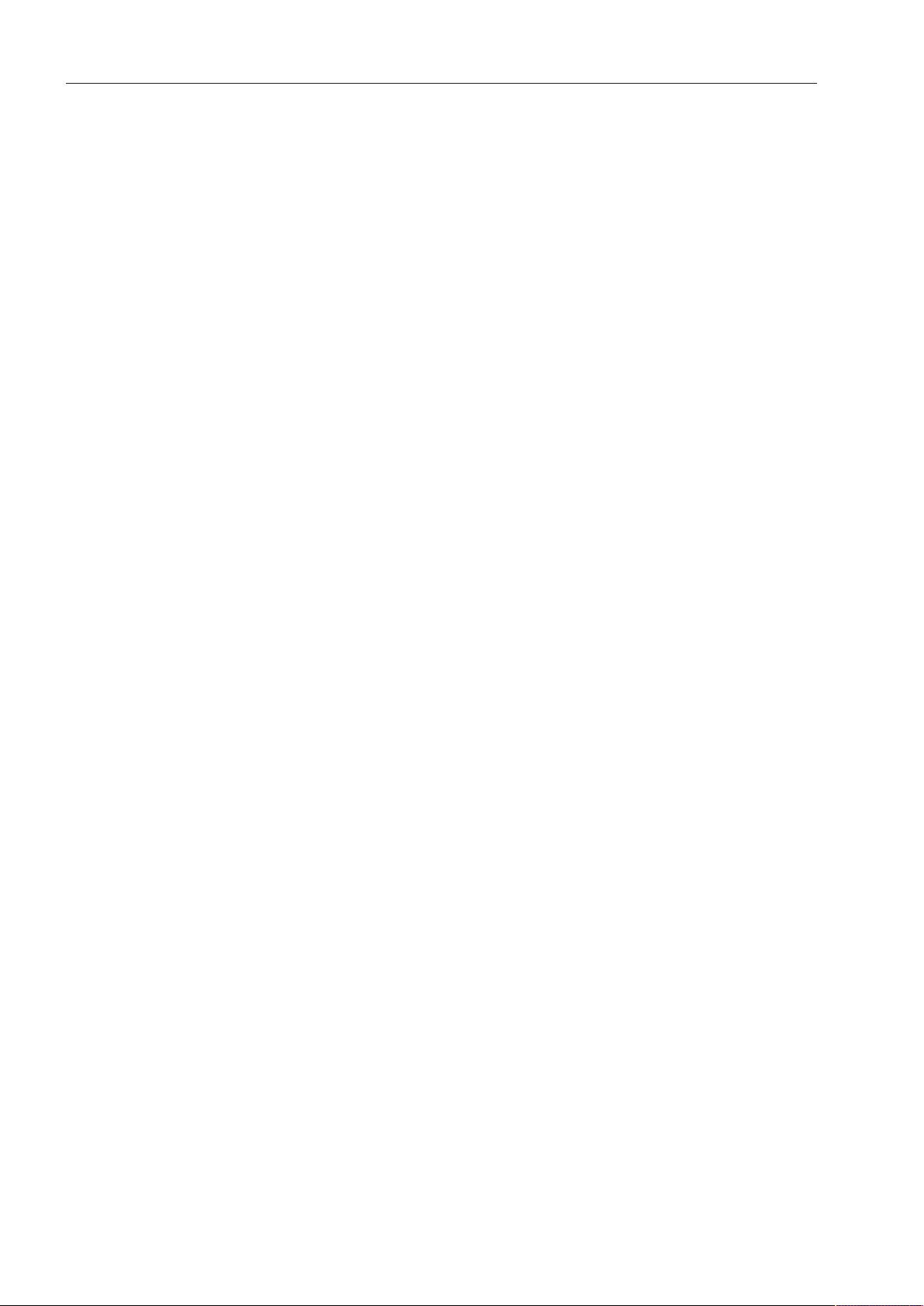
User profiles
User groups
Users can be divided into two groups:
– Daily operators
– Experienced operators
When entering a code, the "Additional settings" for general use can
be blocked (see "Additional settings, Code").
Daily operators
Experienced operators
Daily operators must be instructed in operating and loading the
dishwasher and trained regularly to guarantee safe daily use.
Experienced operators can additionally block access to programs,
modify temperature and holding times within program cycles, and
alter water levels.
14
Page 15
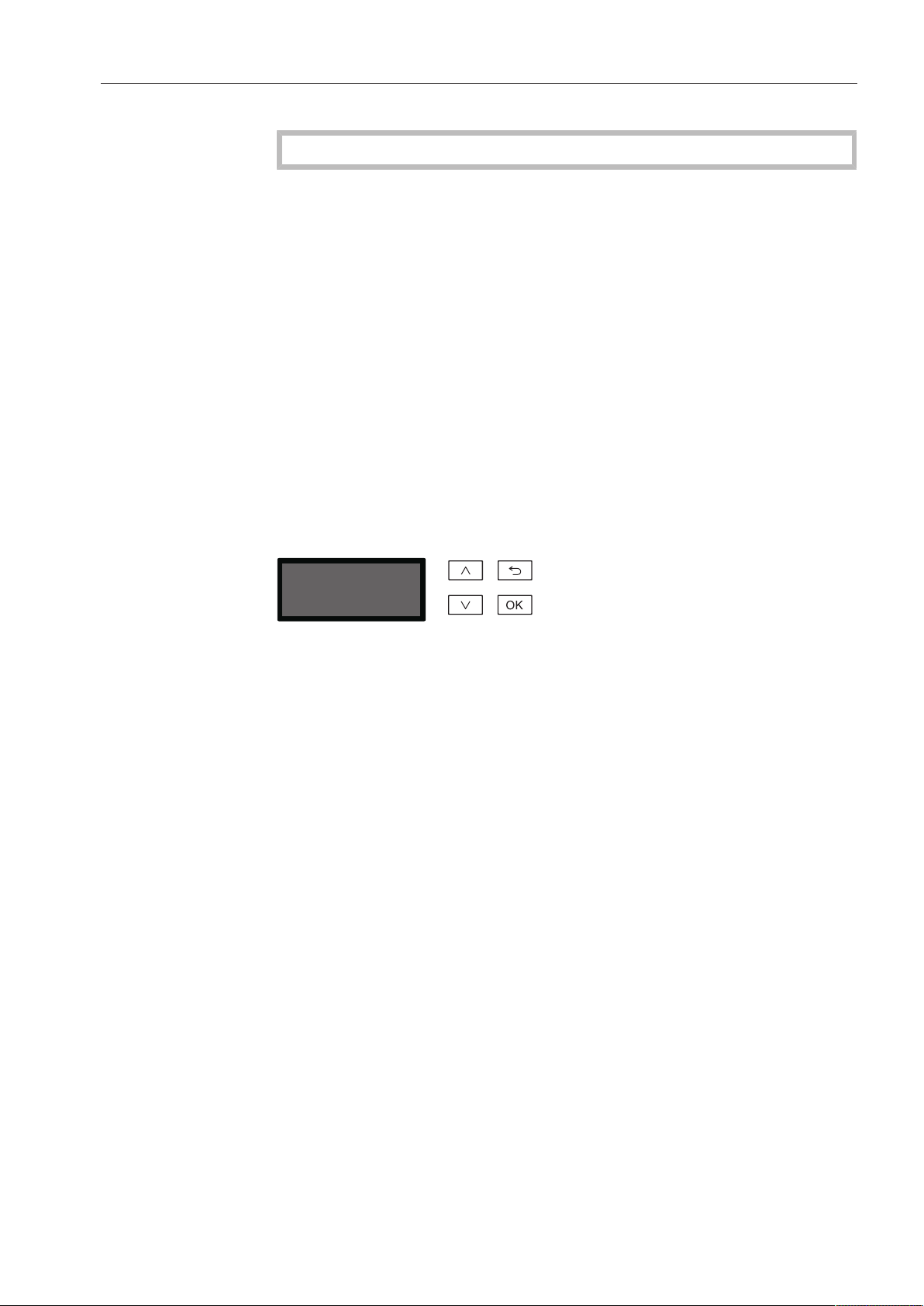
Operation tips
Display functions
The display is not a touch screen.
The following functions can be selected or set with the display:
– The program
– The delay start time
– The settings
The following appears in the display while a program is running:
– The program name
– The program stage / target temperature / actual temperature
– The estimated time left for the program to run
– Any relevant fault messages and information
Menu operation
This dishwasher is operated exclusively via buttons on the control
panel. Arranged to the side of the display, the buttons (button fields)
are printed on the stainless steel control panel. They are operated by
pressing gently.
Menu operation is via the keypad to the right of the display.
– button
For navigating upwards by row within a menu, or increasing the
value highlighted.
– button (Cancel or back)
For ending a menu early. Any changes to settings are not saved
and the display reverts to the previous menu.
– button
For navigating downwards by row within a menu, or decreasing the
value highlighted.
– OK button
For confirming a selection or for saving input. The display moves to
the next menu or, when entering values, to the next input position.
The procedure for entering the values is described in the respective
chapter.
15
Page 16
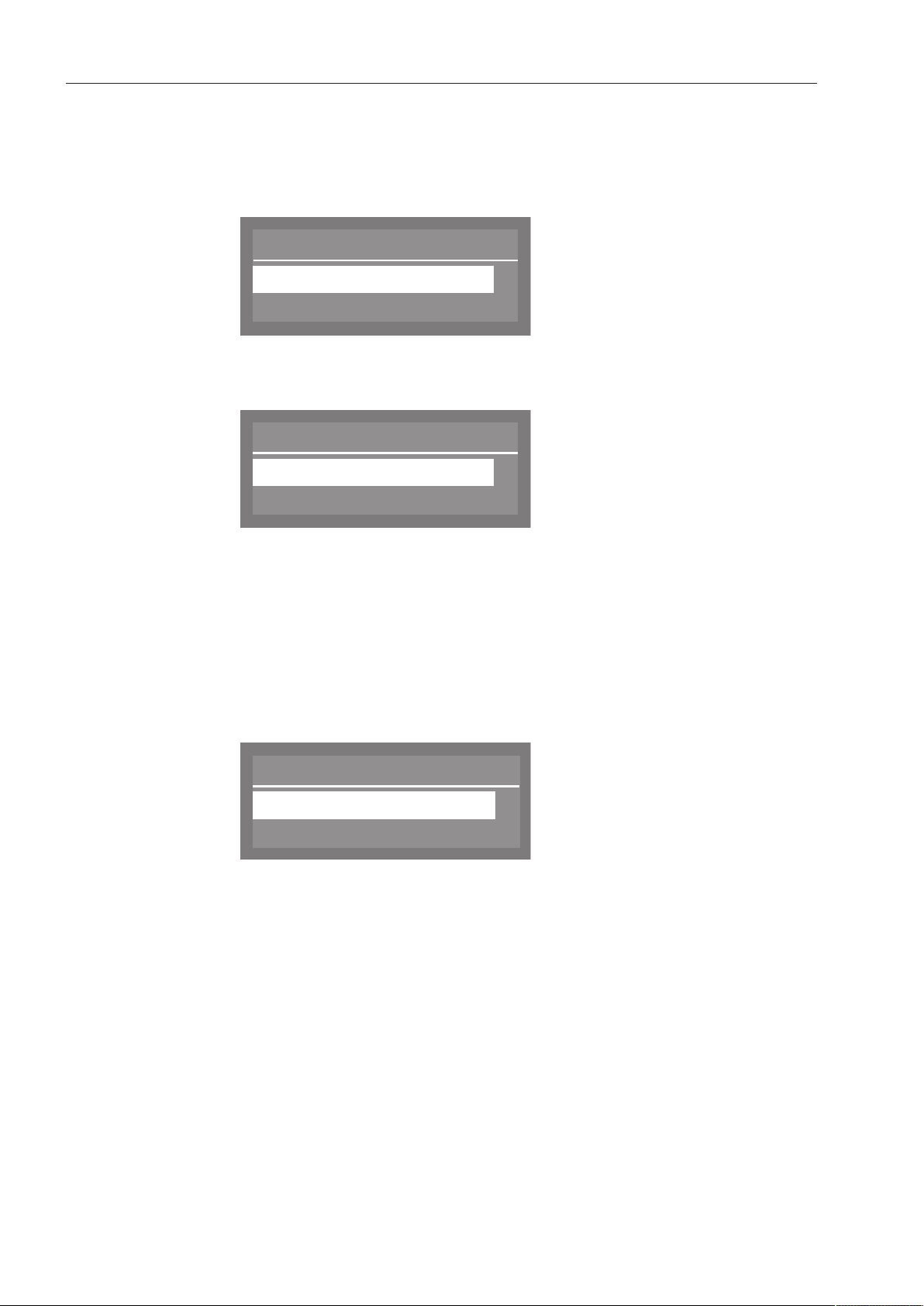
Operation tips
Language
,
;
(
english (GB)
deutsch
Delay start
Yes
No
(
Release program
Short
Universal
,
;
9
9
Single selection
Menus
The dishwasher's user interface is divided into different menus. These
menus are displayed in a 3-line display on the control panel.
Example:
The name of the menu and a maximum of two menu options are
shown. The currently selected option is highlighted.
Multiple selection
The and arrow buttons are used to navigate within the menu.
The highlighted option is selected by pressing the OK button. Once
selected, the option will have a checkmark beside it. Other options
are automatically deselected.
Press the OK button to move to the next higher menu, or to the next
entry position when confirming values. The procedure for entering
values is described in the corresponding chapter. Press the button
to return to the previous menu without saving the entry.
The and arrow buttons are used to navigate within the menu.
Several options can be selected within the menu in succession using
the OK button. Once selected, an option will have a checkmark
beside it.
To save your chosen options, select Accept and confirm with the OK
button.
16
Page 17
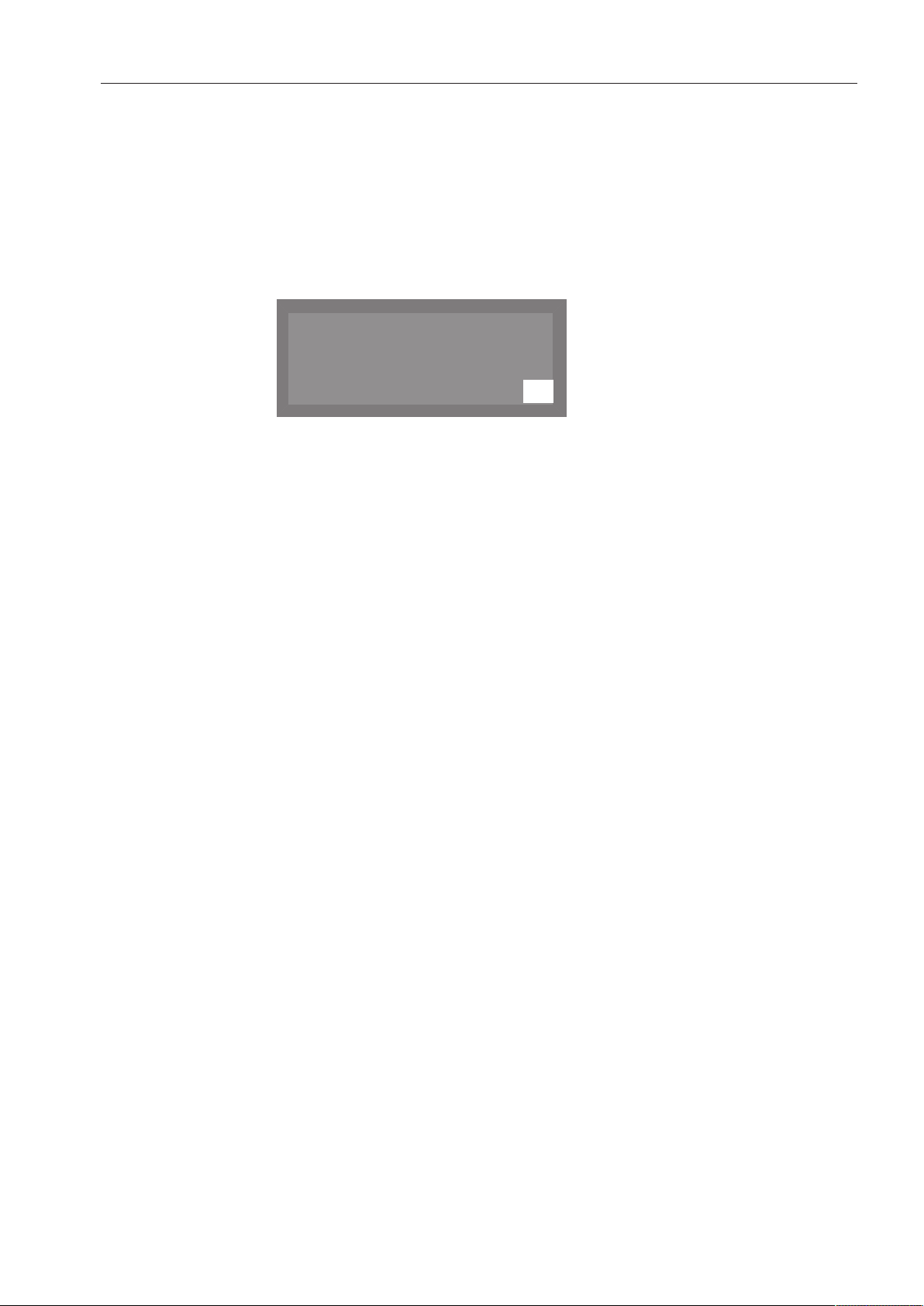
Operation tips
OK
Refill salt
System messages
The symbol indicates a system message. These messages provide
information about current processes and the status of the
dishwasher. System messages are displayed individually at the end of
the program. If there are multiple system messages, the additional
messages can be displayed by pressing the OKbutton. A system
message can be accessed again during a program cycle by pressing
OK.
Example:
Automatic switch-off
The dishwasher has an automatic switch-off function. The
dishwasher switches itself off automatically once the set time has
expired. The display and all other LEDs are switched off. To switch
the dishwasher on press the (On/Off) button.
The automatic switch-off function can be disabled (see "Additional
settings, Switch off after"). The display will then remain active in
standby mode.
17
Page 18
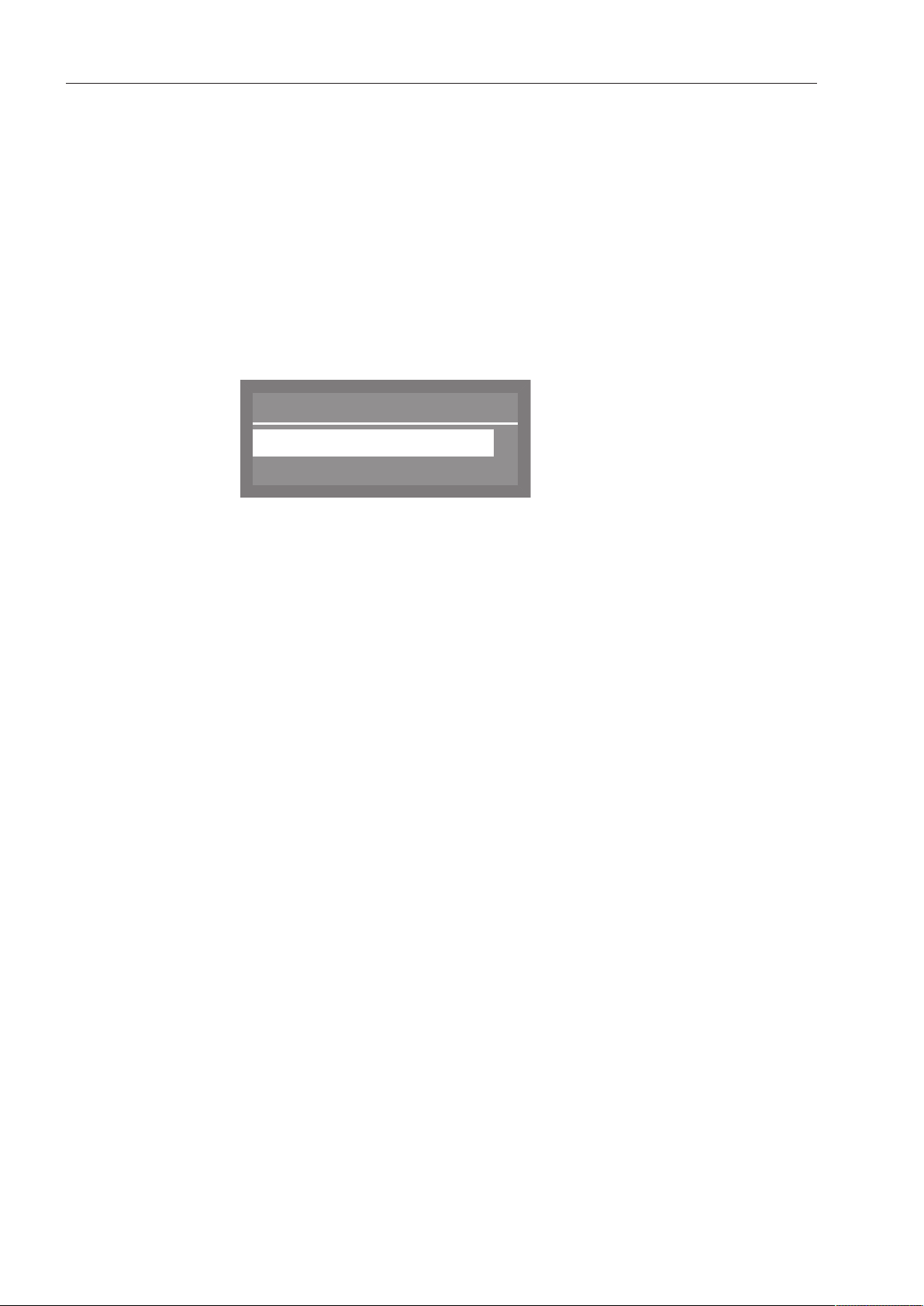
Operation tips
Delay start
Yes
No
(
Symbols in the display
Navigation arrows
Dotted line -------
Tick
System messages
If a menu contains more than two options, two navigation arrows are
shown beside the options. The arrow buttons and can be used
to scroll through the options.
If a menu contains more than two options, the end of the option list is
marked by a dotted line. The last entry appears above the line, the
first entry below it.
If there are several options available, the current setting is marked
with a tick .
Example:
The symbol denotes system messages. If OK appears in the bottom
right of the display, the system message must be confirmed using the
OK button. If OK does not appear in the display, after a few seconds
the display skips to the next level up.
Fault messages
In the event of a fault, a warning triangle is shown in place of the
symbol. See "Frequently asked questions" for more information.
18
Page 19
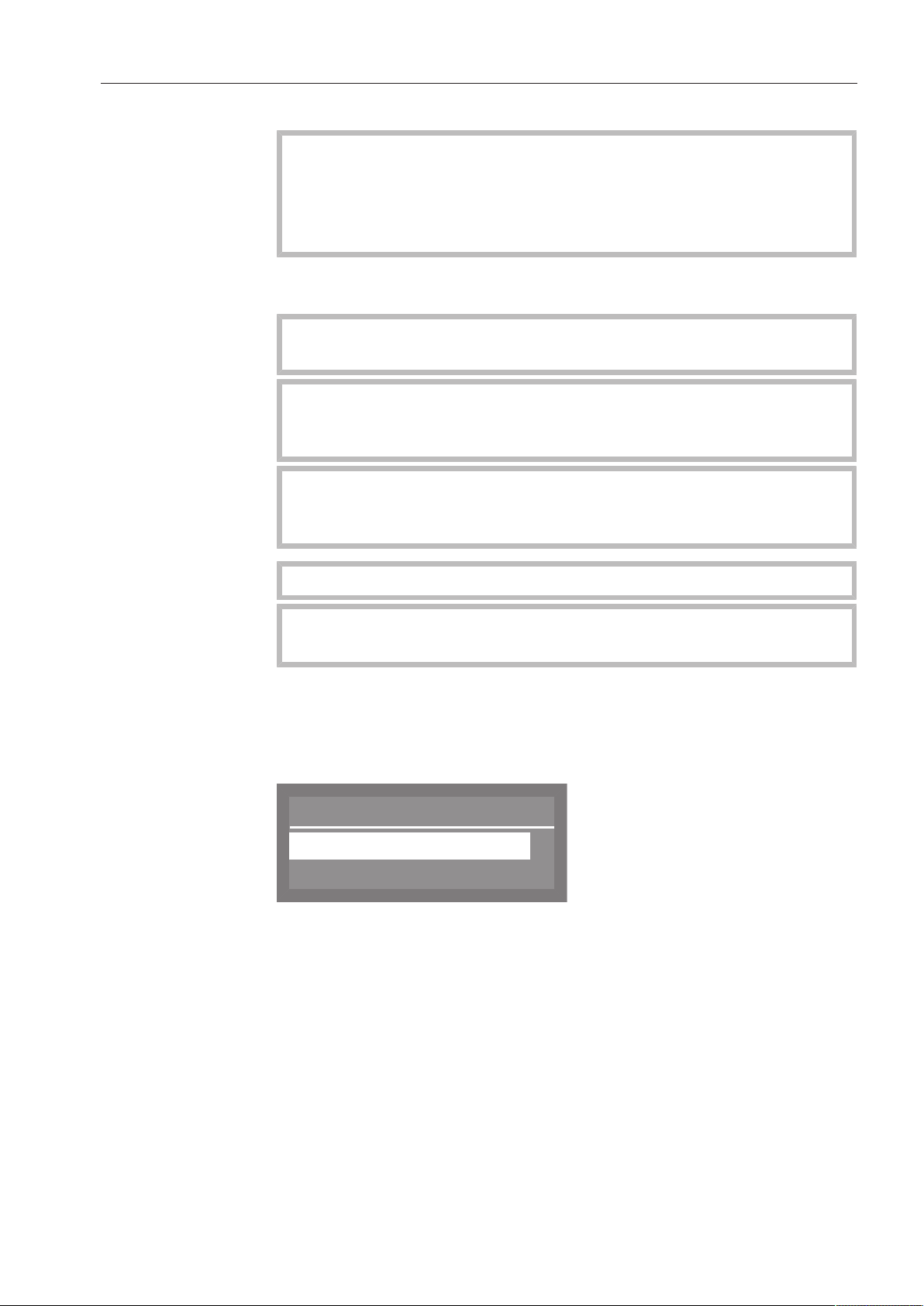
Commissioning
Language
,
;
(
english (GB)
deutsch
Commissioning
During initial commissioning, the following settings must be carried
out. You will be asked to program settings one after the other
automatically, and currently selected values have a tick beside
them. The commissioning process requires a set period of time
which cannot be interrupted.
The dishwasher will guide you automatically through the steps
required.
Reactivation is carried out during the first program following
commissioning.
If the first program after initial commissioning is not completed and
the dishwasher is then turned off, the commissioning process must
be carried out again.
The following options (with the exception of "Plumbing
connections") can be altered subsequently by selecting the
"Settings " menu and "Additional settings".
Switching on the machine
Setting the language
The dishwasher must be connected to the electrical supply.
Close the door
(door must be completely closed for commissioning).
Press the button until the button's LED lights up.
The commissioning process automatically begins at the language
setting screen, where you will be prompted to set the display
language.
Use the and arrow buttons to select the desired language and
confirm your choice with the OKbutton.
19
Page 20
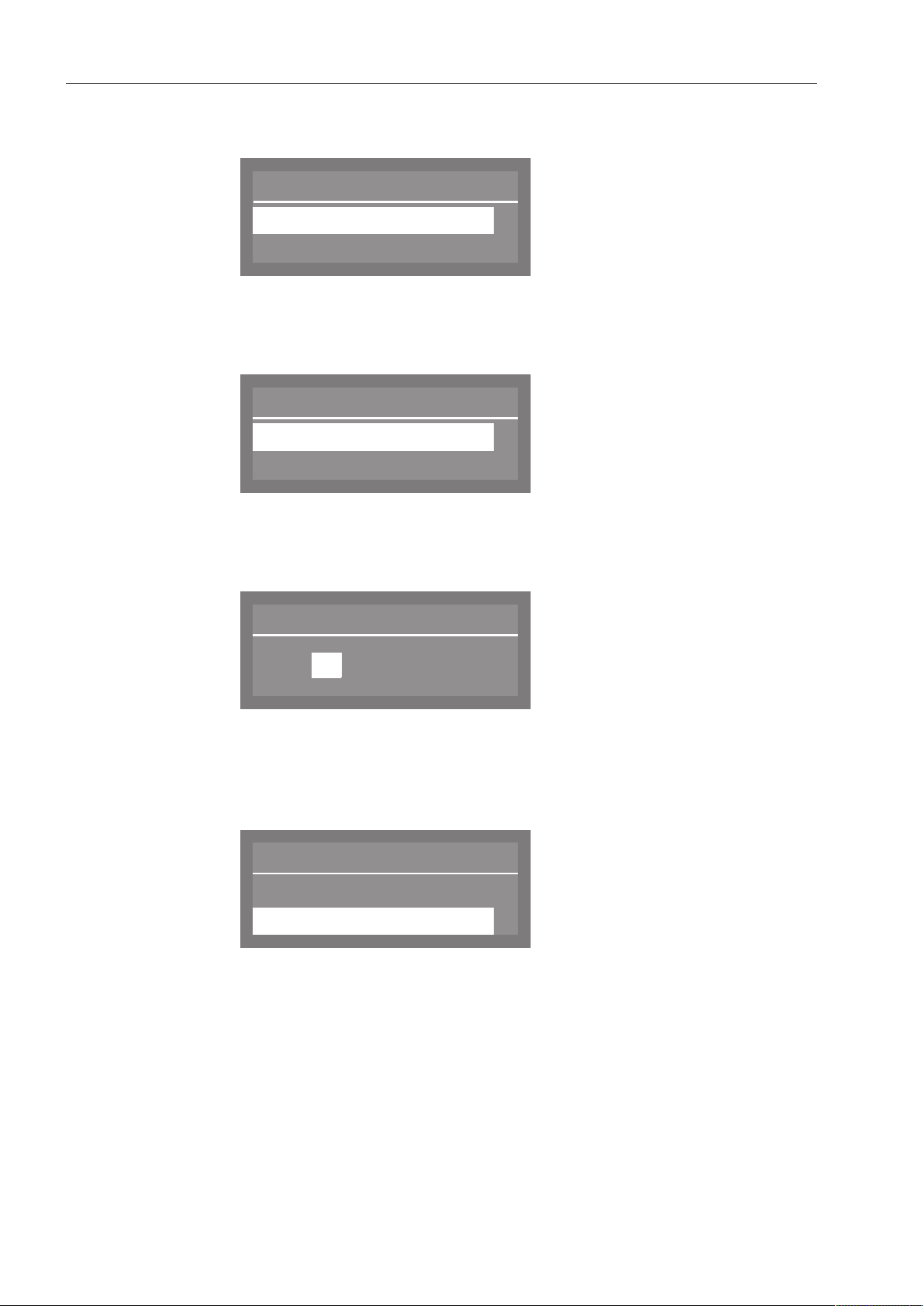
Commissioning
Temperature unit
°C
°F
(
Date format
DD:MM:YY
MM:DD:YY
(
Date
12 . 07 . 2013
Time format
(
24 h
12 h
Setting the temperature unit
Setting the date format
The display will then change to the screen for setting the temperature
unit.
Use the and arrow buttons to select the desired temperature
unit and confirm your choice with the OKbutton.
The display then will change to the screen for setting the date format.
Use the and arrow buttons to select the desired date format
and confirm your choice with the OKbutton.
Setting the date
Setting the clock format
The display will then change to the screen for setting the date.
Use the arrow buttons (higher) and (lower) to set the day,
month and year, and confirm each entry with the OKbutton.
The display will then change to the screen for setting the clock
format.
Use the and arrow buttons to select the desired format, and
confirm your choice with the OKbutton.
20
Page 21
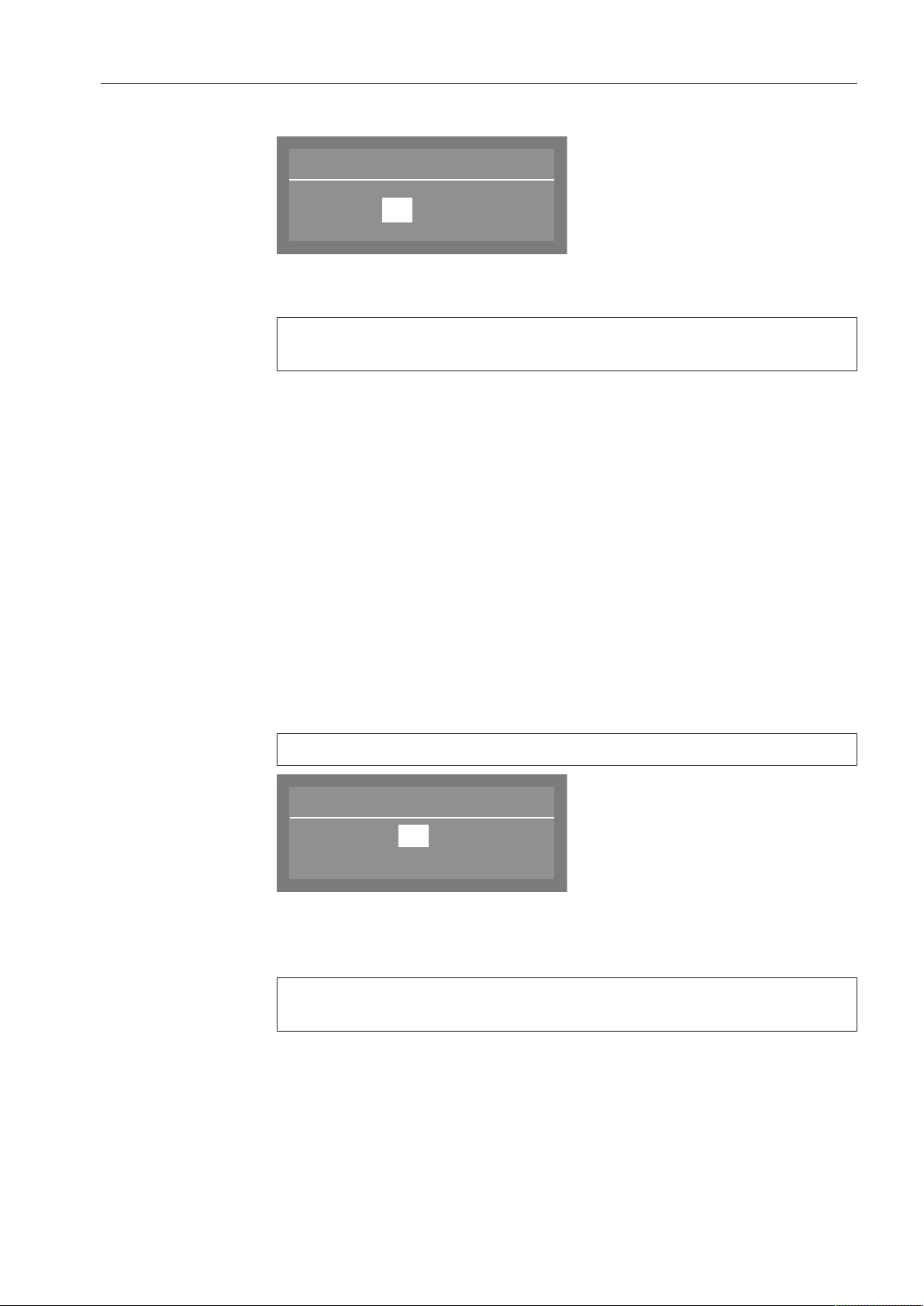
Commissioning
Time of day
12 : 00
Water hardness
19
(0 - 70 °dH)
°dH
Setting the time of day
Setting the water hardness level
The display will then change to the screen for setting the time of day.
Use the arrow buttons (higher) and (lower) to set the hours and
minutes, and confirm each entry with the OKbutton.
If you have selected 12 h for the clock format, "am" or "pm" will
appear beside the time.
The display changes to the water hardness setting.
The dishwasher must be programmed to match exactly the hardness
of your water.
Your local water supplier can tell you the water hardness level in
your area.
Where the water hardness fluctuates (e.g. 8-18 gpg/8-17 °dH),
always program the dishwasher to the higher value (in this example,
18 gpg/17 °dH).
It is useful to know your water hardness so that you can provide the
service technician with this information in the event of any service
calls.
Enter the water hardness below:
____________________gr/gal
The water hardness factory setting is programmed at 20 gpg (19°dH)
Use the arrow buttons (higher) and (lower) to set the water
hardness required and confirm your entry by pressing the OK
button.
See "Filling the dishwasher salt reservoir" for more information
about setting the water hardness level.
21
Page 22
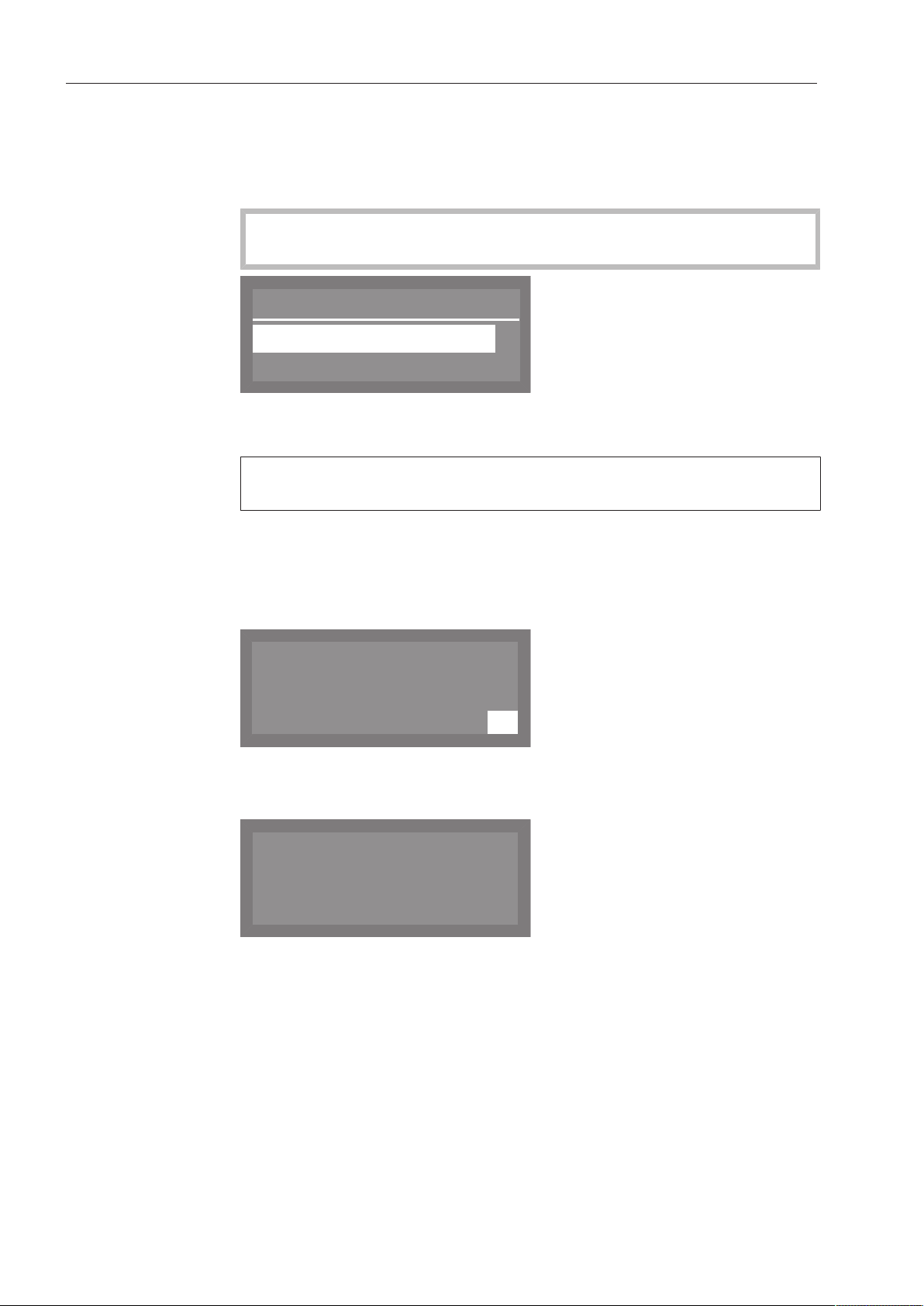
Commissioning
Plumbing connections
Accept
Cold water
,
;
9
OK
Set up successful
M
PROFESSIONAL
PG 8056
Water connections
The display will then change to the screen for setting the water
connection.
This setting can be disabled if it is not possible to connect the
dishwasher to all available water connections.
If individual water connections are disabled, they can only be
enabled again by Miele Service.
Use the and arrow buttons to select the water connections
which are not in use, and confirm your choice with the OKbutton.
The checkmark will be removed from the box and the water
connection is then disabled.
Select Accept to save your choice, and confirm your setting with
the OKbutton.
Commissioning completed
Commissioning is successfully completed and the following message
will appear in the display.
Press the OK button.
The dishwasher is now ready for use.
The start screen is displayed for 3 seconds.
Then the first shortcut button program will appear in the display.
22
Page 23
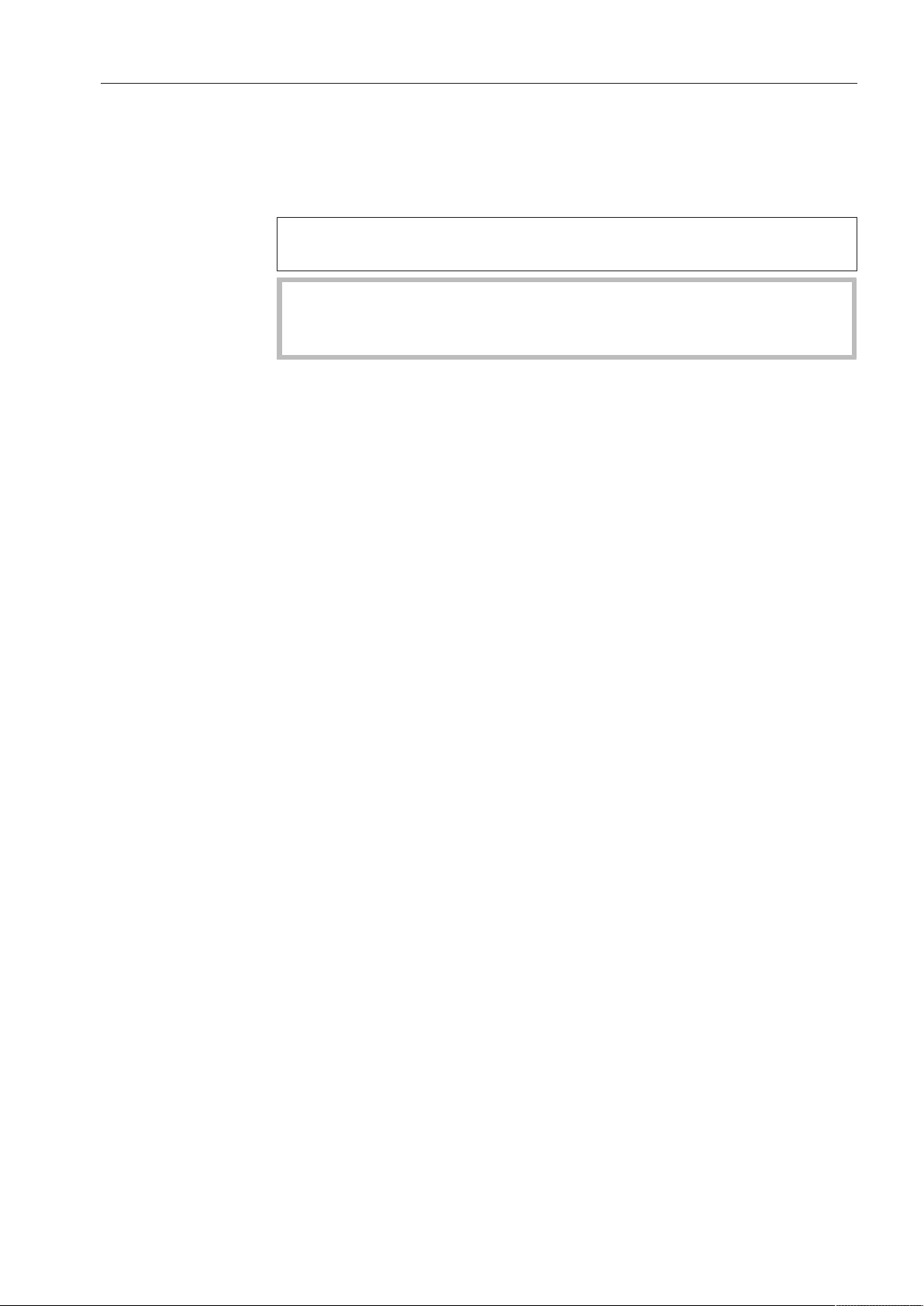
Opening and closing the door
Opening the door
The control panel also serves as a door handle.
Grasp the handle underneath the control panel and lower the door
to open.
If the door is opened during operation all functions are automatically
interrupted (see "Operation, Interrupting a program").
A program which is already running should only be interrupted if
strictly necessary, e.g. if the wash load is moving about
significantly.
Closing the door
Push the baskets in.
Raise the door upwards until the catch engages.
23
Page 24

Filling the salt container
Reactivation
In order to achieve excellent cleaning results, the dishwasher needs
to operate with soft water. Hard water results in the buildup of
calcium deposits on the load and the machine walls.
Water with a hardness of 4 gpg (= 4°dH German scale) or greater
must be softened. This occurs automatically in the built-in water
softener.
In order for this process to function properly, the water softener must
be set to the exact hardness of the water supplied.
Your local water authority will be able to tell you the exact degree of
hardness of your water supply.
In the event of a service call at a later date, the technician's job will
be easier if the actual water hardness is known. Please note your
water hardness level here:
______________ gpg or °dH German scale
The water softener must be reactivated at regular intervals.
A special reactivation salt is required for this task.
Do not fill the salt compartment with dishwasher detergent
(including liquid detergent).
Dishwasher detergent will damage the softener assembly.
Only use special coarse grained dishwasher salt for reactivation, or
pure evaporated salt.
Miele Professional offer appropriate products.
Other types of salt may contain insoluble components which can
damage the softener assembly.
If the hardness of your water is consistently less than 4 gpg (=
4°dH German scale), it is not necessary to add any salt to the
water softener. However, the water hardness will still need to be
set.
24
Page 25
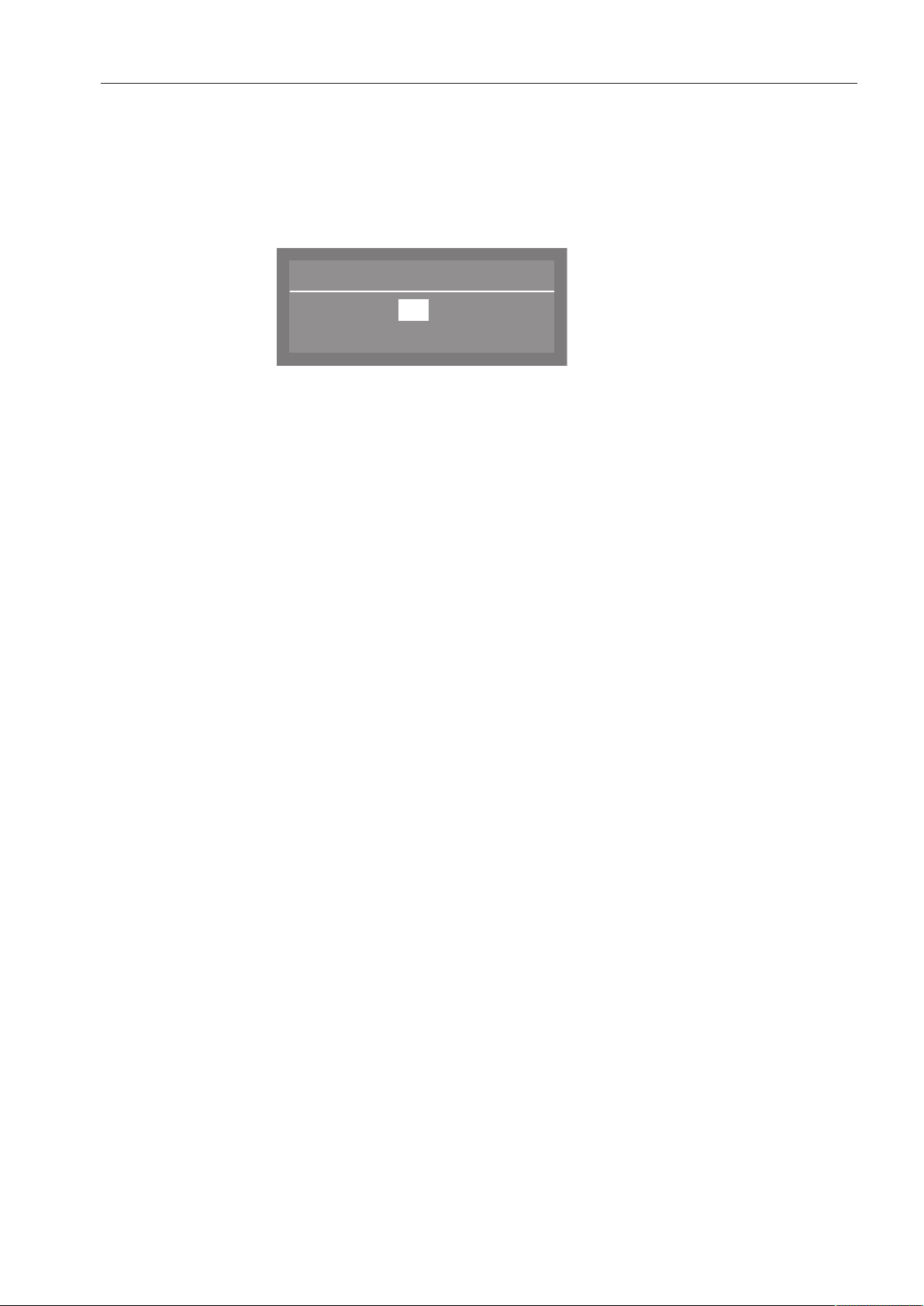
Filling the salt container
Water hardness
19
(0 - 70 °dH)
°dH
Setting the water hardness level
The water softener can be set to between 0 and 73 gpg (0 - 70°dH
German scale).
Select the Additional settings menu.
Select Water hardness and confirm your choice with theOKbutton.
The factory default setting for the water softener is a hardness of 20
gpg (19°dH German scale).
Please observe the table below when setting the hardness level.
If the water hardness fluctuates, e.g. between 8 and 18 gpg (8 and 17
°dH German scale), always be sure to set the dishwasher to the
higher value, 18 gpg (17°dH German scale) in this example.
Use the arrow buttons (higher) and (lower) to set the required
water hardness level, and confirm your entry with the OKbutton.
25
Page 26
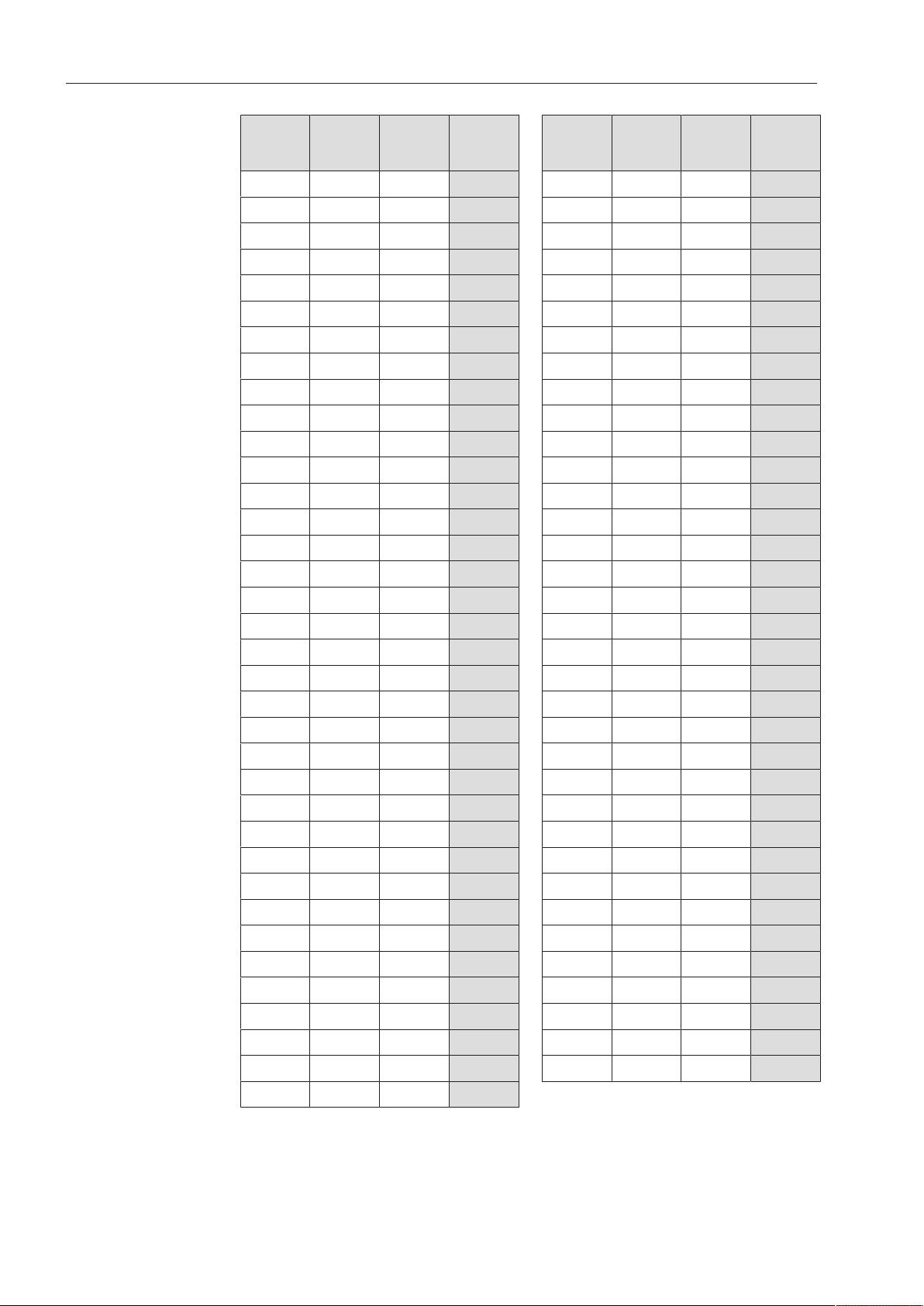
Filling the salt container
Settings table
gr/gal ppm
CaCO
0 0 0 0 36 650 6.5 36
1 20 0.2 1 37 670 6.7 37
2 40 0.4 2 38 680 6.8 38
3 50 0.5 3 39 700 7.0 39
4 70 0.7 4 40 720 7.2 40
5 90 0.9 5 41 740 7.4 41
6 110 1.1 6 42 760 7.6 42
7 130 1.3 7 43 770 7.7 43
8 140 1.4 8 44 790 7.9 44
9 160 1.6 9 45 810 8.1 45
10 180 1.8 10 46 830 8.3 46
11 200 2.0 11 47 850 8.5 47
12 220 2.2 12 48 860 8.6 48
13 230 2.3 13 49 880 8.8 49
14 250 2.5 14 50 900 9.0 50
15 270 2.7 15 51 920 9.2 51
16 290 2.9 16 52 940 9.4 52
17 310 3.1 17 53 950 9.5 53
18 320 3.2 18 54 970 9.7 54
19 340 3.4 19 *) 55 990 9.9 55
20 360 3.6 20 56 1000 10.0 56
21 380 3.8 21 57 1020 10.2 57
22 400 4.0 22 58 1040 10.4 58
23 410 4.1 23 59 1060 10.6 59
24 430 4.3 24 60 1070 10.7 60
25 450 4.5 25 61 1090 10.9 61
26 470 4.7 26 62 1110 11.1 62
27 490 4.9 27 63 1130 11.3 63
28 500 5.0 28 64 1150 11.5 64
29 520 5.2 29 65 1160 11.6 65
30 540 5.4 30 66 1180 11.8 66
31 560 5.6 31 67 1200 12.0 67
32 580 5.8 32 68 1220 12.2 68
33 590 5.9 33 69 1240 12.4 69
34 610 6.1 34 70 1250 12.5 70
35 630 6.3 35
mmol/l Display gr/gal ppm
3
CaCO
mmol/l Display
3
26
*) Factory default setting
Page 27
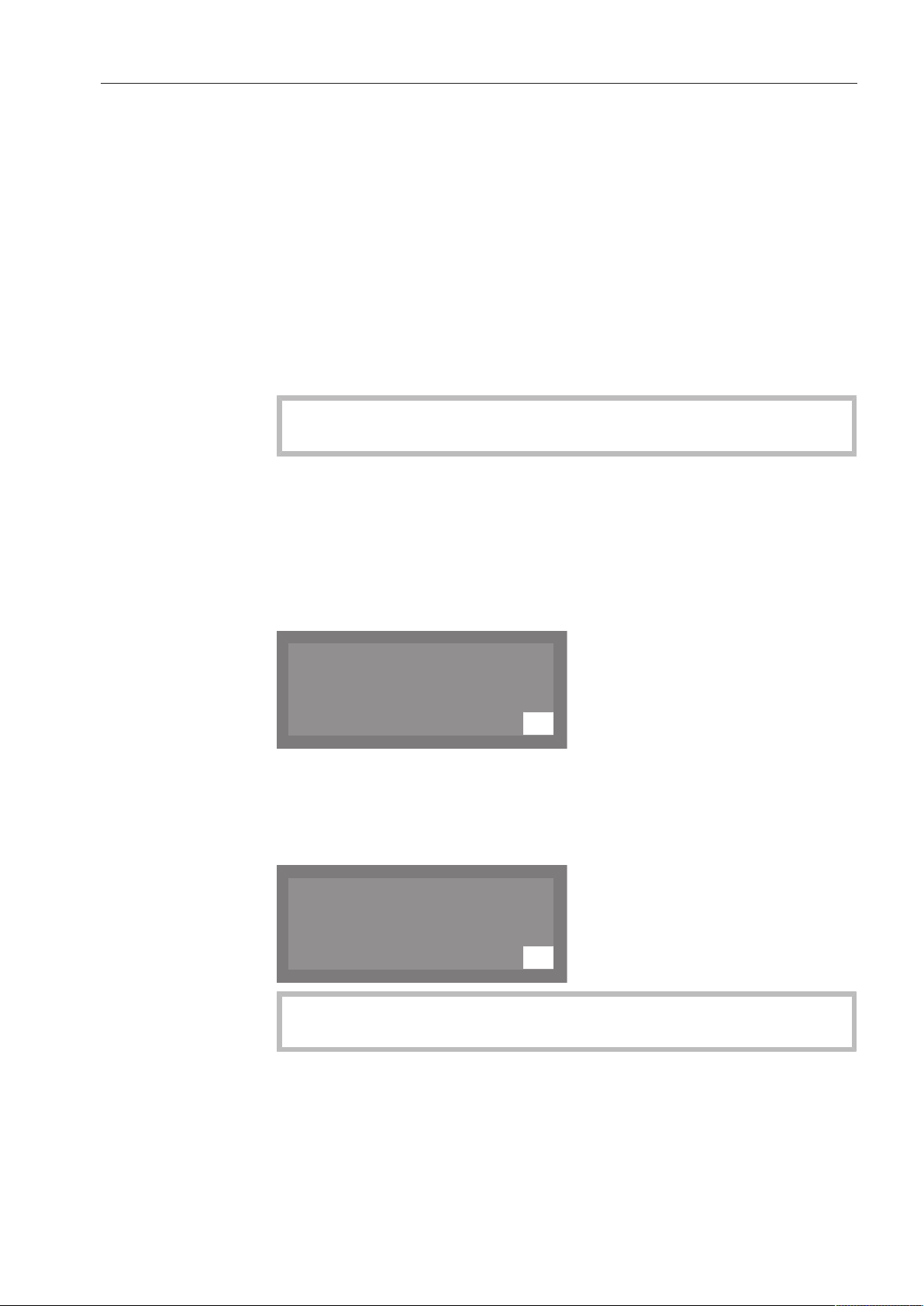
Filling the salt container
K
OK
Machine locking
Insufficient salt
K
OK
Salt container empty,
Program locked
Salt refill reminder
At the end of a program, fill the salt compartment with salt
whenever the message appears in the display.
Acknowledge the message with the OK button.
If no salt is added, the symbol indicating low salt will appear beside
the program name on the right.
The low salt message will appear again at the end of each program.
Refill reminders can be displayed during the program cycle by
pressing the OK button.
If there are no additional refill reminders, the symbol in the display
will go out after a few seconds once the salt has been refilled.
The salt refill reminder is deactivated if the dishwasher is set to a
water hardness of 0 - 0.7mmol/l (0 - 4°dH German scale).
Appliance lockdown due to low salt
If the low salt reminder is ignored for several program cycles and the
salt is not refilled, the appliance will be locked to prevent further use
until more salt is added.
The following message will appear in the display shortly before this
happens:
Depending on the selected program and the water hardness setting,
only a few more program cycles will be possible.
If additional program cycles are run without the salt being refilled, the
dishwasher will be locked to prevent operation.
When reactivation salt is added, the appliance will automatically
unlock after a few seconds.
27
Page 28
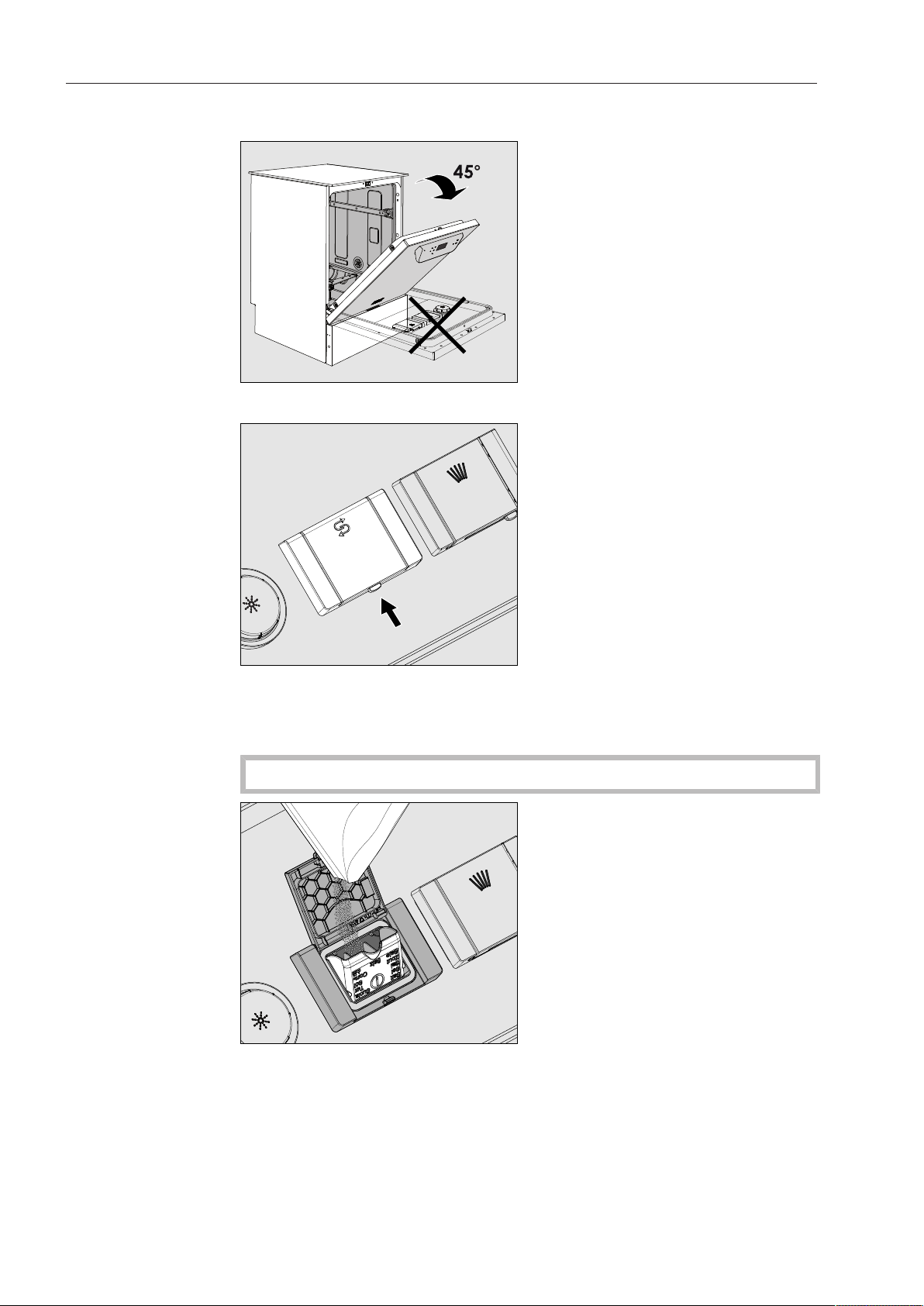
Filling the salt container
Filling the salt compartment
When adding salt, only open the door half way to avoid spills.
Press the button on the lid of the salt compartment in the direction
of the arrow until the flap springs open.
Open the funnel.
Do not pour any water into the salt compartment!
Only add salt until the funnel of the salt compartment is full so that
the funnel can continue to close properly. The salt compartment
holds approx. 4.4 lbs (2 kg) of salt on the first fill depending the
coarseness of the salt.
This number may be lower for subsequent refills, since there may
still be salt left in the compartment.
28
Page 29
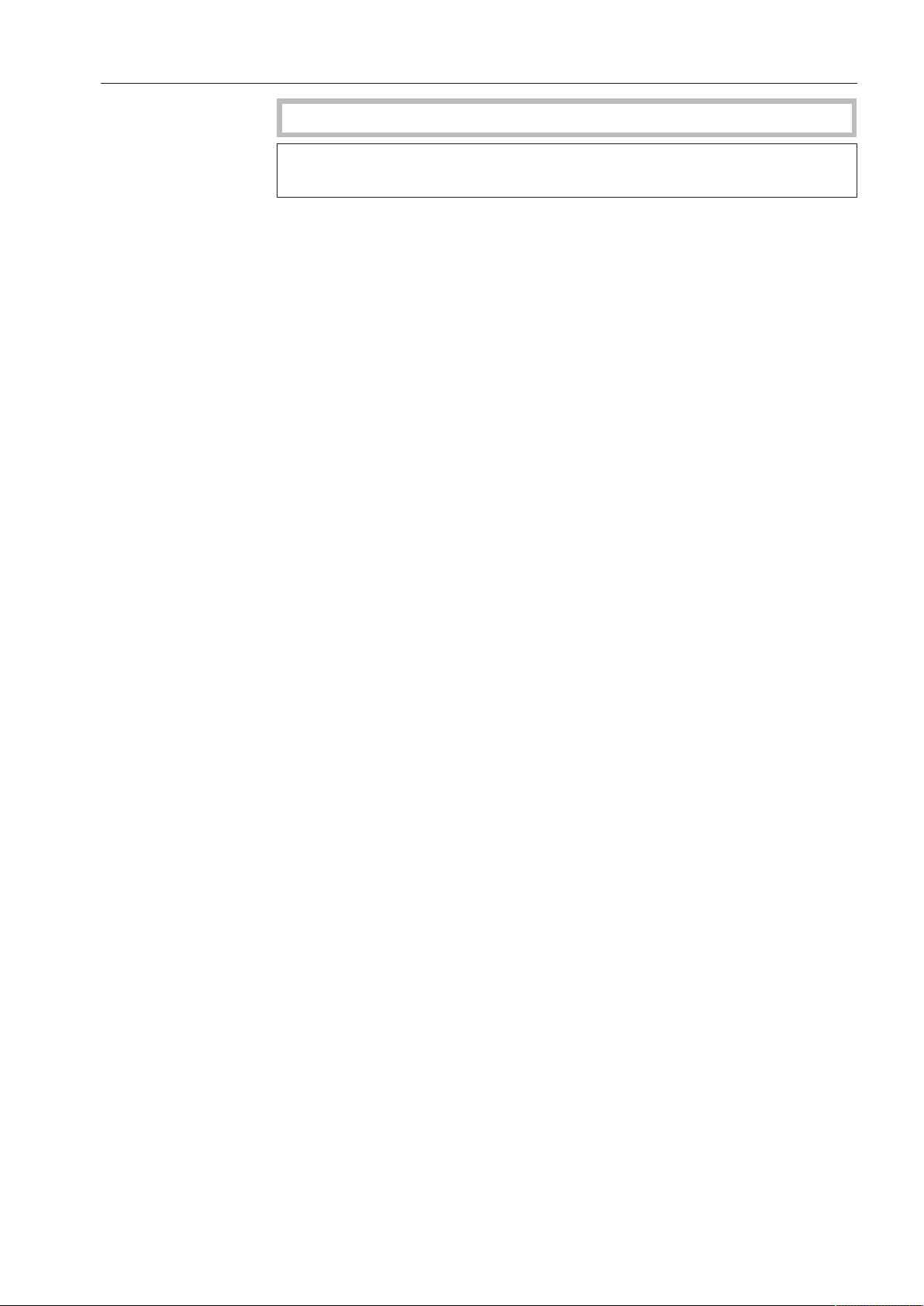
Filling the salt container
Do not add more than 4.4 lbs (2 kg) of salt.
If there is water present in the compartment, it may be forced out by
the added salt.
Clean any excess salt from around the compartment opening and
the seal surrounding it, and then close the flap.
After refilling the salt compartment, run the Rinse program
immediately (with the dishwasher completely empty) to remove any
traces of salt from the interior. Salt residues can corrode the wash
cabinet.
29
Page 30
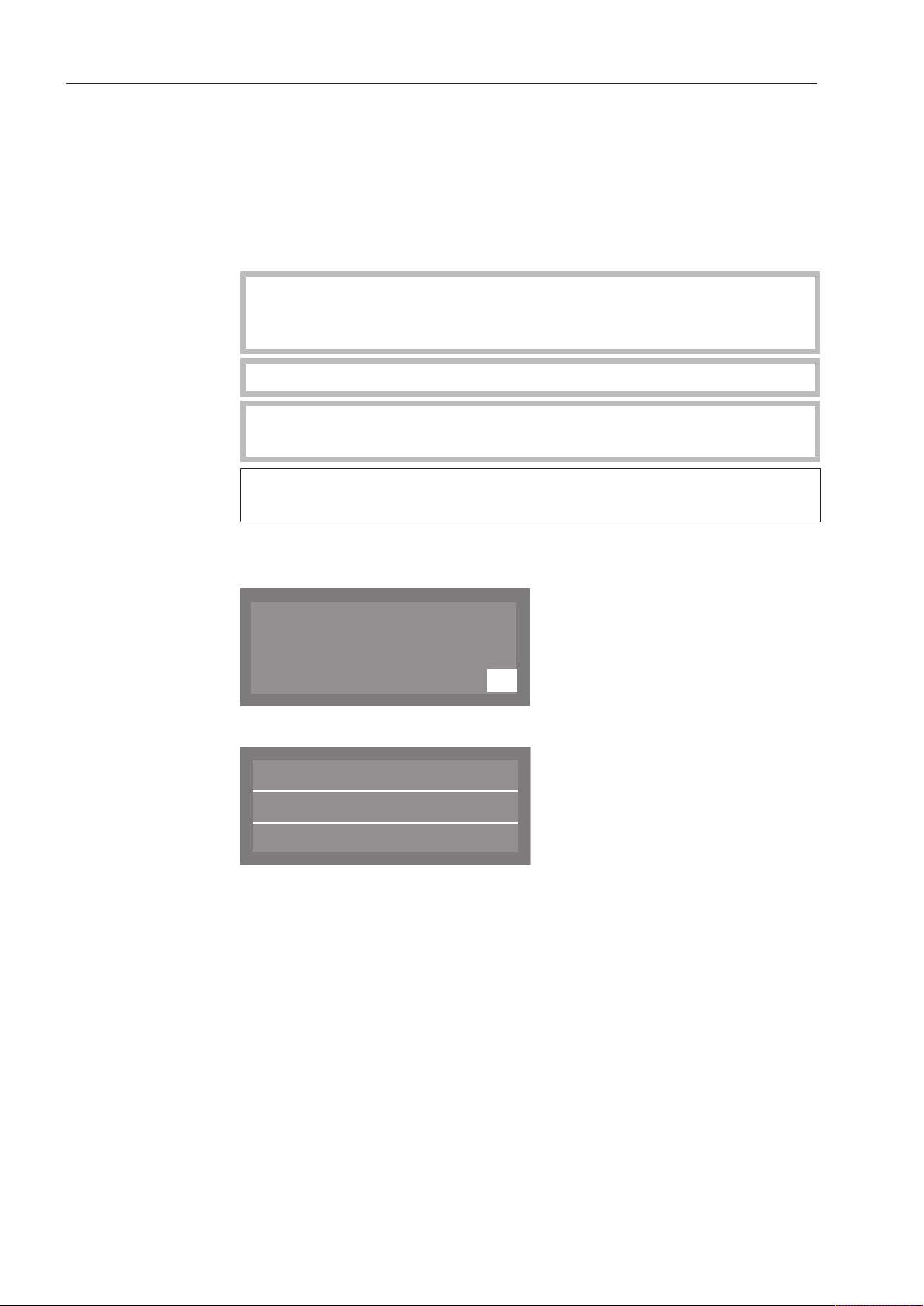
Adding rinse aid
K
OK
Refill rinsie aid
Universal
Temperature
Duration
:
55 °C
Min
23
Rinse aid
Rinse aid is necessary to ensure water does not cling and leave
marks on cookware before the drying phase and helps cookware dry
faster after it has been washed.
Rinse aid can be poured into the reservoir in the door or can be
dispensed via an external dispensing DOS module (Optional
accessory - see "DOS module").
Only fill the rinse aid reservoir with rinse aid. Do not fill it with
detergent (including liquid detergent). This will seriously damage
the reservoir.
Suitable products are available from Miele Professional.
Conversion to the external DOS module must be carried out only
by Miele Service or by an authorized dealer.
In the Glasses program, the final rinse is carried out without rinse
aid.
Rinse aid indicator
Refill the rinse aid at the end of a program whenever the message
appears in the display.
Acknowledge the message with the OK button.
If rinse aid is not added, the symbol indicating low rinse aid will
appear beside the program name on the right.
The refill reminder will be displayed again at the end of every
subsequent program.
Refill reminders can be displayed during the program cycle by
pressing the OK button.
30
If there are no additional refill reminders, the symbol in the display
will go out a few seconds after the rinse aid has been refilled.
Page 31

Adding rinse aid
Adding rinse aid
Open the door all the way.
Unscrew the lid of the rinse aid compartment.
Add rinse aid only until it is up to the maximum mark on the edge of
the funnel on the reservoir.
The rinse aid compartment holds approx. 10oz (300ml).
Screw the lid of the rinse aid compartment back on tightly so that
water cannot get into the compartment during the wash cycle.
Run the "Cold" program to rinse away any spilled rinse aid. This
prevents over-foaming occurring during the next program.
You can adjust the dispensing quantity of the rinse aid for best
results (see "Additional settings, Additional functions").
31
Page 32

Application technology
Preparing the load
Remove coarse food residues from the dishware.
There is no need to rinse items under running water!
Tips
Ensure that no acid or solvent residues, especially hydrochloric
acid or chlorides, get inside the machine.
Do not wash items soiled with ash, sand, wax, grease or paint
in the dishwasher.
These substances will damage the dishwasher.
Load the dishware and utensils into their appropriate places in the
baskets, but be sure to observe the following instructions:
Load the dishware so that water can access all surfaces. This
ensures that the items will be properly cleaned.
Load plates symmetrically in the upper and lower baskets with the
concave surfaces facing the center of the basket (as shown on the
following pages).
Do not place dishes or cutlery inside other pieces. They will cover
one another.
Make sure that all items are securely positioned.
Hollow items such as cups, glasses and pans, etc. should be
placed upside down in the baskets.
Tall and narrow hollow items should be placed in the center of the
basket if possible to ensure better water coverage.
Concave items such as mugs or bowls should be placed at an
angle so that the water can run off.
The spray arms must not be blocked by items which are too tall or
hang through the baskets. If in doubt, test for free movement by
manually rotating the spray arms.
Small items can fall through the holders in the baskets. Small items
should therefore be placed in the cutlery basket.
32
Page 33

Application technology
Items not suitable for dishwashers:
We recommend
– Wooden cutlery and cookware or items with wooden parts: these
may discolor and fade. The glue used in these items is not
dishwasher-proof and wooden handles may come loose after being
washed in a dishwasher.
– Craft items, antiques, valuable vases and decorative glassware:
such items are not suitable for dishwashers.
– Plastic items which are not heat resistant: the high temperatures in
the dishwasher may cause them to melt or lose shape.
– Copper, brass, tin and aluminum items: these may discolor or
become matt.
– Colors painted over a glaze: these may fade after a number of
washes.
– Delicate glassware and glassware containing lead crystal: clouding
may occur over time.
– When purchasing new cookware and cutlery, make sure they are
dishwasher-proof.
– Clouding may occur on glasses after frequent washing. If delicate
glassware is washed in the dishwasher ensure that only a special
glass-care program with very low temperatures (see program chart)
is selected and that suitable detergent is used. This will reduce the
risk of clouding.
Please note:
Silver and aluminum which has been in contact with foods
containing sulfur can discolor.
Aluminum components (e.g. grease filters) must not be cleaned
with caustic alkaline commercial or industrial cleaning agents.
These may damage the material, or in extreme cases, there is a risk
of a severe explosive chemical reaction (such as an explosive
oxyhydrogen gas reaction).
33
Page 34

Application technology
Upper basket
Use the upper basket for small, lightweight and delicate items such
as cups, saucers, glasses, dessert bowls etc. Light, heat resistant
plastic items can also be loaded in the upper basket.
O 891 upper basket
With insert E 810 for e.g. 20 cups, 33 saucers or 17 dessert plates.
Cup rack
The cup rack can be set at two different widths so that it can also
accommodate large cups.
Pull the cup rack upwards and click it back into position at the
required width.
34
Page 35

Application technology
Adjusting the upper basket
In order to obtain more space for taller items in the lower or upper
basket, the upper basket can be adjusted between two vertical
positions that are 5cm apart.
Pull the upper basket out.
Unscrew the lock nuts on both sides.
Lift or lower the basket into the desired position.
Tighten the lock nuts again.
The upper basket must be level in both positions.
If the basket is not level, the water connection will be blocked.
When changing the height of the upper basket, always adjust
the water connection accordingly before pushing the upper basket
back in.
Turn the upper basket water connection to the upper or lower
position.
The water connection must click audibly into place.
35
Page 36

Application technology
Depending on the position of the upper basket, the following plate
dimensions can be accommodated:
Example with upper basket O 891:
Upper basket
position
Upper Max. 5 1/8" (15 cm) 13" (33 cm) *
Lower Max. 7 7/8" (20 cm) 9 3/4" (25 cm)
* Plate insert E812 required in the lower basket.
Upper basket plate Ø Lower basket plate Ø
36
Page 37

Application technology
Lower basket
Use the lower basket for larger and heavier items such as plates,
serving platters, saucepans, bowls, etc.
Always place thin, delicate glassware in the lower basket using a
suitable insert or basket.
U890 lower basket carrier
For plastic trays, various inserts and cutlery baskets.
U890 lower basket with 2 x E816 inserts and 2 x E165 cutlery baskets
16 plates with Ø 9 3/4" (25 cm) and various cutlery items can be
loaded. Without the cutlery baskets, 19 plates with Ø 9 3/4" (25 cm)
can be loaded into the E816 inserts.
37
Page 38

Application technology
U 890 lower basket with an E 816 insert rotated 90°
With the E 165 cutlery baskets, 16 plates with Ø 13" (33 cm) and
various cutlery items can be loaded. Without the cutlery basket, 19
plates with Ø 13" (33 cm) can be loaded into the rotated E 816 insert.
38
Page 39

Application technology
Use of plastic trays
The U 890 lower basket carrier can be loaded with plastic trays
measuring 19 3/4" x 19 3/4" (500 x 500 mm).
The special O 885 upper basket is required for loading plastic trays in
the upper basket (max. height for items is 5 1/8" (130 mm)).
The special U 876 lower basket carrier is required for loading taller
items in the lower basket.
The type, shape and size of the items to be washed will determine
which basket combination to use.
For additional information on the range of available baskets please
contact your Miele dealer or Miele Service.
Examples: (lower baskets)
U 525 5-row wire basket
The wire basket can be used for glasses with a maximum diameter of
3 1/8" (8 cm).
39
Page 40

Application technology
U 534 - U 537 plastic trays with compartments for different glass heights
In this example the plastic tray is connected to the top frame by long
extenders.
(for assembly in U 876 lower basket carrier only)
Assembling a plastic tray
The height of the tray can be altered by fitting a top frame to the
base with long or short extenders.
Push all four extenders into the base basket .
Press the top frame securely onto the extenders.
40
Page 41

Operation
Adding detergent
Use only detergents suitable for commercial dishwashers.
Suitable products are available from Miele Professional.
The detergent can be dispensed in powder form via the powder
detergent dispenser or in liquid form via the DOS module (optional
accessory - see "DOS module").
Tabs can be used in all programs except for "Rapid".
Only use tabs that are quick dissolving. Suitable tabs are available
from Miele Professional.
Powder detergent
Only use powder detergent or tabs in the door dispenser
compartment.
Add powder detergent or tabs to the detergent dispenser in the door
before every wash program (except Rapid, Rinse, Reactivation and
Drain). Follow the tips on the next page.
Add the appropriate amount of detergent to the dispenser
according to the degree of soiling of the items to be washed
(observe the quantities given in the "Program chart").
Press the opening catch on the dispenser in the direction of the
arrow. The flap will spring open to the left.
The flap will always be open at the end of a program.
Add the required amount of powder detergent and close the flap.
41
Page 42

Operation
Detergent
quantity
Always follow the recommendations of the detergent manufacturer.
There are markings to help you add the right amount of detergent: 20
and 40. The marks indicate a level of approx. 20 or 40ml (0.7oz or
1.3oz) when the door is open in the horizontal position. They also
indicate the approx. amount in grams (depending on the
manufacturer and the coarseness of the powder).
The compartment holds a maximum of 60ml (2oz).
Tips for the Rapid program
With the Rapid program, the final rinse water is not pumped out at the
end of the program in order to achieve short program durations in
continuous use.
Detergent cannot be rinsed out of the dispenser during the short
program time.
If liquid detergent is not being dispensed, dispense powder
detergent directly onto the inside of the door.
To avoid corrosion or discoloration, the wash program must be
started immediately after dispensing detergent directly onto the
inside of the door.
42
Page 43

Operation
DOS module
In addition to the internal dispensing systems, up to two additional
external dispensing systems (DOS modules) can be connected for
dispensing liquid process chemicals.
Suitable products are available from Miele Professional.
For more information on Miele DOS modules, please contact your
Miele dealer or Miele Service.
Labelling of the siphons
Connecting DOS modules
Liquid process chemicals from external containers are dispensed by
siphons. Color coding the siphons can be helpful for correct
dispensing.
For cleaning specific types of soiling, and for information on the best
detergents and additives to use for liquid dispensing, please contact
Miele Service.
The DOS module comes with a separate installation manual.
Power supply for DOS1, detergent.
Power supply connection for DOS4 rinse aid
Connections for dispensing hoses
Before fitting the DOS module, compare the connection data
(voltage and frequency) on the data plate with that on the data
plate of your machine. If the data does not match, the module
could sustain damage. If in doubt, consult an electrician.
Connect the module to the machine's power supply.
To connect the dispensing hose, release the hose clip on a free
connector and remove the safety cap.
Push the dispensing hose onto the connector and secure it with a
hose clip.
Unused connectors must be blanked off with safety caps to
prevent the leakage of wash fluid.
43
Page 44

Operation
K
OK
Refill DOS
Setting the
dispensing
concentration
Refilling or
changing
containers
For information about setting the dispensing concentration, see
"Additional settings / Additional functions / Dispensing systems".
The DOS module is equipped with a level monitor which shows a
message in the display when the amount drops below the minimum
level.
As soon as the message appears in the display, refill or replace the
container with a full one at the end of the program.
Acknowledge the message with the OK button.
Replace the container in good time to prevent the dispensing
system being emptied completely.
An empty dispensing system must be vented before the next
program is started.
Place the container on the open cabinet door or on a surface which
is easy to clean.
Unscrew and remove the siphon. Place the siphon on the open
cabinet door.
Replace the empty container with a full one.
Push the siphon into the opening of the container and screw it on
tightly. Be sure to observe the color coding.
Wipe up any spilled process chemicals thoroughly.
44
Place the container on the floor next to the dishwasher or in an
adjacent cupboard. The container must be on the same level as the
dishwasher. It must not be placed higher than the dishwasher or on
top of it.
The DOS system must then be vented.
Page 45

Operation
To vent the system and set the dispensing quantity, see
"Additional settings, Additional functions."
Checking consumption
Monitor the amount of process chemicals used by regularly checking
the level in the container in order to detect any dispensing
irregularities.
45
Page 46

Operation
LEDs on the keypad
Light-emitting diodes that indicate the status of the dishwasher are
integrated in the keypad.
Except for the Start/Stop button, which has a green LED during
normal operation, all other LEDs light up yellow.
In the event of a fault the Start/Stop button flashes red.
Button LED Status
(On/Off)
Button
,
and
button
s (program
shortcut
buttons)
button
(additional
programs)
ON The dishwasher is on.
FLASHES The dishwasher has entered standby
mode after the preset time.
OFF The dishwasher is off.
ON The lit program has been selected. At
the end of the program, the LED will
remain lit until a different program is
selected.
OFF The program is not selected, or program
settings are being configured.
ON A program was selected from the
program list. At the end of the program,
the LED will remain lit until a different
program is selected.
Start/Stop
button
OFF No program has been selected from the
list, or program settings are being
configured.
ON A program is running.
FLASHES
GREEN
FLASHES
RED
OFF A program has finished.
A program has been selected, but has
not yet started.
A fault has occurred.
46
Page 47

Operation
Universal
Temperature
Duration
55 °C
Min
23
Turning on the dishwasher
Open the water valve if it is closed.
Press the button until the button's LED lights up.
Close the door.
Once the dishwasher is ready for operation, the display changes to
show the previously selected program,
e.g.:
Shortcut buttons
Selecting a program
Choose your program according to the type of load and how dirty it
is.
The most frequently used programs can be selected using the
shortcut buttons , and . Programs can be assigned to
these buttons as desired (see "Additional settings").
In the factory default setting, the first three programs from the
program chart (see "Program chart") are assigned to the shortcut
buttons.
Select a program using the shortcut buttons.
The LED for the shortcut button will light up and the LED for the Start/
Stop button will flash.
47
Page 48

Operation
Normal
Intensive
,
;
Select program
Universal
Temperature
Duration
55 °C
Min
23
Program list
Programs that cannot be selected using the shortcut buttons can be
selected from the program list.
Press the button.
The following selection menu appears in the display
Select the desired program using the and buttons, and confirm
your choice with the OK button.
The selected program will be shown in the display, e.g.:
The LED for the button will light up and the LED for the Start/Stop
button will flash.
Delay Start can be selected by pressing the OK button (see
"Additional functions").
48
Page 49

Operation
Universal
Main wash
Duration
Min
23
Starting a program
Press the Start/Stop button (the LED for the Start/Stop button will
light up).
Once it has been started, a program can no longer be changed.
A running program can either be interrupted (see "Interrupting a
program") or cancelled (see "Canceling a program").
Program cycle display
After the start of a program, the wash phase and, for 10 seconds,
Program runningare shown in the display.
During the program cycle, the arrow buttons and can be used to
switch between the wash phase, the set temperature, and the actual
temperature in the second line of the display.
The time remaining is shown in the third line of the display.
49
Page 50

Operation
Universal
Temperature
Program finished
55 °C
At the end of the program
When a program ends normally, the LED for the Start/Stopbutton will
go out. The message Program finishedwill appear in the bottom line of
the display.
In addition, a buzzer will also sound for approx. 3 seconds (factory
default setting). To adjust the buzzer volume, see "Settings, Volume".
To completely finish the program the door must be opened fully with
the dishwasher still switched on.
If the Switch-off function is enabled, the dishwasher switches itself
off after a short period of time.
Press the button to switch the dishwasher on again.
Turning off the dishwasher
Press the button until the button's LED goes out.
Unloading the dishwasher
Dishes tend to break and chip more easily when they are hot. Allow
the dishes to cool until they are cool enough to handle before
unloading them.
The dishes will cool much faster if you open the door when the
program has ended.
First unload the lower basket, then the upper basket. This will prevent
water drops from the upper basket falling onto the dishes in the lower
basket.
50
Page 51

Operation
K
Program interrupted:
Door opened
Interrupting a program
A program which is already running should only be interrupted if
strictly necessary, e.g. if the wash load is moving significantly.
Caution! The wash load and the interior of the dishwasher may
be hot.
Danger of scalding and burning.
Open the door.
The following message appears in the display:
Rearrange the items so that they are stable.
Close the door.
The program will continue from the point at which it was interrupted.
The display will automatically revert to the program cycle.
51
Page 52

Operation
Cancel program
Yes
No
(
K
Program cancelled
Cancelling a program
Only cancel a program that has already started if it is absolutely
necessary, e.g. if you want to change the program.
In the event of a fault, the program will be cancelled automatically.
Caution! The wash load and the interior of the dishwasher may
be hot.
Danger of scalding and burning.
Press the Start/Stop button.
The following will appear in the display:
Select Yes and confirm your choice with theOKbutton.
The program is only cancelled when Yes is confirmed.
If confirmation does not occur within 20 seconds after the Start/
Stopbutton has been pressed, the display will revert to the
program cycle.
The following message appears in the display:
If you change the program and the detergent dispenser flap has
already opened, add more detergent as needed.
52
Page 53

Additional functions
Start time
-- : --
Universal
Temperature
55 °C
12:30Turn on at
Delay Start
You can schedule the start time of a program in advance. The start
time can be delayed by 1 minute to 24hours.
The Delay Start function must be enabled in the Settings menu (see
"Settings , Delay Start").
If Delay Start is disabled, the function will not appear in the
"Additional functions" screen.
When using the Delay Start function together with powder
detergent, make sure that the detergent dispenser is dry before
adding the detergent. Wipe dry with a cloth if necessary.
If the compartment is wet, detergent can clump up and stick to the
dispenser, which may prevent the detergent from being fully
dispensed.
Setting the start time
Turn the dishwasher on using the button.
Select the desired program (see "Operation, Selecting a program").
The LED for the Start/Stopbutton will flash.
Press the OK button.
Use the arrow buttons (higher) and (lower) to set the hours and
minutes, and confirm each entry using the OK button.
After entering the start time, press the Start/Stop button.
The selected program, along with the temperature and start time, will
then be displayed.
To cancel the entered Delay Start setting before the program starts,
turn the dishwasher off using the button.
53
Page 54

Program chart
Program Application Powder detergent
(if liquid cleaning agent is
not dispensed)
The following dosages are based
on Miele detergents.
Please follow manufacturer's
instructions on dosage
Rapid
Universal
Sanitize
"Quick wash" for washing consecutive lightly soiled loads
with fresh traces of easily removable food residue.
For normally soiled items. 1.5 - 2tbsp.
For items that must be hygienically cleaned. 1.5 - 2tbsp.
1.5 - 2 tbsp.
placed on the inside of the door
or 1 tab
in the detergent dispenser
or 1 tab
in the detergent dispenser
Normal
Intensive
China & Crystal
Glasses
Utensils
"Quick wash" for lightly soiled wash loads with fresh traces of
easily removable food residues.
For heavily soiled items. 1.5 - 2tbsp.
Special glassware program 1.5 - 2tbsp.
Special program for beer glasses.
The glasses will not dry from the heat they emit once the
program has ended and may need to be dried by hand.
Special program for cutlery. 1.5 - 2tbsp.
1.5 - 2tbsp.
or 1 tab
in the detergent dispenser
or 1 tab
in the detergent dispenser
or 1 tab
in the detergent dispenser
1.5 - 2tbsp.
or 1 tab
in the detergent dispenser
or 1 tab
in the detergent dispenser
54
Page 55

Program cycle
Program chart
1.
Pre-wash
2.
Pre-wash
X X
131°F (55°C)
X X
X X
131°F (55°C)
X X X
3.
Main wash
(1) / (2)
X
131°F (55°C)
30s
2min
151°F
3min
1min
149°F (65°C)
3min
4.
Interim rinse
5.
Interim rinse
(X) X *)
X (X) X
X (X) X
(X) X
X (X) X
6.
Final rinse
(1) / (2)
131°F (55°C)
30s
140°F (60°C)
1min
158°F (70°C)
10min
140°F (60°C)
1min
140°F (60°C)
1min
X
122°F (50°C)
1min
X
122°F (50°C)
1min
X X
140°F (60°C)
2min
*) Important note for the "Rapid" program.
With the "Rapid" program, water from the final rinse is not pumped away at the end of the program. It is used for the
main wash cycle in the next "Rapid" program.
If the water temperature drops below 104°F (40°C), or if another program is started, this water will be automatically
pumped away when the next program starts.
X = Stages included in the program
(X) = Optional stages that can also be selected (see "Additional settings, Additional functions")
(1) Temperature range of 86 - 158°F (30 - 70°C) (see "Additional settings, Additional functions").
(2) Holding time range of 0 - 10 minutes (see "Additional settings, Additional functions").
The holding time range in the "Rapid" program is 0 - 300 seconds.
(3) Runs with cold water and without rinse aid.
X (X) X
122°F (50°C)
1min
X (X) X
- (3)
1min
X (X) X
131°F (55°C)
1min
55
Page 56

Program chart
Program Application Powder detergent
(if liquid cleaning agent is
not dispensed)
The following dosages are based
on Miele detergents.
Please follow manufacturer's
instructions on dosage
Special program for plastic items and other lightweight loads. 1.5 - 2tbsp.
Plastics
or 1 tab
in the detergent dispenser
Economy
Reactivation
Rinse
Drain
Energy-saving program offering the most efficient combined
energy and water consumption for normally soiled dishware.
Manual reactivation.
This can be run to prevent the need to run a reactivation
program during busy periods.
Used for rinsing heavily soiled items and to prevent food
remains from drying on the items.
Also used for flushing salt residue out of the cabinet after
refilling the salt container.
For pumping away the rinse water when, for example, the
water for the "Rapid" program needs to be replenished or
the program has been cancelled.
1.5 - 2tbsp.
or 1 tab
in the detergent dispenser
56
Page 57

Program cycle
Program chart
1.
Pre-wash
X X
2.
Pre-wash
3.
Main wash
(1) / (2)
4.
Interim rinse
5.
Interim rinse
X (X) X
122°F (50°C)
5min
X
X (X) X
115°F (46°C)
10min
X
Reactivation cycle
X
X = Stages included in the program
(X) = Optional stages that can also be selected (see "Additional settings, Additional functions")
(1) Temperature range 86 - 158°F (30 - 70°C) (see "Additional settings, Additional functions").
(2) Holding time range 0 - 10 minutes (see "Additional settings, Additional functions").
6.
Final rinse
(1) / (2)
140°F (60°C)
1min
122°F (50°C)
2min
57
Page 58

Settings
Menu
Settings
Additional settings
Accessing the "Settings " menu
You can access the system settings menu as follows:
Turn the dishwasher off.
Press and hold the button and, at the same time, turn the
dishwasher on using the button.
The display will then show the following options, for example:
If the button is pressed at this menu, the dishwasher will exit
system settings and return to normal operation.
Select the Settings option and open the corresponding menu by
pressing the OKbutton.
Options in the
Settings
menu
– Delay start
Enable or disable Delay Start (see "Delay Start")
– Language
Select the system language (see "Setting the language")
– DOS priming (Option is only visible if a DOS module is activated)
Vent dispensing system (see "DOS venting")
– Date
Set the date and date format (see "Setting the date")
– Time of day
Set the time and clock format (see "Time of day")
– Volume
Set the volume of the keypad and buzzer (see "Buzzer tones")
58
Page 59

Menu structure
The factory defaults for the menu structure are shown.
Menu 1. Submenu 2. Submenu
1. Delay start No
Yes
2. Language German
English (GB)
etc.....
3. Priming DOS DOS 1
DOS 4
Settings
4. Date Date format
Set
5. Time of day Set
Display
Time format
6. Volume Keypad tone
Buzzer tones Program end
DD:MM:YY
MM:DD:YY
Set the time
Do not display
On
On for 60 seconds
12 h
24 h
Warning
59
Page 60

Settings
Delay start
Yes
No
(
Delay Start
You can determine whether Delay Start appears in the "Additional
functions" menu or not.
Selecting No will remove Delay Start from the "Additional functions"
menu as an operation option.
To enable the delayed start of a program, Yes must be selected so
that Delay Start can be displayed and selected in the "Additional
functions" menu.
For information on setting the start time, please see "Additional
functions, Delay Start".
Select the Settings menu.
Select Delay start and confirm your selection with theOKbutton.
The following settings options are available:
– No
Delay Start is disabled and therefore not visible as an additional
function.
– Yes
Delay Start is enabled.
Select the desired option and confirm your choice with the
OKbutton.
60
Page 61

Settings
Language
,
;
(
english (GB)
deutsch
Setting the language
The language set here will be used in the display.
The flag symbol next to the "Settings" menu and the word
"Language" will help guide you if a language that you do not
understand has been set.
In this case, keep selecting the menu option that is followed by a
flag until the "Language" submenu appears.
Select the Settings menu.
Select Language and confirm your choice with theOKbutton.
A list containing all available system languages will appear in the
display.
Use the and arrow buttons to select the desired language, and
confirm your selection with the OKbutton.
61
Page 62

Settings
DOS priming
DOS1
DOS4
Venting DOS modules
This option is only visible when a DOS module is connected.
The dispensing system for liquid agents can only dispense reliably if
the system has been purged of air.
The DOS system must be vented if:
– it is being used for the first time.
– the liquid cleaning agent container has been replaced,
– the dispensing system has been sucked completely dry.
To avoid damage to the dispensing system, make sure before
venting that the detergent and rinse aid containers are adequately
filled and that the dispensing siphons are screwed securely to the
containers.
Select the Settings menu.
Select DOS priming and confirm your choice with theOKbutton.
Select the dispensing system to be vented using the and
arrow buttons and confirm your choice with the OKbutton.
The dishwasher will then begin automatically venting the selected
dispensing system. Once this process is complete, Dispensing system
successfully primed will appear in the display.
Press the OKbutton to acknowledge the message.
62
Page 63

Settings
Date
Date format
Set
Date format
DD:MM:YY
MM:DD:YY
(
Date
01 . 06 . 2015
Setting the date
Select the Settings menu.
Select Date and confirm your choice with the OKbutton.
In the following menu, you can choose between:
– Date format
This menu option offers two different formats for displaying the
date.
– Set
This option is used to set the date in the selected format.
Date format
Setting the date
Select Date format and confirm your choice with the OKbutton.
DD stands for day
MM stands for month
YY stands for year
Select the desired date format and confirm your choice with the
OKbutton.
Select Set and confirm your choice with the OKbutton.
Use the arrow buttons (higher) and (lower) to set the day,
month and year, and confirm each entry with the OKbutton.
After the day, month and year have been set, the display
automatically reverts to the Date menu.
63
Page 64

Settings
Time of day
Set
Display
,
;
Time of day
12 : 00
Setting the time of day
Select the Settings menu.
Select Time of day and confirm your entry with theOK button.
In the following menu, you can choose between:
– Set
Set the time of day.
– Display
Time of day displayed when the dishwasher is idle.
– Time format
Set the clock format.
Setting the time
The dishwasher does not automatically adjust between summer and
winter time. This must be done manually by the operator as required.
Select Set and confirm your entry with theOK button.
Use the arrow buttons (higher) and (lower) to set the hours and
minutes, and confirm each entry with the OKbutton.
When hours and minutes have been set, the display reverts
automatically to the Time of day menu.
64
Page 65

Settings
Display
Do not display
On
,
;
(
Time format
(
24 h
12 h
Display
If required, the time of day can be displayed once the "Switch off
after duration" has elapsed (see Additional settings, Switch off after.
The LED in the button will start to flash.
The dishwasher is ready for use when the time is visible in the
display. Pressing any button will reactivate it.
Select Display and confirm your entry with theOK button.
The following options are available:
– Do not display
The time of day is not displayed. The dishwasher switches off at the
end of the preset waiting time.
– On
After the waiting time has elapsed, the time of day is displayed
continuously.
Clock format
– On for 60 seconds
The time of day is displayed for 60seconds after the waiting time
has elapsed. After 60 seconds, the commercial dishwasher
switches itself off.
Select the setting you want and confirm your choice with the OK
button.
Select Time format and confirm your entry with theOK button.
The following options are available for clock format in the display:
– 12 h (am / pm)
– 24 h
Select the desired format and confirm your choice with the
OKbutton.
65
Page 66

Settings
Volume
Keypad tone
Buzzer tones
Buzzer tones
Program end
Warning
Adjusting the volume
The dishwasher has audible tones that sound when buttons on the
keypad are pressed, at the end of a program, and when there are
system messages.
Select the Settings menu.
Select Volume and confirm your choice with the OKbutton.
The following options are available:
– Keypad tone
Set the volume for the keypad buttons.
– Buzzer tones
Set the volume for the program end and for messages.
Keypad
Buzzer
Select Keypad tone and confirm your choice with the OKbutton.
Set the desired volume (see "Setting the volume") and confirm your
selection with the OKbutton.
Select Buzzer tones and confirm your choice with the OKbutton.
The following options are available:
– Program end
Set the buzzer volume for the end of the program.
– Warning
Set the buzzer volume for messages.
Select the appropriate option and confirm your choice with the
OKbutton.
Set the desired volume (see "Setting the volume") and confirm your
selection with the OKbutton.
66
Page 67

Settings
z
Keypad tone
Quieter Louder
Setting the volume
The procedure for setting the volume is always the same. The display
also looks similar, e.g.:
Use the arrow buttons (louder) and (softer) to set the volume.
The volume level is shown as a bar. On the lowest setting, the buzzer
is turned off.
Confirm the volume setting with the OKbutton.
If confirmation does not occur within approx. 15seconds, the
display will automatically switch to the next higher menu without
saving the setting.
67
Page 68

Additional settings
Menu
Settings
Additional settings
Accessing the "Additional settings" menu
To access the "Additional settings" menu:
Turn the dishwasher off.
Press and hold the button and, at the same time, turn the
dishwasher on using the button.
The display will then show the following options, for example:
If the button is pressed at this menu, the dishwasher will exit the
additional settings and return to normal operation.
Select Additional settings and open the corresponding menu by
pressing the OKbutton.
Options in the "Additional settings" menu
This menu can be protected with a PIN code (see "Additional
settings, Code").
– Code
Assign a PIN code and configure settings (see "Code")
– Log book
Display consumption levels for supplies used and operating hours
(see "Log book")
– Temperature unit
Choose a temperature unit of either °C or °F (see "Temperature
unit")
– Move program
Assign programs to the shortcut buttons (see "Move program")
– Additional functions
Modify program parameters such as water intake, interim rinses,
temperatures, and holding times, as well as detergent
concentration levels for the DOS module (see "Additional
functions")
– Release program
Determine the availability of individual programs for operation (see
"Program access")
68
– Water hardness
Set the water hardness level (see "Water hardness" and "Water
softener")
– Display view
Switch the display between the set and actual temperatures (see
"Display view")
Page 69

Additional settings
– Display
Adjust the contrast and brightness of the display (see "Display")
– Switch off after
Enable or disable the automatic switch-off function (see "Switch off
after")
– Factory default
Reset all parameters to the factory default settings (see "Restoring
factory default settings")
– Software version
Display the software version (see "Software version")
69
Page 70

Additional settings
Menu structure
The factory defaults for the menu structure are shown.
Menu 1st submenu 2nd submenu 3rd submenu
1. Code Release
Change code
2. Log book Consumption: Water
Consumpt.:Cleaning
agent
Consumpt.: Rinsing
aid
Operating hours
Wash programs
Service interval
3. Temperature unit °C
°F
4. Move program 1. Rapid
2. Universal
3. Sanitize
etc.
5. Additional functions Reset
Additional settings
Enter code
Yes
No
Yes
Block
Increased water level
Interim rinse
Dispensing system
Temperature / Time
6. Release program All
Selection Rapid
7. Water hardness
Yes
No
DOS 2 Rinsing aid
DOS 1
DOS 4
Rapid
Universal
Sanitize
etc.
Universal
etc.
Accept
Active
Inactive
DOS priming
Concentration
Change name
Reset
Main wash
Final rinse
70
Page 71

Additional settings
Menu 1st submenu 2nd submenu 3rd submenu
8. Display view Actual temperature
Required temperature
9. Display Contrast
Brightness
10. Switch off after Yes
No
Contrast Set
Brightness Set
Set the time
11. Factory default Reset No
Program settings only
All settings
12. Software version EB Id: XXXX
EGL Id: XXXX
EZL Id: XXXX
EFU Id: XXXX
71
Page 72

Additional settings
Additional settings
Yes
Block
(
CODE
A PIN code can be used to prevent unauthorized access to various
functions and system settings on the dishwasher.
Select the Additional settings menu.
Select Code and open the corresponding menu by pressing the
OKbutton.
– Release
Restrict access to the Additional settings menu to users with
administrator rights only, or allow access to all users.
– Change code
Set a new PIN code.
Access
Select the Release option and confirm your choice with the
OKbutton.
Select Additional settings and confirm your selection with the
OKbutton.
The following settings are available:
– Yes
The menu is available to all users.
– Block
Access to the menu is only possible with a PIN code.
A checkmark indicates the current setting.
Select the appropriate option and confirm your selection with the
OKbutton.
Changing the PIN code
72
Select the Change code option and confirm your choice with the
OKbutton.
First enter the current PIN code (see "Enter code").
Then enter your new PIN code.
Save the new PIN code by confirming the last digit.
Page 73

Additional settings
Enter code
0 0 0 0
K
OK
Wrong code entered
Entering the PIN code
If you have selected the Block option in the Release menu, or if
access to the Additional settings menu is already protected by a PIN
code, you must enter a PIN code.
Settings within the Additional settings menu can then only be changed
by users with system administrator rights.
The factory default setting for the PIN code is 8 0 0 0 if access to the
Additional settings is blocked.
The following PIN-entry screen will appear in the display, for example:
Use the and arrow buttons to enter the numerical values, and
confirm each entry with the OKbutton.
If the OKbutton is pressed, the cursor automatically moves to the
next available input field.
Each entered digit is replaced by an asterisk (*).
The protected settings are unlocked once all digits have been
correctly entered.
If an incorrect PIN code is entered, the following message will appear
in the display:
Press the OKbutton to acknowledge the message.
The display will then revert to the input menu.
73
Page 74

Additional settings
Log book
,
;
Consumption: Water
Consumpt.:Cleaning agent
Log book
The dishwasher controls record the consumption levels for water,
detergent and rinse aid. They also calculate the number of hours the
dishwasher has been in operation, the number of programs that have
been run, and the required service intervals.
Select the Additional settings menu.
Select Log book and open the corresponding menu by pressing the
OKbutton.
The following options are available:
– Consumption: Water
Display the total amount of water used in liters.
– Consumpt.:Cleaning agent
Display the total amount of detergent used in liters (only for
dishwashers using a DOS module).
– Consumpt.: Rinsing aid
Display the total amount of rinse aid used in liters
– Operating hours
Display the total number of operating hours.
– Wash programs
Display the total number of program cycles.
– Service interval
Display the next date for required service.
Select the desired option and confirm your choice with the
OKbutton.
A number will then be displayed.
You can switch the display to the next higher menu by pressing the
OKbutton.
74
Page 75

Additional settings
Temperature unit
°C
°F
(
Temperature unit
The temperature can be displayed in degrees Celsius or degrees
Fahrenheit.
Select the Additional settings menu.
Select Temperature unit and confirm your choice with theOKbutton.
– °C
The temperature is displayed in degrees Celsius
– °F
The temperature is displayed in degrees Fahrenheit
Use the and arrow buttons to select the desired option, and
confirm your choice with the OKbutton.
75
Page 76

Additional settings
Move program
1.
2.
,
;
Rapid
Universal
1.
1.
2.
,
;
(
Move program
Rapid
Universal
Moving a program
You can change the order of the programs and therefore also the
allocation of the shortcut buttons.
You can move the programs you use most frequently to program
places 1-3. These are then automatically allocated to the shortcut
buttons.
Select the Additional settings menu.
Select Move program and confirm the entry with the OK button.
Shortcut buttons
Programs are displayed in their current order.
Use the and buttons to select a program from the list that you
wish to move, and then confirm your choice with the OK button.
The program you select will be marked with a check .
Use the and buttons to select the position you want to move it
to and confirm your choice with the OK button.
Moving a program forwards moves the programs after it down a
position.
Moving a program to the end of the list moves the programs in front
of it up a position.
76
Page 77

Additional settings
Reset
Yes
No
(
Additional functions
With these functions, it is possible to adjust individual parameters to
adapt program cycles to particular types of soiling and optimize
cleaning results.
Select the Additional settings menu.
Select Additional functions and open the corresponding menu by
pressing the OKbutton.
In the menu that then appears, you can choose from the following
options:
– Reset
Reset all of the parameters changed under the "Additional
functions" menu to their default settings.
– Increased water level
Increase the amount of water used in all wash programs.
– Interim rinse
Include an interim rinse in all programs that support this feature
(see "Program chart").
Resetting
– Dispensing system
Vent the dispensing systems and change the name of the DOS
modules.
– Temperature / Time
Change the temperature and holding time for the main wash and
final rinse stages of a wash program.
Select the Reset option and confirm your choice with the
OKbutton.
Select Yes and confirm your selection with the OKbutton.
All parameters that have been changed under "Additional
functions" will be reset to the factory default setting.
77
Page 78

Additional settings
Increased water level
0,0 l
(0,0 - 1,5 l)
Interim rinse
Yes
No
(
Increased amount of water
Interim rinse
Select the Increased water level option and confirm your choice with
the OKbutton.
The amount of water used is indicated in liters and can be increased
by up to 1.5l in 0.5-liter increments.
Use the arrow buttons (higher) and (lower) to select the
desired amount of water, and confirm your selection with the
OKbutton.
Select the Interim rinse option and confirm your choice with the
OKbutton.
The following options are available:
– Yes
The additional interim rinse is active.
– No
The additional interim rinse is inactive.
Select the desired option and confirm your selection with the OK
button.
78
Page 79

Additional settings
Dispensing system
DOS1
;
,
DOS 2 Rinsing aid
Active
Inactive
,
;
DOS1
DOS dispensing systems
Select the Dispensing system option and confirm your choice with
the OKbutton.
Select the desired dispensing system and confirm your choice with
the OKbutton.
The following settings are available:
– Active
The dispensing system is active.
– Inactive
The dispensing system is inactive.
– DOS priming
Venting of the dispensing system to ensure reliable dispensing.
– Concentration
The concentration of detergent and/or rinse aid can be modified as
needed.
– Change name
The name of the dispensing system can be changed.
With DOS 2 Rinsing aid, the only option displayed is Concentration.
The menu options DOS priming, Concentration and Change name
are only visible if Active is selected.
79
Page 80

Additional settings
Concentration
0,30 %
(0,01 - 2,00 %)
Concentration
0,04 %
(0,01 - 2,00 %)
DOS venting
Setting the DOS concentration level
To avoid damage to the dispensing system, make sure before
venting that the detergent and rinse aid containers are adequately
filled and that the dispensing siphons are screwed securely to the
containers.
Select DOS priming and confirm your selection with the OKbutton.
The dishwasher will then begin automatically venting the dispensing
system.
Dispensing system DOS priming will appear in the display.
Once this process is complete, Dispensing system successfully primed
will appear in the display.
Press the OKbutton to acknowledge the message.
Please observe dispensing recommendations made by the
manufacturer of the agent.
Select Concentration and confirm your choice with theOKbutton.
Concentration levels are given as a percentage and can be set
between 0.01 and 2.00%.
The concentration level set then applies to all programs.
Display for DOS1:
If a DOS G 60 module is connected to the dishwasher, the factory
set concentration level set must be reduced by half.
Display for DOS2 rinse aid and DOS4:
Use the arrow buttons (higher) (lower) to set the concentration
level you want and confirm your choice with the OK button.
80
Page 81

Additional settings
Change name
DOS1<_ _ _ _ _ _ _ _ _ _ _
P
OK
#
a
ä b c
.
Changing a DOS name
Select Change name and confirm your entry with theOK button.
The current name is shown on the second line of the display. This can
be changed using the options shown in the bottom line.
DOS is a set part of the name and cannot be changed.
The top line shows which option has been selected.
Use the arrow buttons (move left) and (move right) to move the
cursor to the desired option.
Confirm each option individually with the OKbutton.
The following options are available:
– Letters from A - Z;
each new word will start with a capital letter.
– Numbers from 0 - 9
– Space characters
– Use the symbol to delete the last position in the name displayed.
– Select OK to save the name.
– If you do not want to save the name you have entered, press the
symbol.
81
Page 82

Additional settings
Select program
Short
Universal
,
;
Normal
Reset
Main wash
,
;
Temperature / Time
The temperature and holding time for the main wash and final rinse
phases can be changed in some programs (see "Program chart").
Select Temperature / Time and confirm your choice with the
OKbutton.
The following options are available:
– Reset
This resets any values changed in the selected program to their
factory default settings.
– Main wash
Used to adjust the temperature and holding time for the main wash
phase.
– Final rinse
Option to change the temperature and holding time for the final
rinse phase.
82
Page 83

Additional settings
Normal
Holding time
Final rinse temperature
Final rinse temp.
50
°C
(30 - 70 °C)
Main wash / Final rinse
The procedure for altering settings in Main wash and Final rinse is the
same. The display also looks similar.
Select the Main wash or Final rinse option and confirm your choice
with the OKbutton.
Select the desired wash program and confirm your selection with
the OKbutton.
The following settings are available:
– Temperature / Final rinse temp.
The temperature for the main wash or final rinse phase can be
changed.
– Holding time
The temperature holding time can be changed.
Final rinse
temperature
Select Temperature or Final rinse temp. and confirm your choice with
the OK button.
The temperature for the main wash or final rinse phase can be
changed between 30 and 70°C (86 to 158°F) in 1°C increments.
Use the arrow buttons (higher) (lower) to set the desired
temperature, and confirm your selection with the OKbutton.
83
Page 84

Additional settings
Holding time
1 Min
(0 - 10 Min)
Holding time
Select Holding time and confirm your choice with theOKbutton.
The holding time is displayed in minutes and can be changed to
between 0 and 10minutes in 1-minute increments.
In the Rapid program, the holding time is displayed in seconds and
can be changed to between 0 and 300 seconds in 5-second
increments.
Use the arrow buttons (higher) (lower) to set the holding time
you want and confirm your choice with the OKbutton.
84
Page 85

Additional settings
Release program
All
Selection
(
Release program
Rapid
Universal
,
;
9
9
Program access
Individual programs can be locked so that they cannot be used.
In the factory default setting, all programs are unlocked for use.
Select the Additional settings menu.
Select Release program and press OK to open the corresponding
menu.
The following settings are available:
– All
All programs are unlocked for use.
– Selection
Selection option for determining which individual programs are to
be locked.
Locking programs to prevent use
Select Selection and confirm your choice with the OKbutton.
Select the programs that you wish to block and press the OK
button.
The checkmark will be removed from the box and the program
will then be locked and unavailable for use.
To save your selection, select Accept at the bottom of the program
list and confirm your choice with the OKbutton.
If programs are locked for use, Selection will be selected the next
time the "Program unlock" menu is accessed.
85
Page 86

Additional settings
Display view
Actual temperature
Required temperature
(
Water hardness
Using this menu, you can program the water softener to match the
hardness of the water supplied.
Detailed information is available under "Filling the salt compartment".
Display view
During a program, the actual or set temperature can be shown in the
second line of the display.
Select the Additional settings menu.
Select Display view and open the corresponding menu by pressing
the OKbutton.
The following settings are available:
– Actual temperature
Displays the actual temperature during a program (this value will
vary over the course of the program).
– Required temperature
Display the set temperature for the main wash or the final rinse
phase.
(The maximum value is displayed as a static value. It will change
from one program stage to the next).
Select the desired option and confirm your choice with the
OKbutton.
86
Page 87

Additional settings
Display
Contrast
Brightness
{
Contrast
Lower Higher
Brightness
{
Darker Brighter
Display
The Display menu can be used to alter the contrast and brightness of
the display.
Select the Additional settings menu.
Select Display and open the corresponding menu by pressing the
OKbutton.
The following settings are available:
– Contrast
Set the contrast.
– Brightness
Set the brightness.
Contrast
Brightness
Select the Contrast and confirm your choice with the OKbutton.
The contrast range is shown as a bar in the display.
Use the arrow buttons (higher) (lower) to set the desired
contrast and confirm your choice with the OKbutton.
Select the Brightness and confirm your choice with the OKbutton.
The brightness range is shown as a bar in the display.
Use the arrow buttons (lighter) (darker) to set the desired
brightness and confirm your choice with the OKbutton.
87
Page 88

Additional settings
Switch off after
Yes
No
(
Switch off after
60 Min
(5 - 60 Min)
Switch off after
When not in use the dishwasher can be switched off to save energy
or be activated for use by selecting an option from the Settings ,
Time of day, Display menu.
The clock display will be visible when it is ready for use.
Select the Additional settings menu.
Select Switch off after and open the corresponding menu by
pressing the OKbutton.
The following options are available:
– Yes
The "Switch off after" option is active and you can specify a time
period after which the appliance switches off.
Setting the Switch-off time
– No
The "Switch off after" option is not active.
Select the Yes option and confirm your choice with the OKbutton.
In the factory default setting, the switch-off time is set to 60minutes.
It can be adjusted to between 5 and 60minutes in 5-minute
increments.
Use the arrow buttons (higher) (lower) to set the Switch-off
time, and confirm your entry with the OKbutton.
88
Page 89

Additional settings
Factory default
Reset
Reset
No
Program settings only
,
;
(
Factory default setting
The factory default setting can be used to reset all changed
parameters in the dishwasher back to their default settings or just
values that have been changed for programs.
Select the Additional settings menu.
Select Factory default and open the corresponding menu by
pressing the OKbutton.
The following options are available:
– No
Altered parameters will not be reset to their default settings.
– Program settings only
Only settings that have been altered in programs will be reset to
their factory defaults.
– All settings
All parameters that have been altered on the dishwasher will be
reset to their default settings.
Select the desired option and confirm your selection with the OK
button.
Selecting Program settings only or All settings restarts the dishwasher.
After it has restarted, you will be prompted to re-enter basic
parameters such as the language, date, time, water hardness etc.
Enter the parameters displayed such as language, date, time etc.
Your selection will then be saved and the last program used will then
appear in the display.
89
Page 90

Additional settings
Software version
EB Id: XXXX
EGL Id: XXXX
,
;
Software version
Displays the versions of the individual software components.
Select the Additional settings menu.
Select Software version and open the corresponding menu by
pressing the OKbutton.
The software for the individual components is displayed. XXXX
denotes the version.
– EB Id: XXXX
Software version for the control and display unit.
– EGL Id: XXXX
Software version for the control board.
– EZL Id: XXXX
Software version for the relay board.
– EFU Id: XXXX
Software version for the frequency converter.
Modifications and updates to the software may only be carried out
by an authorized Miele service technician.
90
Page 91

Cleaning and care
Maintenance
In order to increase the dishwasher's service life, the machine should
be served by an authorized Miele service technician after every 1000
hours of operation or at least once a year.
This service work covers the following points:
– Electrical safety check
– Door mechanism and door seal
– Screw connectors and connections in the wash cabinet
– Water intake and drainage
– Internal and external dispensing systems
– Spray arms
– Filter combination
– Collecting basin with drain pump and non-return valve
– All baskets and inserts
As part of the service package, the following functional checks are
performed:
– Test run of a program cycle
– Thermoelectric measurement
– Leak test
– Check of all safety-relevant measuring systems (indication of fault
status)
– Safety features check
91
Page 92

Cleaning and care
Remove any soiling from the control panel and from the front of
the appliance straight away.
Otherwise the surfaces can become discolored or changed.
All surfaces are susceptible to scratches.
Contact with unsuitable detergents can alter or discolor the
external surfaces.
Cleaning the control panel
Clean the control panel with a clean sponge and a solution of
dishwashing liquid and hot water or with a clean damp microfiber
cloth. Dry the control panel with a soft cloth afterwards.
Do not use abrasive detergents!
These can damage the control panel.
Cleaning the front of the dishwasher
To clean the stainless steel front panel, use a damp cloth with either
a solution of liquid dish soap and hot water or a non-abrasive
cleaning agent suitable for use on stainless steel.
To keep the front panel from getting dirty again (fingerprints, etc.), a
stainless steel conditioner can be used after cleaning (e.g., Neoblank,
available from Miele Service).
Do not use cleaning agents containing ammonium chloride or
thinners!
These agents can damage the surface material.
When cleaning, do not hose down the dishwasher or its direct
vicinity, e.g. with a water hose or pressure washer.
Cleaning the wash cabinet
The wash cabinet is largely self-cleaning, provided that the correct
amount of detergent is always used.
If, despite this, lime scale or grease deposits accumulate in the
cabinet, these can be removed with a proprietary dishwasher cleaner
(available from Miele).
92
Page 93

Cleaning and care
Cleaning the door and the door seal
Wipe the door seal and the area beneath the door regularly with a
damp cloth to remove food deposits.
Wipe away any spillages of food and beverages from the sides of
the dishwasher and from the hinges.
With freestanding dishwashers that have a base facing, please
remove spillages of food and beverages from the channel that runs
below the door.
Be cautious of sharp edges when cleaning.
Danger of cutting yourself.
These surfaces are outside the wash cabinet and are not accessed
by water from the spray arms. If soiling is not removed, mold can
develop.
Cleaning the filters in the wash cabinet
The filter combination in the base of the wash cabinet retains coarse
soil from the suds solution, preventing it accessing the circulation
system and causing blockages in the spray arms.
Cleaning the coarse filter
This dishwasher must not be used without all the filters in place!
The filters must be checked regularly and cleaned when necessary.
Caution!
Danger of injury on glass splinters.
Press the catches towards each other and remove the coarse filter.
Rinse the filter thoroughly under running water. If necessary use a
soft brush to remove soiling.
Replace the filter making sure it engages correctly.
93
Page 94

Cleaning and care
Cleaning the flat and micro-fine filters
Remove the coarse filter.
Grasp the micro-fine filter by the upper rim and turn it in the
direction of the arrow to release it.
Then lift it out.
Remove the flat filter.
Rinse the filters thoroughly under running water. If necessary use a
soft brush to remove soiling.
Replace the filter combination in the reverse order, turning the microfine filter to the left to re-engage it.
The flat filter must lie flat in the bottom of the wash cabinet.
The spray arms will get blocked if the filters are not replaced
correctly.
94
Page 95

Cleaning and care
Cleaning the spray arms
This dishwasher has three different spray arms.
Particles of food can get stuck in the spray arm jets and bearings.
The spray arms should therefore be inspected and cleaned regularly.
Turn the dishwasher off.
Pull the upper spray arm downwards to remove it.
The middle and bottom spray arms are secured with a bayonet
fitting.
The bayonet fitting on the lower spray arm is colored yellow so that
it cannot be mistaken for the fitting on the middle spray arm.
To release the bayonet fitting proceed as follows:
Using the knurled nut turn the middle spray arm to the left as far
as it will go and then pull the spray arm downwards to remove it.
Remove the lower basket.
Using the knurled nut turn the lower spray arm to the right as far
as it will go and then pull the spray arm upwards to remove it.
95
Page 96

Cleaning and care
Use a pointed object to push food particles that are stuck in the
spray arm jets into the spray arm.
Rinse the spray arms thoroughly under running water.
Replace the spray arms and check that they rotate freely.
Make sure that the spray arm with the yellow bayonet fitting is fitted
in the bottom of the wash cabinet.
96
Page 97

Frequently asked questions
With the help of the following guide, minor faults in the performance of the appliance,
some of which may result from incorrect operation, can be corrected without contacting
the Service Department.
Repairs must only be carried out by a Miele technician or a Miele-authorized service
agent in accordance with local and national safety regulations. Unauthorized or incorrect
repairs and other work by unqualified persons could be dangerous.
Faults with water intake or drainage
Problem Possible cause and solution
The display remains dark
and the "Start/Stop" light
does not flash after the
dishwasher was turned on
using the button.
The dishwasher stops
during a program.
Power outage during
operation
The dishwasher is not plugged in.
Insert the plug.
The circuit breaker was tripped.
Activate the fuse
(see data plate for minimum fuse rating).
The circuit breaker has tripped.
Reset the circuit breaker (see data plate for the correct
fuse rating).
If the circuit breaker trips again, contact Miele Customer
Service.
If a temporary power outage occurs during a program
sequence, no measures are required.
The program which was running continues without
interruption.
If the temperature in the wash chamber drops below the
minimum value required for the program block during the
power outage, the program block is repeated.
In case of a power outage of ≥20hours, the entire
program is repeated.
One of the following fault
messages is displayed:
Check water intake There is a problem with the water intake.
Before remedying the fault:
Turn the dishwasher off using the button.
Open the faucet all the way.
Clean the filter in the water inlet (see "Cleaning and
care").
Fault 403-405 If Check water intake has appeared in the display, the
controls will check the water intake every 30seconds. If no
water has entered the dishwasher after three attempts, one
of these fault numbers appears in the display and the
program will be canceled.
Open the water supply valve all the way.
Turn the dishwasher back on.
Select the desired program.
Press the Start/Stop button.
97
Page 98

Frequently asked questions
Problem Possible cause and solution
Fault 406-408 Water inlet fault.
One of these numbers will appear in the display if the flow
pressure is too low and the program will be cancelled.
The flow pressure at the water intake point is too low
(see "Technical data"). Contact Miele Service for advice.
Fault 412-414 Water inlet fault.
One of these numbers will appear in the display if the flow
pressure is too high and the program will be cancelled.
The flow pressure at the water intake point is too high
(see "Technical data"). Contact Miele Service for advice.
Fault 492, 504, 541 Fault during program start. There may still be water in the
wash cabinet.
Clean the filter combination (see "Cleaning and care").
Clean the non-return valve (see "Frequently asked
questions").
Fault 550 The Waterproof system was activated.
Close the water supply valve.
Contact Miele Service.
Fault578 The peak-load cut-out has lasted longer than 3hours.
Have your electrical system and your energy
management system tested by a suitably qualified
person.
Check drainage The water outlet is restricted. There might be water in the
wash cabinet.
Clean the filter combination (see "Cleaning and care").
Clean the drain pump (see "Frequently asked
questions").
Clean the non-return valve (see "Frequently asked
questions").
Remove any kink or loop in the drain hose.
Fault XXX
(XXX stands for a number)
A malfunction may have occurred.
After waiting 10seconds:
Turn the dishwasher back on.
Select the desired program.
Press the Start/Stop button.
If the fault message is displayed again, there has been a
malfunction.
Contact Miele Service.
98
Page 99

Frequently asked questions
Unusual behavior of the dishwasher
Problem Possible cause and solution
Program finished has
appeared on the display
and you cannot select or
start a program.
The dishwasher fails to
react when buttons are
pressed. The display and
indicator lights remain
dark.
The following fault
message is appears in the
display:
Salt container lid not closed
correctly
The dispenser cover
cannot be closed.
The inside of the door and/
or the interior walls are
wet after a program has
finished.
This is not a fault.
Open and close the door.
The dishwasher must remain switched on while you do
this.
The dishwasher has turned itself off after the set Switch-off
time to save energy.
Press the button to turn the dishwasher on again.
The salt reservoir cover is not properly closed.
Close the salt reservoir cover.
Detergent residue is blocking the latch.
Remove the detergent residue.
This is not a fault.
It is caused by the drying system.
The moisture will dissipate after a short while.
There is still water in the
wash cabinet at the end of
the program.
(This does not apply to the
"Rapid" program.)
Peak load cut-out
Before remedying the fault:
Turn the dishwasher off using the button.
The filter combination in the wash cabinet is clogged.
Clean the filter combination (see "Cleaning and care").
The drain pump or non-return valve is blocked.
Clean the drain pump or the non-return valve (see
"Frequently asked questions").
The drain hose is kinked.
Remove the kink.
The on-site drain trap is clogged.
Check and clean the drain trap.
This is not a fault!
Your energy management system has detected a peakload in the energy supply. Some components in the
dishwasher stop operating for the duration of the peakload cut-out.
99
Page 100

Frequently asked questions
Noises
Problem Possible cause and solution
There is a knocking noise
in the wash cabinet.
There is a rattling noise in
the wash cabinet.
There is a knocking noise
from the water pipe
A spray arm is hitting the dishware.
Interrupt the program, and rearrange the items which are
obstructing the spray arm.
Dishware is moving around in the wash cabinet.
Interrupt the program and rearrange loose pieces.
A foreign object (e.g. a cherry pit) has become lodged in
the drain pump.
Remove the foreign object from the drain pump (see
"Cleaning the drain pump and non-return valve").
This may be caused by the installation or the diameter of
the water pipe.
This has no effect on the functioning of the dishwasher.
If in doubt, contact a plumber.
100
