Page 1
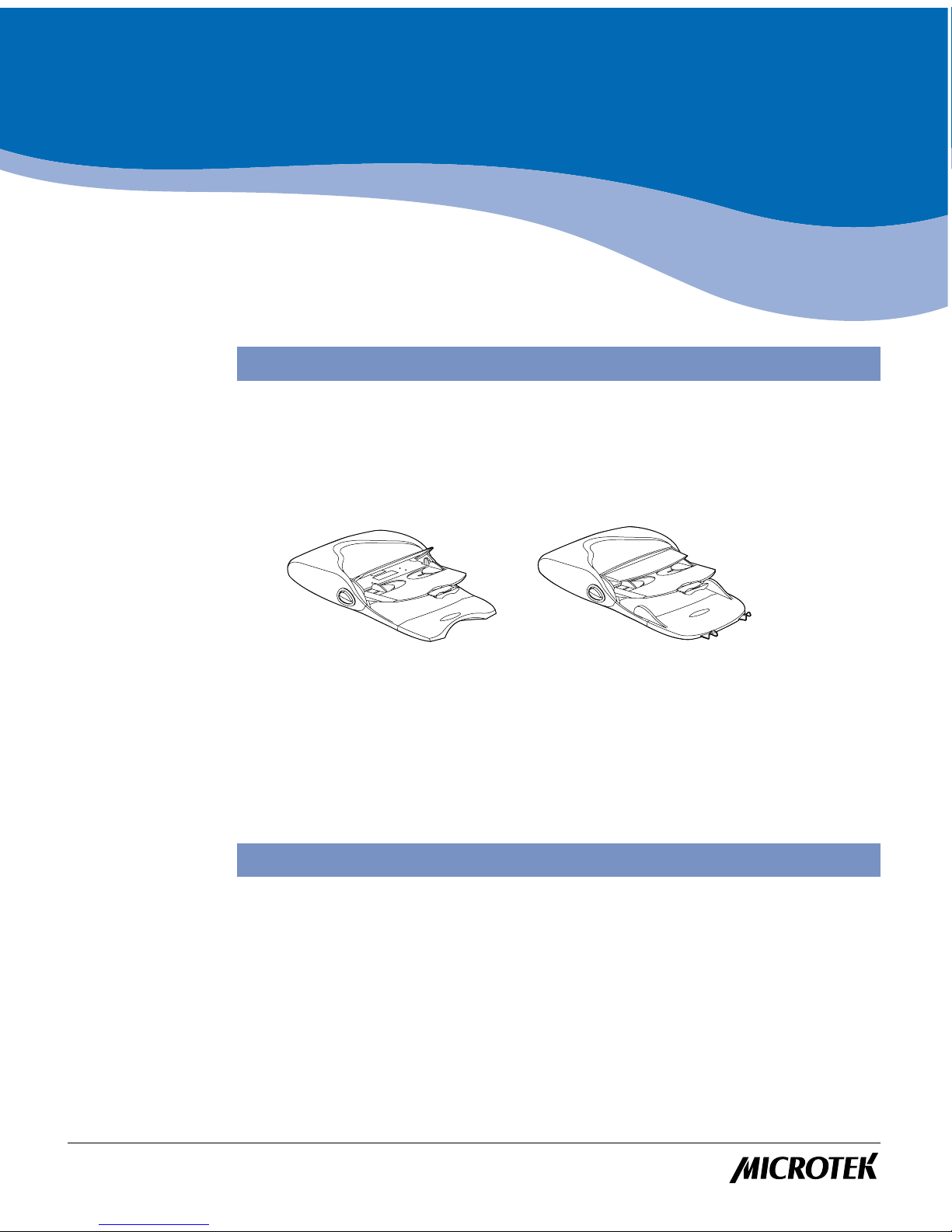
The ADF-650/651 allows automatic scanning of up to 50 sheets of original scan
material from A6 size (4.14" x 5.83") up to legal size (8.5" x 14"). Sheets to be scanned
are fed from the feeder's top tray, guided and scanned as they pass the scanner's
image sensor, and then exit into the feeder's bottom tray.
The ADF-650/651 mounts onto the scanner in place of the scanner's document cover
or Transparent Media Adapter (TMA).
Checking the Package
The ADF-650/651 is packaged as an assembled unit, ready to be mounted on the
scanner . After unpacking the ADF-650/651, make sure that the following items are
included:
• ADF-650/651 unit
• Warranty Card
• ADF-650/651 Installing and Getting Started document
Introduction
The ADF-650/651 is an optional sheet feeder accessory for the Microtek ScanMakerseries of flatbed scanners. The ADF-650 is designed for the ScanMaker 5600,
ScanMaker 6700, and ScanMaker 6800, while the ADF-651 is designed for the
ScanMaker 5800 and ScanMaker 5900.
Copyright©2002 Microtek International, Inc. http://www.microtek.com
I49-003468 A, November 2002
Microtek ADF-650/651
Installing and Getting Started
This document describes the features of
the Automatic Document Feeder (ADF-650/
651) and provides information on how to
install the ADF-650/651.
Trademarks
Microtek®, ScanMakerTM, and
ScanWizardTM are
trademarks or registered
trademarks of Microtek
International, Inc.
Macintosh® and Apple® are
registered trademarks of
Apple Computer, Inc.
Windows® is a registered
trademark of Microsoft
Corporation. All other
products or name brands are
trademarks of their
respective holders.
Important
Documents you scan may be
protected under copyright
law. The unauthorized use of
such documents could be a
violation of the rights of the
copyright holder. Microtek
bears no responsibility for
the unauthorized use of
copyrighted materials.
ADF-650 ADF-651
Page 2
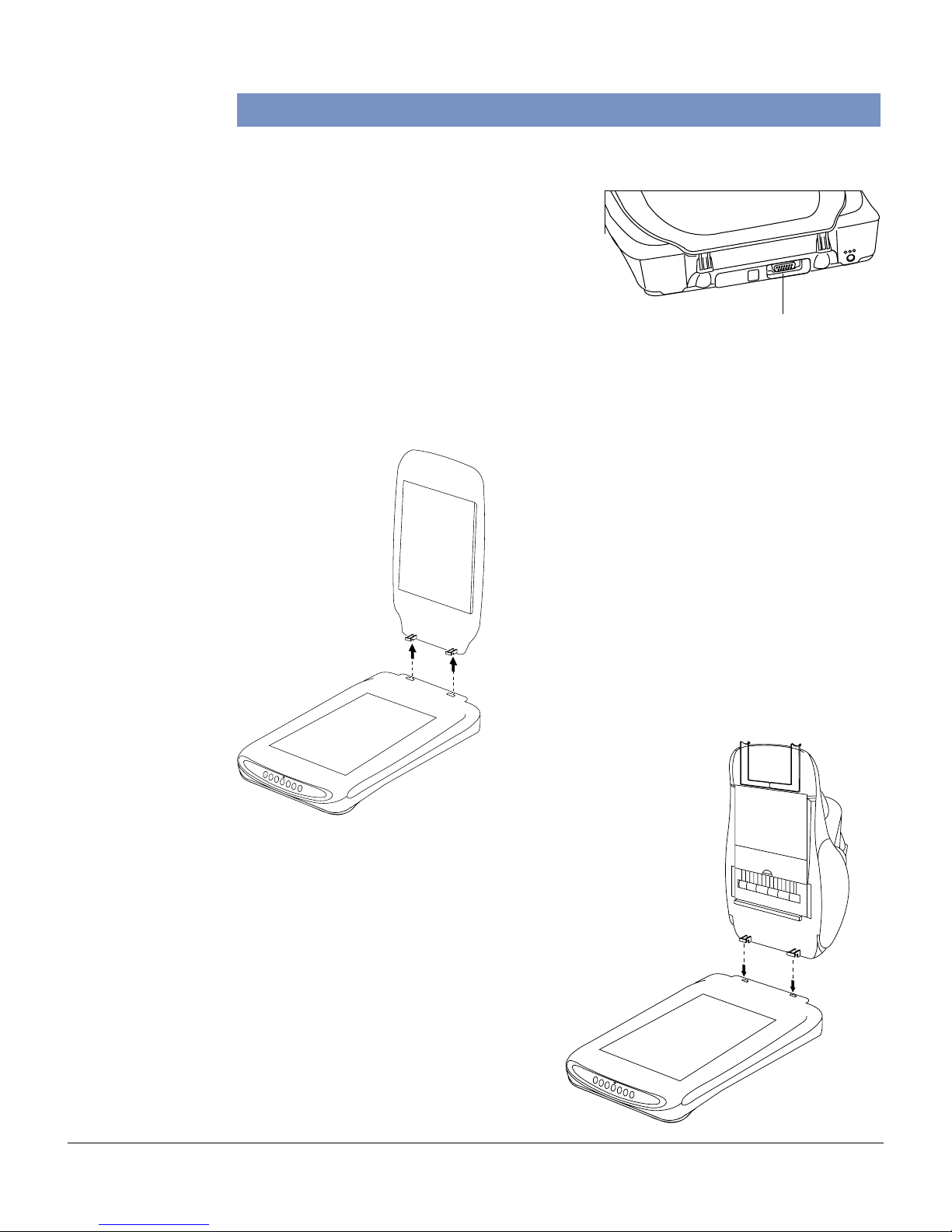
2 Microtek ADF-650/651 Installing and Getting Started
Installing the ADF-650/651
Follow these steps to install the ADF-650/651:
1. Make sure that your flatbed scanner model
has a built-in 15-pin accessory port that is
compatible with your ADF-650/651.
2. Make sure your scanner has been installed
and works properly .
3 . Power off your scanner.
4. Remove the scanner cover. Open the cover until it stands vertically to the scanner,
then pull upward to remove.
5 . Hold the ADF-650/651 firmly on both sides
in a vertical position, with its hinge studs
and connector at the bottom. With the
feeder vertically positioned on the scanner,
carefully align and insert the feeder studs
into the hinge slots originally used by the
scanner cover (or TMA).
Note: The ADF-650/651 uses the same
connector as the Transparency Media
Adapter (TMA). If your scanner is equipped
with its own TMA (or document cover with
TMA combination), disconnect the TMA and
remove from the scanner before installing
the ADF-650/651.
15-pin Accessory port
Page 3
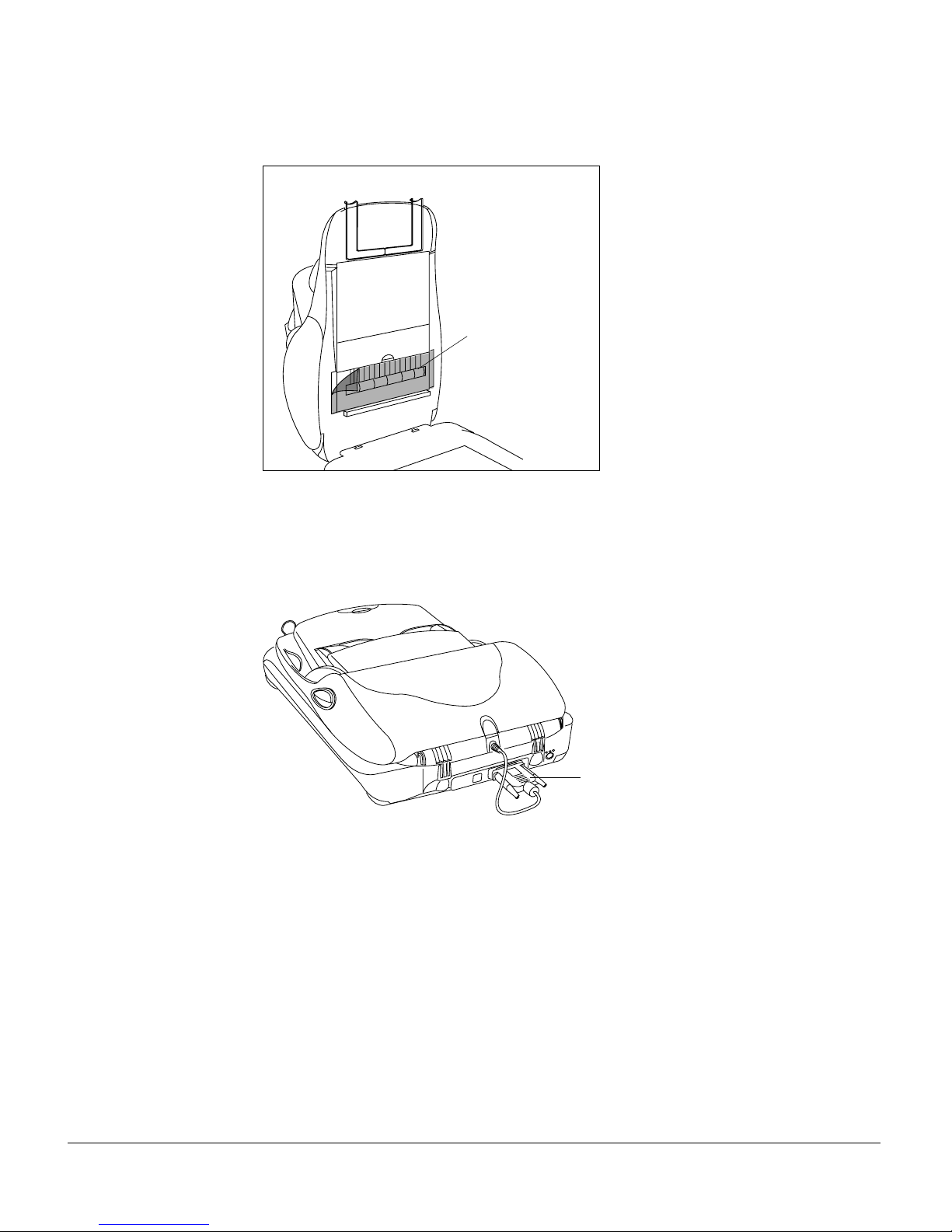
Microtek ADF-650/651 Installing and Getting Started 3
6. Remove the protective film from the transparent cover of the scan sensor area,
then lower the ADF-650/651.
7. Plug the feeder's connector into the 15-pin Accessory port at the back panel of the
scanner. Secure the connector by tightening the retaining screws.
8. Turn on your scanner, and wait for the light on the scanner’s front panel to stop
blinking and stay on steady . Your system will detect the scanner with ADF-650/
651 automatically , indicating that the ADF-650/651 is ready to scan.
15-pin
connector
Protective film
Page 4

4 Microtek ADF-650/651 Installing and Getting Started
Scanning Text Originals for OCR
1. Make sure you have ScanWizard 5 installed on your computer, and do not load
any material at this point.
2. Launch ScanW izard 5 in stand-alone mode.
Specify your own scan settings by clicking on the Tool buttons in the Standard
Control Panel (see settings below); or by selecting the appropriate setup items
from the Settings window in the Advanced Control Panel.
a) Click the Original
button, then select
Text Document as
your scan material
type.
b) Click the Scan T ype
button, then select
Black & White as
your output image
type.
c) Click the Purpose
button, then select
OCR T ext.
Tray Flap
Note: The ADF-650/651 is not designed for
scanning photos. Doing so may damage
your originals. Microtek accepts no
responsibility for damages that may arise
from misuse of equipment.
Note: When scanning colored text originals, you must select “Photo” and use
either True Color/Web Color (unless B/W is the chosen output).
3. Place the stack of paper to be scanned on the document feed tray.
a) Open the top Tray Flap and load the stack of papers on the feed tray, with the
side to be scanned facing up. Push the paper stack into the tray, until the
edges of the paper touch the feeder rollers.
Page 5

Microtek ADF-650/651 Installing and Getting Started 5
b) Pull out the top tray extender for better paper support if the length of the
originals exceeds 10 inches.
Guide arms
Output tray extender
(ADF-651 only)
c) Align the material with the center of the feed tray by sliding the two guide arms
in toward the stacked sheets if the width of the originals is less than 8.5
inches.
Note: To preview a single sheet only: Click the Preview button (Overview button
in Advanced Control Panel) to perform a preliminary view of the entire
document. The previewed sheet will then roll from the feed tray of the ADF-650/
651 to the output tray. Load the previewed sheet along with the paper stack on
the document feed tray. You are now ready to scan the stack.
4. Click and hold the Scan to button in the ScanWizard 5 software. When the
options menu appears, select OCR.
5. When the OCR: Save As dialog box appears, use the default “Document” file
name, or key in your preferred file name and select the export file format (.rtf, .txt,
.htm, .xls, or .pdf ) .
6. The default language for OCR is English. To change the language, select your
preferred language from the OCR Language options menu.
7. Click Save to start OCR scanning from the top sheet. The scanned document will
be saved to your chosen folder.
• If the check box “Send document to application after saving” is enabled, the
saved file is automatically opened to your designated application for further
editing.
Tray extender
Feed tray
Output tray
Page 6

6 Microtek ADF-650/651 Installing and Getting Started
Fixing Paper Jams
When a paper jam occurs, do the following:
1. Open the feeder cover by lifting the two Earlobe levers located on each side of the
cover .
Earlobe levers
• If the check box “Save multiple pages as a single file” is enabled, all pages of
the originals are scanned before they are saved under a single file name.
T ake note that this will not work if the chosen output file format is PDF. This
file format can only be saved and assigned with individual file names for each
page.
Selecting this check box will create files
under the specified file name, and
numbers are added serially and in order
to generate multiple file names for the
scanned/saved documents.
For example, assuming the document is
saved as "Sample," the first document
will be Sample.001, followed by
Sample.002, Sample.003, etc.
Page 7

Microtek ADF-650/651 Installing and Getting Started 7
2 . W ith the cover fully opened, pull out the jammed document from the feeder by
doing the following:
• Pull the paper in a forward direction if paper is jammed in the first stage (paper
feed) rollers.
• If the paper is jammed in the second stage (scanning) rollers , you may pull it
out in either direction (forward or backward).
• You can also open the transparent cover of the scan sensor area (at the bottom
of the feeder) to pull out the jammed paper.
Maintenance
Cleaning the Scan Sensor Cover
The transparent cover of the scan sensor area at the bottom of the feeder needs
regular cleaning to maintain its clear transparency for quality scanning. Use nonabrasive lint-free cloth to gently wipe both surfaces of the cover . To remove stains,
use cotton swabs moistened with rubbing alcohol.
Page 8

8 Microtek ADF-650/651 Installing and Getting Started
Specifications
Capacity 50 sheets of copy bond paper (unfolded)
Paper Basis Weight 16 to 24 lb.
Paper Size Min. A6 (105 mm x 148 mm) (4.14" x 5.83")
Max. Legal (21.59 cm x 35.56 cm) (8.5" x 14")
Accuracy Paper skew: ±1º
Paper length: ±1%
1 failure per 500 pages
(Failure occurs in the form of no feeds, multiple feeds, or paper
jam)
Connector 15-pin subminiature D-shell
Physical Dimension: 10.75" x 18.79" (273 mm x 477.29 mm)
Input tray height: 2.84" (72.11 mm)
Weight 4.69 lb. (2.13 kg)
Power 12V < 0.5A (continuous)
Consumption 6W
5V < 0.1A
Operating 50ºF to 95ºF (10ºC to 35ºC)
Environment 10% to 85% relative humidity
Cleaning the Rollers
Prolonged use of the ADF-650/651 may result in accumulation of ink and other
residue on the feeder's rollers, affecting their efficiency. Check for residue on the
rollers if paper flow through the rollers becomes erratic. Open the feeder cover to
periodically clean the rollers with a lint-free cloth or a swab moistened with water.
Note: Do not attempt to turn the roller while cleaning, as this may damage the train
drive mechanism of the ADF-650/651.
RollerRoller
