Mercedes-Benz Audio 50 User Manual
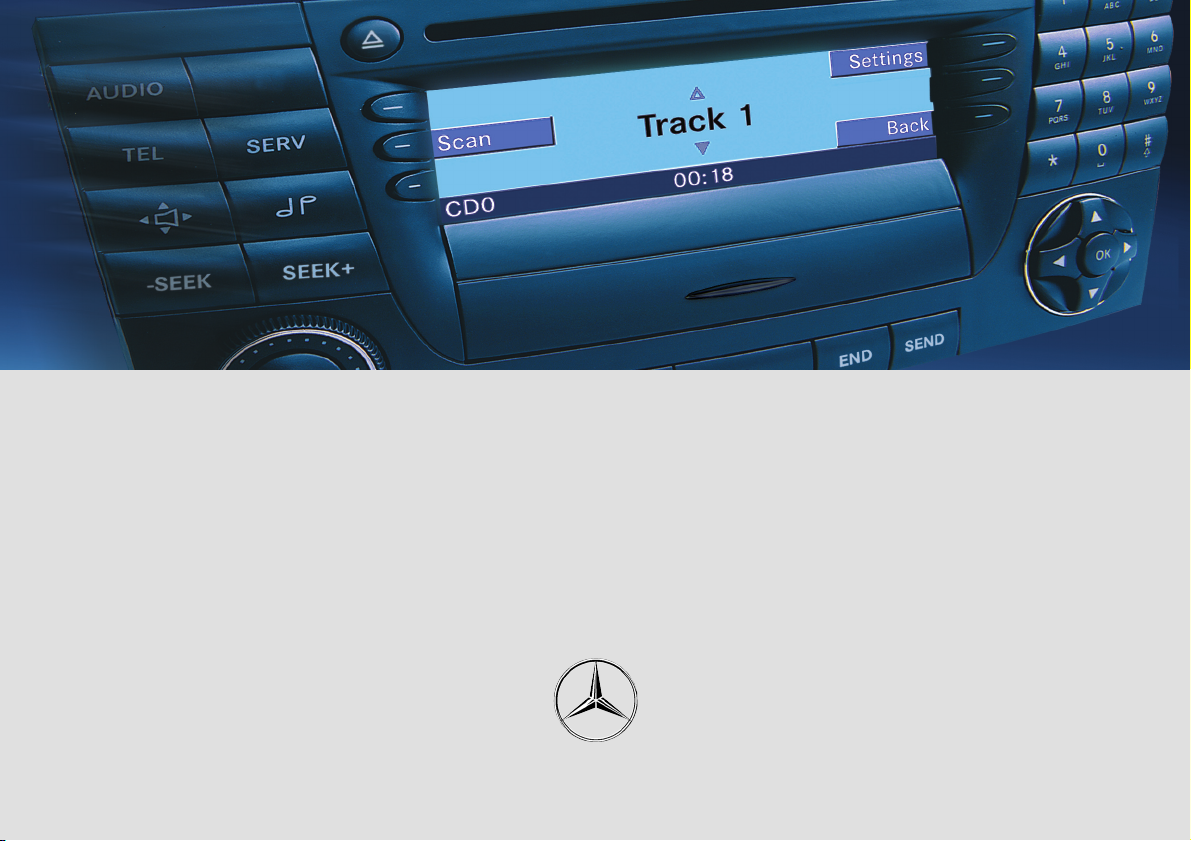
Audio 50 Operator’s Manual
Mercedes-Benz
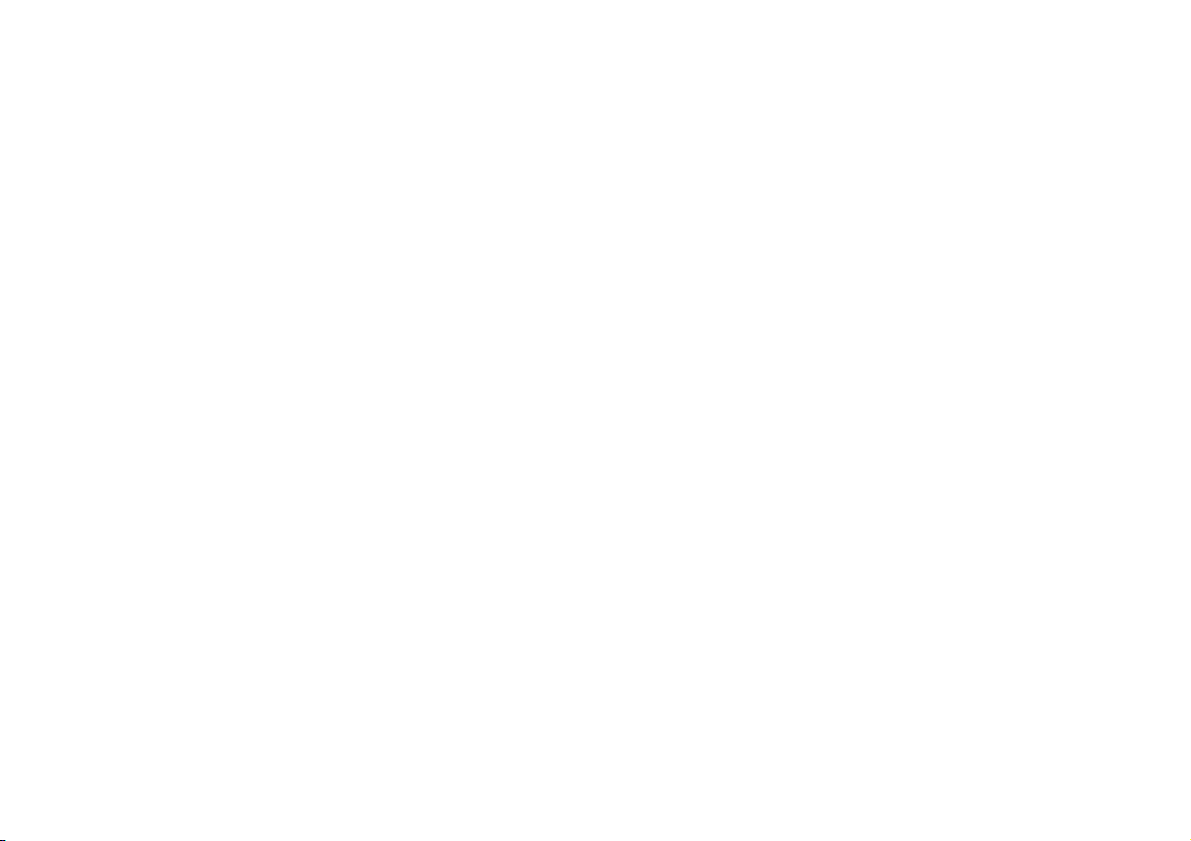
Congratulations on your new
Mercedes-Benz car radio.
Please familiarise yourself with your car radio and read the operating manual before
driving off. This will ensure your complete
enjoyment of your car radio and prevent
danger to yourself and to others.
Depending on the equipment version and
your vehicle model, the following components may be installed: CD changer*, telephone*, LINGUATRONIC* and sound
system*.
The operating manual also contains descriptions of these functions. Therefore, it
is possible that some of the descriptions
contained herein do not apply to your
radio.
Mercedes-Benz constantly update their car
radios to the latest technological standards and therefore retain the right to implement changes in design, equipment and
technology. Thus, no liability can be derived from the statements, illustrations
and descriptions contained in this operating manual.
For further questions, please contact your
Mercedes-Benz service centre.
This operating manual is a component part
of your vehicle. It should therefore always
be kept in your vehicle and should be
passed on to the new owner, if the car is
sold.
The Technical Editors of
DaimlerChrysler AG wish
you “Good driving”.
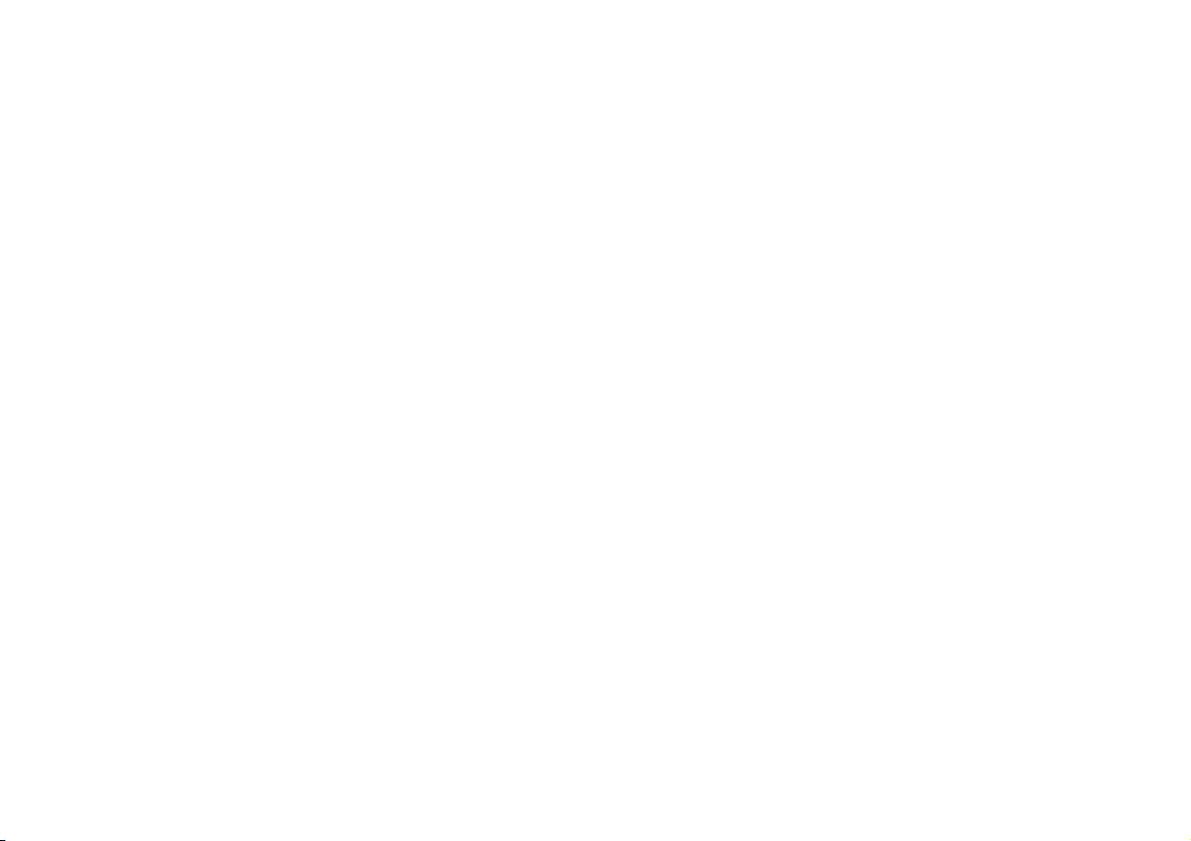
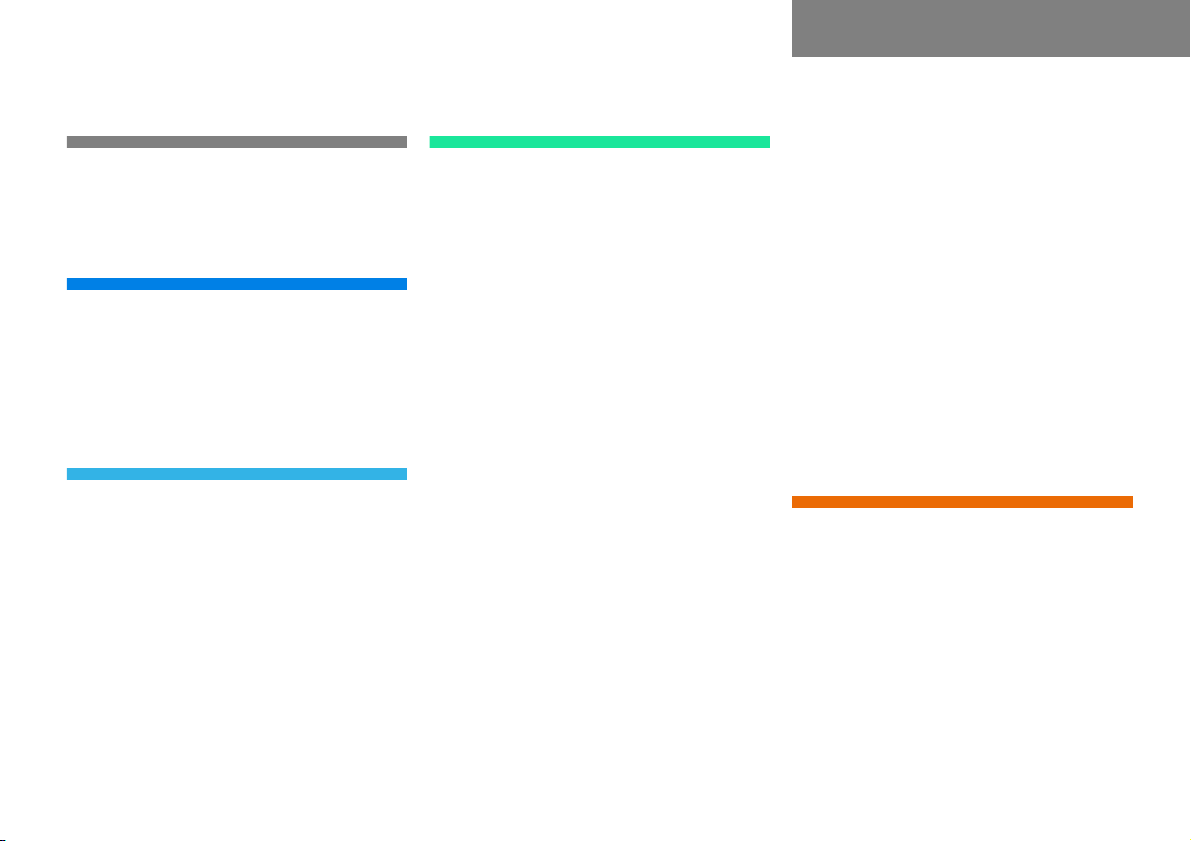
Introduction . . . . . . . . . . . . . . . . . . . . . 3
Concept of this manual . . . . . . . . . . . . . 3
Symbols . . . . . . . . . . . . . . . . . . . . . . . . . 4
Operating safety. . . . . . . . . . . . . . . . . . . 5
At a glance . . . . . . . . . . . . . . . . . . . . . . 7
Radio operating elements . . . . . . . . . . . 8
Cassette operating elements . . . . . . . . 10
CD operating elements . . . . . . . . . . . . 12
Telephone operating elements. . . . . . . 14
Multifunction steering wheel . . . . . . . . 16
Introduction . . . . . . . . . . . . . . . . . . . . 17
Menu system . . . . . . . . . . . . . . . . . . . . 18
Menu functions and submenus . . . 19
Quitting submenus . . . . . . . . . . . . . 19
General operation . . . . . . . . . . . . . . . . 20
Switching on/off . . . . . . . . . . . . . . 20
Volume . . . . . . . . . . . . . . . . . . . . . 20
Automatic volume control . . . . . . . 21
Balance and Fader . . . . . . . . . . . . 21
Bass and Treble . . . . . . . . . . . . . . . 22
Additional sound functions*. . . . . . 22
Audio . . . . . . . . . . . . . . . . . . . . . . . . . . 25
Audio main menu . . . . . . . . . . . . . . . . . 26
Calling up Audio main menu. . . . . . 26
Changing audio source . . . . . . . . . 26
Mute function . . . . . . . . . . . . . . . . 26
Radio mode . . . . . . . . . . . . . . . . . . . . . 27
FM or AM main menu . . . . . . . . . . . 27
Switching wavebands . . . . . . . . . . . 27
Selecting stations . . . . . . . . . . . . . 27
Storing stations . . . . . . . . . . . . . . 31
Weather band . . . . . . . . . . . . . . . . . 32
Changing weather band stations . . 33
Cassette Mode . . . . . . . . . . . . . . . . . . . 34
Opening cassette cover . . . . . . . . . 34
Closing cassette cover . . . . . . . . . . 34
Inserting cassette . . . . . . . . . . . . . 34
Ejecting cassette . . . . . . . . . . . . . . 35
Tape main menu . . . . . . . . . . . . . . 35
Switching cassette side . . . . . . . . 35
Selecting track . . . . . . . . . . . . . . . . 36
Fast forward/rewind. . . . . . . . . . . . 37
Skip blank. . . . . . . . . . . . . . . . . . . . 37
Dolby B NR Noise Reduction . . . . . 38
Contents
CD Mode . . . . . . . . . . . . . . . . . . . . . . . 39
General information . . . . . . . . . . . 39
Opening CD changer*. . . . . . . . . . . 40
Retracting CD changer* . . . . . . . . . 40
Loading CDs . . . . . . . . . . . . . . . . . . 40
Ejecting CDs . . . . . . . . . . . . . . . . . 43
CD main menu . . . . . . . . . . . . . . . . 45
Selecting CDs . . . . . . . . . . . . . . . . 46
Selecting track . . . . . . . . . . . . . . . . 47
Audible fast forward or
fast reverse. . . . . . . . . . . . . . . . . . . 49
Playback options. . . . . . . . . . . . . . . 50
Explanation of playback options . . . 50
Multifunction steering wheel . . . . . . . . 52
Telephone* . . . . . . . . . . . . . . . . . . . . . 53
Safety instructions . . . . . . . . . . . . . . . . 54
General information . . . . . . . . . . . . . . . 55
Operation . . . . . . . . . . . . . . . . . . . . . . . 57
Switching on telephone . . . . . . . . . 57
Switching off telephone . . . . . . . . 57
“911” emergency calls . . . . . . . . . . 58
Unlock code entry. . . . . . . . . . . . . . 59
Switching to telephone mode. . . . 59
Missed or unanswered calls . . . . . . 60
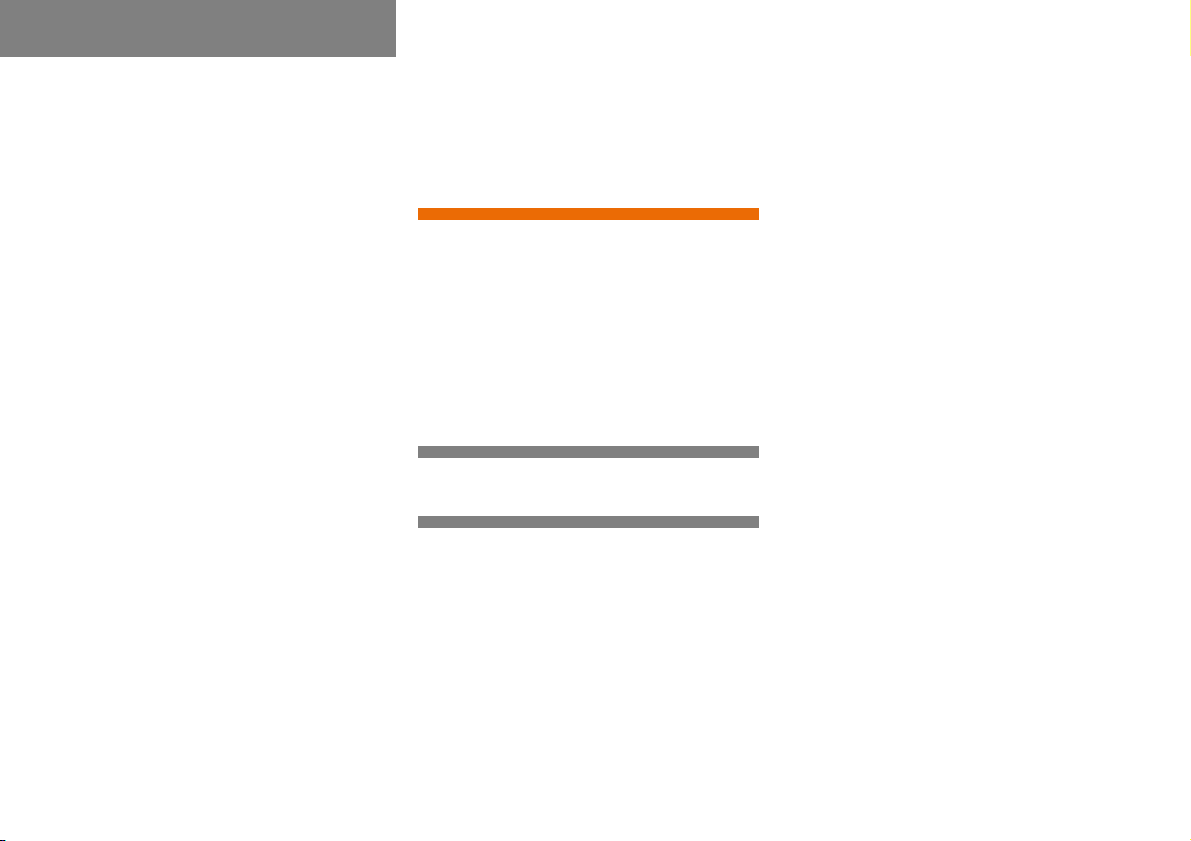
Contents
Telephone main menu . . . . . . . . . 60
Incoming call. . . . . . . . . . . . . . . . . . 61
Accepting call . . . . . . . . . . . . . . . . . 62
Terminating call . . . . . . . . . . . . . . . 62
Outgoing call. . . . . . . . . . . . . . . . . . 62
Entering phone number directly . . . 62
Redial function . . . . . . . . . . . . . . . . 63
Selecting entry from the
Recvd # list . . . . . . . . . . . . . . . . . . 63
Selecting entry from the
Dialed # list . . . . . . . . . . . . . . . . . . 64
Speed dial . . . . . . . . . . . . . . . . . . . . 65
Starting call. . . . . . . . . . . . . . . . . . . 66
Terminating call . . . . . . . . . . . . . . . 66
Active call . . . . . . . . . . . . . . . . . . . . 66
Telephone book . . . . . . . . . . . . . . . 68
Calling up the telephone book . . . . 68
Selecting telephone book entry . . . 69
Voice tag. . . . . . . . . . . . . . . . . . . . . 70
SMS . . . . . . . . . . . . . . . . . . . . . . . . . . . 71
SMS menu . . . . . . . . . . . . . . . . . . . 71
Switching between Sender
and Subject. . . . . . . . . . . . . . . . . . . 71
Selecting message . . . . . . . . . . . . . 71
Reading message . . . . . . . . . . . . . . 71
Deleting message . . . . . . . . . . . . . . 72
Quitting the SMS menu. . . . . . . . . . 72
Multifunction steering wheel . . . . . . . . 73
Service. . . . . . . . . . . . . . . . . . . . . . . . . 75
System menu . . . . . . . . . . . . . . . . . . . . 76
Calling up the System menu. . . . . . 76
Setting the time . . . . . . . . . . . . . . 76
Changing the display design . . . . . . 77
Brightness setting . . . . . . . . . . . . . . 77
Linguatronic* help text . . . . . . . . . . 77
Setting the language. . . . . . . . . . . 78
Technical terminology . . . . . . . . . . . . 79
Index . . . . . . . . . . . . . . . . . . . . . . . . . . 81
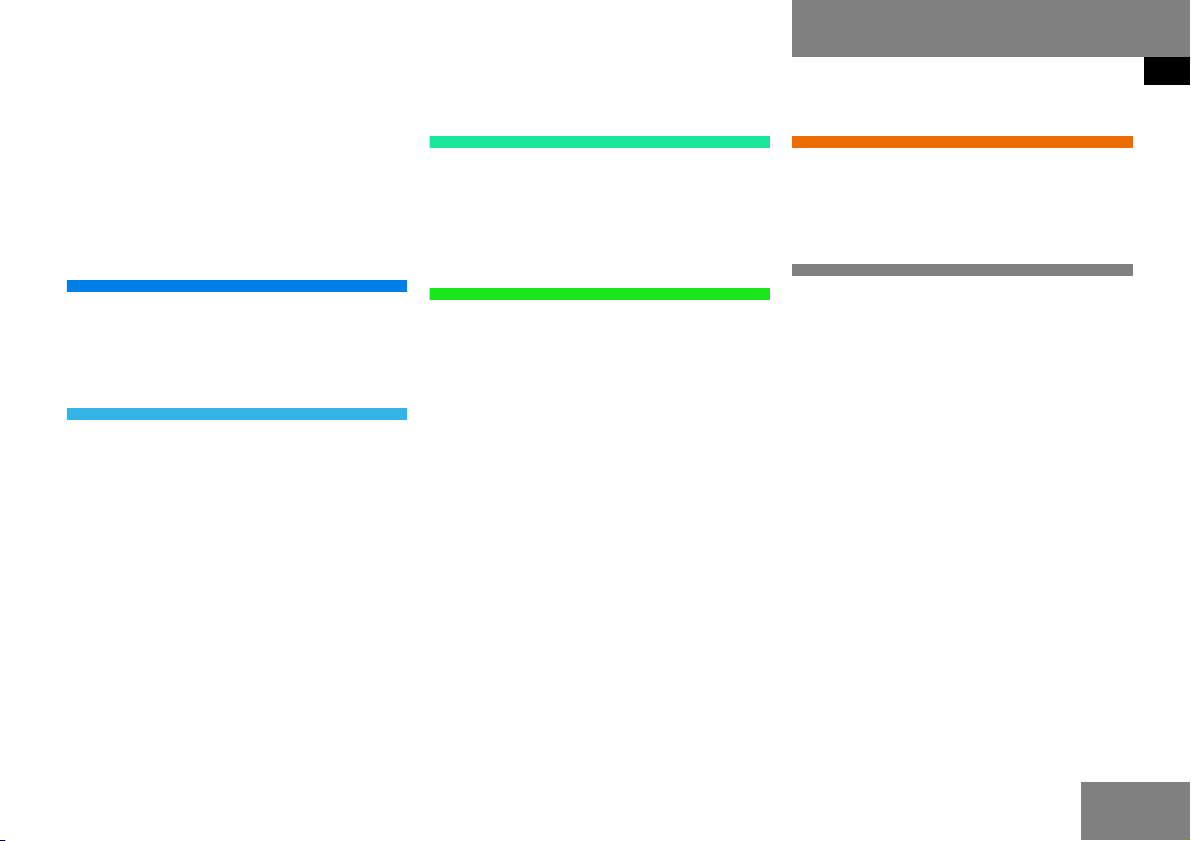
Concept of this manual
This operating manual was designed to
help you to use your car radio in all situations. In order to make finding the information easier, each chapter has its own
colour code.
Audio
Here, you will find all you need to know to
be able to o perate the audi o system (ra dio,
cassette and CD mode).
Introduction
Concept of this manual
Service
Here, you will find all necessary informa-
tion to use the service functions.
At a glance
This will give you an overview of all operat-
ing elements
Introduction
Here, you will find a description of the
menu system and the general operating
functions
(e.g. switching on/off, volume and sound
settings).
Telephone*
Here, you will find all necessary informa-
tion for operation of the telephone.
Indexes
The glossary explains the most important
technical terms.
Content and keyword indexes are intended
to help you find information quickly.
3
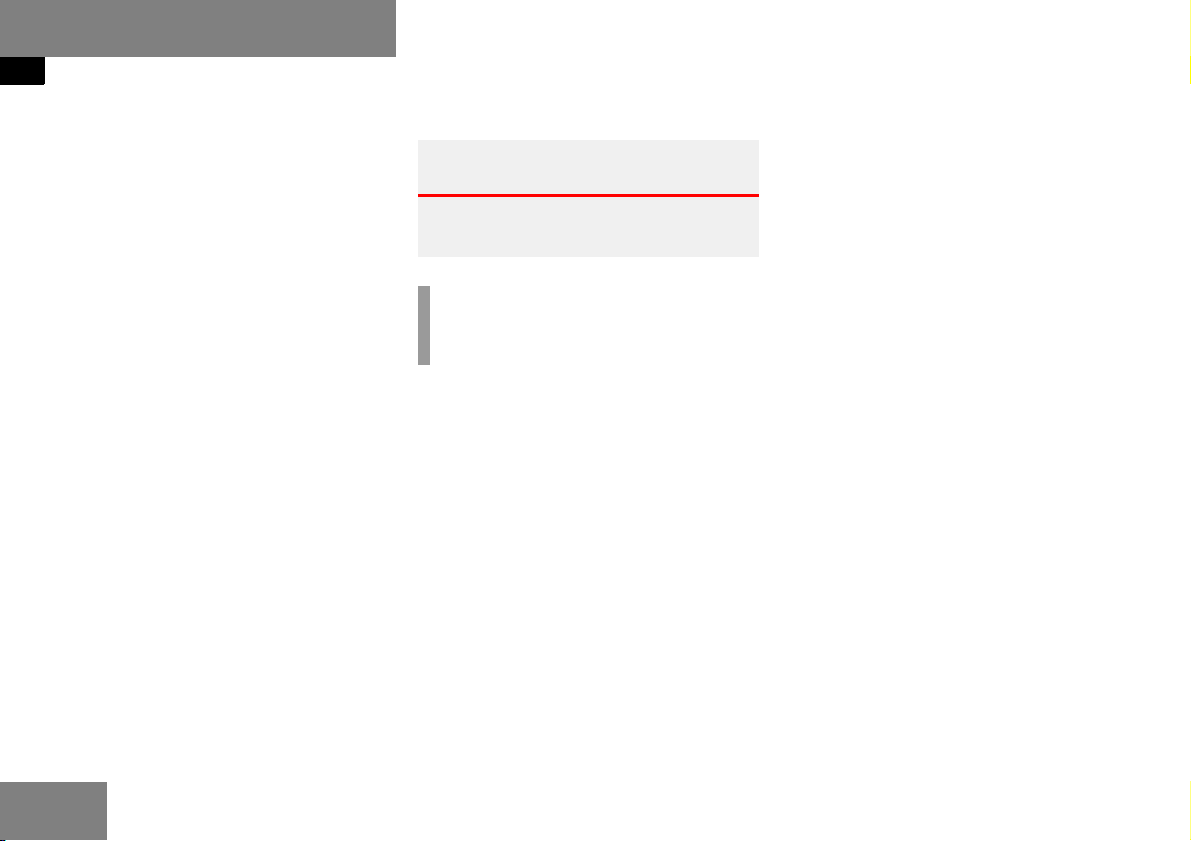
Introduction
Symbols
Symbols
The following symbols are used in this
operating manual:
* This star indicates special equipment
for all models. Not all the models have
the same special equipment and therefore the equipment of your model may
differ from some descriptions and illustrations.
Warnings G
A warning points out possible hazards for
your safety, your health or your life.
i
A tip gives you advice or additional information.
왘 This symbol indicates that you should
perform an action.
왘 Several of these symbols indicate a se-
ries of actions.
컄컄 This continuation symbol signifies
that a series of actions was interrupted and will be continued on the
next page.
4
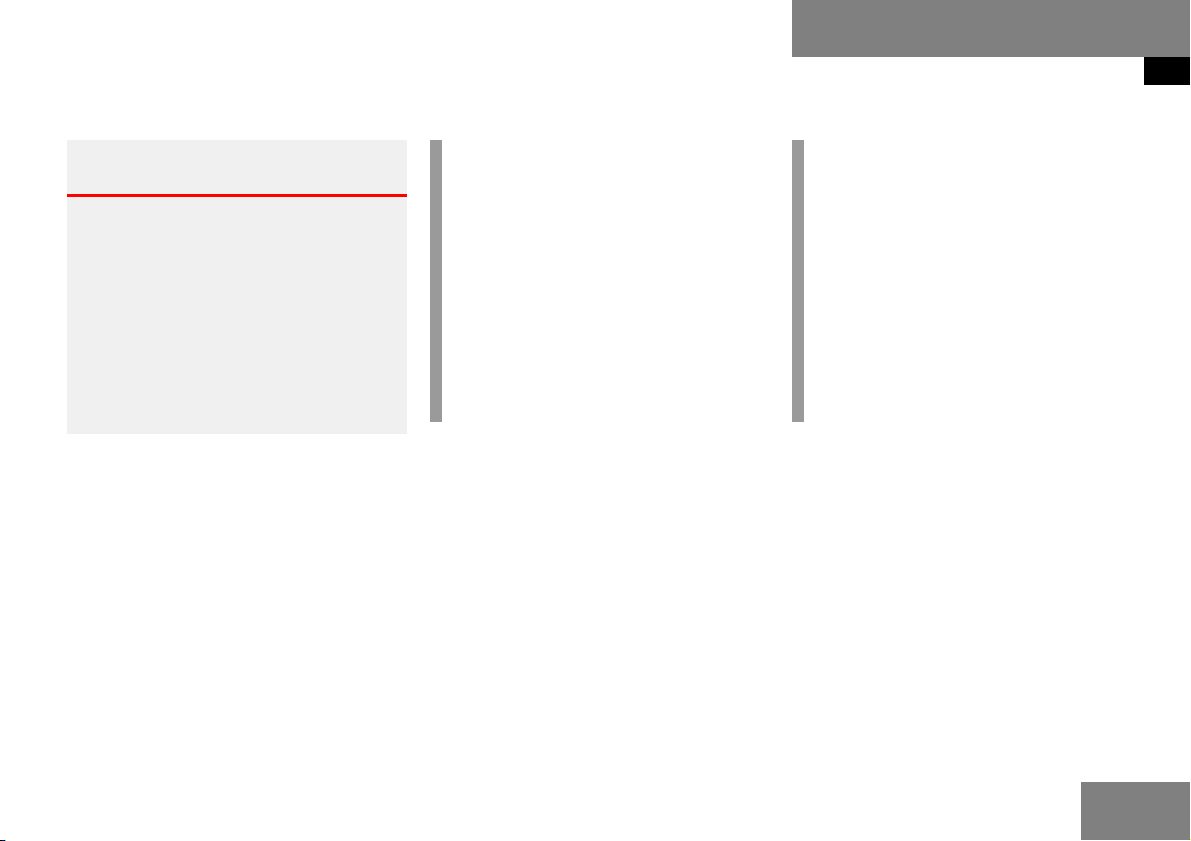
Operating safety
Introduction
Operating safety
Accident hazard G
In order to avoid distraction which could
lead to an accident, system settings should
be entered with the vehicle at a standstill
and the system should be operated by the
driver only when traffic conditions permit.
Bear in mind that at a speed of just 30 mph
(approximately 50 km/h), your car is covering a distance of 50 feet (approximately
14 m) every second.
iFaults
The Audio 50, the CD-changer*, the
telephone*, the LINGUATRONIC* and
the Sound-system* are interconnected. Thus, the failure or incorrect removal of one of the components can also
interfere with the function of the
others.
For this reason, work on the components should be performed by a specialist workshop.
iServicing
Always have all servicing carried out by
a qualified specialist workshop.
DaimlerChrysler recommends your
Mercedes-Benz Service center, as this
has the necessary expertise and tools
for any necessary operations.
In particular for operations critical to
safety and operations on systems critical to safety, servicing by a qualified
specialist workshop is essential.
5
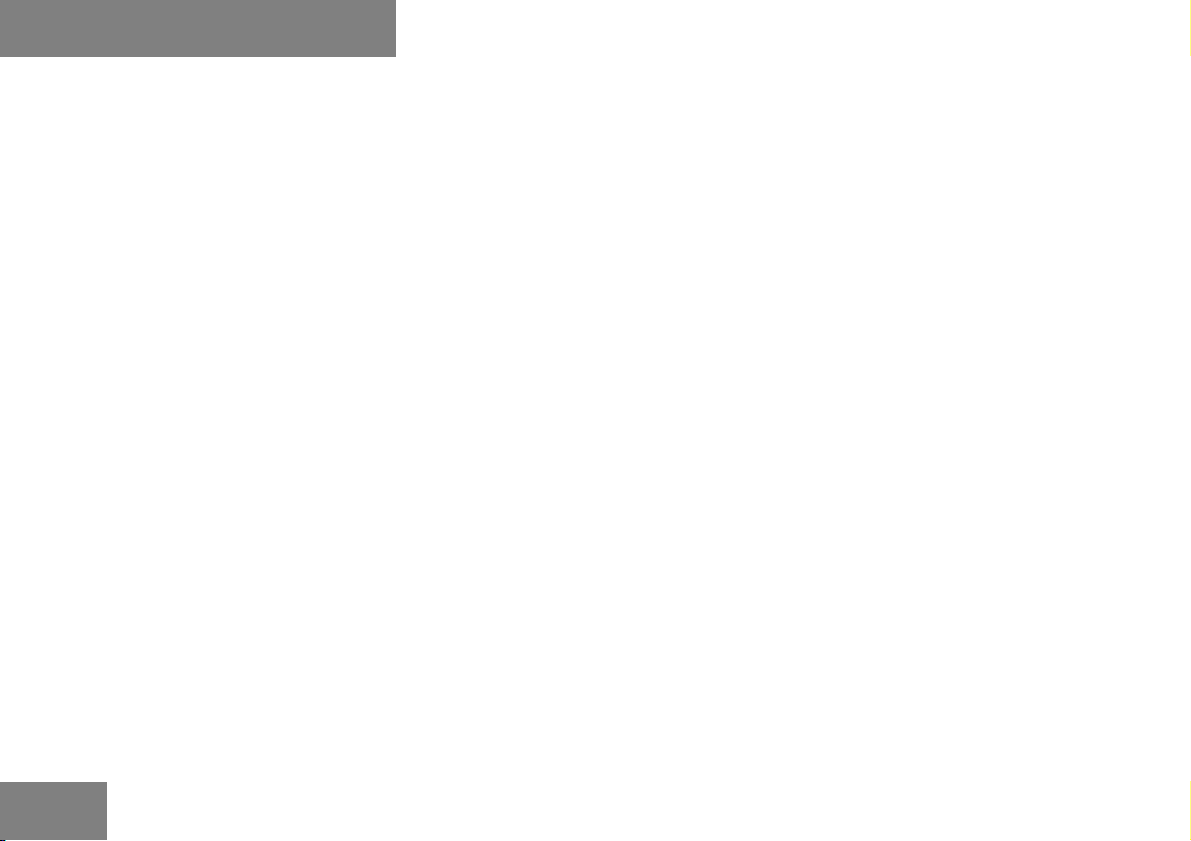
6
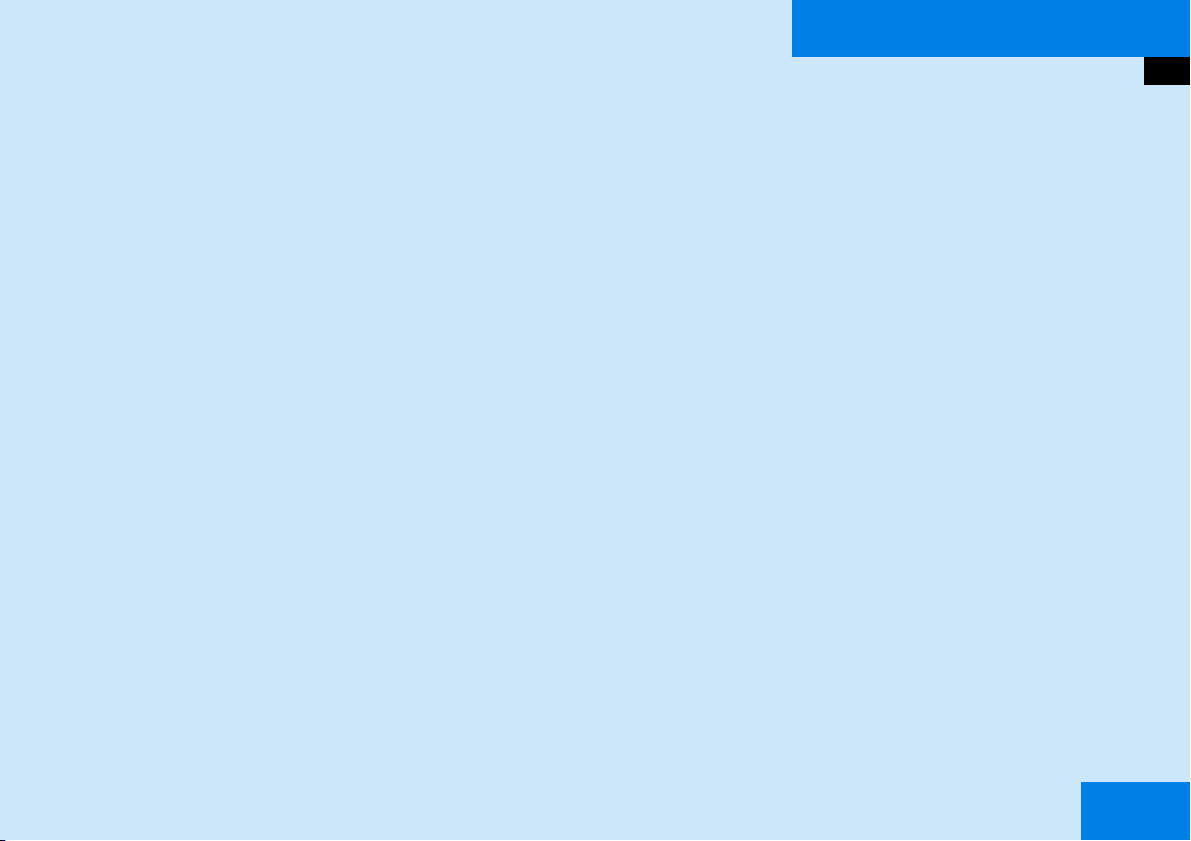
At a glance
Radio operating elements
CD operating elements
Cassette operating elements
Telephone operating elements
Multifunction steering wheel
7

At a glance
Radio operating elements
Radio operating elements
8
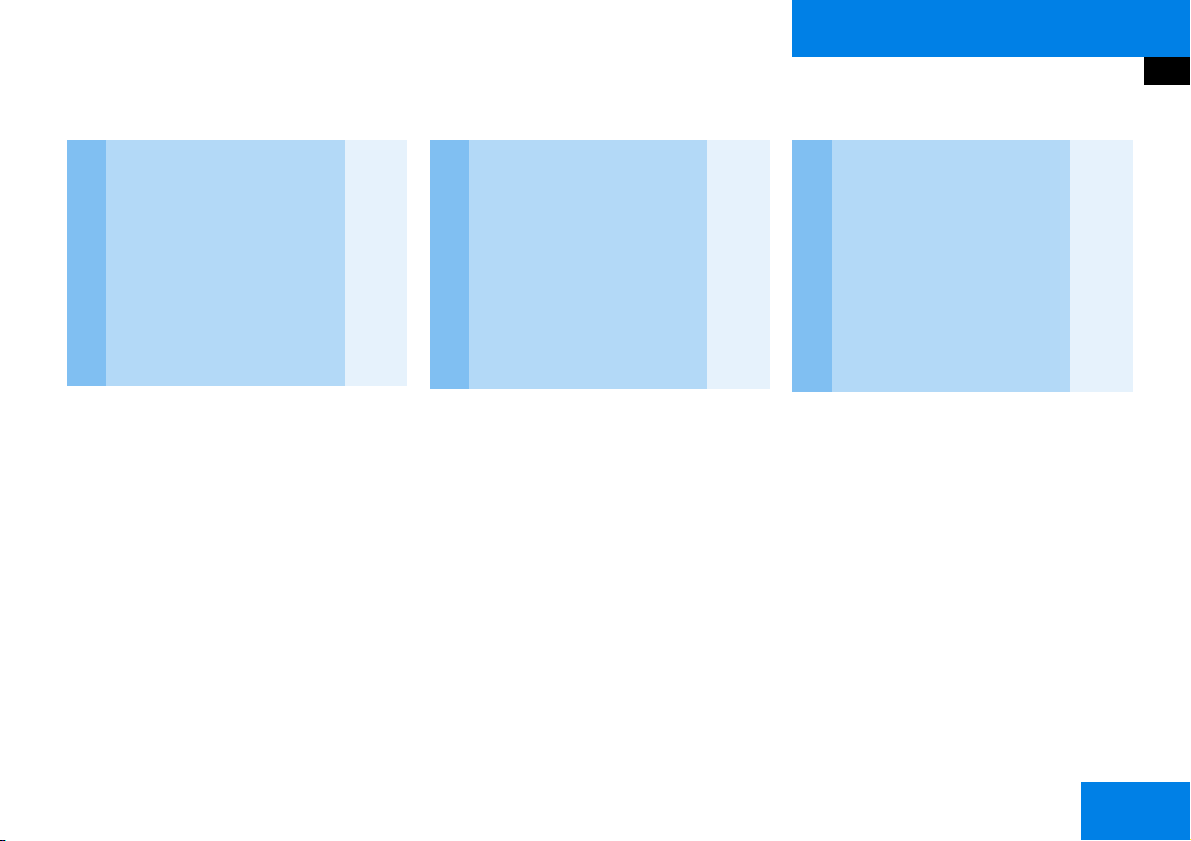
At a glance
Radio operating elements
Function Page
1 Soft keys
2 ! - 0
Manual frequency entry
Storing stations
Calling up preset memory
31
31
29
Function Page
3 r c d
Selection functions
4 p Confirmation
5 G Mute function 26
6 K Switching on/off 20
7 Volume adjustment 20
Function Page
8 and X
Station search
Manual tuning
9 b Balance and Fader 30
10 k Bass and Treble 22
11 a Audio main menu 26
28
30
9
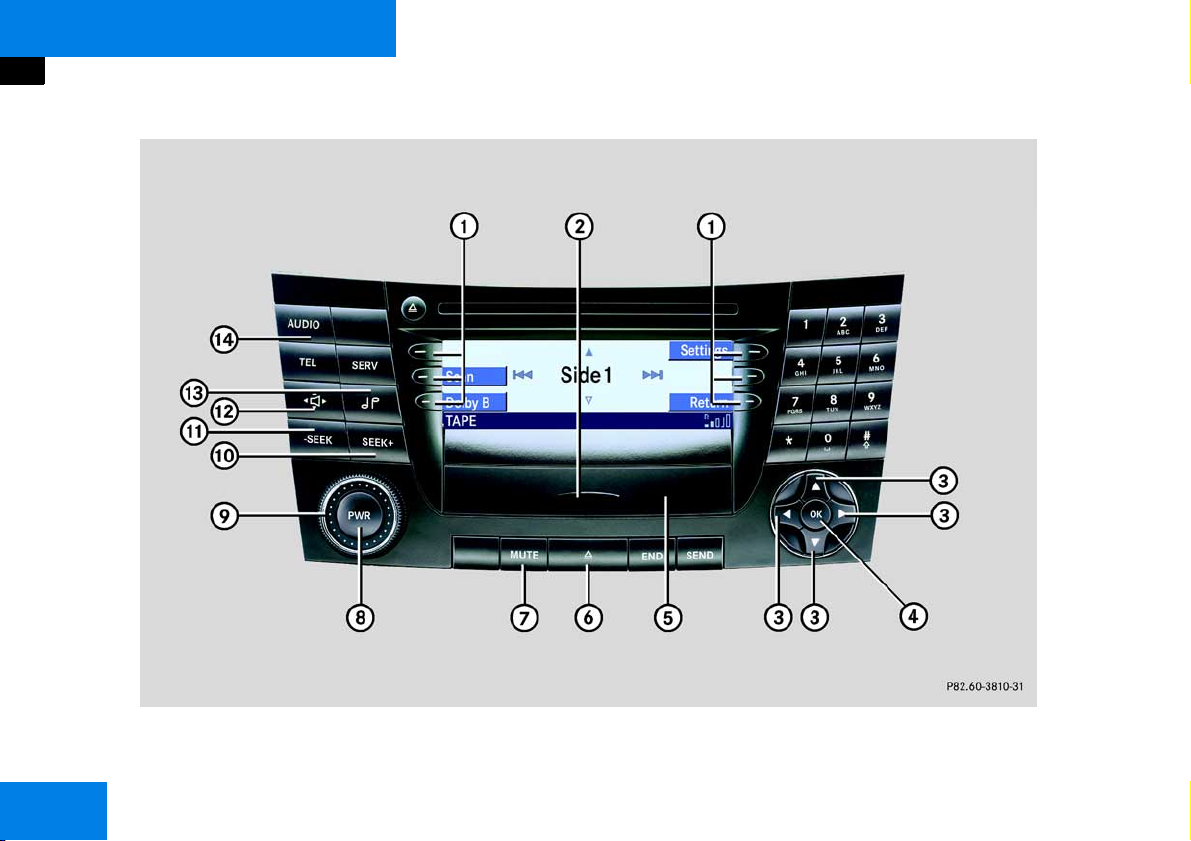
At a glance
Cassette operating elements
Cassette operating elements
10
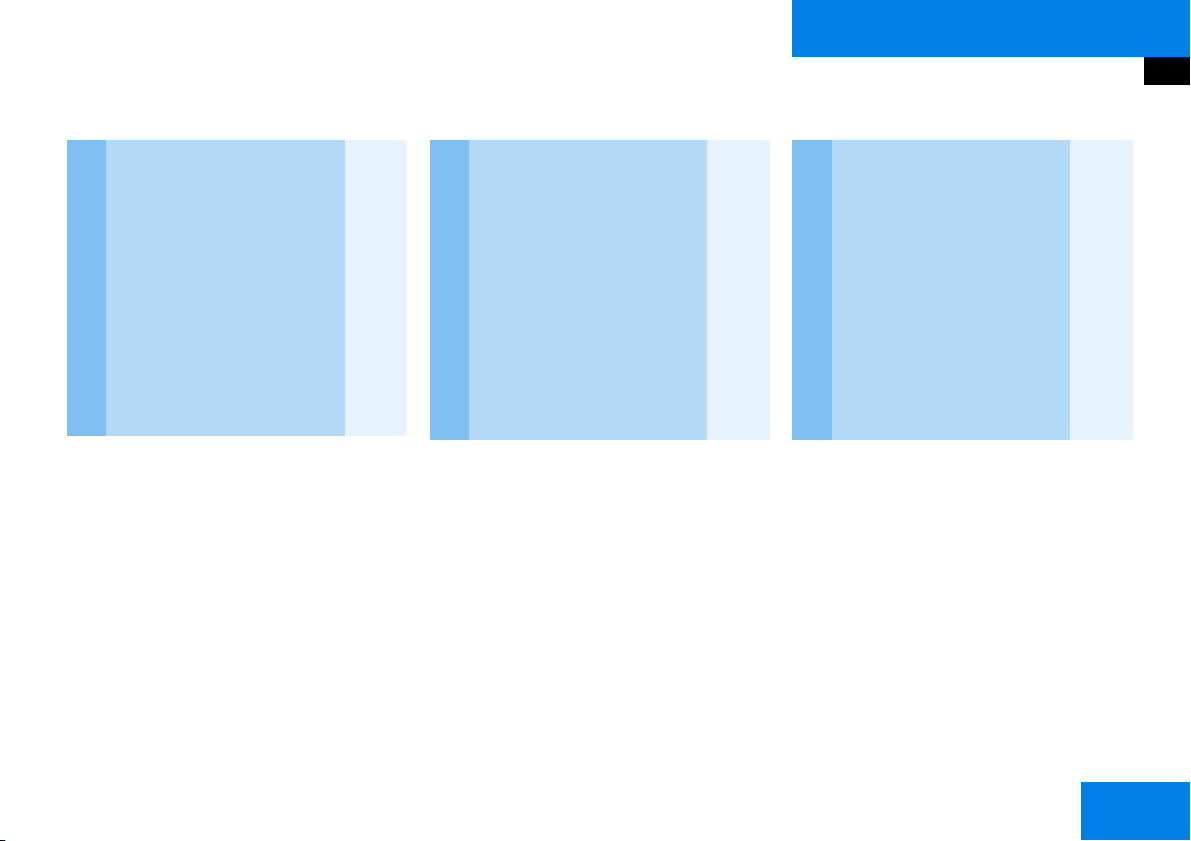
At a glance
Cassette operating elements
Function Page
1 Soft keys
2 Closing cassette panel 34
3 r c d
Selection function
4 p Confirmation
5 Cassette cover
6 Opening cassette cover
and ejecting cassette
34
Function Page
7 G
Mute function 26
8 K Switching on/off 20
9 Volume adjustment 20
10 X
Forward track search
Fast forward
36
37
Function Page
11
Backward track search
Rewind
12 b Balance and Fader 21
13 k Bass and Treble 22
14 a Audio main menu 26
36
37
11
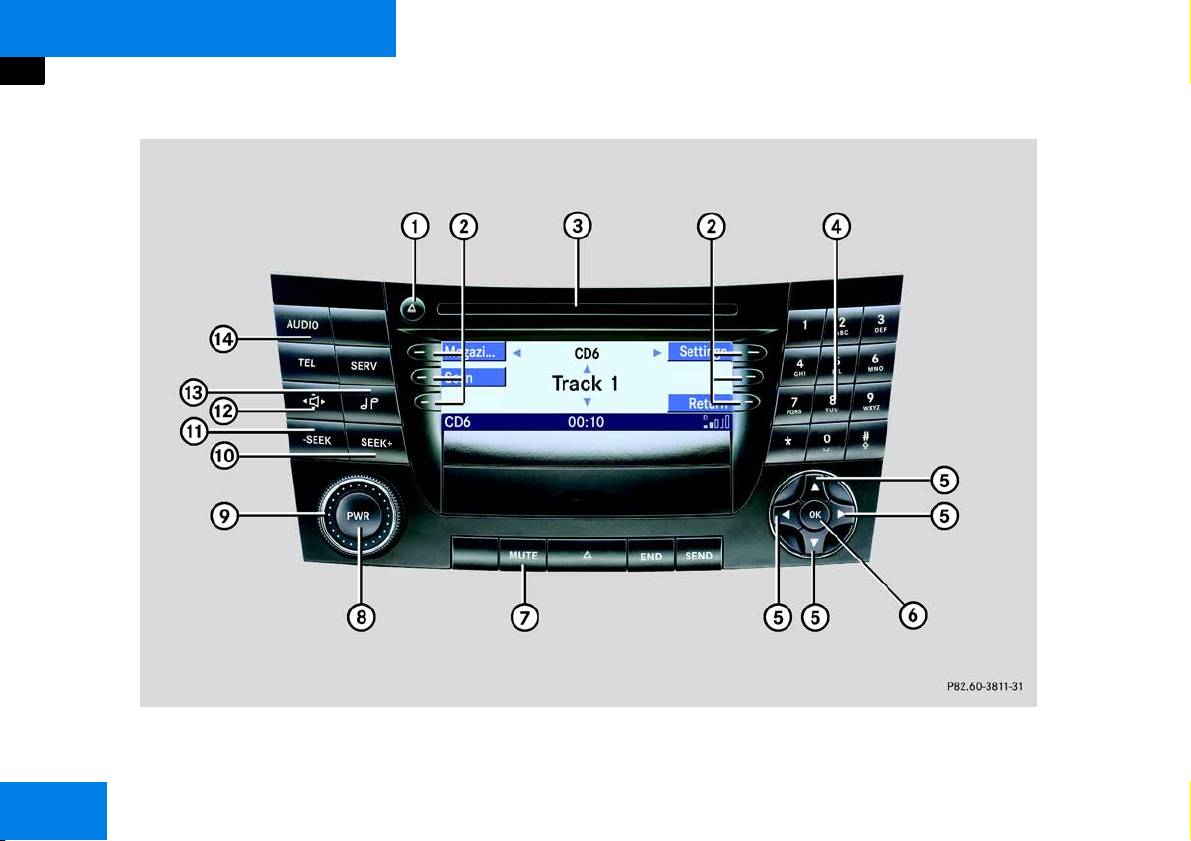
At a glance
CD operating elements
CD operating elements
12
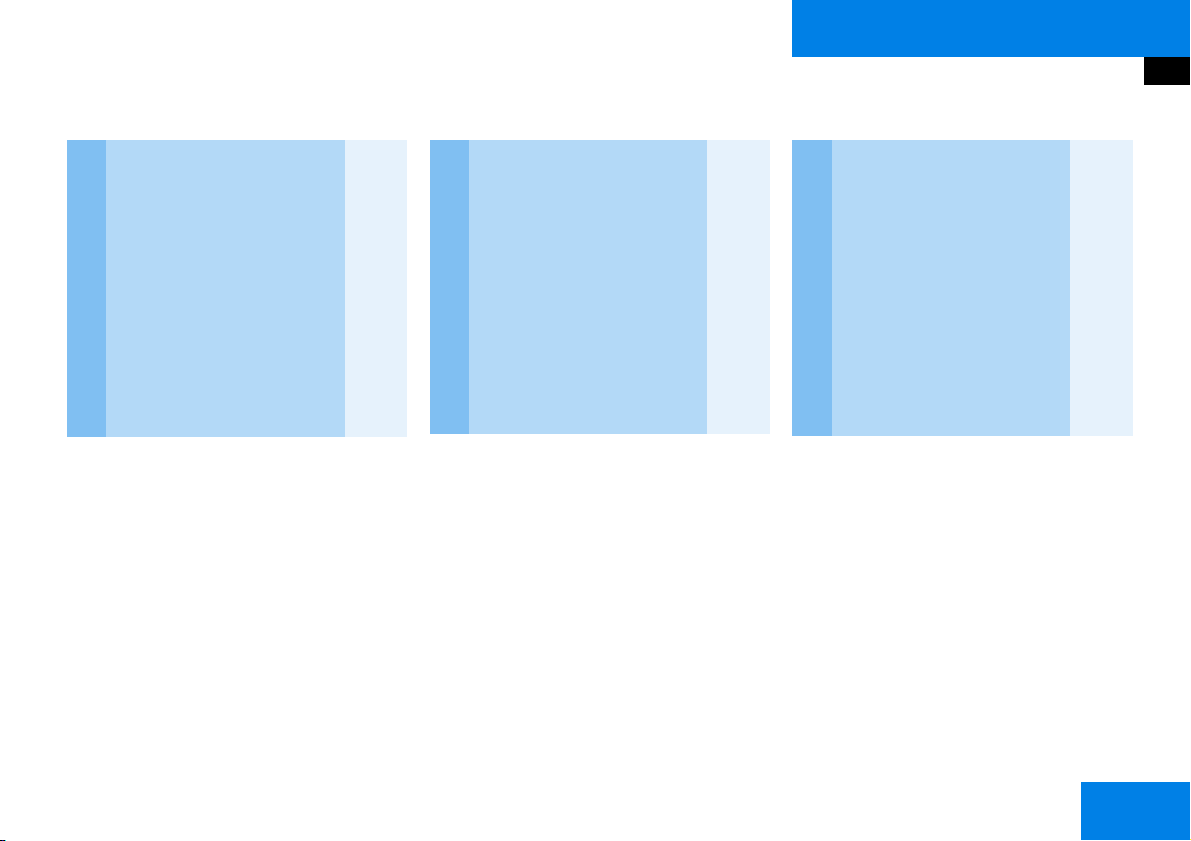
At a glance
CD operating elements
Function Page
1 E CD ejection 43
2 Soft keys
3 CD slot 40
4 ! - 0
Track number entry
! - 6 and 0
Selecting CD
5 r c d
Selection functions
48
48
Function Page
6 p Confirmation
7 G Mute function 26
8 K Switching on/off 20
9 Volume adjustment 20
10
Backward track skip
Reverse
48
49
Function Page
11 X
Forward track skip
Forward
12 b Balance and Fader 21
13 k Bass and Treble 22
14 a Audio main menu 26
48
49
13
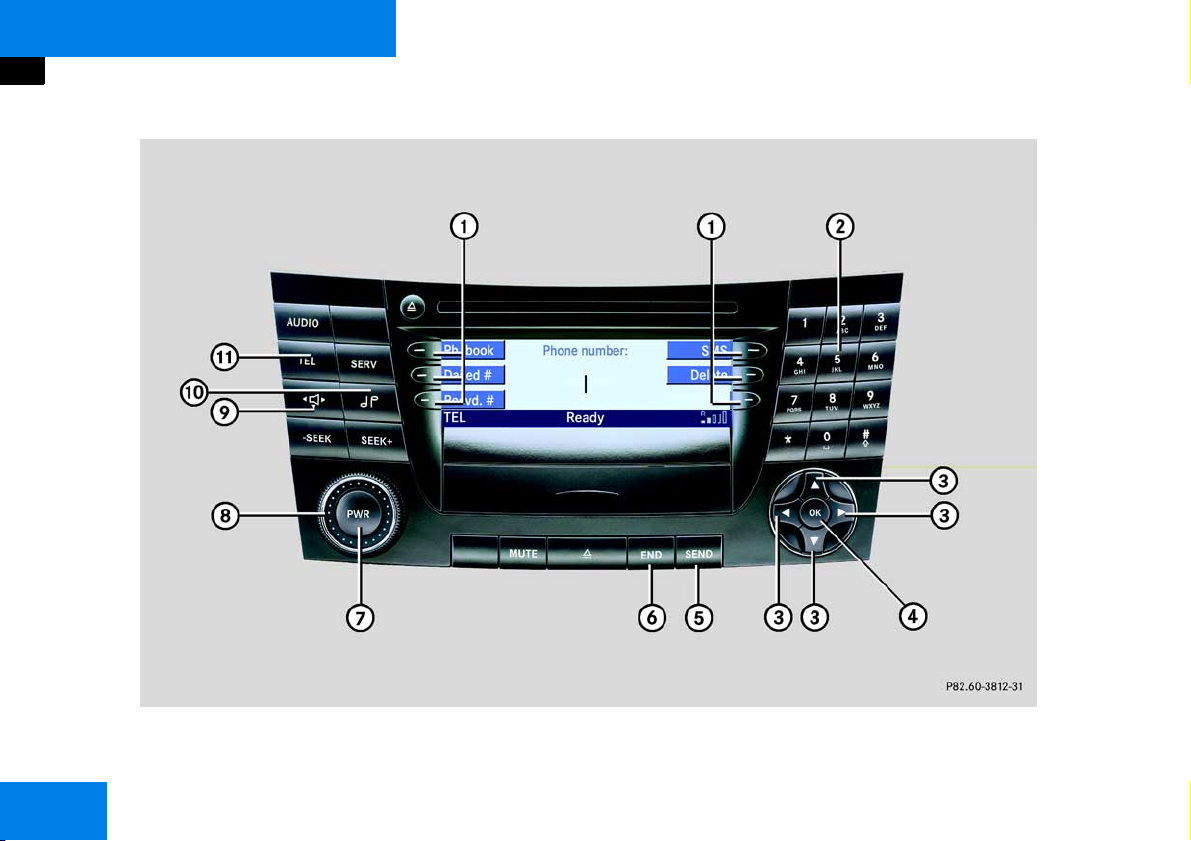
At a glance
Telephone operating elements
Telephone operating elements
14

At a glance
Telephone operating elements
Function Page
1 Function buttons
2 ! - 0
Unlock code entry
Phone number entry
Speed dial
3 r c d
Selection function
4 p Confirmation
59
62
65
Function Page
5 J
Accepting call
Starting call
Redial function
6 I Terminating call 67
7 K Switching on/off 20
8 Volume adjustment 20
62
66
63
Function Page
9 b Balance and Fader 21
10 k Bass and Treble 22
11 t
Telephone main menu
Switching on telephone
Switching off telephone
60
57
57
15
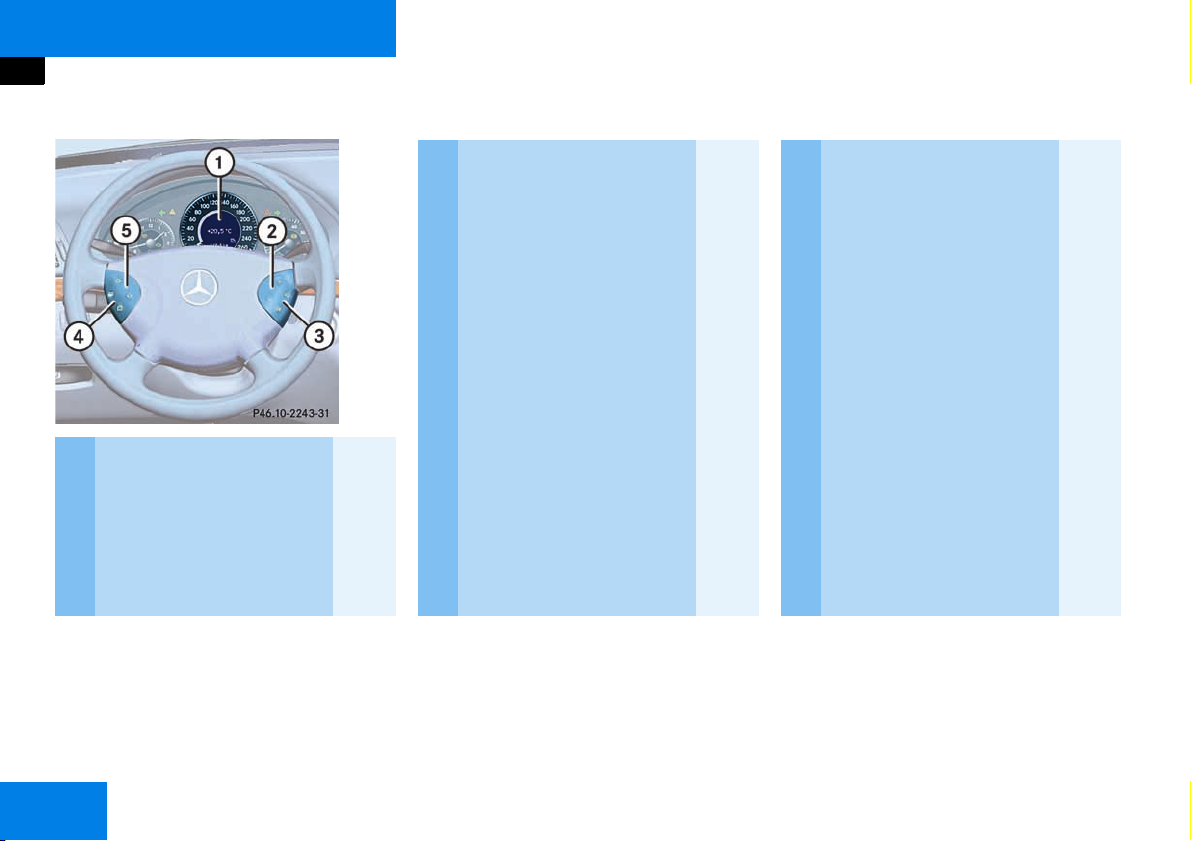
At a glance
Multifunction steering wheel
Multifunction steering wheel
Function Page
1 Multifunction display
2 Adjusting volume
ç Quieter
æ Louder
Settings menu
20
20
Function Page
3 Making calls:
í
Accepting call
Starting call
Redial function
ì
Terminating call
4 Changing menu in multi-
function display:
è forwards
ÿ backwards
5 CD and cassette mode:
j next track
k previous track
62
66
63
67
Function Page
5 Radio mode:
j next station
k previous station
Telephone mode:
j next list entry
k previous list entry
16
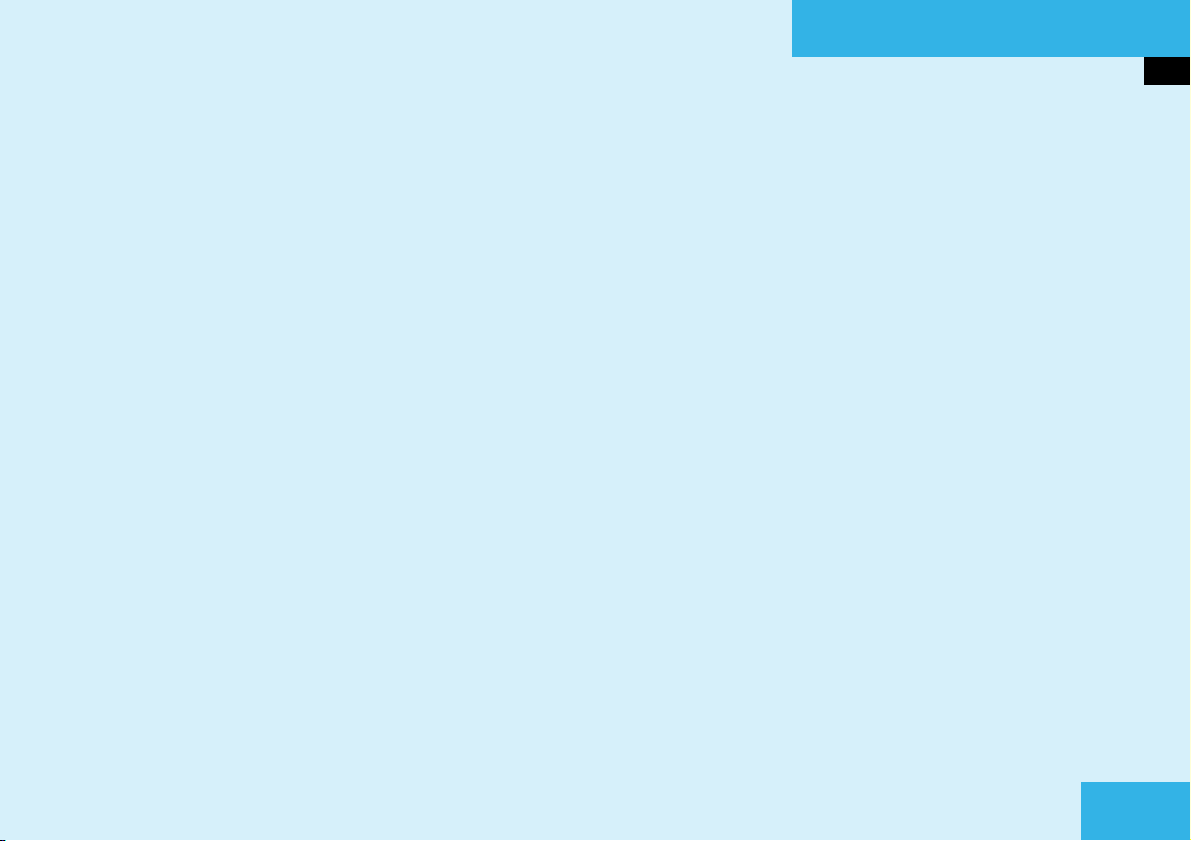
Introduction
Menu system
General operation
17
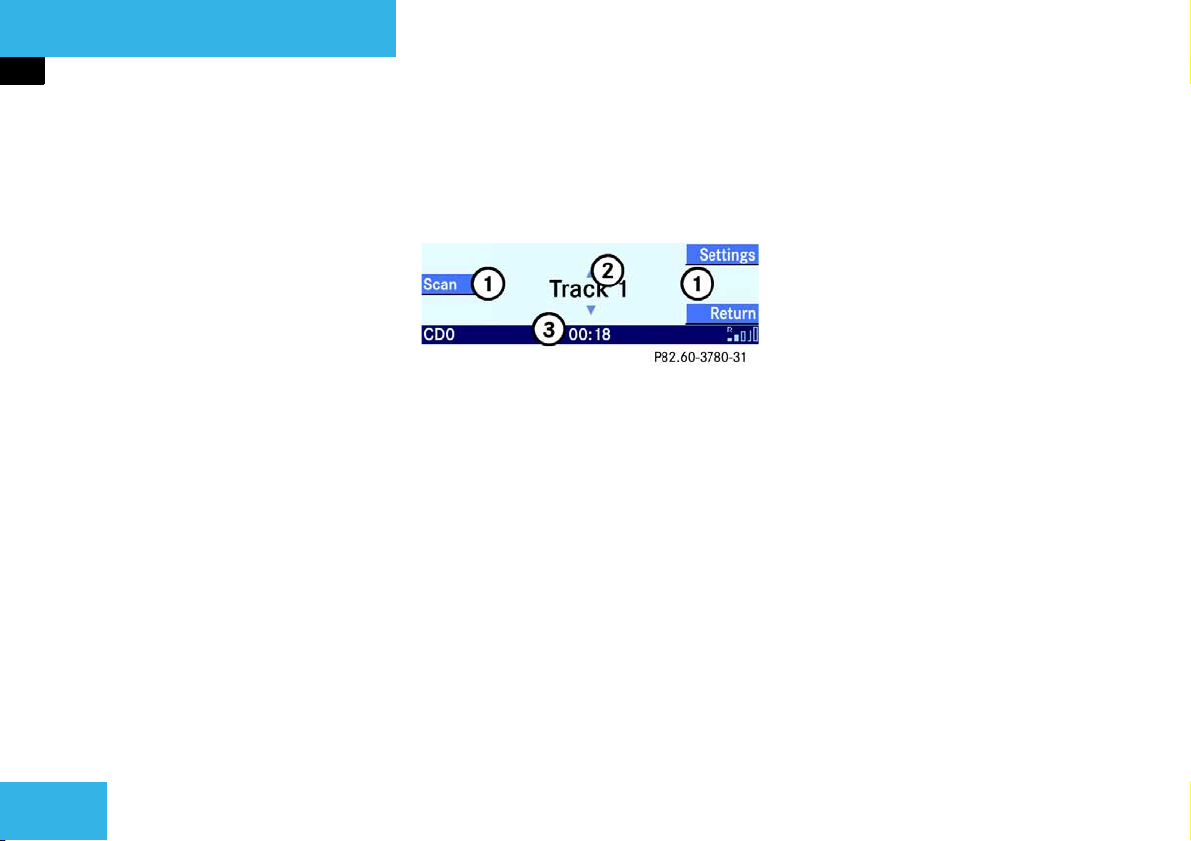
Introduction
Menu system
Menu system
The Audio 50 is easy to use thanks to its
menu system.
Each of the main functions, i.e. audio
(radio, CD and cassette mode), telephone*
and service, has its own main menu.
Menu display
A display may have 3 areas.
Example: Single CD menu
The settings can be changed by operating
accordingly.
The status line 3 is divided into three
areas.
Main menus
왘 Audio:
Press the
왘 Telephone:
Press the
왘 Service:
Press the
18
a button (컄 Page 26).
t button (컄 Page 60).
s button (컄 Page 76).
1 Soft keys
2 Main area
3 Status line
The functions currently assigned to the
function buttons are displayed in the
button area 1.
There may be a maximum of 3 soft keys on
both the left and the right side directly next
to the display.
The main area 2 displays messages or settings.
Left side:
The selected operating mode is given. In
this example: CD.
Center:
A status display for the selected operating
mode is given. In this example, the playing
time of the track.
Right side:
General status information is displayed,
regardless of the selected operating mode.
In this example: The strength of reception
for the telephone*.
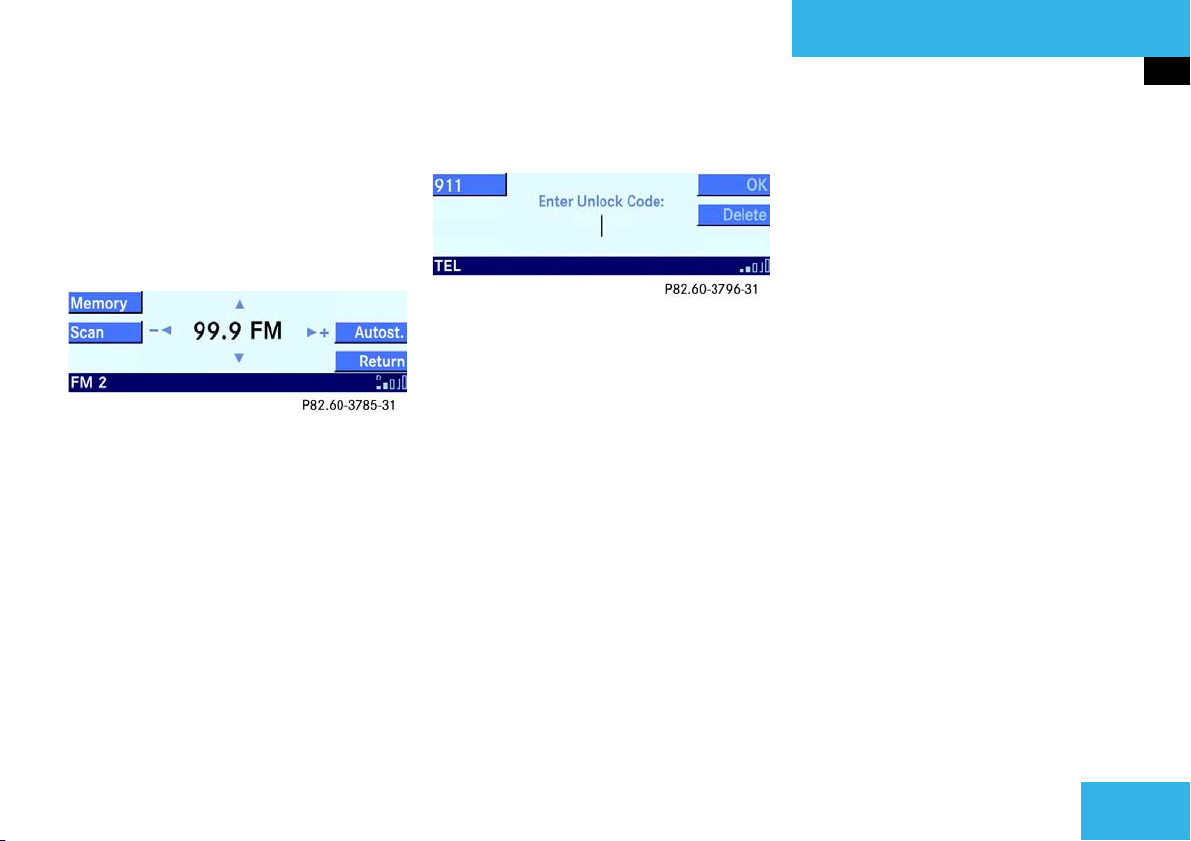
Introduction
Menu system
Menu functions and submenus
In the menus, it is possible to switch functions on and off and open other submenus
using the soft keys.
Example: FM main menu:
앫 The Scan soft key switches the scan
search on or off.
앫 The Memory soft key opens the Mem-
ory submenu.
In some situations, soft keys may not have
any function. In such cases, they have a
different appearance from the others.
Example: The soft keys
Quitting submenus
You can quit submenus using the
soft key. The display switches to the next
highest menu level.
The system does not adopt modified settings that have not been stored.
There are exceptions when pressing the
Return soft key will also store new set-
tings. These exceptions are described in
detail.
OK and Delete
Return
19
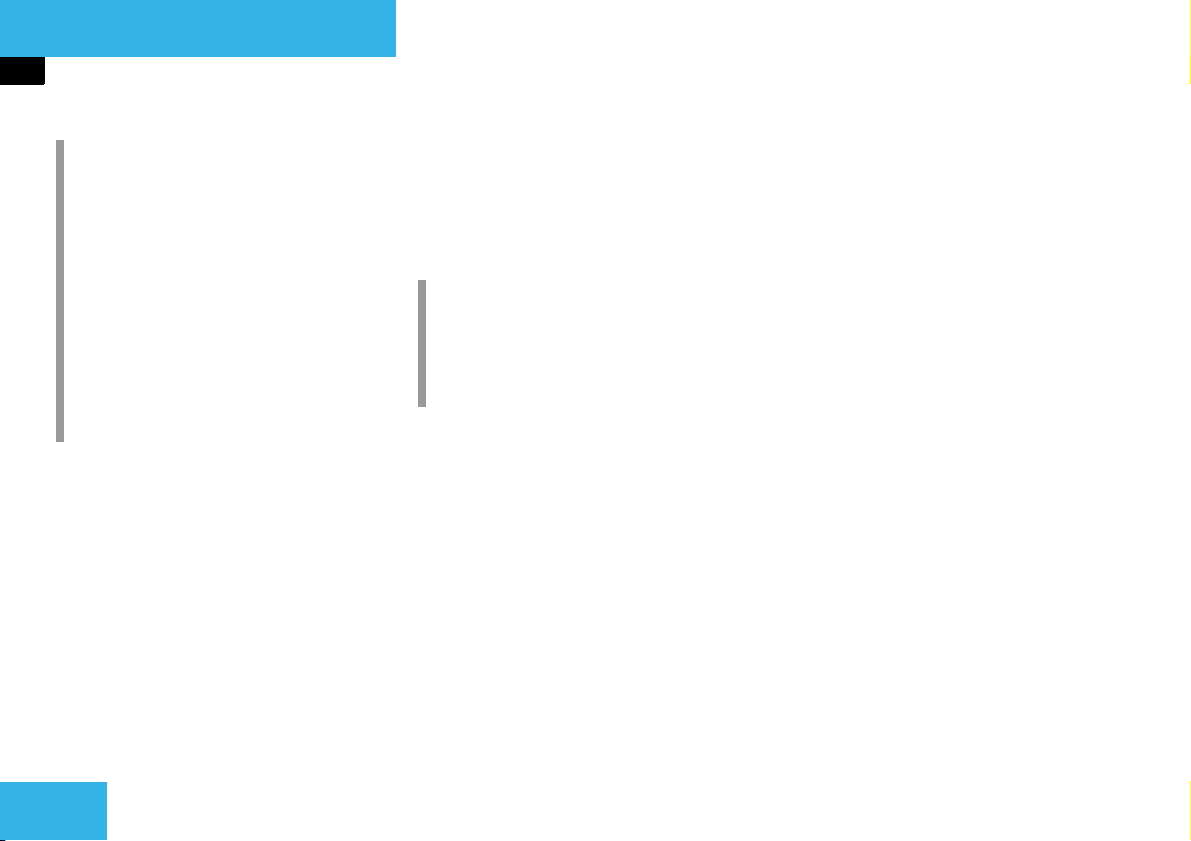
Introduction
General operation
General operation
i
The system can be operated as follows:
앫 from the Audio 50 itself
앫 from the multifunction steering
wheel
In this operating manual, operation
from the Audio 50 and from the multifunction steering wheel is described.
Unless otherwise specified, the descriptions and the displays illustrated
relate to the Audio 50.
Switching on/off
Switching on
왘 Turn the key in the steering lock to po-
sition 1 or 2.
or
왘 Press the K button.
In both cases, the system defaults to
the mode last used before the unit was
switched off. The operating mode’s
main menu is displayed.
i
Without the key in position 1 or 2 of the
steering lock, the system automatically
switches off again after about 30 minutes.
Switching off
왘 Turn the key in the steering lock to po-
sition 0 and remove it.
or
왘 Press the K button.
Volume
The volume settings for the audio sources
and the telephone* can be set independently. The system automatically stores
each setting.
A single setting is stored for the radio, cassette and CD audio sources. The system
automatically stores the setting.
Adjusting the volume
왘 On the Audio 50 turn the rotary
control
O.
or
왘 On the multifunction steering wheel,
press æ or ç.
You will adjust the volume to be louder
or quieter, according to the direction of
rotation or the button that is pressed.
20
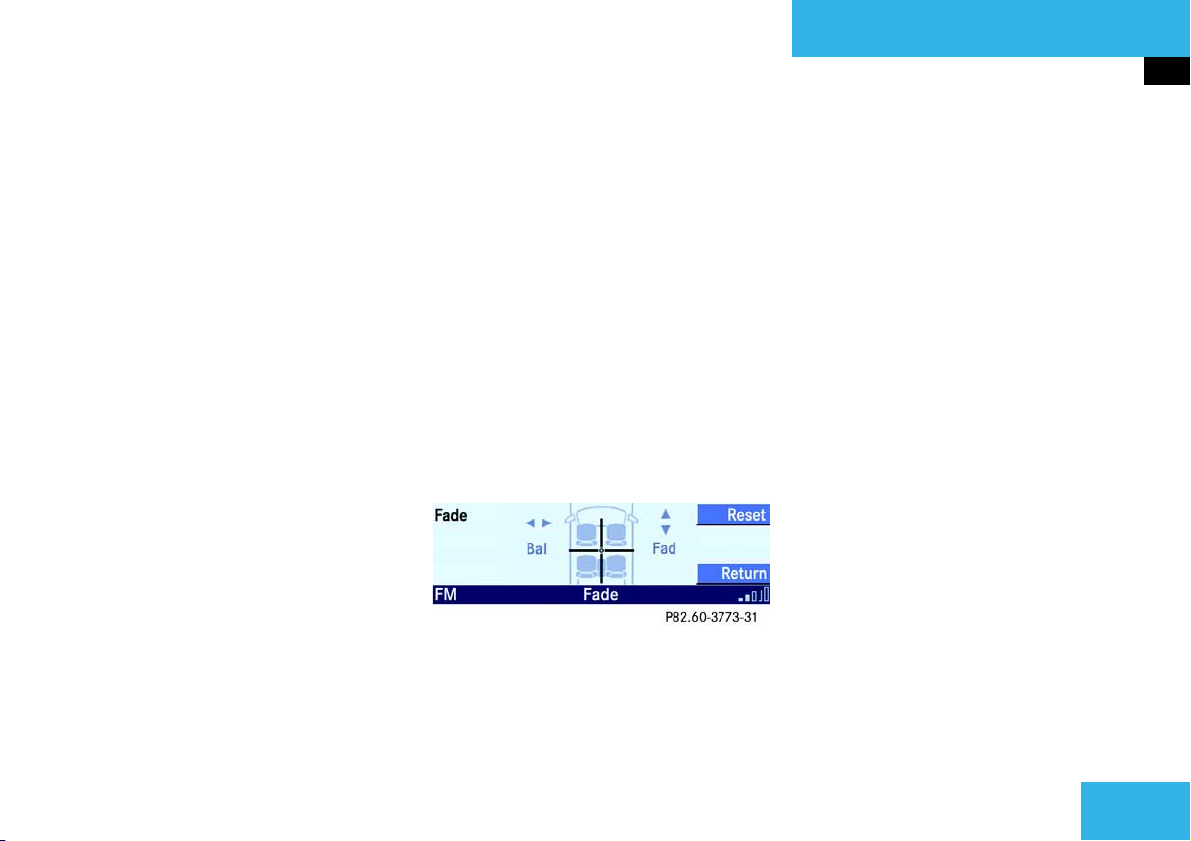
Introduction
General operation
The system automatically stores the
volume settings on switching off.
After switching on again, the volume
may be quieter than when switched off.
It is quieter if:
앫 the system was switched off for more
than 15 minutes
앫 or if the volume was set to a value out-
side a certain range when switching off
Automatic volume control
The automatic volume control adjusts the
volume depending on
앫 the vehicle speed (only in vehicles with-
out Sound-system*)
앫 or noises inside the vehicle (only in ve-
hicles with Sound-system*)
Balance and Fader
A single setting is stored for the balance
and the fader for radio, cassette and CD
mode. The system automatically stores
each setting.
The balance and the fader setting for telephone mode are independent of all other
operating modes. The system automatically stores each setting.
Adjusting balance and fader:
왘 Press b.
The Balance/Fader menu is displayed.
The vertical bar indicates the balance
setting.
The horizontal bar indicates the fader
setting.
왘 Press or r.
This will change the balance setting.
or
왘 Press c or d.
This will change the fader setting.
왘 Press the Reset soft key if desired.
This will reset the balance and the fader to the center setting.
왘 Press p or the Return soft key.
or
왘 Wait until the Volume menu disap-
pears.
The new setting is stored.
21
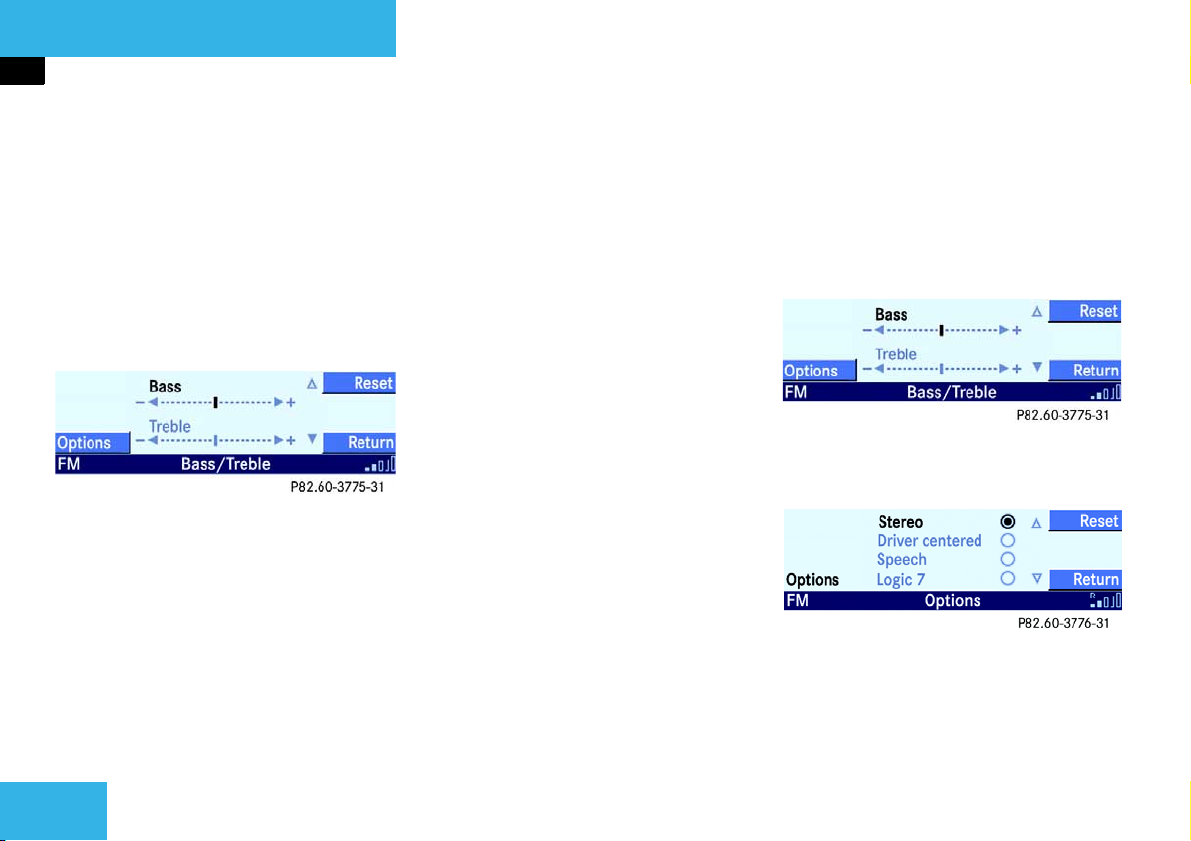
Introduction
General operation
Bass and Treble
Different bass and treble settings are possible for all operating modes. The system
automatically stores each setting.
Adjusting bass and treble:
왘 Press k.
The Tone menu is displayed.
왘 By pressing c or d select either the
Bass or the Treble function.
왘 Press or r.
This will change the bass or treble setting.
왘 Press the Reset soft key if desired.
This will reset the bass and the treble
setting to the center setting.
왘 Press p.
or
왘 Wait until the Tone menu disappears.
The new setting is stored.
Additional sound functions*
The following functions are available:
앫 Stereo (컄 Page 23)
앫 Driver centered (컄 Page 23)
앫 Speech (컄 Page 23)
앫 Logic 7 (컄 Page 23)
Selecting and activating function:
An additional sound function can be acti-
vated by selecting it in the Sound menu.
왘 Press k.
The Tone menu is displayed.
왘 Press the Options soft key.
The Sound menu is displayed.
22
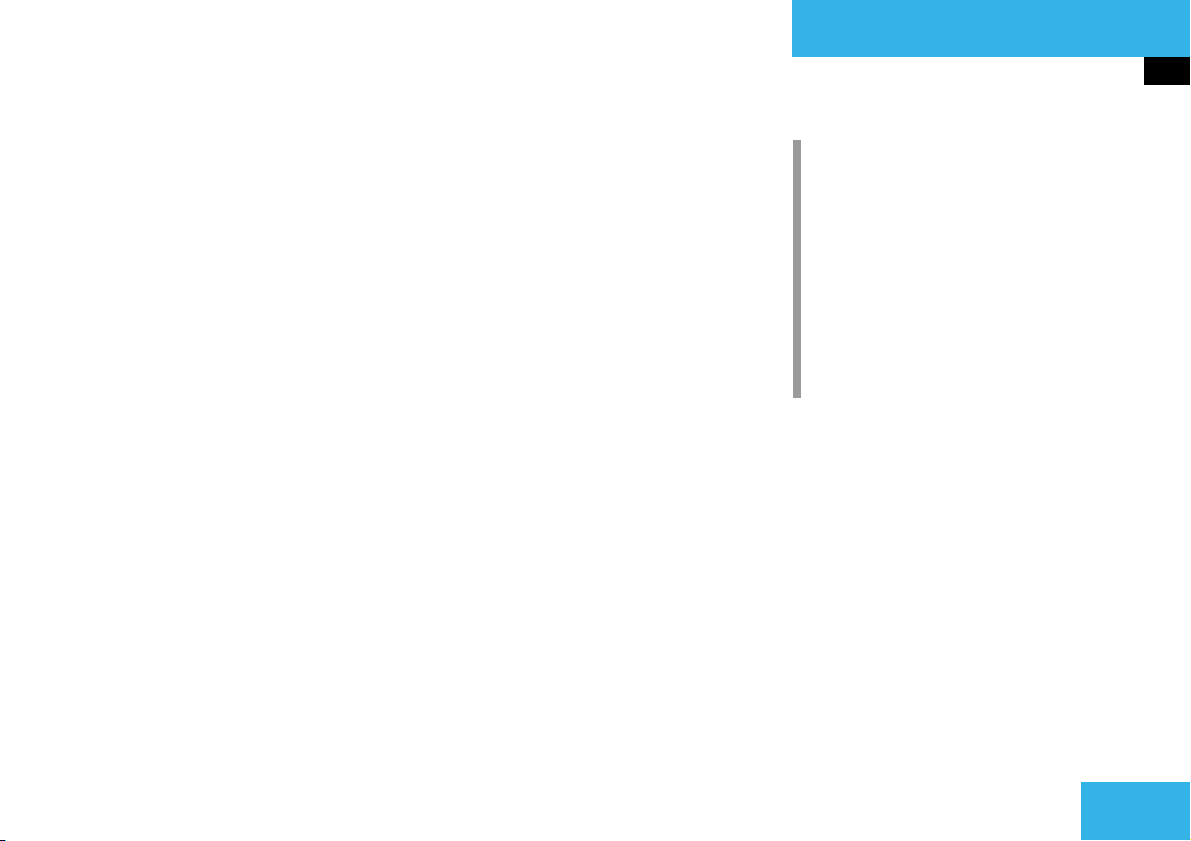
Introduction
General operation
왘 By pressing c or d select the de-
sired function.
or
왘 Press the Reset soft key.
This will activate the
Logic 7 function
(factory setting).
왘 Press p.
The selected setting is stored. A corresponding message is given in the status line.
Explanation of the additional sound
functions
앫 Stereo:
Conventional stereo sound.
앫 Driver-centered:
Stereo sound, optimized for the driver’s
seat.
앫 Speech:
Stereo sound, optimized for understanding speech.
앫 Logic 7:
Ambient sound.
i
Logic 7 sound provides better spatial
sound quality than with conventional
stereo sound. Logic 7 sound functions
with all conventional stereo audio
sources (e.g. stereo cassette, stereo
CD and stereo radio stations).
If reception is poor, Logic 7 should be
switched off because this may considerably impair the signal.
23
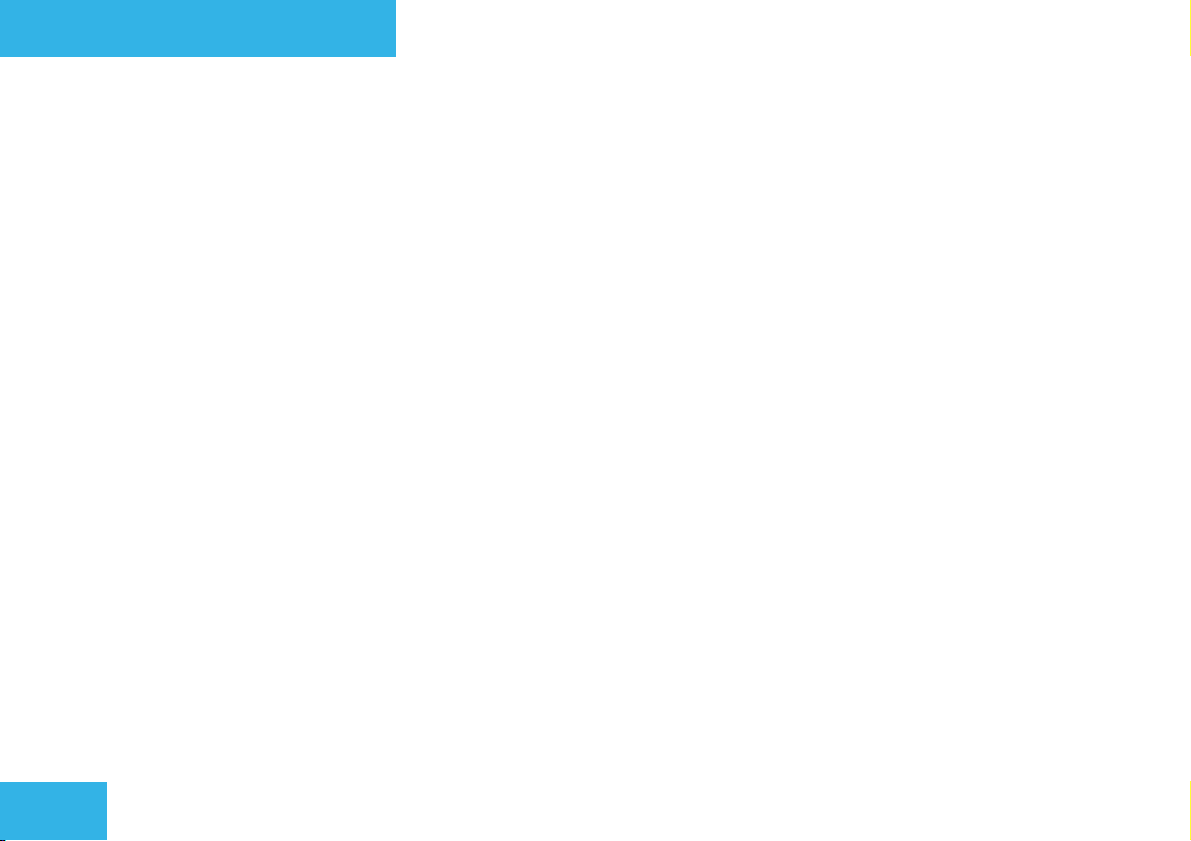
24
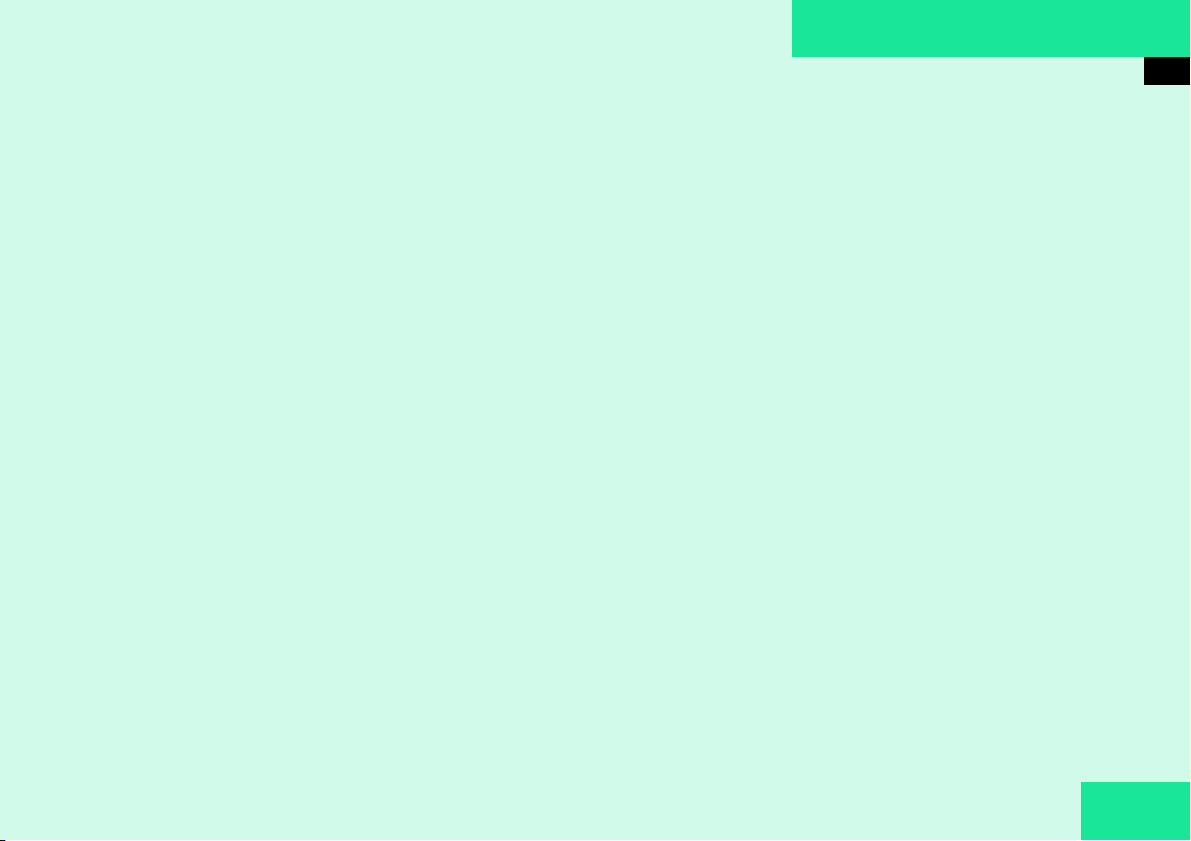
Audio
Audio main menu
Radio mode
Cassette Mode
CD Mode
Multifunction steering wheel
25
