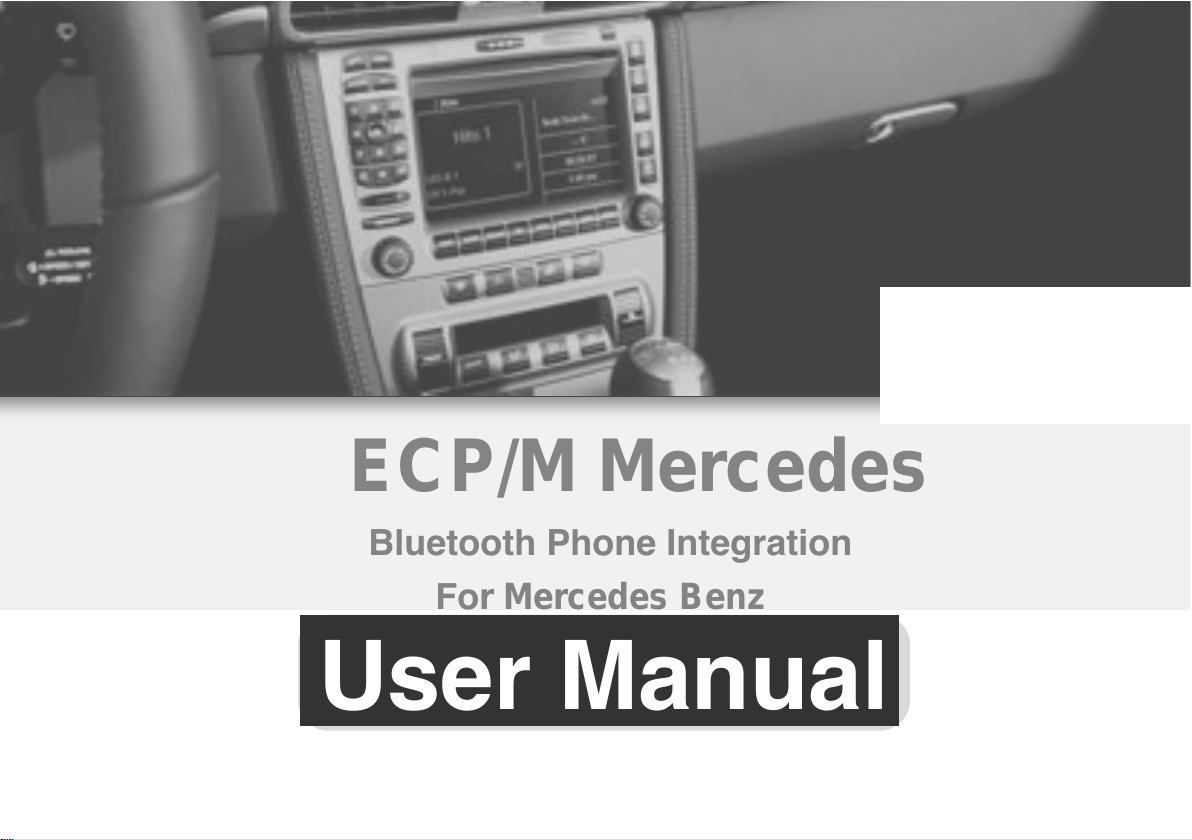
ECP/M Mercedes
Rev. 2 11.21.2007
Bluetooth Phone Integration
For Mercedes Benz
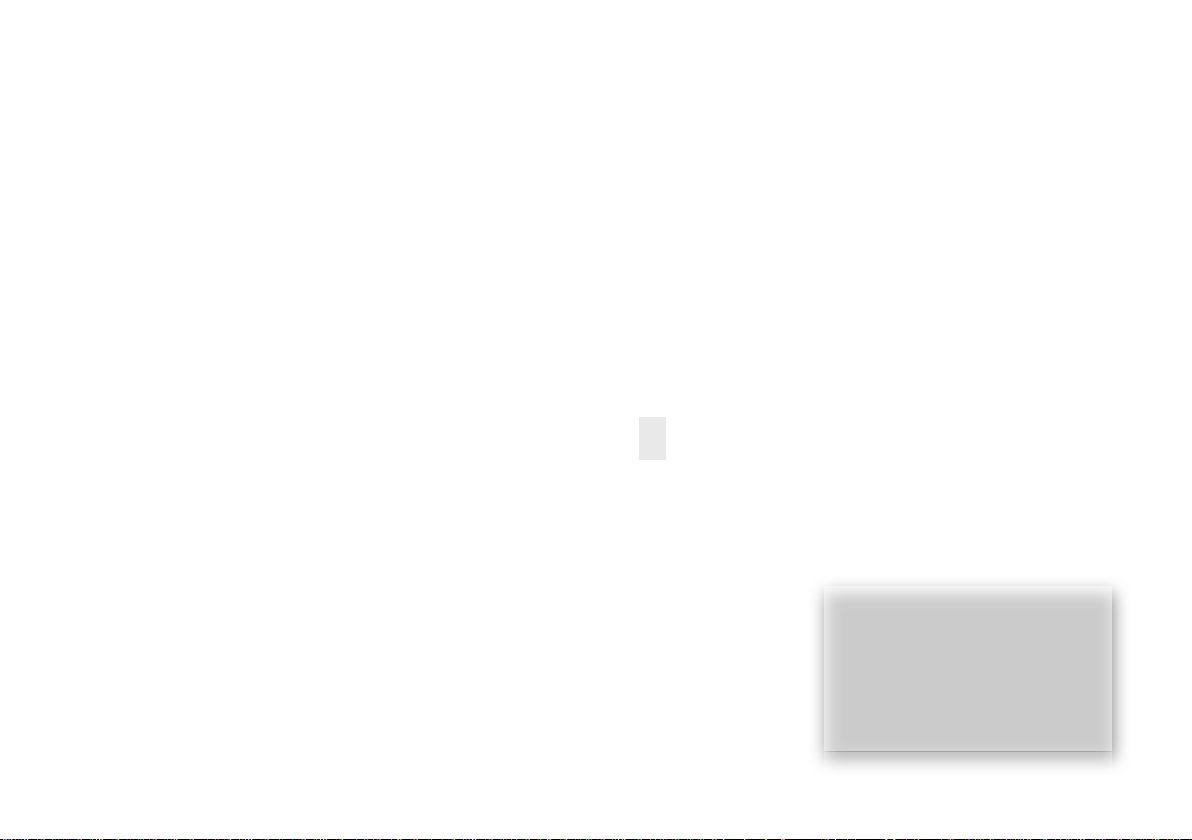
Welcome to Tooki !
Legend
ECP/MOST-M Tooki is a Bluetooth phone
i
ntegration system designed specifically for
your Mercedes Benz vehicle.
When used properly, Tooki establishes a
wireless Bluetooth link between the Mercedes
COMAND radio and your mobile phone, resulting
in hands-free operation of your phone.
Loaded with key features such as Phone book
synchronization (phone dependent), Privacy
mode, Radio keypad dial / call / hang, and
noise-canceling technology, Tooki allows for a
safer driving experience while keeping the
driver connected to his wireless world.
Please make yourself familiar with your Tooki
system and read the instructions in this manual
before operating the system.
Tooki is designed to work with a radio that has
a factory SIM card based GSM phone option
rather than Bluetooth. As such, certain
functions displayed on the radio are not
supported by Tooki. The following legend will
ease your reading this manual.
!
! Rotate, then press the radio selector knob
Mobile phone operation, such as pairing
! Operation not supported by Tooki
Radio operation, button press
For more information, visit www.eurocarphone.com
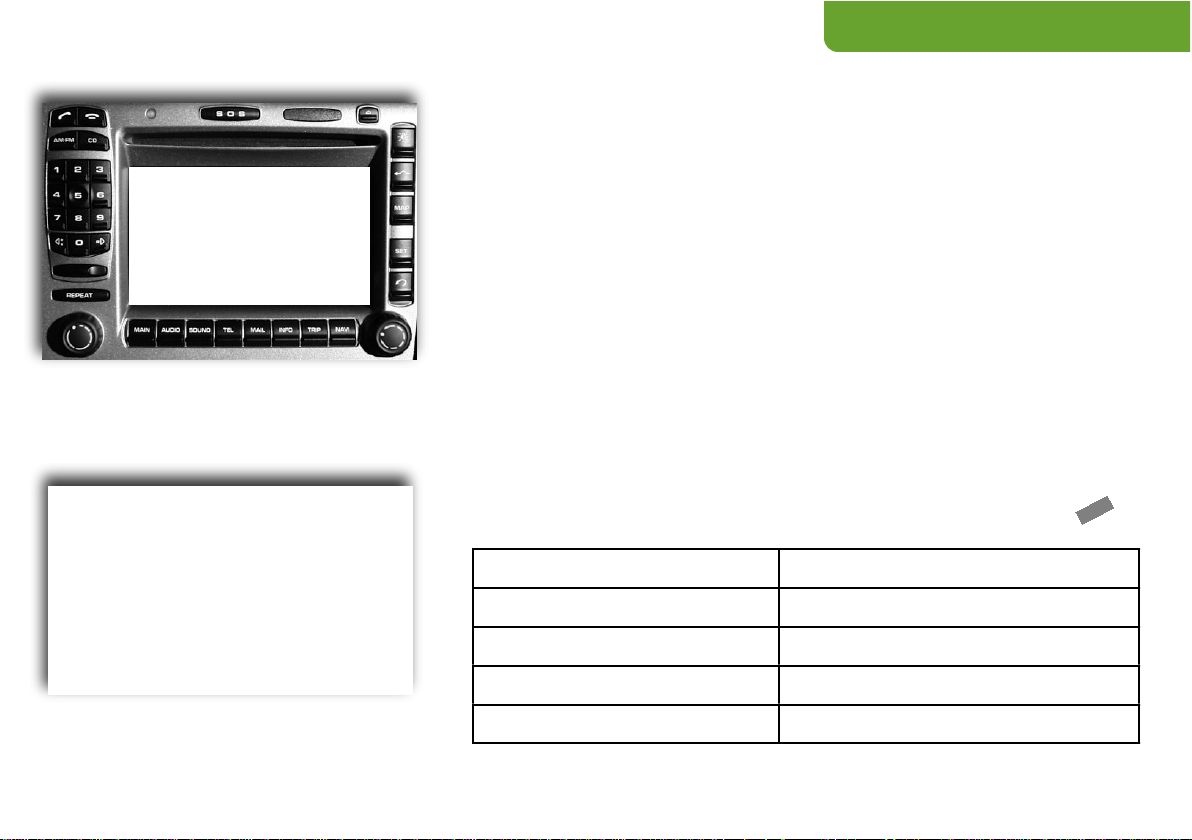
Pairing
!
Note: the following phones require a special pairing code to be dialed from the radio
prior to pairing. Please enter the code that matches your phone, then press
3*330033*1 - Headset profile
3*330033*6 - Samsung E-530, E-720
3*330033*2 - Motorola IDEN 605
3*330033*7 - Samsung Z300, Z500
3*330033*3 - Sagem MyX-8
3*330033*8 - Sony Ericsson K600, K750
3*330033*4 - Samsung A9xx
3*330033*9 - Sony Ericsson P800, P900
3*330033*5 - Samsung D500
3*330033*10 - Windows CE , Mobile
1. Press TEL on PCM Radio.
2. “Tooki Searching” indicates no phone connected.
3. Start the pairing procedure on your mobile phone. Make sure the
Bluetooth feature is turned on. Consult your phone!s manual for
phone-specific pairing procedures.
4. Once your mobile phone discovers Tooki xxxx (last 4 digits will vary),
select and pair Tooki.
5. When prompted for a passkey, enter 6888 on your mobile phone.
6. Once pairing is complete, you should see your network provider!s
name and signal strength indicator on the COMAND Radio.
!
7. You may pair up to 5 different mobile phones. For information on
phone selection, see the CONNECTING section.

Connecting
If only one phone is paired, Tooki will attempt to connect to this phone as
long as the COMAND radio is active.
Up to 5 phones may be paired and selected.
If more than one phone is paired, Tooki will attempt to connect to ANY of the
paired phones. Last connected phone has a priority over other paired
phones, but since different phone may have different Bluetooth latencies, it
is hard to predict which phone will be connected if more than one phone is
present within range of Tooki. You may manually connect to a paired phone
following this procedure:
Selecting a paired phone:
1. Press TEL, Select Phonebook
2. Select the phone you wish to connect. In this example, a
Blackberry 8830 and an iPhone are paired, and we are selecting
the iPhone.
3. Press the button on the COMAND radio.
4. Tooki will display Dialing: Selecting… and will attempt to
connect to the phone selected. Radio will resume normal
operation within a few seconds.
Deleting a paired phone:
1. Highlight (Del Phonename), press Select
2. Press - Radio will respond with “Dialing: Deleting…”

Receiving calls
A received call will cause the following:
1. Mute the radio and generate a ring tone
2. Display CALL: (Caller) at the bottom of the screen
3. Display the Caller ID or caller name if the phone
supports those features and phonebook has been
transferred.
To answer a call:
1. Press the TALK button, or
2. Press ACCEPT when on TEL menu
To end a call:
1. Press the HANG button, or
2. Select End Call when on TEL menu
NOTE:
New Call and Hold Call may not work on all phones
!

Placing Calls
To place a call:
1. Press TEL, then dial a number on the Keypad
2. Press
Alternatively, You may dial a number by selecting Dial Number,
then selecting each digit as depicted, followed by selecting Dial
! NOTE: the Store option is not supported.
You may also dial numbers stored under the following:
Dialed Calls
Received Calls
Missed Calls
Pressing twice will redial the last number.
Most phones allow to dial, answer and end calls
via the phone buttons

Privacy Mode
It is often convenient to switch between hands-free
operation and normal phone use.
Tooki allows for a quick Privacy Mode:
Press TEL, Select Phone Off. Privacy On is displayed,
use your mobile phone as usual.
To switch back to Hands-Free mode:
Press TEL, Select Phone On.

Phonebook
! NOTE: The Phonebook feature is not supported by all
phones.
The Radio is limited to 99 Phonebook entries !
1. Press TEL, then select Phonebook
2. Rotate the knob right or left to select your entry. Quick
rotation will result in skipping the search by 25 entries.
3. Press or select Dial to place a call.
! NOTE: The Phonebook can not be modified, as it is
stored in your phone. The Add, Edit and Delete options
will only appear to work, but no change is actually made
to your phone!s content. The Phonebook will refresh and
revert to the phone!s content upon re-connecting.

Unused features
Your radio was not designed for Bluetooth operation, but rather
for a hardwired phone module.
Tooki emulates many of the functions supported by the radio.
However, certain functions are designed to work only with the factory
phone and can not be used by Tooki. Therefore, you would
notice some unused menu items.
List of unused menu items:
Store - All changed are void at restart
Hold Call - Works with some phones
New Call - Works with some phones
Add - All changed are void at restart
Edit - All changed are void at restart
Delete - All changed are void at restart
SMS - Works with some phones
Forward Call - NOT AVAILABLE
PIN Setting - NOT AVAILABLE
Phone Setting - NOT AVAILABLE

Support
Tooki can be updated by the user via a
Bluetooth-enabled laptop.
Latest software updates and instructions
are available at: www.eurocarphone.com
