
Table of contents:
Safety Cautions ...........................................................3
Data Security ...........................................................3
Safe Usage Guidelines ............................................... 3
Electromagnetic Compatibility ..................................4
Battery Handling .......................................................4
Cleaning ..................................................................5
Legal caution: ..........................................................6
WMA Audio Format....................................................6
Mediaplayer Settings: .............................................6
System requirements ................................................6
What’s in the Box? ....................................................... 7
Product Overview ........................................................8
Getting Started ......................................................... 10
Charging the MP3 Jukebox ....................................... 10
Operation .................................................................11
Switching On/Off .................................................... 11
Start the Menu .......................................................11
Connecting the Earphones........................................ 12
Reproduction .......................................................... 12
Recording .............................................................. 13
Resetting the MP3 Jukebox (Reset) ...........................13
Menu Structure....................................................... 14
Setting Preferences ..............................................15
Connecting to a PC.................................................. 16
Installing the Driver and Application ....................... 17
1
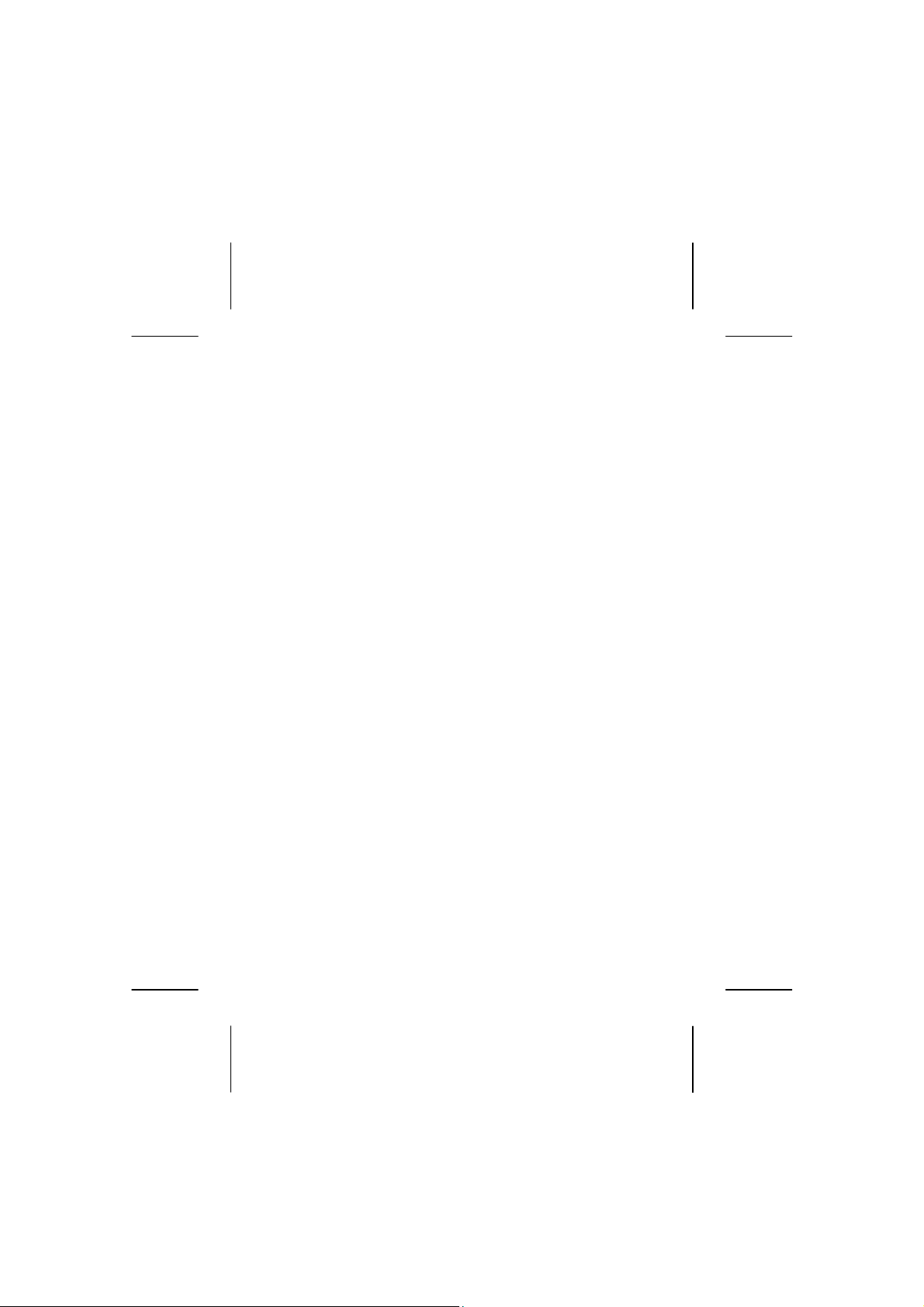
Using Audiophile ..................................................... 18
To download files to your MP3 player:..................... 18
To upload files to your PC system........................... 18
To update firmware .............................................. 19
To change startup picture ..................................... 19
To rebuild your database....................................... 19
Playing & Organizing Music....................................... 21
Play Lists and List Manager ................................... 22
Search Songs ...................................................... 22
Segment Repeat ..................................................23
Equalizer Settings ................................................23
Playback Options.................................................. 24
Playlists ..............................................................25
Dragging and Dropping Music Files ......................... 25
Recording Music and Voice .................................... 26
External Storage Device ........................................ 28
FAQ, Tips and Troubleshooting ....................................29
Is Further Assistance Necessary? ........................... 32
2
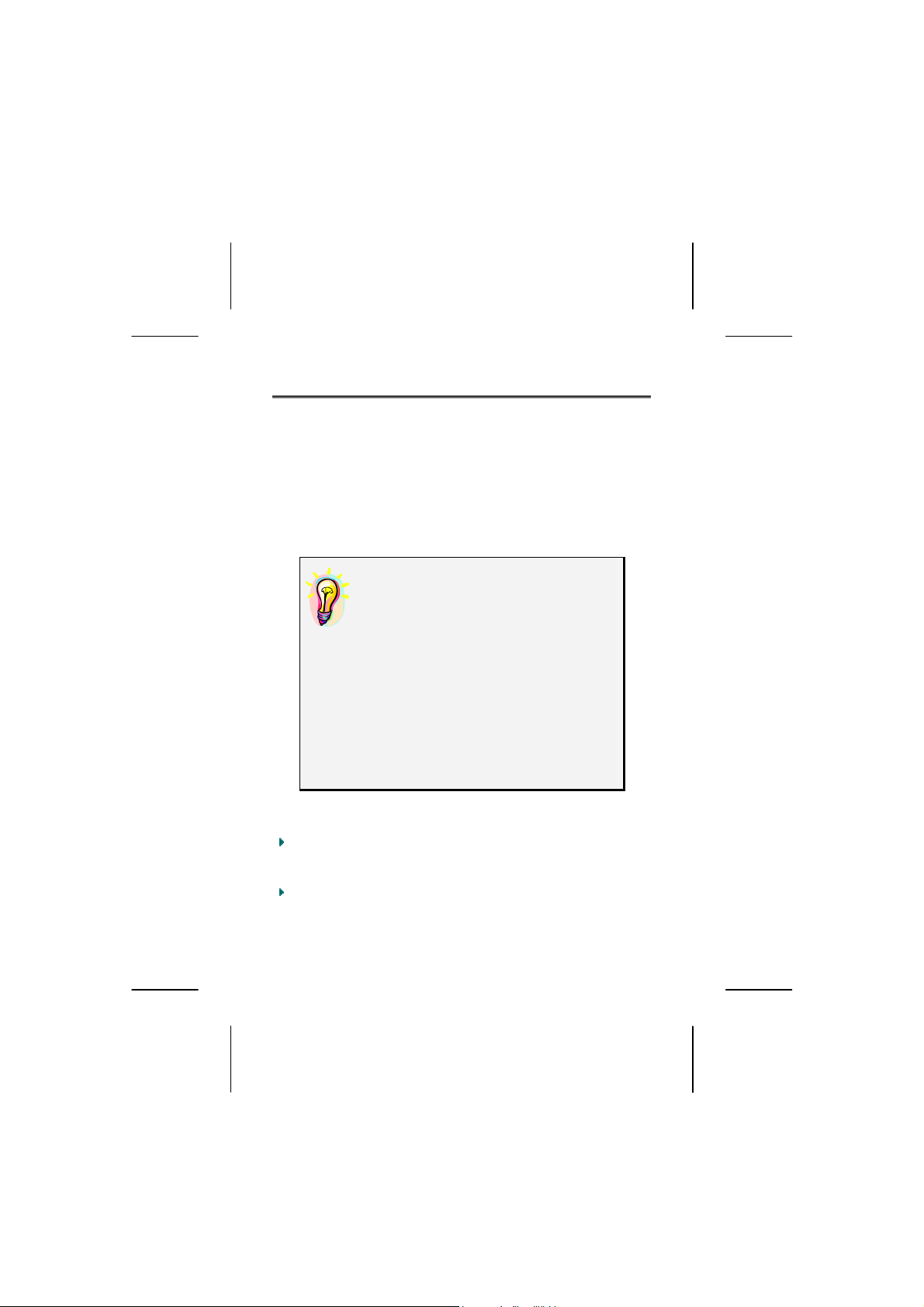
SAFETY CAUTIONS
We recommend that you read this chapter completely and
with care and follow the instructions detailed. In doing this,
the correct functioning and the long duration of the MP3
Jukebox are ensured. Please keep these instructions somewhere safe in order to be able to hand them to a new
owner in any eventual case of sale.
In case of any problems, address exclusively to your local
authorised service centre.
Data Security
You must guard against the loss of your
important data by making backup copies. You can backup your data onto
CDR, CDRW, floppy disk, USB memory
drive or other media such as ZIP
drives. It depends upon how much
data you want to backup. IF you do
this and something happens to the hard
drive in your computer, you have another copy of your data. We do not
assume liability for any data loss or
damage to data storage units, and no
claims can be accepted for damages
resulting from the loss of data or any
consequential losses.
Safe Usage Guidelines
Keep the product away from damp, protect it from
jolts, dust and heat and do not expose it to direct
sunlight, in order to avoid any operational problems.
Attention: The MP3 Jukebox has a built-in hard disk.
Do not allow the device to be dropped and avoid
vibrations, in order to avoid damage.
3
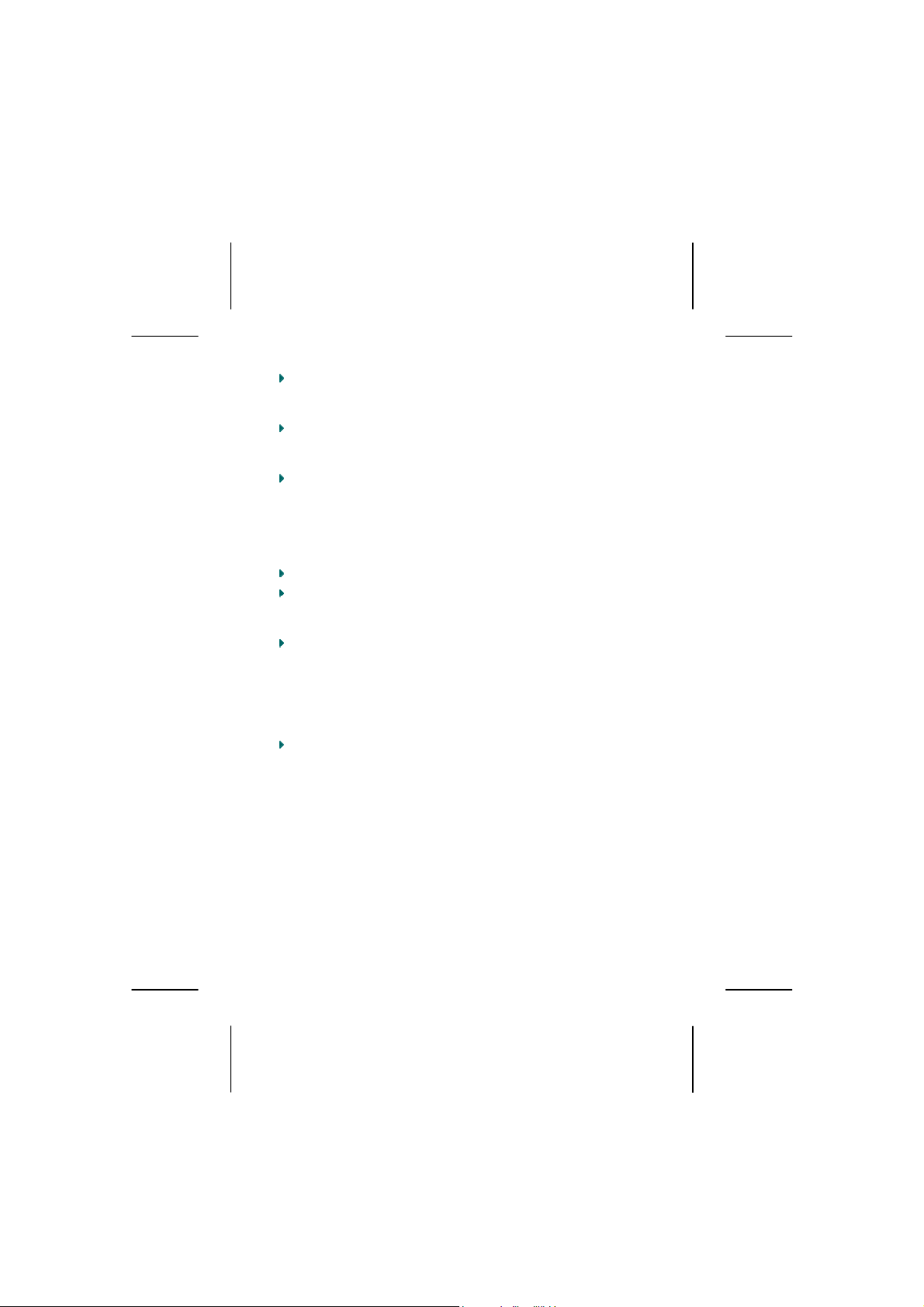
Do not open the product casing: this would cause the
forfeit of the guarantee and the eventual damage/destruction of the product.
Do not allow children to play with electrical products
without the supervision of an adult: children are not
able to evaluate any possible and real dangers.
After transportation of the product, wait until there is a
suitable environmental temperature before putting it
into operation. In case of significant thermal variations
or damp, it is possible that the forming of condensation
can occur which can cause short circuits. Before transportation, replace the cover of the USB socket.
Use only the USB Cable supplied with the product.
The product suppied is intended to be used only with
computers equipped with power surge protection. (Limited Power Source according to EN60950).
Attention! There is a chargeable battery in the device.
Batteries and accumulators should not be put into the domestic waste. They will be taken back free of charge by
the manufacturer, the dealer or another responsible
agency, to conduct them to recycling or disposal.
Electromagnetic Compatibility
When you use the product, follow the directives on
electromagnetic compatibility (EMV). To avoid the risk
of damage and the loss of onboard data, position the
device at least one meter from high frequency and
magnetic sources of interference (TV, stereo loudspeakers, mobile phones, etc.)
Battery Handling
Batteries may contain combustible materials. Misusing them
may cause battery leakage, heat, explosion or ignition, bringing
about injury or damage to the product or YOU. Please observe
strictly the following:
4
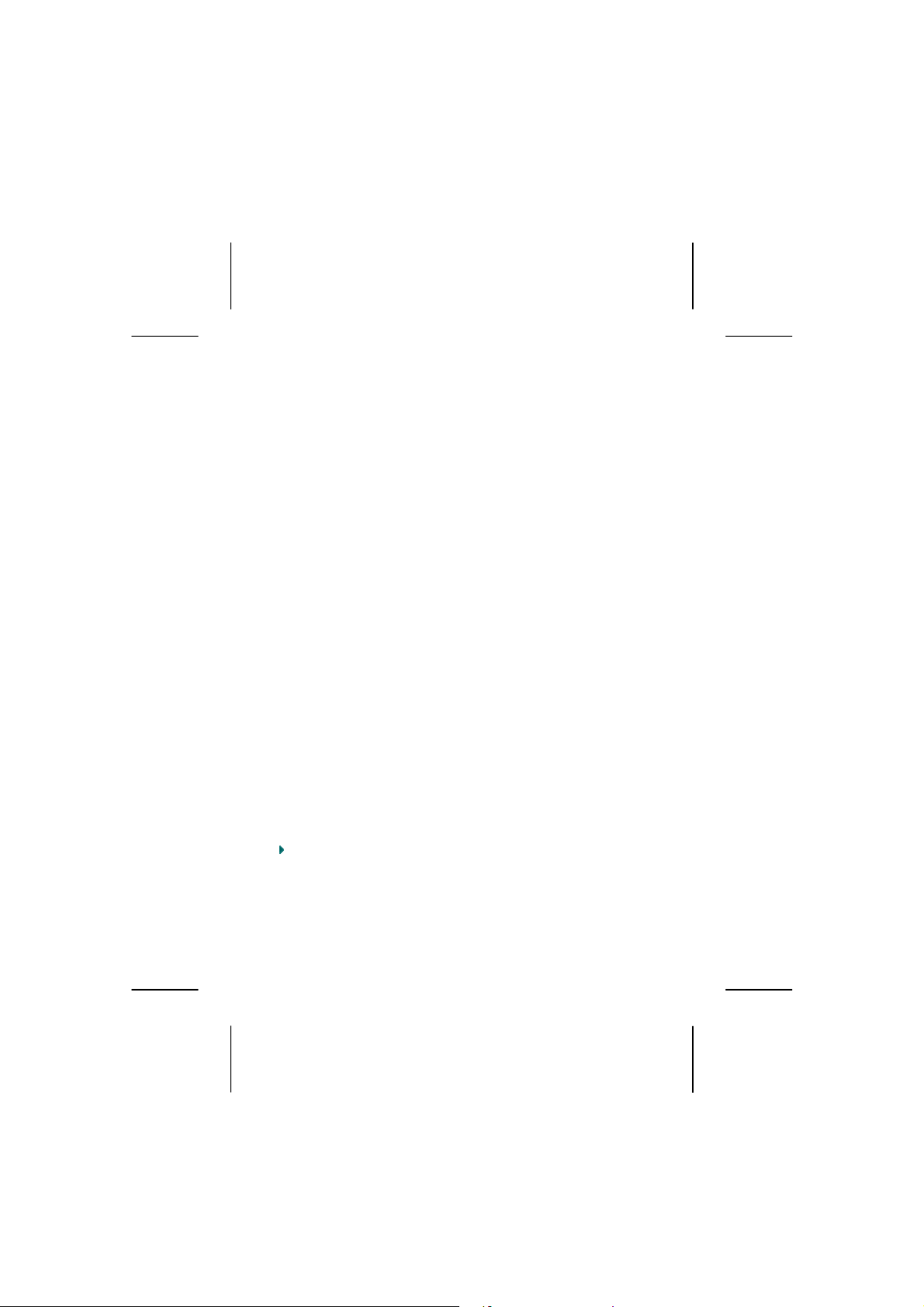
KEEP CHILDREN AWAY from batteries.
If by any chance, batteries are swallowed, consult a
medical doctor immediately.
DO NOT CHARGE batteries (except rechargeable
batteries).
DO NOT FORCIBLY DISCHARGE batteries.
DO NOT SHORT-CIRCUIT batteries.
DO NOT HEAT or DISPOSE OF IN FIRE.
DO NOT DISASSEMBLE or DEFORM batteries. Your hands
and fingers may be injured, or the liquid of the battery
may get into your eyes or adhere to your skin. If this
happens, rinse with a large quantity of water immediately and consult a medical doctor.
DO NOT expose batteries to strong impacts by dropping
or throwing the batteries.
DO NOT reverse the positive (+) and negative (-) termi-
nals to avoid short-circuit.
REMOVE PROMPTLY any used battery from the device.
REPLACE THE BATTERY with a new battery of the same
type.
INSULATE THE TERMINAL parts with tape or the like
when storing or at disposal of the batteries.
DO NOT throw drained batteries in with the domestic rubbish!
Respect the environment and dispose of them in the specific containers for separate collection. If necessary, turn to your reseller or
to our service centre. Thank you!
Cleaning
Generally, the equipment does not need to be cleaned.
Caution! The product does not contain compo-
nents that need to be maintained or cleaned.
Be careful that the product does not get dirty. Do not use any
solvents or spray corrosive cleansers. If absolutely necessary, clean the product casing with a damp cloth.
5
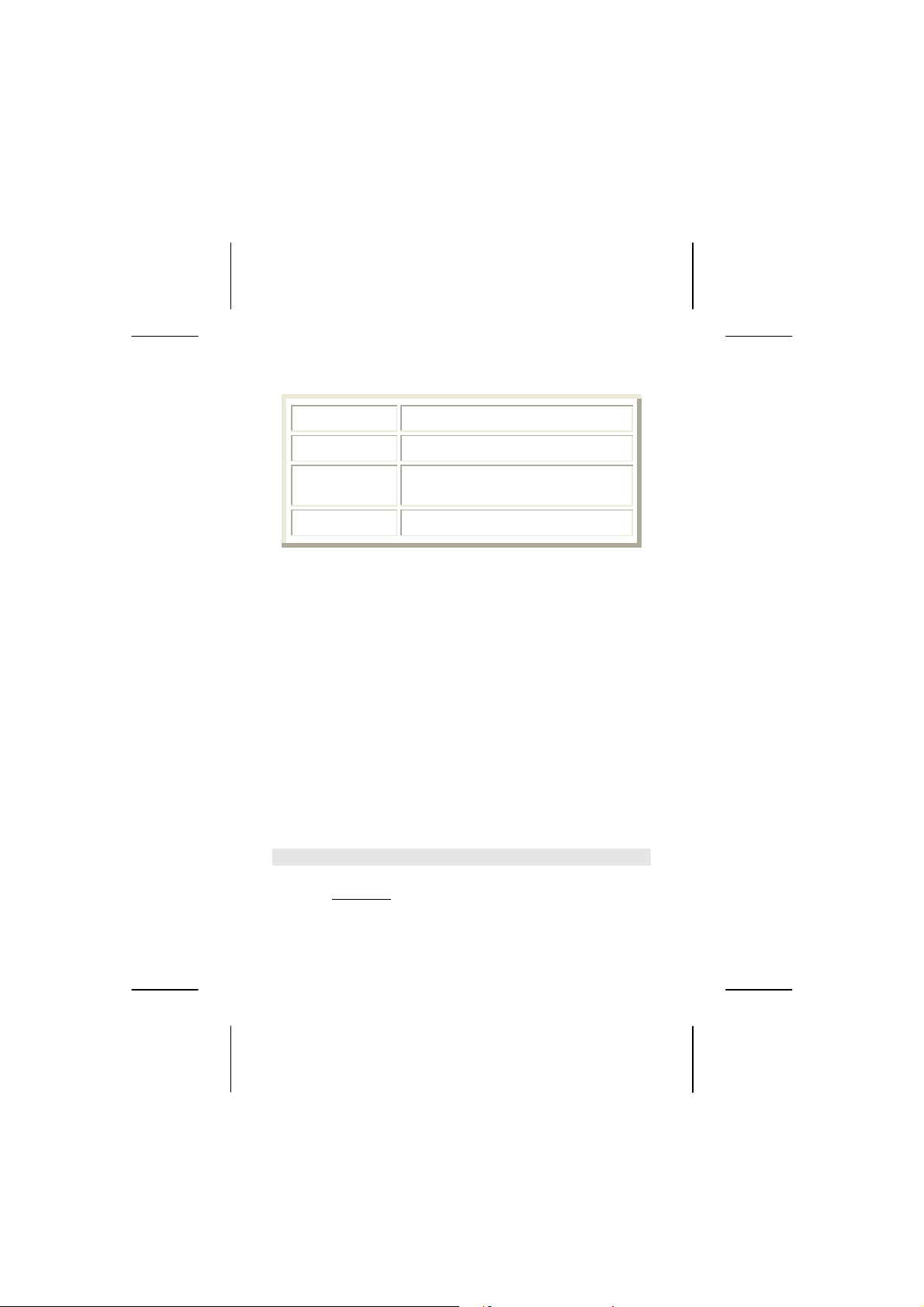
System requirements
Connection USB 1.1 / 2.0 (recommended)
CD-ROM (for installation)
Operating
System
Driver
Microsoft Windows
Microsoft Windows
Only required for Windows
®
98SE / ME
®
2000 / XP
®
98SE
Legal caution:
The MP3 Jukebox can only be used to copy or encode music tracks of which the user owns the copyright(s) or for
which he has purchased or has been given the right of use
from the holder of the copyright.
Any user who violates these rights is prosecutable according
to the laws and/or subject to claims from the holder of the
rights.
WMA Audio Format
Your MP3 Jukebox can also play back files in the WMA
format. Some WMA encoders can use DRM (Digital Rights
Management) and thus prevent playback on portable devices.
Use the Windows Media Player from Version 7.0, because it
contains a function for rerecording music files on portable
devices. Then, it will be possible to reproduce the WMA
files created in this way on your MP3 Jukebox.
Mediaplayer Settings:
When using the Windows® Mediaplayer® make shure this
option is disabled
files on your MP3-Player:
in order to play back the converted
6
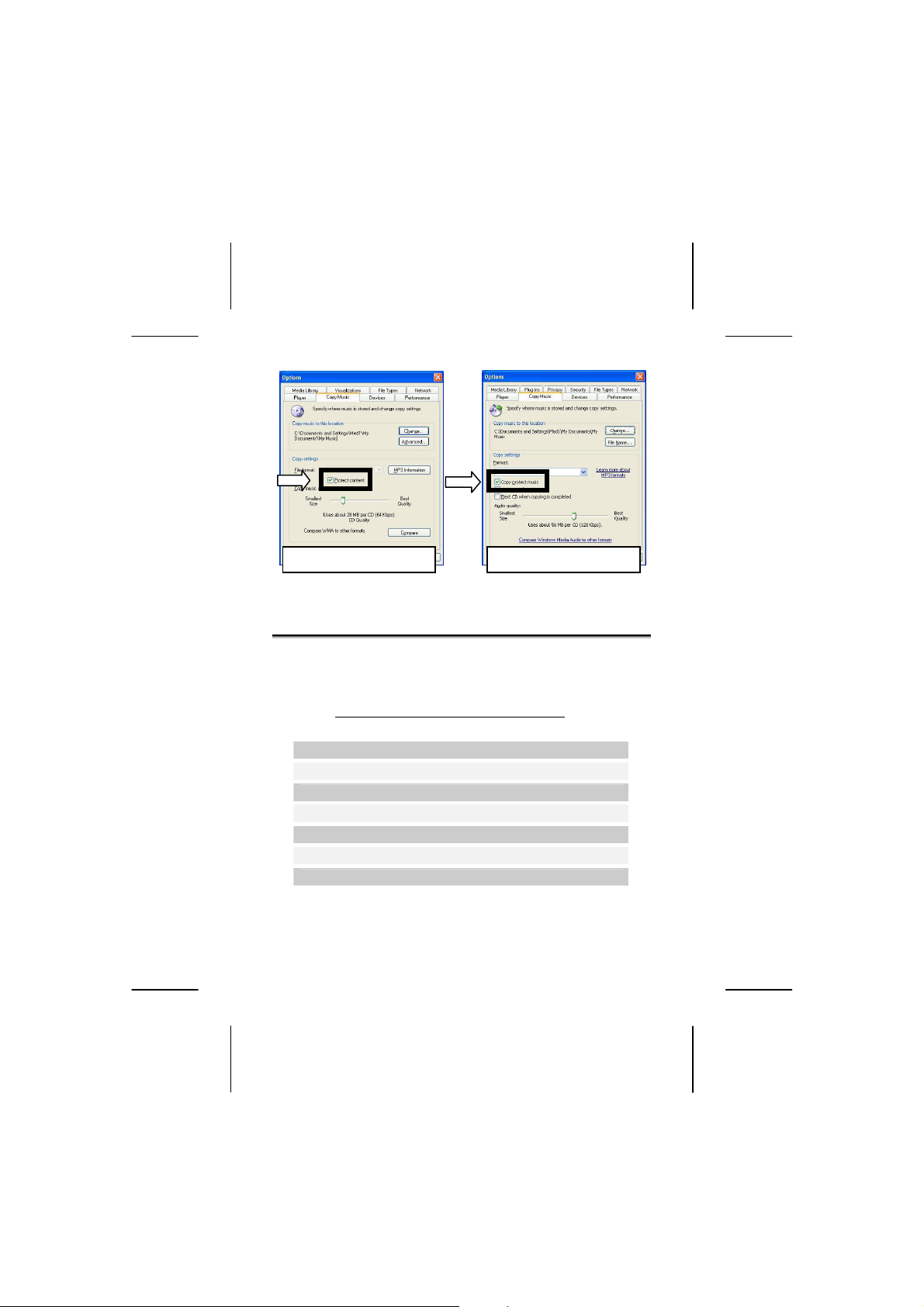
Mediaplayer 8 Mediaplayer 9/10
WHAT’S IN THE BOX?
Please check the below listed parts and accessories are in
the box when you first unpack your product. In the case of
any missing item(s) please contact your local service centre accordingly. Any claim for missing parts will only be
accepted within 7 days from date of purchase.
your product box is the following:
MP3 Player
USB computer connection cable
Stereo Earphones
Application CD-ROM with Windows® 98SE Driver
AC Adapter DAS-0101F-05 UK
Line-in cable
This user manual
Included in
7
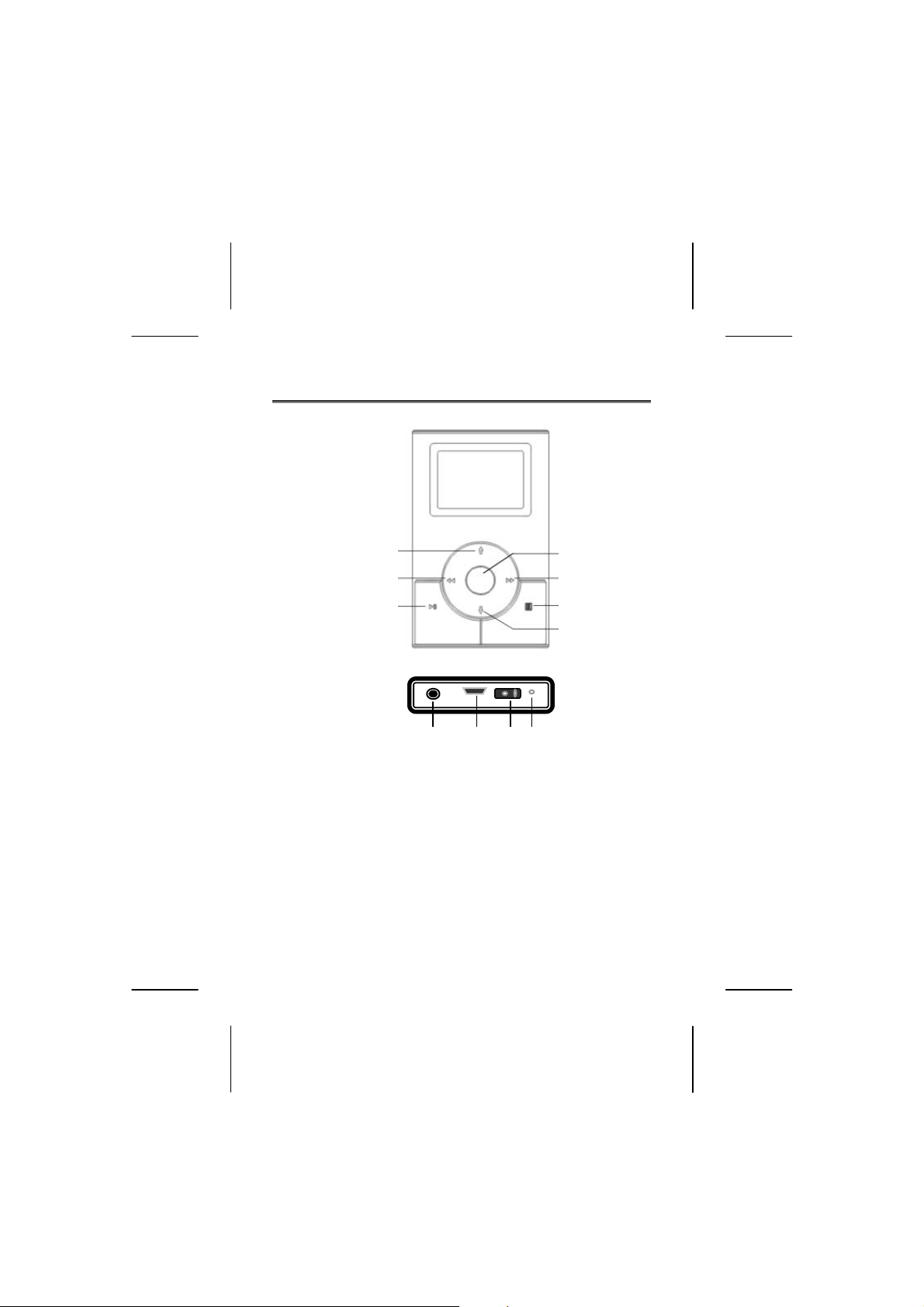
PRODUCT OVERVIEW
3
5
1
8
8 9 10 11
7
6
2
4
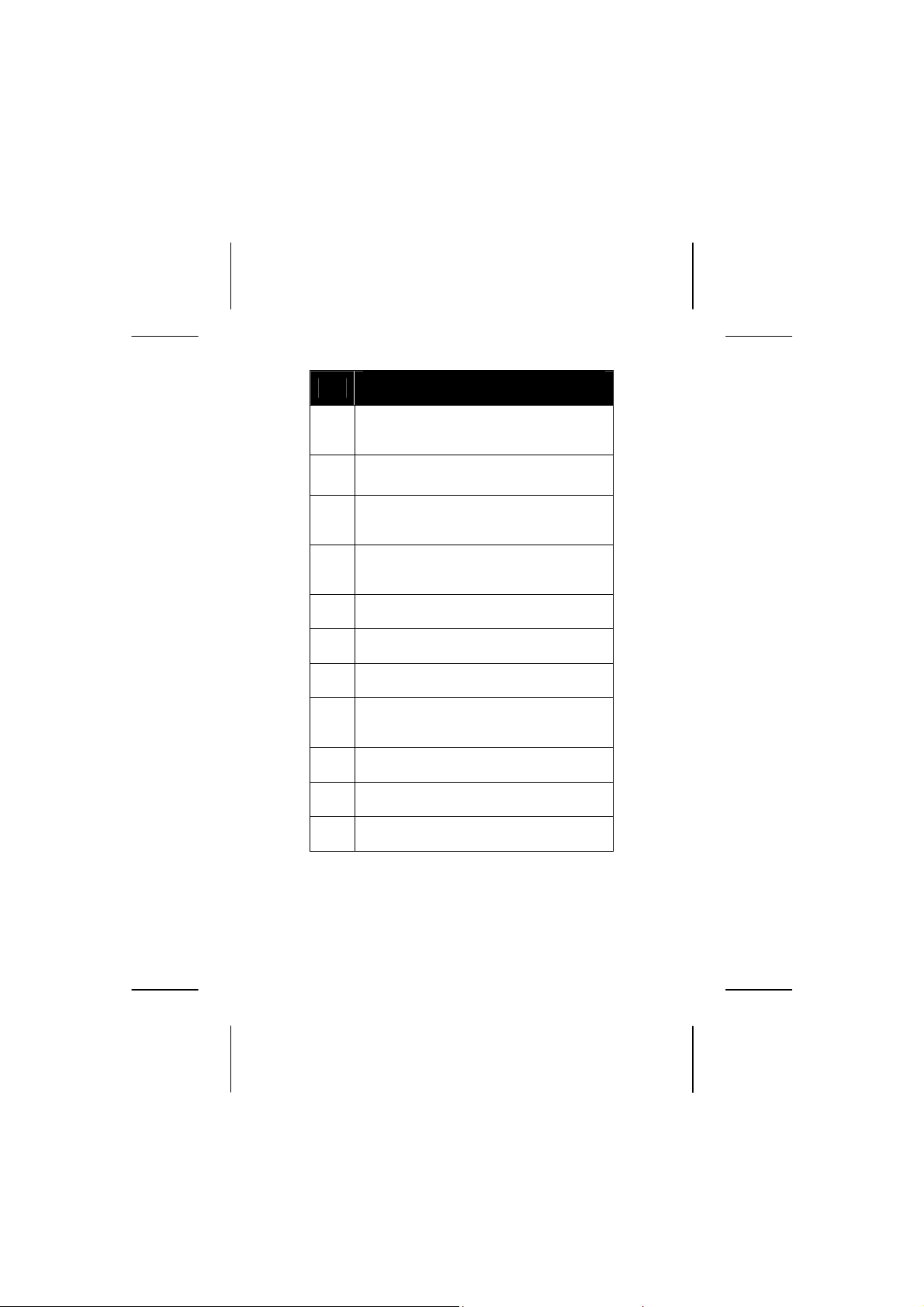
No.
1 ON/OFF, Start, Pause, Stop [ ]
2
Menu key [
3 Page up /
Volume up key [«]
4 Page down /
Volume down key [–]
5 Previous Track [] / FRW
6 Next Track [] / FFW
7 Confirmation key (OK)
8 Stereo Earphones- [] / Audio Out (Stereo) /
LINE-IN
9 USB 1.1/2.0 Socket
10 AC-Adapter Connector
11 Microphone
Description
]
9
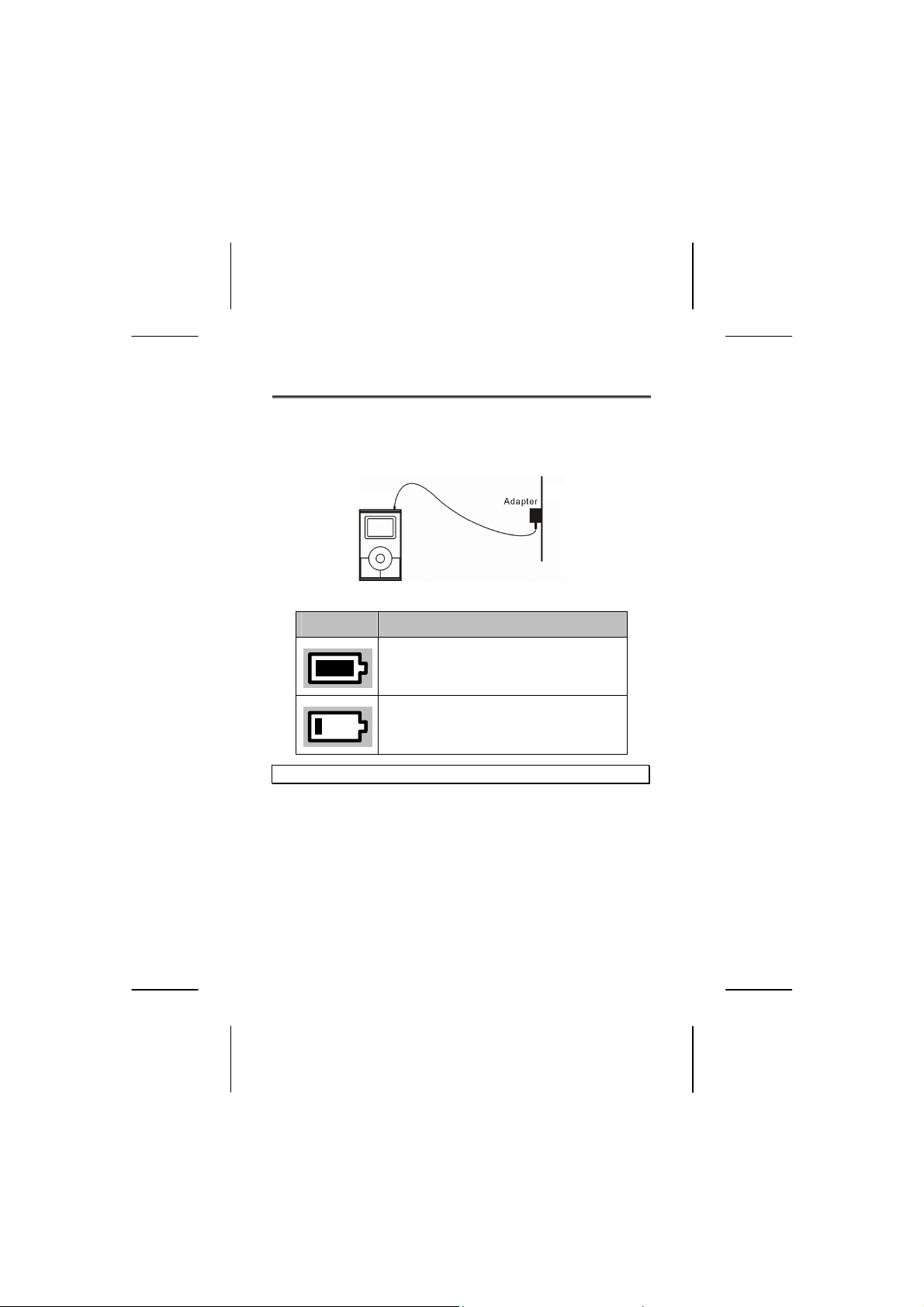
GETTING STARTED
Charging the MP3 Jukebox
Connect the MP3 Jukebox to the supplied AC adapter. The
Li-polymer battery is 80% charged in 2 hours and fully
charged in 4 hours:
The battery symbol on the display shows the battery state:
Display Remark
Battery is fully loaded.
Battery is almost empty.
Note: You can use the MP3 Jukebox during the charging process.
10
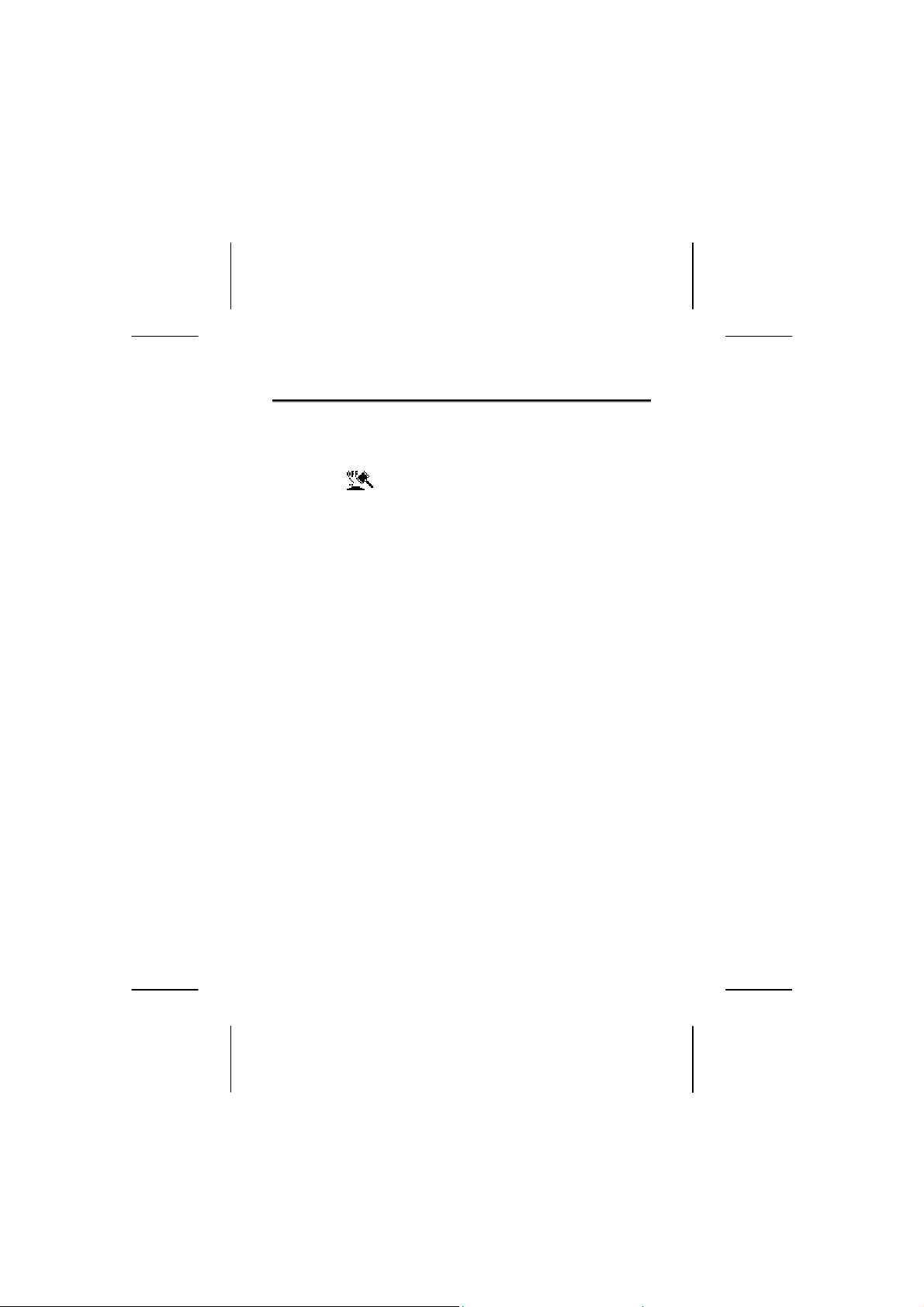
OPERATION
Switching On/Off
Press the Playback/Pause button [1] for two seconds, to
switch the MP3 Jukebox on.
Select the
switch the MP3 Jukebox off again. The device will switch
itself off if you stop playback and press the Playback/Pause
button for 3 seconds.
The device will then switch itself off automatically.
(Switch Off) option in the Main Menu, to
Start the Menu
You start the Menu to change the operating mode and the
basic settings in this way: The Menu is displayed when you
switch the MP3 Jukebox on. The Menu is faded out when
you start playback. Proceed in this way to display the Menu
during playback:
1. Press the
Menu will be faded out again if you do not make any
further selection for longer than three seconds.
2. Operate the buttons [3,4,5,6], to select a Menu Point.
The Menu Point selected will be shown at the lower
edge of the display.
3. Confirm the selection by pressing the selection button
(OK) [7].
4. Press the Menu button to leave a submenu. You reach
a higher level of the Menu in this way.
button [2], to reach the Menu mode. The
11
