Page 1
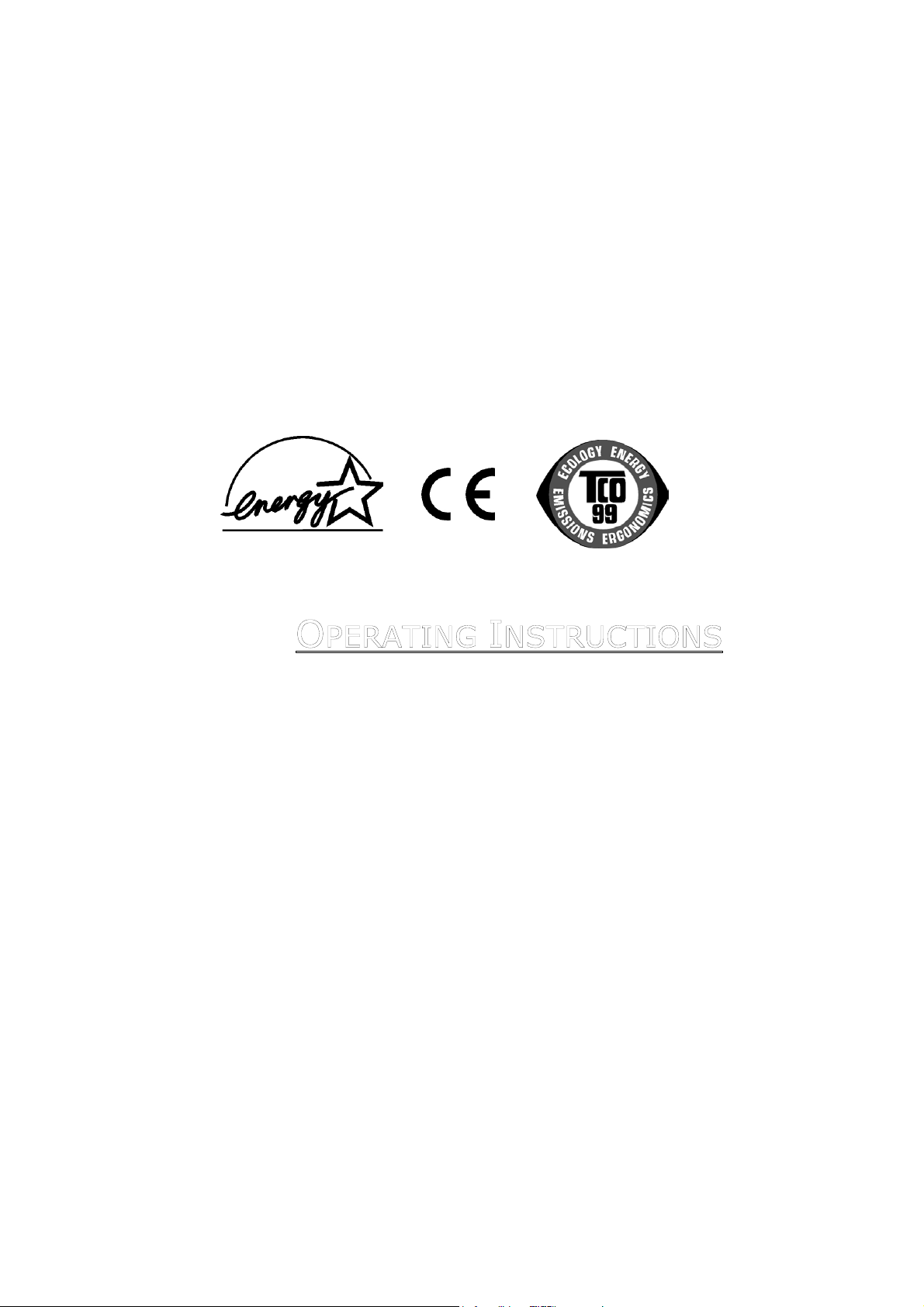
1
1
5
5
I
I
N
N
C
C
H
H
L
L
C
C
D
D
OLL
C
O
C
© 2003
All rights reserved.
This manual is protected by Copyright.
The Copyright is owned by Medion®.
Trademarks:
MS-DOS
Pentium
Other trademarks are the property of their respective owners.
Medion
not limited to, the implied warranties of merchantability and fitness for a particular purpose.
Medion
damages in connection with the furnishing, performance, or use of this material.
Medion
is not furnished by Medion
This document contains proprietary information that is protected by copyright. All rights are
reserved. No part of this document may be photocopied, reproduced, or translated to another
language without the prior written consent of Medion
The information in this document is subject to change without notice.
®
and Windows® are registered trademarks of Microsoft®.
®
is a registered trademark of Intel®.
®
makes no warranty of any kind with regard to this material, including, but
®
shall not be liable for errors contained herein or for incidental or consequential
®
assumes no responsibility for the use or reliability of its software on equipment that
O
O
®
.
R
R
M
M
O
O
®
.
NIITT
N
O
O
R
R
Page 2
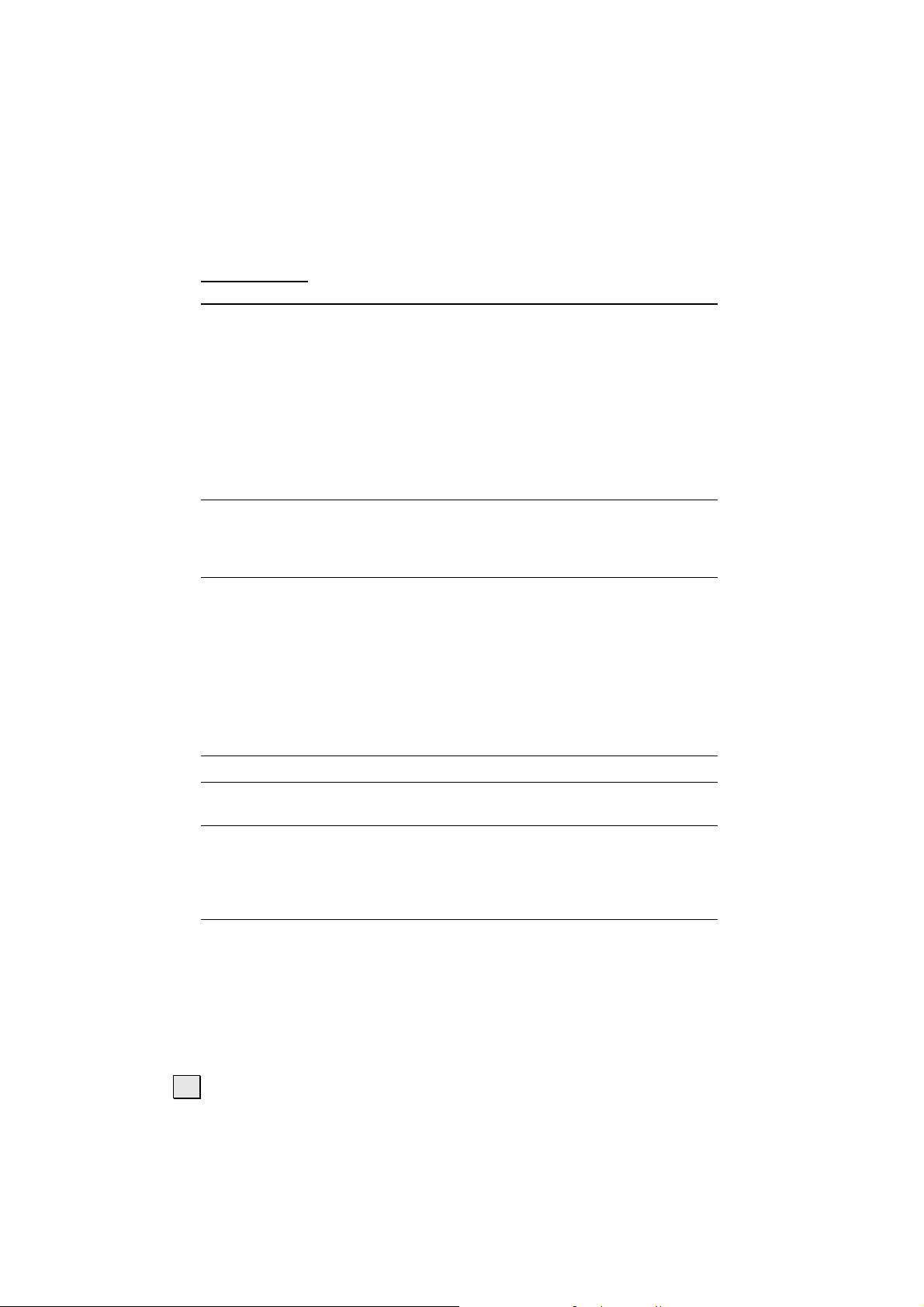
Contents:
SAFETY AND PRECAUTIONS ............................................................ 1
Operating Safety ................................................................. 1
Repair ................................................................................ 2
Point of use ...................................................................... 3
Environmental conditions ................................................... 3
Connecting....................................................................... 4
Standards/Electro-Magnetic Compatibility ............................. 5
Precautions......................................................................... 6
Important Additional Safety Instructions ................................. 6
FCC Compliance Statement................................................. 7
Declaration of Conformity................................................... 8
INTRODUCTION ............................................................................9
Notes on these instructions ................................................... 9
Included Equipment ............................................................10
Performance Characteristics .................................................10
START-UP .................................................................................. 11
Preparations on Your Computer ............................................11
Supported Monitor Settings ...............................................11
Display Properties ............................................................12
Connecting the Monitor........................................................14
n Connecting Audio Cable (optional)...................................15
o Connecting VGA Signal Cable..........................................15
p Connecting the Power Supply .........................................15
Adjusting the Screen Position ...............................................15
Positioning of the Monitor.....................................................16
CONTROLS ................................................................................. 18
SETTING THE LCD MONITOR......................................................... 19
OSD Menu (On screen display) .............................................19
SERVICE .................................................................................... 21
Troubleshooting..................................................................21
Finding the problem..........................................................21
Troubleshooting ...............................................................21
Do you require additional Support ? ....................................22
SPECIFICATIONS......................................................................... 23
Guarantee .........................................................................24
Pixel Defects on LCDs (TFT-Displays) ..................................25
Liability limitations ...........................................................26
Copying this manual .........................................................26
ii
Page 3
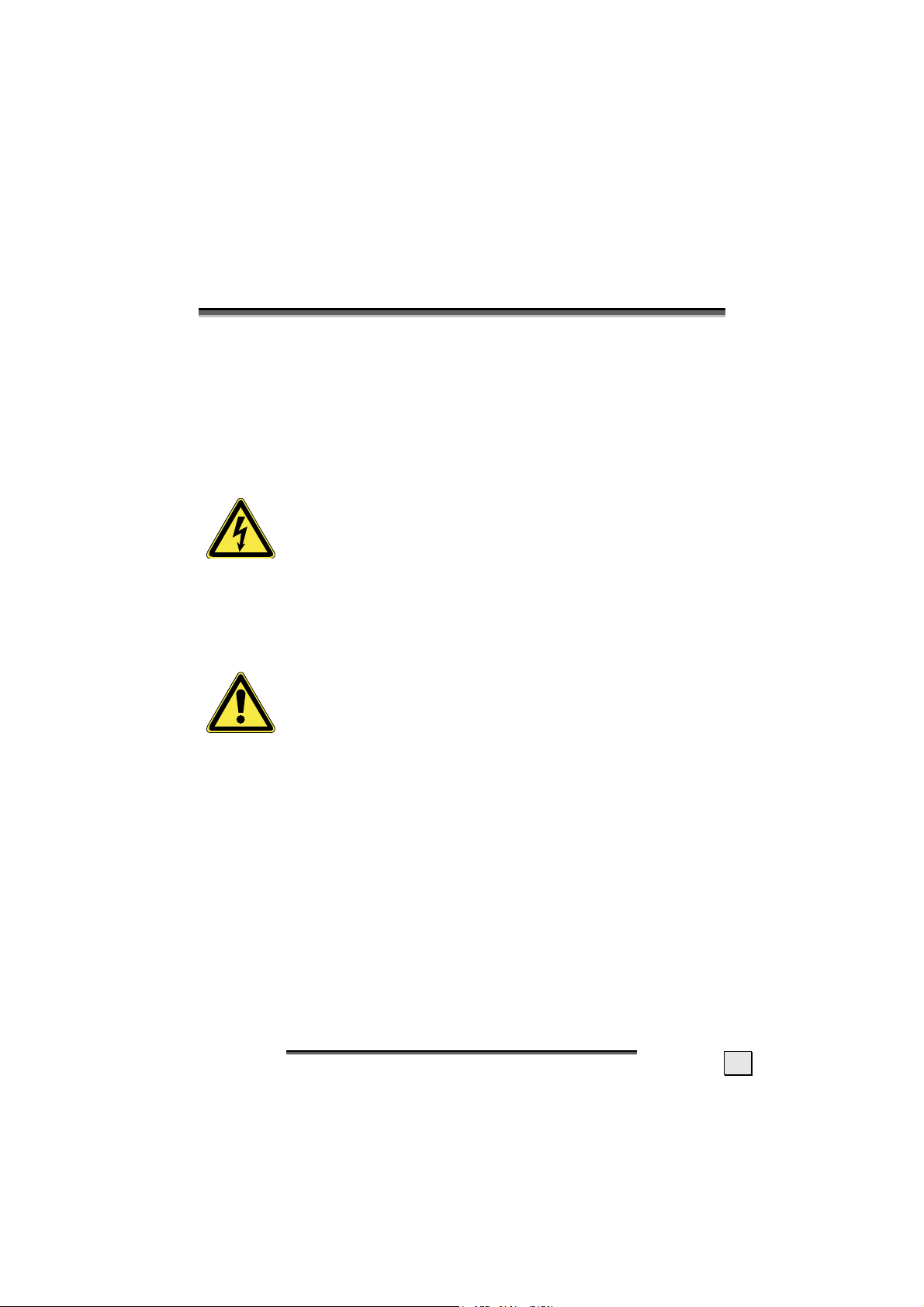
S
AAFFEETTYY AANNDD
S
Please read through this section carefully and follow the instructions given. In this way you will guarantee reliable operation and a
long life for your LCD monitor. Always keep these instructions
handy and close by your LCD monitor. Keep the instructions and
the packaging so that if you sell or give away your LCD monitor
you can give them to the new owner.
P
RREECCAAUUTTIIOONNS
P
S
OPERATING SAFETY
• Never open the housing of the LCD monitor/power supply! When the housing is open there
is a danger of injury from electric shock!
• Do not insert any objects through the slots and openings into
the inside of the LCD. This may lead to an electrical short-circuit
or even fire resulting in damage to your LCD monitor.
• Slots and openings in the LCD monitor are for ven-
tilation purpose. Do not cover these openings,
as otherwise this may lead to overheating.
• Do not allow children to play unattended on electrical
equipment. Children may not always correctly recognize
danger.
• This LCD monitor is intended for personal use only. It not
intended for commercial use in a heavy industry environ-
ment.
• An injury hazard exists when the display breaks. Wear pro-
tective gloves to pack the broken parts and send them into
your service center for proper disposal. Then wash your hands
with soap, because it is possible for chemicals to escape.
• Never exert pressure on the display. This could break the moni-
tor.
S
AAFFEETTYY AANNDD
S
P
RREECCAAUUTTIIOONNS
P
S
1
Page 4
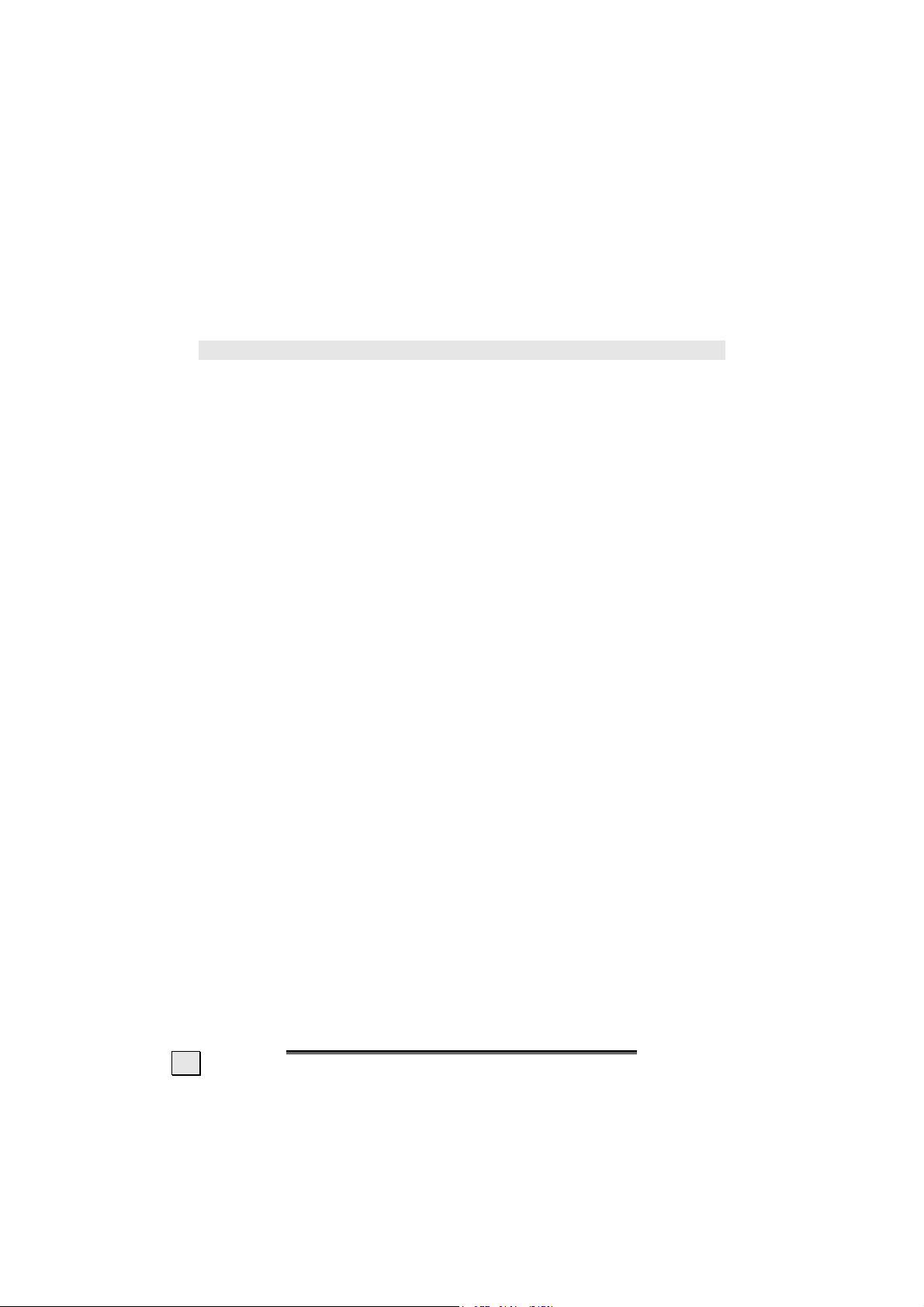
• Do not touch the display with your fingers or with sharp objects
to avoid damage.
Please proceed as outlined in the “Customer Service” section:
♦ if the power cable/power supply overheats or is damaged
♦ if liquid has gotten into the monitor
♦ if the LCD monitor is dropped or the housing damaged
REPAIR
• Leave all repairs of your LCD monitor to authorized and
qualified personnel only.
• Should a repair be necessary, please contact one of our author-
ized service partners only.
NOTES FOR SERVICE ENGINEERS
• Before opening the housing, disconnect the monitor from all
power sources and remove any connecting cables. If the moni-
tor has not been disconnected from the power outlet before being
opened, there is a danger to life through electric shock. There is
also a risk of damage to the components.
• Internal components of the LCD monitor may be damaged by electrostatic discharge (ESD). Carry out system upgrades and changes
in an ESD-protected workshop. If no such workshop is available,
wear an antistatic wrist strap or touch a highly conductive metal
object. We can repair damage sustained by inappropriate handling
for a fee.
• Use only original spare parts.
2
NNGGLLIISSH
H
E
E
Page 5
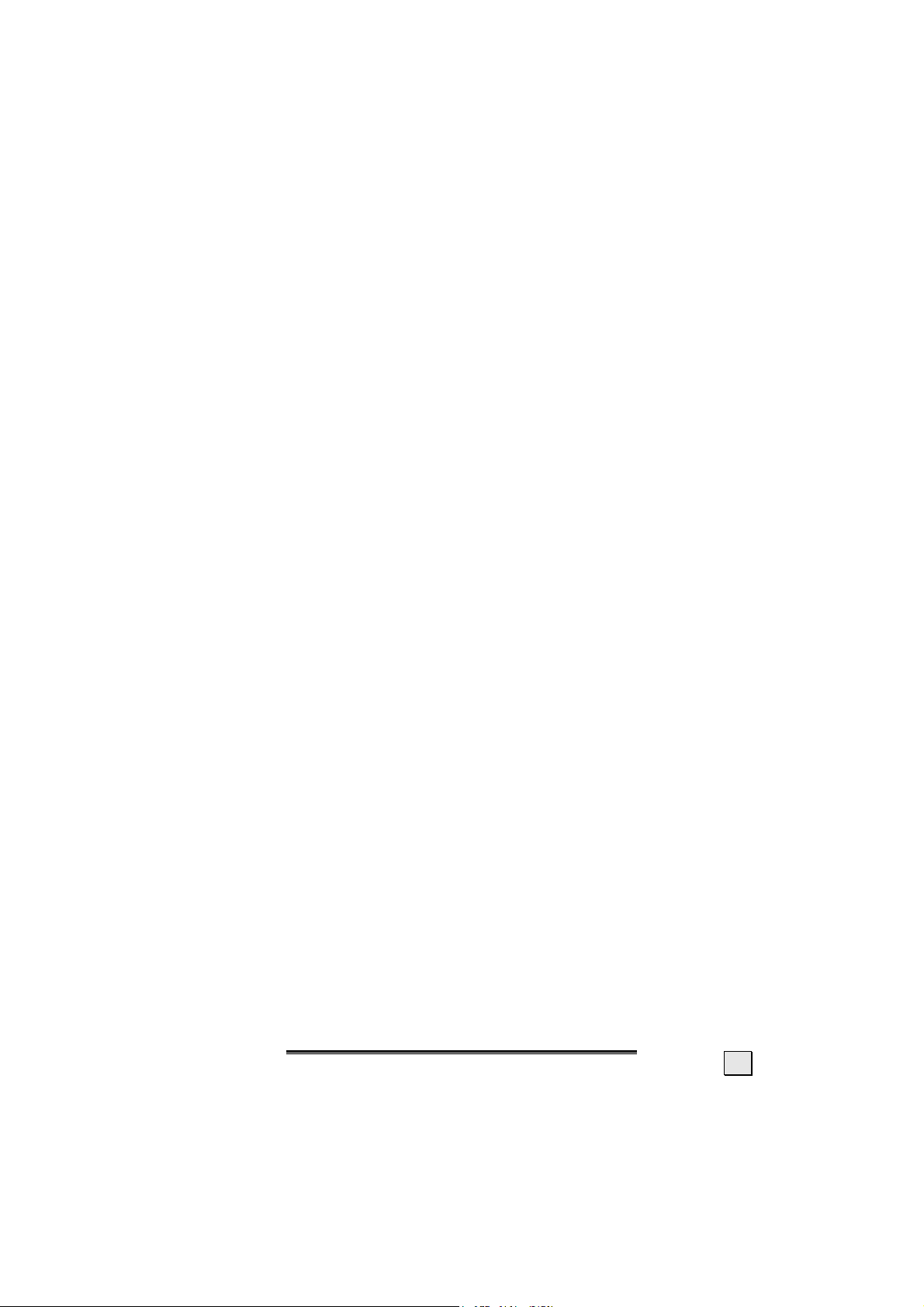
POINT OF USE
• Keep your LCD monitor and all units connected to it away from
moisture and avoid dust, heat and direct sunlight. Failure
to observe these instructions can lead to malfunctions or damage to the LCD monitor.
• Place and operate all units on a stable, level and vibra-
tion-free surface in order to avoid the LCD monitor from
falling.
• Avoid dazzle, reflections, extreme light/dark contrast
in order to save your eyes and ensure a pleasant, ergonometric work station.
• Take regulator breaks when working with your LCD moni-
tor in order to avoid tension and fatigue.
ENVIRONMENTAL CONDITIONS
• The LCD monitor can be operated at an ambient temperatures
of between +41°F and +95°F (5° C to 35° C) and at a relative
humidity of between 20% and 85% (without condensation).
• When switched off, the monitor can be stored at between -4°F
and +140°F (-20° C - +60° C), up to the maximum height of
39,000 ft (12,000 m) above sea level at a relative humidity of
between 10% and 85% (without condensation).
• After transporting your LCD monitor please wait until it has
assumed the ambient temperature before connecting and
switching it on. Extremely high variations in the tempera-
ture or humidity may result in condensation forming on the
inside of the LCD monitor which could cause an electrical
short-circuit.
S
AAFFEETTYY AANNDD
S
P
RREECCAAUUTTIIOONNS
P
S
3
Page 6
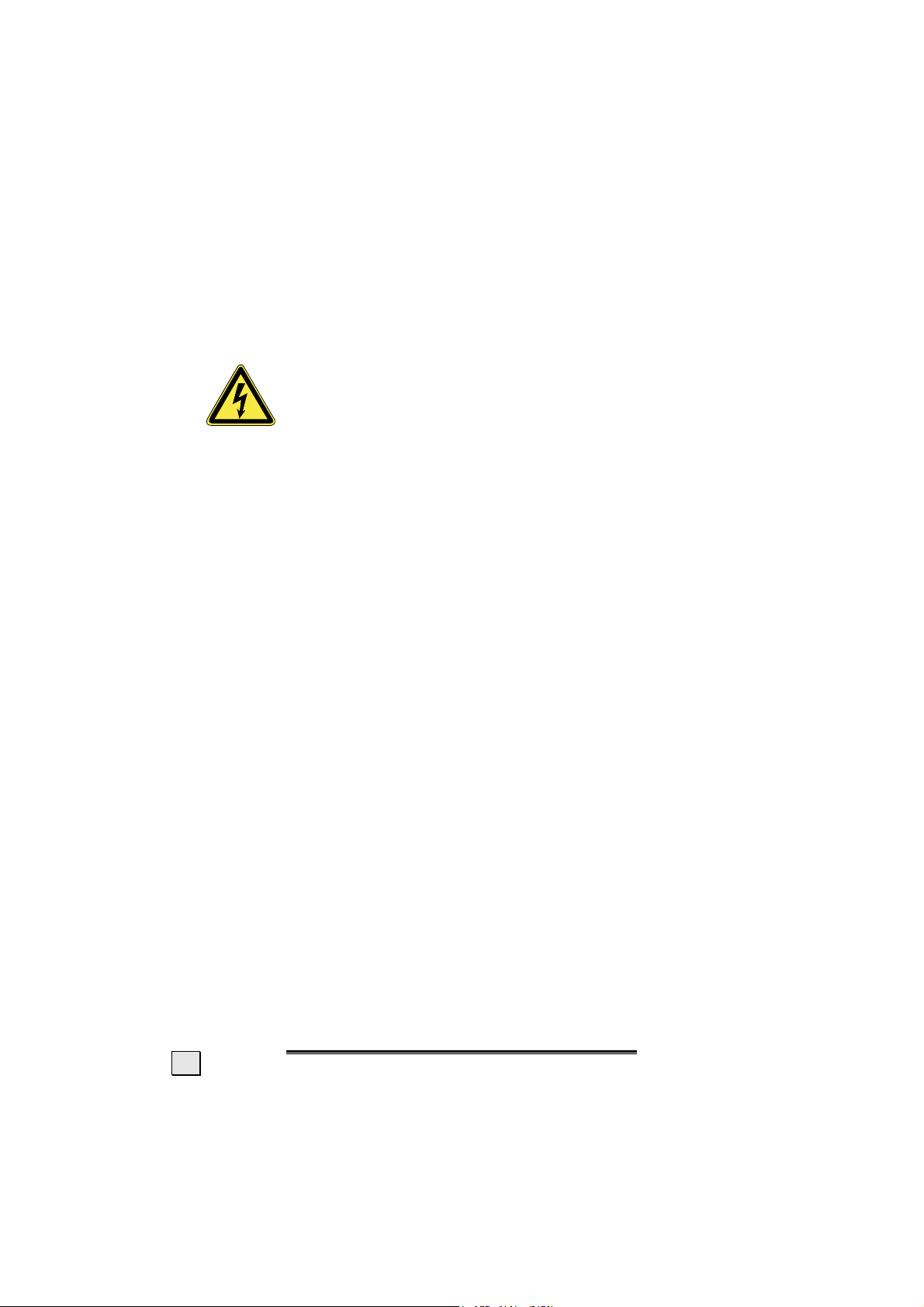
CONNECTING
Observe the following instructions to connect your LCD monitor
properly:
POWER SUPPLY
• Do not open the housing of the mains (power sup-
ply). An open housing presents a lethal hazard from
electrical shock. There are no parts inside to be
• Operate your LCD monitor mains (power supply) only on grounded
sockets with AC 100-240V~/ 50-60 Hz. If you are not sure about
the power supply at your location, check with your power company.
(Mains/Power Supply =
• Use only the mains (power supply) and power connection cable
provided.
• For additional safety we recommend use of an excessive voltage
protection device to protect your LCD monitor from damage resulting from voltage surges or lightning.
• To interrupt the LCD monitor from mains (power supply) discon-
nect the plug from the socket.
• The power socket must be in the vicinity of your LCD monitor and
within reach of the power cables. DO NOT stretch the power
cables tightly to reach a power socket.
cleaned or serviced.
Hua Jung Comp. Co., Ltd. HASU05F)
• If you use an extension cable, ensure that it fulfills the VDE re-
quirements. Please ask your electrician.
• You should lay the LCD Monitor cables in a manner that no one
can trip or step on it.
• To avoid damage of cable do not place any objects or furniture
on the cable.
• You can adjust your LCD monitor a maximum of about 3°
downward and a maximal 20° upward (see page 15). If you attempt to go beyond these points with force, the danger of damage exists.
4
E
E
NNGGLLIISSH
H
Page 7
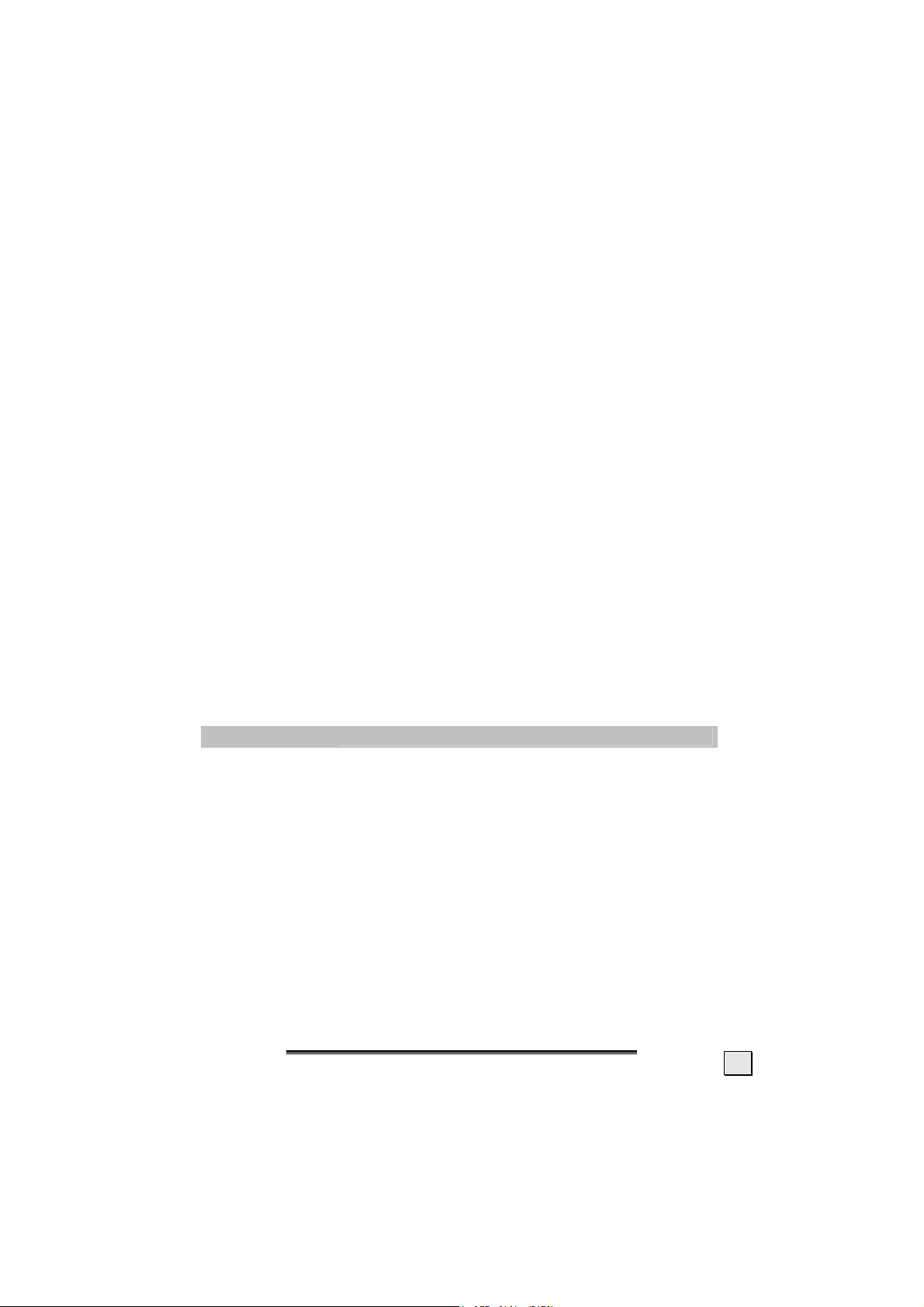
STANDARDS/ELECTRO-MAGNETIC COMPATIBILITY
Your monitor fulfils the requirements for electro-magnetic compatibility
and electrical safety specified in the following standards:
EN 55022, EN 55024, EN 60950, EN 61000-3-2, EN 61000-3-3
• When connecting ensure that Guidelines for Electro-Magnetic Compatibility (EMC) are observed.
• Provide an interval of at least one meter from high-frequency and
magnetic sources of interference (television sets, loudspeakers,
mobile telephones, etc.) in order to avoid malfunctions and data loss.
UL60950 / CAN CSA 22.2 No 60950, FCC
ERGONOMICS
• This monitor complies with all relevant regulations such as DIN EN ISO
9241-3, DIN EN ISO 9241-7 and DIN EN ISO 9241-8.
• For ergonomic reasons we suggest not to use the base-color blue on dark
subfonds. This would cause bad readability and would increase eye
strain.
• While working with screens you should take breaks periodically to
avoid tension and fatigue.
• In order to save your eyes and to assure a convenient working area you
should avoid glare, reflections and strong contrasts on the screen.
For more detailed information on workplace ergonomics, see page 17.
ELECTRICAL SAFETY
EN 60950
• The connection of devices is limited to equipment that complies with
EN60950 “Safety of i nformation technology equipment” or EN60065
“Audio, video and similar electronic apparatus. Safety requirements”
• For U.S. / Canadian purposes:
The monitor should only be connected to equipment which complies
with UL 60950 / CAN CSA 22.2 No 60950
Safety of information technology equipment.
TRANSPORT AND RECYCLING
• Keep the original packaging and use it to protect the LCD monitor
during transport or storage.
• Packing materials and product are recyclable.
S
AAFFEETTYY AANNDD
S
P
RREECCAAUUTTIIOONNS
P
S
5
Page 8
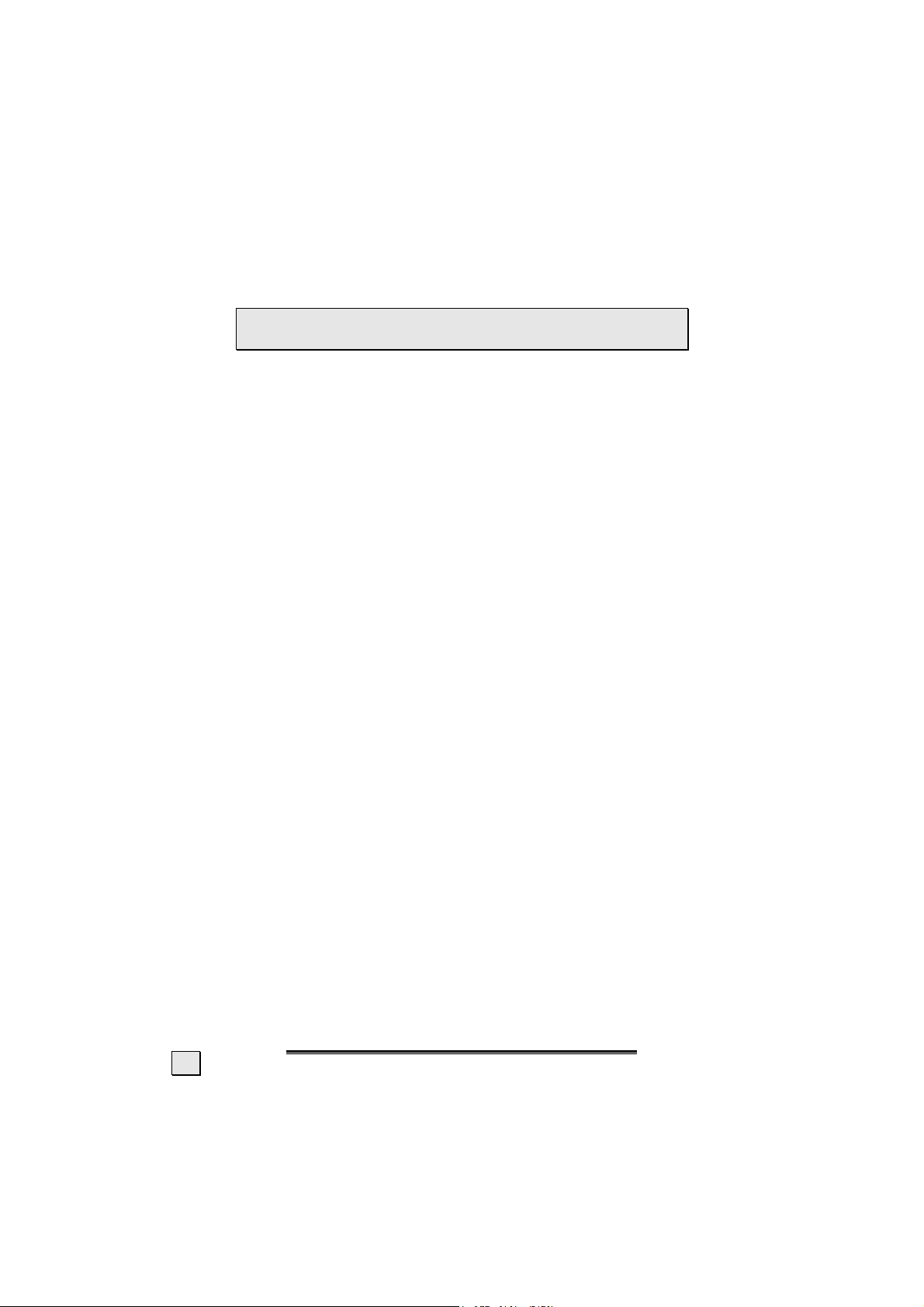
PRECAUTIONS
 Caution! There are no parts which can be ser-
viced or cleaned inside of the monitor housing.
You can increase the service life of your LCD monitor by taking
the following precautions:
• Before cleaning always disconnect the power line and all
connection cables.
• Do not use any solvents, caustic or gaseous cleaning
agents.
• Clean the display with a soft, lent-free cloth.
• Ensure that no water droplets remain on the screen. Water
can cause permanent discoloration.
• Do not expose the screen to bright sunlight or ultraviolet
radiation.
IMPORTANT ADDITIONAL SAFETY INSTRUCTIONS
When using any electronic equipment, basic safety precautions should
always be taken. Following the guidelines below can reduce the risk of
fire, electric shock and injury to person:
• Do not use this product near water (e.g., near a bathtub, wash
bowl, kitchen sink or laundry tub, in a wet basement or near a
swimming pool).
• Avoid using a telephone/modem (other than a cordless type) during an electrical storm. There may be a remote risk of electric
shock from lightning.
• Do not use the telephone/modem to report a gas leak in the vicinity of the leak.
• Use only the power cord indicated in this manual. Do not dispose
of batteries in a fire. They may explode. Check with local codes
for possible special disposal instructions.
•
Keep batteries away from children at all times.
6
NNGGLLIISSH
H
E
E
Page 9
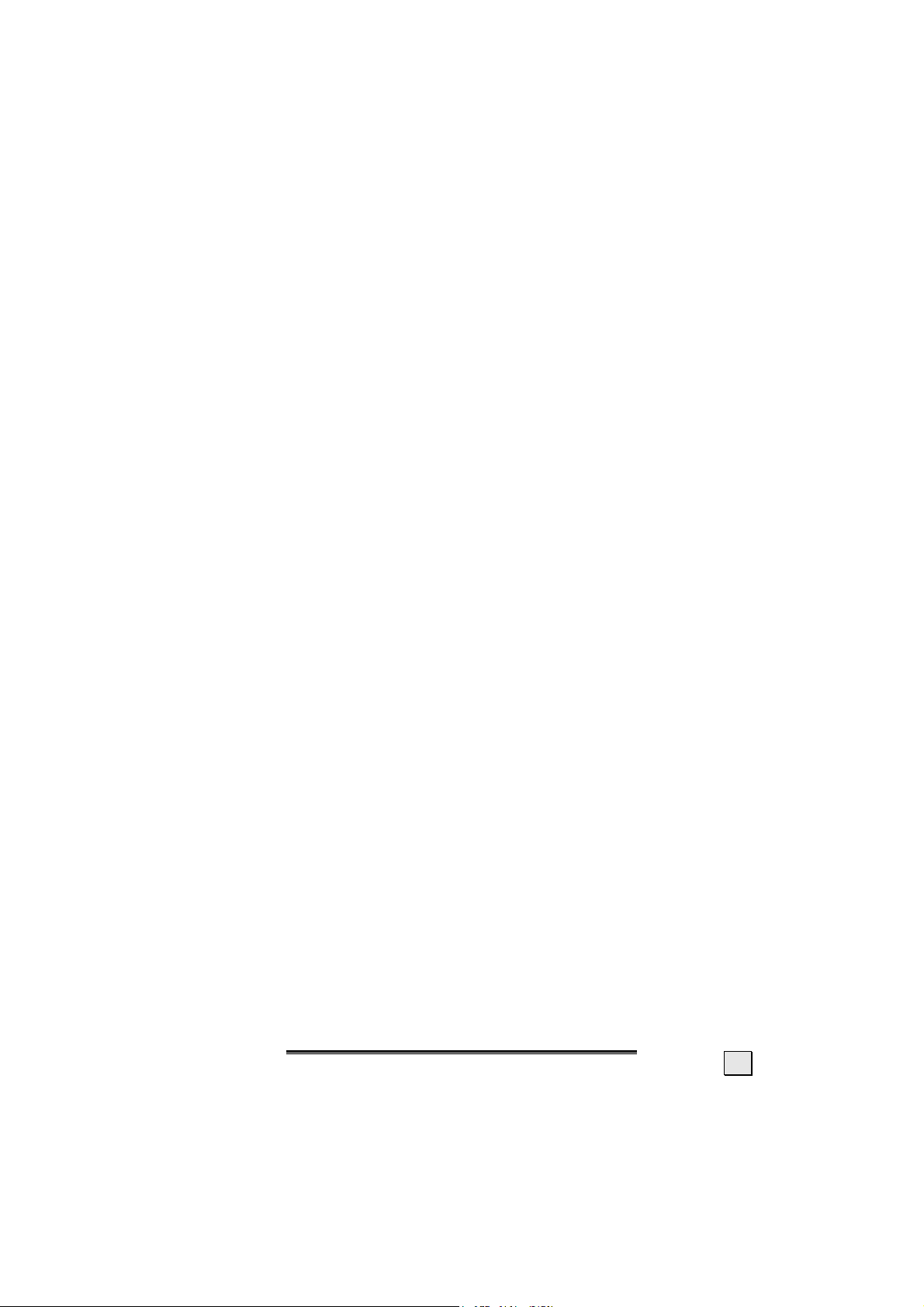
FCC COMPLIANCE STATEMENT
This equipment has been tested and found to comply with the limits for a Class B digital device, pursuant to Part 15 of FCC Rules.
These limits are designed to provide reasonable protection against
harmful interference in a residential installation. This equipment
generates, uses, and can radiate radio frequency energy and, if not
installed and used in accordance with the instructions, may cause
harmful interference to radio communications. However, there is no
guarantee that interference will not occur in a particular installation. If this equipment does cause harmful interference to radio or
television reception, which can be determined by turning the
equipment off and on, the user is encouraged to try to correct the
interference by one or more of the following measures:
• Reorient or relocate the receiving antenna.
• Increase the separation between the equipment and re-
ceiver.
• Connect the equipment into an outlet on a circuit different
from that to which the receiver is connected.
• Consult the dealer or an experienced technician for help.
Changes or modifications not expressly approved by the party responsible for compliance could void the user’s authority to operate
the equipment. Shielded interface cables, if any, must be used in
order to comply with the emission limits.
S
AAFFEETTYY AANNDD
S
P
RREECCAAUUTTIIOONNS
P
S
7
Page 10

DECLARATION OF CONFORMITY
According to 47CFR, Parts 2 and 15 for
We: Medion Aktiengesellschaft____________
(Name of the Responsible Party)
Located at: Gänsemarkt 16 – 18_________________
D-45127 Essen_____________________
Germany__________________________
(Address, City, State, Zip Code)
Fax : 0 201 / 81 081 – 227____
(Facsimile Number for conformity issues only
Declare under sole responsibility that the product identified herein, complies with
47CFR Parts 2 and 15 of the FCC rules as a Class B digital device. Each product
marketed, is identical to the representative unit tested and found to be compliant
with the standards. Records maintained continue to reflect the equipment being
produced can be expected to be within the variation accepted, due to quantity
production and testing on a statistical basis as required by 47CFR §2.909. Operation is subject to the following two conditions: (1) This device may not cause
harmful interference, and (2) This device must accept any interference received,
including interference that may cause undesired operation. The above named
party is responsible for ensuring that the equipment complies with the standards
of 47CFR §§15.101 to 15.109.
Trade Name: Medion
Type or
Model Number: MD 7475 AB
Party Responsible: MEDION AG
Executed on (Date), at (Place): 21
Class B Personal Computers:
st
of May 2003, Essen
)
8
NNGGLLIISSH
H
E
E
Page 11

I
NNTTRROODDUUCCTTIIOONN
I
NOTES ON THESE INSTRUCTIONS
We have arranged these instructions so that you can quickly find
the subject related information in the table of contents.
The purpose of these instructions is helping you operate your LCD
display safely, quickly and easily.
OUR TARGET GROUP
Thank you for purchasing our LCD display. We thank you for your
confidence in our products and are pleased to greet you as a new
customer. These instructions are intended for initial users as well
as advanced users. Regardless of the possible professional utilization, this display is intended for private use only.
QUALITY
We focused on great features, ease of use and reliability in manufacturing your LCD monitor. The balanced hardware and software
concept offers you an advanced display design which will provide
you a great deal of pleasure for your work and entertainment.
SERVICE
Service and support will be available every time you use your new
LCD Display. Contact us, we will be glad to help.
This manual contains a separate chapter on the subject of service
beginning on page 21.
I
NNTTRROODDUUCCTTIIOON
I
N
9
Page 12

INCLUDED EQUIPMENT
Please check your new LCD Display for completeness. Notify us
within 14 days after purchase if it is not complete. With your LCD
monitor you receive:
1- LCD monitor
1- Connection cable
1- Mains Power pack
1- Mains power cable
1- Operating instructions
1- Guarantee card
1- Audio cable (optional)
PERFORMANCE CHARACTERISTICS
Advantages in relation to cathode ray tubes
¾ Less space required
¾ Lower weight
¾ Power savings
High image quality
¾ XGA standard: resolution up to 1024 x 768
¾ Full image for all resolutions
¾ Over 16 million colors
Further features
¾ The LCD monitor is a plug and play device which is automati-
cally recognized by your operating system.
¾ The power management fulfills the VESA DPMS standard. Dur-
ing idle times (OFF mode) the power consumption is automatically reduced by up to 95 %.
10
E
E
NNGGLLIISSH
H
Page 13

S
S
T
TTAARRT
 Before start-up always read the Chapter “Safety
U
PP
--U
and Precautions” on page 1ff.
PREPARATIONS ON YOUR COMPUTER
If you have operated your computer previously with a CRT monitor, it will be necessary for you to make a few preparations. This
is required when your previous monitor was operated with settings which are not supported by your new LCD monitor.
SUPPORTED MONITOR SETTINGS
Resolution
640 x 480 24,8 KHz 56,4 Hz
640 x 480 37,9 KHz 72,8 Hz
640 x 480 31,5 KHz 60,0 Hz
640 x 480 35,0 KHz 66,7 Hz
640 x 480 37,5 KHz 75,0 Hz
640 x 350 31,5 KHz 70,1 Hz
720 x 400 31,5 KHz 70,1 Hz
800 x 600 35,1 KHz 56,3 Hz
800 x 600 37,9 KHz 60,3 Hz
800 x 600 48,1 KHz 72,0 Hz
800 x 600 46,9 KHz 75,0 Hz
832 x 624 49,7 KHz 74,6 Hz
1024 x 768 48,4 KHz 60,0 Hz
1024 x 768 56,5 KHz 70,0 Hz
1024 x 768 58,1 KHz 72,0 Hz
*1024 x 768 60,0 KHz 75,0 Hz
*recommended resolution (physical)
Horizontal
Frequency
Vertical
Frequency
T
S
TTAARRT
S
U
--U
P
P
11
Page 14

DISPLAY PROPERTIES
This Windows program offers you the possibility of adapting the display to your monitor. This includes items such as the background
image, the screen saver, the Active Desktop (Web) as well as other
settings for your monitor and video card.
The program can be started as follows:
¾ Right mouse click on Windows desk top and left mouse click
on "Properties".
Or
¾ Start the "Display" program in "System
control“.
(Diagram the same)
Then click "Color quality"
ors displayed). Your monitor supports a maximum color depth of
16 million colors corresponding to 32 bit or "Real Color“.
12
to set the color depth (number of col-
NNGGLLIISSH
H
E
E
Page 15

The resolution can be set under “Screen resolution”. Your monitor
can display a maximum of 1024 x 768 image dots.
This resolution corresponds to the physical resolution. Physical
resolution allows TFT monitors to achieve full picture quality.
The image repeat frequency can be set under "Advanced“. A
window with the characteristics of your video card appears depending on the configuration of your computer.
Under “Adapter” you can change the desired value in
the selection field “List All Modes…”.
(Diagram the same)
 Caution! If your setting does not coincide with the
values supported by your display, you may not see
any image. The value for the LCD should be 60 Hz
and, depending on the setting, not exceed 75 Hz.
T
S
TTAARRT
S
U
--U
P
P
13
Page 16

CONNECTING THE MONITOR
To start using the LCD monitor straight away, please read the
“Safety and Precautions” section (page 1).
We recommend that you also read all the other sections as these
contain detailed explanations and tips on how to use your LCD
display.
1. Ensure that the LCD monitor is not yet connected to the line
power (power cord not yet plugged in) and neither the LCD
monitor nor the computer is switched on.
2. Prepare your computer for the LCD monitor if necessary (see
previous pages) with the correct settings for your LCD.
14
E
E
NNGGLLIISSH
H
Page 17

n CONNECTING AUDIO CABLE (OPTIONAL)
3. Plug the audio cable into the matching sockets on the computer and on the monitor.
o CONNECTING VGA SIGNAL CABLE
4. Plug the signal cable into the matching VGA sockets on the
computer.
p CONNECTING THE POWER SUPPLY
5. Connect the line power cable to the power pack and plug the
plug into a socket in the vicinity of the LCD. (same circuit)
6. Plug the power supply cable from the power pack into the
power supply socket on the LCD monitor.
7. Switch on your display monitor with the ON/OFF switch (see
page 18).
8. Then switch on your computer.
ADJUSTING THE SCREEN POSITION
Adjust the LCD screen according to your working environment.
Your LCD screen is designed so that you can find the viewing angle that suits you best.
Please refer to the diagram for the movement directions and possibilities.
T
S
TTAARRT
S
U
--U
P
P
15
Page 18

POSITIONING OF THE MONITOR
Please ensure that the monitor is set up in such a way that that
reflections, glare and light-dark contrast are avoided (as this will
make the screen less attractive to look at).
YOUR POSTURE
Sitting in one position for long periods can be uncomfortable. To
minimize the potential for physical discomfort or injury, it's important that you maintain proper posture.
Back - While sitting at your work surface, make sure your back is
supported by the chair's backrest in an erect position or angled
slightly backwards.
Arms - Your arms should be relaxed and loose, elbows close to
your sides, with forearms and hands approximately parallel to the
floor.
Wrists - Your wrists should be as straight as possible while using
the keyboard, mouse or trackball. They should not be bent sideways, or more than 10 degrees up or down.
Head - Your head should be upright or tilted slightly forward.
Avoid working with your head or trunk twisted.
16
E
E
NNGGLLIISSH
H
Page 19

Legs - Your thighs should be horizontal or angled slightly downward. Your lower legs should be near a right angle to your thighs.
Your feet should rest flat on the floor. If necessary, use a footrest,
but double check that you have your seat height adjusted correctly before getting a footrest.
Overall - Change your position frequently and take regular
breaks to avoid fatigue.
WORKING ERGONOMICS
Hand’s support rest: 2” – 4”
Top line of screen should keep eye’s level or be a
little beneath
Eye’s distance to screen: 20” – 28”
Legroom (vertical): at least 26”
Legroom (horizontal): at least 24”
The illustration above should give you a guideline for an
ergonomic workplace.
T
S
TTAARRT
S
U
--U
P
P
17
Page 20

C
OONNTTRROOLLS
C
(1) Exit OSD
(2) Function selection key
(3) Function selection key
(4) – Adjustment key
(5) + Adjustment key
(6) ON/OFF switch
(7) Operation indicator
S
With this key you can select the parameter whose value
you want to change. When this key is pressed the OSD
(ON screen display) starts on your LCD monitor.
With this key you can select the parameter whose value
you want to change. When this key is pressed the OSD
(ON screen display) starts on your LCD monitor.
With these keys you can adjust the value of the selected
parameter.
With these keys you can adjust the value of the selected
parameter.
With this switch you can switch the LCD monitor ON and
OFF.
Indicates the operating state.
Blue = Normal mode,
Orange = Stand-by mode
18
NNGGLLIISSH
H
E
E
Page 21

S
EETTTTIINNGG TTHHEE
S
You can set certain parameters for the LCD monitor on the OSD
menu
(ON screen display).
LLCCD
D
M
OONNIITTOOR
M
R
OSD MENU (ON SCREEN DISPLAY)
Press the function selection key / (see (2) or (3), page 18)
to activate the OSD.
1. Select the options from the main menu with the func-
tion selection key.
2. Select the options from the submenu with the function
selection key.
3. Set the desired value with the +/- adjustment keys.
The main functions and adjustment possibilities using the OSD are
explained on the next pages.
 Caution! The setting possibilities for the LCD moni-
tor lead only to marginal changes due to this technology.
S
EETTTTIINNGG TTHHEE
S
D
LLCCD
M
M
OONNIITTOOR
R
19
Page 22

Main Menu Sub Menu Function
BL
Brightness
Contrast
Black Level
Language
Clock
Clock Phase
Horizontal Position
Vertical Position
Auto Setup
Auto Adjust
All Reset
OSD Position
Power Save
Display Mode
Color
Volume
Mute
20
NNGGLLIISSH
H
E
E
Page 23

S
EERRVVIICCE
S
E
TROUBLESHOOTING
If your LCD monitor should have problems please check if it is
properly installed and plugged according to the information given
in the “Start-Up” section beginning on page 11. If the problems
cannot be solved, read the following chapter for possible solution.
FINDING THE PROBLEM
Many times, problems have simple causes. We would like to give
you some tips to solve some common problems. Should these tips
not help, please call us!
CHECK CONNECTIONS AND CABLES
Start by carefully checking all cable connections visually. If the indicator lamps do not function, ensure that the LCD monitor and computer are properly connected to the line power.
TROUBLESHOOTING
No display on screen:
Check:
Image refresh frequency.
The current image refresh frequency must be suitable for
the LCD monitor.
Power saving mode. Press any desired key and move
the mouse to deactivate the mode.
Signal cable pins. If pins are bent, please contact your
service dealer.
Set the appropriate values for your LCD monitor (see
"Preparations on your computer", page 11).
Picture runs or not stable:
Signal cable pins. If pins are bent, please contact your
service dealer.
Video card. Check whether the settings are correct.
Image refresh frequencies. Select permissible values
for your graphic settings.
EERRVVIICCE
E
S
S
21
Page 24

Remove any interfering equipment (portable telephones,
loudspeakers, etc.) from the vicinity of your LCD monitor.
Avoid using monitor extension cables.
Colors not displayed cleanly:
Check the signal cable pins. If pins are bent, please con-
tact your service dealer.
Readjust the corresponding settings.
Avoid using monitor extension cables.
The display is too dark or too bright:
Check that the video output level of the computer
matches the technical data of the monitor.
Select Auto-Setup to optimise the brightness and contrast
settings. To find the optimum settings the screen should
be displaying a page of text (e.g. Explorer, Word, etc.).
Characters displayed dark, picture too small, too large or
not centered, etc.:
Readjust the corresponding settings.
(Setting LCD monitor, page 19)
The picture jitters:
Check that the operating voltage matches the technical
data of the monitor.
Select Auto-Setup to optimise the settings for pixel and
phase synchronisation. To find the optimum settings the
screen should be displaying a page of text (e.g. Explorer,
Word, etc.).
DO YOU REQUIRE ADDITIONAL SUPPORT?
If the suggestions in the above section have not solved your problem, please contact the hotline. We will try and help you over the
telephone. However, before you contact your Technology Center,
please keep the following information available:
- How is your computer configured?
- What additional peripherals do you use?
- What messages, if any, appear on your screen?
- What software were you using when the error occurred?
- What steps have you already undertaken to solve the problem?
- If you have already been given a customer number, please keep this
available.
22
E
E
NNGGLLIISSH
H
Page 25

S
PPEECCIIFFIICCAATTIIOONNS
S
Visible display size 15” (38,10 cm), TFT
LCD-Monitor:
Input voltage
Power consumption
Resolution
Refresh rate
Brightnesst 220 cd/m2 (typ.)
Contrast 300:1 (typ.)
Reaction time 45ms (typ.)
Horizontal viewing angle 130°/100° (typ.)
Video input 15-wired SUB-D connector
User control ON/OFF, OSD
Dimensions (W x H x D) 14.41” x 13.00” x 7.47”
Power Supply (Hua Jung Comp. HASU05F)
Voltage
Current
Frequency
Voltage
Current
Nominal consumption
Ambient Temperature
Humidity
Speakers (optional) 2 x 1.5 Watt
S
DC 12 V
max. 3.5 A
max. 42 Watt
max. 1024 x 768
max. 75 Hz
366 mm x 331.6 mm x 189.7 mm
IN: AC 100 – AC 240 V ~
max. 1 A
50 – 60 Hz
Out: DC 12 V
max. 4 A
48 W
Operating
Storage
Operating < 80%
Storage < 90%
+41°F ~ +95°F
+5°C ~ +35°C
+14°F ~ +140°F
-10° C ~ +60°C
S
PPEECCIIFFIICCAATTIIOONNS
S
S
23
Page 26

GUARANTEE
The receipt serves as proof of first purchase and should be kept in a safe
place. It is required should you need to make use of the guarantee.
If the product is passed onto another user, then he shall be entitled to
guarantee services for the remaining period of the guarantee. The receipt
of purchase as well as this declaration should be passed onto the new
user.
We guarantee that this equipment is in perfect working order and from a
technical point of view it complies with the descriptions in the enclosed
documentation. Upon production of the receipt, the remaining period of
guarantee shall pass on from the original parts to the respective replacement parts. If you hand in this equipment to make use of the guarantee, you must remove all programs, data and removable storage media. Products which are sent without accessories will be replaced without
accessories. The warranty obligation does not apply in the case of the
problem being caused by an accident, a catastrophe, vandalism, misuse,
incorrect use, ignoring the safety and maintenance regulations, changes
by software, viruses or another piece of equipment or accessories or by
other modifications not approved by ourselves. This limited guarantee
declaration replaces all other guarantees of express or implied nature.
This includes the guarantee of saleability or the suitability for a certain
purpose but is not limited to this. In some countries the exclusion of implied guarantees is not permissible upon principle. In this case the validity of all express and implied guarantees is limited to the guarantee period. Once this period has expired, all guarantees become invalid. In
some countries limiting the period of validity for implied guarantees is not
permitted, so that the above limitation does not come into force. If you
have any questions with regard to these guarantee conditions, please
contact us.
The TFT display technology is highly superior to the traditional DSTN
technology. More than 2 million color dots are controlled individually by
transistors. Despite of state-of-the-art assembly methods we cannot
eliminate scattered defective color dots causing display errors in range of
micro meters. These so called pixel errors constitute at a rate up to
0,0005 % neither a reduction of usability nor a claim of warranty (see
regional court of appeal Cologne [OLG Köln] 1993, AZ 19 U 92/91:
CR1993,208 and OLG Cologne 1994, AZ 19 U 183/93: NJW RR 1994,
1077).
24
NNGGLLIISSH
H
E
E
Page 27

PIXEL DEFECTS ON LCDS (TFT-DISPLAYS)
Active matrix LCDs (TFT) with a resolution of 1024 x 768 pixel (XGA), which are in
turn composed of three sub-pixels each (red, green, blue), contain about 2.4 million addressable transistors. Because of this very high number of transistors and
their extremely complex production process occasionally defective or incorrectly
addressed pixels or sub-pixels may occur.
There have been several attempts in the past to define the acceptable number of
defective pixels. But this can be difficult and varies widely between different
manufacturers.
MEDION, therefore, adheres to the clear
and strict requirements of ISO 13406-2,
class II, for the warranty handling of all
TFT display products. These requirements
are summarized below.
Within ISO-standard 13406-2 the general
requirements regarding pixel defects are
defined. Pixel defects are classified into three
failure types and four failure classes. Each
individual pixel is made up of three sub-pixels
in the primary colors (red, green, blue).
Types of Pixel Failures:
Type 1: A constantly lit pixel (a bright, white spot), even though it is not
addressed
A white pixel is caused when all three sub-pixel are lit.
Type 2: A pixel that does not light up (dark, black spot), although it is ad-
dressed
Type 3: Abnormal or defective red, green or blue sub-pixels.
(E.g. constantly lit with half the brightness, one color is not shining,
blinking or flickering, but not belonging to Type 1 or 2 Pixel Failures)
In addition: A cluster of type 3 (= 2 or more defective sub-pixels in an array of 5
x 5 pixel). A cluster is an array of 5 x 5 pixel (15 x 5 sub-pixel).
Classes of Pixel Failures:
Rows
Blue
Green
Red
Failure class Type 1 Type 2 Type 3 Cluster v. Type 3
I 0 0 0 - 0
II 2 2 5 - 2
III 5 15 50 5
IV 50 150 500 50
The acceptable number of defects of the above mentioned types in each failure
class refers to one million pixels and has to be calculated according the physical
resolution of the display.
S
PPEECCIIFFIICCAATTIIOONNS
S
S
25
Page 28

This leads to a maximum allowed number in class II type failure:
Resolution
1024 x 768 (15") 0.786432 2.359296 2 2 4 - 2
1280 x 1024 (17,18, 19") 1.310720 3.932160 3 3 7 - 3
1600 x 1200 (19“) 1.920000 5.760000 4 4 10 - 4
Class I type failure only applies to special applications, e.g. medical applications,
and results in corresponding price increases. Class II type failure is the established
standard for quality conscious manufacturers with high quality displays.
Example 1:
A 15” - XGA-display consists of 1024 horizontal and 768 vertical picture dots
(pixel), which amounts to a total of 786,432 pixel. Related to one million pixels
this translates into a factor of about 0.8.
Class II type failure consequently allows for two defects each of type 1 and type 2
and 4 defects of type 3 and 2 clusters of type 3.
Example 2
A 17” - SXGA-display consists of 1280 horizontal and 1024 vertical picture dots
(pixel), which amounts to a total of 1,31 million pixels. Based on one million pixels
this translates into a factor of about 1.31.
Class II type failure consequently allows for three defects each of type 1 and type
2 and 7 defects of type 3 and 3 cluster of type 3.
These cases are normally not covered by warranty.
If the number of failures exceeds the figures of any category mentioned above
then this may be covered by the warranty.
Mill. Pixel SubPixel Type (s.above)
:
LIABILITY LIMITATIONS
The contents of this manual are subject to unannounced changes caused by technical progress. Manufacturer and sales shall not be responsible for any damages
which have been caused as a result of omissions or errors in the information provided in this manual.
Under no circumstances shall we be liable for any of the following:
1. Claims made against you by third parties based on loss or damage.
2. Loss or damage to your blanks, recordings or data.
3. Economic follow-on damage (including lost profit or savings) or associated
damage even in the case that we have been informed of the possibilities of
this type of damage.
In some countries the exclusion or limitation of accompanying or follow-on damage is not legally accepted so that the above limitations do not come into force.
COPYING THIS MANUAL
This document contains legally protected information. All rights reserved.
Copying in mechanical, electronic and any other form without the written
approval of the manufacturer is prohibited.
26
E
E
NNGGLLIISSH
H
