McIntosh MS-300 Owners manual

MS300 Advanced Users Guide
3/3/2005
MS300 ADVANCED
USER’S GUIDE
An Advanced Guide to the McIntosh MS300 Music
Server
Page 1 of 65
2 Chambers Street • Binghamton, NY 13903-269 Phone: 607-723-3512 / 800-538-6576 • Fax: 607-724-0549
Technical Support 866-458-6910 9:00AM to 6:00PM EST, M-F www.mcintoshlabs.com

MS300 Advanced Users Guide
3/3/2005
Table of Contents
About This Guide.....................................................................................................................4
What This Guide Covers........................................................................................................4
Guide Updates .......................................................................................................................4
Additional Connection and Hookup Information .................................................................. 5
Digital Audio Inputs ................................................................................................................5
Audio Outputs.........................................................................................................................5
Video Outputs.........................................................................................................................6
RS-232 Connections..............................................................................................................7
External Modem Connections ................................................................................................7
IR Connections.......................................................................................................................7
Ethernet Connections.............................................................................................................8
External Changer Connections.............................................................................................11
MS300 Networking: Beyond Ethernet .................................................................................. 13
Wireless Networking.............................................................................................................13
Powerline Networking...........................................................................................................14
HPNA Networking ................................................................................................................ 15
Registration............................................................................................................................16
Testing a Broadband Connection.........................................................................................16
Testing a Dialup Connection ................................................................................................ 17
Retail Demo Mode..................................................................................................................19
What is FLAC? ....................................................................................................................... 20
Notable features of FLAC..................................................................................................... 20
What FLAC is not.................................................................................................................21
Backup and Restore..............................................................................................................23
MS300 Music Backup........................................................................................................... 23
MS300 Music Restore.......................................................................................................... 24
About ID3 Tags ....................................................................................................................24
Advanced Utilities..................................................................................................................25
Restore Factory Defaults...................................................................................................... 26
Force Re-Registration..........................................................................................................26
Library Index Rebuild ...........................................................................................................27
Lookup All Covers................................................................................................................28
Remote Control Programming.............................................................................................. 29
Controlling One or More MS300s.........................................................................................29
Controlling Other Components.............................................................................................30
Changing the Volume Lock .................................................................................................. 32
Resetting the MS Source Buttons ........................................................................................ 32
Using the Macro key.............................................................................................................33
Manufacturer IR Codes........................................................................................................35
Keyboard Programming........................................................................................................ 39
Programming the Keyboard to Control MS1, MS2, MS3, or MS4 Sources ..........................39
Programming the Universal Source Buttons ........................................................................ 41
Page 2 of 65
2 Chambers Street • Binghamton, NY 13903-269 Phone: 607-723-3512 / 800-538-6576 • Fax: 607-724-0549
Technical Support 866-458-6910 9:00AM to 6:00PM EST, M-F www.mcintoshlabs.com

MS300 Advanced Users Guide
3/3/2005
McIntosh IR Key Codes......................................................................................................... 42
IR Remote RC6 Mode 6A Key Codes..................................................................................42
Discrete RC6 Mode 6A Key Codes......................................................................................43
Control Cable Pin-Outs and Requirements .........................................................................44
External Control Protocol Specification..............................................................................45
Commands and Responses Overview.................................................................................45
External Control Command Structure...................................................................................45
Command Responses.......................................................................................................... 45
Unsolicited Status Events..................................................................................................... 46
Remote Button / Keyboard Commands................................................................................ 49
Database Commands........................................................................................................... 52
Status Commands................................................................................................................58
Control Commands ..............................................................................................................59
Optional Accessories............................................................................................................61
Hayes Compatible Modem................................................................................................... 61
MS300 to Sony DVD Changer Serial Cable......................................................................... 61
Optical Digital Audio Cable (3’).............................................................................................61
MS300 IR Keyboard.............................................................................................................61
MS300 IR Remote................................................................................................................62
Technical Support..................................................................................................................63
Troubleshooting.....................................................................................................................64
Network Problems................................................................................................................64
Software Update Problems ..................................................................................................64
Recording Problems.............................................................................................................64
Repeated Lockup or Crash Problems ..................................................................................65
Page 3 of 65
2 Chambers Street • Binghamton, NY 13903-269 Phone: 607-723-3512 / 800-538-6576 • Fax: 607-724-0549
Technical Support 866-458-6910 9:00AM to 6:00PM EST, M-F www.mcintoshlabs.com

MS300 Advanced Users Guide
3/3/2005
About This Users Guide
This manual describes the advanced features of the McIntosh MS300 Music Server and is
intended for McIntosh Dealers, custom installers, and experienced customers. Most
customers should refer to the printed “MS300 User’s Manual” which is included with
every MS300.
What This Guide Covers
This Guide describes the following advanced features:
• Additional Connection and Hookup Information
• MS300 Networking: Beyond Ethernet
• Registration
• Retail Demo Mode
• What is FLAC?
• Backup and Restore
• Advanced Utilities
• Remote and Keyboard Control Programming
• McIntosh RC-6 IR Key Codes
• Control Cable Pin-outs and Requirements
• External Control Specifications
• Optional Accessories
• Technical Support
• Troubleshooting
Guide Updates
The dynamic nature of an advanced convergence product like the MS300 allows software
features to be updated automatically over the Internet. Because of this, features may
change without notice. Please check the McIntosh web site
http://www.mcintoshlabs.com/support.aspx for up to date information and periodic
updates to this document.
Page 4 of 65
2 Chambers Street • Binghamton, NY 13903-269 Phone: 607-723-3512 / 800-538-6576 • Fax: 607-724-0549
Technical Support 866-458-6910 9:00AM to 6:00PM EST, M-F www.mcintoshlabs.com

MS300 Advanced Users Guide
3/3/2005
Additional Connection and Hookup
Information
Digital Audio Inputs
The MS300 defaults to the TosLink inputs for changer audio. If you are using the coax
inputs it is necessary to manually change the digital inputs from TosLink to Coax using
the Setup / Audio / Digital Input Preferences screen.
Audio Outputs
The TosLink, Coax, and analog audio outputs are active when playing media from the
internal hard drive or Internet Radio.
Both digital and analog connections must be made from the changer to the MS300 for the
MS300 to output both digital and analog outputs.
This table shows which audio outputs are active for each type of audio source.
Analog Out Digital TosLink Out Digital Coax
Out
Hard Drive Audio YES YES YES
Changer Analog YES
Changer TosLink YES YES
Changer Coax YES YES
Audio Source
Internet Radio YES YES YES
For example, connecting only the analog audio outputs of the changer to the MS300 will
not provide digital audio on the digital outputs of the MS300.
Page 5 of 65
2 Chambers Street • Binghamton, NY 13903-269 Phone: 607-723-3512 / 800-538-6576 • Fax: 607-724-0549
Technical Support 866-458-6910 9:00AM to 6:00PM EST, M-F www.mcintoshlabs.com

MS300 Advanced Users Guide
Video Outputs
The MS300 has several video output formats and connectors including:
• 2 S-Video
• 2 Composite Video
• 1 Component Video (480i interlaced standard definition)
3/3/2005
MS300 Video Output Connectors
All video outputs are active at the same time, so you can use as many as you like without
causing signal degradation.
The Component Video output will provide the best possible video quality for the MS300
User Interface, but will require that your video system has an available component input.
The MS300 user interface is 720x480 (480i) and will appear stretched horizontally on a
16x9 display. If your display has the option to select different resolutions for each input,
you can select another viewing resolution which eliminates the horizontal distortion.
One of the S-Video outputs is typically used for an optional third party touch panel to
provide the user interface directly on the touch panel. The other S-Video output can be
used if the installation has an available S-Video input or for a distributed multi-room
installation.
Page 6 of 65
2 Chambers Street • Binghamton, NY 13903-269 Phone: 607-723-3512 / 800-538-6576 • Fax: 607-724-0549
Technical Support 866-458-6910 9:00AM to 6:00PM EST, M-F www.mcintoshlabs.com

MS300 Advanced Users Guide
3/3/2005
The two composite outputs are typically used for Multizone distribution through a
McIntosh A/V Control Center and/or A/V Multizone Control System.
RS-232 Connections
External disc changers are controlled via two-way serial protocols using RS-232 serial
cables. You should use COM ports 1, 2, and 3 for each external disc changer.
COM port 4 is to be used for connecting an external modem or to interface with a third
party control system such as AMX or Crestron.
Note: You should use the Ethernet control system for controlling the MS300 from a third
party control system whenever possible. Using the Ethernet control system frees up COM
port 4 for other purposes, allows much longer distances between the MS300 and the
control system, and provides a much faster path for data transfer.
External Modem Connections
Use of an external modem for connecting to the Gracenote™ disc lookup services should
only be used if a broadband connection is not available. Any external modem, which
supports the standard AT Hayes command set and supports a serial connection (RS-232),
will work. USB modems will not work. Contact McIntosh Technical Support for more
information on compatible modem options.
IR Connection
The IR Port uses a 1/8 inch stereo mini phone plug and allows the
connection of other brands IR Sensors to the MS300. The IR input jack
provides 12V power.
Data Port Connection
The MS300’s Data Port Input receives Remote Control Signals. Use a
1/8 inch stereo mini phone plug to connect to the Data Port Outputs on
McIntosh A/V Control Units.
Power Control Connection
The MS300’s Power Control Input accepts a 5 volt (12 volt compliant)
Power On/Off signal. Use a 1/8 inch stereo mini phone plug to connect to
the Power Control Output on other McIntosh Components.
Page 7 of 65
2 Chambers Street • Binghamton, NY 13903-269 Phone: 607-723-3512 / 800-538-6576 • Fax: 607-724-0549
Technical Support 866-458-6910 9:00AM to 6:00PM EST, M-F www.mcintoshlabs.com

MS300 Advanced Users Guide
3/3/2005
Ethernet Connections
The Ethernet jack on the back panel of the MS300 accepts any standard twisted pair
CAT5 Ethernet cable. If you are connecting the MS300 to a home network, you typically
connect a standard Ethernet cable from your Ethernet router or hub to the MS300.
There are different grades, or categories, of twisted-pair cabling. Category 5 is the most
reliable and widely compatible, and is highly recommended. It runs easily with 10Mbps
networks, and is required for 100Mbps networks. You can buy Category 5 cabling that is
pre-made, or you can cut & crimp your own.
Category 5 cables can be purchased or crimped as either straight-through or crossed. A
Category 5 cable has 8 thin, color-coded wires inside that run from one end of the cable
to the other. Only wires 1, 2, 3, and 6 are used by Ethernet networks for communication.
Although only four wires are used, if the cable has 8 wires, all the wires have to be
connected in both jacks.
Straight-through cables are used for connecting computers to a hub. Crossed cables are
used for connecting a hub to another hub (there is an exception: some hubs have a built-in
uplink port that is crossed internally, which allows you to uplink hubs together with a
straight cable instead).
Page 8 of 65
2 Chambers Street • Binghamton, NY 13903-269 Phone: 607-723-3512 / 800-538-6576 • Fax: 607-724-0549
Technical Support 866-458-6910 9:00AM to 6:00PM EST, M-F www.mcintoshlabs.com

MS300 Advanced Users Guide
3/3/2005
In a straight-through cable, wires 1, 2, 3, and 6 at one end of the cable are also wires 1, 2,
3, and 6 at the other end. In a crossed cable, the order of the wires change from one end
to the other: wire 1 becomes 3, and 2 becomes 6.
To figure out which wire is wire number 1, hold the cable so that the end of the plastic
RJ-45 tip (the part that goes into a wall jack first) is facing away from you. Flip the clip
so that the copper side faces up (the springy clip will now be parallel to the floor). When
looking down on the coppers, wire 1 will be on the far left.
CAT5 cabling should not exceed 100 meters. The following drawing depicts the typical
wiring scheme for CAT5. For more information about wiring an Ethernet network, please
refer to the Linksys web site.
Page 9 of 65
2 Chambers Street • Binghamton, NY 13903-269 Phone: 607-723-3512 / 800-538-6576 • Fax: 607-724-0549
Technical Support 866-458-6910 9:00AM to 6:00PM EST, M-F www.mcintoshlabs.com

MS300 Advanced Users Guide
3/3/2005
Page 10 of 65
2 Chambers Street • Binghamton, NY 13903-269 Phone: 607-723-3512 / 800-538-6576 • Fax: 607-724-0549
Technical Support 866-458-6910 9:00AM to 6:00PM EST, M-F www.mcintoshlabs.com

MS300 Advanced Users Guide
3/3/2005
External Changer Connections
There are a few general rules to follow when connecting changers to your MS300...
Changer Types
• Changers from different Manufacturers can not be mixed.
• Sony CD and DVD/CD changers can not be mixed.
• Different models of Sony CD changers may be mixed.
• Different models of Kenwood DVD changers may be mixed.
Control Connections
• Changer 1 should be connected to COM port 1 or S-Link port 1
• Changer 2 should be connected to COM port 2 or S-Link port 2
• Changer 3 should be connected to COM port 3
Digital Audio Connections
• Changer 1 should be connected to TosLink or Coax Digital in 1
• Changer 2 should be connected to TosLink or Coax Digital in 2
• Changer 3 should be connected to TosLink or Coax Digital in 3
Analog Audio Connections
• Changer 1 should be connected to Analog Audio in 1
• Changer 2 should be connected to Analog Audio in 2
• Changer 3 should be connected to Analog Audio in 3
Sony CD Mega Changer Hookup
• Up to two Sony 200, 300 or 400 disc changers may be connected via S-Link
cables (1/8" mono or stereo mini)
• S-link cable must 15' or less
• All audio outputs from changers are connected to the MS300 (do not daisy chain)
• TosLink cables are required for digital audio connections to the MS300 (Sony CD
Mega Changers do not support Coax digital outputs)
• The analog audio connection is required when recording from external changers
• Set each changer to address CD1
• Set 300 and 400 disc changers to Control A1-II
• Changers must be in Continuous and All Disc modes
Sony DVD/CD Changer Hookup
• Up to three Sony DVP-CX777ES 400 disc changers may be connected via
individual RS-232 cables.
• An RS-232 cable is a standard DB9 null modem cable (not included with the
changer)
• All audio outputs from changers should be connected to the MS300
• The analog audio connection is required when recording from external changers
Page 11 of 65
2 Chambers Street • Binghamton, NY 13903-269 Phone: 607-723-3512 / 800-538-6576 • Fax: 607-724-0549
Technical Support 866-458-6910 9:00AM to 6:00PM EST, M-F www.mcintoshlabs.com

MS300 Advanced Users Guide
3/3/2005
• Set each changer to address Command Mode 1.
Kenwood DVD/CD Changer Hookup
• Up to three Kenwood DV-5900 or DV-5050 400 disc changers may be connected
via individual RS232 cables (do not daisy chain)
• Connect a 1/8" mono or stereo mini connector from the DVD Control jack on
each changer to the corresponding S-Link/IR Input jack on the back of the MS300
• An RS-232 cable is a standard DB9 null modem cable (not included with the
changer)
• All audio outputs from changers should be connected to the MS300 (do not daisy
chain)
• The analog audio connection is required when recording from external changers
• Set each changer to address MAIN.
• Only CDs in Kenwood changer will appear in the MS300 Music Guide.
Pioneer DVD/CD Changer Hookup
Note: The Pioneer FV-07 is ONLY supported for CDs with the MS300 Music Server.
The Pioneer FV-07 can not be used for Movie storage.
• Up to three Pioneer DV-F07 300 disc changers connected via individual custom
RS232 cables.
• The RS-232 cables are DB9 to DB15.
• All audio outputs from changers should be connected to the MS300 (do not daisy
chain)
• The analog audio connection is required when recording from external changers
• Only CDs in Pioneer changer will appear in the MS300’s Music Guide
Pin-out for the MS300 RS-232 DB-9 to DB-15 control cable
DB-9 Female (MS300 side) DB-15 Male (Pioneer Side)
Pin 5 Ground Pin 1 Ground
Pin 2 RD Pin 2 TD
Pin 3 TD Pin 3 RD
Page 12 of 65
2 Chambers Street • Binghamton, NY 13903-269 Phone: 607-723-3512 / 800-538-6576 • Fax: 607-724-0549
Technical Support 866-458-6910 9:00AM to 6:00PM EST, M-F www.mcintoshlabs.com

MS300 Advanced Users Guide
3/3/2005
MS300 Networking: Beyond Ethernet
The MS300 contains built-in Ethernet networking and optional external dialup modem
support. In addition to these types of network connections, you may want to integrate the
MS300 into other networks such as 802.11 Wireless (WiFi), Powerline, or HomePNA
(HPNA).
Although there are dozens of brands on the market, McIntosh recommends and supports
D-Link
installed base within our market. The Linksys web site
information on building home networks.
Wireless Networking
Wireless Networking, commonly referred to as “WiFi” or 802.11a/b/g, is defined as a
local area network that uses 2.4GHz radio signals to transmit and receive data over
distances of a few hundred feet using the ethernet protocol.
The MS300 can be added to a wireless home network using an external Ethernet to
Wireless adapter such as the Linksys Wireless Ethernet Bridges. The Ethernet Bridge will
“bridge” the gap between the MS300’s Ethernet port and the home network’s wireless
access point. When used with a broadband Internet connection, this networking
configuration effectively converts the MS300’s wired Ethernet signals to travel wirelessly
to the home network’s wireless access point, then onto the Internet.
and Linksys home networking products because of their wide availability and
is an excellent source for
MS300 Connected to a Wireless Network
Be sure to use an adapter which supports the version of 802.11 (A, B, or G) that the
user’s Wireless Access Point supports. Refer to the Access Point’s documentation for
more information.
Page 13 of 65
2 Chambers Street • Binghamton, NY 13903-269 Phone: 607-723-3512 / 800-538-6576 • Fax: 607-724-0549
Technical Support 866-458-6910 9:00AM to 6:00PM EST, M-F www.mcintoshlabs.com
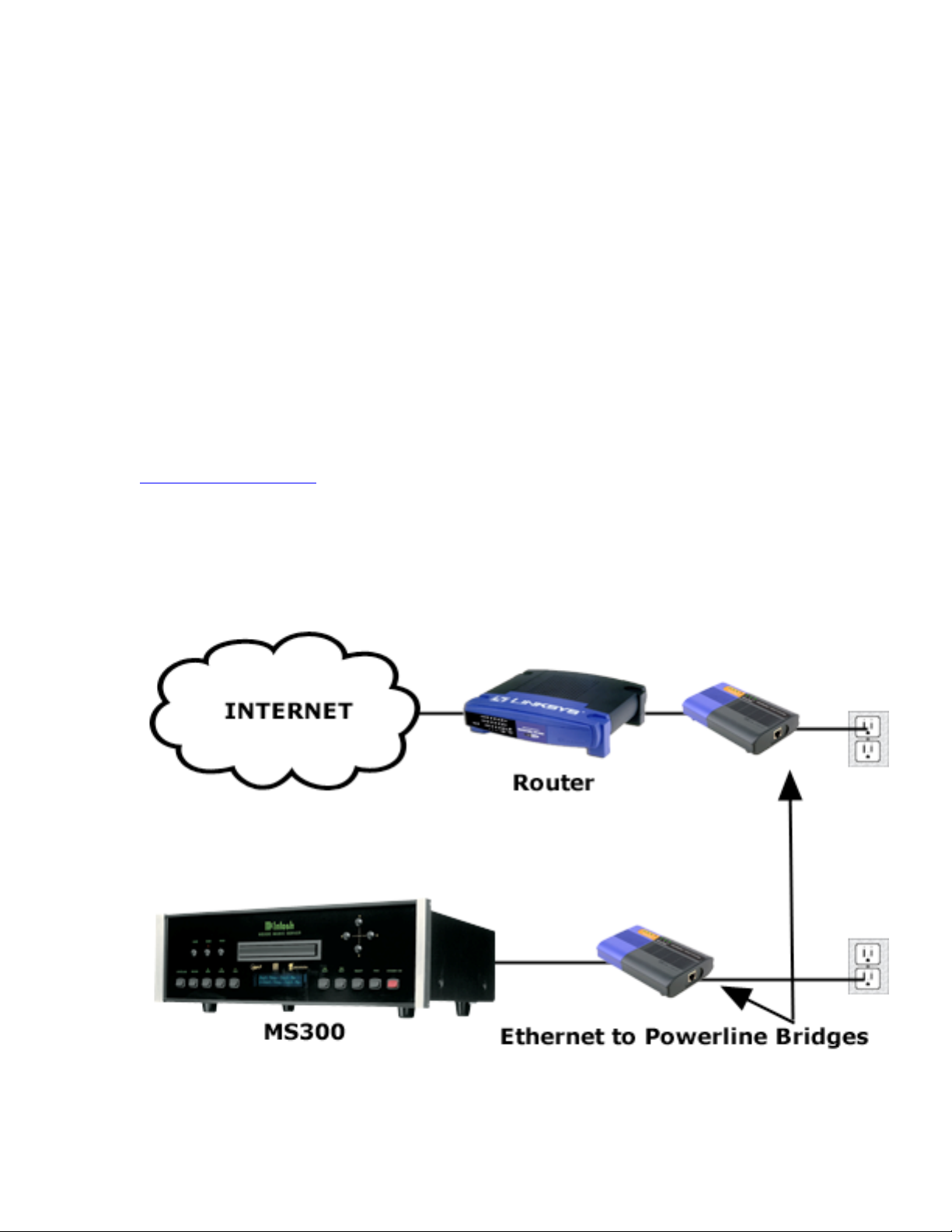
MS300 Advanced Users Guide
3/3/2005
Powerline Networking
Powerline networking has existed in a few forms in the past, the lastest specification is
called HomePlug and runs at 14Mbps. HomePlug uses your existing home electrical
wiring to transfer data.
HomePlug does not interfere with existing electrical equipment or home automation
devices like X-10, CEBus, and LONworks. HomePlug also encrypts all data with 56bit
DES encryption to ensure that neighbors can not evesdrop on your network traffic.
Note: Encryption is usually not enabled by default and must be 'turned on' using software
provided by the devices manufacturer.
The HomePlug specification incorporates a technology called PowerPacket. This new
technology is what makes HomePlug different from the old powerline networks.
PowerPacket eliminates noise from electrical appliances like hair driers and televisions
plus it offers security. For more information on Powerline Networking, please visit the
HomePlug Official Site
The MS300 connects to a Powerline network using a Powerline to Ethernet Bridge. The
Powerline to Ethernet Bridge will “bridge” the gap between the MS300’s Ethernet port
and the home Powerline network. When used with a broadband Internet connection, this
networking configuration effectively converts the MS300’s wired Ethernet signals to
travel over the home’s Powerline network, then onto the Internet.
MS300 Connected to a Powerline Network
Page 14 of 65
2 Chambers Street • Binghamton, NY 13903-269 Phone: 607-723-3512 / 800-538-6576 • Fax: 607-724-0549
Technical Support 866-458-6910 9:00AM to 6:00PM EST, M-F www.mcintoshlabs.com
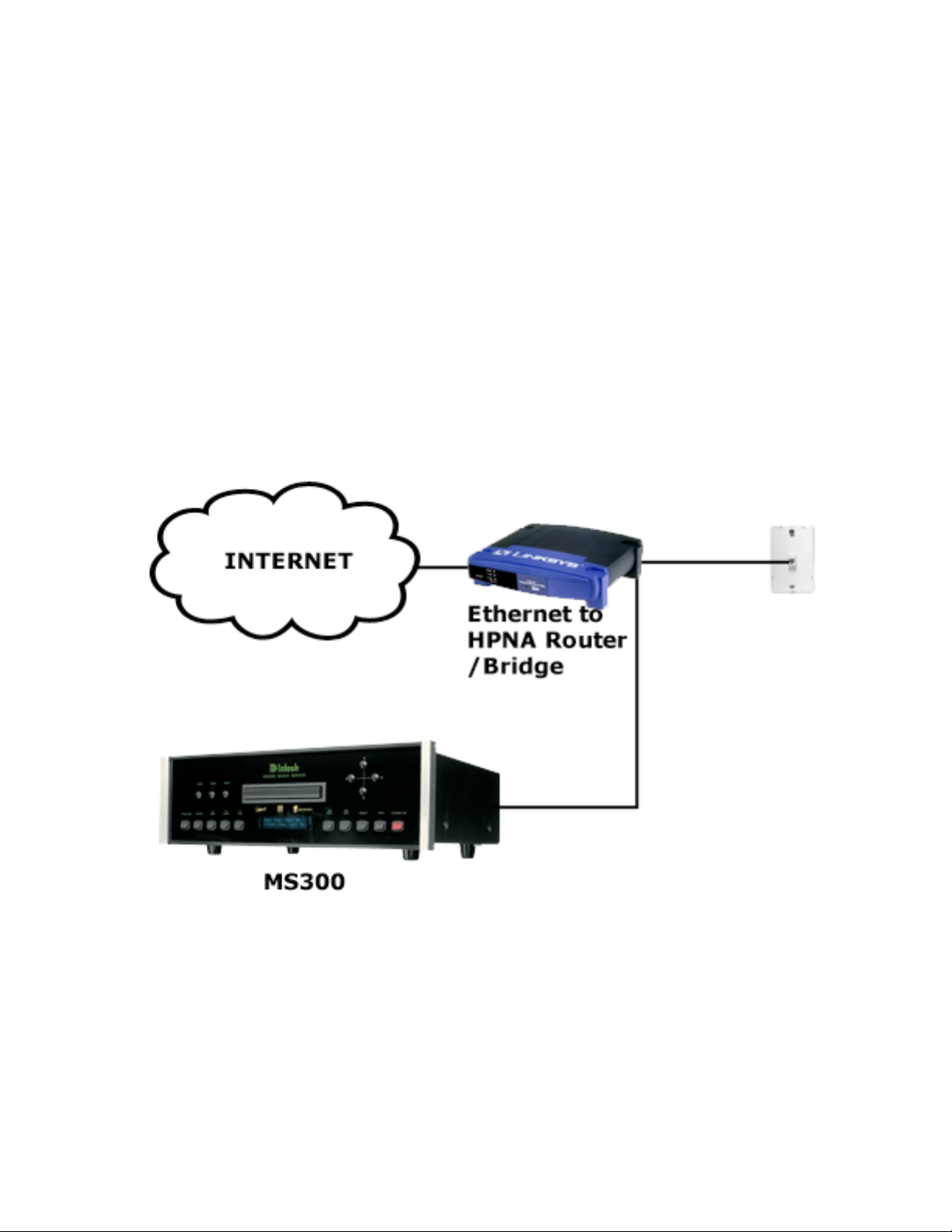
MS300 Advanced Users Guide
3/3/2005
HPNA Networking
HPNA, sometimes called HomePNA or PhoneLine networking, uses existing phone lines
to connect your computers. It does not interfere with voice operations or DSL on existing
live telephone lines. HPNA networks, DSL and voice communications can happen on the
SAME phone lines simultaneously.
HPNA 1.0 was met in the industry with excitement but limited success. 2.0 brought the
speed up to a good level and brought the price down too! Since then HPNA 2.0 has been
adopted by almost all of the home network manufacturers. Network adapters, routers and
bridges are all available.
The MS300 connects to an HPNA network using an HPNA to Ethernet Bridge. The
HPNA to Ethernet Bridge will “bridge” the gap between the MS300’s Ethernet port and
the HPNA home phoneline network. When used with a broadband Internet connection,
this networking configuration effectively converts the MS300’s wired Ethernet signals to
travel over the home’s phone line network, then onto the Internet.
MS300 Connected to an HPNA Network
Page 15 of 65
2 Chambers Street • Binghamton, NY 13903-269 Phone: 607-723-3512 / 800-538-6576 • Fax: 607-724-0549
Technical Support 866-458-6910 9:00AM to 6:00PM EST, M-F www.mcintoshlabs.com

MS300 Advanced Users Guide
3/3/2005
Registration
Registering your MS300 is accomplished automatically when you go through the Quick
Start process described in the User’s Manual. Registration includes properly configuring
your MS300 for Internet access and then connecting to the McIntosh servers to register
your serial number and download the latest Internet Radio stations.
If you experience difficulty completing the registration process in QuickStart, follow
these guidelines to make sure you have all of the required information and that you can
make the proper connection to your Internet Service Provider and the McIntosh Servers.
Testing a Broadband Connection
1. Check the Ethernet Network Link - The green LED next to the MS300’s back
panel Ethernet jack should be on when properly connected to an Ethernet
network.
2. From the Ethernet Connection Quick Start screen, select the “perform test”
button. This will start the Ethernet Connection test which will test the
following network settings:
a. The ethernet link to your router or hub.
b. The DHCP addressing if you selected Dynamic IP Addressing.
c. The connection to your default Gateway (your route to the Internet).
d. The connection between your router and the McIntosh server.
If any of these tests fail, check your ethernet wiring with the proper test equipment, make
sure your router is properly configured as a DHCP router, and that you can access the
internet using the same network connection using a PC.
Check with your ISP or network administrator if you need assistance determining
whether or not you should use DHCP IP addressing. If you are going to use a static IP
address, it must be in the proper range assigned to your subnet. Again, check with your
ISP or network administrator before using a static IP address.
Page 16 of 65
2 Chambers Street • Binghamton, NY 13903-269 Phone: 607-723-3512 / 800-538-6576 • Fax: 607-724-0549
Technical Support 866-458-6910 9:00AM to 6:00PM EST, M-F www.mcintoshlabs.com

MS300 Advanced Users Guide
Testing a Dialup Connection
• An external Hayes compatible serial modem is required.
• An analog phone line is required. Multiplexed digital phone lines are not
supported.
• An existing Internet Service Provider (ISP) account is also required – or you can
sign up for a new AOL account by following the on-screen instructions.
1. Check the phone line connection – using a standard phone, make sure there is a
dial tone on the line.
2. The modem should be automatically detected after you select “dialup” as the
connection type. If it fails to be recognized, make sure that the modem is
connected to COM port 4 of the MS300 using a serial cable. (USB modems are
NOT supported)
3. Make sure you have a valid dialup account and password. The username,
password, and dialup access numbers should be obtained from your ISP. The
larger ISPs will have local phone numbers for most areas in the US.
4. Verify that the dialup account and password are valid by testing them on a PC
connected to the same external modem. This will tell you if the account settings
and modem are properly configured.
5. The Quick Start Dialing Preferences screen allows you to set the preferences for
your current location.
3/3/2005
a. Most calling methods these days will use “tone” or touch tone instead of pulse
dialing.
b. Enter a prefix if you have to dial ‘9’ or some other number to access an
outside line when using your phone system.
c. If your phone line has Call Waiting service, select the prefix to disable it from
the “Disable Call Waiting” spin control. Typically, this will be *70, in the US.
d. If you have voice mail service from your phone company that provides a
beeping signal just before the dial tone is heard on your line, change “ignore
dialtone” to YES. This will ignore the beeping signal which may prohibit
some modems from dialing out when you have messages waiting.
6. Once you have verified all of the Dialing Preferences, you should test the dialup
modem connection to the McIntosh servers. From the Dialing Preferences Quick
Page 17 of 65
2 Chambers Street • Binghamton, NY 13903-269 Phone: 607-723-3512 / 800-538-6576 • Fax: 607-724-0549
Technical Support 866-458-6910 9:00AM to 6:00PM EST, M-F www.mcintoshlabs.com

MS300 Advanced Users Guide
3/3/2005
Start screen, select the “Test Connection” button. This will start the Dialup
Modem Test which will test the following network settings:
a. Phone line test will check that the modem is connected to a live phone line
which provides a dial tone.
b. The access number to the ISP using the first access number.
c. The connection to the ISP using the negotiated protocols of your particular
modem.
d. The login and password for the user’s account.
e. The connection to the McIntosh servers.
If any of these tests fail, check your modem and phone line wiring with the proper test
equipment. Using the same modem and cables, test that you can access the internet using
a standard PC.
Static IP Addressing is not allowed with a dialup internet connection. Your ISP will
supply a dynamic IP address once the connection is established and the user’s account
has been authenticated.
Page 18 of 65
2 Chambers Street • Binghamton, NY 13903-269 Phone: 607-723-3512 / 800-538-6576 • Fax: 607-724-0549
Technical Support 866-458-6910 9:00AM to 6:00PM EST, M-F www.mcintoshlabs.com

MS300 Advanced Users Guide
3/3/2005
Retail Demo Mode
The MS300 has a Retail Demo Mode for use in retail display environments. The Retail
Demo Mode (RDM) is a special screen saver that is activated during idle time. The RDM
continuously displays key features and benefits of the MS300 product on the attached
TV. Pressing any button on the remote will temporarily disable the RTD and allow the
user to demo the product. After the specified idle time, the RDM will reactivate as the
screensaver.
Follow these steps to enable the Retail Demo Mode in your MS300 display model:
1. Follow the Quick Start instructions to connect and register your demo MS300.
2. When your MS300 is configured and you see the Music Guide, press the SETUP
key on the remote.
3. Select the General menu.
4. Select the Screen Saver menu.
5. Select the Demo Mode option and the number of minutes to wait before
displaying the Demo Mode screen saver.
6. Select the Save button.
• The RDM will be activated whenever the MS300 is idle for the specified period
of time.
• Do not set the idle time too high as the possibility of screen burn is increased with
certain types of displays, particularly “Plasma” type displays.
Screen Saver Preferences
Page 19 of 65
2 Chambers Street • Binghamton, NY 13903-269 Phone: 607-723-3512 / 800-538-6576 • Fax: 607-724-0549
Technical Support 866-458-6910 9:00AM to 6:00PM EST, M-F www.mcintoshlabs.com

MS300 Advanced Users Guide
3/3/2005
What is FLAC?
FLAC stands for Free Lossless Audio Codec. Grossly oversimplified, FLAC is similar to
MP3, but lossless, meaning that audio is compressed in FLAC without any loss in
quality. This is similar to how Zip works, except with FLAC you will get much better
compression because it is designed specifically for audio, and you can play back
compressed FLAC files just like you would an MP3 file. The quality of a FLAC encoded
file is an exact bit for bit copy of the original CD audio data. MP3 encoded files are not
bit for bit copies of the original audio and therefore technically don’t equal the quality of
the original.
FLAC is freely available and supported on most operating systems, including Windows,
"unix" (Linux, *BSD, Solaris, OS X, IRIX), BeOS, OS/2, Mac OS X, and Amiga.
Notable features of FLAC
• Lossless: The encoding of audio (PCM) data incurs no loss of information, and
the decoded audio is bit-for-bit identical to what went into the encoder. Each
frame contains a 16-bit CRC of the frame data for detecting transmission errors.
The integrity of the audio data is further insured by storing an MD5 signature of
the original unencoded audio data in the file header, which can be compared
against later during decoding or testing.
• Fast: FLAC is asymmetric in favor of decode speed. Decoding requires only
integer arithmetic, and is much less compute-intensive than for most perceptual
codecs. Real-time decode performance is easily achievable on even modest
hardware.
• Hardware support: Because of FLAC's free reference implementation and low
decoding complexity, FLAC is currently the only lossless codec that has any kind
of hardware support.
• Streamable: Each FLAC frame contains enough data to decode that frame. FLAC
does not even rely on previous or following frames. FLAC uses sync codes and
CRCs (similar to MPEG and other formats), which, along with framing, allow
decoders to pick up in the middle of a stream with a minimum of delay.
• Seekable: FLAC supports fast sample-accurate seeking. Not only is this useful for
playback, it makes FLAC files suitable for use in editing applications.
• Flexible metadata: New metadata blocks can be defined and implemented in
future versions of FLAC without breaking older streams or decoders
• Suitable for archiving: FLAC is an open format, and there is no generation loss if
you need to convert your data to another format in the future. In addition to the
frame CRCs and MD5 signature, flac has a verify option that decodes the encoded
stream in parallel with the encoding process and compares the result to the
original, aborting with an error if there is a mismatch.
• Convenient CD archiving: FLAC has a "cue sheet" metadata block for storing a
CD table of contents and all track and index points. For instance, you can rip a
CD to a single file, then import the CD's extracted cue sheet while encoding to
Page 20 of 65
2 Chambers Street • Binghamton, NY 13903-269 Phone: 607-723-3512 / 800-538-6576 • Fax: 607-724-0549
Technical Support 866-458-6910 9:00AM to 6:00PM EST, M-F www.mcintoshlabs.com
