
Software Update 2.0 WD051-1-1
6/13/2007
Music Server Software
Update Version 2.0
A guide to using the new features of the version 2.0 software
update for McIntosh Music Server Media Managers
Phone: 607-723-3512 / 800-538-6576 • Fax: 607-724-0549 • www.mcintoshlabs.com
2 Chambers Street • Binghamton, NY 13903-2699
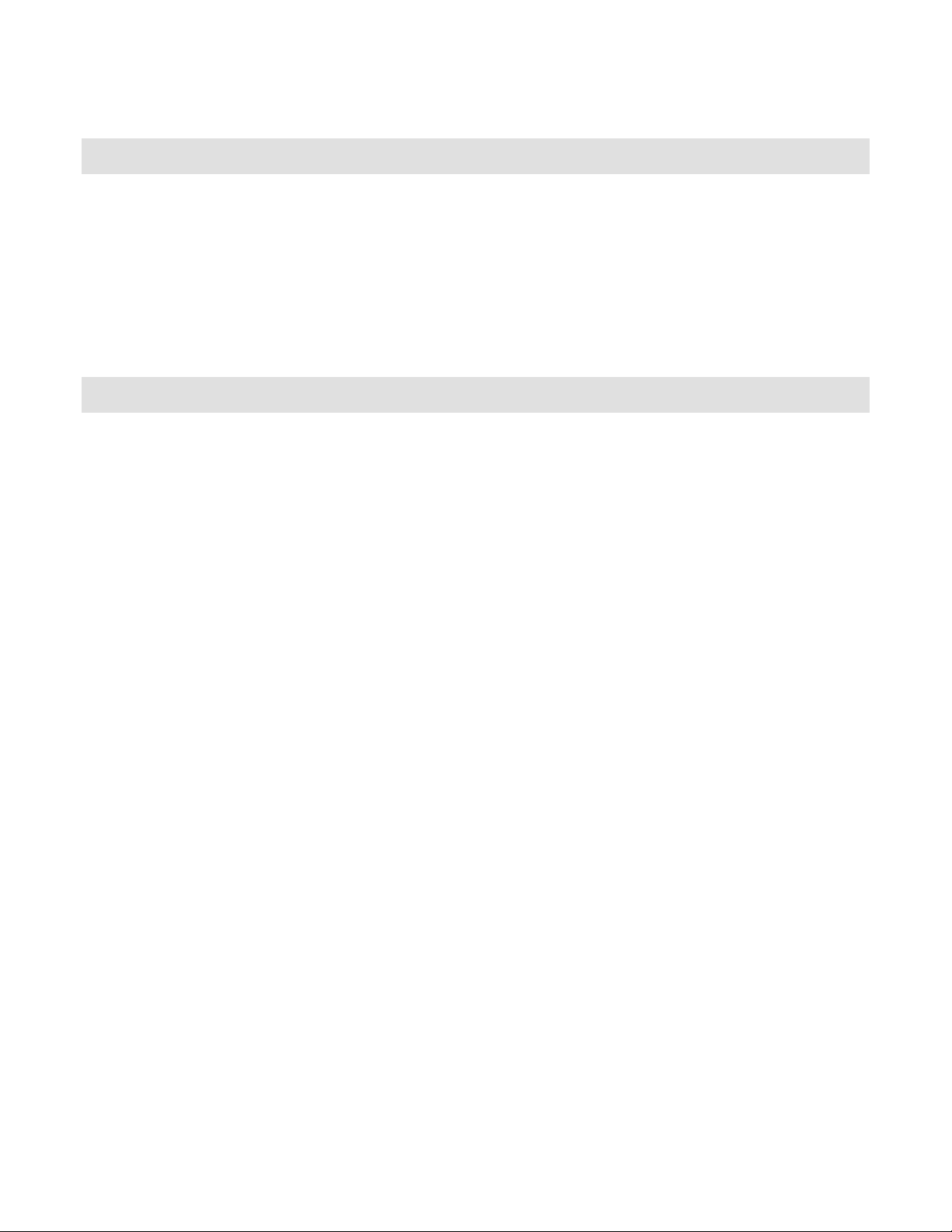
Software Update 2.0 WD051-1-1
6/13/2007
Overview
This document describes the features included in the Winter 2006-2007 v2.0 software update
for the McIntosh Music Server Media Manager products.
System Requirements
One of the following McIntosh Music Server products:
• Music Server 750
• Music Server 300
New Features
Jukebox Mode
By default, Music Server plays music from a “playlist” or “disc” based song list, meaning that
when you select an Artist-Title, Title, or Cover Music Server plays the entire Album you
selected (according to the current Play Mode). If you select something else, what is currently
playing is stopped and the newly selected music starts to play. Alternatively, the Jukebox
Mode allows you to create a list of songs (or a song queue if you will) to play while you are
listening to something else, similar to the way you would use a traditional coin operated
jukebox.
Adding Songs and Playing the Jukebox Queue
Follow these steps to select and play music using the Jukebox Mode:
1. Press the MUSIC key on the remote to make sure you are in the Music Source Mode.
2. Locate and highlight any Genre, Artist, Album, or Song in the Music Guide that you want
to play in Jukebox mode.
3. Press the ADD JUKEBOX key on the remote control to add the highlighted item to your
Jukebox Queue.
4. Press the PLAY JUKEBOX key on the remote control to display the Music Player
screen and play your Jukebox Queue.
5. If you want to add more music to your Jukebox Queue, press the GUIDE key on the
remote to return to the Music Guide and use the ADD JUKEBOX key to add more
music. You will notice that music you add doesn’t play right away as it is added to the
end of the Jukebox Queue.
In the Music Guide, a checkmark will appear to the right of items in the Music Guide to
indicate that the item is part of the Jukebox queue.
Note: You can also use the Toggle Key (double circular arrows) to add and remove music
from the Queue when in Jukebox mode.
Phone: 607-723-3512 / 800-538-6576 • Fax: 607-724-0549 • www.mcintoshlabs.com
2 Chambers Street • Binghamton, NY 13903-2699
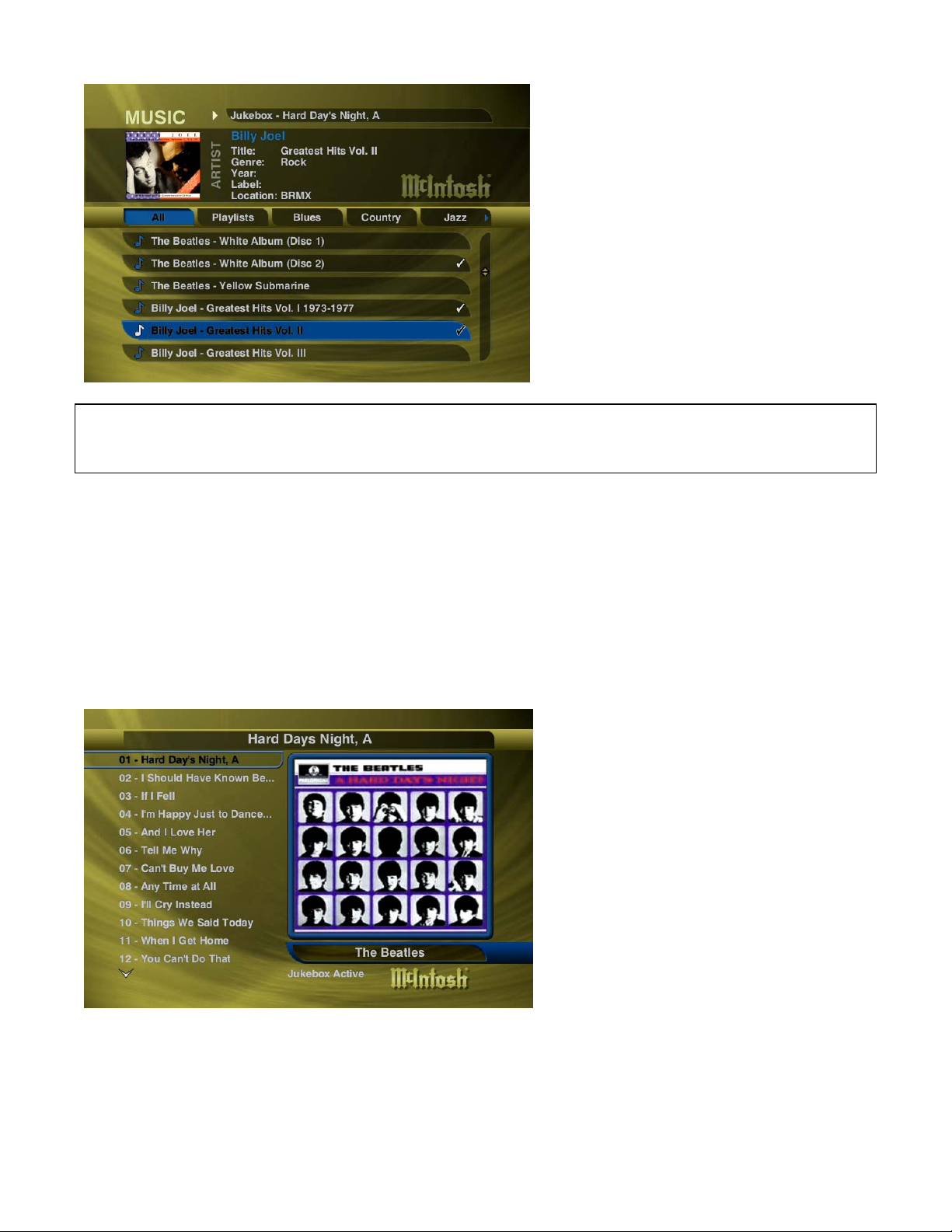
Software Update 2.0 WD051-1-1
6/13/2007
Note: Some Music Server products will have the older ADD FAVORITES and PLAY
FAVORITES keys on the remote control instead of Jukebox keys. Use these keys to add and
play your Jukebox Queue.
The Jukebox Queue is a special playlist that gets created and managed by the Music Server
system but also shows up as a standard playlist in the Playlist group. The Jukebox Playlist is
named ‘My Music Server’ – Jukebox where ‘My Music Server’ is the name you give your Music
Server in the Setup / Network / Server Settings menu. It can be played, edited and deleted
like any standard Playlist. Whenever the Jukebox Playlist is selected for playback, the Music
Server will automatically go into Jukebox mode and the Music Player screen will display the
Jukebox Active message at the bottom of the screen and the Music Guide will display
checkmarks next to all items currently in the Jukebox Playlist.
The Jukebox Queue has a limit of 500 songs, so Music Server will automatically balance and
adjust the contents of the queue as you select items into it. For example, if your Jukebox
Queue already has 500 items, you can still use the ADD JUKEBOX key to add another artist
(which may contain several albums and dozens of songs) to the queue. Music Server will add
Phone: 607-723-3512 / 800-538-6576 • Fax: 607-724-0549 • www.mcintoshlabs.com
2 Chambers Street • Binghamton, NY 13903-2699
