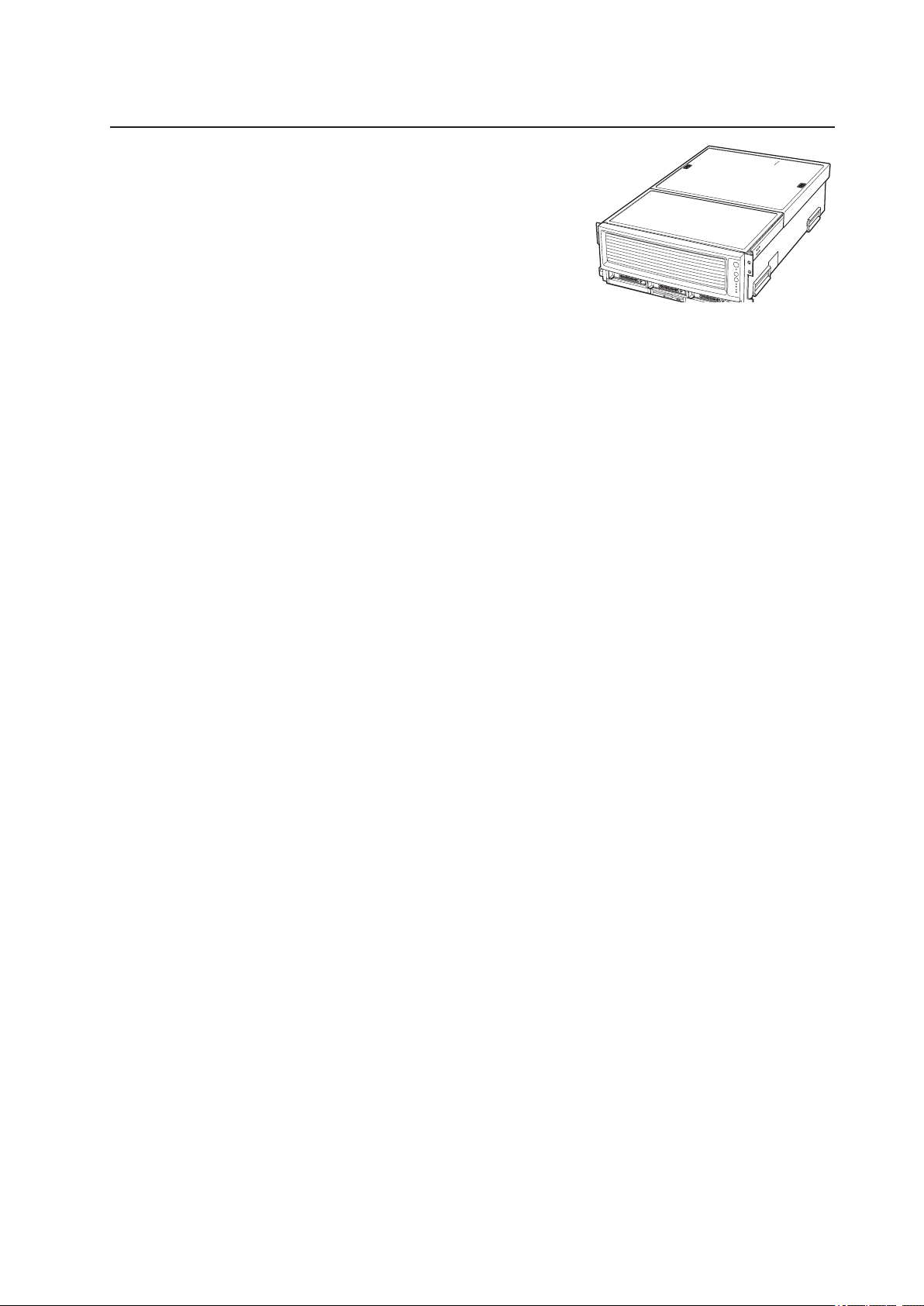
Product Guide
MAXDATA PLATINUM 9000-4R Server System
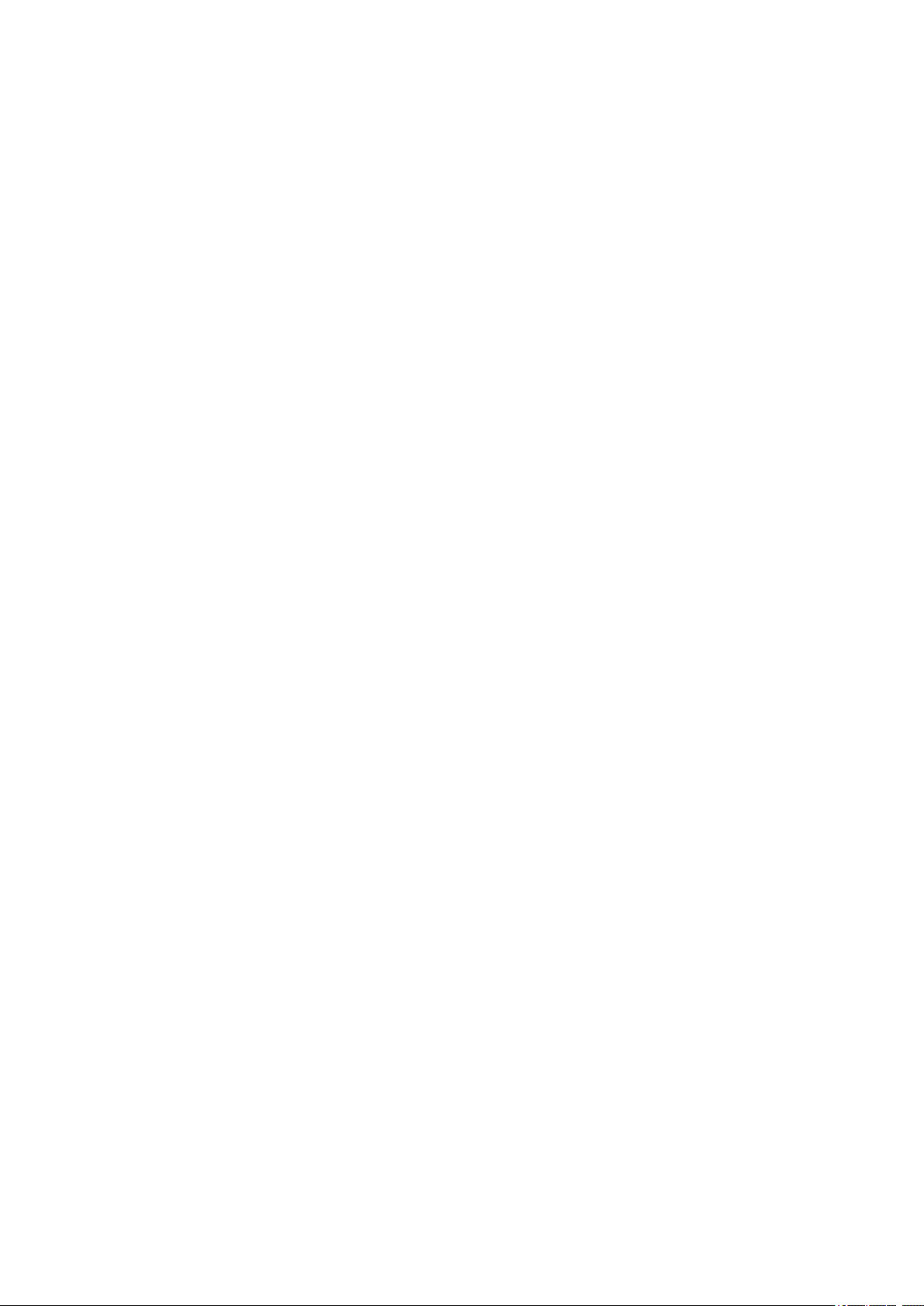
2 3MAXDATA PLATINUM 90004R Server System
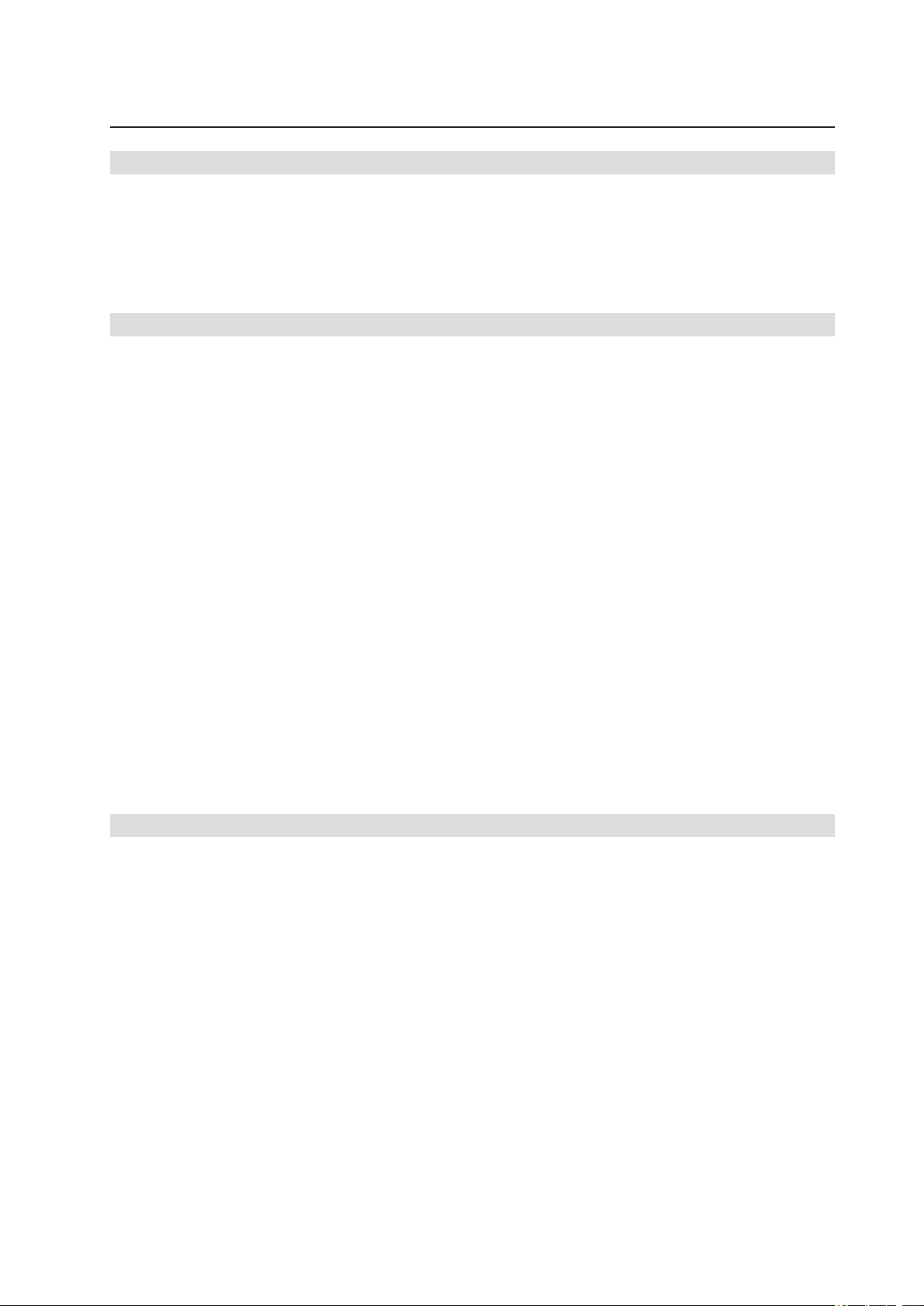
Contents
Part I: User’s Guide 11
Regulatory Specications and Disclaimers ...........................................................................................13
Declaration of the Manufacturer or Importer ...................................................................................13
Safety Compliance ...........................................................................................................................13
Electromagnetic Compatibility (EMC) ..............................................................................................13
Electromagnetic Compatibility Notices (International) .....................................................................13
Europe (CE Declaration of Conformity) ............................................................................................13
1 System Description 15
Introduction ...........................................................................................................................................15
Chassis Description...............................................................................................................................16
External Chassis Features .................................................................................................................... 17
Chassis Front....................................................................................................................................17
Front Panel .......................................................................................................................................17
Peripheral Bay ..................................................................................................................................19
Hot-swap Hard Disk Drive Bay ........................................................................................................ 20
Removable Media Drive Bays ..........................................................................................................21
SCSI Backplane Board .....................................................................................................................21
Processor/Memory Subsystem Serviceability Status Indicators .................................................... 22
Chassis Back ................................................................................................................................... 23
Back Panel........................................................................................................................................24
Power Supply LED Indicators.......................................................................................................... 25
Chassis Top..................................................................................................................................... 26
I/O Subsystem Serviceability Indicators ......................................................................................... 26
Internal Chassis Features ..................................................................................................................... 27
Power Subsystem ........................................................................................................................... 27
Power Supply Modules ................................................................................................................... 27
Redundant AC Power Source Operation......................................................................................... 28
Plug-in DC-to-DC Converters .......................................................................................................... 28
Processor Power Pods .................................................................................................................... 28
The Power Distribution Board ......................................................................................................... 28
Cooling Subsystem ......................................................................................................................... 28
2 Board Set Description 31
System Board Set ............................................................................................................................... 32
Processor Board .............................................................................................................................. 33
Processor Overview ........................................................................................................................ 34
Memory Boards .............................................................................................................................. 34
I/O Board......................................................................................................................................... 35
I/O Riser .......................................................................................................................................... 35
Midplane Board ............................................................................................................................... 36
Front Panel Board............................................................................................................................ 36
SCSI Backplane Board .................................................................................................................... 36
Peripherals............................................................................................................................................ 36
External SCSI Connector (Optional) ................................................................................................ 36
Add-In Board Slots .......................................................................................................................... 37
Video .................................................................................................................................................... 37
SCSI Controller ..................................................................................................................................... 37
ICH4 IDE Controller.............................................................................................................................. 37
Server Management ............................................................................................................................ 38
Baseboard Management Controller (BMC)..................................................................................... 38
QLogic GEM359 SCSI Hot-swap Controller ........................................................................................ 39
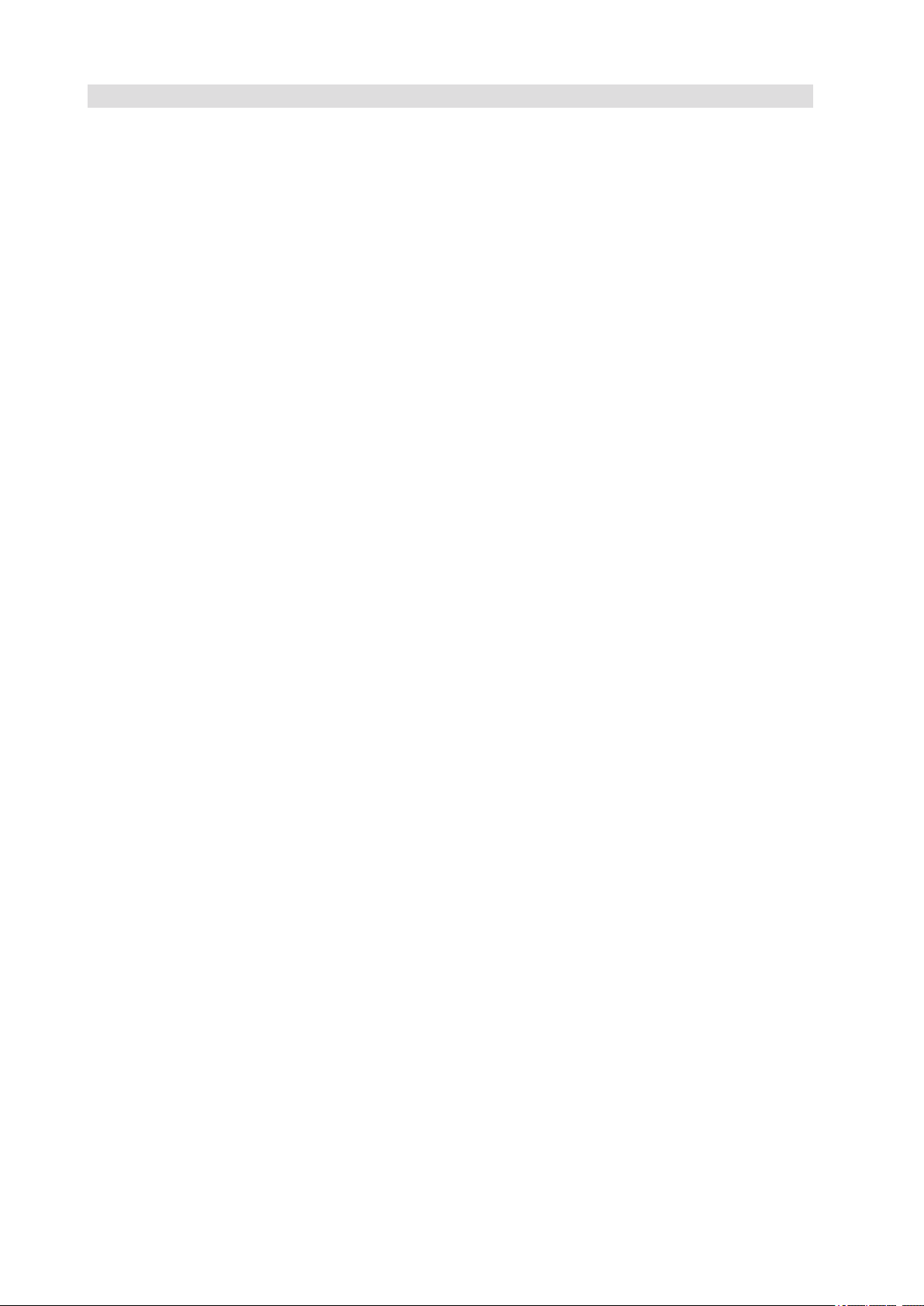
4 Contents
5MAXDATA PLATINUM 90004R Server System
3 Conguration Software and Utilities 41
Power-on Sequence and Power-on Self-Test (POST) ...........................................................................41
The Extensible Firmware Interface (EFI) Boot Manager .......................................................................41
The Extensible Firmware Interface (EFI) Shell ..................................................................................... 44
Using BIOS Setup ................................................................................................................................ 46
Starting Setup ................................................................................................................................. 46
Record Your Setup Settings ............................................................................................................ 46
Navigating Setup Utility Screens ......................................................................................................47
Primary Screens...............................................................................................................................47
Advanced.............................................................................................................................................. 49
Security ................................................................................................................................................ 50
System Management............................................................................................................................51
Exit ....................................................................................................................................................... 53
LSI SCSI Utility ..................................................................................................................................... 54
Clearing CMOS ............................................................................................................................... 60
BIOS Recovery Mode ...........................................................................................................................61
Using the SEL Viewer Utility ................................................................................................................ 62
Running the SELViewer Utility ........................................................................................................ 62
Splash Screen ................................................................................................................................. 63
Graphical User Interface.................................................................................................................. 63
Pull-Down Menu – File.................................................................................................................... 66
File Menu Item – Open ................................................................................................................... 66
File Menu Item – Save As ............................................................................................................... 67
File Menu Item – Exit ...................................................................................................................... 67
Pull-Down Menu – SEL ................................................................................................................... 67
SEL Menu Item – Reload ................................................................................................................ 68
SEL Menu Item – Properties ........................................................................................................... 68
SEL Menu Item – Clear SEL............................................................................................................ 68
SEL Menu Item – Display In Hex / Display In Text .......................................................................... 68
SEL Menu Item – Sort By ............................................................................................................... 69
Pull-Down Menu – Help .................................................................................................................. 69
Help Menu Item – General Help...................................................................................................... 69
Help Menu Item – About................................................................................................................. 69
Command Line Interface..................................................................................................................70
System Maintenance Utility ..................................................................................................................70
Remote SMU Keyboard Support......................................................................................................71
Local SMU Keyboard Support..........................................................................................................71
About Box Information .................................................................................................................... 72
SMU Application Startup and Shutdown ............................................................................................. 73
Installation of SMU Software.......................................................................................................... 73
Discovery of Servers That Support the SMU.................................................................................. 73
Connections Between SMU Applications and Core Components...................................................74
Remote.............................................................................................................................................74
Local.................................................................................................................................................74
Startup of the Remote SMU Application .........................................................................................74
Startup of the Local SMU Application............................................................................................. 77
Running from CD............................................................................................................................. 77
Running from the System Partition ................................................................................................. 78
Shutdown of the SMU Application.................................................................................................. 78
Server Management Conguration Task.............................................................................................. 78
LAN Channel Conguration Subtask............................................................................................... 79
LAN Channel Conguration Initial View .......................................................................................... 79
Access Mode .................................................................................................................................. 80
Always Available.............................................................................................................................. 80
Disabled .......................................................................................................................................... 80
Privilege Level Limit ........................................................................................................................ 80
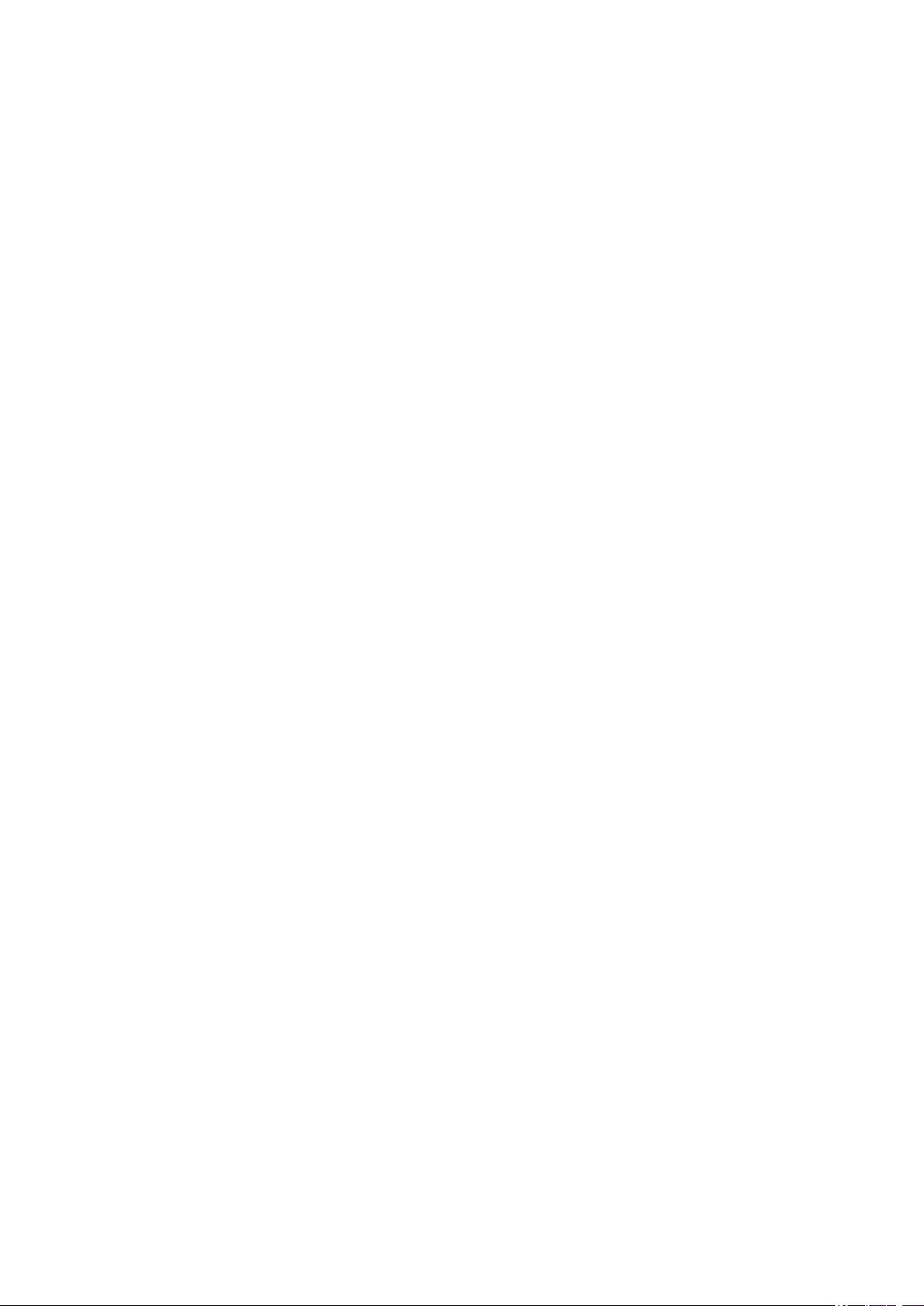
5MAXDATA PLATINUM 90004R Server System
Callback ........................................................................................................................................... 80
User................................................................................................................................................. 80
Operator .......................................................................................................................................... 80
Administrator................................................................................................................................... 80
Enable DHCP................................................................................................................................... 80
Host IP Address .............................................................................................................................. 80
Subnet Mask ....................................................................................................................................81
Default Gateway IP Address ............................................................................................................81
Default Gateway MAC Address .......................................................................................................81
Automatically Resolve Default Gateway MAC Address...................................................................81
Backup Gateway IP Address ............................................................................................................81
Backup Gateway MAC Address .......................................................................................................81
Automatically Resolve Backup Gateway MAC Address ..................................................................81
Default LAN Conguration Settings Set by the SMU ..................................................................... 82
Gratuitous ARPs may be enabled ................................................................................................... 82
Authentication enables are enabled ................................................................................................ 82
User-level authentication is disabled ............................................................................................... 82
LAN Alert Conguration.................................................................................................................. 82
Enable LAN Alerting........................................................................................................................ 83
SNMP Community String................................................................................................................ 83
Alert Settings .................................................................................................................................. 83
New, Edit, and Delete Buttons........................................................................................................ 84
New/Edit LAN Alert View ............................................................................................................... 84
Destination IP Address.................................................................................................................... 84
Destination MAC Address............................................................................................................... 85
Automatically Resolve Destination MAC Address .......................................................................... 85
Number of Retries........................................................................................................................... 85
Retry Interval ................................................................................................................................... 85
Enable Alert Acknowledge.............................................................................................................. 85
Use Default Gateway ..................................................................................................................... 85
Serial Over LAN Conguration View............................................................................................... 86
Enable Serial Over LAN................................................................................................................... 86
SOL Privilege Level ......................................................................................................................... 86
Number of Retries........................................................................................................................... 86
Retry Interval ................................................................................................................................... 86
Baud Rate........................................................................................................................................ 86
Default SOL Settings ...................................................................................................................... 86
User Conguration Subtask ............................................................................................................ 87
User Conguration Initial View ........................................................................................................ 87
Edit User View................................................................................................................................. 88
Enable User..................................................................................................................................... 88
Enter Username .............................................................................................................................. 88
Clear Password ............................................................................................................................... 88
Enter/Verify New Password ............................................................................................................ 89
User Privilege Level for LAN Channels ........................................................................................... 89
User Privilege Level for Serial/Modem Channel ............................................................................. 89
Platform Event Filtering (PEF) Subtask ........................................................................................... 90
PEF Conguration Initial View ......................................................................................................... 90
Enable PEF .......................................................................................................................................91
Enable SEL Event Messages for PEF Actions .................................................................................91
PEF Startup Delay ............................................................................................................................91
Alert Startup Delay...........................................................................................................................91
PEF Action Global Settings ..............................................................................................................91
Power Cycle .....................................................................................................................................91
Reset................................................................................................................................................91
Power Down ....................................................................................................................................91
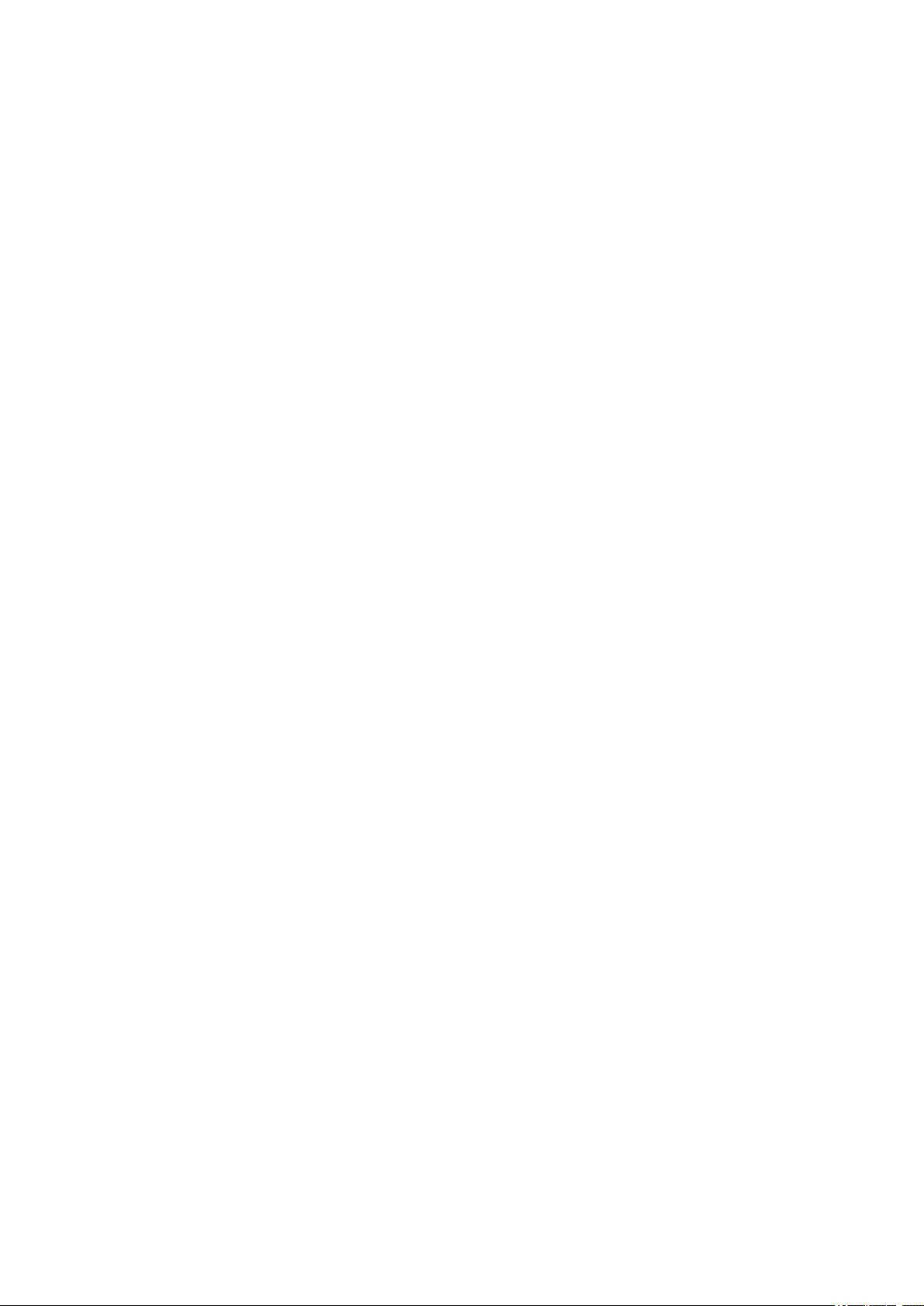
6 Contents
7MAXDATA PLATINUM 90004R Server System
Diagnostic Interrupt..........................................................................................................................91
Alert..................................................................................................................................................91
Event Filter Settings View ............................................................................................................... 92
Edit Event Filter View ...................................................................................................................... 93
Enable Event Filter .......................................................................................................................... 93
Enable Alerts .................................................................................................................................. 93
Policy Number Associated With This Event Filter........................................................................... 93
Chassis Action Associated With This Event Filter........................................................................... 93
Congure Policies Button................................................................................................................ 93
OK Button ....................................................................................................................................... 94
Cancel Button.................................................................................................................................. 94
Alert Policy Table View.................................................................................................................... 94
Edit ................................................................................................................................................. 95
Edit Alert Policy Entry View ............................................................................................................ 96
Enable Policy Entry.......................................................................................................................... 96
Policy Number ................................................................................................................................. 96
Policy Type ...................................................................................................................................... 97
Select the Destination ..................................................................................................................... 97
OK Button ....................................................................................................................................... 97
Cancel Button.................................................................................................................................. 97
Serial/Modem Channel Conguration Subtask ............................................................................... 98
Serial/Modem Channel Conguration Initial View........................................................................... 98
General Settings.............................................................................................................................. 98
Connection Mode............................................................................................................................ 98
Direct Connect Mode ...................................................................................................................... 98
Modem Mode ................................................................................................................................ 98
Access Mode ................................................................................................................................. 98
Pre-boot only................................................................................................................................... 99
Always Available.............................................................................................................................. 99
Shared ............................................................................................................................................. 99
Disabled .......................................................................................................................................... 99
Privilege Level Limit ........................................................................................................................ 99
IPMI Messaging Communication Settings ..................................................................................... 99
Flow Control.................................................................................................................................... 99
Baud Rate........................................................................................................................................ 99
Enable Data Terminal Ready (DTR) Hang-up .................................................................................. 99
Default Serial/Modem Conguration Settings Set By the SMU ..................................................... 99
Modem Mode Conguration View................................................................................................ 100
Modem Init String ......................................................................................................................... 100
Modem Escape Sequence............................................................................................................ 100
Hang-up Sequence........................................................................................................................ 100
Dial Command................................................................................................................................101
Ring Duration .................................................................................................................................101
Ring Dead Time..............................................................................................................................101
Destination Dial Strings View .........................................................................................................101
New/Edit Dial String View..............................................................................................................102
Page Destination Conguration View.............................................................................................102
Enable Paging.................................................................................................................................103
Page Blackout Interval....................................................................................................................103
Call Retry Interval ...........................................................................................................................103
Edit Page Destination View ........................................................................................................... 104
General Settings............................................................................................................................ 104
Dial String ...................................................................................................................................... 104
Flow Control.................................................................................................................................. 104
Baud Rate...................................................................................................................................... 104
Stop Bits........................................................................................................................................ 104
Data Bits ....................................................................................................................................... 104
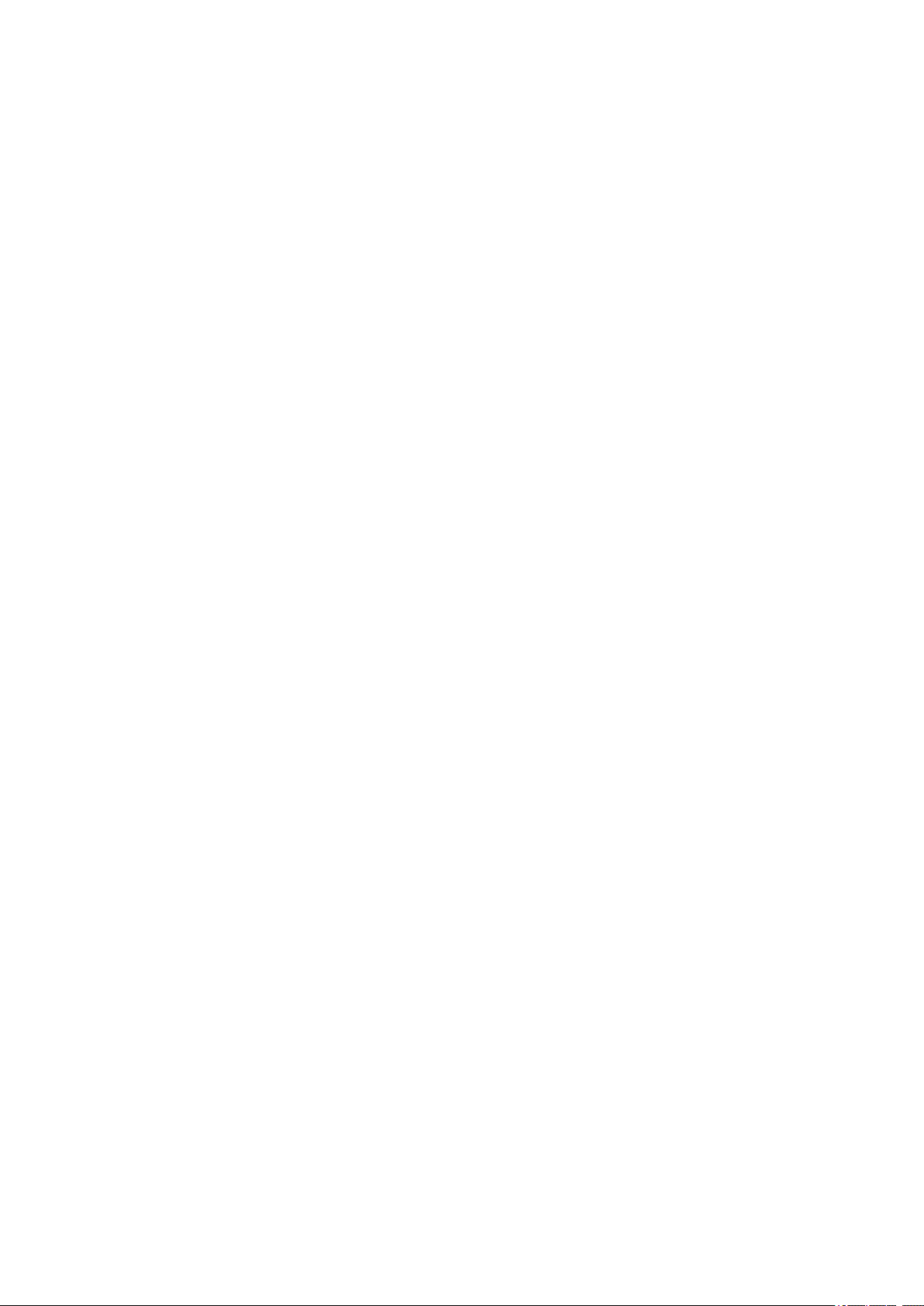
7MAXDATA PLATINUM 90004R Server System
Parity ............................................................................................................................................. 104
Call Retries .....................................................................................................................................105
Terminal Mode Conguration View................................................................................................105
Terminal Mode Settings .................................................................................................................105
Enable/Disable Terminal Mode ......................................................................................................105
Enable/Disable Line Editing ...........................................................................................................105
Delete Control ................................................................................................................................105
Turn BMC Echo of Received Characters On ..................................................................................105
Enable Handshake When BMC Ready To Receive Another Message.......................................... 106
Newline Output Sequence ............................................................................................................ 106
Newline Input Sequence ............................................................................................................... 106
Power Conguration Subtask........................................................................................................ 106
Power Conguration View ............................................................................................................ 106
Save Operation Success/Failure View ...........................................................................................107
Task Error Handling .............................................................................................................................107
Data Entry Errors ............................................................................................................................107
Internal Errors For Which a View Can Be Generated .....................................................................107
Data Corruption Errors That the SMU Application Can Handle..................................................... 108
Internal Errors For Which a View Cannot Be Generated .................................................................... 108
Help .................................................................................................................................................... 108
Help for the Remote SMU Application.......................................................................................... 108
Remote SMU Help Use Cases...................................................................................................... 109
ISM Front-end Help ....................................................................................................................... 109
SMU Table of Contents Help ........................................................................................................ 109
Help Buttons ................................................................................................................................. 109
Help for the Local SMU Application .................................................................................................... 110
Shutting Down the Server................................................................................................................... 111
EFI Platform Diagnostic Tests ............................................................................................................. 111
Starting the Application.................................................................................................................. 111
Understanding the General User Interface .................................................................................... 112
Understanding Basic Testing.......................................................................................................... 112
Enabling Tests For Execution .........................................................................................................112
Setting Test Options ......................................................................................................................113
Interpreting Results........................................................................................................................ 113
Getting Help On Individual Tests.................................................................................................... 113
Viewing System Information .......................................................................................................... 113
Viewing the Test Log .....................................................................................................................113
EFI Service Partition ............................................................................................................................ 114
Service Partition Requirements ..................................................................................................... 114
Installing Service Partition Files ..................................................................................................... 114
Installation Requirements............................................................................................................... 114
Installing the Files........................................................................................................................... 114
Booting the Server from the Service Partition ...............................................................................115
Locally ............................................................................................................................................115
Console Redirection ............................................................................................................................ 115
Operation ....................................................................................................................................... 115
Keystroke Mappings....................................................................................................................... 116
Limitations...................................................................................................................................... 118
Interface to Server Management ................................................................................................... 118
Sample Setup for Console Redirection ..........................................................................................119
Server Conguration ......................................................................................................................119
Console Conguration.................................................................................................................... 119
Terminal Mode Overview ....................................................................................................................120
Setup and Conguration.................................................................................................................120
Connection Mechanism .................................................................................................................120
Hardware Setup .............................................................................................................................120
Conguration Using System Maintenance Utility (SMU) ...............................................................120
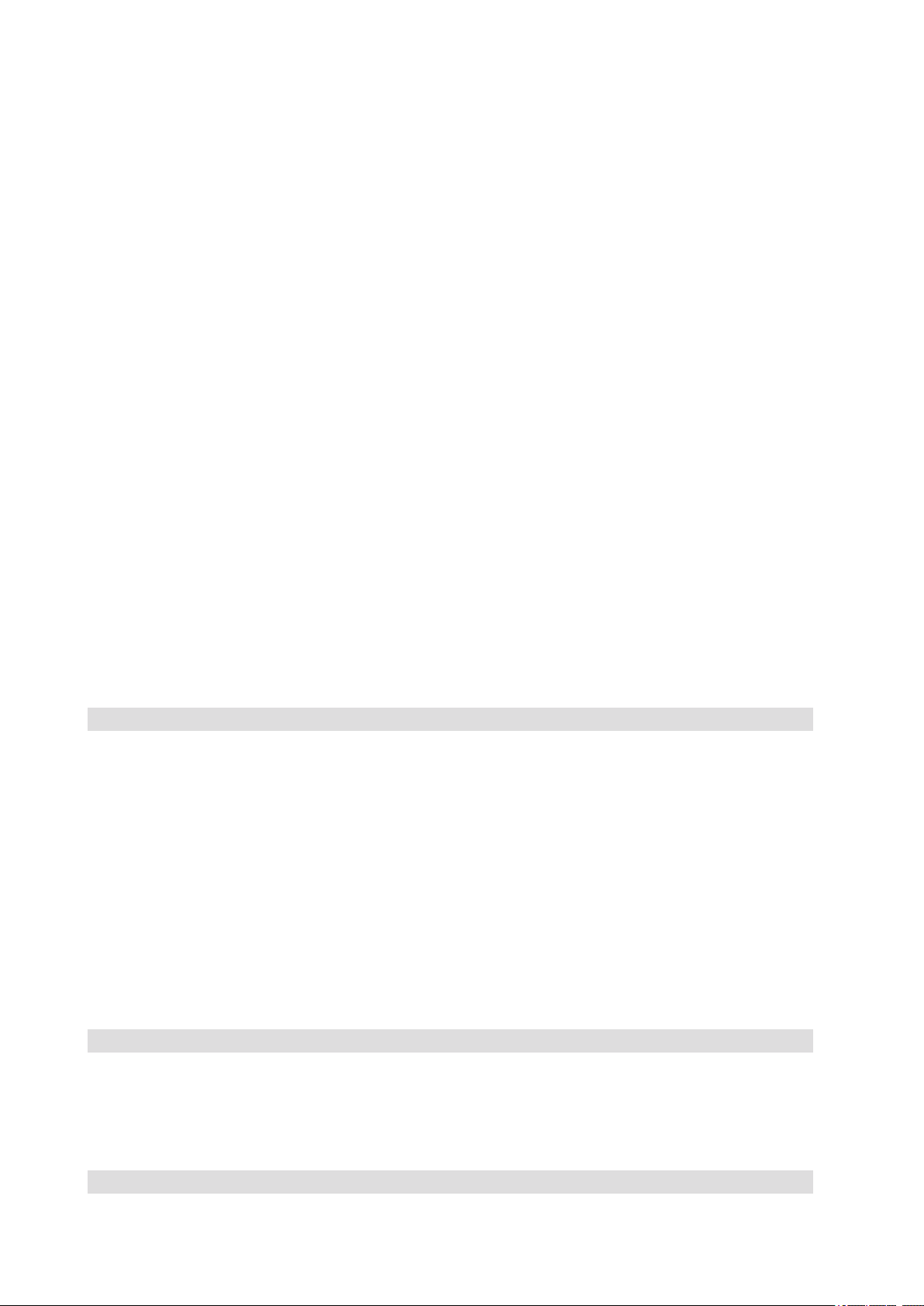
8 Contents
9MAXDATA PLATINUM 90004R Server System
Serial Channel Conguration ..........................................................................................................120
Direct Connection Mode ................................................................................................................120
Modem Connection Mode.............................................................................................................121
Sample Setup for Terminal Mode ..................................................................................................121
Server Conguration: .....................................................................................................................121
Console Conguration:...................................................................................................................122
Logging Into the Terminal Mode Session ......................................................................................122
User Conguration .........................................................................................................................122
Username and Password Restrictions ...........................................................................................122
Terminal Mode Conguration.........................................................................................................122
Line Editing.....................................................................................................................................123
Echo ...............................................................................................................................................123
Handshaking...................................................................................................................................123
Delete Control Sequence ...............................................................................................................123
Input Newline Sequence ................................................................................................................123
Output Newline Sequence .............................................................................................................123
Security Information .......................................................................................................................123
Terminal Mode Commands............................................................................................................124
Input Restrictions ...........................................................................................................................124
Syntax ............................................................................................................................................124
Command Length ..........................................................................................................................124
Character Support ..........................................................................................................................124
Special Character Handling - <ESC> character ..............................................................................124
Special Character Handling - <DEL> or <BKSP> character...........................................................124
Special Character Handling - Line Continuation character..............................................................124
Special Character Handling - Illegal characters...............................................................................124
Hex-ASCII Command Format.........................................................................................................124
Text Command Format ..................................................................................................................125
Examples........................................................................................................................................125
Terminal Mode IPMI Message Bridging ........................................................................................125
4 Hot-swapping System Components 135
Tools and Supplies Needed.................................................................................................................135
Equipment Log...............................................................................................................................135
Hot-swapping System Fans ................................................................................................................135
Hot-swapping Hard Disk Drives ..........................................................................................................137
Determining Drive Status ...............................................................................................................137
Removing a Hard Disk Drive ..........................................................................................................138
Installing a Hard Disk Drive ...........................................................................................................138
Hot-swapping Power Supplies ............................................................................................................138
Determining Power Supply Status .................................................................................................139
Removing a Power Supply .............................................................................................................140
Installing a Power Supply ...............................................................................................................141
Hot Plugging PCI Add-in Cards ...........................................................................................................142
Removing Hot-plug PCI Add-in Cards ............................................................................................142
Installing Hot-plug PCI Add-in Cards ............................................................................................. 144
5 Warnings 147
WARNING: English (USA) .................................................................................................................. 148
AVERTISSEMENTS : Français.............................................................................................................150
WARNUNG: Deutsch ..........................................................................................................................152
AVVERTENZA: Italiano ....................................................................................................................... 154
ADVERTENCIA: Español .....................................................................................................................156
6 Troubleshooting 159
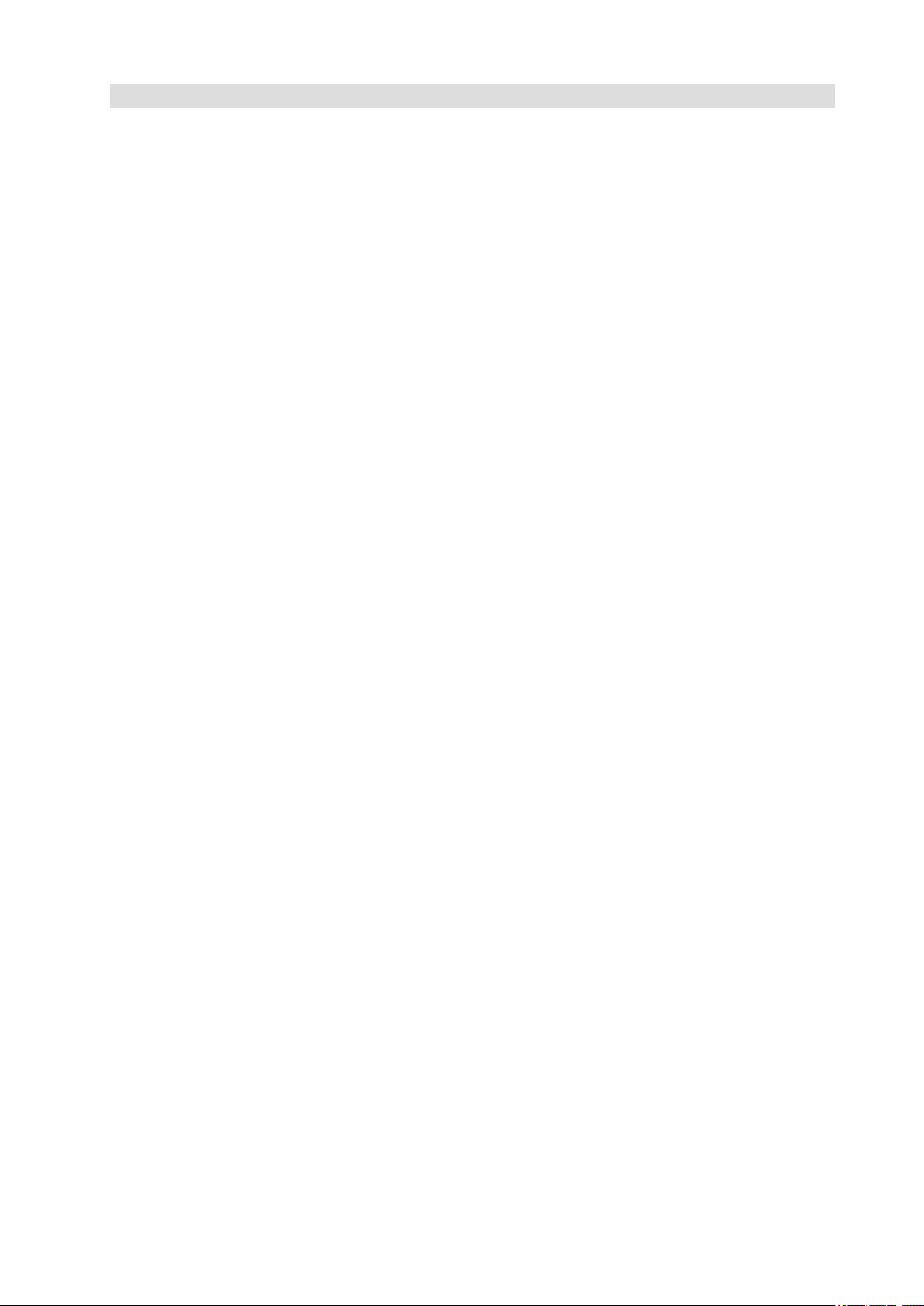
9MAXDATA PLATINUM 90004R Server System
Figures
1. MAXDATA PLATINUM 9000 -4R Server Front View .....................................................................15
2. Chassis Front View.........................................................................................................................17
3. Front Panel Controls and Indicators ...............................................................................................18
4. Peripheral Bay ................................................................................................................................19
5. Hard Disk Drive Carrier.................................................................................................................. 20
6. DVD/CD-ROM and LS-240 Drive Carriers .....................................................................................21
7. Location of Processor/Memory Subsystem Serviceability Indicators .......................................... 22
8. Chassis Back Features .................................................................................................................. 23
9. Back Panel View Showing Indicator and Switch Locations............................................................24
10. Power Supply Indicators ............................................................................................................... 25
11. I/O Subsystem Serviceability Indicators ....................................................................................... 26
12. Fan Status Indicators..................................................................................................................... 29
13. Server System Block Diagram .......................................................................................................31
14. LSI SCSI Utility Main Menu .......................................................................................................... 55
15. Adapter Properties ........................................................................................................................ 56
16. Device Properties.......................................................................................................................... 57
17. Device Properties Format Option ................................................................................................. 58
18. Device Properties Verify Option.................................................................................................... 58
19. Adapter and/or Device Properties Exit Menu ............................................................................... 59
20. SCSI Utility Exit Menu................................................................................................................... 59
21. SEL Viewer Utility Main Window.................................................................................................. 65
22. Status Box ..................................................................................................................................... 65
23. Message for Empty Event Log ..................................................................................................... 65
24. SEL Records Displayed in Hex Format ......................................................................................... 66
25. File Open Window ........................................................................................................................ 67
26. SEL Properties .............................................................................................................................. 68
27. Conrmation for Clearing SEL....................................................................................................... 68
28. Help Window ................................................................................................................................ 69
29. SMU Application About Box (Application version information)..................................................... 72
30. SMU Application About Box (Related component information).................................................... 72
31. ISM Console.................................................................................................................................. 73
32. Service Partition Connection View.................................................................................................74
33. Service Partition Utilities ............................................................................................................... 75
34. Socket Connection Error Message ................................................................................................76
35. SMU Version Compatibility Error ...................................................................................................76
36. SMU Home View .......................................................................................................................... 77
37. LAN Channel Conguration .......................................................................................................... 79
38. LAN Alerting Conguration ........................................................................................................... 83
39. New/Edit LAN Alert View ............................................................................................................. 84
40. Serial Over LAN Conguration View ............................................................................................. 86
41. User Conguration Main View ...................................................................................................... 87
42. Edit User Conguration View ........................................................................................................ 88
43. PEF Initial View ............................................................................................................................. 90
44. PEF Event Filter Settings View...................................................................................................... 92
45. Edit Event Filter Settings View...................................................................................................... 93
46. Alert Policy Conguration View..................................................................................................... 95
47. Edit Alert Policy Entry View .......................................................................................................... 96
48. Serial/Modem Channel Conguration Initial View ........................................................................ 98
49. Modem Settings ......................................................................................................................... 100
50. Modem Destination Dial Strings and Settings .............................................................................101
51. New/Edit Dial String View............................................................................................................102
52. Page Destination Conguration View ..........................................................................................103
53. Edit Page Destination Menu ....................................................................................................... 104
54. Terminal Mode Conguration Menu ............................................................................................105
55. Power Conguration Settings View ............................................................................................ 106
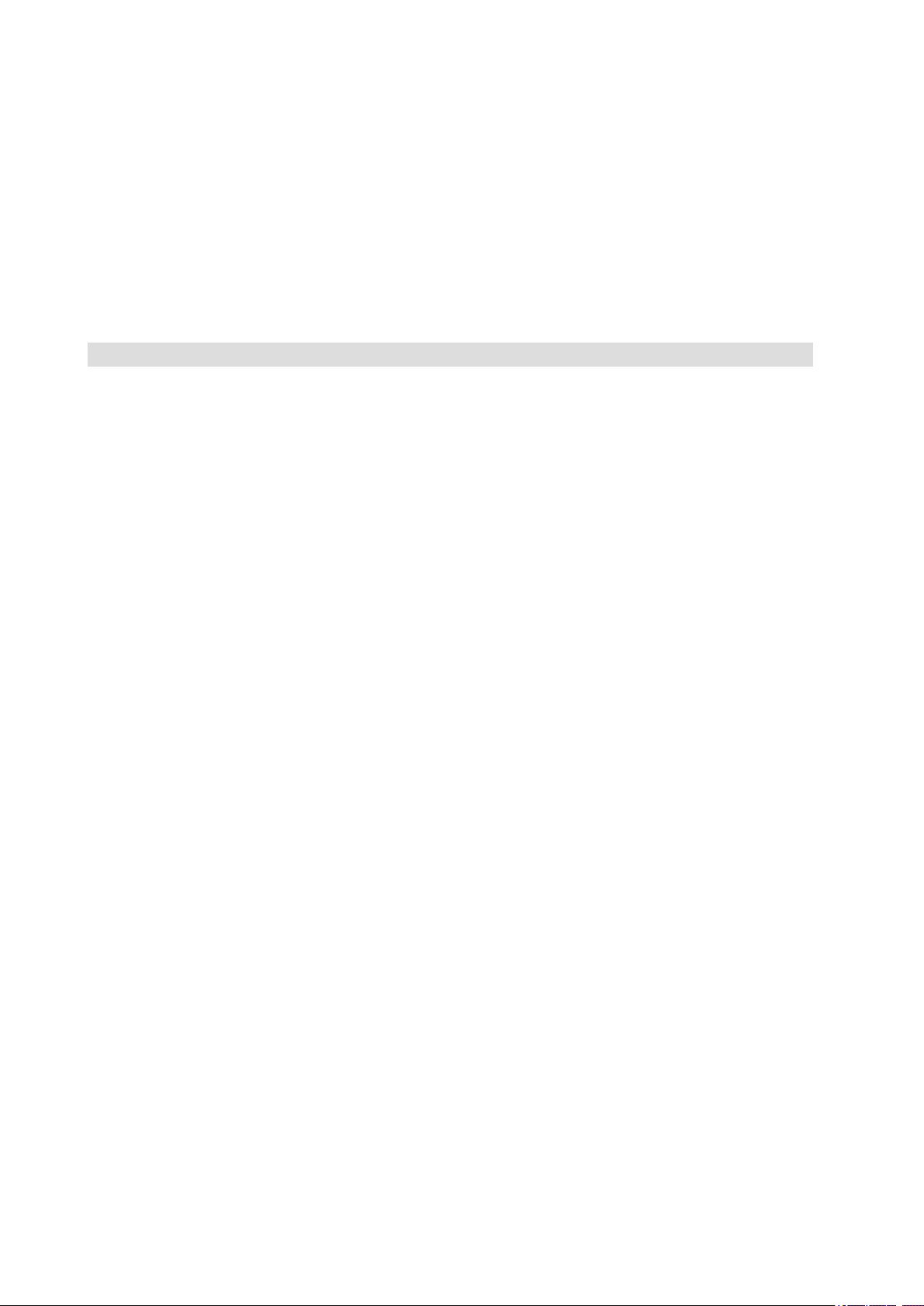
10 Contents 11MAXDATA PLATINUM 90004R Server System
56. Save Operation Successful View .................................................................................................107
57. SMU Invalid Data Entry Error Example ........................................................................................107
58. Remote SMU Help Window (Browser-based) ............................................................................ 108
59. SMU Local Help Window............................................................................................................. 110
60. Opening the Back Top Cover .......................................................................................................136
61. System Fan Location and Removal ..............................................................................................137
62. Removing a Hard Disk Drive ........................................................................................................138
63. Power Supply Installation Order...................................................................................................139
64. Removing a Power Supply ...........................................................................................................140
65. Installing a Power Supply ............................................................................................................. 141
66. Removing a Hot-plug PCI Add-in Card........................................................................................ 143
67. Installing a Hot-plug PCI Add-in Card ...........................................................................................145
Tables
1. Server Physical Specications .......................................................................................................15
2. Chassis Feature Summary .............................................................................................................16
3. Front Panel Control and Indicator Description................................................................................18
4. SCSI Hard Drive LED Details ........................................................................................................ 20
5. Processor/Memory Subsystem Serviceability Indicator Details ................................................... 22
6. Power Supply LED Status Indicators ........................................................................................... 25
7. Boot Maintenance Menu Options................................................................................................. 42
8. EFI Shell Commands..................................................................................................................... 44
9. Using Setup Screens......................................................................................................................47
10. BIOS Setup Main Screen Menu Items.......................................................................................... 48
11. Processor Settings Submenu Items ............................................................................................. 48
12. BIOS Setup Advanced Screen Menu Items.................................................................................. 49
13. BIOS Setup Security Screen Menu Items..................................................................................... 50
14. BIOS Setup System Management Screen Menu Items ................................................................51
15. Setup Console Redirection Sub Menu Items................................................................................ 52
16. BIOS Setup Exit Screen Menu Items............................................................................................ 53
17. Abbreviations Used in Hex Mode Display..................................................................................... 64
18. Command Line Switches ...............................................................................................................70
19. Keyboard Support for Remote SMU Client ....................................................................................71
20. Common Buttons in SM Conguration Views .............................................................................. 79
21. Non-ASCII Key Mappings ............................................................................................................ 117
22. ASCII Key Mappings ....................................................................................................................118
23. Terminal Mode Request to BMC .................................................................................................125
24. Terminal Mode Request from BMC .............................................................................................125
25. Supported BMC Combinations for IPMI Message Bridging ........................................................126
26. Terminal Mode Text Commands ..................................................................................................126
27. Boot Option Parameters ..............................................................................................................129
28. Terminal Mode Conguration.......................................................................................................133
29. SCSI Drive Status LED Descriptions ............................................................................................137
30. Power Supply LEDs .....................................................................................................................139
31. Symptom/Cause/Solution Troubleshooting Guide.......................................................................159
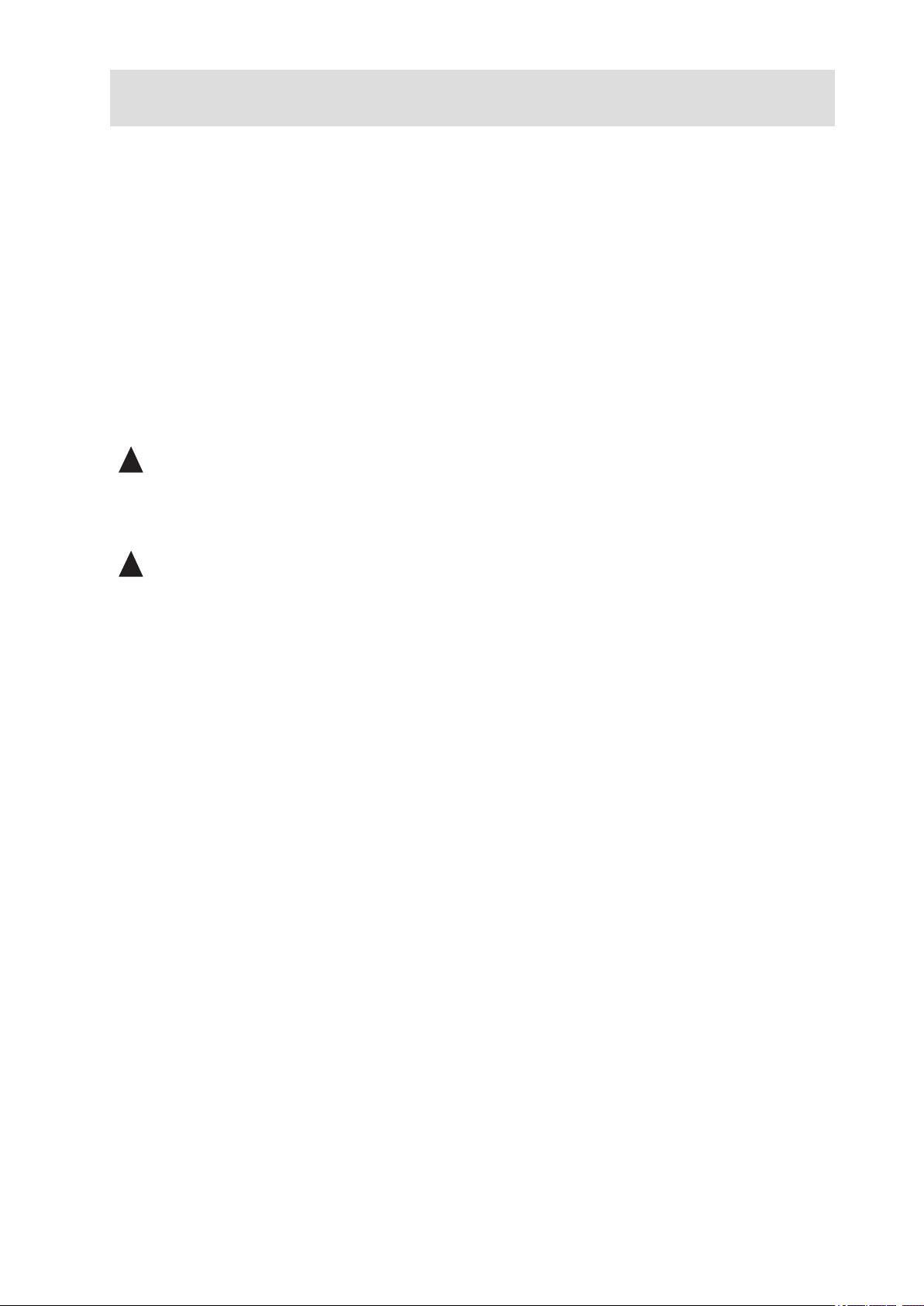
Part I: User’s Guide
1 System Description
2 Board Set Description
3 Conguration Software and Utilities
4 Hot-swapping System Components
This manual consists of two parts:
• User’s Guide describes procedures that DO NOT REQUIRE internal server access. You do not
need to be a qualified service technician to perform procedures listed in the User’s Guide.
• Service Technician’s Guide describes procedures that REQUIRE internal server access. You
must be a qualified service configuration technician to perform procedures listed in the Service
Technician’s Guide.
!
WARNING
Only a QUALIFIED SERVICE TECHNICIAN is authorized to remove the server’s covers and to access
any of the components inside the server, except as noted herein. Before removing top covers or a
modules, see “Error! Reference source not found.” and “Warnings and Cautions”.
!
WARNING
Anchor the equipment rack: The equipment rack must be anchored to an unmovable support to prevent
it from falling over when one or more servers are extended in front of the rack on slides. The anchors
must be able to withstand a force of up to 113 kg (250 lbs.). You must also consider the weight of
any other device installed in the rack. A crush hazard exists should the rack tilt forward which could
cause serious injury.
Main AC power disconnects: You are responsible for installing an AC power disconnect for the entire
rack unit. This main disconnect must be readily accessible, and it must be labeled as controlling power
to the entire unit, not just to the server(s).
Grounding the rack installation: To avoid the potential for an electrical shock hazard, you must include
a third wire safety-grounding conductor with the rack installation. If the server power cord is plugged
into an AC outlet that is part of the rack, then you must provide proper grounding for the rack itself. If
the server power cord is plugged into a wall AC outlet, the safety-grounding conductor in the power
cord provides proper grounding only for the server. You must provide additional, proper grounding for
the rack and other devices installed in it.
Overcurrent protection: The server is designed for an AC line voltage source with up to 20 amperes of
overcurrent protection. If the power system for the equipment rack is installed on a branch circuit with
more than 20 amperes of protection, you must provide supplemental protection for the server.
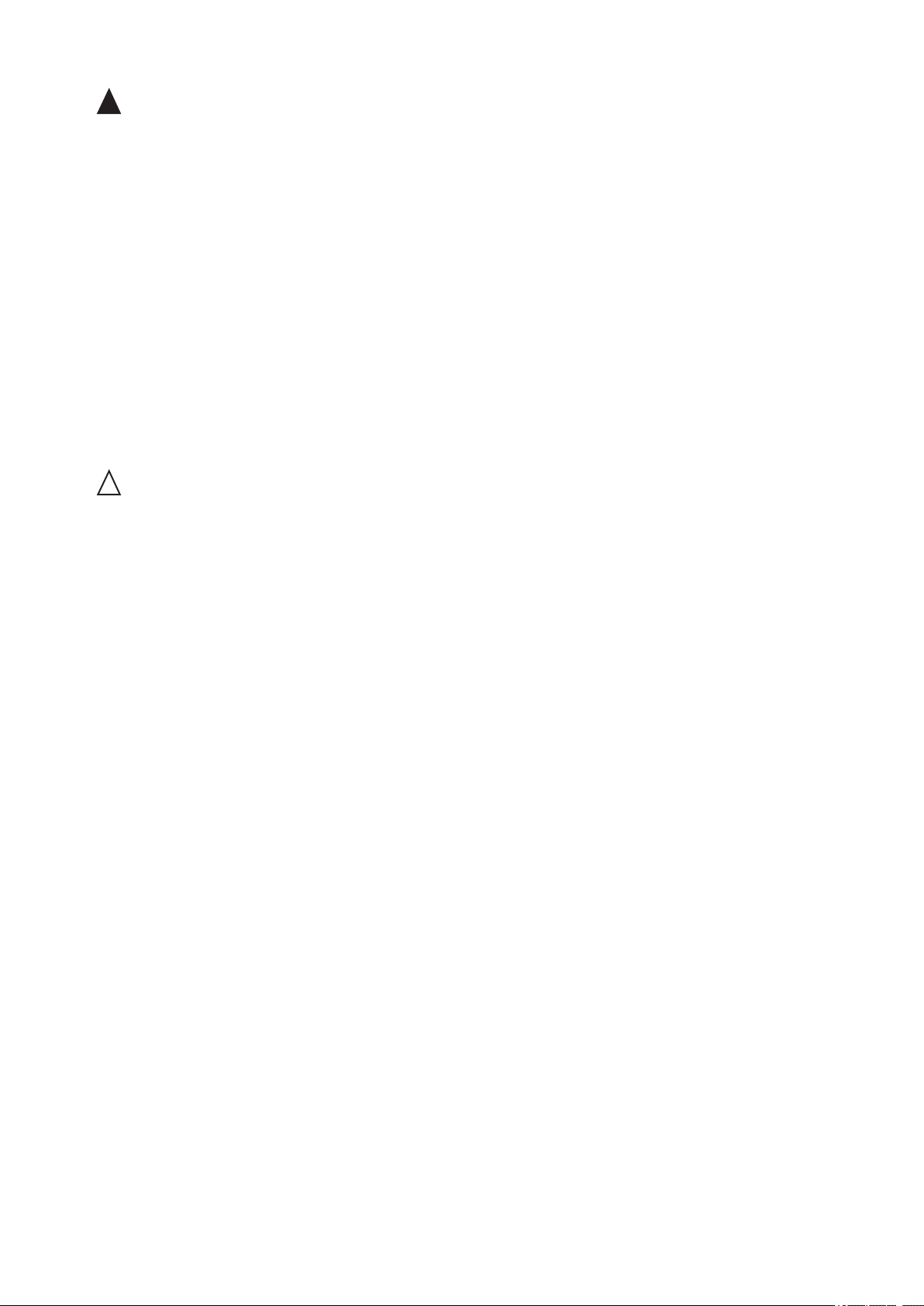
12 Part I: User’s Guide
13MAXDATA PLATINUM 90004R Server System
!
WARNING – POWER CORD RATING
Do not attempt to modify or use an AC power cord that is not the exact type required. You must use
a power cord that meets the following criteria:
• Rating: For U.S./Canada cords must be UL Listed/CSA Certied, 16/3, 75C type, VW-1, SJT/SVT,
with NEMA 5-15P or NEMA 6-15P attachment plug and IEC 320 C13 input power connector
rated 15 amps. For outside U.S./Canada cords must be exible harmonized (<HAR>) rated 250
V, 1.0 mm minimum conductor size with IEC 320 C13 input power connector and rated for no
less than 10 amps.
• AC Attachment Connector, wall outlet end for outside U.S./Canada: The AC wall attachment
plug should be a three conductor grounding type, rated at 125 V, 15 amps and must be for
the configuration of the specific region or country. The AC wall attachment plug must bear at
least an accepted safety agency certification mark for the specific region or country.
• Input Power Connector, server end: The connectors that plug into the AC receptacles on the
server must be an IEC 320, sheet C13, type female connector and are rated for 125 V/250 V,
15 A.
• Cord length and flexibility: Cords must be less than 4.5 meters (14.76 feet) long.
!
CAUTION
Temperature: The range of temperatures in which the server operates when installed in an equipment
rack, must not go below 10 °C (50 °F) or rise above 35 °C (95 °F). Extreme fluctuations in temperature
can cause a variety of problems in your server.
Ventilation: The equipment rack must provide sufficient airflow to the front of the server to maintain
proper cooling. The rack must also include ventilation sufficient to exhaust a maximum of 1500 W
(5,100 BTU/hr) for the server. The rack selected and the ventilation provided must be suitable to the
environment in which the server will be used.
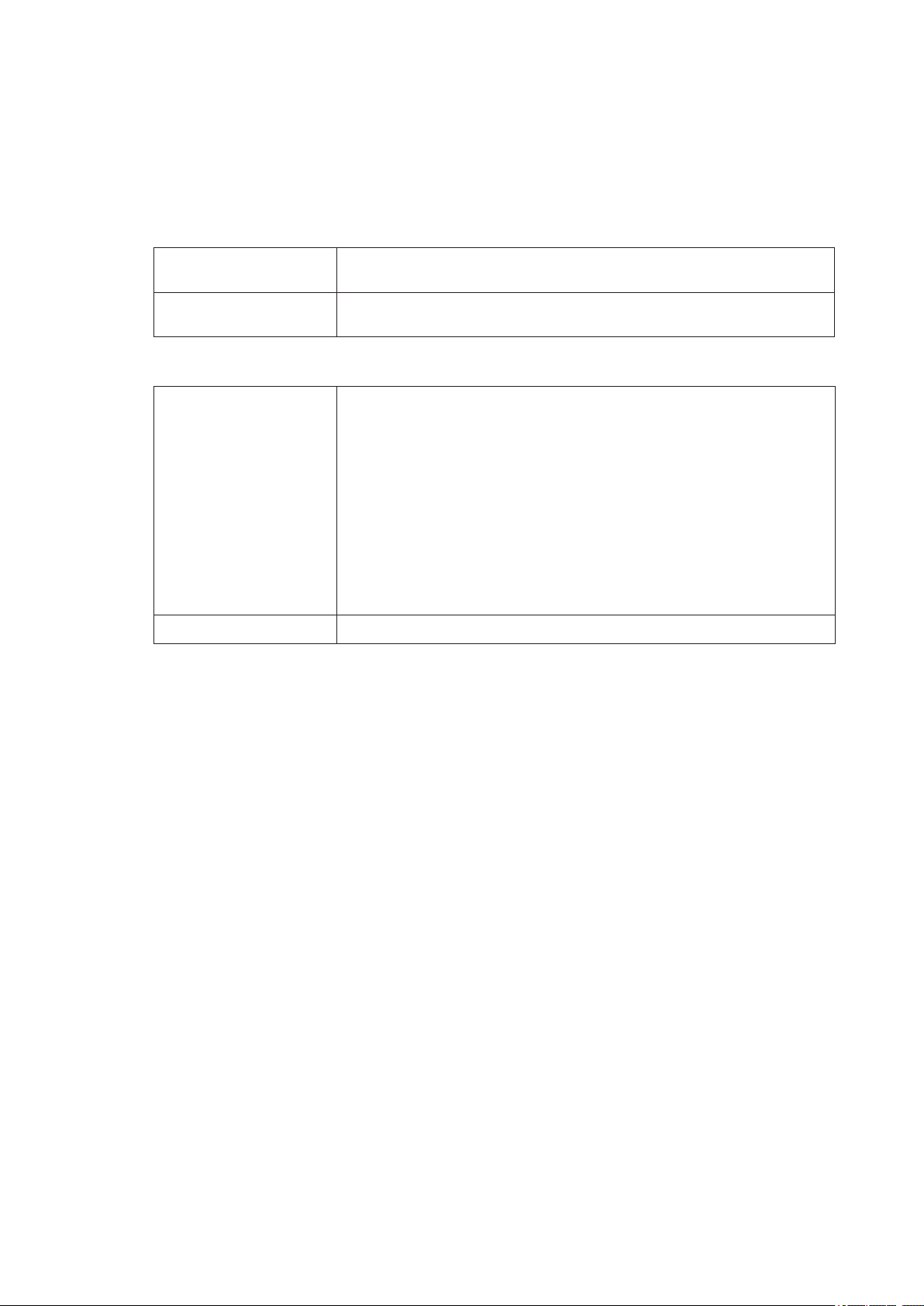
13MAXDATA PLATINUM 90004R Server System
Regulatory Specications and Disclaimers
Declaration of the Manufacturer or Importer
We hereby certify that this product is in compliance with European Union EMC Directive 89/336/EEC,
using standards EN55022 (Class A) and EN55024 and Low Voltage Directive 73/23/EEC, Standard
EN60950.
Safety Compliance
Europe: Low Voltage Directive, 73/23/EECTUV/GS to EN60950 2nd Edition with
Amendments, A1 = A2 + A3 + A4
International: TUV/CB to IEC 60950 3rd Edition, EN60 950 2nd Edition + Amd 1-4,
EMKO-TSE (74-SEC) 207/94 plus international deviations
Electromagnetic Compatibility (EMC)
Europe: EMC Directive, 89/336/EEC:
• EN55022, Class A Limit, Radiated & Conducted Emissions
• EN55024, ITE Specific Immunity Standard
• EN61000-4-2, ESD Immunity (Level 2 Contact Discharge, Level 3 Air
Discharge)
• EN61000-4-3, Radiated Immunity (Level 2)
• EN61000-4-4, Electrical Fast Transient (Level 2)
• EN61000-4-5, AC Surge
• EN61000-4-6, Conducted RF
• EN61000-4-8, Power Frequency Magnetic Fields
• EN61000-4-11, Voltage Dips and Interrupts
• EN61000-3-2, Limit for Harmonic Current Emissions
• EN61000-3-3, Voltage Flicker
International: CISPR 22, Class A Limit
Electromagnetic Compatibility Notices (International)
Europe (CE Declaration of Conformity)
This product has been tested in accordance too, and complies with the Low Voltage Directive (73/23/
EEC) and EMC Directive (89/336/EEC). The product has been marked with the CE Mark to illustrate
its compliance.
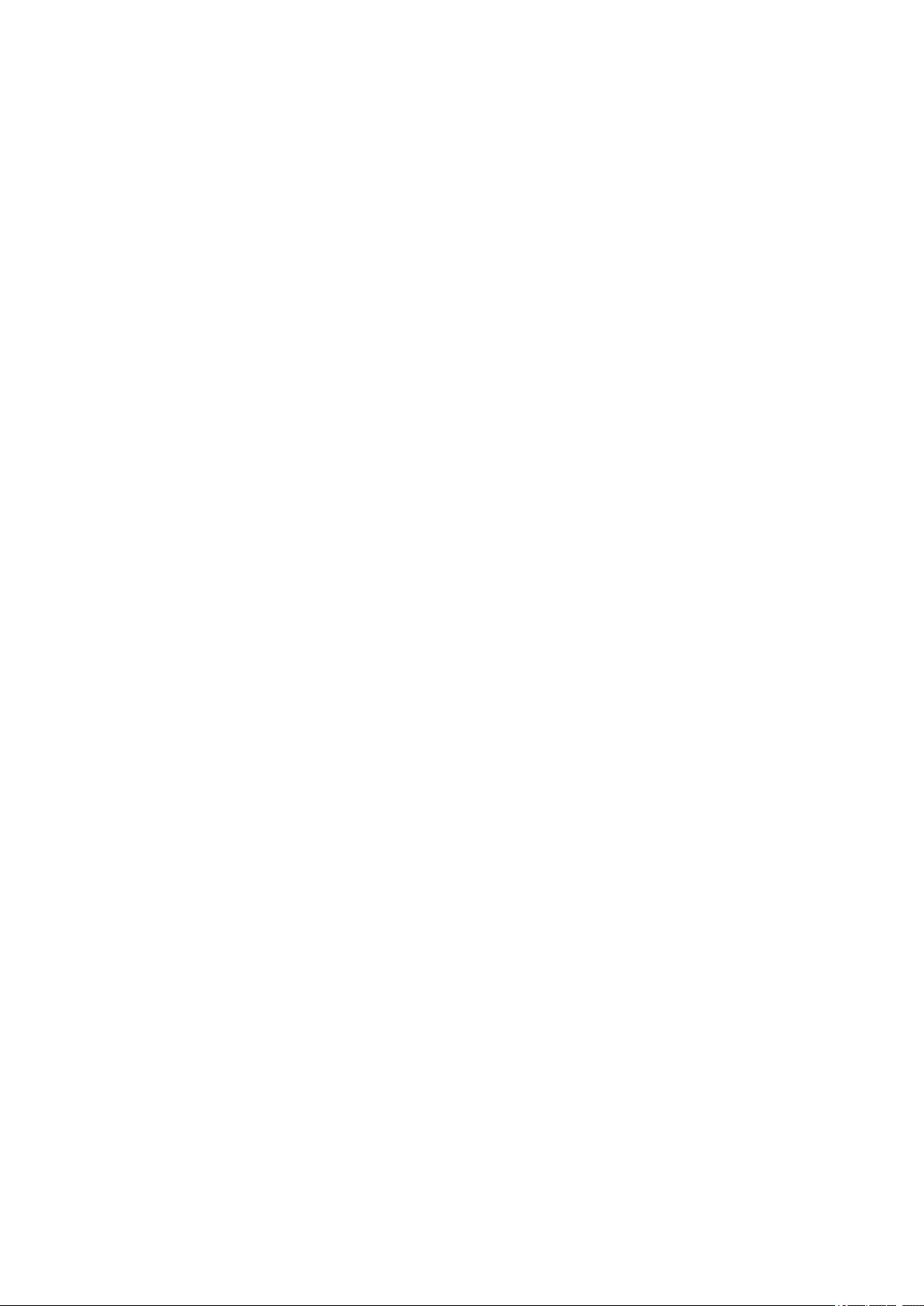
14 15MAXDATA PLATINUM 90004R Server System
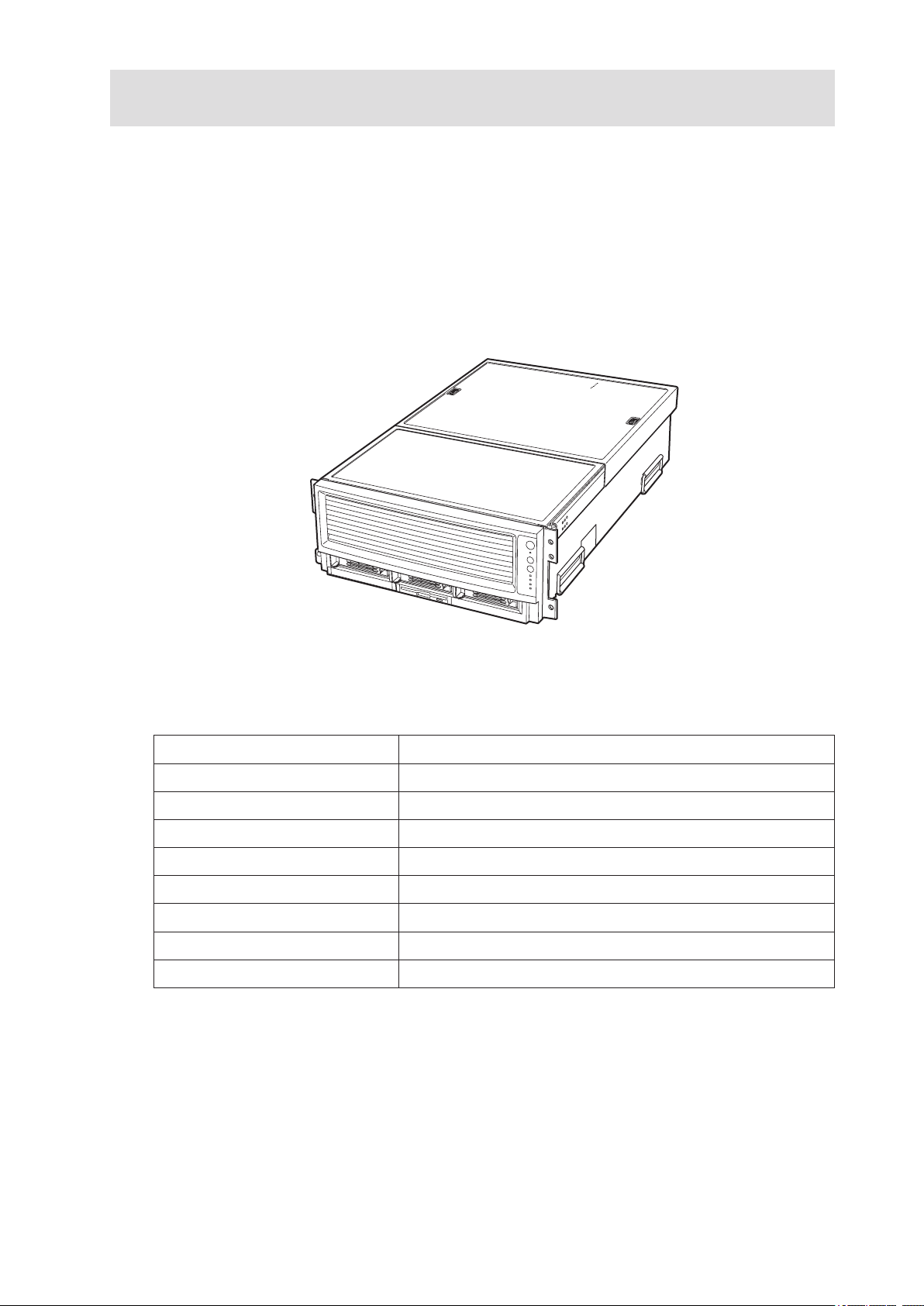
1 System Description
Introduction
The MAXDATA PLATINUM 9000-4R as shown in Figure 1 is a compact, high-density rack-mount
server system with support for one to four Intel® Itanium® 2 processors and 32-GB DDR SDRAM
memory. The system is based on the Intel S870BN4 board set and the Intel® E8870 chipset. The
system supports hot-plug PCI and PCI-X add-in cards; hot-swap, redundant power supply modules;
hot-swap, redundant cooling fans; and hot-swap hard disk drives. The system also provides interlock
status LEDs for critical system interconnects. The system supports Symmetric Multiprocessing (SMP)
and a variety of operating systems. Table 1 presents an overview of the server system’s physical
characteristics.
Figure 1. MAXDATA PLATINUM 9000-4R Server Front View
Table 1. Server Physical Specications
Characteristic Specification
Height 178 mm (6.9 inches, 4U)
Width 445 mm (17.5 inches)
Depth 711 mm (28.0 inches)
Weight (max.) 48 kg (106 lbs)1
Required front clearance 76 mm cm (3 inches)
Required rear clearance 152 mm (6 inches)
Required side clearance 25 mm (1 inch)
Heat Dissipation 1500 W (5,100 BTU/hr)
1. The system weight listed above is an estimate for a fully configured system and will vary depending on the number of
peripheral devices and add-in cards as well as the number of processors and DIMMs installed in the system.
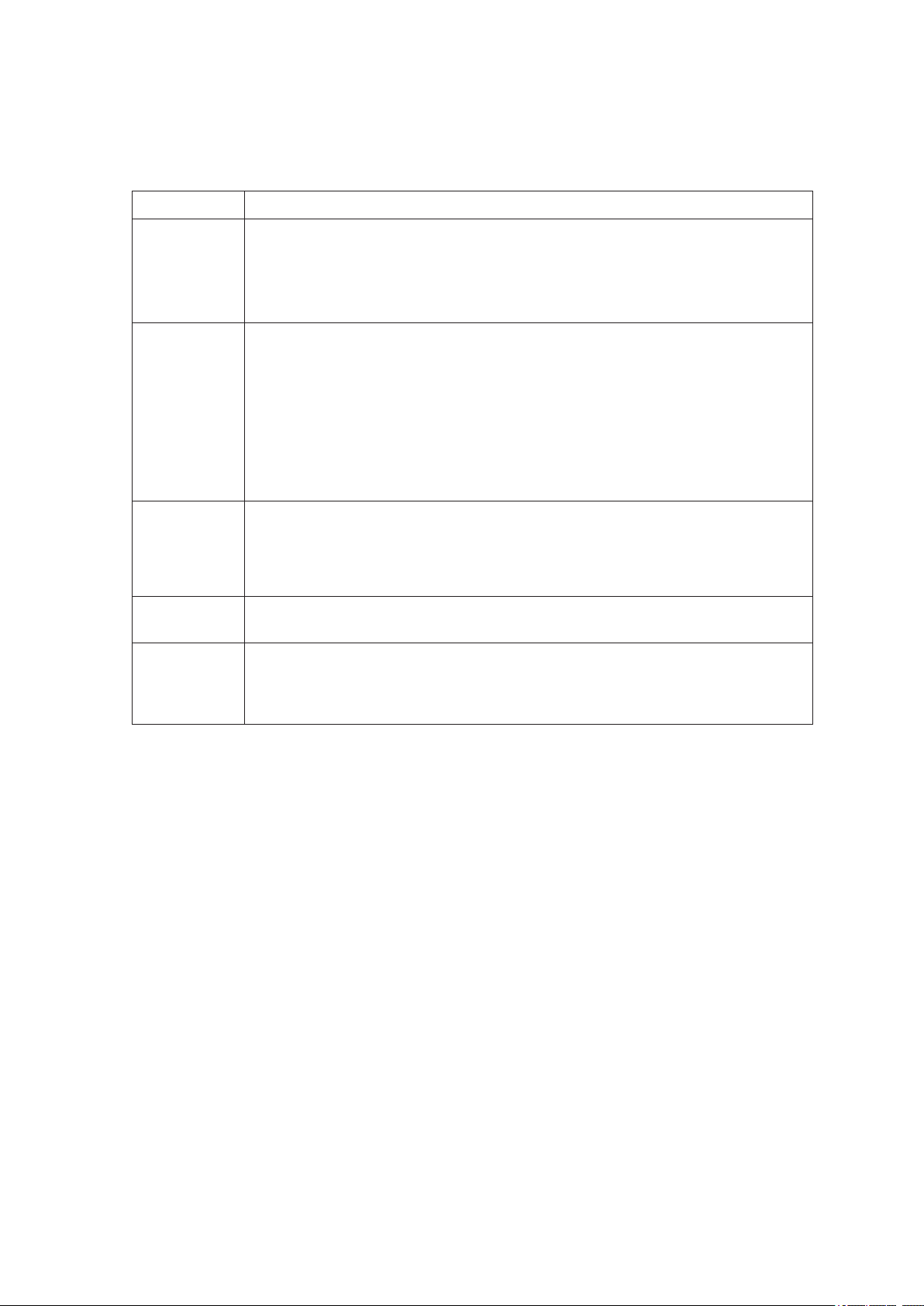
16 System Description
17MAXDATA PLATINUM 90004R Server System
Chassis Description
The chassis provides a modularized processor/memory subsystem, I/O subsystem, and peripheral
bay. Other features are outlined in Table 2.
Table 2. Chassis Feature Summary
Feature Comment
Server
Configuration
• Stand-alone system including external I/O PCI slots and disk expansion as needs
grow
• Supports Intel® Itanium® 2 processors
• 32-GB Double Data Rate (DDR) Synchronous Dynamic Random Access Memory
(SDRAM) memory support with 2-GB DIMMs
Expansion
and Servicing
• Front access to hot-swap hard disk drives
• Three hot-swap 1-inch Ultra320 SCSI hard disk drives
• Rear access to hot-swap power supplies
• Two hot-swap 1200-W power supplies in a redundant (1+1, 220 V) configuration
with redundant power cords (one per power supply)
• Four top access hot-swap system fans in a redundant (3+1) configuration
• Dockable processor/memory subsystem, I/O subsystem and peripheral bay
• Dockable slim-line LS-240 and DVD/CD-ROM drives
• Interlock status indicator LEDs for major modulesEight 64-bit hot-plug PCI-X
slots
Management • Remote management through LAN or modem
• Emergency Management Port
• Intelligent Platform Management Interface (IPMI) 1.5 compliant
• Wired for Management (WfM) 2.0 compliant
• Remote diagnostics support through LAN or modem
Upgrades
• Field upgradeable to the next generation Itanium® processor family
• Multi-generational chassis
System-level
scalability
• Up to 32-GB DDR SDRAM
• One to four Intel
®
Itanium
®
2 processors
• External I/O (8 PCI slots) and disk expansion
• External SCSI connector

17MAXDATA PLATINUM 90004R Server System
External Chassis Features
System controls and indicators are located in several places on the chassis as follows:
• Chassis front:
– Front panel: Front panel switches and LEDs
– Peripheral bay: Hard disk drive LEDs
– Processor/memory module: Subsystem serviceability LEDs
• Chassis back:
– Power supply modules (See Power Subsystem for details)
– Hot-plug Indicator Board (HPIB)
• Chassis top:
– I/O subsystem
– Fan bay (See Cooling Subsystem for details)
Each of these areas is discussed in this section.
Chassis Front
Figure 2 shows the front view of the chassis with the snap-on bezel in place. The bezel provides
access to the front panel board and the peripheral bay.
A
B
C
Figure 2. Chassis Front View
A. Bezel
B. Front Panel
C. Peripheral Bay
Front Panel
The front panel is located to the right of the processor/memory subsystem and provides user interface
for system management via switches and status indicatosr LEDs. The front panel also contains the
speaker. Figure 3 shows the control buttons and status indicators on the front panel. Table 3 describes
their features.
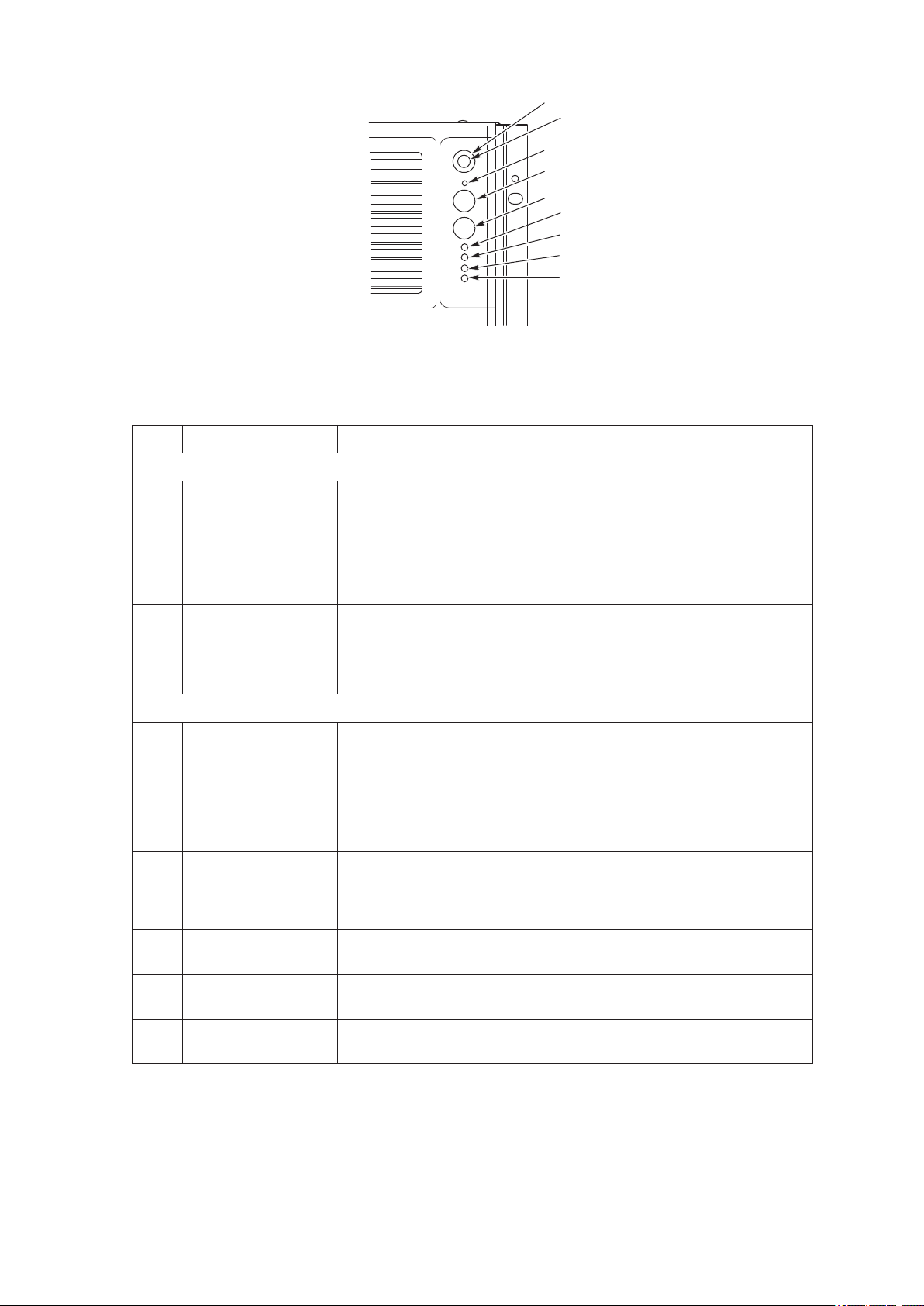
18 System Description
19MAXDATA PLATINUM 90004R Server System
A
B
C
D
F
G
H
I
E
Figure 3. Front Panel Controls and Indicators
Table 3. Front Panel Control and Indicator Description
Item Feature Description
Switches
A. System ID Switch Toggle switch for blue System ID LEDs (the front panel system ID LED
is located inside the system ID switch). See E below for description of
LED operation.
B. Assert SDINT
(System Diagnostic
Interrupt) Switch
Asserts SDINT. This switch is accessible through a small opening and
requires a narrow tool to activate.
C. Reset switch Resets the system.
D. Power switch Toggles system power. A delay of ~5 seconds is required between
pressing the power switch to power down and then power up the
system.
LED Indicators
E. System ID (Blinking
or Solid Blue). The
system ID LEDs are
located inside the
system ID switch on
the front panel and
on the back panel
Identifies the system. The system ID is activated either by the system
ID switch or through server management software.
Pressing the system ID switch once turns on the LEDs solid blue.
Press the system ID switch again, the solid blue LEDs turn off.
Remove activation - LEDs turn on blinking for 4 minutes (max). The
system ID LEDs cannot be turned off by pressing the switch.
F. Main Power (Solid
or Blinking Green)
A continuously lit LED indicates the presence of DC power in the
system. The LED goes out when the power is turned off or the power
source is disrupted. Blinking Green indicates the system is in sleep
mode.
G. Power Fault (Solid
Amber)
Indicates any system power faults. Off indicates power is OK.
H. Cooling Fault (Solid
Amber)
Indicates any system cooling faults. Off indicates system
cooling is OK.
I. General Fault (Solid
amber)
Indicates a system failure. Off indicates system is OK.

19MAXDATA PLATINUM 90004R Server System
Peripheral Bay
!
CAUTION
Removal of the LS240 and the DVD/CD drives requires removal of the peripheral bay from the chassis.
Therefore, the LS240 and the DVD/CD drives cannot be hot-swapped. Power must be removed from
the system when installing or removing these drives to avoid component damage.
The peripheral bay consists of two sections:
• The hot-swap hard drive bay (upper section) supporting three 1-inch hot-swap Ultra320 SCSI
hard disk drives (A in Figure 4).
• The removable media drive bay (lower section) supporting:
– One -inch IDE DVD/CD-ROM (B in Figure 4)
– One -inch IDE LS-240 drive (C in Figure 4) or removable EMI Filler Panel (D in Figure 4).
A
B
C
Figure 4. Peripheral Bay
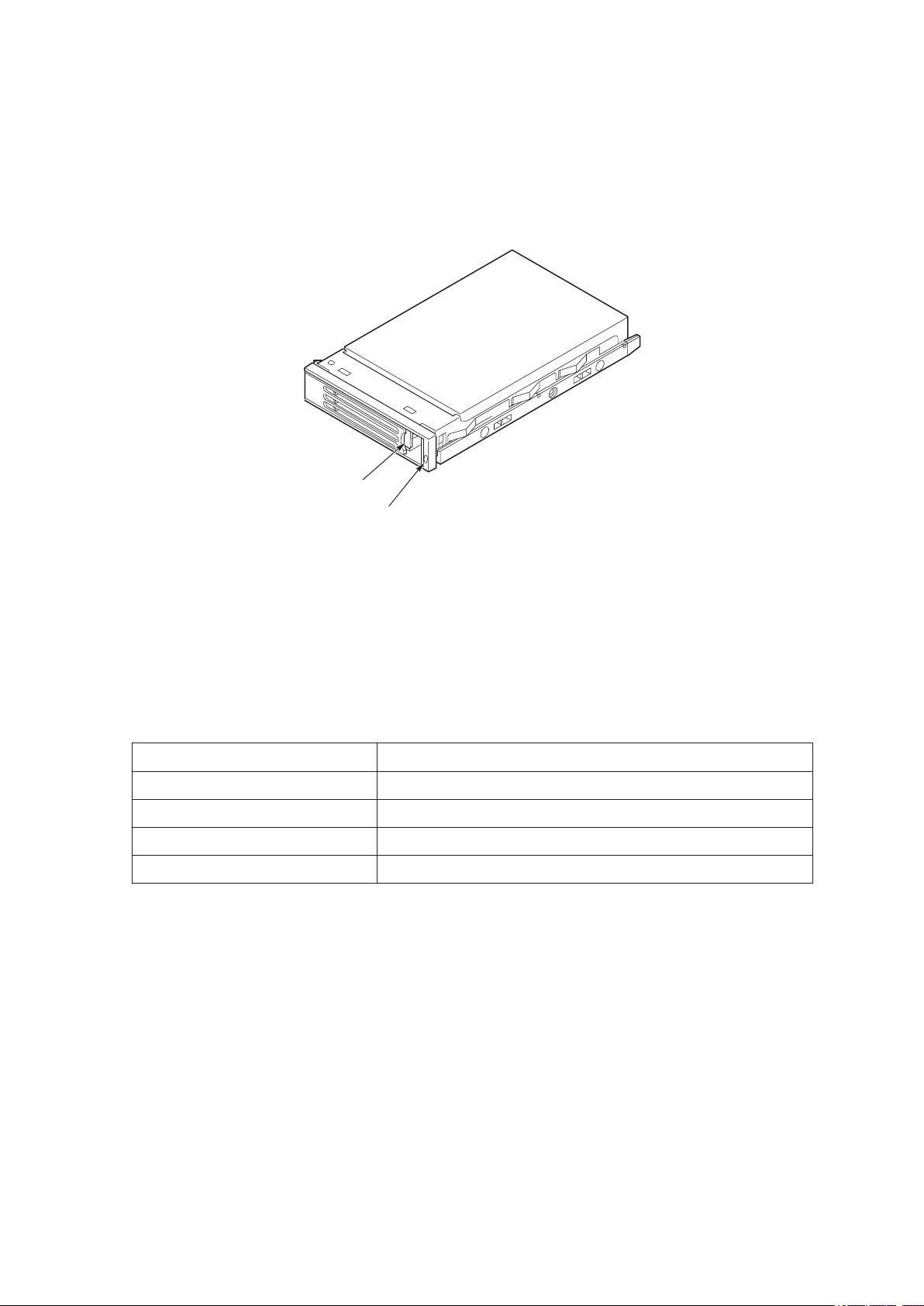
20 System Description
21MAXDATA PLATINUM 90004R Server System
Hot-swap Hard Disk Drive Bay
The hot-swap hard disk drive carrier (see Figure 5) is designed to accept 15,000-RPM (and slower)
Ultra320 SCSI technology SCA-type hard disk drives.
The peripheral bay is designed to support Low Voltage Differential (LVD) SCSI disk drives only. SingleEnded (SE) SCSI devices are not supported in the peripheral bay. SE drives are only supported on
the external SCSI connector.
A
B
Figure 5. Hard Disk Drive Carrier
A. Carrier latch
B. Status indicator
The carriers contain light-pipes that allow dual color LED indicators to show thsrough the bezel to
display hard disk drive status as described in Table 4.
Table 4. SCSI Hard Drive LED Details
Feature Description
Green, flashing Indicates the hard drive is active
Yellow/Green flashing Indicates a hard drive fault and hard drive is powered
Yellow/Blank flashing Indicates a hard drive fault and hard drive is not powered
Not illuminated Indicates no hard drive is installed in the bay
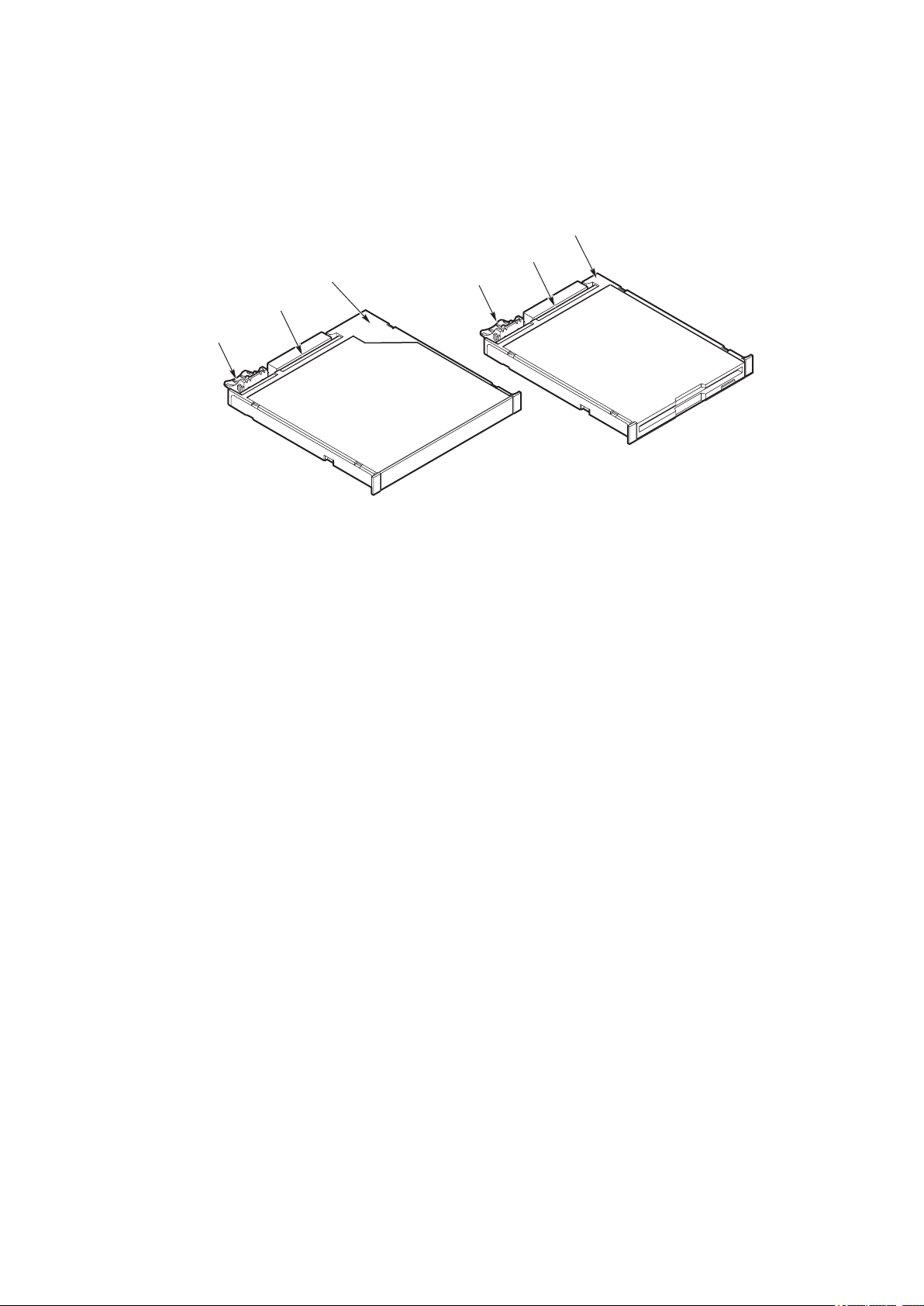
21MAXDATA PLATINUM 90004R Server System
Removable Media Drive Bays
The slim-line LS-240 and DVD/CD-ROM drives and their adapter boards are installed in plastic carriers
(see Figure 6) and are inserted from the front of the removable media drive bay. You must switch off
system power and remove the peripheral bay to remove or install these drives. If the LS-240 is not
included with the server, then a ller panel must be used (see D in Figure 6).
A
C
B
A
C
B
Figure 6. DVD/CD-ROM and LS-240 Drive Carriers
DVD/CD-ROM LS-240 Floppy Disk Drive
A. Latch A. Latch
B. Adapter board with locking
connector
B. Adapter board with locking
connector
C. Plastic Carrier C. Plastic Carrier
SCSI Backplane Board
The SCSI backplane board mates with the midplane board connector. It contains three 80-pin Single
Connector Attachment (SCA)-2 connectors for hot-swap hard disk drives. The SCSI backplane board
performs the tasks associated with hot-swapping the hard disk drives and enclosure monitoring and
management. The features supported by the SCSI backplane board include the following:
• Monitoring the SCSI bus for enclosure services messages, and acting on them appropriately.
Examples of such messages include: activate a drive fault indicator; power down a drive that
has failed; and report SCSI backplane temperature.
• SAF-TE intelligent agent, which acts as proxy for “dumb” I2C devices (that have no bus
mastering capability) during intrachassis communications.
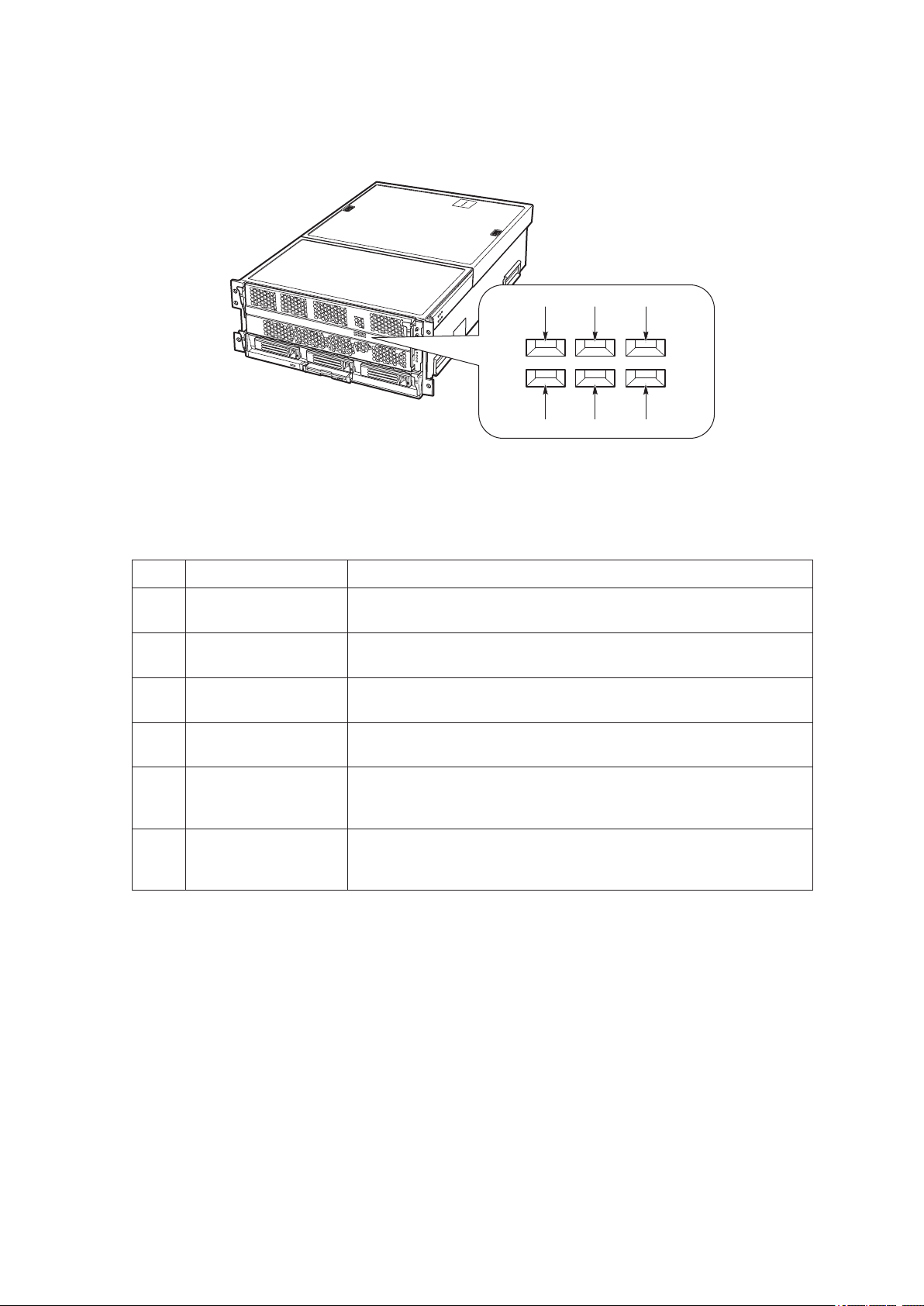
22 System Description
23MAXDATA PLATINUM 90004R Server System
Processor/Memory Subsystem Serviceability Status Indicators
The serviceability status indicators contained in the processor/memory subsystem are shown in
Figure 7 and described in Table 5. To view these indicators, remove the front bezel.
A C E
B D F
Figure 7. Location of Processor/Memory Subsystem Serviceability Indicators
Table 5. Processor/Memory Subsystem Serviceability Indicator Details
Item Feature Description
A Processor 1
Present (green)
On – Processor 1 is present and installed properly
Off – Processor 1 not detected
B Processor 2
Present (green)
On – Processor 2 is present and installed properly
Off – Processsor 2 not detected
C Processor 3
Present (green)
On – Processor 3 is present and installed properly
Off – Processor 3 not detected
D Processor 4
Present (green)
On – Processor 4 is present and installed properly
Off – Processor 4 not detected
E Memory Board 1
Interlock to Processor
Board (green)
On – Memory board 1 is inserted properly into the processor board
Off – Memory board 1 to processor board interlock not detected
F Memory Board 2
Interlock to Processor
Board (green)
On – Memory board 2 is inserted properly into the processor board
Off – Memory board 2 to processor board interlock not detected
NOTE
Two additional LEDs (Green and Amber) and a switch appear on the left side of the processor board.
These components are not implemented in the MAXDATA PLATINUM 9000-4R Server system and
are not visible or accessible through the front bezel.
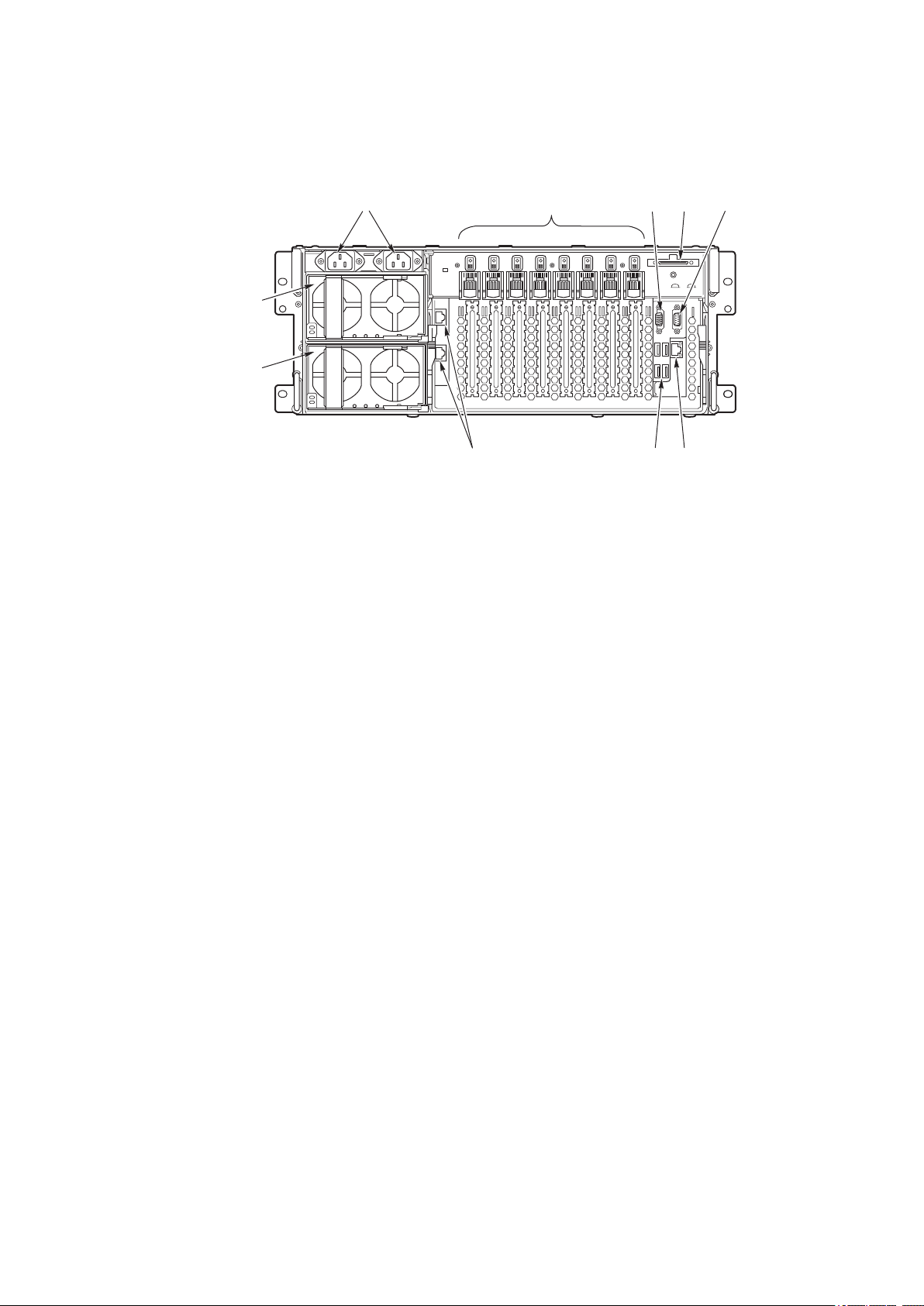
23MAXDATA PLATINUM 90004R Server System
Chassis Back
Figure 8 shows the features found on the chassis back panel including the I/O bay, the power supply
modules, and user-accessible connectors.
A C D E
FGH
I
B
J
Figure 8. Chassis Back Features
A .
AC input power connectors
B .
PCI Slots (All slots support hot-plug PCI add-in cards)
1
Slots 1 through 4 100-MHz, 64-bit PCI-X slot, half length
Slot 5 100-MHz, 64-bit PCI-X slot, full length
Slots 6 through 8 133-MHz, 64-bit PCI-X slot, full length
C .
Video port, standard VGA compatible, 15-pin connector
D .
External SCSI connector (optional)
2
E .
Serial port, 9-pin RS-232 connector
3
F .
Ethernet port, RJ45 connector
G .
Four USB ports, 4-pin connectors
H .
ICMB connectors in/out (optional
ICMB port 1, SEMCONN 6-pin connector
ICMB port 2, SEMCONN 6-pin connector
I .
Power supply 2
J .
Power supply 1
Notes: 1. PCI slots support 3.3 V signal adapter cards only.
2. External SCSI bus supports both LVDS and SE signals via the external SCSI connector.
3. Emergency Management Port (EMP) access is provided via shared serial port.
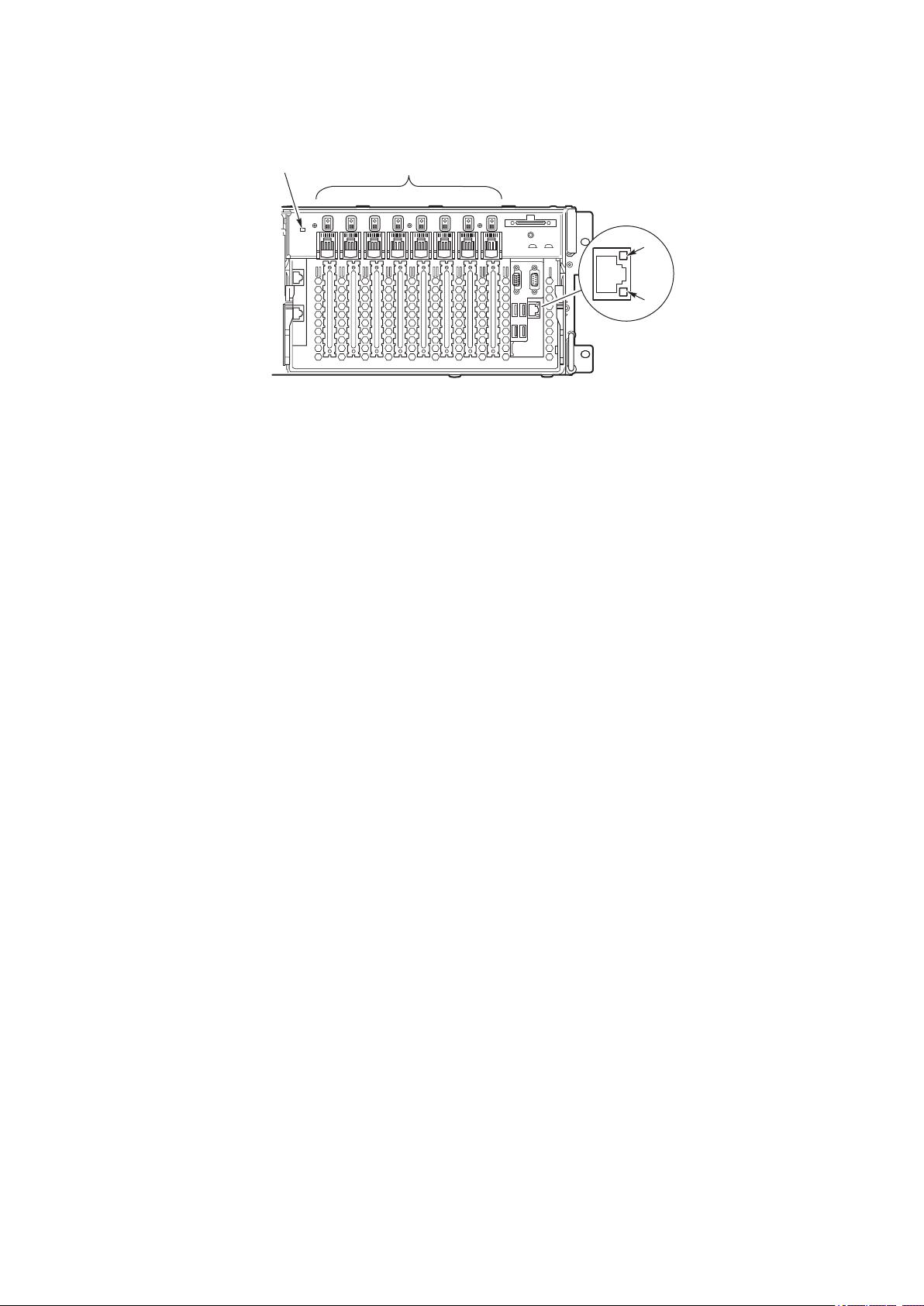
24 System Description
25MAXDATA PLATINUM 90004R Server System
Back Panel
Figure 9 shows the location of the indicators and controls found on the back panel.
A B
C
D
Figure 9. Back Panel View Showing Indicator and Switch Locations
System ID Indicator LED
A. System ID LED (blue) Identifies the system. The system ID LED is activated either
by the System ID switch on the front panel or through server
management.
Hot-plug PCI Add-in Card Switches and LEDs
B. Attention Switch Notifies PCI hot-plug system software (ACPI PHP ASL) that a PCI
hot-plug operation is about to take place.
WARNING: Verify in BIOS release notes that this feature is
supported before using the Attention button.
MRL (Manually-operated
Retention Latch) Switch
Disables power to the PCI slot if a PCI add-in card is present.
Green LED On – PCI slot is powered.
Off – PCI slot is powered down.
Amber LED On – PCI slot or card fault condition.
Ethernet Interface Status LED Indicators
C. Network Interface Status
LED (green)
Shows activity and status.
D. Network Interface Status
LED (yellow)
Shows activity and status.
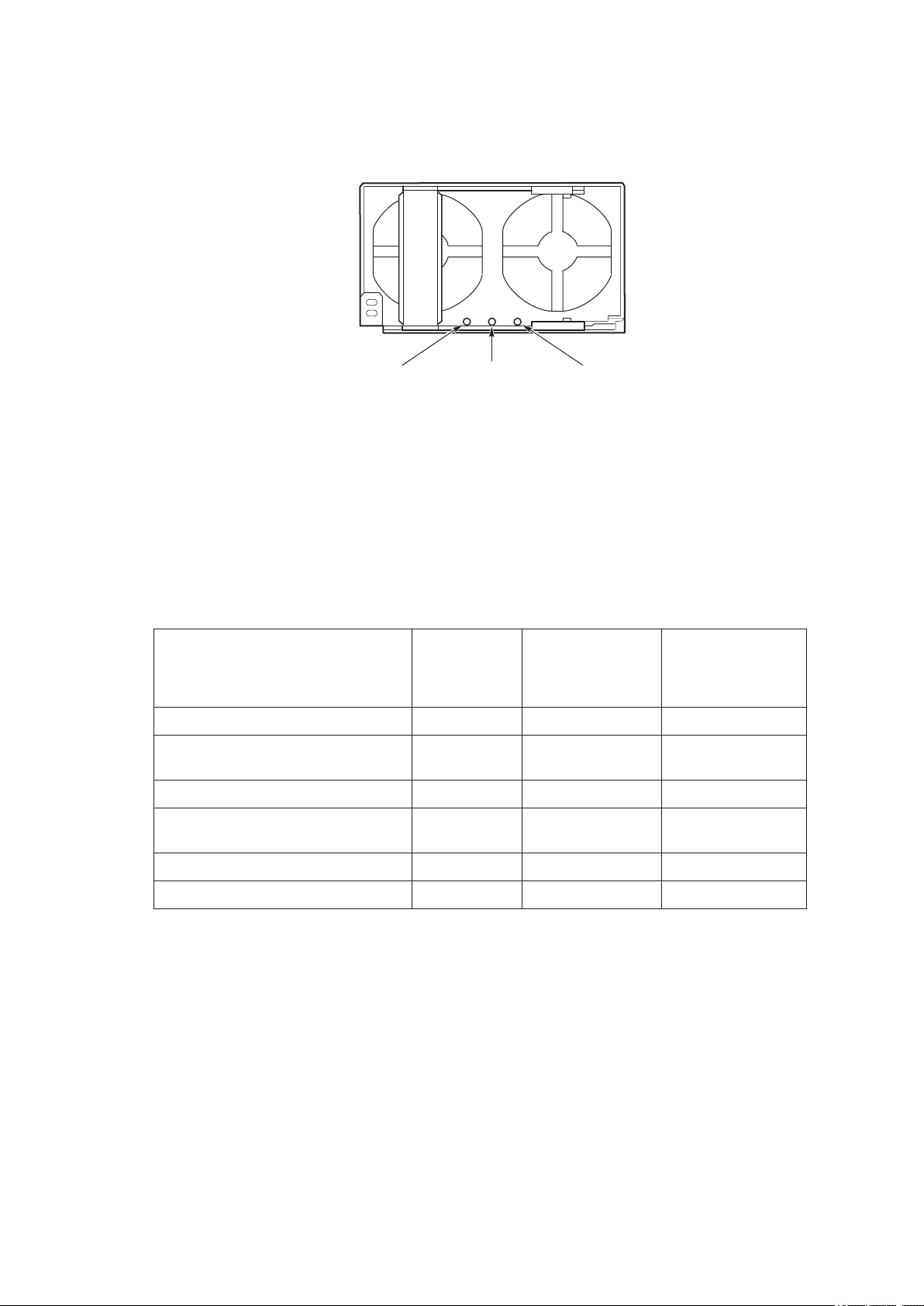
25MAXDATA PLATINUM 90004R Server System
Power Supply LED Indicators
Each power supply module has three status LEDs the location and operating conditions for which
are shown in Figure 10.
A CB
Figure 10. Power Supply Indicators
A. Power LED (green) On - indicates the presence of DC power in the system
Blinking - indicates the system is in ACPI sleep mode
Off - indicates the power is turned off or the power source is
disrupted
B. Failure LED (amber) Indicates a power supply failure
C. Predictive Failure LED (amber) Indicates a power supply failure is imminent
Table 6. Power Supply LED Status Indicators
A
(PWR)
Power Supply
(Green LED)
B
(FAIL)
Power Supply Fail
(Amber LED)
C
(PFAIL)
Predictive Failure
(Amber LED)
No AC power to all PSU OFF OFF OFF
No AC power to this PSU only or PS
failure
OFF OFF ON
AC present / Standby Output On Blinking OFF OFF
Power supply DC outputs ON and
OK
ON OFF OFF
Current limit ON OFF Blinking
Predictive failure ON Blinking/Latched OFF
NOTE
Proper system cooling requires that the power supply bay be lled either by two power supply
modules, or a power supply module and a ller panel.

26 System Description
27MAXDATA PLATINUM 90004R Server System
Chassis Top
I/O Subsystem Serviceability Indicators
Figure 11 shows the I/O subsystem serviceability indicators. The indicators are located on the I/O board
and are visible through the system top cover via light pipes. The I/O serviceability indicators provide
system power, system reset, and interlock status for various subsystem and module connectors.
These LEDs are powered by standby voltage to provide status as long as AC power is supplied to
the system.
System In Reset
System Power Good
IO Bd/Midplane Interloc
k
IO Riser/IO Bd Interloc
k
Proc/Mem/CPU Bd Interloc
k
SCSI Bd/Midplane Interloc
k
Attention
OK
OK
OK
OK
OK
Figure 11. I/O Subsystem Serviceability Indicators
System In Reset (amber) On – system reset asserted
Off – system reset not asserted
System Power Good
(green)
On – system power within normal operational range
Off – system power failure
I/O Board to Midplane
Board Interlock (green)
On – I/O subsystem inserted properly into midplane board
Off – I/O subsystem to midplane board interlock not detected
I/O Riser to I/O Board
Interlock (green)
On – I/O riser inserted properly into I/O board
Off – I/O riser to I/O board interlock not detected
Processor/Memory/CPU
Board Interlock (green)
On – processor/memory subsystem inserted properly into midplane board
Off – processor/memory subsystem to midplane board interlock not detected
SCSI Board to Midplane
Board Interlock (green)
On – SCSI backplane board inserted properly into midplane board
Off – SCSI backplane board to midplane board interlock not detected
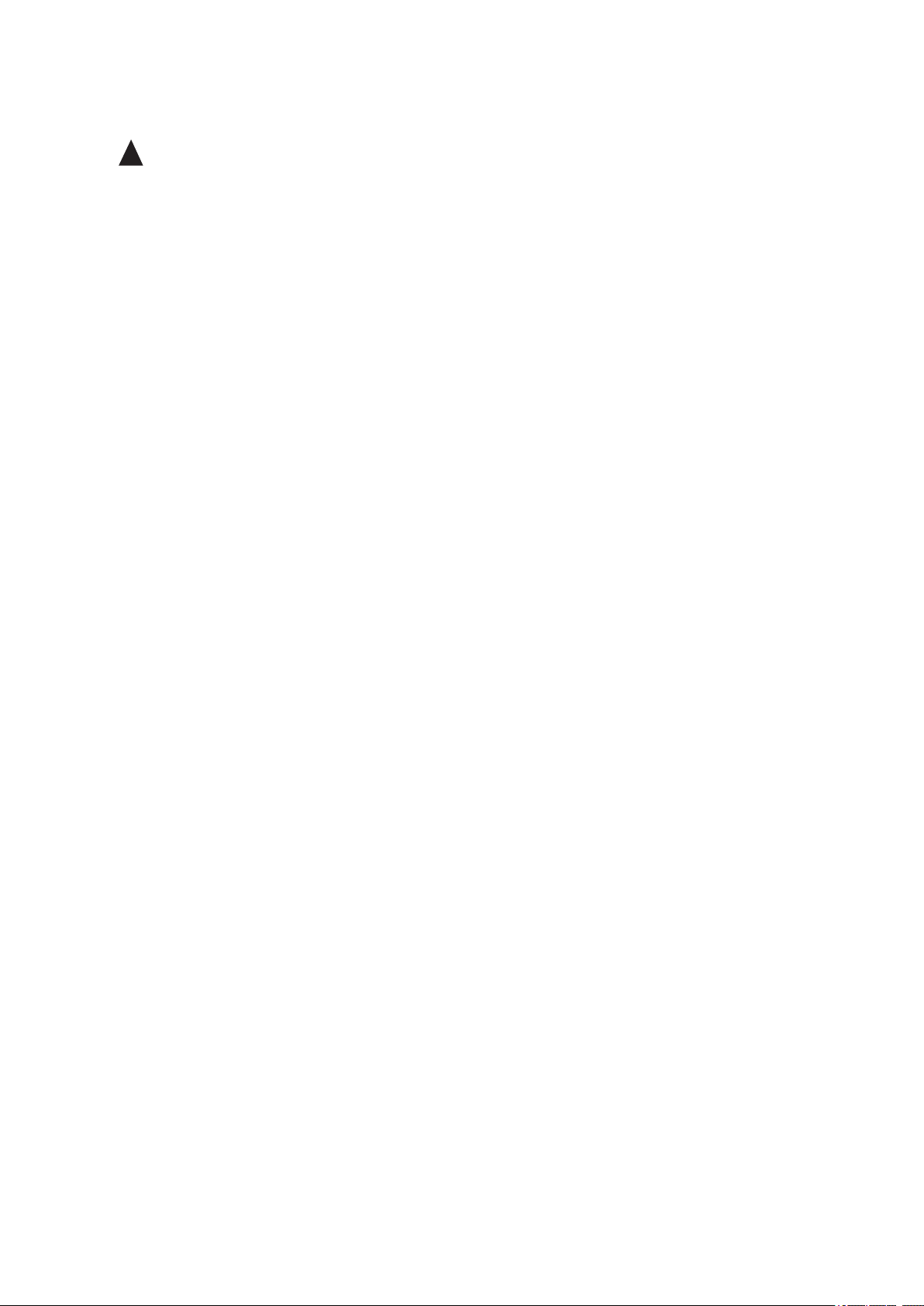
27MAXDATA PLATINUM 90004R Server System
Internal Chassis Features
Power Subsystem
!
WARNING
Only qualied technical personnel should access the processor, memory, and non-hot-plug I/O
subsystem areas while the system is energized as some exposed circuits exceed 240 VA and may
cause burn injury if accidentally contacted.
The power subsystem can be congured as following:
• Two power supply modules installed, (1+1) redundancy at 220 VAC
• One power supply module installed, non-redundant at 220 VAC only
• Two power supply modules installed, non-redundant for 120 VAC
The power subsystem consists of the following:
• Power supply modules
• Plug-in DC-to-DC converters
• Power pods (located adjacent to the processors on processor board)
• The power distribution board
Power Supply Modules
The power supply modules are Server System Infrastructure (SSI) compliant, universal AC input with
Power Factor Correction (PFC) Distributed Power Supplies (DPS). The power supply modules are rated
at 1200 W over an input range of 180-264 VAC, and at 700 W over an input range of 90-132 VAC.
One power supply module connected to 220 VAC is capable of handling the worst-case power
requirements for a fully congured system: four processors, 32 GB of memory, eight PCI add-in
cards, three hard disk drives, a DVD or CD drive, and an LS-240 drive.
The power supply has two DC outputs: 48 V (main) and 12 V (standby). The 48 V main power is
distributed throughout the server and is converted locally at point-of-load using either embedded or
plug-in DC-to-DC converters.
In an N+1 conguration the 48 VDC outputs have active (forced) current sharing and 12 VDCSB outputs
have passive current sharing.
The two externally enabled outputs have the following ratings:
• +48 VDC at: 24.0 A @HI line /13.5 A @LO line
• +12 VDCSB at: 4 A @any line
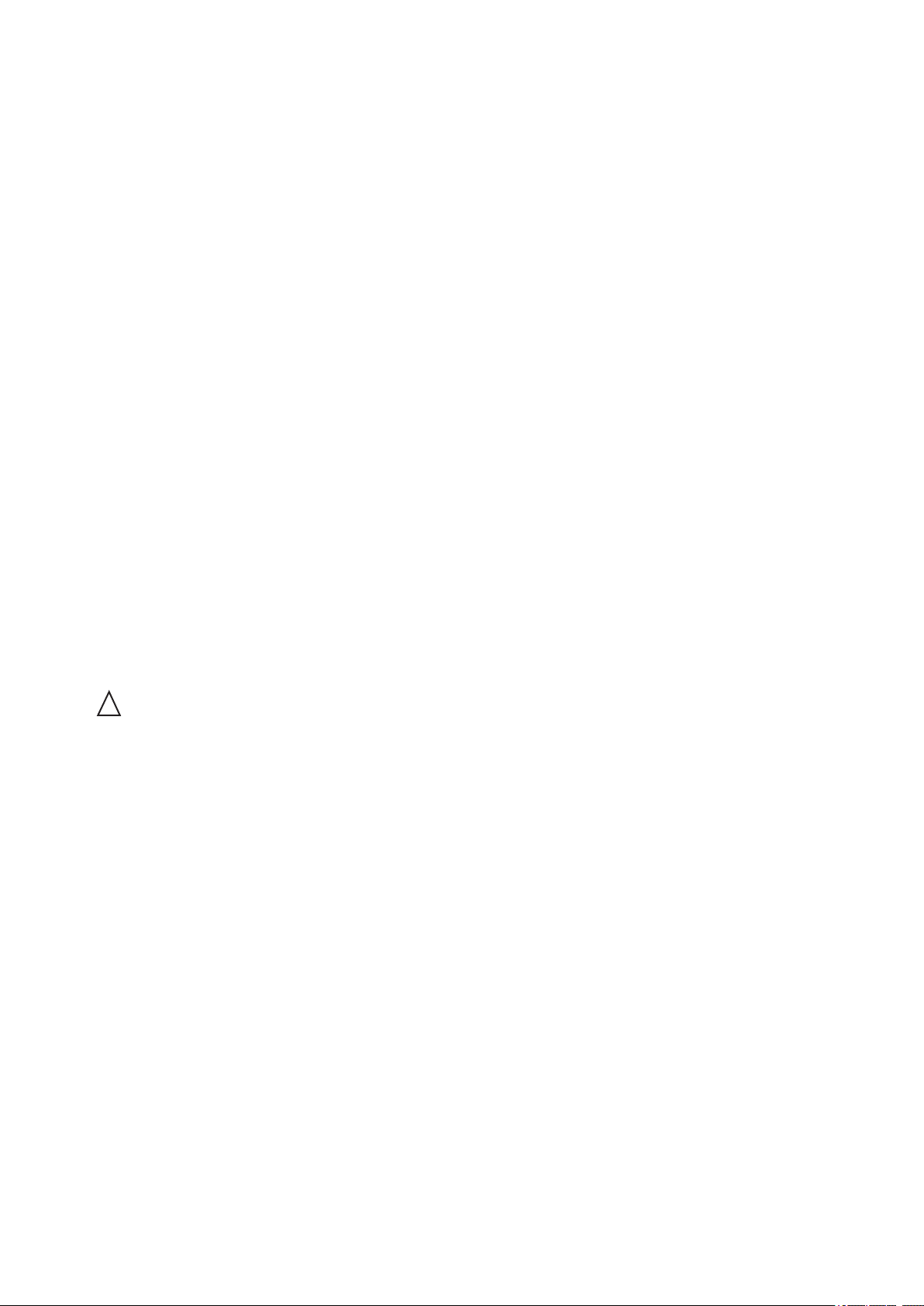
28 System Description
29MAXDATA PLATINUM 90004R Server System
Redundant AC Power Source Operation
Each power supply module requires one power cord to supply AC power to the system. When two
power supply modules and two power cords are installed, the system supports (1+1) power cord
redundancy at 220 VAC. This feature allows the system to be powered by two separate AC sources.
In this conguration, the system continues to operate without interruption if one of the AC sources
fails.
Plug-in DC-to-DC Converters
Two types of plug-in DC-to-DC converters are used in the system:
• 5 V output
• Voltage ID (VID) (2.5 or 3.3 V output)
A control bit set by the board determines output voltage on the VID DC-to-DC converters. The T-DCto-DC converters contain an LED for failure indication.
The processor board supports three VID T-DC-to-DC converters (one 3.3 V and two 2.5 V).
The I/O board supports two 5 V and two VID (3.3 V) T-DC-to-DC converters. Each T-DC-to-DC converter
powers a separate plane on the board; therefore all DC-to-DC converter slots must be populated.
Processor Power Pods
Dedicated power pods supply power to each processor. The input connector of the power pod is
connected to the 48 V power on the processor board via a short cable. The output connector of the
power pod mates directly with the processor package.
The Power Distribution Board
The power distribution board supplies 48 V main and 12 V standby power to all server system
components.
Cooling Subsystem
!
CAUTION
The chassis top cover must be installed and closed for proper system cooling. Additionally, cooling
components must be hot-swapped within a limited time period. This time period applies only to the
time that the cooling component is physically removed, not from the time of failure.
The cooling subsystem consists of a hot-swap, redundant (3+1) system fan array installed in the fan
bay, and the fans in the power supply modules. In the event of a cooling component failure, system
cooling is maintained and the system continues to operate while the component is being hot-swapped.
All system fans have tachometer output and internal speed control.

29MAXDATA PLATINUM 90004R Server System
NOTE
The server supports only a fully populated system fan conguration. All congurations are redundant
except those with only one power supply installed.
A series pair of 120 x 38 mm system fans cools the processors and part of the I/O subsystem. The
rest of the processor/memory and I/O subsystem components, hard drives and power supplies are
cooled by a series pair of 120 x 25 mm system fans along with the power supply fans. Hot-swap
system fans drop into the fan bay and interface with connectors on the I/O board.
The fan bay also contains the individual fan status indicators that can be seen when the back top
chassis cover is open. A system fan failure is indicated by two LEDs, the LED on the corresponding
fan (A in Figure 12), and the Cooling Fault LED on the front panel (B in Figure 12).
A
B
Figure 12. Fan Status Indicators

30 31MAXDATA PLATINUM 90004R Server System
