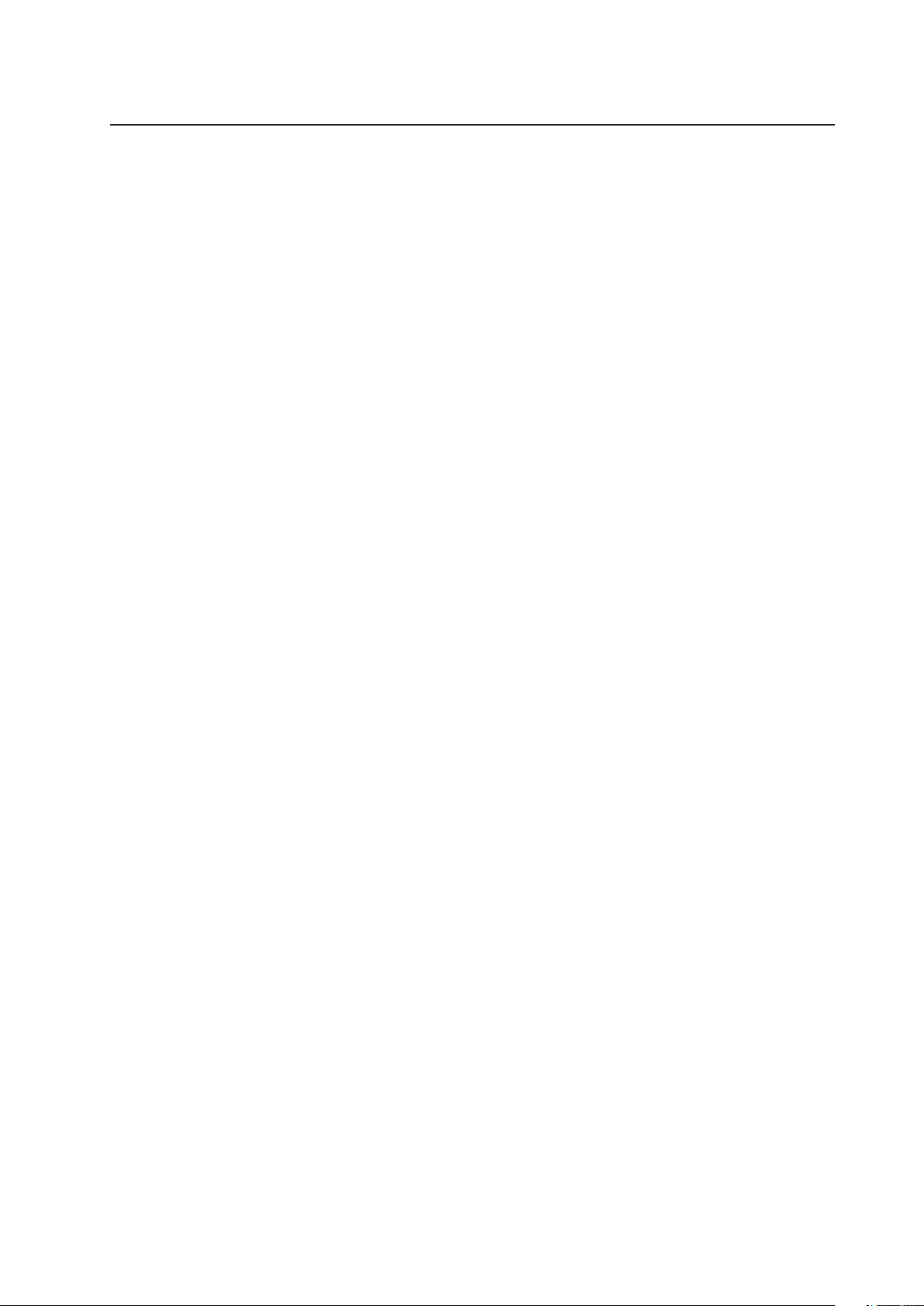
MAXDATA PLATINUM 7200 IR
User’s Manual
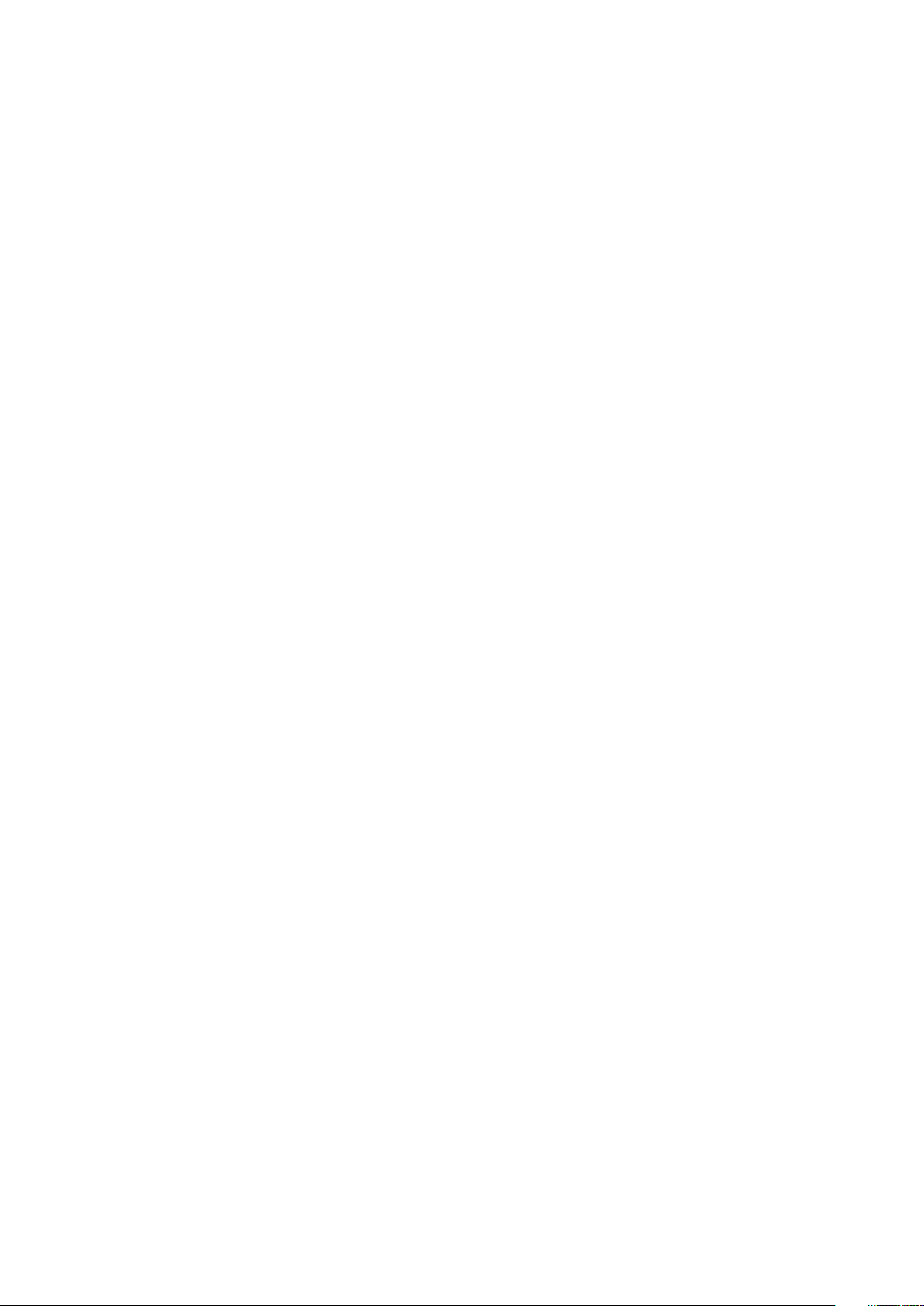
2 3MAXDATA PLATINUM 7200 IR M7Contents
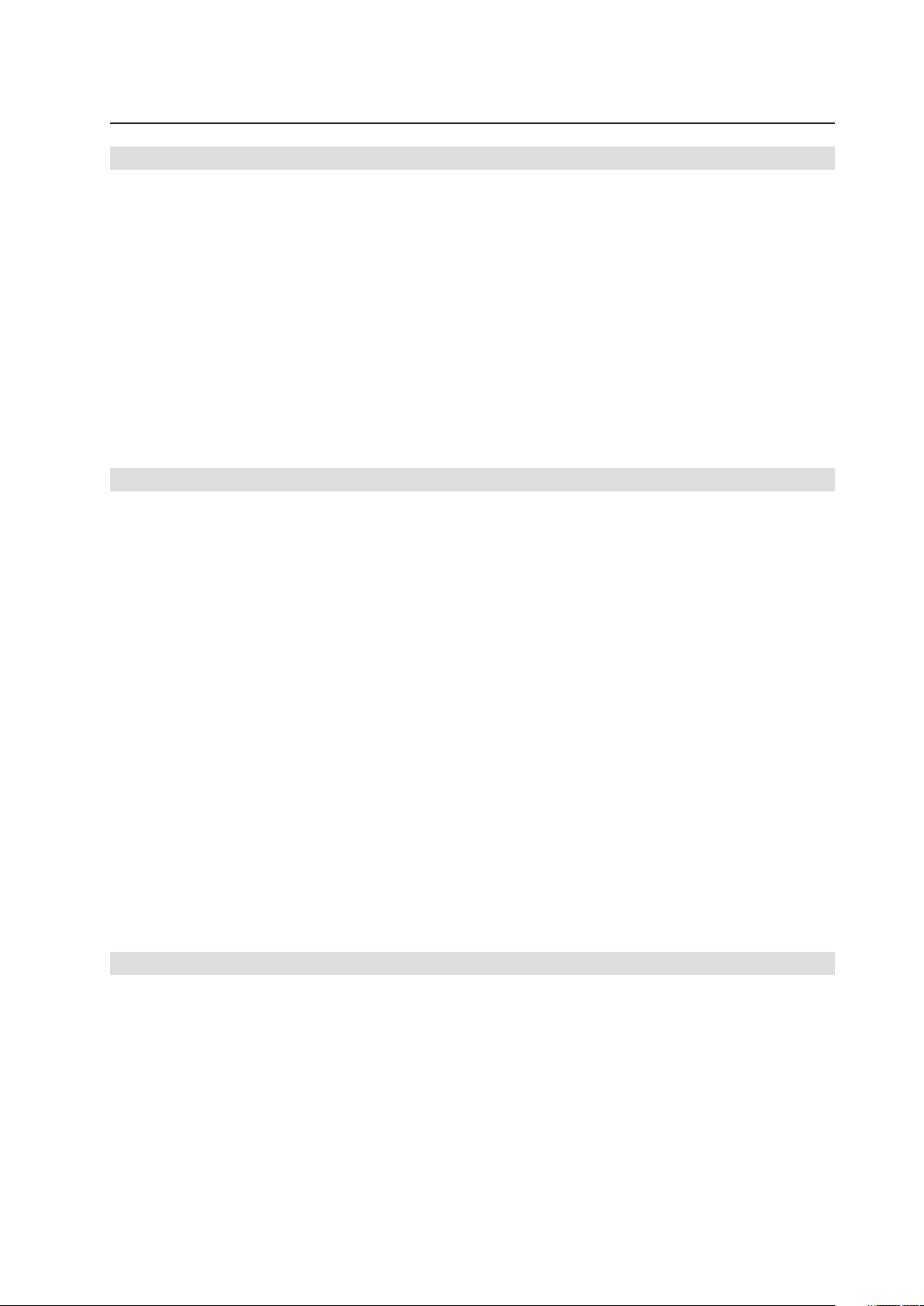
Contents
1 Safety Information 7
Safety Warnings and Cautions ................................................................................................................7
Intended Application Uses ......................................................................................................................7
General Warnings ....................................................................................................................................8
Place Battery Marking ........................................................................................................................8
Site Selection ..........................................................................................................................................9
Equipment Handling Practices ................................................................................................................9
Power Cord Warnings ...........................................................................................................................10
System Access Warnings .....................................................................................................................10
Rack Mount Warnings ...........................................................................................................................11
Electrostatic Discharge (ESD) ................................................................................................................11
Other Hazards .......................................................................................................................................11
Battery Replacement ........................................................................................................................11
Cooling and Airflow ..........................................................................................................................11
Laser Peripherals or Devices ............................................................................................................ 12
2 Platform Description 13
Platform Features ..................................................................................................................................14
Platform Front .......................................................................................................................................15
Standard Control Panel ..........................................................................................................................16
Platform Rear ........................................................................................................................................18
Processors .............................................................................................................................................19
System Memory ....................................................................................................................................19
Available Memory Configurations ....................................................................................................20
Power Subsystem .................................................................................................................................21
Power Supply Modules ....................................................................................................................21
Cooling Subsystem ...............................................................................................................................23
Hot-swap PCI Slots ...............................................................................................................................24
Peripherals .............................................................................................................................................25
Hot-Swap Hard Drive ........................................................................................................................25
Removable Media Drive Bay Support ..............................................................................................25
5 ¼-inch Half-height Drive Bay .........................................................................................................25
System Board Set .................................................................................................................................26
Main Board ............................................................................................................................................ 26
Video Support ........................................................................................................................................29
Ethernet Support ................................................................................................................................... 29
Memory Board ......................................................................................................................................30
I/O Riser Board (optional) ......................................................................................................................31
SAS Riser Board (optional) ....................................................................................................................32
3 Starting Up and Shutting Down the Server 33
Powering On the Server ........................................................................................................................33
Shutting Down the Server .....................................................................................................................33
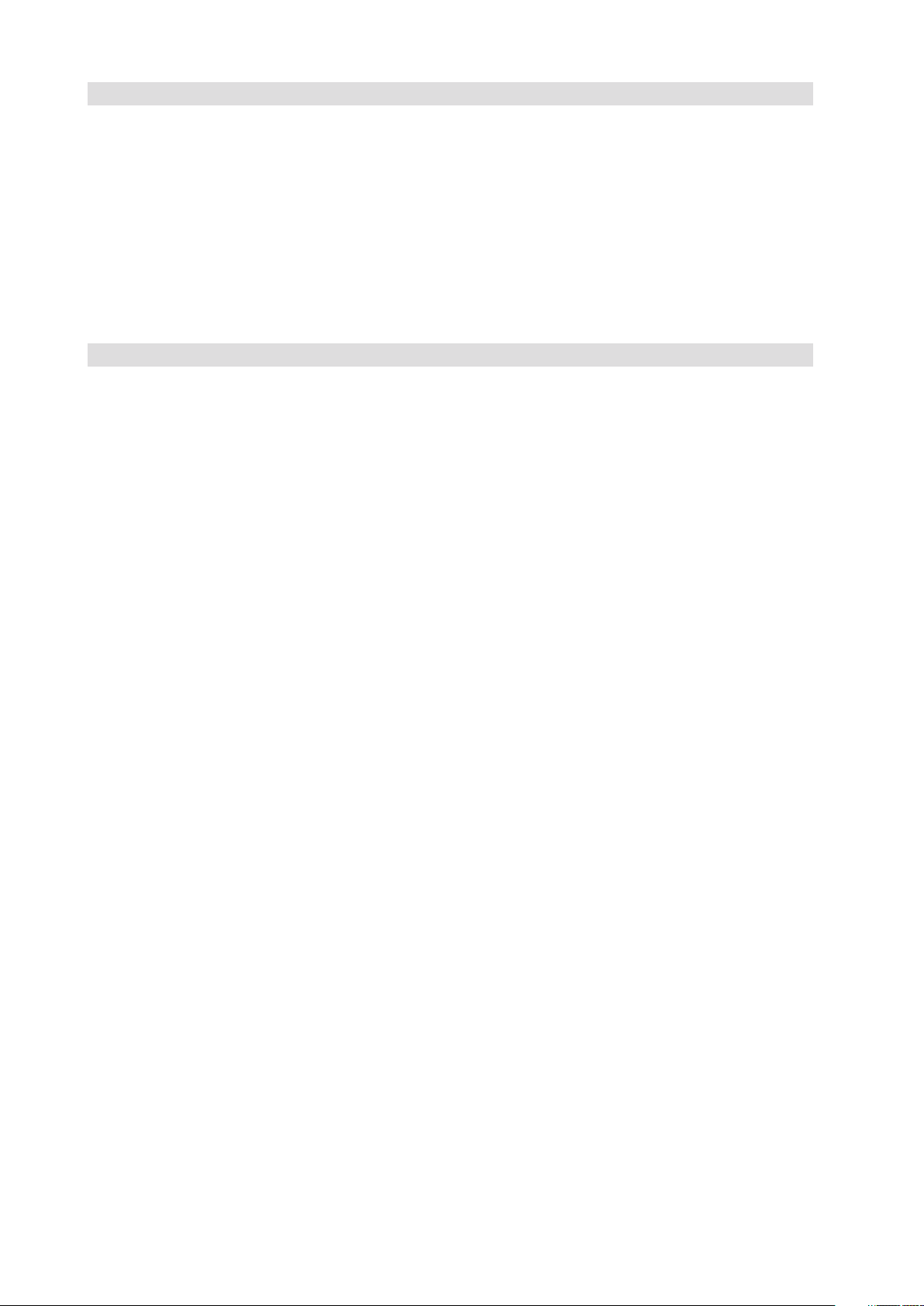
4 Server Platform Utilities 35
BIOS Setup Utility .................................................................................................................................35
BIOS Setup Utility Page Layout .............................................................................................................35
Keyboard Commands ............................................................................................................................ 36
Console Redirection ..............................................................................................................................37
Serial Configuration Settings ............................................................................................................37
Keystroke Mappings .........................................................................................................................38
Setup Alias Keys ...............................................................................................................................38
Limitations ........................................................................................................................................ 38
Interface to Server Management .....................................................................................................38
Sample Setup for Console Redirection ............................................................................................38
Extensible Firmware Interface (EFI) Shell .............................................................................................39
5 User Serviceable Platform Components 43
Tools and Supplies Needed ...................................................................................................................43
Removing and Installing the Top Cover .................................................................................................43
Removing the Top Cover ..................................................................................................................44
Installing the Top Cover ....................................................................................................................44
Hot-swapping a Front System Fan ........................................................................................................45
Hot-swapping a Rear System Fan .........................................................................................................45
Hot-swapping Hard Disk Drives ............................................................................................................47
Determining Drive Status .................................................................................................................47
Removing a Hard Disk Drive ............................................................................................................48
Mounting a Hard Disk Drive in a Carrier ...........................................................................................48
Installing a Hard Disk Drive Assembly ..............................................................................................48
Hot-swapping Power Supplies ..............................................................................................................49
Removing a Power Supply ...............................................................................................................49
Installing a Power Supply .................................................................................................................49
Installing and Removing PCI Cards .......................................................................................................50
Removing Hot-plug PCI Card with Operating System Hot-Plug Interface ........................................50
Removing Hot-plug PCI Card with Hardware Hot-Plug Interface ..................................................... 51
Installing a Hot-plug PCI Add-in Card ................................................................................................52
Removing a Non-Hot-Plug PCI Card .................................................................................................53
Installing a Non-Hot-Plug PCI Card ...................................................................................................53
Installing and Removing Memory Boards .............................................................................................54
Removing a Memory Board .............................................................................................................54
Installing a Memory Board ...............................................................................................................55
Installing and Removing DIMMs ...........................................................................................................55
Memory Population Rules ................................................................................................................55
Installing DIMMs ..............................................................................................................................57
Removing DIMMs ............................................................................................................................58
4 5MAXDATA PLATINUM 7200 IR M7Contents
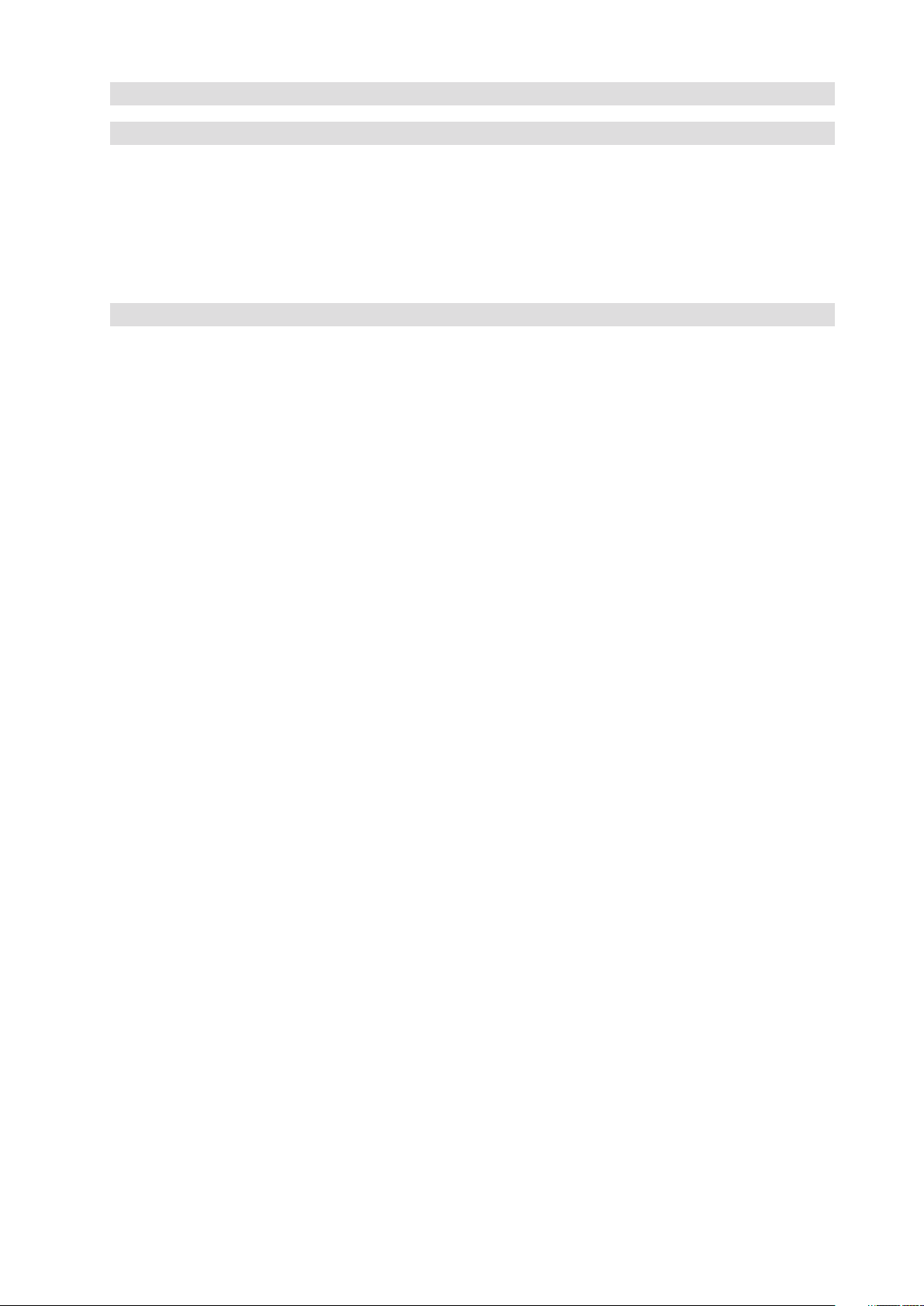
6 Replacing the CMOS Battery 59
7 Regulatory and Integration Information 6
Product Regulatory Compliance ............................................................................................................61
Product Safety Compliance ..............................................................................................................61
Product RoHS Compliance ....................................................................................................................61
Product EMC Compliance .....................................................................................................................61
Product Regulatory Compliance Markings ............................................................................................61
Electromagnetic Compatibility Notices .................................................................................................61
Europe (CE Declaration of Conformity) ............................................................................................61
Appendix A: POST Codes 63
POST Progress Codes and Messages ..................................................................................................64
POST Error Messages and Handling .....................................................................................................67
POST Error Beep Codes ........................................................................................................................78
1
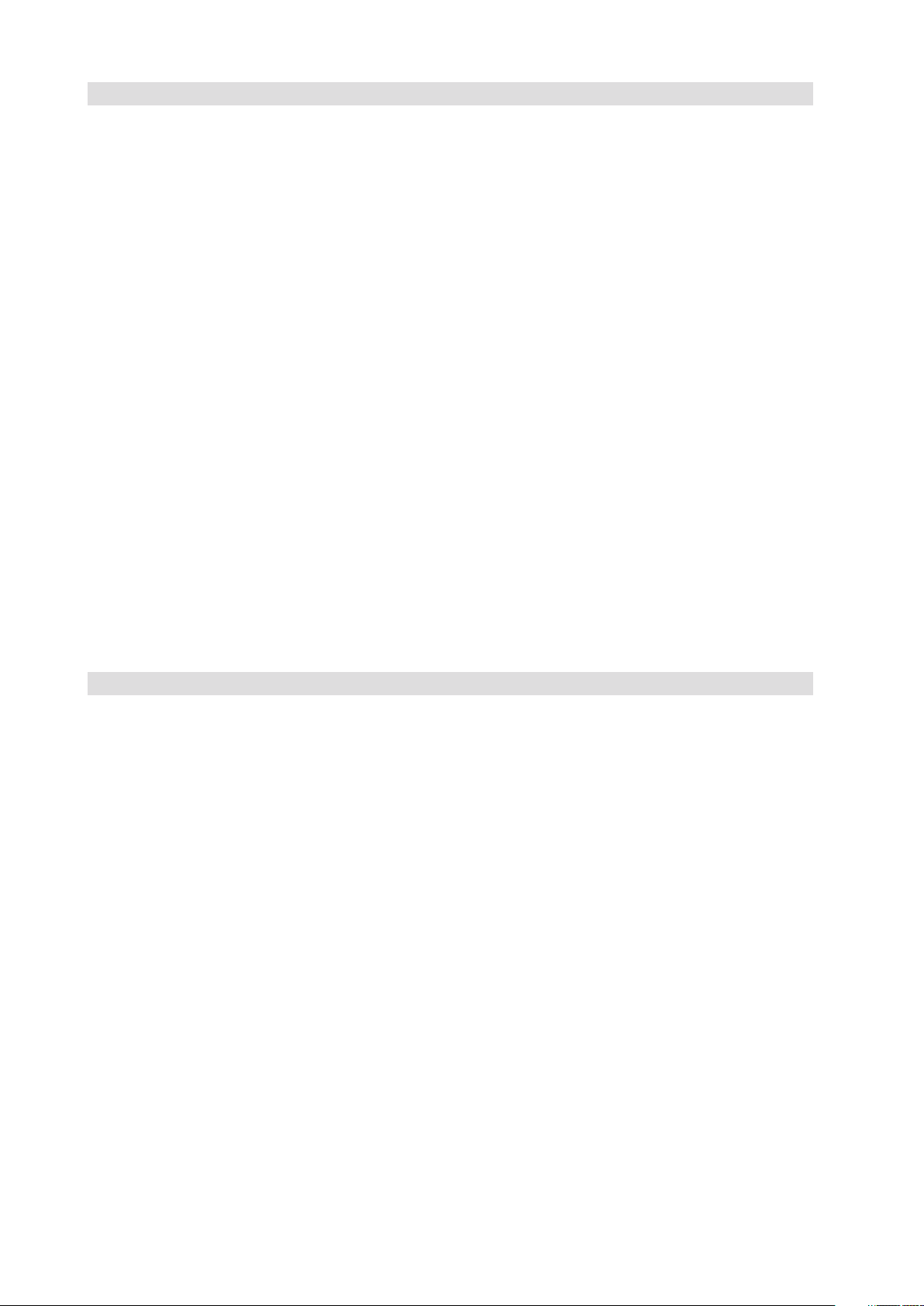
Figures
1. PLATINUM 7200 IR Server Front View ...........................................................................................13
2. Front Components ..........................................................................................................................15
3. Front Panel Controls and Indicators ................................................................................................16
4. Rear Platform Features ...................................................................................................................18
5. Memory Boards...............................................................................................................................19
6. Power Supply Indicators ..................................................................................................................22
7. Rear Fan Locations ..........................................................................................................................23
8. Hard Drive Carrier ............................................................................................................................ 25
9. Main Board Component Locations .................................................................................................. 27
10. Main Board Jumpers .......................................................................................................................28
11. Memory Board LEDs and Connectors .............................................................................................30
12. I/O Riser Board Connectors .............................................................................................................31
13. SAS Riser Connectors .....................................................................................................................32
14. Removing the Top Cover.................................................................................................................44
15. System Fan Location and Removal .................................................................................................45
16. Removing a Rear System Fan .........................................................................................................46
17. Hard Disk Drive Carrier ....................................................................................................................47
18. Attaching the Hard Drive to the Carrier ...........................................................................................48
19. PCI Slot Attention Button ................................................................................................................51
20. Opening Memory Board Latches ....................................................................................................54
21. Removing a Memory Board ............................................................................................................54
22. Minimum Memory Population .........................................................................................................55
23. Memory Board A and B Population .................................................................................................56
24. Memory Board A, B, C, D Population ..............................................................................................56
25. Remove Memory Board DIMM Cover ............................................................................................57
26. Install DIMMs ..................................................................................................................................58
27. Removing the Battery .....................................................................................................................60
Tables
1. Safety Warnings and Cautions ..........................................................................................................7
2. Chassis Feature Summary ..............................................................................................................14
3. Front Components ..........................................................................................................................15
4. Front Panel Controls and Indicators ................................................................................................16
5. Rear Platform Features ...................................................................................................................18
6. Power Supply Indicators ..................................................................................................................22
7. Power Indicator ...............................................................................................................................24
8. Attention Indicator ........................................................................................................................... 24
9. Hard Disk Drive Carrier .................................................................................................................... 25
10. Main Board Component Locations ..................................................................................................27
11. Hot-Plug Memory Board LEDs and Buttons ....................................................................................30
12. BIOS Setup Utility Page Layout .......................................................................................................35
13. BIOS Setup: Keyboard Commands .................................................................................................36
14. EFI Shell Commands ....................................................................................................................... 40
15. Hard Disk Drive Carrier ....................................................................................................................47
16. Product Certification Markings ........................................................................................................61
17. Port 80 POST Code LEDs ................................................................................................................63
18. POST Progress Codes and Messages ............................................................................................64
19. POST Error Manager Messages and Handling ................................................................................68
20. Beep Codes .....................................................................................................................................78
6 PBMAXDATA PLATINUM 7200 IR M7Contents
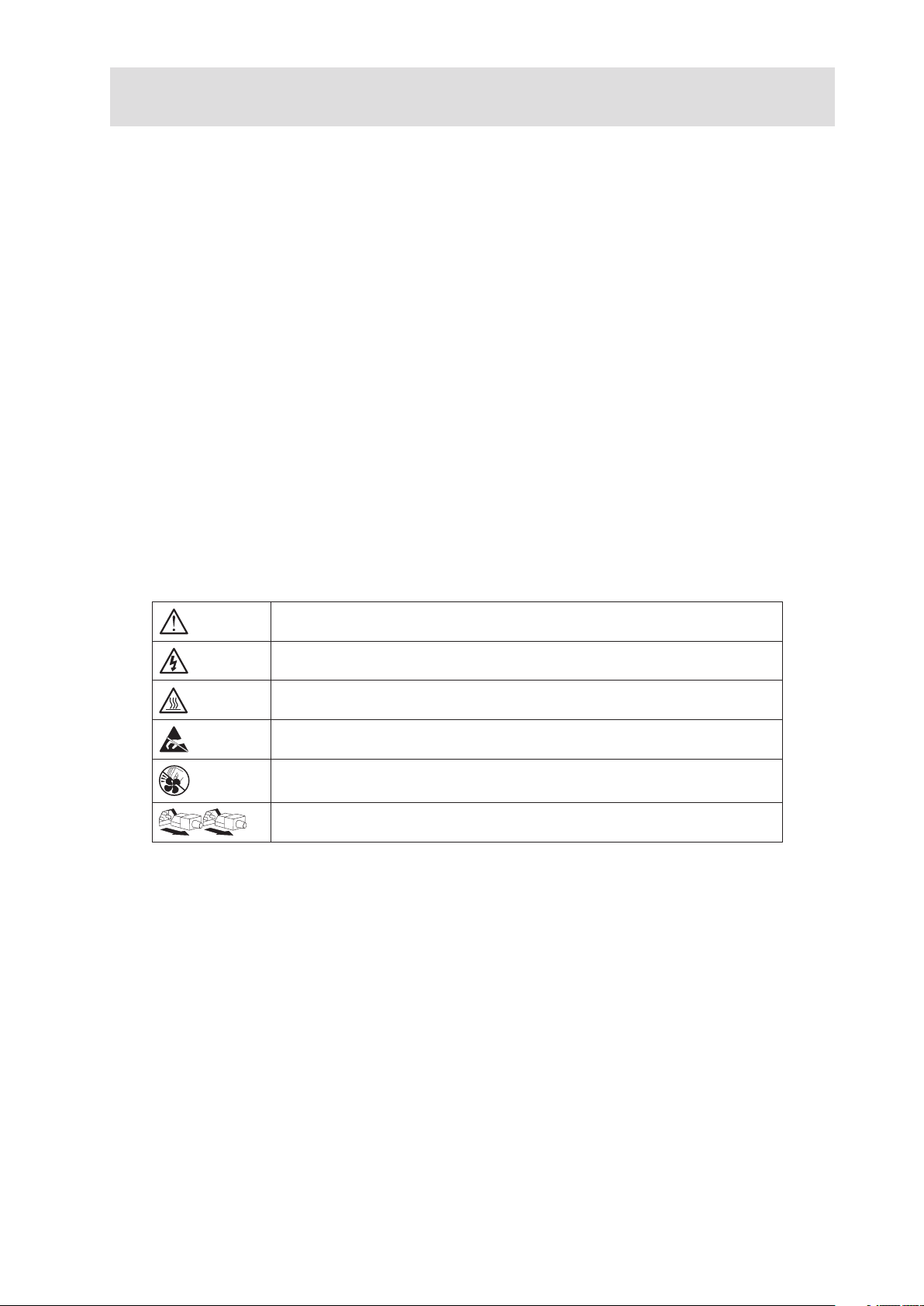
1 Safety Information
This document applies to MAXDATA PLATINUM Server Boards, MAXDATA PLATINUM Server Chassis
(pedestal and rack-mount) and installed peripherals. To reduce the risk of bodily injury, electrical shock,
fire, and equipment damage, read this document and observe all warnings and precautions in this
guide before installing or maintaining your MAXDATA PLATINUM server product.
In the event of a conflict between the information in this document and information provided with the
product or on the website for a particular product, the product documentation takes precedence.
Your server should be integrated and serviced only by technically qualified persons.
You must adhere to the guidelines in this guide and the assembly instructions in your server manuals
to ensure and maintain compliance with existing product certifications and approvals. Use only the
described, regulated components specified in this guide. Use of other products/components will void
the UL Listing and other regulatory approvals of the product, and may result in noncompliance with
product regulations in the region(s) in which the product is sold.
Safety Warnings and Cautions
To avoid personal injury or property damage, before you begin installing the product, read, observe,
and adhere to all of the following safety instructions and information. The following safety symbols
may be used throughout the documentation and may be marked on the product and/or the product
packaging.
Table 1. Safety Warnings and Cautions
Indicates potential hazard if indicated information is ignored
Indicates shock hazard that results in serious injury or death if safety
instructions are not followed
Indicates hot components and surfaces
Indicates electrostatic discharge cautions
Indicates do not touch fan blades, may result in injury
Indicates to unplug all AC power cord(s) to disconnect AC power
Intended Application Uses
This product was evaluated as Information Technology Equipment (ITE), which may be installed in
offices, schools, computer rooms, and similar commercial type locations. The suitability of this product
for other product categories and environments (such as medical, industrial, residential, alarm systems,
and test equipment), other than an ITE application, may require further evaluation.
7 MAXDATA PLATINUM 7200 IR M7
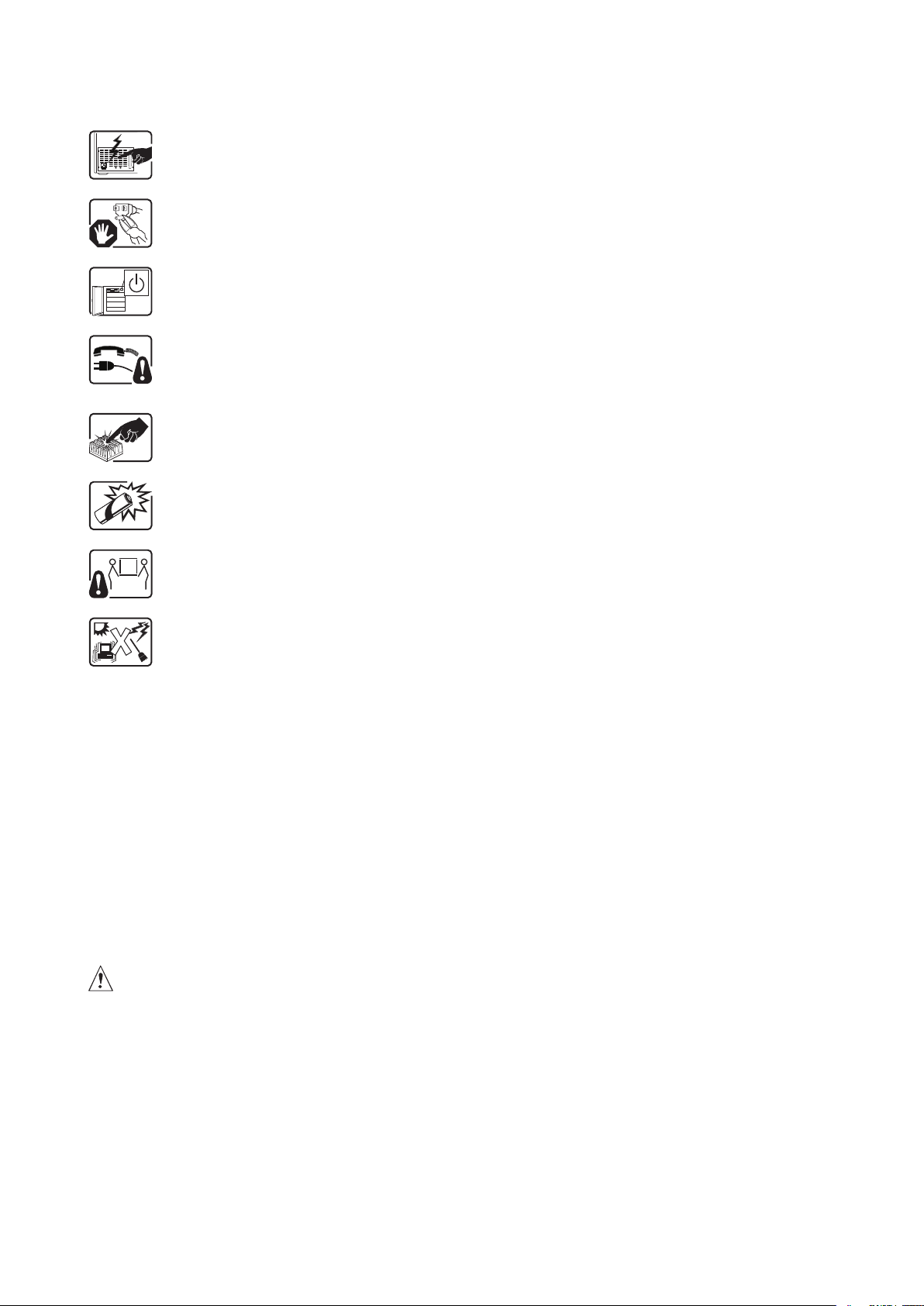
8 Safety Information
General Warnings
The power supply in this product contains no user-serviceable parts. There may be
more than one supply in this product. Refer servicing only to qualified personnel.
Do not attempt to modify or use the supplied AC power cord if it is not the exact type
required. A product with more than one power supply will have a separate AC cord
for each supply.
The DC push-button on/off switch on the front panel does not turn off system AC
power. To remove power from the system, you must unplug each AC power cord
from the wall outlet or power supply.
Ensure that the system is disconnected from its power source and from all telecommunication links, networks, and modem lines whenever the chassis cover is to be
removed. This may require disconnecting multiple power cords. Do not operate the
system with the cover removed.
A microprocessor and heat sink may be hot if the system has been running. Also,
there may be sharp pins and edges on some board and chassis parts. Contact should
be made with care. Consider wearing protective gloves.
Danger of explosion if the battery is incorrectly replaced. Replace only with the same
or equivalent type recommended by the equipment manufacturer. Discard used
batteries according to manufacturer’s instructions.
Depending on the weight of the product, two people together should lift it.
The system is designed to operate in a typical office environment. Choose a site that
is:
• Clean and free of airborne particles (other than normal room dust).
• Well ventilated and away from sources of heat including direct sunlight.
• Away from sources of vibration or physical shock.
• Isolated from strong electromagnetic fields produced by electrical devices.
• In regions that are susceptible to electrical storms, we recommend you plug your
system into a surge suppresser and disconnect telecommunication lines to your
modem during an electrical storm.
• Provided with a properly grounded wall outlet.
• Provided with sufficient space to access the power supply cords, because they
serve as the product’s main power disconnect.
Place Battery Marking
There is insufficient space on this server board to provide instructions for replacing and disposing of
the battery. For system safety certification, the following statement or equivalent statement may be
required to be placed permanently and legibly on the chassis near the battery.
CAUTION
Risk of explosion if battery is incorrectly replaced.
Replace with only the same or equivalent type recommended by the manufacturer. Dispose of used
batteries according to the manufacturer’s instructions.
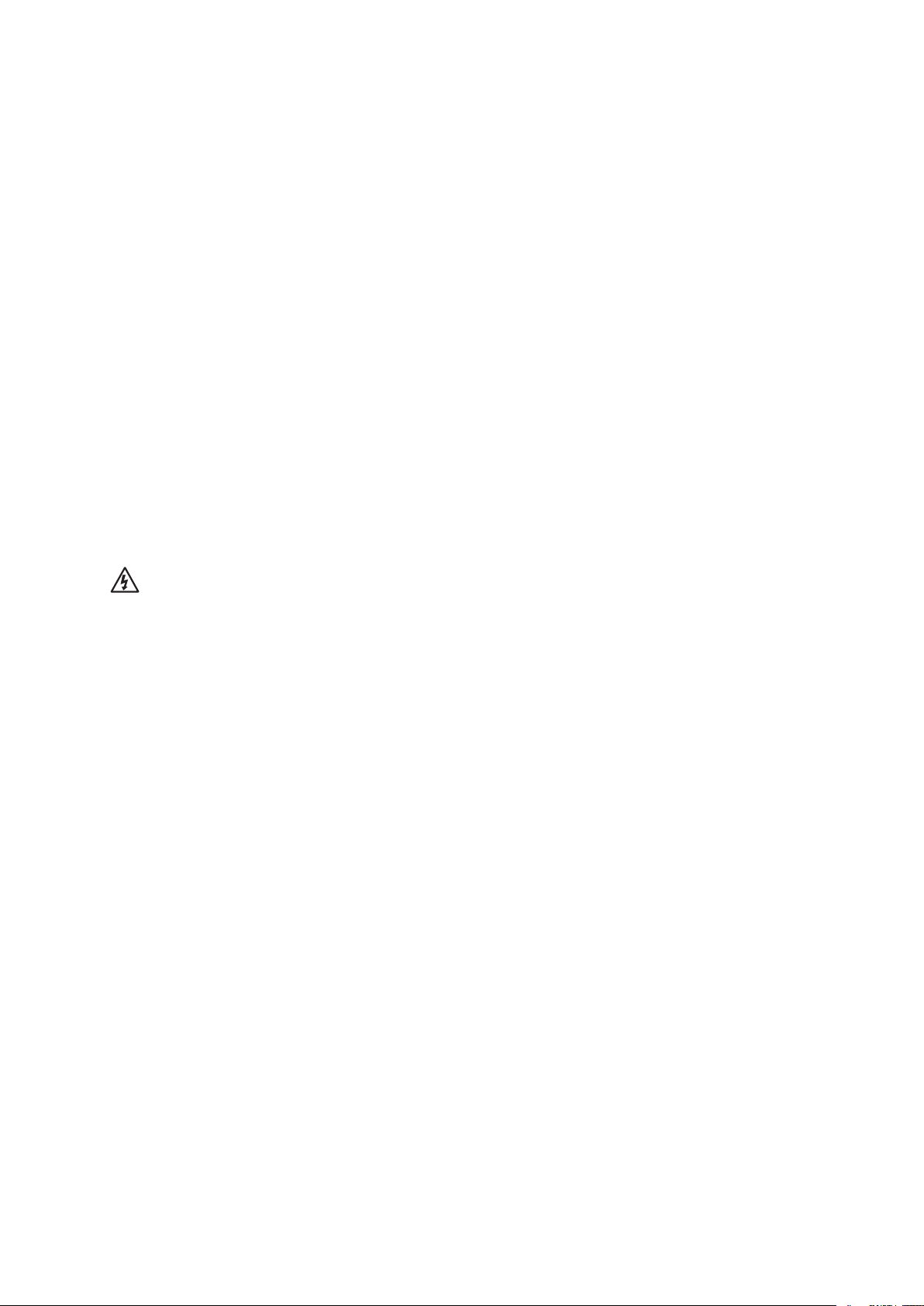
Site Selection
The system is designed to operate in a typical office environment. Choose a site that is:
• Clean, dry, and free of airborne particles (other than normal room dust).
• Well-ventilated and away from sources of heat including direct sunlight and radiators.
• Away from sources of vibration or physical shock.
• Isolated from strong electromagnetic fields produced by electrical devices.
• In regions that are susceptible to electrical storms, we recommend you plug your system
into a surge suppresser and disconnect telecommunication lines to your modem during an
electrical storm.
• Provided with a properly grounded wall outlet.
• Provided with sufficient space to access the power supply cord(s), because they serve as the
product’s main power disconnect.
Equipment Handling Practices
Reduce the risk of personal injury or equipment damage:
• Conform to local occupational health and safety requirements when moving and lifting
equipment.
• Use mechanical assistance or other suitable assistance when moving and lifting equipment.
• To reduce the weight for easier handling, remove any easily detachable components.
CAUTION
The power button, indicated by the stand-by power marking, DOES NOT completely turn off the system
AC power, 5 V standby power is active whenever the system is plugged in. To remove power from
system, you must unplug the AC power cord from the wall outlet. Your system may use more than
one AC power cord. Make sure all AC power cords are unplugged. Make sure the AC power cord(s)
is/are unplugged before you open the chassis, or add or remove any non hot-plug components.
Do not attempt to modify or use an AC power cord if it is not the exact type required. A separate AC
cord is required for each system power supply.
Some power supplies in MAXDATA PLATINUM Servers use Neutral Pole Fusing. To avoid risk of
shock use CAUTION when working with power supplies that use Neutral Pole Fusing.
The power supply in this product contains no user-serviceable parts. Do not open the power supply.
Hazardous voltage, current and energy levels are present inside the power supply. Return to
manufacturer for servicing.
When replacing a hot-plug power supply, unplug the power cord to the power supply being replaced
before removing it from the server.
To avoid risk of electric shock, turn off the server and disconnect the power cord, telecommunications
systems, networks, and modems attached to the server before opening it.
9 MAXDATA PLATINUM 7200 IR M7
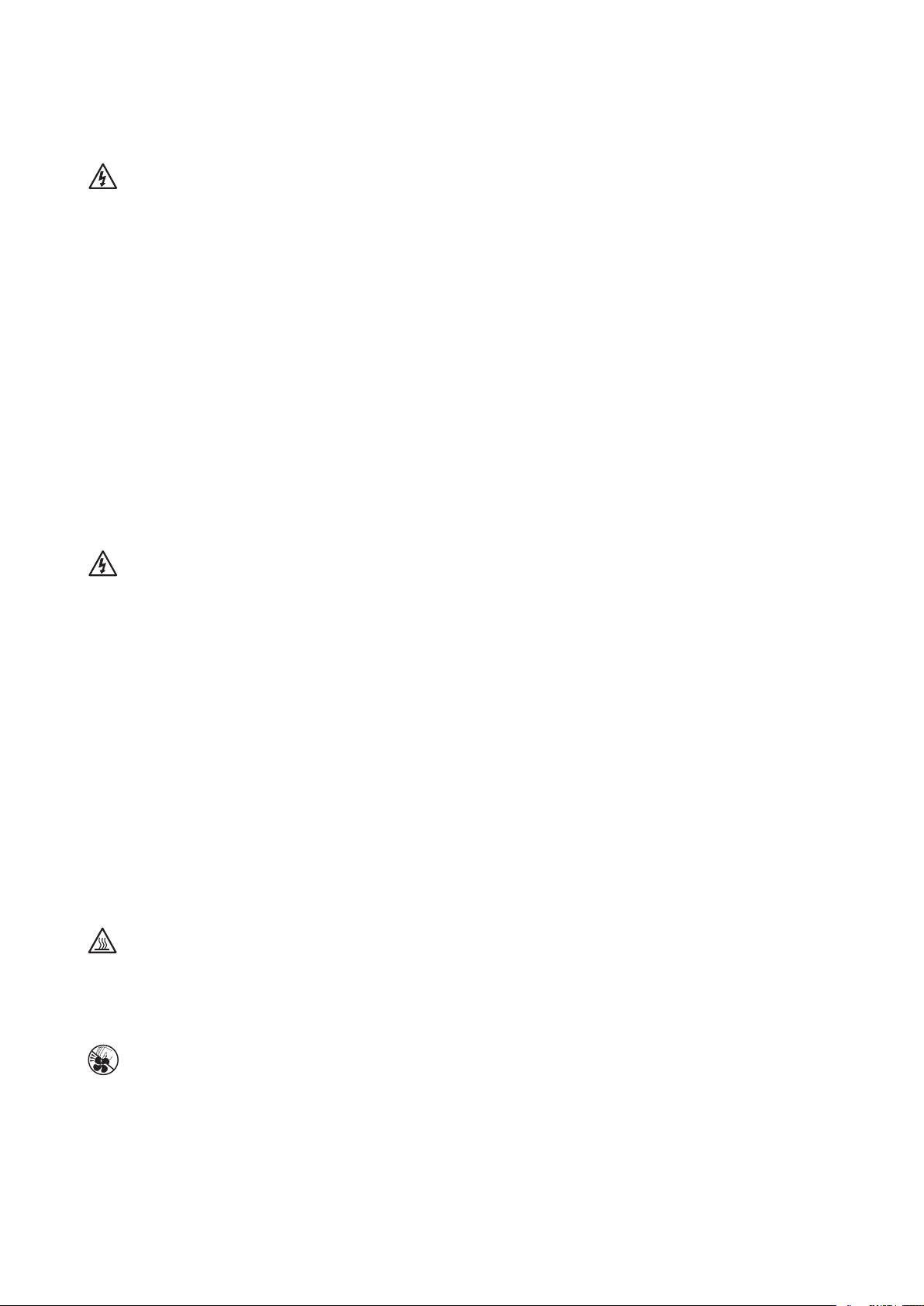
10 Safety Information
Power Cord Warnings
If an AC power cord was not provided with your product, purchase one that is approved for use in
your country.
CAUTION
To avoid electrical shock or fire, check the power cord(s) that will be used with the product as
follows:
• Do not attempt to modify or use the AC power cord(s) if they are not the exact type required to
fit into the grounded electrical outlets
• The power cord(s) must meet the following criteria:
- The power cord must have an electrical rating that is greater than that of the electrical
current rating marked on the product.
- The power cord must have safety ground pin or contact that is suitable for the electrical
outlet.
• The power supply cord(s) is/are the main disconnect device to AC power. The socket outlet(s)
must be near the equipment and readily accessible for disconnection.
• The power supply cord(s) must be plugged into socket-outlet(s) that is /are provided with a
suitable earth ground.
System Access Warnings
CAUTION
To avoid personal injury or property damage, the following safety instructions apply whenever accessing
the inside of the product:
• Turn off all peripheral devices connected to this product.
• Turn off the system by pressing the power button to off.
• Disconnect the AC power by unplugging all AC power cords from the system or wall outlet.
• Disconnect all cables and telecommunication lines that are connected to the system.
• Retain all screws or other fasteners when removing access cover(s). Upon completion of
accessing inside the product, refasten access cover with original screws or fasteners.
• Do not access the inside of the power supply. There are no serviceable parts in the power
supply. Return to manufacturer for servicing.
• Power down the server and disconnect all power cords before adding or replacing any non hotplug component.
• When replacing a hot-plug power supply, unplug the power cord to the power supply being
replaced before removing the power supply from the server.
CAUTION
If the server has been running, any installed processor(s) and heat sink(s) may be hot. Unless you
are adding or removing a hot-plug component, allow the system to cool before opening the covers.
To avoid the possibility of coming into contact with hot component(s) during a hot-plug installation,
be careful when removing or installing the hot-plug component(s).
CAUTION
To avoid injury do not contact moving fan blades. If your system is supplied with a guard over the
fan, do not operate the system without the fan guard in place.
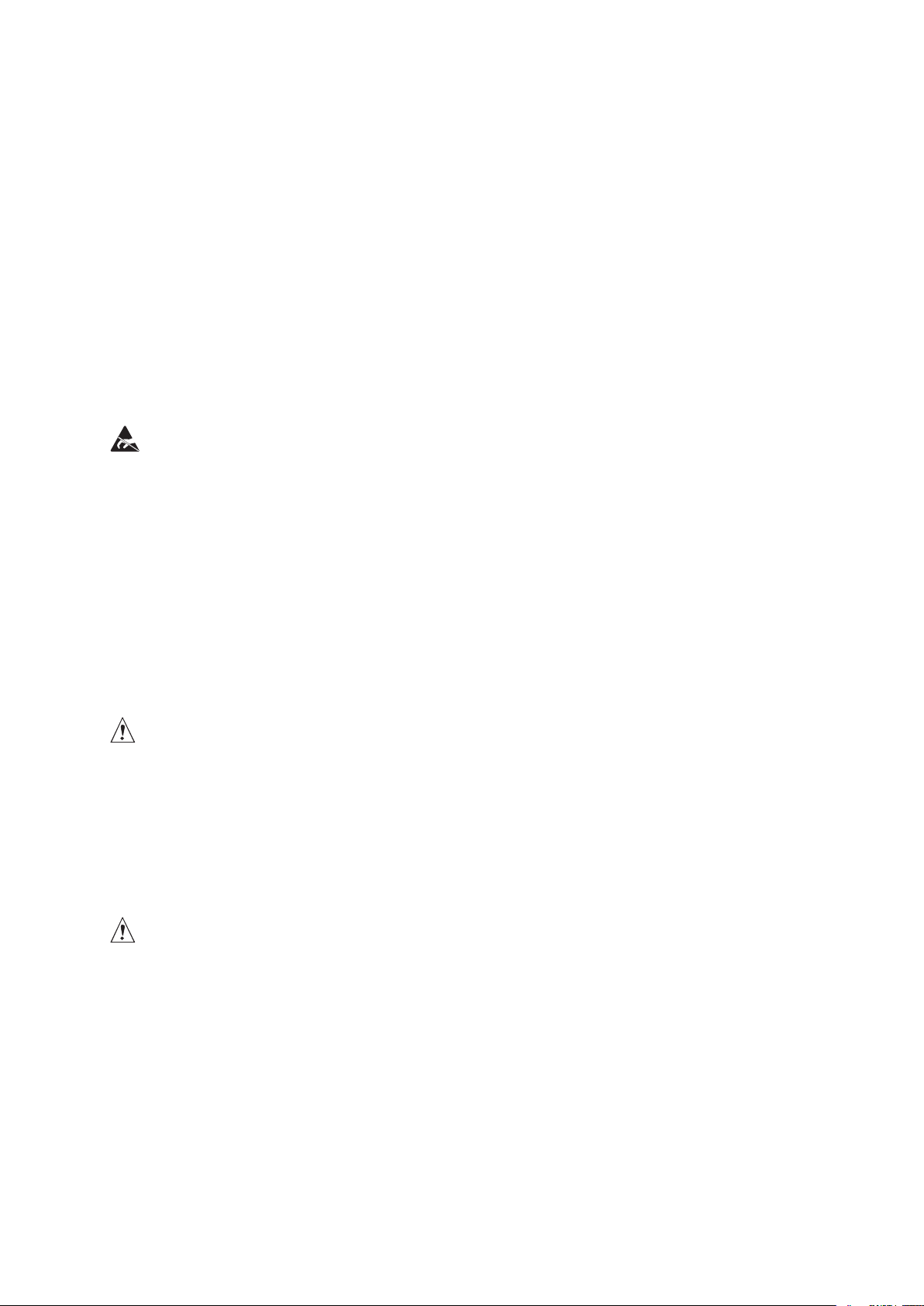
Rack Mount Warnings
The equipment rack must be anchored to an unmovable support to prevent it from tipping when a
server or piece of equipment is extended from it. The equipment rack must be installed according to
the rack manufacturer’s instructions.
Install equipment in the rack from the bottom up, with the heaviest equipment at the bottom of the
rack.
Extend only one piece of equipment from the rack at a time.
You are responsible for installing a main power disconnect for the entire rack unit. This main disconnect
must be readily accessible, and it must be labeled as controlling power to the entire unit, not just to
the server(s).
To avoid risk of potential electric shock, a proper safety ground must be implemented for the rack
and each piece of equipment installed in it.
Electrostatic Discharge (ESD)
CAUTION
ESD can damage disk drives, boards, and other parts. We recommend that you perform all procedures
at an ESD workstation. If one is not available, provide some ESD protection by wearing an antistatic
wrist strap attached to chassis ground - any unpainted metal surface - on your server when handling
parts.
Always handle boards carefully. They can be extremely sensitive to ESD. Hold boards only by their
edges. After removing a board from its protective wrapper or from the server, place the board
component side up on a grounded, static free surface. Use a conductive foam pad if available but
not the board wrapper. Do not slide board over any surface
Other Hazards
Battery Replacement
CAUTION
There is the danger of explosion if the battery is incorrectly replaced. When replacing the battery, use
only the battery recommended by the equipment manufacturer.
Dispose of batteries according to local ordinances and regulations.
Do not attempt to recharge a battery.
Do not attempt to disassemble, puncture, or otherwise damage a battery.
Cooling and Airflow
CAUTION
Carefully route cables as directed to minimize airflow blockage and cooling problems. For proper
cooling and airflow, operate the system only with the chassis covers installed. Operating the system
without the covers in place can damage system parts. To install the covers:
1. Check first to make sure you have not left loose tools or parts inside the system.
2. Check that cables, add-in boards, and other components are properly installed.
3. Attach the covers to the chassis according to the product instructions.
11 MAXDATA PLATINUM 7200 IR M7
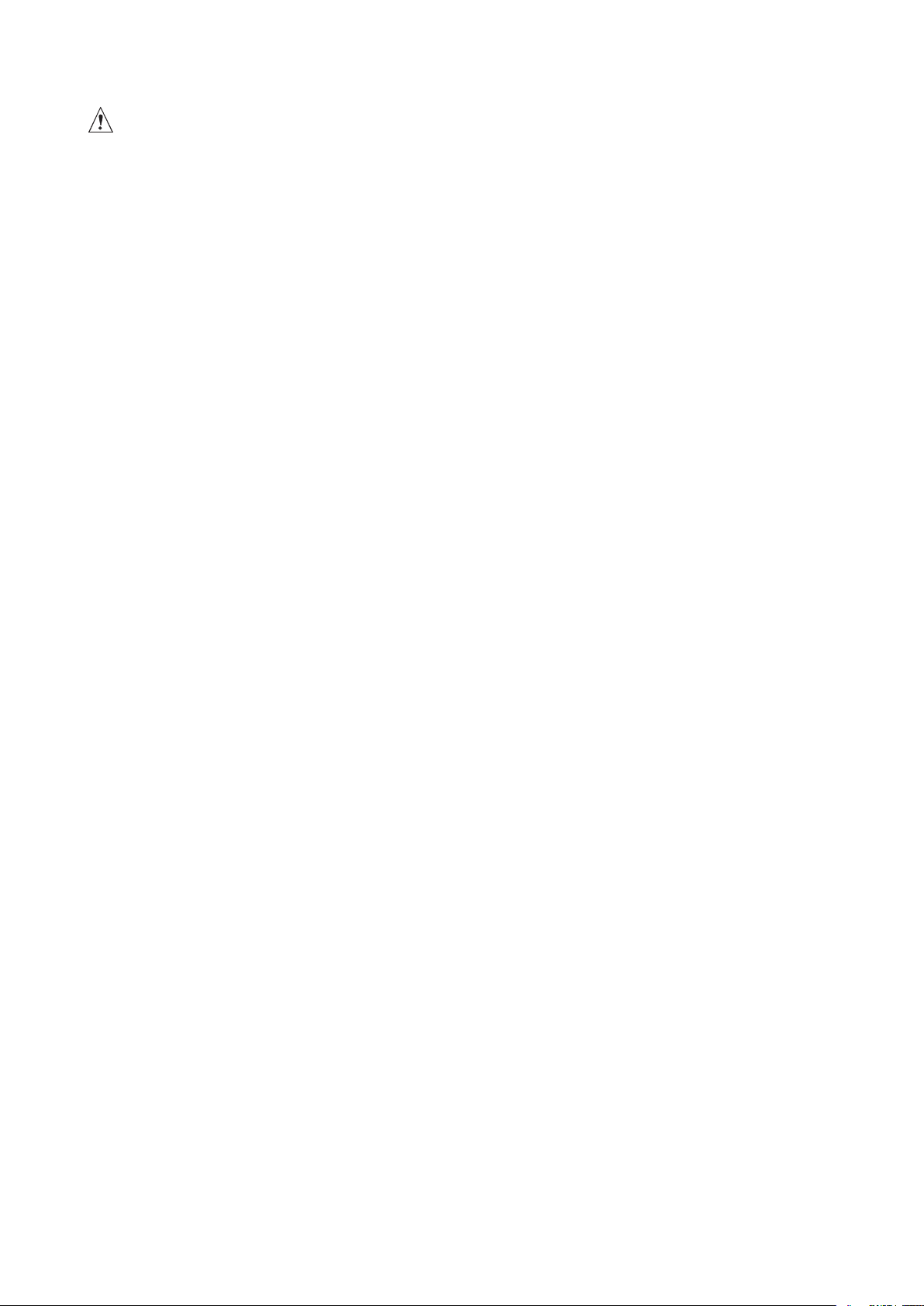
Laser Peripherals or Devices
CAUTION
To avoid risk of radiation exposure and/or personal injury:
• Do not open the enclosure of any laser peripheral or device.
• Laser peripherals or devices are not user serviceable.
• Return to manufacturer for servicing.
12 Safety Information

2 Platform Description
The PLATINUM 7200 IR Server is a compact, high-density, rack-mount system with support for one
to four Intel® Xeon™ MP processors and 256 GB of 533 MHz / 667 MHz FBDIMM memory. The
platform supports hot plug PCI-Express add-in cards; hot-swap, redundant power supply modules;
hot swap, redundant cooling fans; memory with RAS features; and hot-swap hard disk drives. The
server platform is shown below.
Figure 1. PLATINUM 7200 IR Server Front View

Platform Features
The platform features are outlined in the following table.
Table 2. Chassis Feature Summary
Feature Description
Dimensions Height: 6.8 inches (173 mm)
Width: 17.6 inches (447 mm)
Depth: 27.8 inches (706 mm)
Weight of fully configured system: 90 lbs (40 kg)
Clearance
requirements
Configuration
flexibility/
Scaleability
Serviceability • Front access to hot-swap hard disk drives
Availability • Two hot-plug PCI Express slots
Manageability • Remote management
Front control panel • System power button and LED
• Front clearance: 3 inches (76 mm)
• Side clearance: 1 inch (25 mm)
• Rear clearance: 6 inches (152 mm)
• Support for one to four processors
• Support for at least two generations of processors
• Support for up to four 2.5-inch SATA hard drives, or eight 2.5-inch SAS hard
drives with optional SAS riser board
• Support for up to seven PCI-Express adapters:
- Four x8 slots
- Three x4 slots
• Support for up to 256 GB Fully Buffered DIMM (FBD) Double Data Rate-2
(DDR2) 533 or 667 MHz memory
• Support for two integrated gigabit LAN ports, or four integrated gigabit LAN
ports with optional I/O riser board
• Front access to hot-swap fans
• Rear access to hot-swap power supplies
• System power and system status LEDs
• System ID buttons and LEDs on front panel and rear of system
• Memory status LEDs
• Processor failure LEDs
• Color-coded parts to identify hot-swap and non-hot-swap serviceable
components
• Up to two 1570-watt power supplies in a redundant (1+1) configuration; the
second power supply is optional
• Dual power cords (1+1) when two power supplies are installed
• Up to eight hot-swap system fans in a redundant (7+1) configuration; two
rear fans are optional; four rear fans are required for redundancy
• Eight hot-swap 2.5-inch SAS hard drives
•
SAS RAID riser board (optional) with a battery-backed DDR2 DIMM for disk cache
• Emergency Management Port (EMP)
• Intelligent Platform Management Interface (IPMI) 1.5 compliant, partial IPMI
2.0 compliance
• Wired For Management (WfM) 2.0 compliant
• Remote diagnostics support
• Optional Intel® Remote Management Module 2 provides remote KVM and
media features (requires optional I/O riser)
• System reset button
• NMI button
• System ID button and LED
• System status LED
• Hard drive status LED
• LAN1 and LAN2 status LEDs
• Video connector
• Three USB 2.0 ports
14 15MAXDATA PLATINUM 7200 IR M7Platform Description
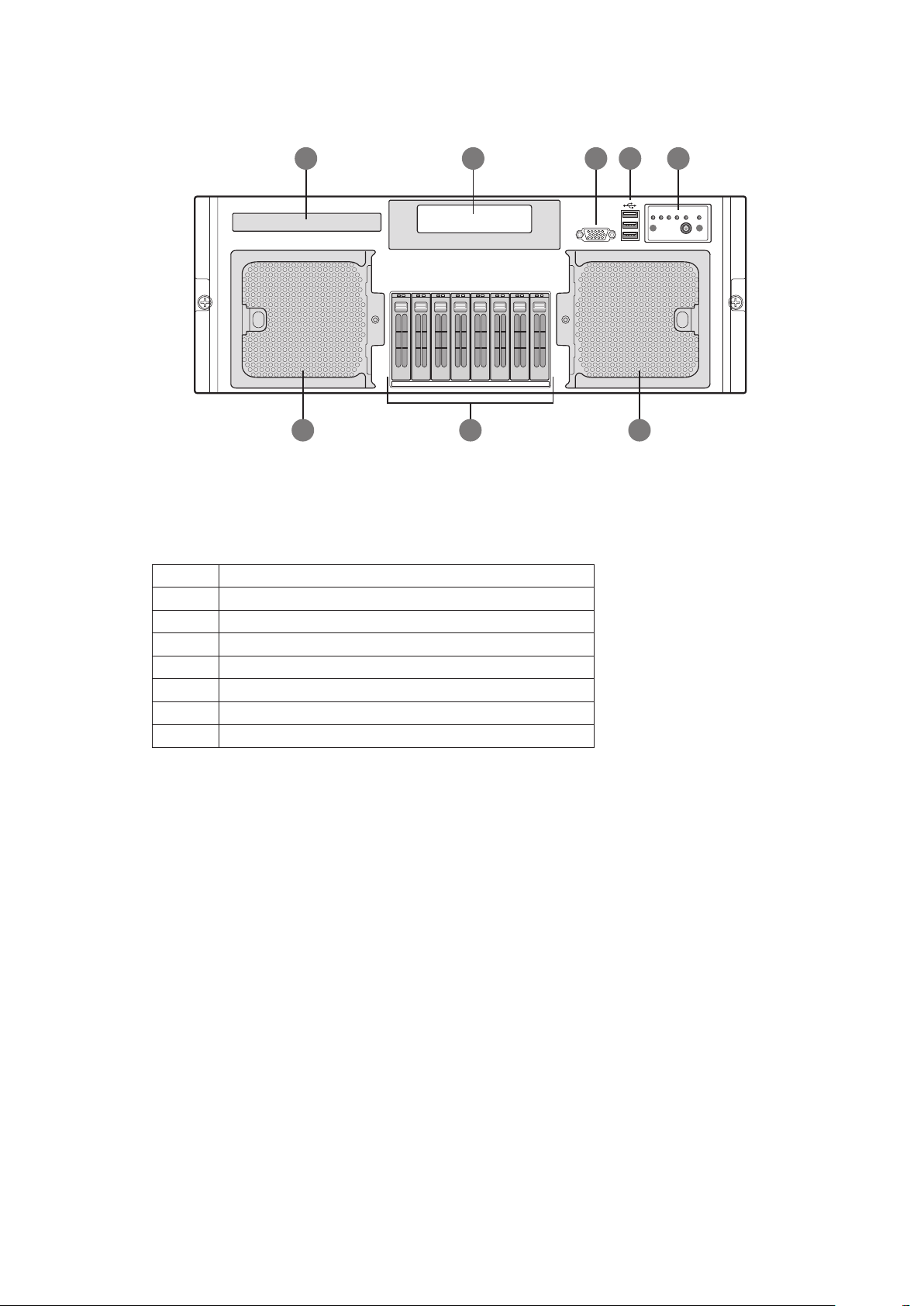
Platform Front
A
B
C
E
D
G
FF
Table 3. Front Components
Figure 2. Front Components
Item Description
A. CD-ROM / DVD-ROM drive bay
B. 5 ¼ peripheral bay
C. Video connector
D. USB 2.0 ports
E. Front control panel
F. Hot-swap fan modules (2)
G. Hot-swap disk drives (0-7, from left to right)
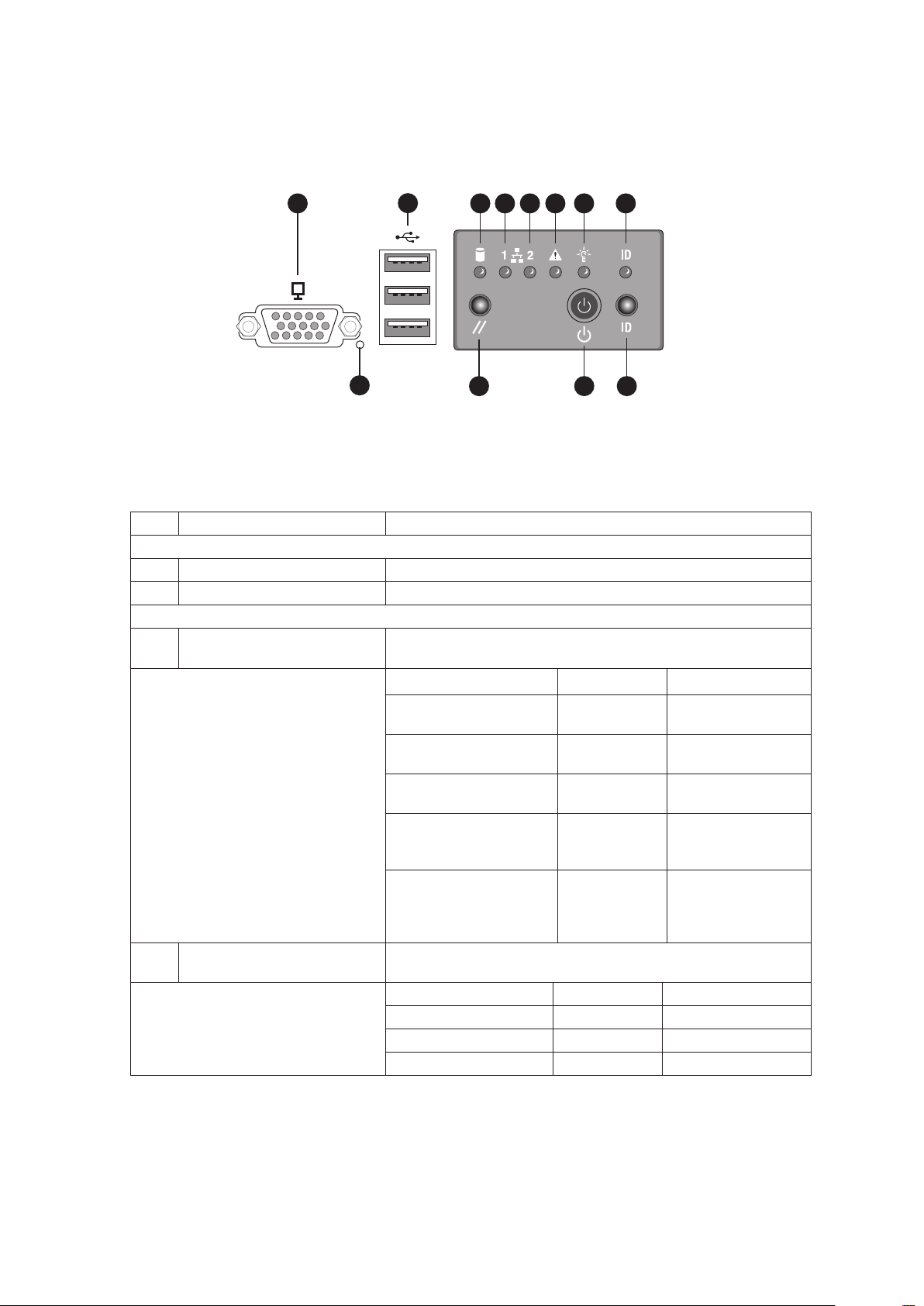
Standard Control Panel
A
B
J L
K
C ED
F
H
G
I
The standard control panel provides a user interface for system management via switches and status
LEDs. The control panel also contains the speaker. Figure 3 shows the location of the buttons and
status LEDs on the standard control panel.
Figure 3. Front Panel Controls and Indicators
Table 4. Front Panel Controls and Indicators
Item Feature Description
Front Panel Connectors
A Video connector Video port, standard VGA compatible, 15-pin connector
B Three USB connectors Three USB 2.0 ports, 4-pin connectors
Front Panel Buttons and LED Indicators
C Hard Drive Activity LED
(Green/Amber)
D,
E
LAN1, LAN2 Status LEDs
(Green)
Indicates hard drive activity and fault status.
LED State Description
Green, On A hard drive is
being initialized.
Green, Blinking A hard drive is
active.
Amber, On Hard drive/slot
failure.
Amber, Slow Blinking
(~1 Hz)
Amber, Fast Blinking
(~2.5 Hz)
Indicates LAN activity status
LED State Description
Off Idle
On Inactive No Access
Blinking Active Access
A predictive hard
drive/slot failure or
rebuild in process.
Hard drive rebuild
interrupted or
rebuild on empty
slot.
16 17MAXDATA PLATINUM 7200 IR M7Platform Description
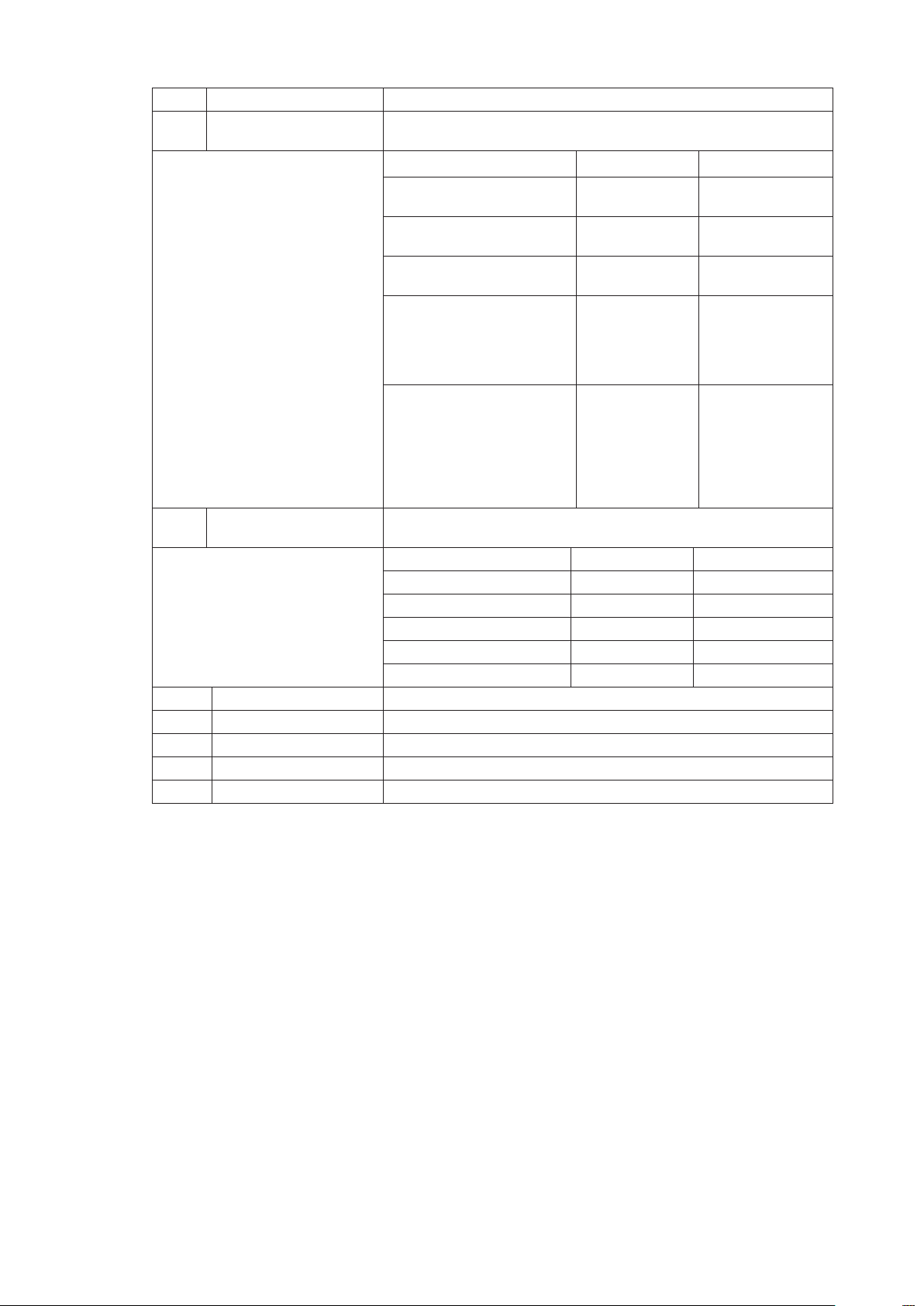
Item Feature Description
F System Status/Fault LED
(Green/Amber)
G System Power LED
(Green)
H System ID LED (Blue) Identifies the system via server management or locally.
I NMI button Asserts NMI.
J System Reset button Press to reset the system.
K System Power button Press to turn the system power on or off.
L System ID button Press to turn the System ID LED on or off.
Indicates system status.
LED State Description
Off Not ready AC Power Off,
POST error
Green, On Ready System booted
and ready
Green, Blinking Degraded CPU or DIMM
disabled
Amber, On Critical Alarm Critical Power
Supply, Blower,
Voltage, or
Temperature
failure
Amber, Blinking Non-Critical
Alarm
Indicates system power status.
LED State ACPI
Off Power off No
On Power on No
Off S4/S5 Yes
Blinking S1 Yes
On S0 Yes
Redundant Power
Supply or Blower
failure. NonCritical Blower,
Voltage, and
Temperature
failure.
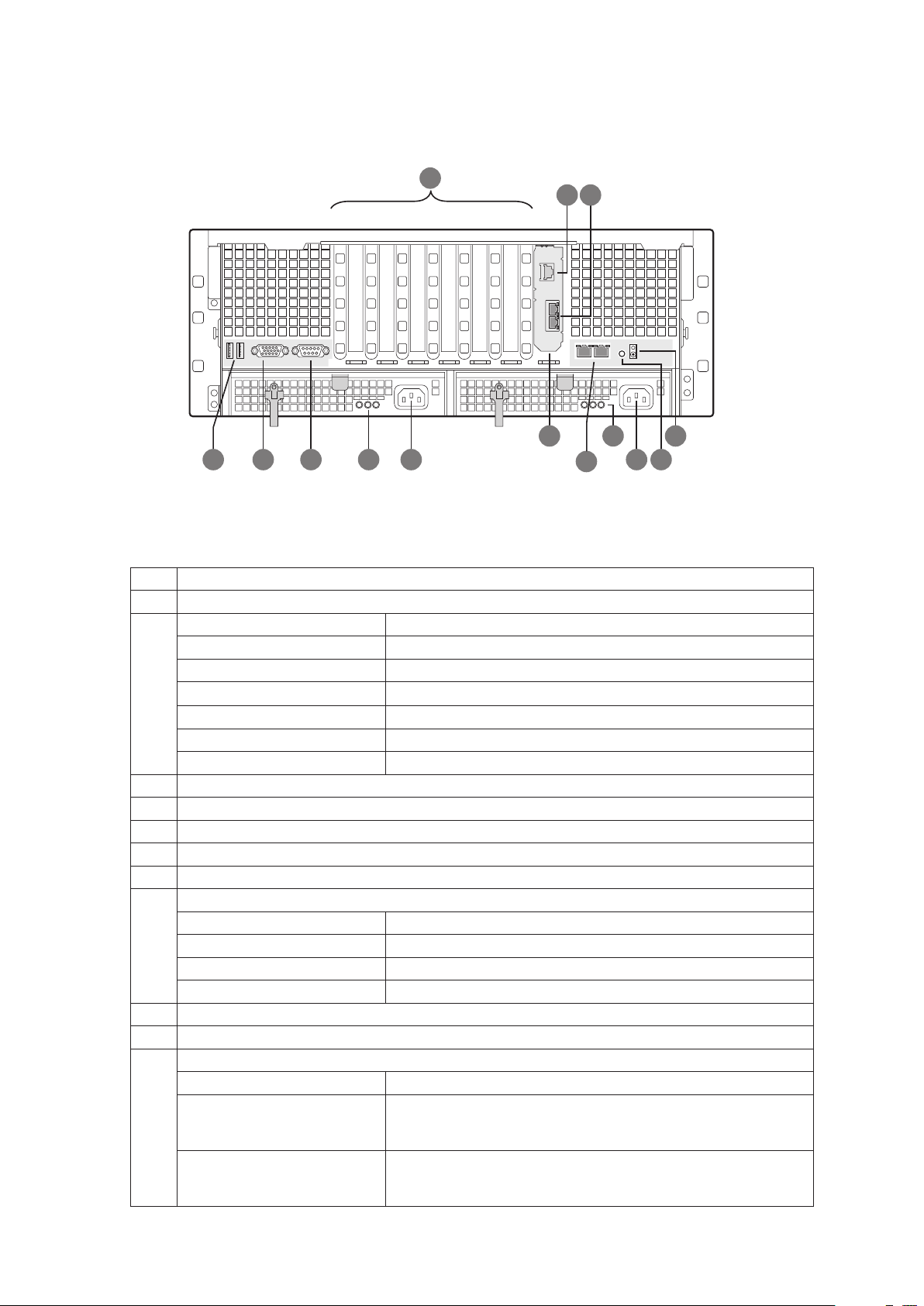
Platform Rear
B C
1 7432 5 6
A
D
F
G
K
H
L
M
J
I N
E
This diagram shows the system with the optional I/O panel installed.
Figure 4. Rear Platform Features
Table 5. Rear Platform Features
Item Description
A PCI Slots
Slot 1 PCI Express x8, hot-plug
Slot 2 PCI Express x8, hot-plug
Slot 3 PCI Express x8, not hot-plug
Slot 4 PCI Express x8, not hot-plug
Slot 5 PCI Express x4, not hot-plug
Slot 6 PCI Express x4, not hot-plug
Slot 7 PCI Express x4, not hot-plug
B Intel® Remote Management Module 2 (RMM2) NIC
C I/O riser Ethernet ports (two)
D USB ports (two)
E Standard VGA-compatible video port with 15-pin connector
F Serial port B connector
G Power supply LEDs
Power Supply LED Power Supply Status
Left: Power good (green) Power supply is on
Center: Fault (amber) Power supply failure
Right: AC OK (green) Power supply is connected to AC
H AC input power connector
I I/O riser card (optional)
J LAN 1 (left), LAN 2 (right) RJ45 Ethernet connectors
LAN Port LED LAN Status
Status LED (green) Off: No Ethernet connected
Speed LED (green / amber) Off: 10 Mbps
On: Ethernet link detected
Blink: Ethernet link active
Green: 100 Mbps
Amber: 1000 Mbps
18 19MAXDATA PLATINUM 7200 IR M7Platform Description
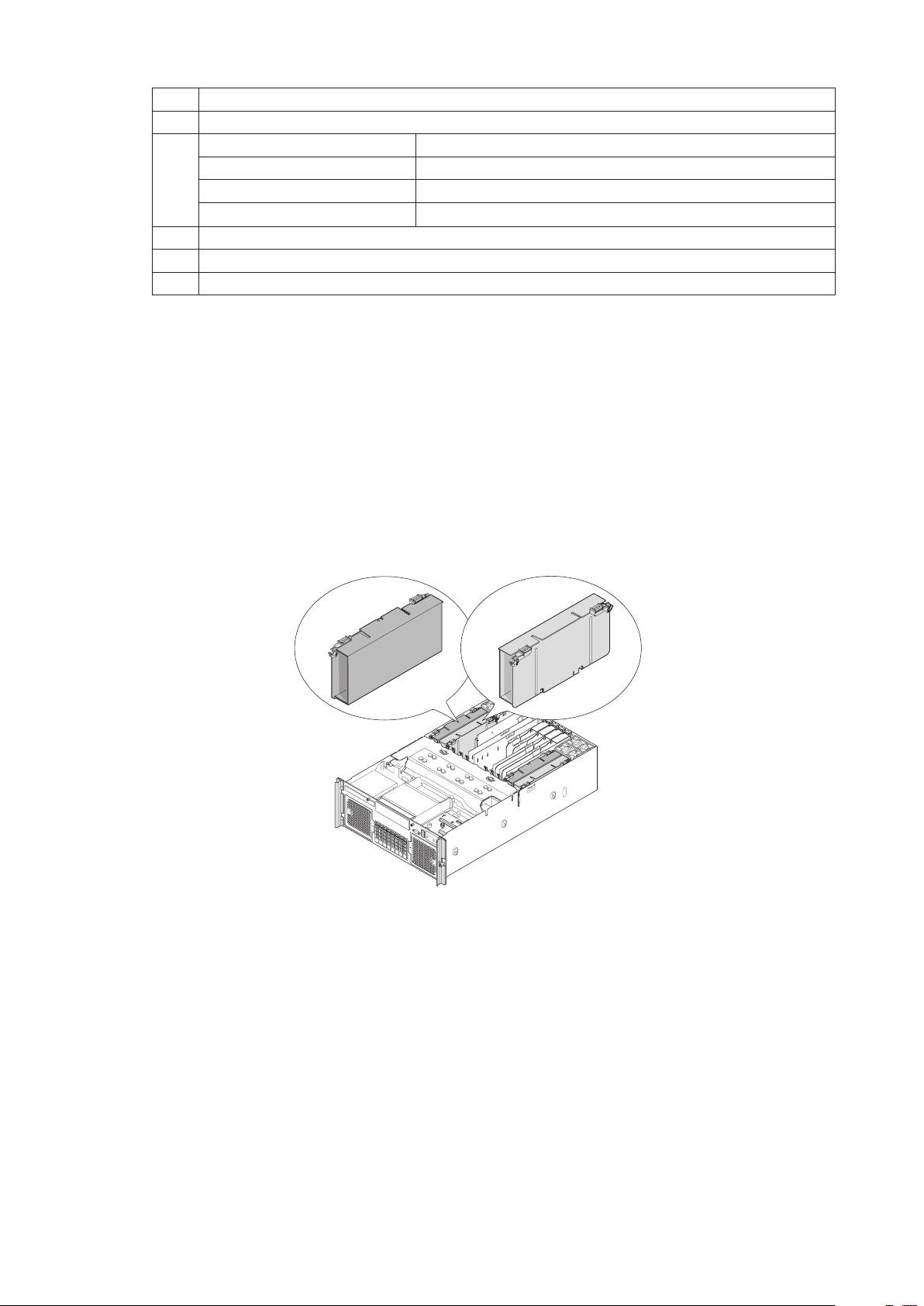
Item Description
K Power supply LEDs
Power Supply LED Power Supply Status
Left: Power good (green) Power supply is on
Center: Fault (amber) Power supply failure
Right: AC OK (green) Power supply is connected to AC
L AC input power connector
M System ID button
N Blue system ID LED to identify the system from among many systems
Processors
The PLATINUM 7200 IR Server supports from one to four 64-bit Intel® Xeon™ processors MP (7x00
sequence).
System Memory
The memory boards connect to the main board through x16 PCI Express connectors. One to four
memory boards can be installed, two on each side of the system. Memory board baffles are not needed
for empty memory board slots, but DIMM blanks are required for each socket on each memory board
in which a DIMM is not installed.
Figure 5. Memory Boards
Each memory board has these features:
• Supports up to eight FBD Generation-1 DIMMs
• Supports FBD speeds of 533MT/s (4-4-4, 5-5-5 latencies) and 667MT/s (5-5-5 latency)
• Supports FBDIMM configurations of x8, x4, single, dual-rank DDR2 DRAMs
• Supports DDR2 DRAM technologies of 512 Mbit, 1 Gbit, and 2 Gbit
• Supports Closed Loop Thermal Throttling with FBDIMM AMB temperature sensors
• LED fault indicators for each DIMM
• One field replaceable unit (FRU) EEPROM
• Supports memory mirroring and memory sparing
See “Memory Board” for additional information.
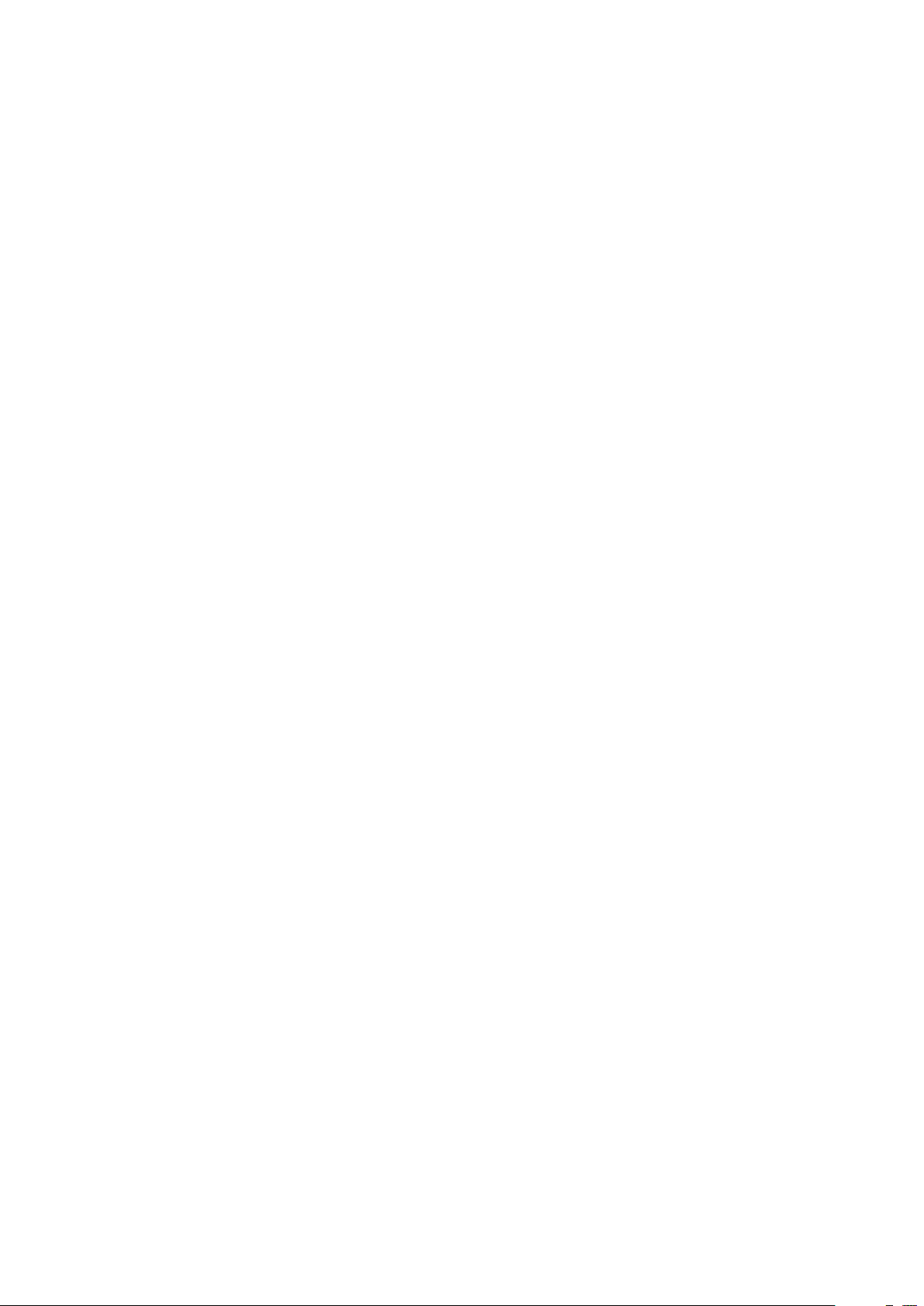
Available Memory Configurations
The BIOS configures the system memory into the best possible configuration after comparing the
current FBDIMM population with the desired memory configuration selected by the user in BIOS
Setup. Possible configurations are:
Dual-channel Mode (Maximum Performance Mode): The default setting providing the
•
highest system performance and increased FBD bandwidth. This requires each lock-stepped
pair of FBDIMMs on a branch to be identical. A lock-stepped FBDIMM pair is defined as the
FBDIMMs installed in identically numbered FBDIMM sockets on both memory riser boards
(channels) on a given Memory Branch.
•
Single-channel Mode: A failsafe mode when the installed memory configuration is
incompatible with dual-channel operation. In single-channel mode, only Branch 0, Channel 0 is
operational with all other FBDIMMs disabled automatically.
•
DIMM Sparing Mode: Only supported in a lock-stepped (dual-channel) configuration. DIMM
Sparing is the use of a lock-stepped FBDIMM rank on a memory branch to provide a backup
in case any other lock-stepped FBDIMM rank on the same branch exceeds a user-selectable
Memory ECC Correctable Error threshold in a fixed time period. This failure prediction
mechanism allows the system to automatically:
- Copy the contents of a failing FBDIMM rank to a backup or spare FBDIMM rank
- Disable the failing FBDIMM rank
These actions are completed before the FBDIMM rank begins to generate more serious
memory ECC uncorrectable errors that would bring down the system by corrupting memory.
•
Memory Mirroring Mode: Memory Mirroring is a high availability mode providing a redundant
image of the system memory. This image allows the system to continue operating if memory
ECC uncorrectable errors would otherwise bring down the system in another memory
configuration.
20 21MAXDATA PLATINUM 7200 IR M7Platform Description
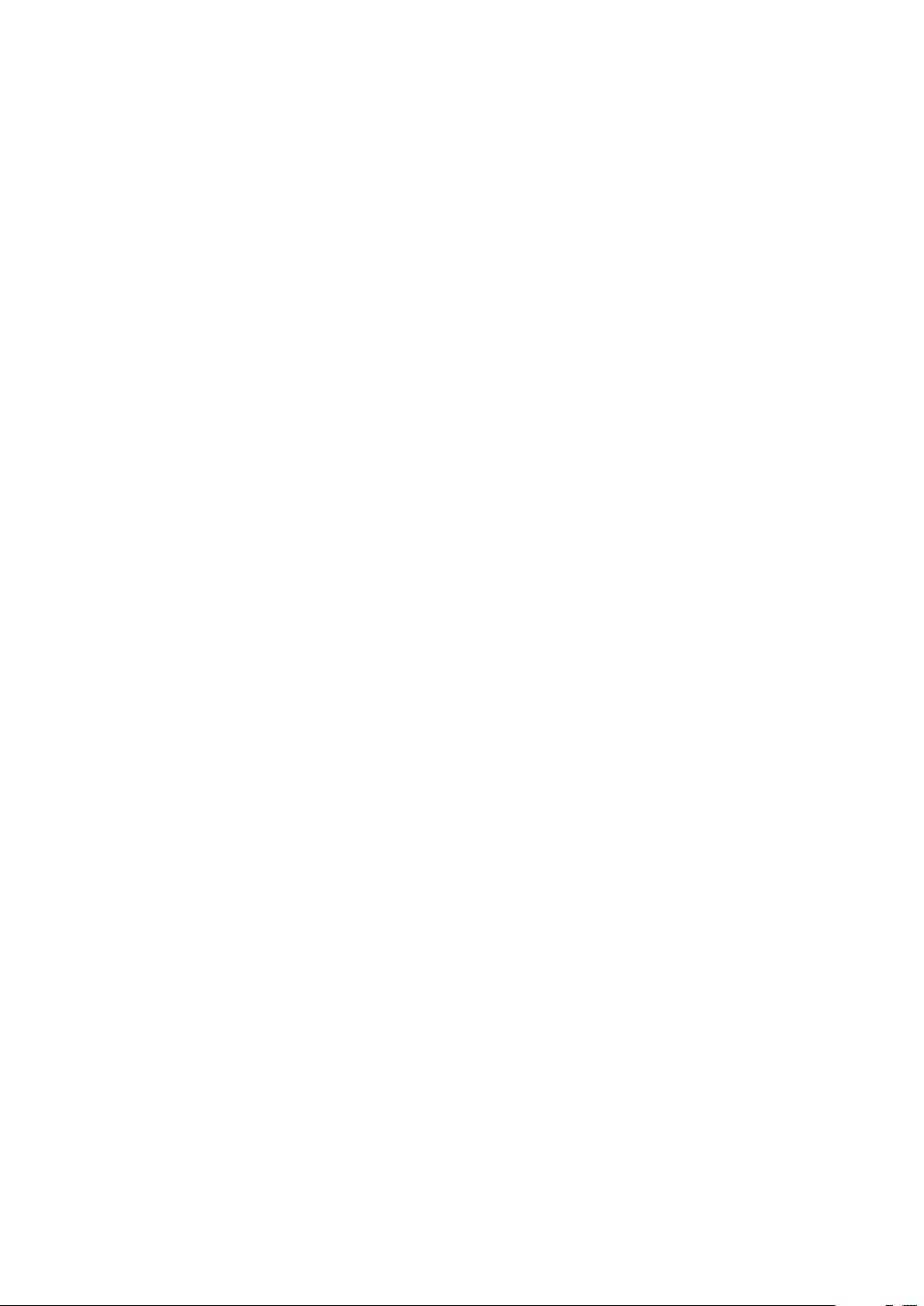
Power Subsystem
The power subsystem consists of the following:
• Power supply modules
• The Power Distribution Board
The power subsystem can be configured with two power supply modules installed for 1+1 redundancy
at 220 VAC.
Power Supply Modules
The output rating of the power supply is 1570 W when operated between 180 VAC and 264 VAC. It
is a current-sharing power supply with auto-ranging input. The power supply is approximately 7.75
inches wide by 14.5 inches deep by 1.47 inches high. The power supply modules have universal AC
input with Power Factor Correction (PFC) Distributed Power Supplies (DPS). The AC input receptacle
is an IEC-320 C14.
The power supply has two DC outputs: 12 V and 3.3 VSB. The 12 V main power is distributed through
the server and is converted locally at the point-of-load using embedded VRM converters. The power
supply is capable of power-safe monitoring.
In an N+1 configuration, the 12 VDC outputs have active (forced) current sharing. The two externally
enabled outputs have the following maximum ratings:
• +12 VDC: 121 A
• +3.3 VDCSB: 5 A
Each power supply module requires one power cord to supply AC power to the system. When two
power supply modules and two power cords are installed, the system supports (1+1) power cord
redundancy. This feature allows the system to be powered by two separate AC sources. In the 1+1
configuration, the system continues to operate, without interruption, if one of the AC sources fails.

Each power supply module has three status LEDs. These are located next to the input connector,
A
B
C
as shown by the following figure.
Figure 6. Power Supply Indicators
Table 6. Power Supply Indicators
Location Purpose Description
A (left) Power Good LED (green) This green LED is driven by internal circuitry and is lit
whenever the power is turned on.
B (center) Fault LED (amber) This amber LED is driven by internal circuitry and is
lit when a power rail has failed. The LED is lit even if
the power supply is in a latched state. The only time
(during a fault) when it is not lit is if the +3.3 VSB is
lost.
The LED is not lit when the power supply is turned off
by powering down the platform.
C (right) AC OK LED (green) This green LED is driven by internal circuitry and is lit
whenever the AC power cord is plugged in to an active
AC power source.
22 23MAXDATA PLATINUM 7200 IR M7Platform Description
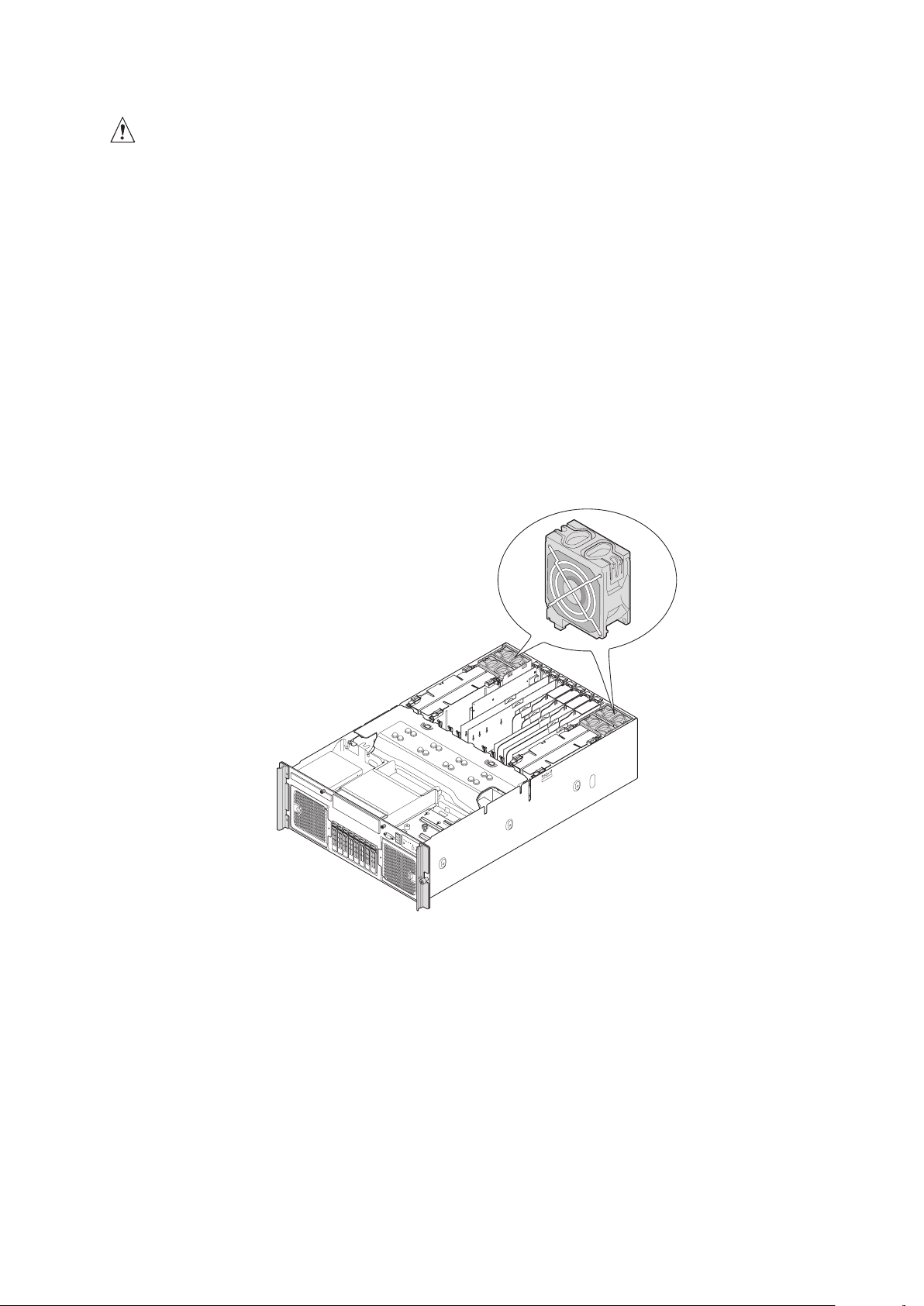
Cooling Subsystem
CAUTION
The chassis top cover must be installed for proper system cooling. Cooling components must be hotswapped within two minutes. This time period applies only to the time that the cooling component
is physically removed, not from the time of failure.
The cooling subsystem consists of hot-swap, redundant (7+1) fans. In a redundant configuration, the
system supports one fault at a time, either one fan fault or one power supply fault, and it supports
hot-swapping one component at a time. If a cooling component fails, the system cooling is maintained
and the system continues to operate while the component is hot-swapped.
Each front fan assembly has one status LED. The LED is off when both fans are operating normally.
The LED illuminate amber if one or both of the fans fails. Failed front fans can be hot-swapped from
the front of the system.
Each rear fan has one status LED. The LED is off when the fan is operating normally and illuminates
amber if the fan fails. Failed rear fans can be replaced from the top of the system when the top cover
is removed.
Figure 7. Rear Fan Locations
For proper processor cooling, the processor duct must always be in place. Systems that are configured
with fewer than four processors should have processor blanks installed to maintain proper cooling.
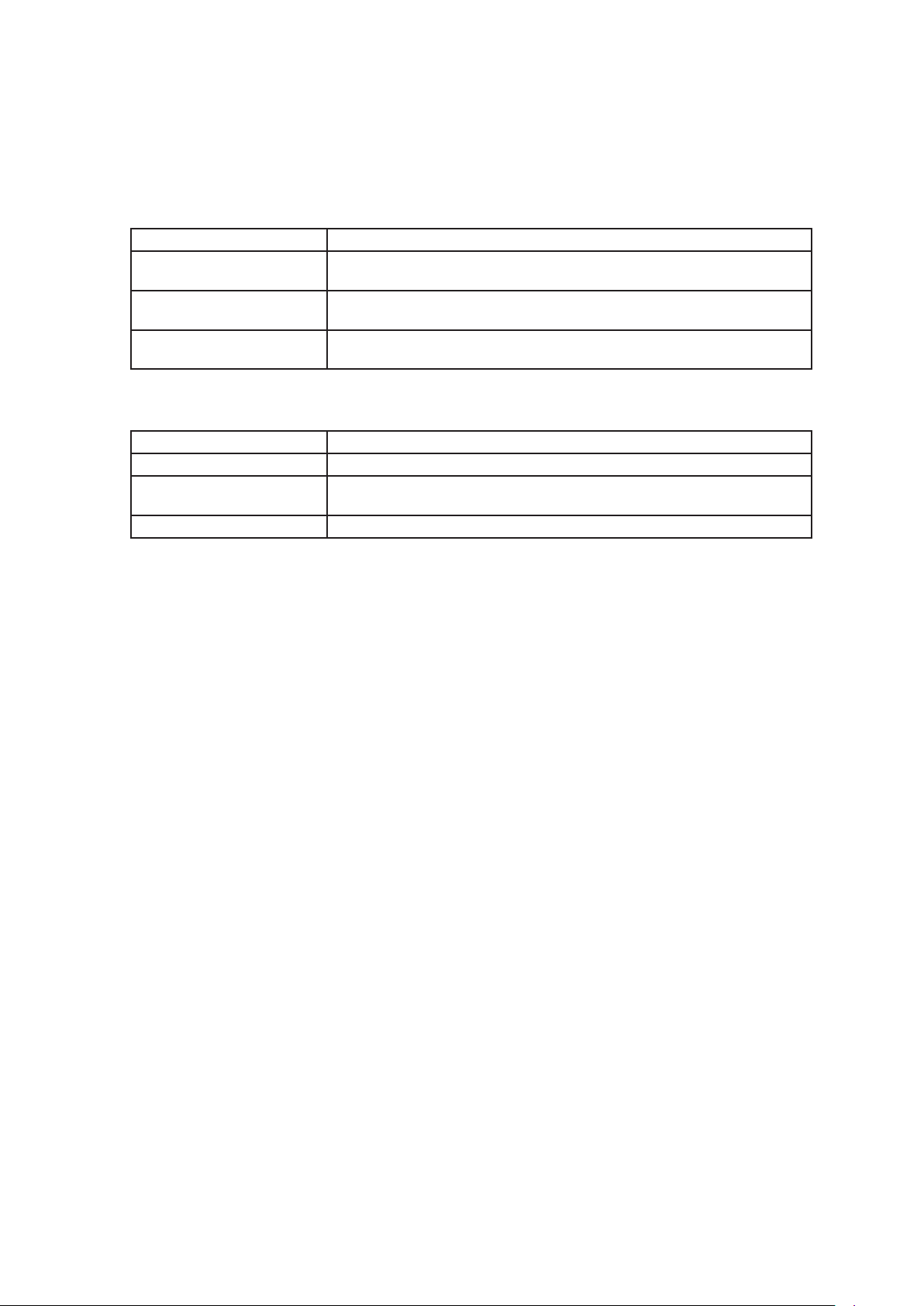
Hot-swap PCI Slots
The two hot plug PCI slots have power and attention LEDs. The attention button is used to invoke a
hot-plug sequence to remove or add an adapter without having to use the software interface. They
are identified by the green arrow on the PCI divider label. The status of the LEDs is shown in Table
7 and Table 8.
Table 7. Power Indicator
Green Power LED State Definition
Off Power off: Power has been removed from the slot. A card can be
inserted or removed.
On Power on: The slot is powered on. A card cannot be inserted or
removed.
Blinking Power transition: The slot is in the process of powering up or down. A
card cannot be inserted or removed.
Table 8. Attention Indicator
Amber Attention LED State Definition
Off Normal: Normal operation
On Attention: Power fault or operational problem has occurred with this
slot.
Blinking Locate: The slot is being identified at the user’s request.
/ NOTE
If you hot-remove a PCI card without following the proper procedure, power will automatically be
turned off to the slot.
24 25MAXDATA PLATINUM 7200 IR M7Platform Description

Peripherals
C
B
A
Hot-Swap Hard Drive
The hot-swap hard drive carrier and SAS backplane board accommodate 2.5-inch SAS or SATA hard
drives.
Figure 8. Hard Drive Carrier
Table 9. Hard Disk Drive Carrier
Item Description
A Latch
B Green LED
Green on SAS drive is installed and working correctly
Green blink Hard drive is active
C Amber LED
Amber on Hard drive or slot failure
Amber slow blink (~1 Hz) Predictive hard drive / slot failure or rebuild is in process
Amber fast blink (~2.5 Hz) Hard drive rebuild interrupted or rebuild on empty slot
Removable Media Drive Bay Support
The DVD-ROM/CD-ROM drive is installed in a sheetmetal carrier and is inserted from the front of the
chassis. The tape back-up drive is also installed from the front of the chassis. You must power down
the platform and remove the top cover to remove or install these devices.
5 ¼-inch Half-height Drive Bay
The system supports one 5 ¼-inch, half-height device mounted at the front of the system. A USB
or SATA tape backup device can be cabled to the internal USB or SATA port located on the main
board. Alternatively, a SCSI or SAS tape backup device can be cabled to a PCI Express add-in card
(not included).

System Board Set
The board set consists of the following boards:
• Main board
• Memory boards
• I/O riser board (optional)
• SAS riser board (optional)
• Front panel board
• SAS backplane board
• Power distribution board
• SATA-to-IDE adapter board
Main Board
The main board contains:
• Chipset north and south bridge components
• Processor sockets
• Four memory board connectors
• Video components
• Trusted Platform Module
• Seven PCI Express slots
• Back panel I/O connectors
26 27MAXDATA PLATINUM 7200 IR M7Platform Description

A
B C E F G
H
I
J
M
L
K
U
T S R
Z
Y
V
X
CC
Q
P
O
N
D
BB
W
AA
Figure 9. Main Board Component Locations
Table 10. Main Board Component Locations
Item Description Item Description
A Dual Ethernet ports P Front panel connector
B I/O riser slot Q Power distribution board connectors (3)
C PCI Express x4 (slot 7) R Processor socket 1
D Serial Port A S Processor socket 2
E PCI Express x4 (slot 6) T Processor socket 3
F PCI Express x4 (slot 5) U Processor socket 4
G PCI Express x8 (slot 4) V SAS riser slot
H PCI Express x8 (slot 3) W Chassis intrusion
I PCI Express x8 hot-plug (slot 2) X 4-port SATA connector
J PCI Express x8 hot-plug (slot 1) Y Internal USB port
K Serial port B Z Memory board (slot C)
L Video port AA Single port SATA connectors
M USB 1 (top), USB 2 (bottom) BB Memory board (slot D)
N Memory board (slot A) CC Real-time clock battery
O Memory board (slot B)

C D
E
B
A
F
Figure 10. Main Board Jumpers
Label Name Function Location
A Rolling BIOS 1 - 2 = Force other bank
*2 - 3 = Normal mode
B Password disable or clear *1 - 2 = Password protect
2 - 3 = Password disabled / cleared
C Clear CMOS / NVRAM *1 - 2 = Normal
2 - 3 = Forced CMOS / NVRAM clear
D BMC force update *1 - 2 = Disable BMC force update
2 - 3 = Enable BMC force update
E BMC flash write protect *1 - 2 = Disable flash write protect
2 - 3 = Enable flash write protect
F Circuit breaker 1 - 2 = 20A/110V (USA)
*2 - 3 = 15A/100V (Japan)
*Default Jumper Setting
J3D1
J3C2
J3C3
J5C1
J6D1
J6F1
28 29MAXDATA PLATINUM 7200 IR M7Platform Description

Video Support
The main board uses the ATI RN50 Embedded Video Controller with 32 MB of video RAM. The RN50
provides these features:
• 2D/3D video accelerator
• Dual DAC for simultaneous port support (front / rear video support)
• Resolutions from VGA up to UXGA (1600 x 1200)
• Digital Video Input/Output (DVI/DVO) interface routed to the Intel
Module 2 (RMM) for KVM support up to 165 MHZ
• 3.3 V 32-bit / 33 MHz PCI host interface
The main board has a standard DB5 video connector.
®
Remote Management
Ethernet Support
1000/100/10 Ethernet capability is supported by the ESB2 MAC and 82563EB PHY (Physical Layer).
The 82563EB PHY outputs two Gbit LAN ports and connects to a 1x2 RJ45 Gbit connector that is
accessible at the rear of the system.

Memory Board
IHG
F
E
D
C
A
B
Q
P
O
N
M
L
K
J
One, two, or four memory boards can be installed. Each memory board has eight DIMM sockets
that support x4 or x8, single- or dual-rank FBD DDR2 DIMMs. FBD speeds of 533 MT/s (4-4-4, 5-5-5
latencies) and 667 MT/s (5-5-5 latency) are supported. DDR2 DRAM technologies of 512 Mbit, 1 Gbit,
and 2 Gbit are supported. The memory boards connect to the main board through x16 PCI Express
connectors. The memory boards have LEDs that indicate the status of the memory board power and
the status of each DIMM.
Figure 11. Memory Board LEDs and Connectors
Table 11. Hot-Plug Memory Board LEDs and Buttons
Item Description
A Power Good LED (green). The memory board power is good
B DIMM1 Fault LED (amber). DIMM1 had an error and needs to be replaced
C DIMM2 Fault LED (amber). DIMM2 had an error and needs to be replaced
D DIMM3 Fault LED (amber). DIMM3 had an error and needs to be replaced
E DIMM4 Fault LED (amber). DIMM4 had an error and needs to be replaced
F DIMM5 Fault LED (amber). DIMM5 had an error and needs to be replaced
G DIMM6 Fault LED (amber). DIMM6 had an error and needs to be replaced
H DIMM7 Fault LED (amber). DIMM7 had an error and needs to be replaced
I DIMM8 Fault LED (amber). DIMM8 had an error and needs to be replaced
J DIMM1 Socket
K DIMM2 Socket
L DIMM3 Socket
M DIMM4 Socket
N DIMM5 Socket
O DIMM6 Socket
P DIMM7 Socket
Q DIMM8 Socket
30 31MAXDATA PLATINUM 7200 IR M7Platform Description

I/O Riser Board (optional)
B
A
D
C
The I/O riser board is a vertical riser that provides advanced server management with a dedicated
maintenance Ethernet port, and additional dual-gigabit Ethernet ports.
The Remote Management Module 2 (RMM2) and RMM2 NIC plug into the I/O riser board to provide an
upgrade path to advanced server management capabilities. When the optional RMM2 is installed, the
original set of server management features continue to work and additional functionality is available.
This functionality seamlessly integrates into the server, with respect to configuration functions and
software support.
The RMM2 supports keyboard, mouse, video redirect, and media redirect functionality, which lets
the user use the remote system to control the host server.
The Intel 82575EB PCI Express-based Ethernet controller provides advanced networking control and
capability with dual-gigabit Ethernet ports. This controller hosts the Intel® I/O Acceleration Technology
II (Intel® I/OAT2) capability that provides optimization of the TCP flow. The Intel® I/O riser provides an
option to disable Gbit port A and / or port B in the BIOS. Server management traffic over these ports
is not supported. For management traffic, use the main board LAN ports.
Figure 12. I/O Riser Board Connectors
Item Description Item Description
A RMM2 NIC C Dual gigabit LAN Ethernet ports
B RMM2 NIC connector D Remote Management Module 2 connector

SAS Riser Board (optional)
C
B
D
E
A
The SAS riser board works with the SAS backplane board to support eight SAS hard drives. The
SAS riser uses a dedicated slot at the front of the system to make cabling to the SAS backplane
convenient.
The SAS riser board uses the LSI1078 SAS controller to provide eight SAS channels at up to 3Gb/s.
The riser natively supports Integrated RAID levels 0, 1, and 1E.
If the optional RAID Activation Key and DDR2-667 registered DIMM are installed, hardware RAID
levels 0, 1, 5, 6, 10, 50, and 60 are enabled. The optional RAID smart battery can be installed to provide
DDR2 DIMM refresh support during a power failure.
Figure 13. SAS Riser Connectors
Item Description Item Description
A SES Connector D RAID Activation Key
B SAS x4 Port A E RAID DIMM Connector
C SAS x4 Port B
32 PBMAXDATA PLATINUM 7200 IR M7Platform Description

3 Starting Up and Shutting Down the Server
Powering On the Server
Press the power button on the front control panel. The fans start and POST begins.
/ NOTE
It might take three minutes or longer for video to be displayed, depending on the amount of memory
installed.
The server attempts to boot from the first device on the list of available devices in the boot manager.
If this device is not available, it will move to the second device. It continues down the list until it
reaches the first available device.
Press F2 during POST to enter the BIOS setup utility. This utility also contains a boot manager that
allows to select a boot device for immediate boot.
Shutting Down the Server
1. Exit the operating system (if applicable)
2. Press and hold the power button until the server shuts down.
CAUTION
Powering down the server with the power button does not remove all power from the system. The
+3.3 V standby power is still available to the system even when it is not running. To remove standby
power from the system, unplug all power cords from the system and unplug the power supplies. If
you do not unplug the power supplies, standby power may be held up by the integrated capacitors
for more than 10 minutes.

34 PBMAXDATA PLATINUM 7200 IR M7

4 Server Platform Utilities
BIOS Setup Utility
The BIOS Setup Utility is a text-based utility that allows you to configure the system and view and
change device settings and view environmental information for the platform. The BIOS Setup Utility
interface consists of several screens, called pages. Each page contains information or links to other
pages. The first page in Setup displays links for general categories. These links lead to pages containing
specific configuration settings.
The BIOS Setup Utility is functional through console redirection over various terminal emulation
standards. This may limit some functionality due to compatibility. For example, colors, some keys or
key sequences, and mouse support may be limited.
To enter the BIOS Setup Utility, press <F2> when prompted during POST to access the Systems
Options Menu.
BIOS Setup Utility Page Layout
The BIOS Setup Utility page layout is sectioned into functional areas. The following table lists and
describes the functional areas and their position on the screen.
Table 12. BIOS Setup Utility Page Layout
Functional Area Description
Menu Selection Bar The Menu Selection Bar is located at the top of the screen. It displays the
major menu selections available.
Setup Item List The Setup Item List is a set of configurable and informational items. The
left column shows the setup item. The right column shows the corresponding option. The option contains an informational value or possible
settings for the setup item.
Item Specific Help Area The Item Specific Help area is located on the right side of the screen
and contains help text for the highlighted Setup Item. Help information
includes the meaning and usage of the item, allowable values, and the
affects of the options.
Keyboard Command
Area
Status Bar The Status Bar is on the bottom line of the screen. The status value “NV”
The Keyboard Command Bar is located at the bottom of the screen and
displays help for keyboard special keys and navigation keys. The keyboard
command bar is context-sensitive. It displays keys relevant to the current
page and mode.
indicates you have made changes to Setup that have not been saved.

Keyboard Commands
The bottom right portion of the Setup screen provides a list of commands that are used to navigate
through the BIOS Setup Utility. These commands are context sensitive.
The Keyboard Command Bar supports the following key presses:
Table 13. BIOS Setup: Keyboard Commands
Key Option Description
<Enter> Execute Command The <Enter> key is used to activate sub-menus when the
selected feature is a sub-menu, or to display a pick list if
a selected option has a value field, or to select a sub-field
for multi-valued features like time and date. If a pick list is
displayed, the <Enter> key will select the currently highlighted
item, undo the pick list, and return the focus to the parent
menu.
<Esc> Exit The <Esc> key provides a mechanism for backing out of any
field. This key will undo the pressing of the <Enter> key. When
the <Esc> key is pressed while editing any field or selecting
features of a menu, the parent menu is re-entered.
When the <Esc> key is pressed in any sub-menu, the parent
menu is re-entered. When the <Esc> key is pressed in any
major menu, the exit confirmation window is displayed and
you are asked whether changes can be discarded. If “No” is
selected and the <Enter> key is pressed, or if the <Esc> key
is pressed, you are returned to where you were before <Esc>
was pressed without affecting any existing any settings. If
“Yes” is selected and the <Enter> key is pressed, setup is
exited and the BIOS continues with POST.
Up Arrow Select Item The up arrow is used to select the previous value in a pick
list, or the previous option in a menu item‘s option list. The
selected item must then be activated by pressing the <Enter>
key.
Down arrow Select Item The down arrow is used to select the next value in a menu
item’s option list, or a value field’s pick list. The selected item
must then be activated by pressing the <Enter> key.
Left and Right
Arrow
<Tab> Select Field The <Tab> key is used to move between fields. For example,
<-> Change Value The minus key on the keypad is used to change the value of
<+> Change Value The plus key on the keypad is used to change the value of the
Select Menu The left and right arrow keys are used to move between the
major menu pages. The keys have no affect if a sub-menu or
pick list is displayed.
<Tab> can be used to move from hours to minutes in the time
item in the main menu.
the current item to the previous value. This key scrolls through
the values in the associated pick list without displaying the full
list. This key only works for date and time.
current menu item to the next value. This key scrolls through
the values in the associated pick list without displaying the
full list. On 106-key Japanese keyboards, the plus key has a
different scan code than the plus key on the other keyboard,
but will have the same effect. This key only works for date and
time.
36 37MAXDATA PLATINUM 7200 IR M7Server Platform Utilities

Key Option Description
<F9> Setup Defaults Pressing <F9> causes the following to appear:
Load default configuration now? (Y/N)
If the “Y” key is pressed, all Setup fields are set to their
default values. If the “N” key is pressed, or if the <Esc> key is
pressed, you are returned to where you were before <F9> was
pressed without affecting any existing field values
<F10> Save and Exit Pressing <F10> causes the following message to appear:
Save Configuration changes and exit now? (Y/N)
If the “Y” key is pressed, all changes are saved and Setup is
exited. If the “N” key is pressed, or the <Esc> key is pressed,
you are returned to where you were before <F10> was pressed
without affecting any existing values.
Each Setup Utility menu page contains a number of features. Some features are used for informative
purposes only, and other features are associated with a value field that you can configure. Depending
on the security option chosen and in effect, a menu feature’s value may be changeable. If a value
cannot be changed, the feature’s value field is inaccessible.
Console Redirection
The BIOS supports redirection of both video and keyboard through a serial link (COM port). When
console redirection is enabled, local (host server) keyboard input and video output are passed both
to the local keyboard and video connections and to the remote console via the serial link. Keyboard
inputs from both sources are considered valid and video is displayed to both outputs. With console
redirection, the system can be operated without a host keyboard or monitor attached to the system
and run entirely via the remote console. Setup and any other text-based utilities can be accessed via
console redirection.
Serial Configuration Settings
When redirecting through a modem (as opposed to a null modem cable), the modem needs to be
configured with the following:
• Auto-answer (for example, ATS0=2, to answer after two rings).
• Modem reaction to DTR set to return to command state (e.g., AT&D1).
Failure to provide the second item will result in the modem either dropping the link when the server
reboots (as in AT&D0) or becoming unresponsive to server baud rate changes (as in AT&D2).
The option for handshaking must be set to RTS/CTS + CD for optimum performance. The CD refers
to carrier detect. If EMP is sharing the COM port with serial redirection, the handshaking must be
set to Xon/Xoff + CD. In selecting this form of handshaking, the server is prevented from sending
video updates to a modem that is not connected to a remote modem. If this is not selected, video
update data being sent to the modem inhibits many modems from answering an incoming call. An
EMP option utilizing CD should not be used if a modem is not used and the CD is not connected.
Both EMP and console redirection require N, 8, 1 mode (no parity, 8-bit data, 1 stop bit).
The BIOS does not require that the splash logo be turned off for console redirection to function. The
BIOS supports multiple consoles, some of which are in graphics mode and some in text mode. The
graphics consoles can display the logo while the text consoles receive the redirected text.
The console redirection ends at the beginning of the Legacy OS boot (INT 19h).

Keystroke Mappings
During console redirection, the remote terminal (which may be a dumb terminal or a system with a
modem running a communication program) sends keystrokes to the local server. The local server
passes video back over this same link. The keystroke mappings follow VT-UTF8 format with the
following extensions.
Setup Alias Keys
The <Del> and <Ctrl>-<function key> combinations are synonyms for the <F2> or “Setup” key. These
are not prompted for in screen messages. These hotkeys are defined only for Console Redirection
support, and are not used on locally attached keyboards.
Limitations
BIOS Console redirection terminates after an EFI-aware operating system calls EFI Boot Service
ExitBootServices. The operating system is responsible for continuing the Console Redirection after
that point. BIOS console redirection is a text console and any graphical data such as a logo are not
redirected.
Interface to Server Management
If BIOS determines that console redirection is enabled, it passes the baud rate through the Intelligent
Platform Management Bus (IPMB) to the appropriate management controller.
Sample Setup for Console Redirection
Below is an example of how to configure the console/host and server for console redirection. In
this example, the console is running under Microsoft® Windows®. The console and server is directly
connected through the serial ports of both systems using a serial null modem cable:
Server Configuration
1. Power on the server.
2. When prompted, press the <F2> key to enter BIOS Setup.
3. The BIOS Setup menu displays the Main menu. Use the arrow keys move to the Server
Management menu.
4. At the Server Management menu, select Console Redirection.
5. Select Serial B Console Redirection.
6. Set Console Redirect to “Enabled”.
7. Set the Bit Rate to “115.2K”.
8. Set the Flow Control to “RTS/CTS”.
9. Set the Terminal Type to “PC-ANSI”.
10. Press the <F10> key.
11. At the prompt to save changes and exit BIOS Setup, select “Yes” and press the <Enter> key.
12. The server reboots and console redirection is enabled.
13. Power down the server and configure the console.
38 39MAXDATA PLATINUM 7200 IR M7Server Platform Utilities

Console Configuration
1. Boot the console into the operating system.
2. Click the Start button in the task bar.
3. Select Programs > Accessories > Communications and click “Hyperterminal”.
4. At the Connection Description window, enter “guest” for the name and click “Ok”.
5. At the Connect To window, select the COM port of the console that the Null modem is
connected. In this example, it is COM1.
6. At the COM1 Properties window, select “115200” in the Bits per second (Baud rate) box to
match what was configured on the server.
7. Select “Hardware” for the Flow Control to match what was configured in the BIOS Setup
(CTS/RTS is the hardware flow control).
8. Leave the default settings for the other boxes. Click “Ok” to accept the settings and enter the
Hyperterminal screen.
9. Power on the server. The console starts displaying the redirection once the video synchronizes
on the server.
Extensible Firmware Interface (EFI) Shell
The EFI shell application allows other EFI applications to be launched, EFI device drivers to be loaded,
and operating systems to be booted. The combination of the EFI firmware and the EFI Shell provides
an environment that can be modified and adapted to many hardware configurations.
The EFI shell provides a set of basic commands to manage files and EFI NVRAM shell and boot
variables. A list of these basic commands is in Table 14.
Extensive information is available on the EFI website at http://developer.intel.com/technology/efi.

Table 14. EFI Shell Commands
Command Description
<drive_name>: Change drives. For example, entering fs0: and pressing the <Enter>
key changes the drive to the LS-240 drive
alias [-bdv] [sname] [value] Sets or gets alias settings
attrib [-b] [+/- rhs] [file] Views or sets file attributes
bcfg -? Configures boot driver and load options in EFI NVRAM
botmaint Launches the Boot Maintenance Manager
break Executes a breakpoint
cd [path] Changes the directory
cls [background color] Clears the screen
comp file1 file2 Compares two files
connect [-r] [-c] Handle#
½DeviceHandle#
DriverHandle#
cp [-r] file [file] ... [dest] Copies files and directories, [-r] = recursive
date [mm/dd/yyyy] Gets or sets the date
dblk device [Lba] [Blocks] Performs a hex dump of BlkIo Devices
devices [-b] [-1XXX] Displays devices
devtree [-b] [-d] Displays device tree
dh [-b] [-p prot_id] | [handle] Dumps handle information
disconnect DeviceHandle#
[DriverHandle#
[ChildHandle#]
dmem {address] [size] [;MMIO] Displays the contents of memory
dmpstore Dumps the variable store
drivers [-b] [-lXXX] Displays drivers
drvcfg [-c] [-lXXX] [-f] [-v] [-s] Invokes the driver configuration protocol
drvdiag [-c] [-lXXX] [-s] [-e] [m] Invokes the driver diagnostics protocol
echo [[-on | -off] | [text] Echoes text to the standard output device or toggles script echo
edit [filename] Opens the text editor allowing you to create or edit a file
eficompress infile outfile Compresses an EFI file
Efidecompress infile outfile Decompresses an EFI file
endfor Provides a delimiter for loop constructs (scripts only)
endif Provides a delimiter for IF THEN constructs (scripts only)
for var in <set>
goto label Makes batch file execution jump to another label
guid [-b] [sname] Dumps known guide ids
help [-b] [internal_command] Displays help information
hexedit [[-f]FileName|[-d
DiskName Offset Size]|[-m
Offset Size]]
if [not] condition then Provides conditional constructs (scripts only)
load driver_name Loads a driver
loadbmp [-c] [-t] [-i[UGA
Instance]] file
loadpcirom romfile Loads a PCI option ROM
Binds the EFI driver to a device and starts the driver
Disconnects device from driver
Edits in HEX mode
Displays a bitmap file on the screen
40 41MAXDATA PLATINUM 7200 IR M7Server Platform Utilities

Table 14. EFI Shell Commands (continued)
Command Description
ls [-b] [dir] [dir] ... Obtains directory listings
map [-bdvr] [sname[:]] [handle] Maps sname to device path
mem [address] [size] [;MMIO] Dumps Memory or Memory Mapped IO
memmap [-b] Dumps memory map
mkdir dir [dir] Creates a new directory
mm address [Width] [;Type] [n] Memory Modify: type = Mem, MMIO, IO, PCI, [n] for non interactive
mode when inside a .nsh file
mode [col row] Sets or gets the current graphics mode
mount BlkDevice [sname[:]] Mounts a file system on a block device
mv [src…] [dst] Move one or more files/directories to destination
pause Prompts to quit or continue (scripts only)
pci [bus_dev] [func] Displays PCI device information
rconnect DeviceHandle#
[DriverHandle#
[ChildHandle#]] | [-r]
reset [reset_string] Performs a cold reset
rm file/dir [file/dir] Removes files or directories
setsize file Sets size of a new file
stall microseconds Delays for the specified number of microseconds
time [hh:mm:ss] Gets or sets the time
type [-a] [-u] [-b] file Displays the contents of a file
ver Displays version information
vol fs [volume_label] Sets or displays a volume label
Reconnects one or more drivers from a device

42 PBMAXDATA PLATINUM 7200 IR M7

5 User Serviceable Platform Components
Tools and Supplies Needed
• Phillips #2 screwdriver
• Flat head screwdriver
• Antistatic wrist strap (recommended)
Removing and Installing the Top Cover
WARNING
Make sure the rack is anchored securely so it will not tilt forward when the server chassis is
extended. A crush hazard exists should the rack tilt forward. This could cause serious injury.
CAUTIONS
For proper cooling and airflow, do not operate the server with the cover removed. Do not leave the
chassis cover open or a system fan removed any longer than necessary; system cooling could be
reduced.
The server comes with a removable top cover that allows the PCI cards, Memory Boards, and the
system fans to be hot-swapped, and the system components to be serviced.
With the exception of the components described in this chapter, all servicing must be done
by a qualified service technician.

Removing the Top Cover
A
B
To remove the top cover, follow these instructions:
1. Observe the safety precautions, warnings, and cautions described in “Safety Information”.
2. If the chassis is rack-mounted, slide the chassis out far enough to expose the entire top cover.
3. Unscrew the two captive screws on the faceplate of the chassis.
4. Slide the top cover toward the back of the chassis until the tabs on the cover disengage with
the slots in the chassis.
5. Lift the cover to remove it.
Figure 14. Removing the Top Cover
Installing the Top Cover
To install the top cover, follow these instructions:
1. Observe the safety precautions, warnings, and cautions described in “Safety Information”
2. Place the top cover on the chassis so the tabs on the cover align with the slots on the chassis.
3. Slide the top cover towards the front of the chassis until it is fully closed.
4. Tighten the captive screws on the face plate of the chassis.
5. Slide the server into the rack.
44 45MAXDATA PLATINUM 7200 IR M7User Serviceable Platform Components

Hot-swapping a Front System Fan
B
C
A
Two cooling fan assemblies are located at the front of the chassis. Each assembly contains two fans.
You cannot replace the individual fans within the assembly, but you can replace each fan assembly.
You can replace a failed cooling fan assembly without turning off the power to the server only if the
remaining fan in the assembly is fully operational. Each fan assembly uses an amber LED to indicate a
failed fan condition. If the amber LED is on, the fan assembly needs to be replaced. The LED remains
off during normal operation.
CAUTION
System cooling is reduced during the fan replacement process. Do not leave a system fan removed
for longer than two minutes.
Do not touch the fan blades while they are turning.
1. Observe the safety, ESD, and other precautions described in “Safety Information.”
2. Locate the fan assembly you are replacing. If a fan in the assembly has failed, the amber LED
will be lit. See letter “A” in Figure 15.
3. Press the green button on the front of the fan assembly to release the handle. See letter “B”
in the figure.
4. Use the handle to pull the fan from the system. See letter “C” in the figure.
Figure 15. System Fan Location and Removal
5. Open the handle on the replacement fan assembly.
6. Slide the replacement fan into the fan bay.
7. Push the handle closed until it clicks into place.
Hot-swapping a Rear System Fan
Four cooling fans are located at the rear of the chassis. The top cover must be removed before these
fans can be serviced. You can replace a failed cooling fan assembly without turning off the power to
the server only if the remaining system fans are fully functional.
Each fan assembly uses an amber LED to indicate a failed fan condition. If the amber LED is on, the
fan assembly needs to be replaced. The LED remains off during normal operation.
CAUTION
System cooling is reduced during the fan replacement process. Do not leave a system fan removed
for longer than two minutes.
Do not touch the fan blades while they are turning.

1. Locate the fan assembly you are replacing. If a fan in the assembly has failed, the amber LED
on the fan model will be lit.
2. Grasp the fan by the finger holes and squeeze together.
3. Lift the fan upward. See the following figure.
Figure 16. Removing a Rear System Fan
4. Lower the replacement fan into the fan bay.
5. Push down on the fan until it clicks into place.
46 47MAXDATA PLATINUM 7200 IR M7User Serviceable Platform Components

Hot-swapping Hard Disk Drives
A
B
C
The server supports five hot-swap drive carriers. Each carrier holds a standard one-inch high SCSI-2
or SCSI-3 hard drive.
The procedures in this section describe how to determine drive status, remove a faulty drive, and
install a new drive. If a drive is in a redundant configuration, you can install or replace a hot-swap hard
disk drive without powering down the server.
CAUTION
To ensure proper airflow and server cooling, all drive bays must contain either a carrier with a hard
drive installed in it or a carrier with an air baffle installed.
Determining Drive Status
The drive carriers contain light-pipes that allow dual-color LED indicators to show through the bezel
to display the hard disk drive status, as shown by Figure 17.
Table 15. Hard Disk Drive Carrier
Item Description
A Latch
B Activity LED (green)
• On: SAS drive installed and working correctly
• Blinking: Hard drive is active
C Fault LED (amber)
• On: Hard drive or slot failure
• Slow blinking (~1 Hz): Predictive hard drive / slot failure or rebuild in process
Fast blink (~2.5 Hz): Hard drive rebuild interrupted or rebuild on empty slot
•
Figure 17. Hard Disk Drive Carrier

Removing a Hard Disk Drive
1. Observe the safety, ESD, and other precautions described in “Safety Information.”
2. Press on the green drive carrier latch.
3. Pull the handle to remove the drive cage from the chassis.
4. Place the drive cage on a clean, static-free work surface.
Mounting a Hard Disk Drive in a Carrier
To mount a hard drive in a carrier:
1. Observe the safety, ESD, and other precautions described in “Safety Information.”
2. Remove the hard disk drive from the protective wrapper and place it on a clean ESD-protected
work surface.
3. Set any jumpers and/or switches on the drive according to the drive manufacturer’s
instructions.
4. If the drive carrier is installed in the chassis, remove it and place it on a clean static-free work
surface. For instructions, see “Removing a Hard Disk Drive”.
5. Remove the four screws that hold the air baffle in place.
6. Remove the air baffle from the carrier.
7. Store the air baffle for future reinstallation.
8. Position the drive in the carrier with the label-side up and the connector end of the drivefacing
the back of the carrier.
9. Align the holes in the drive to the holes in the drive carrier slide track and insert the screws
that you were attached to the air baffle.
Figure 18. Attaching the Hard Drive to the Carrier
Installing a Hard Disk Drive Assembly
1. Observe the safety, ESD, and other precautions described in “Safety Information”.
2. With the drive carrier handle fully open, slide the drive carrier all the way into the drive bay in
the chassis.
3. Use the handle to push the carrier until it docks in the chassis, then close the drive carrier
handle.
48 49MAXDATA PLATINUM 7200 IR M7User Serviceable Platform Components

Hot-swapping Power Supplies
If your server is configured with two power supplies, you can replace a failed or failing power supply
without powering down the server.
CAUTION
Because of chassis airflow disruption, a power supply bay should never be vacant for more than two
minutes when the server power is on. Exceeding five-minutes might cause the system to exceed
the maximum acceptable temperature and possibly damage system components.
Removing a Power Supply
CAUTION
Any unoccupied power supply slots must be covered with a filler panel. Uncovered slots can disrupt
the airflow used for cooling the system.
1. Observe the safety, ESD, and other precautions described in “Safety Information”.
2. Remove the AC power cord from the power supply to be removed.
3. Unscrew the thumb latch to unlock the power supply handle.
4. Open the handle on the power supply.
5. Pull the power supply from the chassis and set it on a clean, ESD-protected work surface.
6. Install a replacement power supply or a filler panel. For instructions, see “Installing a Power
Supply”.
Installing a Power Supply
1. Remove the new power supply from the protective packaging and place it on a clean ESD
protected work surface.
2. Remove the filler panel from the back of the chassis, if installed.
3. Position the power supply with the handle at the right side of the power supply.
4. Slide the new power supply partway into the power supply bay.
5. With the handle in the open position, push the power supply fully into the bay until it stops.
6. Rotate the handle to the closed position.
7. Tighten the thumbscrew to secure the power supply.
8. Plug the power cord into the AC receptacle on the power supply.
9. Use the LEDs on the power supply to confirm the power supply is functioning.

Installing and Removing PCI Cards
This section outlines the procedures for performing a hot-plug operation with PCI cards and installing
and removing non-hot-plug PCI cards. Cards can be hot-swapped in PCI slots 1 through 5. The server
must be powered down to install or remove a card from PCI slots 6 and 7.
CAUTION
Expansion slot covers must be installed on all vacant slots to maintain the electromagnetic emission
characteristics of the server and to ensure proper cooling of the system.
Removing Hot-plug PCI Card with Operating System Hot-Plug Interface
CAUTION
Only PCI add-in cards in PCI slots 1 and 2 are hot-swappable. If you are adding or removing a PCI
card from PCI slots 3 through 7, see “Removing a Non-Hot-Plug PCI Card” and “Installing a NonHot-Plug PCI Card”.
1. Observe the safety, ESD, and other precautions described in “Safety Information”.
2. Remove the top cover. For instructions, see “Removing the Top Cover”.
3. If you are using a Microsoft
in the taskbar to open the “Unplug or Eject Hardware” menu.
4. Select the device to be removed and click “Stop”.
®
Windows® operating system, double-click the “Unplug/Eject” icon
5. Wait for the PCI slot power LED at the rear of the slot to turn off.
6. Disconnect any cables attached to the card.
7. Rotate the retention latch at the rear of the card slot into the up position.
8. If a long card is installed, press the blue plastic piece at the front of the card.
9. Pull up on the card to remove it.
10. Store the card in an antistatic protective wrapper.
11. Install an expansion slot cover over the empty slot or install a replacement PCI card:
- To install an expansion slot cover: align the cover with the slot from the rear of the chassis.
Press the cover into the slot. Rotate the bracket at the rear of the card slot into the down
position.
- To install a replacement PCI card: see “Installing a Hot-plug PCI Add-in Card”.
12. Install the top cover. For instructions, see “Installing the Top Cover”.
50 51MAXDATA PLATINUM 7200 IR M7User Serviceable Platform Components

Removing Hot-plug PCI Card with Hardware Hot-Plug Interface
CAUTION
Only PCI add-in cards in PCI slots 1 and 2 are hot-swappable. If you are adding or removing a PCI
card from PCI slots 3 through 7, see “Removing a Non-Hot-Plug PCI Card” and “Installing a NonHot-Plug PCI Card”.
1. Observe the safety precautions, warnings, and cautions described in “Safety Information”.
2. Remove the top cover. For instructions, see “Removing the Top Cover”.
3. Press the attention button for the slot.
/ NOTE
Press the attention button again within five seconds to abort the hot-plug operation.
Figure 19. PCI Slot Attention Button
4. Wait for the power LED on the slot to turn off.
5. Disconnect any cables to the PCI card.
6. Rotate the retention latch at the rear of the card slot into the up position.
7. If a long card is installed, press the blue plastic piece at the front of the card.
8. Pull up on the card to remove it.
9. Store the card in an anti-static bag.
10. Install an expansion slot cover over the empty slot or install a replacement PCI card:
- To install an expansion slot cover: align the cover with the slot from the rear of the chassis.
Press the cover into the slot. Rotate the retention latch at the rear of the board slot into the
down position.
- To install a replacement PCI card: see “Installing a Hot-plug PCI Add-in Card”.
11. Install the top cover. For instructions see “Installing the Top Cover”.

Installing a Hot-plug PCI Add-in Card
CAUTION
Only PCI add-in cards in PCI slots 1 and 2 are hot-swappable. If you are adding or removing a PCI
card from PCI slots 3 through 7, see “Removing a Non-Hot-Plug PCI Card” and “Installing a NonHot-Plug PCI Card”.
1. Observe the safety precautions, warnings, and cautions described in “Safety Information”.
2. If your server is operating, use your operating system or GUI application to power down the
PCI slot.
3. Remove the top cover. For instructions, see “Removing the Top Cover”.
4. Being careful not to touch the components or gold edge-connectors on the add-in card, remove
the card from the anti-static bag, and place it on a clean, ESD-protected work surface.
5. Rotate the retention latch at the rear of the card slot into the up position.
6. If necessary, remove the expansion slot cover in the slot you are using by sliding it up from
inside the chassis.
7. Align and slide the adapter board down until it seats in its connector. If you are installing a fulllength card, guide the front of the card into the appropriate slot.
8. Press the card down firmly until it seats into the slot.
CAUTION
Some accessory/option board outputs exceed Class 2 or limited power source limits. Use appropriate
interconnecting cabling in accordance with the national electrical code.
9. Rotate the retention latch at the rear of the card slot into the down position.
10. Connect any required cabling to the PCI add-in board.
11. If using the operating system hot-plug interface:
- Wait for the software user interface to appear on your monitor and then confirm the device
to be enabled.
- Wait for the power LED to turn on.
If using the hardware hot-plug interface:
- Press the attention button for the slot. If you need to abort the hot-plug operation, press
the attention button again within five seconds.
- Wait for power LED to turn on.
/ NOTE
For either the operating system interface or the hardware hot-plug interface, if the attention LED is
blinking, a power fault has occurred. You may need to remove the adapter, wait for the LED to turn
off, and re-start the hot insertion.
12. Install the top cover. For instructions, see “Installing the Top Cover”.
52 53MAXDATA PLATINUM 7200 IR M7User Serviceable Platform Components

Removing a Non-Hot-Plug PCI Card
PCI cards installed in slots 1 and 2 are hot-swappable. If you are adding or removing a card from
one of these slots, you can do so without powering down the server. If you wish to do so, follow
the instructions under “Removing Hot-plug PCI Card with Operating System Hot-Plug Interface”
or “Removing Hot-plug PCI Card with Hardware Hot-Plug Interface”, and “Installing a Hot-plug PCI
Add-in Card”.
CAUTION
Damage to the system occurs if power is not removed from the system prior to removal or installation
of non-hot-plug boards.
1. Observe the safety precautions, warnings, and cautions described in “Safety Information”.
2. Turn off all peripheral devices connected to the system.
3. Power down the system and unplug both AC power cords to remove power from the server.
4. Remove the top cover. For instructions, see “Removing the Top Cover”.
5. Disconnect any cables attached to the PCI card.
6. Rotate the retention latch at the rear of the card slot into the up position.
7. Pull up on the card to remove it.
8. Place the PCI card on a clean, static-free work surface or inside a static-free plastic bag.
9. Install an expansion slot cover over the empty slot or install a replacement PCI card:
- To install an expansion slot cover: align the cover with the slot from the rear of the chassis.
Press the cover into the slot. Rotate the bracket at the rear of the chassis into the down
position.
- To install a replacement PCI card: see “Installing a Non-Hot-Plug PCI Card”.
10. Install the top cover. For instructions, see “Installing the Top Cover”.
Installing a Non-Hot-Plug PCI Card
1. Observe the safety precautions, warnings, and cautions described in “Safety Information”
2. Turn off all peripheral devices connected to the system.
3. Power down the system and unplug both AC power cords.
4. Remove the top cover. For instructions, see “Removing the Top Cover”.
5. Being careful not to touch the components or the gold edge connectors on the PCI card,
remove it from its protective wrapper. Place the card component-side up on a clean, static free
work surface.
6. Rotate the retention latch at the rear of the card slot into the up position.
7. If necessary, remove the expansion slot cover in the slot you are using by sliding it up from
inside the chassis.
8. Align and slide the adapter board down until it seats in its connector. If you are installing a fulllength card, guide the front of the card into the appropriate slot.
9. Press the card down firmly until it seats into the slot.
10. Rotate the retention latch at the rear of the card slot into the down position.
11. Attach the required cables to the PCI card.
12. Install the top cover. For instructions, see “Installing the Top Cover”.

Installing and Removing Memory Boards
A
B
At least one memory board and one DIMM must be installed for the server to function. Supported
memory board configurations are as follows:
• One memory board installed in Slot A, at the right side of the system
• Two memory boards, installed in Slots A and B, the two boards at the right side of the system
• All four memory boards, Slots A, B, C, and D
AC power must be removed from the system before servicing the memory boards.
Removing a Memory Board
1. Remove the top cover. For instructions, see “Removing the Top Cover”.
2. Rotate the latches on the memory board upward to disengage the memory board from the
main board. See letters “A” and “B” in the following figure.
Figure 20. Opening Memory Board Latches
3. Lift the memory board by the latches to pull it from the server.
54 55MAXDATA PLATINUM 7200 IR M7User Serviceable Platform Components
Figure 21. Removing a Memory Board

Installing a Memory Board
Figure 41. Minimum Memory Population
DIMM 1
DIMM 2
DIMM 3
DIMM 4
DIMM 5
DIMM 6
DIMM 8
DIMM 7
1. Ensure the latches on the memory board are in the open / up position.
2.
Align the edges of the board in the card guides and slide the memory board into the main board.
3. Once the board is lowered as far as possible, rotate the latches downward to firmly engage
the board into the memory board slot.
4. Install the top cover. For instructions, see “Installing the Top Cover”.
Installing and Removing DIMMs
Memory Population Rules
• Memory must be populated beginning with memory board A, slot 1. This is DIMM Slot A1.
Memory board A is at the right side of the system.
• To increase memory capacity, additional memory can be added to memory board A beginning
with slot A2, and followed by slot A3 and then slot A4.
• To ensure proper system thermal performance, all DIMM slots must be populated with either
a DIMM or a DIMM blank.
Memor y
Board
A
Chann el 0
Branc h 0
Chann el 1 Chann el 3
Chann el 2
Branc h 1
Figure 22. Minimum Memory Population
If only memory boards A and B are installed:
• Identically numbered FBDIMM sockets for both memory boards must be populated with
FBDIMMs identical in terms of timing, technology, and size. For example, DIMM A1 and B1
must be identical.
• FBDIMMs installed in different socket positions (numbers) on a riser board do not need to be
identical for dual-channel operation. For example, DIMMs A1 and B1 can be different from
DIMMs A2 and B2.
• Additional memory can be added by installing identical pairs of DIMMs in the lowest numbered
available slots.

Figure 42. Memory Board A and B Population
DIMM 1
DIMM 2
DIMM 3
DIMM 4
DIMM 5
DIMM 6
DIMM 8
DIMM 7
DIMM 1
DIMM 2
DIMM 3
DIMM 4
DIMM 5
DIMM 6
DIMM 8
DIMM 7
Lock-step
Figure 43. Memory Board A, B, C, D Population
DIMM 1
DIMM 2
DIMM 3
DIMM 4
DIMM 5
DIMM 6
DIMM 8
DIMM 7
DIMM 1
DIMM 2
DIMM 3
DIMM 4
DIMM 5
DIMM 6
DIMM 8
DIMM 7
DIMM 1
DIMM 2
DIMM 3
DIMM 4
DIMM 5
DIMM 6
DIMM 8
DIMM 7
DIMM 1
DIMM 2
DIMM 3
DIMM 4
DIMM 5
DIMM 6
DIMM 8
DIMM 7
pair
Memor y
Board
A
Memor y
Board
B
Branc h 0
Chann el 1Chann el 0
Chann el 2
Chann el 3
Branc h 1
Figure 23. Memory Board A and B Population
If memory boards A, B, C and D are installed:
• Identically numbered FBDIMM sockets for both memory boards in a branch must be populated
with FBDIMMs identical in terms of timing, technology, and size. For example, DIMM A1 and
B1 must be identical, and DIMM C1 and D1 must be identical.
• FBDIMMs installed in different socket positions (numbers) on a memory board do not need to
be identical. For example, DIMMs A1 and B1 can be different from DIMMs A2 and B2.
• If memory mirroring is not required, FBDIMMs installed in the same socket positions
(numbers) across the two branches do not need to be identical. For example, DIMMs A1 and
B1 can be different from DIMMs C1 and D1.
• If memory mirroring is required, FBDIMMs installed in the same socket positions (numbers)
across the two branches must be identical. For example, DIMMs A1 and B1 must be identical
to DIMMs C1 and D1.
• Additional memory can be added by installing identical pairs of DIMMs in the lowest numbered
available slots.
Memor y
Board
C
D
Chann el 3
Lock-step pair
Branc h 1
Lock-step pair
Memor y
Board
Branc h 0
Chann el 0 Ch annel 1 Channel 2
Figure 24. Memory Board A, B, C, D Population
Memor y
Board
A
Branc h 0 Branch 1
B
Memor y
Board
56 57MAXDATA PLATINUM 7200 IR M7User Serviceable Platform Components

Installing DIMMs
A
Cautions
• Use extreme care when installing a DIMM. Applying too much pressure can damage the
connector. DIMMs are keyed and can be inserted in only one way.
• Hold DIMMs only by the edges. Do not touch the components or gold edge connectors.
• Install DIMMs with gold-plated edge connectors only.
• The maximum DIMM height is 4.445 cm (1.75 inches). Do not install DIMMs that exceed this
height.
1. Remove the top cover. For instructions, see “Removing the Top Cover”.
2. Remove the memory board. For instructions, see “Removing a Memory Board”.
3. Press down on the hooks on the underside of the memory board to disengage them. See letter
“A” in the following figure.
4. Lift the memory board DIMM cover from the memory board.
Figure 25. Remove Memory Board DIMM Cover
5. Open the plastic levers on each end of the DIMM socket(s). Remove the DIMM from its
antistatic container. Hold the DIMM only by the edges. Do not touch the components or gold
edge connectors.
6. Install DIMMs in the correct order. See “Memory Population Rules”.
7. Position the DIMM above the socket. Align the notch on the bottom edge of the DIMM with
the key in the DIMM socket.
8. Insert the bottom edge of the DIMM into the socket.
9. Push down on the top edge of the DIMM. The levers at each end of the DIMM socket will
close. Make sure the levers close securely.

Figure 26. Install DIMMs
10. Lower the memory board DIMM cover over the DIMM slots.
11. Line up the hooks in the cover with the notches on the bottom edge of the memory board.
12. Press down on the cover until the hooks on both the top and bottom of the cover click into
place around the memory board.
13. Install the memory board. For instructions, see “Installing a Memory Board”.
Removing DIMMs
Caution
Use extreme care when removing DIMMs. Too much pressure can damage the connector. Apply
only enough pressure on the plastic levers to release the DIMM.
1. Remove the top cover. For instructions, see “Removing the Top Cover”.
2. Remove the memory board. For instructions, see “Removing a Memory Board”.
3. Press down on the hooks on the underside of the memory board to disengage them.
4. Lift the memory board DIMM cover from the memory board.
5. Open the plastic levers on each end of the DIMM socket(s). The DIMM will lift from the
socket.
6. Hold the DIMM only by the edges. Do not touch the DIMM components or the gold edge
connectors. Store it in an antistatic bag.
7. Install replacement DIMMs if necessary. For instructions, see “Installing DIMMs”.
8. Install the memory board. For instructions, see “Installing a Memory Board”.
58 PBMAXDATA PLATINUM 7200 IR M7User Serviceable Platform Components

6 Replacing the CMOS Battery
The lithium battery on the Main Board powers the real-time clock (RTC) for three to four years in
the absence of power. When the battery weakens, it loses voltage and the system settings stored
in CMOS RAM and the Real Time Clock (such as the date and time) can be wrong. Contact your
customer service representative or dealer for a list of approved replacement batteries.
The following warning and translations are required by specific certifying agencies to be printed
immediately adjacent to the procedure for removing the battery.
CAUTION
Riskofexplosionifthebatteryisreplacedwithanincorrecttype.Batteriesshouldberecycled
wherepossible.Disposalofusedbatteriesmustbeinaccordancewithlocalenvironmental
regulations.
VORSICHT
Bei falschem Einsetzeneiner neuen Batteriebesteht Explosionsgefahr. Die Batterie darf
nurdurchdenselbenodereinenentsprechenden,vomHerstellerempfohlenenBatterietyp
ersetzt werden. Entsorgen Sieverbrauchte Batterien denAnweisungen des Herstellers
entsprechend.
PRÉCAUTION
Risqued’explosionsilapileusagéeestremplacéeparunepiledetypeincorrect.Lespiles
usagéesdoiventętre recyclées dans la mesure du possible. La miseaurebutdes piles
usagéesdoitrespecterlesréglementationslocales envigueuren matičredeprotectionde
l’environnement.
OSTRZEŻENIE
Istniejeniebezpieczeństwowybuchuwprzypadkuzastosowanianiewłaściwegotypubaterii.
Zużytebaterienależy wmiaręmożliwościutylizować zgodniezodpowiednimiprzepisami
ochronyśrodowiska.
1. Observe the safety precautions, warnings, and cautions described in “Safety Information”.
2. Turn off all peripheral devices connected to the system.
3. Power down the system and unplug both AC power cords.
4. Remove the top cover. For instructions, see “Removing the Top Cover”.
5. Remove the Memory Board or the Memory Board air baffle from Slot A to expose the battery.
For instructions, see “Cold Removal of Memory Board”.
6. Place your finger on the edge of the battery, between the two smaller prongs that hold the
battery in place.
7. Without pulling up on the battery, push the battery toward the larger prongs until the edge of
the battery clears the small prongs.
8. Maintain pressure on the battery while pulling up on the released edge of the battery to lift it
from the server. See Figure 27.

CAUTION
B
A
Do not attempt to pull the battery up until it is pushed clear of the smaller prongs. Doing so may
damage the battery holder on the Main Board.
Figure 27. Removing the Battery
9. Dispose of the battery according to local ordinance.
10. Remove the new lithium battery from its package.
11. Being careful to observe the correct polarity, insert the battery at an angle into the battery
socket with the edge of the battery under the larger prongs in the battery socket.
12. Push the battery toward the larger prongs while pushing down on the raised edge of the
battery until it clicks into place under all four prongs.
13. Install the Memory Board or the Memory Board air baffle into slot A. For instructions, see
“Cold Insertion of a Memory Board”.
14. Install the top cover. For instructions, see “Installing the Top Cover”.
60 PBMAXDATA PLATINUM 7200 IR M7Replacing the CMOS Battery

7 Regulatory and Integration Information
Product Regulatory Compliance
Product Safety Compliance
The server board complies with the following safety requirements:
• EN 60950 (European Union)
• IEC 60950 (International)
• CE - Low Voltage Directive (73/23/EEC) (European Union)
Product RoHS Compliance
Restriction of Hazardous Substances: This server system is compliant to European Directive 2002/95/EC
(RoHS).
Product EMC Compliance
The server board has been has been tested and verified to comply with the following electromagnetic
compatibility (EMC) regulations when installed a compatible host system.
• CISPR 22, 3rd Edition (Class A) - Radiated & Conducted Emissions (International)
• EN 55022 (Class A) - Radiated & Conducted Emissions (European Union)
• EN 55024 (Immunity) (European Union)
• CE - EMC Directive (89/336/EEC) (European Union)
Product Regulatory Compliance Markings
This product is marked with the following Product Certification Markings:
Table 16. Product Certification Markings
CE Mark
Electromagnetic Compatibility Notices
Europe (CE Declaration of Conformity)
This product has been tested in accordance to, and complies with the Low Voltage Directive (73/23/
EEC) and EMC Directive (89/336/EEC). The product has been marked with the CE Mark to illustrate
its compliance.

62

Appendix A: POST Codes
The system BIOS displays error messages on the video screen. Before video initialization, beep codes
inform you of errors. POST error codes are logged in the event log. The BIOS displays POST error
codes on the video monitor.
Eight light-emitting diodes indicate the raw binary output of port 80 values. These LEDs are arranged
so you can see a direct correlation to the binary equivalent. The table shows the correlation of port
80 post code bit to LED reference designator.
Table 17. Port 80 POST Code LEDs
Port 80 POST Code Bit LED Reference Designator
7 (MSB) DS4E8
6 DS4E7
5 DS4E6
4 DS4E5
3 DS4E4
2 DS4E3
1 DS4E2
0 (LSB) DS4E1

64 65MAXDATA PLATINUM 7200 IR M7POST Codes
POST Progress Codes and Messages
The system BIOS complies with the EFI Framework POST Progress Code specification by reporting 32bit status codes at various points during POST that contain class, subclass, and operation information.
The class and subclass fields describe the type of hardware that is being initialized. The operation
field represents the specific initialization activity.
The system BIOS truncates 32-bit EFI POST Progress Codes to 8-bit values for display on the system
board Diagnostic LED array. The resulting 8-bit POST code is displayed on the system board POST
Code Diagnostic LED array at the start of each configuration process. This information can be used
to assist with debugging system hangs during POST by identifying the last POST process initiated
by the BIOS.
Table 18. POST Progress Codes and Messages
Progress Code Progress Code Meaning
Host Processor
0x10 Power-on initialization of the host processor (Boot Strap Processor)
0x11 Host processor cache initialization (including AP)
0x12 Starting Application processor initialization
0x13 SMM initialization
Chipset
0x21 Initializing a chipset component
Memory
0xE1 No memory available (system halted)
0xE4 BIOS cannot communicate with FBDIMM (serial channel hardware failure)
0xE6 FBDIMM(s) failed Memory iBIST or Memory Link Training failure
0xEB FBDIMM with corrupted SPD data detected (system halted)
0x22 Reading configuration data from memory (SPD on DIMM)
0x23 Detecting presence of memory
0x24 Programming timing parameters in the memory controller
0x25 Configuring memory parameters in the memory controller
0x26 Optimizing memory controller settings
0x27 Initializing memory, such as ECC init
0x28 Testing memory
PCI Bus
0x50 Enumerating PCI buses
0x51 Allocating resources to PCI buses
0x52 Hot Plug PCI controller initialization
0x53-0x57 Reserved for PCI Bus
USB
0x58 Resetting USB bus
0x59 Reserved for USB devices
ATA / ATAPI / SATA
0x5A Resetting PATA / SATA bus and all devices
0x5B Reserved for ATA
SMBUS
0x5C Resetting SMBUS
0x5D Reserved for SMBUS
Local Console
0x70 Resetting the video controller (VGA)
0x71 Disabling the video controller (VGA)
0x72 Enabling the video controller (VGA)

Table 18. POST Progress Codes and Messages (continued)
Progress Code Progress Code Meaning
Remote Console
0x78 Resetting the console controller
0x79 Disabling the console controller
0x7A Enabling the console controller
Keyboard (USB only)
0x90 Resetting the keyboard
0x91 Disabling the keyboard
0x92 Detecting the presence of the keyboard
0x93 Enabling the keyboard
0x94 Clearing keyboard input buffer
0x95 Instructing keyboard controller to run self-test (PS2 only)
Mouse (USB only)
0x98 Resetting the mouse
0x99 Detecting the mouse
0x9A Detecting the presence of mouse
0x9B Enabling the mouse
Fixed Media
0xB0 Resetting fixed media device
0xB1 Disabling fixed media device
0xB2 Detecting presence of a fixed media device (IDE hard drive detection, etc.)
0xB3 Enabling / configuring a fixed media device
Removable Media
0xB8 Resetting removable media device
0xB9 Disabling removable media device
0xBA Detecting presence of a removable media device (IDE CDROM detection,
etc.)
0xBC Enabling / configuring a removable media device
Boot Device Selection
0xDy Trying boot selection y (where y = 0 to F)
Pre-EFI Initialization (PEI) Core
0xE0 Started dispatching early initialization modules (PEIM)
0xE2 Initial memory found, configured, and installed correctly
0xE1,0xE3 Reserved for initialization module use (PEIM)

66 67MAXDATA PLATINUM 7200 IR M7POST Codes
Table 18. POST Progress Codes and Messages (continued)
Progress Code Progress Code Meaning
Driver Execution Environment (DXE) Core
0xE4 Entered EFI driver execution phase (DXE)
0xE5 Started dispatching drivers
0xE6 Started connecting drivers
DXE Drivers
0xE7 Waiting for user input
0xE8 Checking password
0xE9 Entering BIOS setup
0xEA Flash Update
0xEE Calling Int 19. One beep unless silent boot is enabled.
0xEF Unrecoverable boot failure
Runtime Phase / EFI Operating System Boot
0xF4 Entering sleep state
0xF5 Exiting sleep state
0xF8 Operating system has requested EFI to close boot services (ExitBootServ-
ices ( ) has been called)
0xF9 Operating system has switched to virtual address mode (SetVirtualAd-
dressMap ( ) has been called)
0xFA Operating system has requested a system reset (ResetSystem () has been
called)
Pre-EFI Initialization Module (PEIM) / Recovery
0x30 Crisis recovery has been initiated because of a user request
0x31 Crisis recovery has been initiated by software (corrupt flash)
0x34 Loading crisis recovery capsule
0x35 Handing off control to the crisis recovery capsule
0x3F Unable to complete crisis recovery.

POST Error Messages and Handling
The POST Error Manager displays error messages reported by the system BIOS during POST. The
system BIOS truncates the 32-bit EFI POST Progress Code associated with the error to 16-bit values
for display in the POST Error Manager.
The POST Error Manager behavior in response to the error is defined by the error severity reported
by the BIOS. Errors are categorized in one of three severity levels. The system behavior in response
to severity level of:
• Fatal
- The BIOS logs an error to the POST Error Manager.
- The BIOS logs an error message to the BMC System Event Log (SEL).
- The BIOS unconditionally enters POST Error Manager to display error message.
- The BIOS halts the system to prevent boot.
- The user needs to replace the faulty part and restart the system.
• Major
- The BIOS logs an error to the POST Error Manager.
- The BIOS logs an error message to the BMC System Event Log (SEL).
- The BIOS continues booting in a degraded state by default (i.e. BIOS does not
automatically enter the POST Error Manager to display the error message).
- The user can override this default behavior by configuring the BIOS Setup POST Error
Pause option to Enabled. This forces the system to enter the POST Error Manager and
display the error message before booting.
- The user can choose to take immediate corrective action or continue booting.
• Minor
- The BIOS logs an error to the POST Error Manager.
- The BIOS continues booting with a degraded state (i.e. BIOS does not automatically enter
the POST Error Manager to display the error message).
- The user may want to replace the erroneous unit.
The POST Error Manager reports a maximum of 500 errors on any single boot cycle. Errors are
automatically cleared from the Error Manager on each boot.

68 69MAXDATA PLATINUM 7200 IR M7POST Codes
Table 19. POST Error Manager Messages and Handling
POST Error Code POST Error Manager Message Severity
0012 CMOS date / time not set Major
004C Keyboard / interface error Major
0108 Keyboard component encountered a locked error. Minor
0109 Keyboard component encountered a stuck key error. Minor
0113 Fixed Media: The SAS RAID firmware can not run properly. The
user should attempt to reflash the firmware.
0140 PCI component encountered a PERR error. Major
0141 PCI resource conflict Major
0146 PXI out of resources error Major
0192 Cache size mismatch Fatal
0194 CPUID, processor family are different Fatal
0195 Front side bus mismatch Fatal
0196 Processor Model mismatch Major
0197 Processor speeds mismatched Fatal
0198 Processor family is unsupported Major
019A Processor voltage mismatch detected Fatal
5220 CMOS / NVRAM configuration cleared Major
5221 Passwords cleared by jumper Major
5224 Password clear jumper is set Major
8110 Processor 01 internal error (IERR) on last boot Major
Major

Table 19. POST Error Manager Messages and Handling (continued)
POST Error Code POST Error Manager Message Severity
8111 Processor 02 internal error (IERR) on last boot Major
8112 Processor 03 internal error (IERR) on last boot Major
8113 Processor 04 internal error (IERR) on last boot Major
8120 Processor 01 thermal trip error on last boot Major
8121 Processor 02 thermal trip error on last boot Major
8122 Processor 03 thermal trip error on last boot Major
8123 Processor 04 thermal trip error on last boot Major
8130 Processor 01 disabled Minor
8131 Processor 02 disabled Minor
8132 Processor 03 disabled Minor
8133 Processor 04 disabled Minor
8160 Processor 01 unable to apply microcode update Major
8161 Processor 02 unable to apply microcode update Major
8162 Processor 03 unable to apply microcode update Major
8163 Processor 04 unable to apply microcode update Major
8180 Processor 01 microcode update not found Minor
8181 Processor 02 microcode update not found Minor
8182 Processor 03 microcode update not found Minor
8183 Processor 04 microcode update not found Minor
8190 Watchdog timer failed on last boot Major
8198 Operating system boot watchdog timer expired on last boot Major
8300 Baseboard management controller failed self-test Major
8305 Hot-swap controller failed Major
84F2 Baseboard management controller failed to respond Major
84F3 Baseboard management controller in update mode Major
84F4 Sensor data record empty Major
84FF System event log full Minor
8500 Memory component could not be configured in the selected
RAS mode
Major

70 71MAXDATA PLATINUM 7200 IR M7POST Codes
Table 19. POST Error Manager Messages and Handling (continued)
POST Error Code POST Error Manager Message Severity
8520 Memory failed Self Test (BIST). Memory Board A, DIMM_1. Major
8521 Memory failed Self Test (BIST). Memory Board A, DIMM_2. Major
8522 Memory failed Self Test (BIST). Memory Board A, DIMM_3. Major
8523 Memory failed Self Test (BIST). Memory Board A, DIMM_4. Major
8524 Memory failed Self Test (BIST). Memory Board A, DIMM_5. Major
8525 Memory failed Self Test (BIST). Memory Board A, DIMM_6. Major
8526 Memory failed Self Test (BIST). Memory Board A, DIMM_7. Major
8527 Memory failed Self Test (BIST). Memory Board A, DIMM_8. Major
8528 Memory failed Self Test (BIST). Memory Board B, DIMM_1. Major
8529 Memory failed Self Test (BIST). Memory Board B, DIMM_2. Major
852A Memory failed Self Test (BIST). Memory Board B, DIMM_3. Major
852B Memory failed Self Test (BIST). Memory Board B, DIMM_4. Major
852C Memory failed Self Test (BIST). Memory Board B, DIMM_5. Major
852D Memory failed Self Test (BIST). Memory Board B, DIMM_6. Major
852E Memory failed Self Test (BIST). Memory Board B, DIMM_7. Major
852F Memory failed Self Test (BIST). Memory Board B, DIMM_8. Major
8530 Memory failed Self Test (BIST). Memory Board C, DIMM_1. Major
8531 Memory failed Self Test (BIST). Memory Board C, DIMM_2. Major
8532 Memory failed Self Test (BIST). Memory Board C, DIMM_3. Major
8533 Memory failed Self Test (BIST). Memory Board C, DIMM_4. Major
8534 Memory failed Self Test (BIST). Memory Board C, DIMM_5. Major
8535 Memory failed Self Test (BIST). Memory Board C, DIMM_6. Major
8536 Memory failed Self Test (BIST). Memory Board C, DIMM_7. Major
8537 Memory failed Self Test (BIST). Memory Board C, DIMM_8. Major
8538 Memory failed Self Test (BIST). Memory Board D, DIMM_1. Major
8539 Memory failed Self Test (BIST). Memory Board D, DIMM_2. Major
853A Memory failed Self Test (BIST). Memory Board D, DIMM_3. Major
853B Memory failed Self Test (BIST). Memory Board D, DIMM_4. Major
853C Memory failed Self Test (BIST). Memory Board D, DIMM_5. Major
853D Memory failed Self Test (BIST). Memory Board D, DIMM_6. Major
853E Memory failed Self Test (BIST). Memory Board D, DIMM_7. Major
853F Memory failed Self Test (BIST). Memory Board D, DIMM_8. Major
8540 Memory Board A, DIMM_1 Disabled Major
8541 Memory Board A, DIMM_2 Disabled Major
8542 Memory Board A, DIMM_3 Disabled Major
8543 Memory Board A, DIMM_4 Disabled Major
8544 Memory Board A, DIMM_5 Disabled Major
8545 Memory Board A, DIMM_6 Disabled Major
8546 Memory Board A, DIMM_7 Disabled Major
8547 Memory Board A, DIMM_8 Disabled Major
8548 Memory Board B, DIMM_1 Disabled Major
8549 Memory Board B, DIMM_2 Disabled Major
854A Memory Board B, DIMM_3 Disabled Major
854B Memory Board B, DIMM_4 Disabled Major

Table 19. POST Error Manager Messages and Handling (continued)
POST Error Code POST Error Manager Message Severity
854C Memory Board B, DIMM_5 Disabled Major
854D Memory Board B, DIMM_6 Disabled Major
854E Memory Board B, DIMM_7 Disabled Major
854F Memory Board B, DIMM_8 Disabled Major
8550 Memory Board C, DIMM_1 Disabled Major
8551 Memory Board C, DIMM_2 Disabled Major
8552 Memory Board C, DIMM_3 Disabled Major
8553 Memory Board C, DIMM_4 Disabled Major
8554 Memory Board C, DIMM_5 Disabled Major
8555 Memory Board C, DIMM_6 Disabled Major
8556 Memory Board C, DIMM_7 Disabled Major
8557 Memory Board C, DIMM_8 Disabled Major
8558 Memory Board D, DIMM_1 Disabled Major
8559 Memory Board D, DIMM_2 Disabled Major
855A Memory Board D, DIMM_3 Disabled Major
855B Memory Board D, DIMM_4 Disabled Major
855C Memory Board D, DIMM_5 Disabled Major
855D Memory Board D, DIMM_6 Disabled Major
855E Memory Board D, DIMM_7 Disabled Major
855F Memory Board D, DIMM_8 Disabled Major
8560 Memory Board A, DIMM_1 Component encountered a Serial
Presence Detection (SPD) fail error
8561 Memory Board A, DIMM_2 Component encountered a Serial
Presence Detection (SPD) fail error
8562 Memory Board A, DIMM_3 Component encountered a Serial
Presence Detection (SPD) fail error
8563 Memory Board A, DIMM_4 Component encountered a Serial
Presence Detection (SPD) fail error
8564 Memory Board A, DIMM_5 Component encountered a Serial
Presence Detection (SPD) fail error
8565 Memory Board A, DIMM_6 Component encountered a Serial
Presence Detection (SPD) fail error
Major
Major
Major
Major
Major
Major

72 73MAXDATA PLATINUM 7200 IR M7POST Codes
Table 19. POST Error Manager Messages and Handling (continued)
POST Error Code POST Error Manager Message Severity
8566 Memory Board A, DIMM_7 Component encountered a Serial
Presence Detection (SPD) fail error
8567 Memory Board A, DIMM_8 Component encountered a Serial
Presence Detection (SPD) fail error
8568 Memory Board B, DIMM_1 Component encountered a Serial
Presence Detection (SPD) fail error
8569 Memory Board B, DIMM_2 Component encountered a Serial
Presence Detection (SPD) fail error
856A Memory Board B, DIMM_3 Component encountered a Serial
Presence Detection (SPD) fail error
856B Memory Board B, DIMM_4 Component encountered a Serial
Presence Detection (SPD) fail error
856C Memory Board B, DIMM_5 Component encountered a Serial
Presence Detection (SPD) fail error
856D Memory Board B, DIMM_6 Component encountered a Serial
Presence Detection (SPD) fail error
856E Memory Board B, DIMM_7 Component encountered a Serial
Presence Detection (SPD) fail error
856F Memory Board B, DIMM_8 Component encountered a Serial
Presence Detection (SPD) fail error
8570 Memory Board C, DIMM_1 Component encountered a Serial
Presence Detection (SPD) fail error
8571 Memory Board C, DIMM_2 Component encountered a Serial
Presence Detection (SPD) fail error
8572 Memory Board C, DIMM_3 Component encountered a Serial
Presence Detection (SPD) fail error
8573 Memory Board C, DIMM_4 Component encountered a Serial
Presence Detection (SPD) fail error
8574 Memory Board C, DIMM_5 Component encountered a Serial
Presence Detection (SPD) fail error
8575 Memory Board C, DIMM_6 Component encountered a Serial
Presence Detection (SPD) fail error
8576 Memory Board C, DIMM_7 Component encountered a Serial
Presence Detection (SPD) fail error
8577 Memory Board C, DIMM_8 Component encountered a Serial
Presence Detection (SPD) fail error
8578 Memory Board D, DIMM_1 Component encountered a Serial
Presence Detection (SPD) fail error
8579 Memory Board D, DIMM_2 Component encountered a Serial
Presence Detection (SPD) fail error
Major
Major
Major
Major
Major
Major
Major
Major
Major
Major
Major
Major
Major
Major
Major
Major
Major
Major
Major
Major

Table 19. POST Error Manager Messages and Handling (continued)
POST Error Code POST Error Manager Message Severity
857A Memory Board D, DIMM_3 Component encountered a Serial
Presence Detection (SPD) fail error
857B Memory Board D, DIMM_4 Component encountered a Serial
Presence Detection (SPD) fail error
857C Memory Board D, DIMM_5 Component encountered a Serial
Presence Detection (SPD) fail error
857D Memory Board D, DIMM_6 Component encountered a Serial
Presence Detection (SPD) fail error
857E Memory Board D, DIMM_7 Component encountered a Serial
Presence Detection (SPD) fail error
857F Memory Board D, DIMM_8 Component encountered a Serial
Presence Detection (SPD) fail error
8580 Memory Board A, DIMM_1 Correctable ECC error encountered Minor, Major
8581 Memory Board A, DIMM_2 Correctable ECC error encountered Minor, Major
8582 Memory Board A, DIMM_3 Correctable ECC error encountered Minor, Major
8583 Memory Board A, DIMM_4 Correctable ECC error encountered Minor, Major
8584 Memory Board A, DIMM_5 Correctable ECC error encountered Minor, Major
8585 Memory Board A, DIMM_6 Correctable ECC error encountered Minor, Major
8586 Memory Board A, DIMM_7 Correctable ECC error encountered Minor, Major
8587 Memory Board A, DIMM_8 Correctable ECC error encountered Minor, Major
8588 Memory Board B, DIMM_1 Correctable ECC error encountered Minor, Major
8589 Memory Board B, DIMM_2 Correctable ECC error encountered Minor, Major
858A Memory Board B, DIMM_3 Correctable ECC error encountered Minor, Major
858B Memory Board B, DIMM_4 Correctable ECC error encountered Minor, Major
858C Memory Board B, DIMM_5 Correctable ECC error encountered Minor, Major
858D Memory Board B, DIMM_6 Correctable ECC error encountered Minor, Major
Major
Major
Major
Major
Major
Major
after 10
after 10
after 10
after 10
after 10
after 10
after 10
after 10
after 10
after 10
after 10
after 10
after 10
after 10

74 75MAXDATA PLATINUM 7200 IR M7POST Codes
Table 19. POST Error Manager Messages and Handling (continued)
POST Error Code POST Error Manager Message Severity
858E Memory Board B, DIMM_7 Correctable ECC error encountered Minor, Major
after 10
858F Memory Board B, DIMM_8 Correctable ECC error encountered Minor, Major
after 10
8590 Memory Board C, DIMM_1 Correctable ECC error encountered Minor, Major
after 10
8591 Memory Board C, DIMM_2 Correctable ECC error encountered Minor, Major
after 10
8592 Memory Board C, DIMM_3 Correctable ECC error encountered Minor, Major
after 10
8593 Memory Board C, DIMM_4 Correctable ECC error encountered Minor, Major
after 10
8594 Memory Board C, DIMM_5 Correctable ECC error encountered Minor, Major
after 10
8595 Memory Board C, DIMM_6 Correctable ECC error encountered Minor, Major
after 10
8596 Memory Board C, DIMM_7 Correctable ECC error encountered Minor, Major
after 10
8597 Memory Board C, DIMM_8 Correctable ECC error encountered Minor, Major
after 10
8598 Memory Board D, DIMM_1 Correctable ECC error encountered Minor, Major
after 10
8599 Memory Board D, DIMM_2 Correctable ECC error encountered Minor, Major
after 10
859A Memory Board D, DIMM_3 Correctable ECC error encountered Minor, Major
after 10
859B Memory Board D, DIMM_4 Correctable ECC error encountered Minor, Major
after 10
859C Memory Board D, DIMM_5 Correctable ECC error encountered Minor, Major
after 10
859D Memory Board D, DIMM_6 Correctable ECC error encountered Minor, Major
after 10
859E Memory Board D, DIMM_7 Correctable ECC error encountered Minor, Major
after 10
859F Memory Board D, DIMM_8 Correctable ECC error encountered Minor, Major
after 10
85A0 Memory Board A, DIMM_1 Uncorrectable ECC error encountered Major
85A1 Memory Board A, DIMM_2 Uncorrectable ECC error encountered Major

Table 19. POST Error Manager Messages and Handling (continued)
POST Error Code POST Error Manager Message Severity
85A2 Memory Board A, DIMM_3 Uncorrectable ECC error encountered Major
85A3 Memory Board A, DIMM_4 Uncorrectable ECC error encountered Major
85A4 Memory Board A, DIMM_5 Uncorrectable ECC error encountered Major
85A5 Memory Board A, DIMM_6 Uncorrectable ECC error encountered Major
85A6 Memory Board A, DIMM_7 Uncorrectable ECC error encountered Major
85A7 Memory Board A, DIMM_8 Uncorrectable ECC error encountered Major
85A8 Memory Board B, DIMM_1 Uncorrectable ECC error encountered Major
85A9 Memory Board B, DIMM_2 Uncorrectable ECC error encountered Major
85AA Memory Board B, DIMM_3 Uncorrectable ECC error encountered Major
85AB Memory Board B, DIMM_4 Uncorrectable ECC error encountered Major
85AC Memory Board B, DIMM_5 Uncorrectable ECC error encountered Major
85AD Memory Board B, DIMM_6 Uncorrectable ECC error encountered Major
85AE Memory Board B, DIMM_7 Uncorrectable ECC error encountered Major
85AF Memory Board B, DIMM_8 Uncorrectable ECC error encountered Major
85B0 Memory Board C, DIMM_1 Uncorrectable ECC error encountered Major
85B1 Memory Board C, DIMM_2 Uncorrectable ECC error encountered Major
85B2 Memory Board C, DIMM_3 Uncorrectable ECC error encountered Major
85B3 Memory Board C, DIMM_4 Uncorrectable ECC error encountered Major
85B4 Memory Board C, DIMM_5 Uncorrectable ECC error encountered Major
85B5 Memory Board C, DIMM_6 Uncorrectable ECC error encountered Major
85B6 Memory Board C, DIMM_7 Uncorrectable ECC error encountered Major
85B7 Memory Board C, DIMM_8 Uncorrectable ECC error encountered Major
85B8 Memory Board D, DIMM_1 Uncorrectable ECC error encountered Major
85B9 Memory Board D, DIMM_2 Uncorrectable ECC error encountered Major
85BA Memory Board D, DIMM_3 Uncorrectable ECC error encountered Major
85BB Memory Board D, DIMM_4 Uncorrectable ECC error encountered Major
85BC Memory Board D, DIMM_5 Uncorrectable ECC error encountered Major
85BD Memory Board D, DIMM_6 Uncorrectable ECC error encountered Major
85BE Memory Board D, DIMM_7 Uncorrectable ECC error encountered Major
85BF Memory Board D, DIMM_8 Uncorrectable ECC error encountered Major

76 77MAXDATA PLATINUM 7200 IR M7POST Codes
Table 19. POST Error Manager Messages and Handling (continued)
POST Error Code POST Error Manager Message Severity
85FC Closed Loop Thermal Throttling could not be configured,
defaulting to Open Loop
85FD Memory was not configured for the selected Memory RAS
Configuration
8601 System booting from the other bank. Recovery jumper is set to
recovery mode
8602 WatchDog timer expired (secondary BIOS may be bad!) Minor
8603 Secondary BIOS checksum fail Minor
9000 Unspecified processor component has encountered a non
specific error
9223 Keyboard component was not detected Minor
9226 Keyboard component encountered a controller error Minor
9243 Mouse component was not detected Minor
9246 Mouse component encountered a controller error Minor
9266 Local Console component encountered a controller error Minor
9268 Local Console component encountered an output error Minor
9269 Local Console component encountered a resource conflict error Minor
9286 Remote Console component encountered a controller error Minor
9287 Remote Console component encountered an input error Minor
9288 Remote Console component encountered an output error Minor
92A3 Serial port component was not detected Major
92A9 Serial port component encountered a resource conflict error Major
92C6 Serial port controller error Minor
92C7 Serial port component encountered an input error Minor
92C8 Serial port component encountered an output error Minor
94C6 LPC component encountered a controller error Minor
94C9 LPC component encountered a resource conflict error Minor
9506 ATA/ATPI component encountered a controller error Minor
95A6 PCI component encountered a controller error Minor
95A7 PCI component encountered a read error Minor
95A8 PCI component encountered a write error Minor
Major
Minor
Minor
Major

Table 19. POST Error Manager Messages and Handling (continued)
POST Error Code POST Error Manager Message Severity
9609 Unspecified software component encountered a start error Minor
9641 PEI Core component encountered a load error Minor
9667 PEI module component encountered a illegal software state
error
9687 DXE core component encountered a illegal software state error Fatal
96A7 DXE boot services driver component encountered a illegal soft-
ware state error
96AB DXE boot services driver component encountered invalid
configuration
96E7 SMM driver component encountered a illegal software state
error
A000 TPM device not detected Minor
A001 TPM device missing or not responding Minor
A002 TPM device failure Minor
A003 TPM device failed self test Minor
A022 Processor component encountered a mismatch error Major
A027 Processor component encountered a low voltage error Minor
A028 Processor component encountered a high voltage error Minor
A421 PCI component encountered a SERR error Fatal
A500 ATA/ATPI ATA bus SMART not supported Minor
A501 ATA/ATPI ATA SMART is disabled Minor
A5A0 PCI Express component encountered a PERR error Minor
A5A1 PCI Express component encountered a SERR error Fatal
A5A4 PCI Express IBIST error Major
A6A0 DXE boot services driver: Not enough memory available to
shadow a legacy option ROM
Fatal
Fatal
Minor
Fatal
Minor

POST Error Beep Codes
The following table lists POST error beep codes. Prior to system video initialization, the BIOS uses
beep codes to inform users on error conditions. The beep code is followed by a user visible code on
POST Progress LEDs.
Table 20. Beep Codes
Beeps Error Message Description
3 Memory error System halted because a fatal error related to the memory
was detected.
6 BIOS rolling back error The system has detected a corrupted BIOS in the flash part,
and is rolling back to the last good BIOS.
1-5-2-1 CPU: Empty slot / population error.
1-5-4-2 Power fault: DC power unexpectedly lost (power good
dropout)
1-5-4-4 Power control fault (Power good assertion timeout)
78 PBMAXDATA PLATINUM 7200 IR M7POST Codes
