Page 1
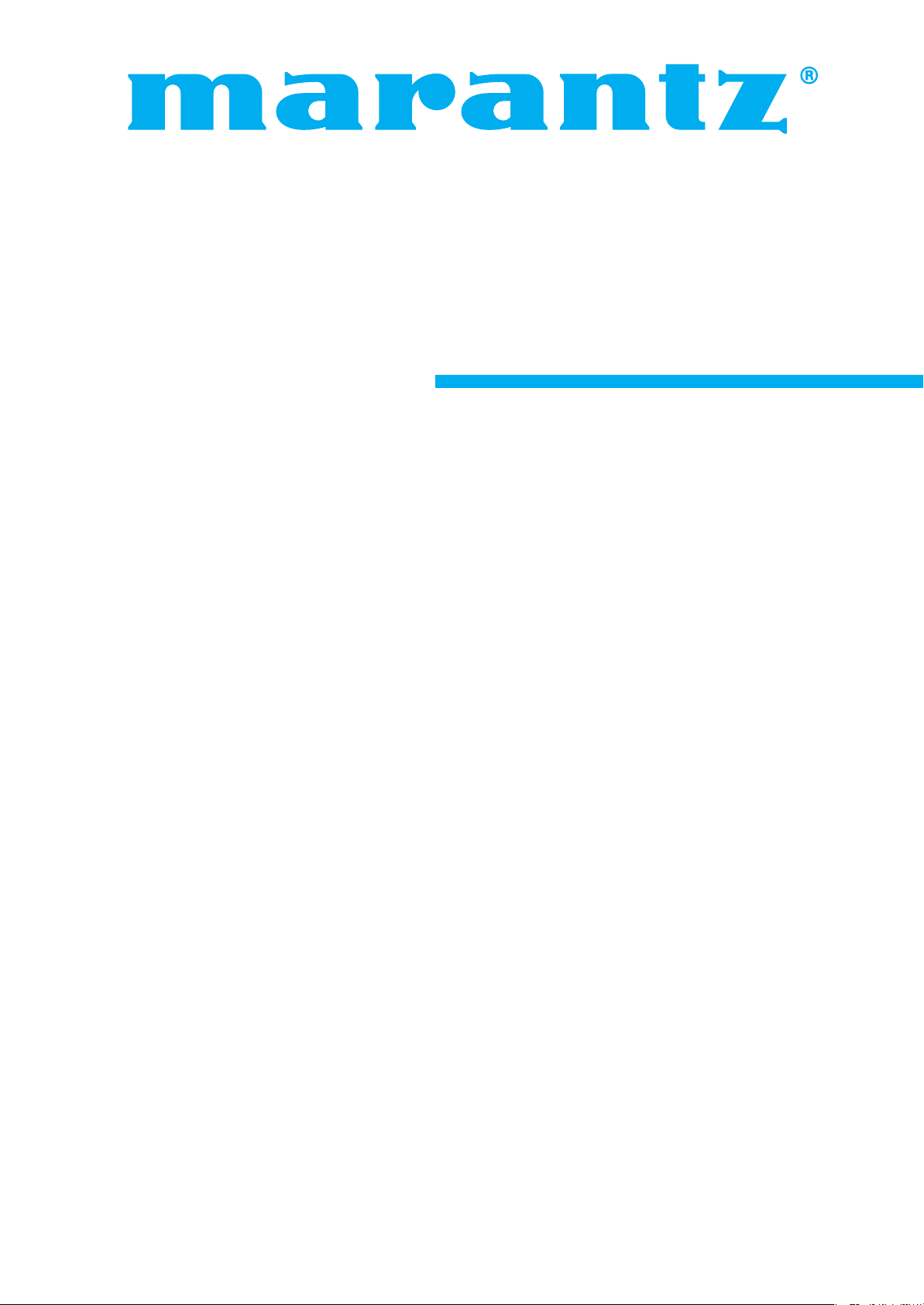
Model PD5001 User Guide
Plasma Monitor
Page 2
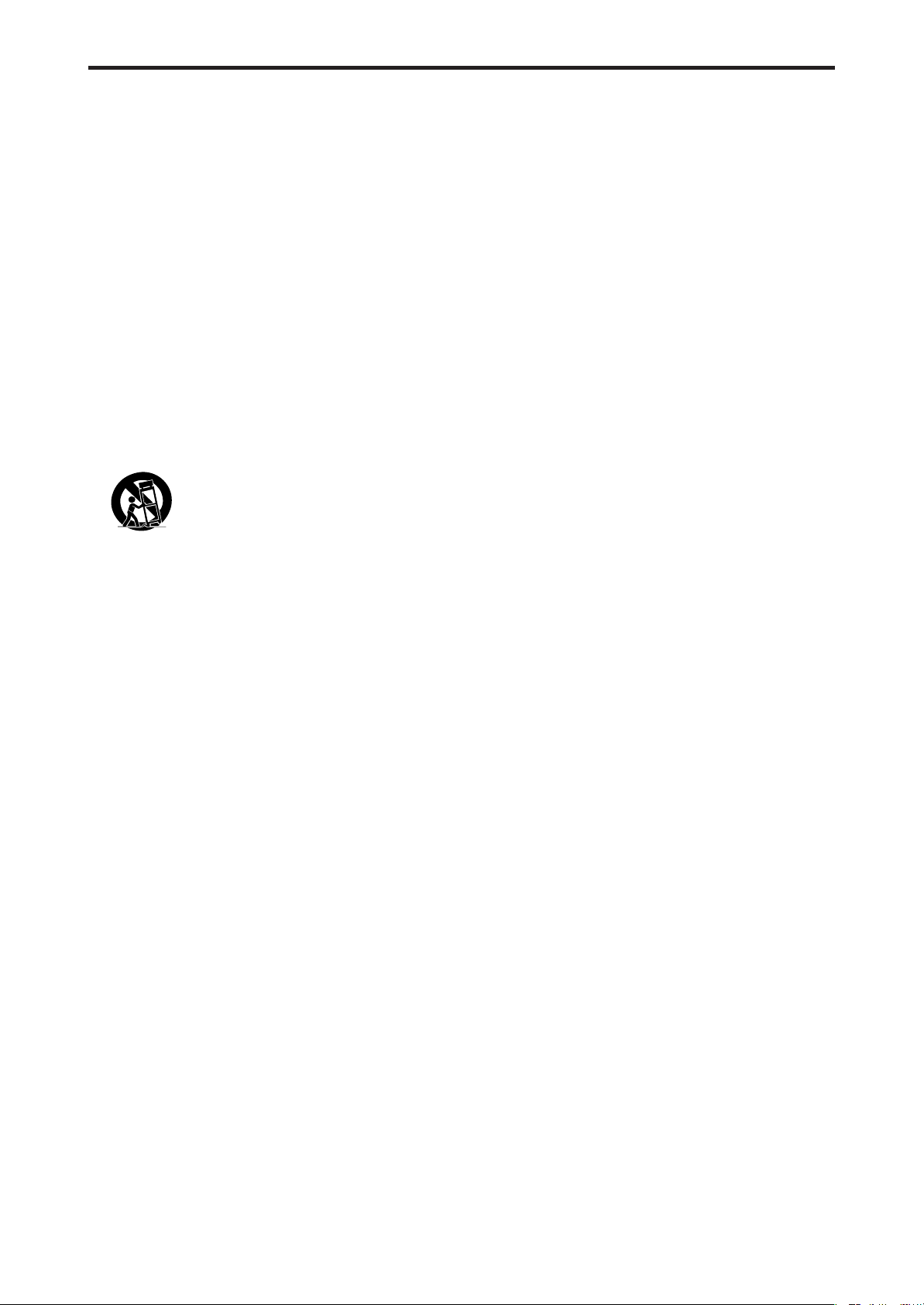
IMPORTANT SAFETY INSTRUCTIONS
Read before operating equipment
1. Read these instructions.
2. Keep these instructions.
3. Heed all warnings.
4. Follow all instructions.
5. Do not use this apparatus near water.
6. Clean only with a dry cloth.
7. Do not block any of the ventilation openings. Install in
accordance with the manufacturer’s instructions.
8. Do not install near any heat sources such as radiators,
heat registers, stoves, or other apparatus (including
amplifiers) that produce heat.
9. Do not defeat the safety purpose of the polarized or
grounding-type plug. A polarized plug has two blades
with one wider than the other. A grounding type plug
has two blades and third grounding prong. The wide
blade or third prong are provided for your safety. If the
provided plug does not fit into your outlet, consult an
electrician for replacement of the obsolete outlet.
10. Protect the power cord from being walked on or pinched
particularly at plugs, convenience receptacles, and the
point where they exit from the apparatus.
11. Only use attachments/accessories specified by the
manufacturer.
12. Use only with the cart, stand, tripod, bracket,
or table specified by the manufacturer, or sold
with the apparatus. When a cart is used, use
caution when moving the cart/apparatus
combination to avoid injury from tip-over.
13. Unplug this apparatus during lightning storms or when
unused for long periods of time.
14. Refer all servicing to qualified service personnel.
Servicing is required when the apparatus has been
damaged in any way, such as power-supply cord or plug
is damaged, liquid has been spilled or objects have fallen
into the apparatus, the apparatus has been exposed to
rain or moisture, does not operate normally, or has been
dropped.
(Additional Safety Information)
15. This product may contain lead or mercury. Disposal of
these materials may be regulated due to environmental
considerations.
For disposal or recycling information, please contact your
local authorities or the Electronic Industries Alliance:
www.eiae.org.
16. Damage Requiring Service - The appliance should be
serviced by qualified service personnel when:
A. The power supply cord or the plug has been damaged;
or
B. Objects have fallen, or liquid has been spilled into
the appliance; or
C. The appliance has been exposed to rain; or
D. The appliance does not appear to operate normally
or exhibits a marked change in performance; or
E. The appliance has been dropped, or the enclosure
damaged.
17. Tilt/Stability - All televisions must comply with
recommended international global safety standards for
tilt and stability properties of its cabinets design.
• Do not compromise these design standards by
applying excessive pull force to the front, or top, of
the cabinet which could ultimately overturn the
product.
• Also, do not endanger yourself, or children, by placing
electronic equipment/toys on the top of the cabinet.
Such items could unsuspectingly fall from the top of
the set and cause product damage and/or personal
injury.
18. Wall Mounting - The appliance should be mounted to a
wall only as recommended by the manufacturer.
19. Power Lines - An outdoor antenna should be located
away from power lines.
20. Outdoor Antenna Grounding - If an outside antenna is
connected to the receiver, be sure the antenna system is
grounded so as to provide some protection against
voltage surges and built up static charges.
Section 810 of the National Electric Code, ANSI/NFPA
No. 70- 1984, provides information with respect to proper
grounding of the mats and supporting structure
grounding of the lead-in wire to an antenna-discharge
unit, size of grounding connectors, location of antennadischarge unit, connection to grounding electrodes and
requirements for the grounding electrode.
21. Objects and Liquid Entry - Care should be taken so that
objects do not fall and liquids are not spilled into the
enclosure through openings.
Apparatus shall not be exposed to dripping or splashing
and that no objects filled with liquids, such as vases, shall
be placed on apparatus.
WARNING
To reduce the risk of fire or electric shock, do not expose
this apparatus to rain or moisture.
1
Page 3
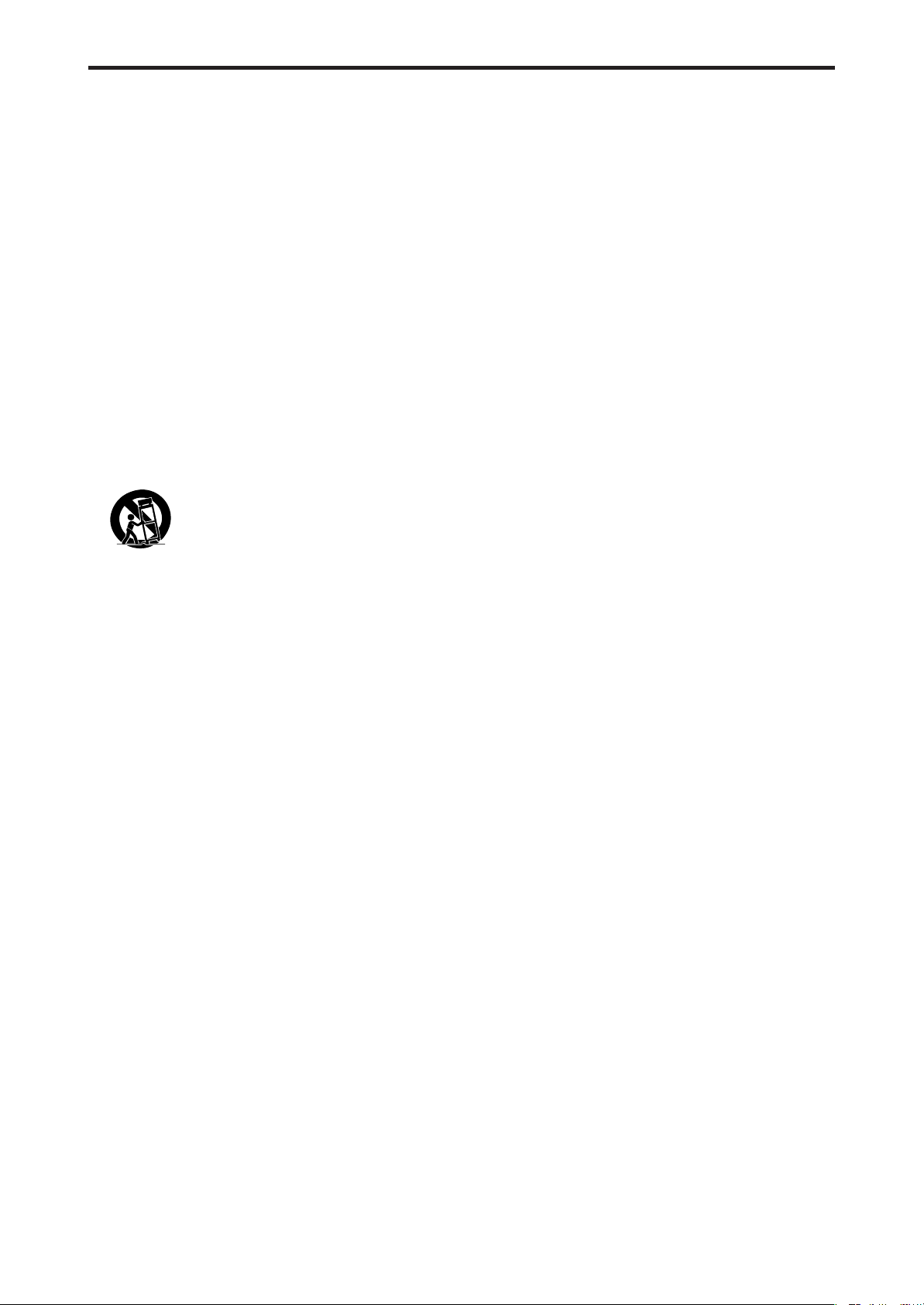
PRÉCAUTIONS IMPORTANTES DE SÉCURITÉ
A lire avant de faire fonctionner l’appareil
1. Lire ces instructions.
2. Garder ces instructions.
3. Respecter tous les avertissements.
4. Suivre toutes les instructions.
5. Ne pas utiliser cet appareil près de l’eau.
6. Nettoyer seulement avec un chiffon sec.
7. Ne pas boucher les ouvertures d’aération. Installer selon
les instructions du fabricant.
8. Ne pas installer près d’une source de chaleur telle qu’un
radiateur, une bouche de chauffage, une cuisinière ou
d’autre matériel (y compris des amplificateurs) qui
produit de la chaleur.
9. Ne pas contourner la sécurité fournie par la fiche
polarisée ou la fiche de mise à la terre. Une fiche polarisée
possède deux lames dont une plus large que l’autre. Une
fiche de mise à la terre possède deux lames et une broche
de mise à la terre. La lame large ou la broche est fournie
pour votre sécurité. Si la fiche fournie ne va pas dans la
prise, demander à un électricien de remplacer la prise
démodée.
10. Protéger le cordon d’alimentation en ne pas marchant
dessous ni le coinçant, en particulier près des fiches,
des prises et de l’endroit où le cordon rejoint de l’appareil.
11. N’utiliser que des accessoires préconisés par le fabricant.
12. Utiliser seulement avec le chariot, meuble,
trépied, support ou table spécifié par le
fabricant ou vendu avec l’appareil. En utilisant
un chariot, au moment de déplacer le chariot/
téléviseur, bien faire attention pour éviter des
blessures dues au renversement éventuel.
13. Débrancher cet appareil pendant des orages ou lorsqu’il
ne sera pas utilisé pendant longtemps.
14. Consulter un technicien agréé de service après vente
pour toute réparation.
Le service après vente est nécessaire lorsque l’appareil
a été endommagé de quelque façon que ce soit, telle
que lorsque le cordon d’alimentation ou la fiche est
endommagé, du liquide renversé, un objet tombé dans
l’appareil, l’exposition de l’appareil à la pluie ou
l’humidité, lorsque l’appareil ne fonctionne pas
normalement ou lorsqu’on a laissé tomber l’appareil.
(Informations de Sécurité Supplémentaires)
15. Ce produit peut contenir un plomb ou du mercure. La
mise à rebut de ces matières pourrait être réglementée
pour des raisons de protection de l’environnement. Pour
s’informer sur la mise à rebut ou le recyclage, veuillez
se mettre en contact avec les autorités locales ou
l’Electronic Industries Alliance: www.eiae.org.
16. Dommages qu’il faut faire réparer - Il faut faire réparer
l’appareil par un technicien qualifié lorsque:
A. Le cordon d’alimentation en électricité ou la fiche a
été endommagé; ou
B. On a laissé tomber des objets ou du liquide dans
l’appareil;
C. On a exposé l’appareil a la pluie; ou
D. L’appareil ne paraît pas marcher normalement ou
présente de grands changements d’opération; ou
E. On a laissé tomber l’appareil ou endommager le
coffret.
17. Tous les téléviseurs doivent être conformes aux normes
inter-nationales de sécurité préconisées pour les
propriétés de sta-bilité et d’inclinaison dans la conception
des meubles.
• Ne pas compromettre ces normes de conception en
tirant excessivement sur le devant ou le haut du
meuble, ce qui risque éventuellement de renverser
le produit.
• De plus, ne pas se mettre en danger, ni mettre les
enfants en danger en plaçant du matériel électronique
ou des jouets sur le meuble. De tels articles pourraient
tomber malencon-treusement du haut du téléviseur
et endommager le produit et/ou blesser des gens.
18. Montage au mur ou au plafond - Il faut monter l’appareil
à un mur ou plafond uniquement en suivant les
recommandations du fabricant.
19. Lignes de transmission - Il faut situer une antenne
extérieure à l’écart des lignes de transmission
d’électricité.
20. Mise à terre de l’antenne extérieure - Si une antenne
extérieure est reliée au récepteur, assurez-vous que le
système d’antenne est bien mis à la terre pour protéger
contre les sauts de tension et l’accumulation des charges
d’électricité statique.
La section 810 du National Electric Code, ANSI/NFPA No.
70-1984, fournit des renseignements sur la mise à la terre
du mât et de sa structure de soutient, du fil d’entrée à un
appareil de décharge/antenne, sur la grosseur des
conducteurs de mise à terre, sur l’emplacement d’un
appareil de décharge/antenne, sur la mise à la terre vers
les électrodes de terre, ainsi que sur les
recommandations sur les électrodes de terre.
21. Entrée des objets et des liquides - Evitez de laisser
tomber des objets ou des liquides par les ouverture de
l’enclos.
Ne pas exposer l’appareil aux projections ou aux écoulement
d’eau et ne jamais poser un récipient contenant du liquide,
un vase par exemple, sur l’appareil.
AVERTISSMENT
Pour réduire les risques d’incendie ou d’électrocution, ne
jamais exposer cet appareil à la pluie ou à l’humidité.
2
Page 4
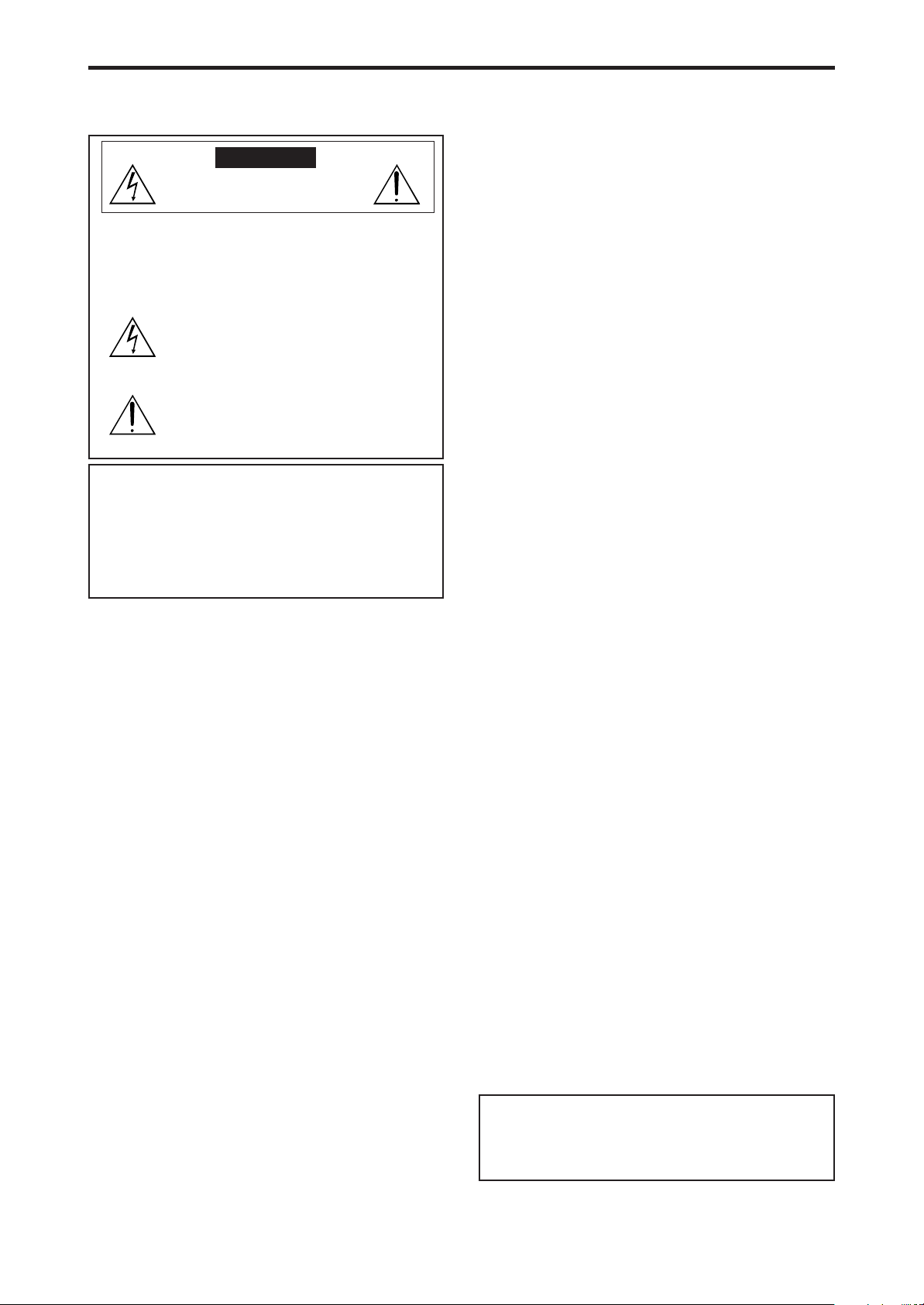
Important Information
Precautions
Please read this manual carefully before using your plasma monitor and
keep the manual handy for future reference.
CAUTION
RISK OF ELECTRIC SHOCK
DO NOT OPEN
CAUTION:
TO REDUCE THE RISK OF ELECTRIC SHOCK, DO
NOT REMOVE COVER. NO USER-SERVICEABLE
PARTS INSIDE.
REFER SERVICING TO QUALIFIED SERVICE
PERSONNEL.
This symbol warns the user that uninsulated voltage
within the unit may have sufficient magnitude to cause
electric shock. Therefore, it is dangerous to make any
kind of contact with any part inside of this unit.
This symbol alerts the user that important literature
concerning the operation and maintenance of this unit
has been included.
Therefore, it should be read carefully in order to avoid
any problems.
WARNING
TO PREVENT FIRE OR SHOCK HAZARDS, DO NOT EXPOSE THIS
UNIT TO RAIN OR MOISTURE. ALSO DO NOT USE THIS UNIT’S
POLARIZED PLUG WITH AN EXTENSION CORD RECEPTACLE OR
OTHER OUTLETS, UNLESS THE PRONGS CAN BE FULLY
INSERTED. REFRAIN FROM OPENING THE CABINET AS THERE
ARE HIGH-VOLTAGE COMPONENTS INSIDE. REFER SERVICING
TO QUALIFIED SERVICE PERSONNEL.
Warnings and Safety Precaution
This plasma monitor is designed and manufactured to provide
long, trouble-free service. No maintenance other than cleaning
is required. Please see the section “Plasma monitor cleaning
procedure”.
The plasma display panel consists of fine picture
elements (cells) with more than 99.99 percent active cells. There
may be some cells that do not produce light or remain lit.
For operating safety and to avoid damage to the unit, read
carefully and observe the following instructions.
To avoid shock and fire hazards:
1. Provide adequate space for ventilation to avoid internal heat buildup. Do not cover rear vents or install the unit in a closed cabinet or
shelves.
If you install the unit in an enclosure, make sure there is adequate
space at the top of the unit to allow hot air to rise and escape. If the
monitor becomes too hot, the overheat protector will be activated and
the monitor will be turned off. If this happens, turn off the power to the
monitor and unplug the power cord. If the room where the monitor is
installed is particularly hot, move the monitor to a cooler location, and
wait for 60 minutes to cool the monitor. If the problem persists, contact
your dealer for service.
2. Do not use this unit’s polarized plug with extension cords or outlets
unless the prongs can be completely inserted.
3. Do not expose the unit to water or moisture.
4. Avoid damage to the power cord, and do not attempt to modify the
power cord.
5. Unplug the power cord during electrical storms or if the unit will
not be used over a long period.
6. Do not open the cabinet which has potentially dangerous high voltage
components inside. If the unit is damaged in this way the warranty will
be void. Moreover, there is a serious risk of electric shock.
7. Do not attempt to service or repair the unit. The manufacturer is not
liable for any bodily harm or damage caused if unqualified persons
attempt service or open the back cover. Refer all service to authorized
Service Centers.
8. This equipment shall be connected to a MAIN outlet with a protective
earth-ground connection.
9. The outlet shall be installed near the equipment and shall be easily
accessible.
To avoid damage and prolong operating life:
1. Use only with 100 V to 240 V 50 Hz/60 Hz AC power supply. Continued
operation at line voltages greater than 100 V to 240 V AC will shorten
the life of the unit, and might even cause a fire hazard.
2. Handle the unit carefully when installing it and do not drop.
3. Set the unit away from heat, excessive dust, and direct sunlight.
4. Protect the inside of the unit from liquids and small metal objects. In
case of accident, unplug the power cord and have it serviced by an
authorized Service Center.
5. Do not hit or scratch the panel surface as this causes flaws on the surface
of the screen.
6. For correct installation and mounting it is strongly recommended to
use a trained, authorized dealer.
7. As is the case with any phosphor-based display (like a CRT monitor,
for example) light output will gradually decrease over the life of a Plasma
Display Panel.
8. To avoid sulfurization it is strongly recommended not to place the unit
in a dressing room in a public bath or hot spring bath.
9. Do not use in a moving vehicle, as the unit could drop or topple over
and cause injuries.
10. Do not place the unit on its side, upside-down or with the screen facing
up or down, to avoid combustion or electric shock.
11. To prevent a fire hazard, do not place any naked flame sources (such as
a lighted candle) on the equipment.
Plasma monitor cleaning procedure:
1. Use a soft dry cloth to clean the front panel and bezel area. Never use
solvents such as alcohol or thinner to clean these surfaces.
2. Clean plasma ventilation areas with a vacuum cleaner with a soft brush
nozzle attachment.
3. To ensure proper ventilation, cleaning of the ventilation areas must be
carried out monthly. More frequent cleaning may be necessary
depending on the environment in which the plasma monitor is installed.
Recommendations to avoid or minimize image retention:
Like all phosphor-based display devices and all other gas plasma displays,
plasma monitors can be susceptible to image retention under certain
circumstances. Certain operating conditions, such as the continuous
display of a static image over a prolonged period of time, can result in
image retention if proper precautions are not taken. To protect your
investment in this plasma monitor, please adhere to the following
guidelines and recommendations for minimizing the occurrence of image
retention:
* Always enable and use your computer’s screen saver function
during use with a computer input source.
* Display a moving image whenever possible.
* Change the position of the menu display from time to time.
* Always power down the monitor when you are finished using it.
If the plasma monitor is in long term use or continuous operation take the
following measures to reduce the likelihood of image retention:
* Lower the Brightness and Contrast levels as much as possible without
impairing image readability.
* Display an image with many colors and color gradations (i.e.
photographic or photo-realistic images).
* Create image content with minimal contrast between light and dark
areas, for example white characters on black backgrounds. Use
complementary or pastel color whenever possible.
* Avoid displaying images with few colors and distinct, sharply defined
borders between colors.
Plasma monitor driving sound
The panel of the Plasma monitor is composed of extremely fine pixels and
these pixels emit light according to received video signals. This principle
may cause you to hear a buzz or electrical hum coming from the Plasma
monitor. Also note that the rotation speed of the cooling fan motor increases
when the ambient temperature of the Plasma monitor becomes high. You
may hear the sound of the motor at that time.
Note:
The following items are not coverd by the warranty.
• Image retention
• Panel generated sound, examples: Fan motor noise, and electrical
circuit humming /glass panel buzzing.
Contact your dealer for other recommended procedures that will best
suit your particular application needs.
3
Page 5
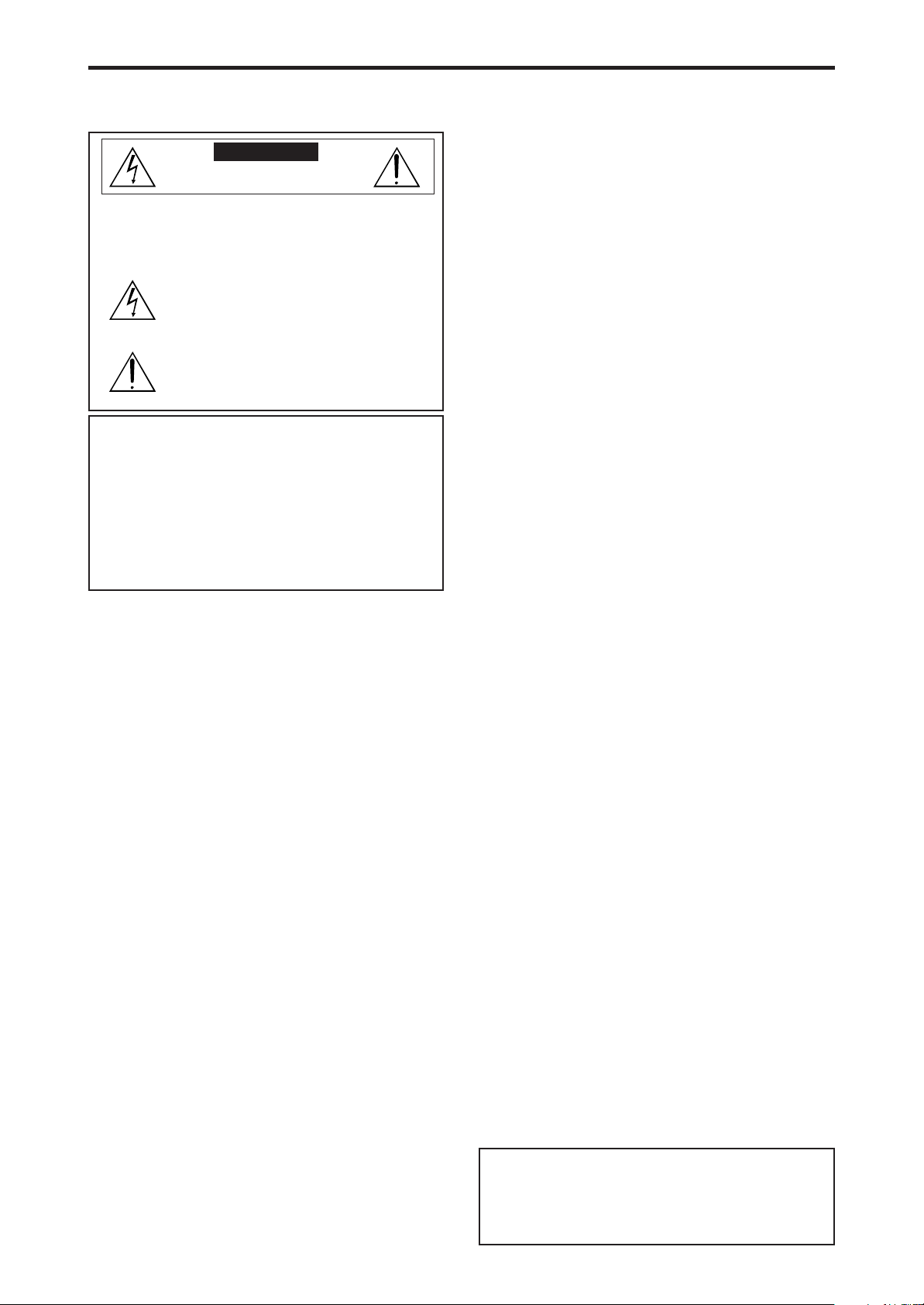
Recommandations importantes
Précaution
Veuillez lire avec attention ce manuel avant d’utiliser le moniteur à plasma
et le conserver accessible pour s’y référer ultérieurement.
ATTENTION..
RISQUE D’ELECTROCUTION
NE PAS OUVRIR
ATTENTION:
POUR EVITER TOUT RISQUE D’ELECTROCUTION,
NE PAS OUVRIR LE BOITIER. A L’INTERIEUR,
AUCUNE PIECE NE NECESSITE L’INTER-VENTION
DE L’UTILISATEUR. EN CAS DE PROBLEME,
S’ADRESSER A UN REPARATEUR SPECIALISTE.
Ce symbole est une mise en garde contre les risques
d’électrocution que présentent certaines parties
dépourvues d’isolation à l’intérieur de l’appareil. Il est
donc dangereux d’établir le moindre contact avec ces
parties.
Ce symbole avertit l’utilisateur que d’importantes
informations sont fournies sur le fonctionnement ou
l’entretien de cet appareil. De ce fait, il faut lire
attentivement ces instruc-tions pour éviter tout problèm.
AVERTISSEMENT
AFIN D’EVITER TOUT RISQUE D’INCENDIE OU
D’ELECTROCUTION, NE PAS EXPOSER CET APPAREIL A
LA PLUIE OU A L’HUMIDITE. NE PAS BRANCHER LA PRISE
D’ALIMENTATION POLARISEE DANS UNE PRISE MURALE
AVEC UNE RALLONGE OU UN ADAPTATEUR MULTIPRISE
SI LES FICHES NE PEUVENT ETRE INSEREES
COMPLETEMENT. EVITER D’OUVRIR LE BOITIER CAR
CELUI-CI PROTEGE DES COMPOSANTS FONCTIONNANT
A HAUTE TENSION. EN CAS DE PROBLEME, S’ADRESSER
A UN REPARATEUR SPECIALISTE.
Avertissements et précautions de
sécurité
Ce moniteur à plasma a été conçu et fabriqu pour une utilisation
fiable et durable. Il ne nécessite aucun entretien en dehors du
nettoyage. Voir la section “Méthode de nettoyage du moniteur à
plasma” plus loin.
Le panneau à affichage plasma est constitué de fines particules
d’images (cellules) dont plus de 99,99 % sont actives. Certaines
d’entre elles ne produisent pas de lumière ou restent allumées.
Pour des raisons de sécurité et pour éviter d’endommager l’appareil,
lire attentivement les instructions suivantes.
Pour éviter les risques d’éléctrocution et d’incendie:
1.
Laisser suffisamment d’espace autour de l’appareil pour la ventilation et
éviter toute augmentation excessive de la température interne. Ne pas couvrir
les fentes d’aération ou installer l’appareil dans un endroit trop exigu.
Si vous installez l’appareil dans un espace clos, assurezvous qu’il y ait
suffisamment d’espace au dessus pour permettre l’air chaud de s’élever
et de s’évacuer.
Si la température du moniteur devient excessive, la protection contre
les surchauffes entrera en action et coupera l’alimentation. Dans ce cas,
éteindre l’appareil et débrancher le câble d’alimentation. Si la
température de la pièce dans laquelle se trouve le moniteur est
particulièrement élevée, déplacer celui-ci dans un endroit plus frais et
attendre environ 60 minutes qu’il refroidisse. Si le problème persiste,
prendre contact avec votre revendeur.
2. Ne pas raccorder la prise d’alimentation polarisée de ce périphérique à
une rallonge ou une prise murale si les fiches ne peuvent pas être
complètement insérées.
3. Ne pas exposer cet appareil à la pluie ou à l’humidité.
4. Eviter d’endommager le câble d’alimentation et ne pas le modifier.
5. Débrancher le câble d’alimentation électrique pendant les orages ou les
longues périodes d’inactivité.
6. Ne pas ouvrir le boîtier protégeant les parties dangereuses fonctionnant
hauts voltages. Si l’appareil est endommagé de cette manière, la garantie
sera annulée. De plus, les risques d’électrocution grave sont grands.
7. Ne pas essayer d’intervenir ou de réparer l’appareil. Le fabricant décline
toute responsabilité en cas de blessure corporelle ou de dégâts matériels
résultant d’une opération d’entretien quelconque effectuée par des
personnes non qualifiées ou résultant de l’ouverture du couvercle arrière.
S’adresser au service après-vente autorisé.
8. Cet équipement doit être connecté à une prise secteur (MAIN) équipée
d’une mise à la terre.
9. La prise secteur doit se trouver près de l’équipement et doit être facile
d’accès.
Pour éviter tout dommage et assurer une utilisation durable:
1.
Utiliser seulement une alimentation en courant de 100 V à 240 V 50 Hz/60 Hz.
Toute utilisation prolongée avec un courant supérieur à 100 V à 240 V risque
de diminuer la durée de vie de l’appareil et même de provoquer un incendie.
2. Manipuler l’appareil avec précautions lors de son installation, ne pas le
laisser tomber.
3. L’installer loin de toute source de chaleur ou de poussière. Ne pas
l’exposer au soleil.
Eviter la pénétration de liquides ou petits objets métalliques l’intérieur de
4.
l’appareil. En cas d’incident de ce genre, débrancher le câble d’alimentation
électrique et confier le moniteur à un service après-vente agréé.
5. Ne pas cogner ou rayer la surface de l’écran, des déformations de l’image
en résulteraient.
6. Pour un montage et une installation correcte, il est fortement
recommandé de faire appel à un revendeur agréé et qualifié.
7. Comme c’est le cas pour tout affichage à base de phosphore (comme
un moniteur CRT, par exemple), la puissance de lumière baisse
graduellement au cours de la vie du panneau d’affichage à plasma.
8. Pour éviter tout risque de sulfuration, il est fortement conseillé de ne
pas installer l’appareil dans un vestiaire, un bain public ou un bain de
source thermale.
9. Ne pas utiliser dans un véhicule en marche car l’unité pourrait tomber
ou glisser et provoquer des blessures.
10. Pour éviter l ‘inflammation ou les chocs électriques, ne pas placer l’unité
sur la tranche, à l’envers ou avec l’écran vers le bas ou vers le haut.
11. Pour éviter les risques d’incendie, ne placez aucune flamme nue (telle
qu’une bougie allumée) sur l’appareil.
Méthode de nettoyage du moniteur à plasma:
1. Nettoyer le panneau avant et le cadre en procédant à l’aide d’un chiffon
doux et sec. Ne jamais utiliser de solvents du type alcool ou diluant
pour le nettoyage de ces surfaces.
2. Nettoyer les prises d’aération du plasma en procédant à l’aide d’une
brosse à poils doux fixée à un aspirateur.
Pour garantir la bonne ventilation du moniteur, nettoyer les prises d’air
3.
tous les mois. Un nettoyage plus fréquent peut s’avérer nécessaire selon
les conditions environnantes dans lesquelles le moniteur à plasma est utilisé.
Pour éviter les risques de brûlage du luminophore, les mesures
suivantes sont recommandées:
Comme tous les périphériques d’affichage à base luminophore et tous les
autres affichages gaz plasma, les moniteurs plasma peuvent être sujets au
brûlage du luminophore dans certaines circonstances. Certaines conditions
d’utilisation, telles que l’affichage continu d’une image statique pour une
durée prolongée, peuvent causer le brûlage du luminophore si aucune
précaution n’est prise. Pour protéger votre investissement dans ce moniteur
à plasma, veuillez suivre les directives et les conseils suivantes pour
minimiser l’occurence le marquage de l’écran:
*S’assurer de mettre en marche et d’utiliser l’économiseur d’écran chaque
fois que c’est possible, pendant l’utilisation avec une source d’entrée
venant d’ un ordinateur.
* Afficher une image en mouvement aussi souvent que possible.
* Changer la position de l’affichage de menu de temps à autre.
* Toujours couper l’alimentation après la fin de l’utilisation du moniteur.
Si le moniteur à plasma est en usage continu ou de longue durée, prendre
les mesures suivantes afin d’éviter l’occurence le brûlage du luminophore:
* Abaisser le niveau de l’image (contraste, luminance) autant que possible,
sans faire perdre la lisibilit de l’image.
* Afficher une image avec de nombreuses couleurs et graduations de
couleur (par ex. des images photo-graphiques ou photo-réalistes).
*
Créer un contenu d’image avec un contraste minimal entre les zones sombres
et les zones claires, par exemple des caractères blancs sur un fond noir.
Utiliser des couleurs complémentaires ou pastels le plus souvent possible.
* Eviter d’afficher des images avec peu de couleurs et des limites nettes et
clairement définies entre les couleurs.
Son de fonctionnement du moniteur plasma
Le panneau du moniteur plasma est composé de pixels extrêmement fins et
ces pixels émettent de la lumière en fonction des signaux vidéo reçus. Ce
principe peut créer un bourdonnement ou un ronflement électrique venant
du moniteur plasma. Veuillez également noter que la vitesse de rotation du
ventilateur de refroidissement peut augmenter lorsque la température
ambiante du moniteur plasma augmente. Lorsque cela se produit, il est
possible que vous entendiez le moteur du ventilateur.
Remarque:
Les éléments suivants ne sont pas couverts par la garantie.
• Rémanence
• Sons générés par le panneau, par exemple : Bruit du moteur de
ventilateur, ronflement du circuit électrique / bourdonnement du
panneau de verre.
Contactez un revendeur agréé ou un revendeur de marque pour d'autres
4
procédures qui conviendront le mieux à vos besoins particuliers.
Page 6
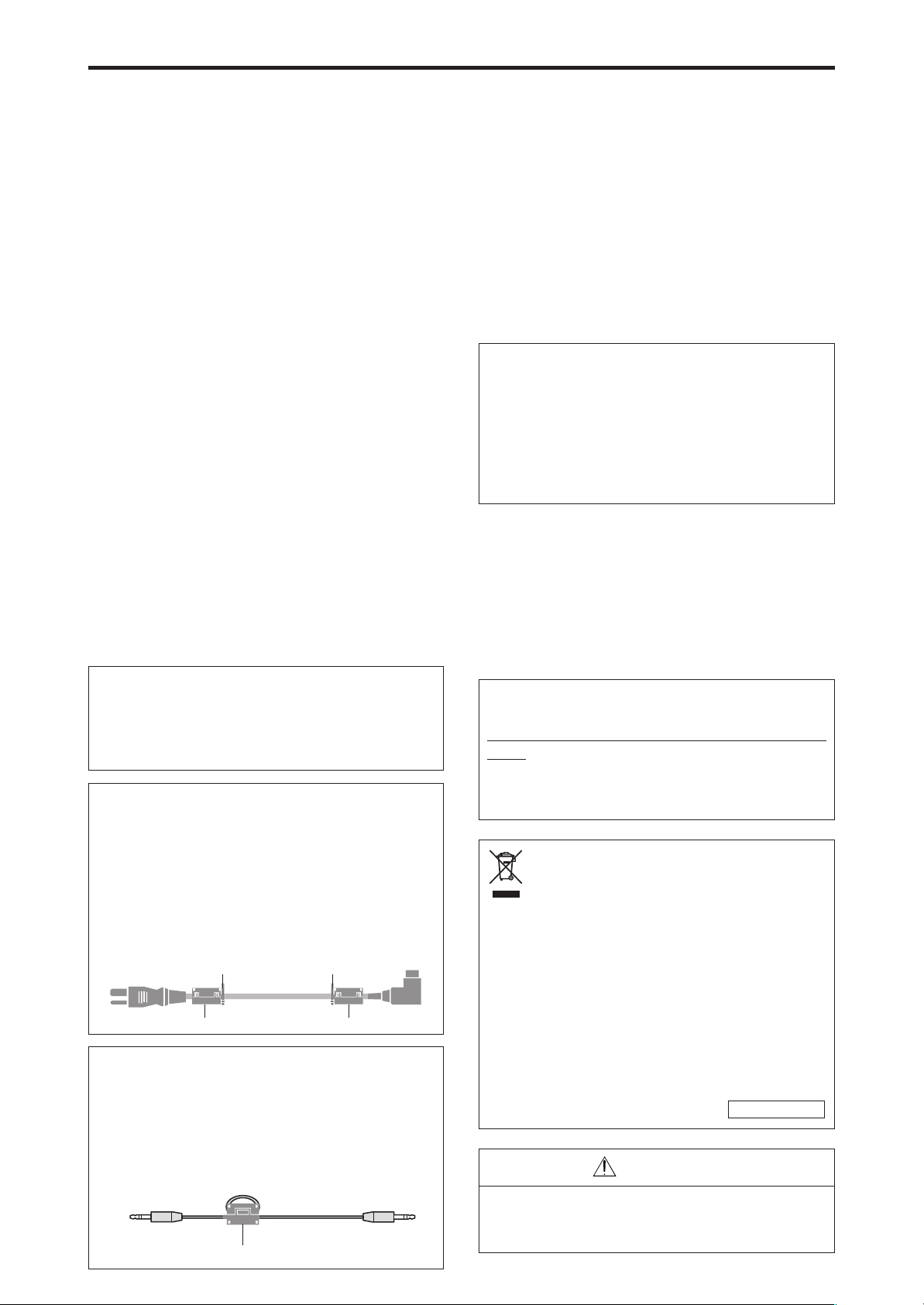
dnd
Important Information
core
Remote cable (not supplied)
To plasma monitor
Warning
Not for use in a computer room as defined in the
Standard for the Protection of Electronic Computer/
Data Processing Equipment ANSI/NFPA 75.
This equipment has been tested and found to comply
with the limits for a Class B digital device, pursuant to
Part 15 of the FCC Rules. These limits are designed
to provide reasonable protection against harmful
interference in a residential installation. This
equipment generates, uses, and can radiate radio
frequency energy and, if not installed and used in
accordance with the instructions, may cause harmful
interference to radio communications. However, there
is no guarantee that interference will not occur in a
particular installation. If this equipment does cause
harmful interference to radio or television reception,
which can be determined by turning the equipment
off and on, the user is encouraged to try to correct
the interference by one or more of the following
measures:
• Reorient or relocate the receiving antenna.
• Increase the separation between the equipment and
receiver.
• Connect the equipment into an outlet on a circuit
different from that to which the receiver is connected.
• Consult the dealer or an experienced radio / TV
technician for help.
Caution
This model is for use with the following optional
accessories. Use with other optional accessories is
capable of resulting in instability causing possible
injury.
Manufacturer’s name: D&M Holdings Inc.
Stand: AS4250 for PD5001
Please contact Marantz America, Inc. for approved
optional accessories.
WARNING
This product equipped with a three-wire grounding
(earthed) plug - a plug that has a third (grounding)
pin. This plug only fits a grounding-type power
outlet. If you are unable to insert the plug into an
outlet, contact a licensed electrician to replace the
outlet with a properly grounded one. Do not defeat
the safety purpose of the grounding plug.
This Class B digital apparatus complies with Canadian
ICES-003.
NOTE:
When you use an RGB cable (not supplied), use an RGB
cable including the ferrite core (not supplied) on both ends
of the cable. If you do not this, this monitor will not
conform to mandatory FCC standards.
NOTE:
When you use the power cable (supplied), use the
supplied ferrite cores. Set the ferrite cores (supplied)
on both ends of the power cable (supplied), and then
use the bands (supplied) to fasten the ferrite cores
(supplied) to the power cable (supplied). If you do not
this, this monitor will not conform to mandatory FCC
standards.
wer
NOTE:
When you use a remote cable (not supplied), use the
supplied ferrite core. Wind the remote cable (not supplied)
around the ferrite core (supplied) once, and then fasten
the catch. If you do not this, this monitor will not conform
to mandatory FCC standards.
supplie
n
Operating Environment: PD5001
Operating environment temperature and humidity:
0 °C to +40 °C (+32 °F to +104 °F); less than 80
%RH (cooling vents not blocked)
Do not install this unit in a poorly ventilated area,
or in locations exposed to high humidity or direct
sunlight (or strong artificial light)
A NOTE ABOUT RECYCLING
This product’s packaging materials are
recyclable and can be reused. This product
and the accessories packed together are the
applicable product to the WEEE directive except
batteries.
Please dispose of any materials in accordance with
your local recycling regulations.
When discarding the unit, comply with your local
rules or regulations.
Batteries should never be thrown away or
incinerated but disposed of in accordance with your
local regulations concerning chemical wastes.
EUROPE ONLY
CAUTION
When disposing of used batteries, please comply with
governmental regulations or environmental public
instruction’s rules that apply in your country/area.
5
Page 7
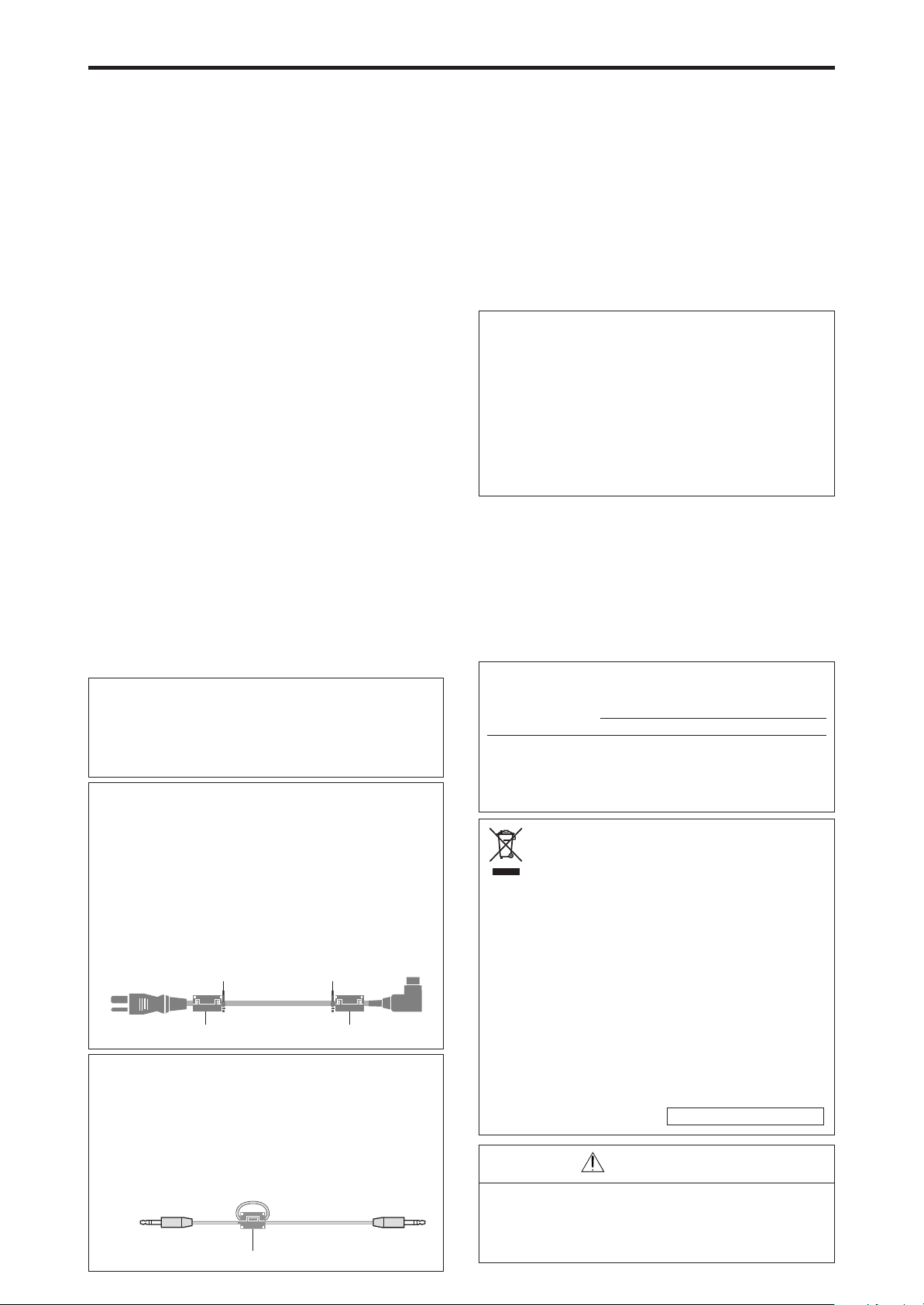
Recommandations importantes
Câble à distance (non fourni)
tore
Vers le moniteur plasma
Câble d’alimentation (fourni)
tore
tore
Collier
Collier
Avertissement
Ne pas utiliser dans une salle d’ordinateurs telle que
définie dans la Norme pour la protection des ordinateurs
électroniques/appareils de traitement des données
ANSI/NFPA75.
Cet appareil a été testé est trouvé conforme avec les limites
des appareils numériques de classe B, conformément à
l’article 15 du règlement FCC. Ces limites sont conçues
pour offrir une protection raisonnable contre les
interférences nuisibles dans une installation résidentielle.
Cet appareil génère, utilise et peut émettre de l’énergie
radiofréquence et, s’il n’est pas installé et utilisé selon les
instructions, peut causer des interférences nuisibles aux
communications radio. Cependant, il n’y a aucune garantie
que de telles interférences ne se produisent pas pour une
installation particulière. Si cet appareil causait des
interférences nuisibles à la réception radio ou télévisée, ce
qui peut être déterminé en mettant l’appareil hors et sous
tension, vous être encouragé à essayer de corriger ces
interférences à l’aide de l’une ou plusieurs mesures
suivantes:
• Réorientez ou déplacez l’antenne réceptrice.
• Augmentez l’espace entre l’appareil est le récepteur.
• Connectez l’appareil sur une prise secteur appartenant à un circuit
différent de celui sur lequel le récepteur est connecté.
• Consultez votre revendeur ou un technicien radio/télévision
expérimenté.
Attention
Ce modèle peut être utilisé avec les accessoires
optionnels suivants. L’utilisation de ce modèle avec
d’autres accessoires optionnels peut entraîner une
instabilité qui peut causer des blessures.
Nom du fabricant : D&M Holdings Inc.
Support: AS4250 para PD5001
Veuillez contacter Marantz America, Inc. pour obtenir
la liste des accessoires optionnels agréés.
AVERTISSEMENT
Cet appareil est muni d’une fiche de mise à la terre
(masse) à trois fils. Comme la fiche présente une
troisième broche (de terre), elle ne peut se brancher
que sur une prise de courant, prévue pour une mise
à la terre. Si vous n’arrivez pas à insérer la fiche
dans la prise de courant, contactez un électricien
qualifié pour faire remplacer la prise par une qui
soit mise à la terre. N’annulez pas la fonction de
sécurité que procure cette fiche de mise à la terre.
Cet appareil numérique de la classe B est conforme à
la norme NMB-003 du Canada.
REMARQUE :
Lorsque vous utilisez un câble RGB (non fourni),
utilisez un câble RGB comprenant une âme en ferrite
(non fourni) à ses deux extrémités. Sinon, ce moniteur
ne sera pas conforme aux normes FCC obligatoires.
REMARQUE :
Lorsque vous utilisez le câble d’alimentation (fourni)
utilisez les âmes en ferrite fournies. Placez les âmes en
ferrite (fournies) aux deux extrémités du câble
d’alimentation (fournir) puis utilisez les colliers
(fournis) pour fixer les âmes en ferrite (fournies) au
câble d’alimentation (fourni). Sinon, ce moniteur ne
sera pas conforme aux normes FCC obligatoires.
REMARQUE :
Lorsque vous utilisez un câble télécommande (non fourni),
utilisez l’âme en ferrite fournie. Enroulez le câble
télécommande (non fourni) autour de l’âme en ferrite
(fournie) une fois, puis serrez la fermeture. Sinon, ce
moniteur ne sera pas conforme aux normes FCC obligatoires.
Milieu de fonctionnement: PD5001
Tempé rature et humidité du milieu de
fonctionnement: De 0 °C à +40 °C (de +32 °F à
+104 ° F); Humidité relative inférieure à 80 %
(orifices de ventilation non obstrués) N’installez pas
l’appareil dans un endroit mal ventilé ou un lieu
soumis à une forte humidité ou en plein soleil (ou
à une forte lumière artificielle).
REMARQUE CONCERNANT
LE RECYCLAGE
Le matériel d’emballage de cet appareil est
recyclable et peut être réutilisé. Cet appareil et les
accessoires qui sont emballés avec celui-ci sont
conformes, à l’exception des piles, à la directive
DEEE (relative aux déchets d’équipements
électriques et électroniques).
Jetez ce matériel conformément aux
réglementations de recyclage locales.
Pour mettre l’appareil au rebut, respectez les
règles ou réglementations locales.
Les piles ne doivent jamais être jetées ou
incinérées, mais être mises au rebut conformément
aux réglementations locales concernant les
déchets chimiques.
L'EUROPE UNIQUEMENT
ATTENTION
Lorsque vous diposez de piles / batteries usées,
veuillez vous conformer aux normes
gouvernementales ou environnementales en
vigueur dans votre pays ou région.
6
Page 8
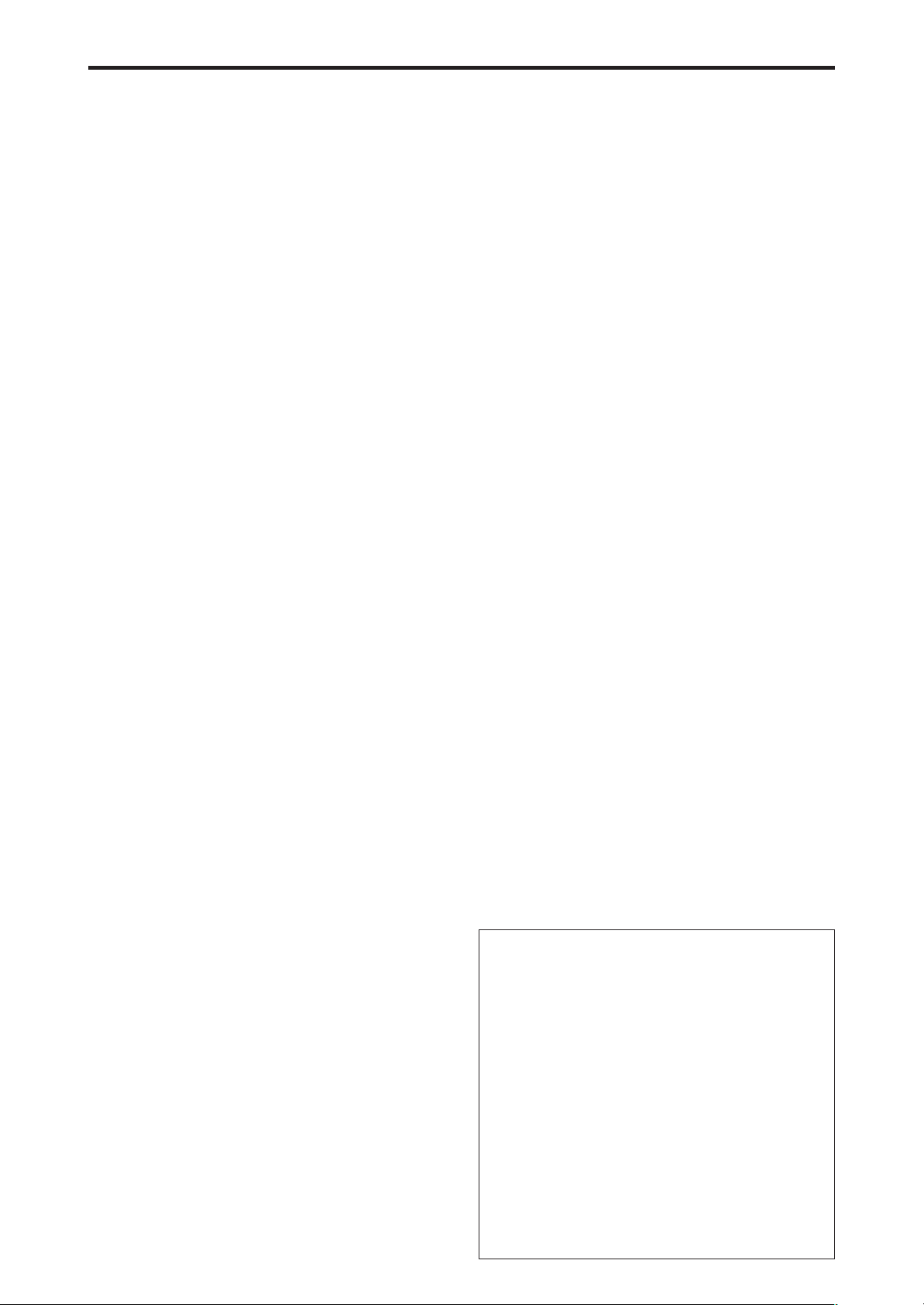
Contents
IMPORTANT SAFETY INSTRUCTIONS ..................... 1
PRÉCAUTIONS IMPORTANTES DE SÉCURITÉ ........... 2
Important Information...................................... 3
Recommandations importantes ......................... 4
Important Information...................................... 5
Recommandations importantes ......................... 6
Contents .......................................................... 7
Contents of the Package .............................................. 7
Options..................................................................... 7
Installation ...................................................... 8
V entilation Requirements for enclosure mounting ............ 8
Cable Management.................................................... 9
Using the remote control ............................................. 9
Battery Installation and Replacement ................................ 9
Operating Range ............................................................... 9
Part Names and Function ................................ 10
Front View............................................................... 10
Rear View/ Terminal Board ....................................... 12
PD5001 ........................................................................... 12
Remote Control ........................................................ 14
Basic Operations............................................. 15
POWER .................................................................. 15
To turn the unit ON and OFF: ......................................... 15
VOLUME................................................................. 15
To adjust the sound volume:............................................ 15
MUTE ..................................................................... 15
To mute the audio: .......................................................... 15
DISPLAY .................................................................. 15
To check the settings: ...................................................... 15
DIGIT AL ZOOM ....................................................... 15
OFF TIMER .............................................................. 15
To set the off timer: ......................................................... 15
To check the remaining time: .......................................... 15
To cancel the off timer: ................................................... 15
WIDE Operations............................................. 16
Wide Screen Operation (manual) .............................. 16
When viewing videos or digital video discs .................... 16
Wide Screen Operation with Computer Signals ........... 17
SPLIT SCREEN Operations ................................. 18
Showing a couple of pictures on the screen at the same time ..
Operations in the Side-by-side mode ............................... 18
Operations in the Picture-in-picture mode ....................... 19
Selecting the input signals to be displayed ...................... 19
Zooming in on a specific input ........................................ 19
Adjusting the OSM controls............................................ 19
18
OSM (On Screen Menu) Controls ....................... 20
Menu Operations ..................................................... 20
Menu T ree ............................................................... 21
Picture Settings Menu................................................ 23
Storing picture settings .................................................... 23
Adjusting the picture ....................................................... 23
Reducing noise in the picture .......................................... 23
Setting the color temperature .......................................... 24
Adjusting the color to the desired level ........................... 24
Setting the picture to suit the movie ................................ 24
Setting the picture mode according to the brightness of the room ..
Changing the Gamma Curve ........................................... 25
Making the Low Tone adjustments ................................. 25
Adjusting the pedestal level (black level) ........................ 25
Adjusting the colors ........................................................ 25
Audio Settings Menu ................................................ 26
Adjusting the treble, bass and left/right balance and
audio input select ............................................................ 26
Setting the allocation of the audio and DVD/HD connectors ..
Image Adjust Settings Menu ...................................... 26
Adjusting the Position, Size, Fine Picture,
Picture Adj and Underscan.............................................. 26
SET UP Settings Menu ............................................... 27
Setting the language for the menus.................................. 27
Checking the signal being transmitted to DVD/HD1 terminal ..
24
26
27
Checking the signal being transmitted to PC/RGB terminal ...
Setting high definition images to the suitable screen size...
Setting a computer image to the correct RGB select screen ...
Setting the black level for HDMI signal .......................... 28
Setting the video signal format ........................................ 28
Setting the background color when no signal is being input ...
Setting the gray level for the sides of the screen .............. 29
Setting the screen size for S1/S2 video input ................... 29
Turning on/off the menu display ..................................... 29
Setting the position of the menu ...................................... 29
Remote ID ...................................................................... 30
Resetting to the default values ......................................... 30
Function Settings Menu ............................................. 30
Setting the menu mode.................................................... 30
Setting the power management for computer images ...... 30
ON/STANDBY indicator ................................................ 31
Setting the Input Skip ...................................................... 31
Removing the sub screen area when there is
no input signal detected for the sub screen ...................... 31
Displaying the entire image during
DIGITAL ZOOM operations .......................................... 31
Displaying still images in the sub screen ......................... 31
Reducing image retention ............................................... 32
Setting Closed Caption ................................................... 33
Reducing the brightness of Closed Caption ..................... 34
Setting the power on mode .............................................. 34
Signal Information Menu ........................................... 34
Checking the frequencies, polarities of input signals,
and resolution ................................................................. 34
External Control ............................................. 35
Application.............................................................. 35
Connections............................................................. 35
Type of connector: D-Sub 9-pin male ............................. 35
Communication Parameters ....................................... 35
External Control Codes (Reference)............................. 35
Pin Assignments ............................................. 35
mini D-Sub 15-pin connector (Analog)........................ 35
1/8 Stereo Mini Jack (not supplied) for REMOTE IN/OUT ...
Connection with STB........................................ 36
T roubleshooting.............................................. 37
Specifications: PD5001 .................................... 41
Table of Signals Supported .............................. 42
Supported resolution: PD5001 ................................... 42
Computer input signals supported by this system ............ 42
Contents of the Package
䡺 Plasma monitor (⳯1)
䡺 Power cord (⳯1, 3 m/9.8 feet)
䡺 Remote control (⳯1)
䡺 AAA Batteries (⳯2, Manganese battery for remote
control)
䡺 User guide
䡺 Ferrite cores for power cord (⳯2), bands for power
cord (⳯2)
䡺 Ferrite core for remote cable (⳯2)
䡺 Cable clampers (⳯3), beads bands (⳯3)
䡺 Warranty card (⳯2)
Options
• Wall mount unit
• Tilt mount unit
• Tabletop Stand
7
27
27
27
28
35
Page 9
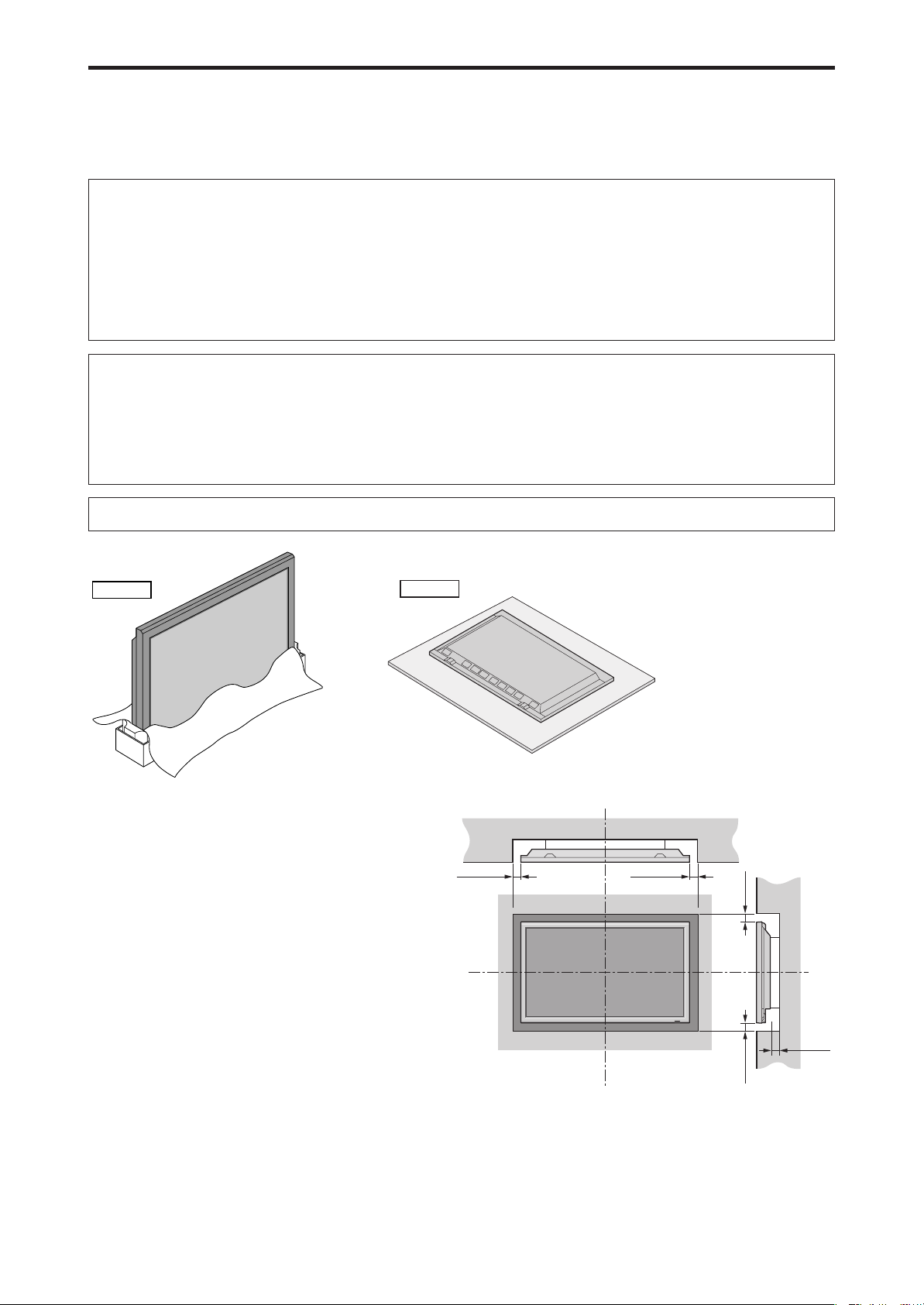
50 mm (2")
Wall
Wall
50 mm (2")
50 mm (2")
50 mm (2")
50 mm (2")
Drawing B
Drawing A
Installation
You can attach your optional mounts or stand to the plasma monitor in one of the following two ways:
* While it is upright. (See Drawing A)
* As it is laid down with the screen face down (See Drawing B). Lay the protective sheet, which was wrapped around the
monitor when it was packaged, beneath the screen surface so as not to scratch the screen face.
* Do not touch or hold the screen face when carrying the unit.
• This device cannot be installed on its own. Be sure to use a stand or original mounting unit. (Wall
mount unit, Stand, etc.)
• For correct installation and mounting it is strongly recommended to use a trained, authorized
dealer.
Failure to follow correct mounting procedures could result in damage to the equipment or injury
to the installer.
Product warranty does not cover damage caused by improper installation.
CAUTION
• Install the device following the manual of the optional unit.
• Install the device on the stable and even place where it is strong enough to stand the weight.
• Use the specified clasps for installing.
• After installation, make sure to take measurements to prevent falling.
• Make sure to move or install the device with another person(s).
* Use only a mounting kit or stand recommended by the manufacturer and listed as an accessory.
Ventilation Requirements for
enclosure mounting
To allow heat to disperse, leave space between surrounding
objects as shown on the diagram when installing.
8
Page 10
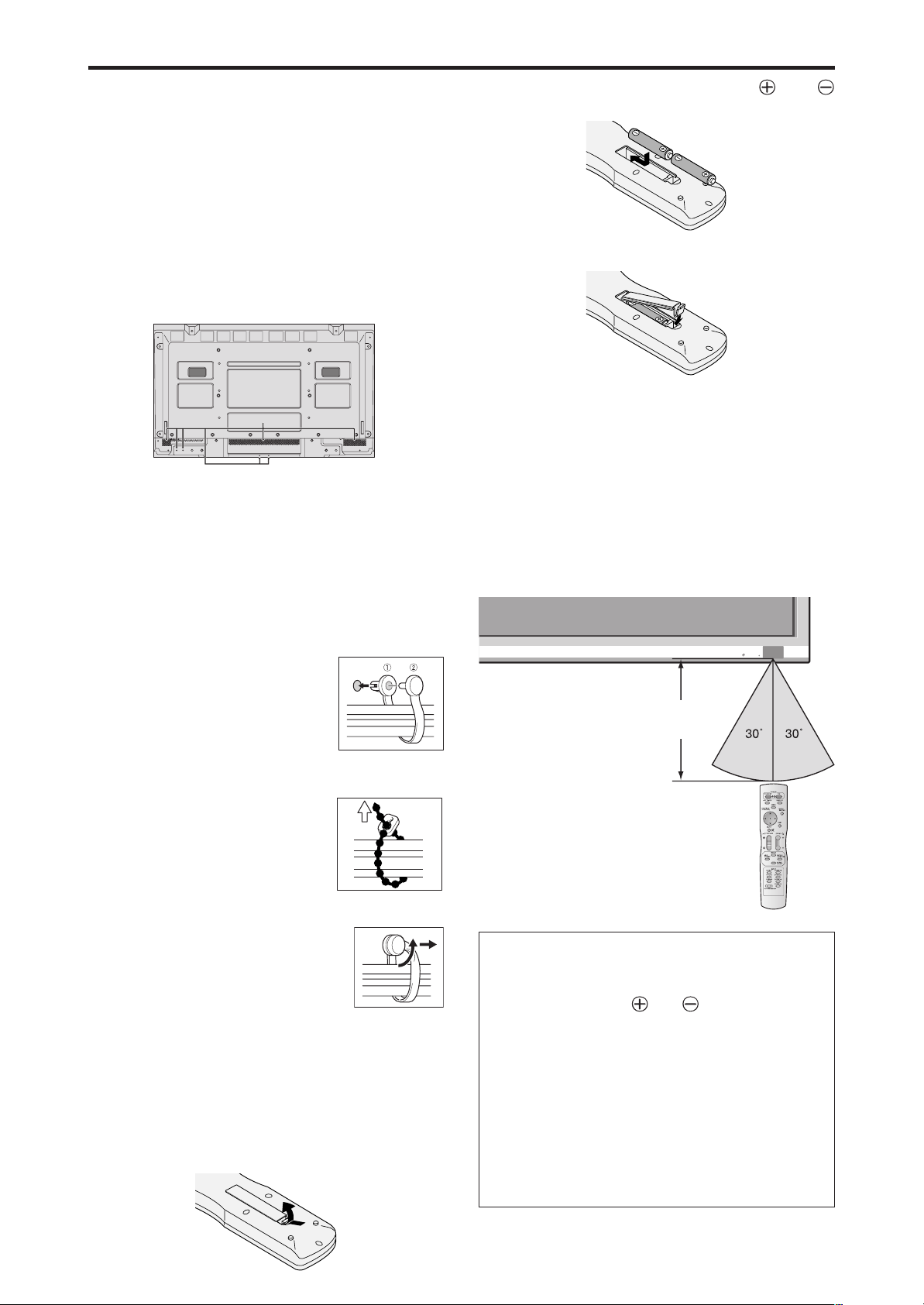
ON/STANDBY
Approx.
7 m/23 ft
Cable Management
Using the cable clampers and beads bands provided with
the plasma display; Bundle the signal and audio cables at
the back of the unit to connect to the display.
PD5001
Back of the unit
2.Align the batteries according to the and
indication inside the case.
3.Replace the cover.
mounting holes
To attach
Insert q into a mounting hole, then
snap w into the back of q to fix the
clamper.
Clampers are designed to be difficult
to undo once in place. Please attach
carefully. Cables can be routed to the
right or left.
Bunch separated cables together and
secure them with the provided beads
bands.
Do not allow excessive stress to be
placed on the ends of cables.
Operating Range
* Use the remote control within a distance of about 7 m/ 23
ft. from the front of the monitor’s remote control sensor
and at horizontal and vertical angles of up to approximately
30°.
* The remote control operation may not function if the
monitor’s remote control sensor is exposed to direct
sunlight or strong artificial light, or if there is an obstacle
between the sensor and the remote control.
To detach
Using pliers, twist the clamper 90° and
pull it outward. In some cases the clamper
may have deteriorated over time and may
get damaged when removed.
Using the remote control
Battery Installation and Replacement
Designated batteries:
Please use size AAA (R03) or AAA (LR03).
Insert the 2 “AAA” batteries, making sure to set them in
with the proper polarity.
1.Press and open the cover.
CAUTION
• Use only the specified batteries.
• Make sure to insert the batteries correctly according
to the indications of and .
• Do not drop or mishandle the remote control.
• Do not get the remote control wet. If the remote
control gets wet, wipe it dry immediately.
• Avoid heat and humidity.
• When not using the remote control for a long period,
remove the batteries.
• Do not use new and old batteries together, or use
different types together.
• Do not take apart the batteries, heat them, or throw
them into a fire.
9
Page 11
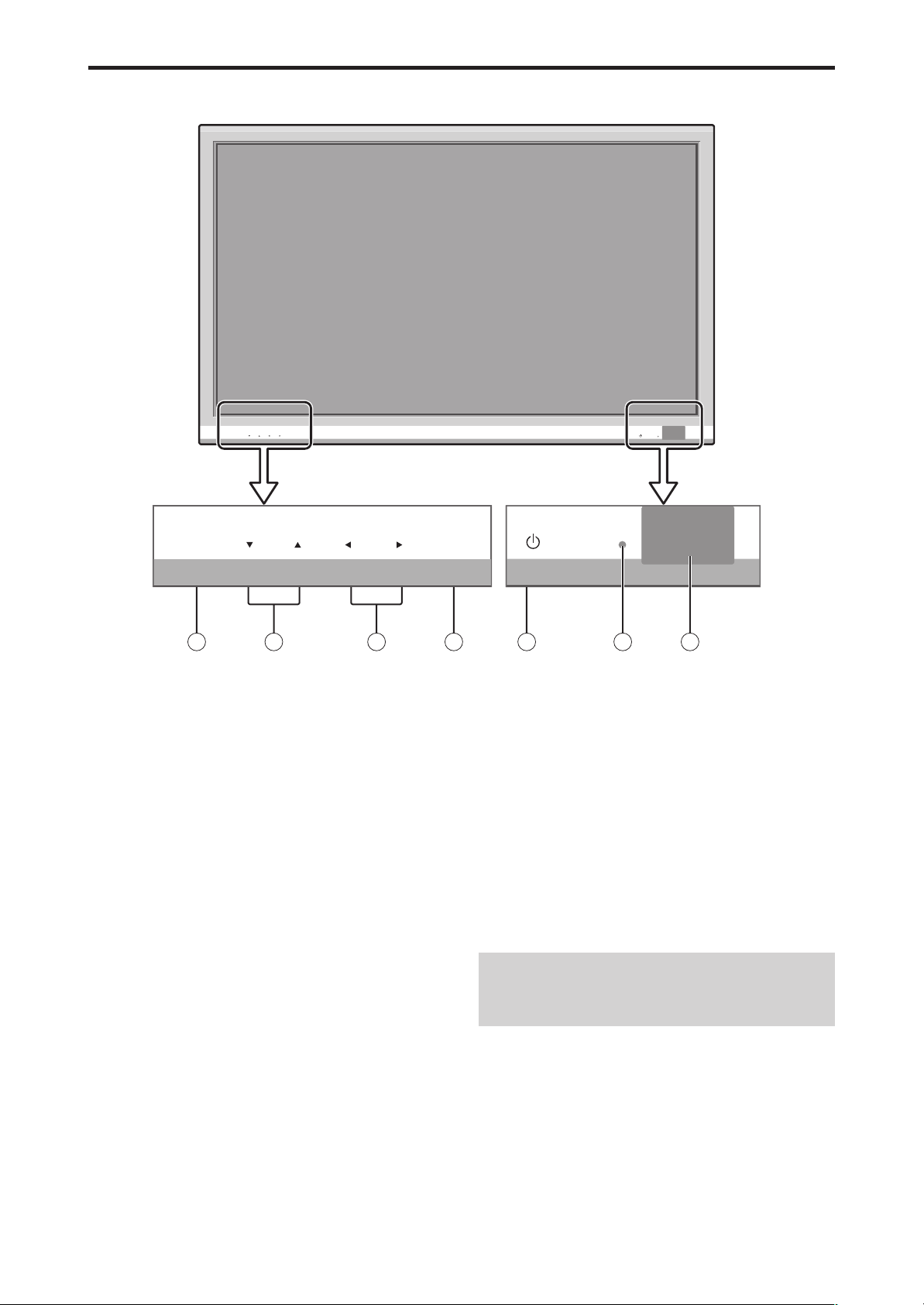
MENU INPUT/EXITVOLUME
ON/STANDBY
MENU
INPUT /EXIT
VOLUME
ON/STANDBY
4
5
6
7
1
3
2
Part Names and Function
Front View
q Power
Turns the monitor’s power on and off.
w Remote sensor window
Receives the signals from the remote control.
e ON/STANDBY indicator
When the power is on ............................. Lights green.
When the power is in the standby mode ... Lights red.
r INPUT / EXIT
Switches the input.
Functions as the EXIT buttons in the On-Screen Menu
(OSM) mode.
t and
Enlarges or reduces the image. Functions as the
CURSOR (
/ ) buttons in the On-Screen Menu
(OSM) mode.
y VOLUME ▼ and ▲
Adjusts the volume. Functions as the CURSOR (▼/
▲) buttons in the On-Screen Menu (OSM) mode.
u MENU
Sets the On-Screen Menu (OSM) mode and displays
the main menu.
WARNING
The Power on/off switch does not completely
disconnect power from the display.
10
Page 12
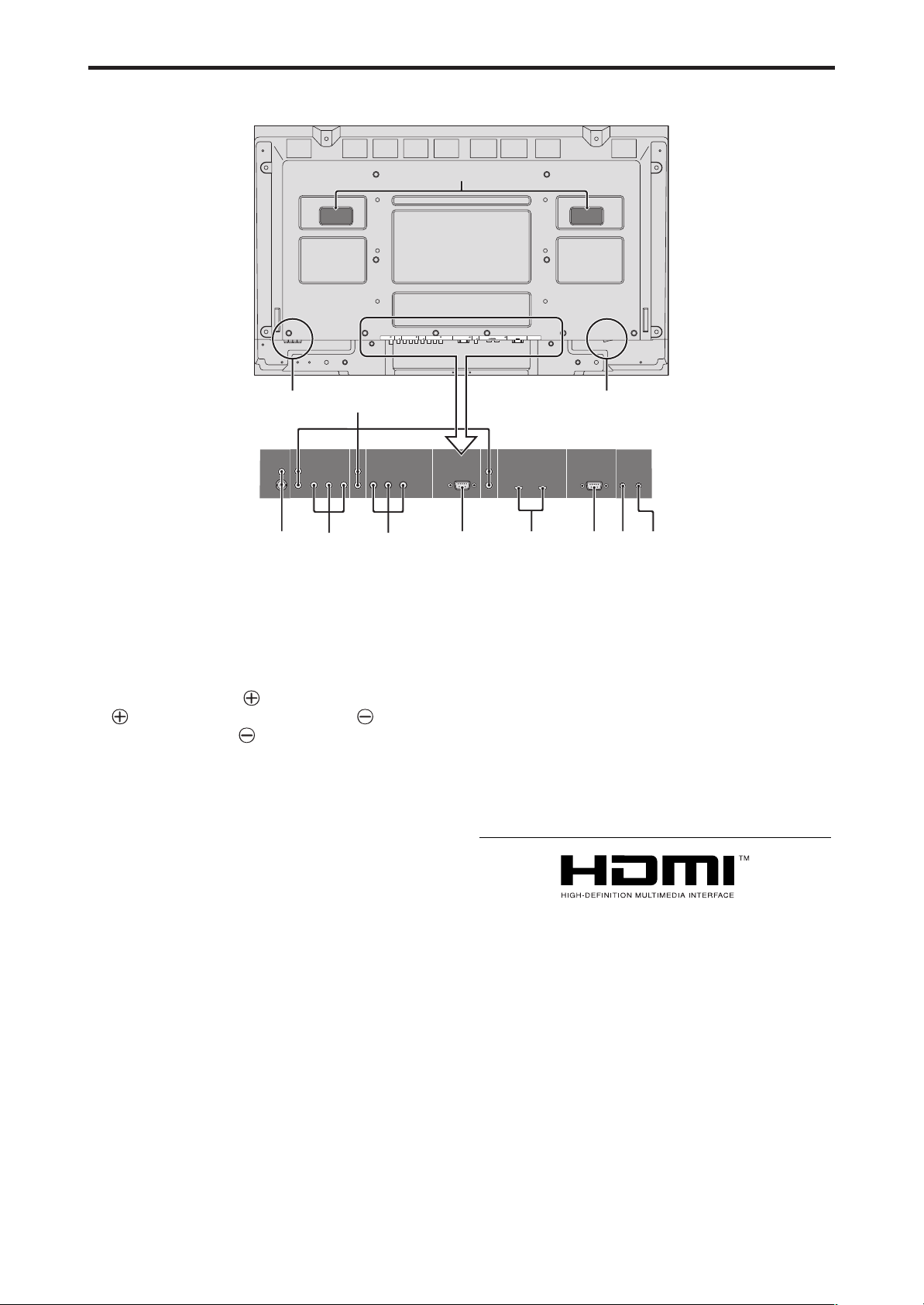
Rear View/ Terminal Board
HDMI, the HDMI logo and High-Definition Multimedia Interface are
trademarks or registered trademarks of HDMI Licensing LLC.
R
1
2
(
MONO
)
L
Y Cb/Pb Cr/Pr
R
L
Y Cb/ Pb Cr/Pr
(
MONO
)
R
L
(
MONO
)
IN
OUT
HDMI
HDMI
VIDEO AUDIO
1
DVD/HD
1
DVD/HD
2
DVD/HD3DVD/HD
4
PC/RGB
AUDIO
2
AUDIO
3
REMOTE
EXTERNAL CONTROL
VIDEO AUDIO
1
DVD/HD1DVD/HD
2
DVD/HD3DVD/HD
4
PC/RGB
AUDIO
2
AUDIO
3
REMOTE
EXTERNAL CONTROL
Cb/Pb Cr/Pr L/R Y Cb/Pb Cr/PrL/R Y
L/R
IN OUT
L
DBA
CE F G H IJK
PD5001
A AC IN
Connect the included power cord here.
I EXTERNAL CONTROL (D-Sub)
This terminal is used when operating and controlling
the monitor externally with a control system (by RS-
B EXT SPEAKER L and R
232C).
Connect speakers (optional) here. Maintain the correct
polarity. Connect the (positive) speaker wire to the
J REMOTE IN
EXT SPEAKER terminal and the (negative)
speaker wire to the
EXT SPEAKER terminal on
both LEFT and RIGHT channels.
Please refer to your speaker’s owner’s manual.
C VIDEO1, 2 (RCA, S-Video)
K REMOTE OUT
Use these terminals to control external equipment.
L Handles
Use when installing or carrying the plasma monitor.
Connect VCR’s, DVD’s or Video Cameras, etc. here.
D AUDIO1, AUDIO2, AUDIO3
These are audio input terminals.
The input is selectable. Set which video image
corresponds to the audio input from the audio menu
screen.
E DVD/HD1
Connect DVD’s, High Definition or Laser Discs, etc.
here.
F DVD/HD2
You can connect DVDs, High Definition sources, Laser
Discs, etc. here.
G PC/RGB (D-Sub)
Connect an analog RGB signal from a computer, etc.
here.
H DVD/HD3, DVD/HD4 (HDMI)
Connect a digital signal from a source with a HDMI
output. See “Specifications” on “Model Information”.
12
Page 13

Remote Control
q POWER ON/STANDBY
Switches the power on/standby.
(This does not operate when the ON/STANDBY
indicator of the plasma is off.)
w OFF TIMER
Activates the off timer for the unit.
e DISPLAY
Displays the source settings on the screen.
r WIDE
Automatically detects the signal and sets the aspect
ratio.
WIDE button is not active for all signals.
t MENU/ENTER
Press this button to access the OSM controls.
Press this button during the display of the main menu
to go to the sub menu.
y CURSOR (▲ / ▼ / / )
Use these buttons to select items or settings and to
adjust settings or switch the display patterns.
u EXIT
Press this button to exit the OSM controls in the main
menu. Press this button during the display of the sub
menu to return to the previous menu.
i MUTE
Mutes the audio.
o VOLUME (+ /–)
Adjusts the audio volume.
!0 ZOOM (+ /–)
Enlarges or reduces the image.
!1 SINGLE
Cancels the split screen mode.
!2 SIDE BY SIDE
Press this button to show a couple of pictures in the
side-by-side mode.
!3 PICTURE IN PICTURE
Press this button to show a couple of pictures in the
picture-in-picture mode.
!4 ACTIVE SELECT
Press this button to make the desired picture activate
during split screen mode.
When the PICTURE FREEZE function is operating,
this button can be used to display still images on the
sub screen.
!5 VIDEO1, 2
Press this button to select VIDEO as the source.
VIDEO can also be selected using the INPUT/EXIT
button on the monitor.
!6 DVD/HD1, 2, 3, 4
Press this button to select DVD/HD as the source.
DVD/HD can also be selected using the INPUT/EXIT
button on the monitor.
!7 PC/RGB
Press this button to select PC/RGB as the source.
PC/RGB can also be selected using the INPUT/EXIT
button on the monitor.
!8 PICTURE MEMORY
Switches sequentially between picture memory settings
1 to 6.
!9 Remote control signal transmitter
Transmits the remote control signals.
14
Page 14

Basic Operations
OFF TIMER 28
POWER
To turn the unit ON and OFF:
1. Plug the power cord into an active AC power outlet.
2. Press the Power button (on the unit).
The monitor’s ON/STANDBY indicator turns red and the
standby mode is set.
3. Press the POWER ON button (on the remote control) to
turn on the unit.
The monitor’s ON/STANDBY indicator will light up
(green) when the unit is on.
4. Press the POWER STANDBY button (on the remote
control) or the Power button (on the unit) to turn off the
unit.
The monitor’s ON/STANDBY indicator turns red and the
standby mode is set (only when turning off the unit with
the remote control).
VOLUME
To adjust the sound volume:
1. Press and hold the VOLUME button (on the remote
control or the unit) to increase to the desired level.
2. Press and hold the VOLUME button (on the remote
control or the unit) to decrease to the desired level.
MUTE
To mute the audio:
Press the MUTE button on the remote control to mute the
audio; press again to restore.
DISPLAY
To check the settings:
1. The screen changes each time the DISPLAY button is
pressed.
2. If the button is not pressed for approximately three seconds,
the menu turns off.
DIGITAL ZOOM
Digital zoom specifies the picture position and enlarges
the picture.
1. (Be sure ZOOM NAV is off.)
Press the ZOOM (+ or -) button to display magnifying
glass. (
To change the size of the picture:
Press the ZOOM+ button and enlarge the picture.
A press of the ZOOM- button will reduce the picture
and return it to its original size.
To change the picture position:
Select the position with the ▲▼
2. Press the EXIT button to delete the pointer.
)
buttons.
OFF TIMER
To set the off timer:
The off timer can be set to turn the power off after 30, 60,
90 or 120 minutes.
1. Press the OFF TIMER button to start the timer at 30
minutes.
2. Press the OFF TIMER button to the desired time.
3. The timer starts when the menu turns off.
→ 30 → 60 → 90 → 120 → 0
OFF TIMER 30
To check the remaining time:
1. Once the off timer has been set, press the OFF TIMER
button once.
2. The remaining time is displayed, then turns off after a few
seconds.
3. When five minutes remain the remaining time appears
until it reaches zero.
To cancel the off timer:
1. Press the OFF TIMER button twice in a row.
2. The off timer is canceled.
OFF TIMER 0
Note:
After the power is turned off with the off timer ...
A slight current is still supplied to the monitor. When
you are leaving the room or do not plan to use the system
for a long period of time, turn off the power to the monitor.
15
Page 15

WIDE Operations
Wide Screen Operation
With this function, you can select one of seven screen sizes.
(manual)
When viewing videos or digital video discs
1. Press the WIDE button on the remote control.
2. Within 3 seconds ...
Press the WIDE button again.
The screen size switches as follows:
→ NORMAL → ANAMORPHIC → STADIUM → ZOOM → 2.35:1 → 14:9 → UNDERSCAN
When a 720P or 1080I signal is input:
ANAMORPHIC ↔ 2.35:1
When displaying enhanced split screen:
NORMAL ↔ ANAMORPHIC
NORMAL size screen (4:3)
The picture is expanded in the horizontal and vertical
direction, maintaining the original proportions.
* Use this for theater size (wide) movies, etc.
2.35:1 size screen
Original image
Information is lost on both sides.
The squeezed film image is expanded to fulfill the entire
screen at a ratio of 2.35:1. Black bands do not appear at
the top and bottom but information is lost on the left and
right margins.
• This feature is available when the input signal is video,
component (480I, 480P, 576I, 576P, 720P, 1080I) or RGB
(525P or 625P signal from a scan converter).
* If black bands appear on the top and bottom in the full size
screen, select the 2.35:1 size screen to fill the screen and
avoid image retention.
14:9 size screen
The normal size screen is displayed.
* The picture has the same size as video pictures with a 4 : 3
aspect ratio.
ANAMORPHIC size screen
The image is expanded in the horizontal direction.
* Images compressed in the horizontal direction (“squeezed
images”) are expanded in the horizontal direction and
displayed on the entire screen with correct linearity.
(Normal images are expanded in the horizontal direction.)
STADIUM size screen
The picture is expanded in the horizontal and vertical
directions at different ratios.
* Use this for watching normal video programs (4:3) with a
wide screen.
ZOOM size screen
The image is displayed at a 14:9 aspect ratio.
* This feature is available when the input signal is video,
component (480I, 480P, 576I, 576P) or RGB (525P or 625P
signal from a scan converter).
UNDERSCAN size screen
Set “UNDERSCAN” to “ON” in the “IMAGE ADJUST”.
Typical televisions crop the image (i.e., overscan). In order
to restore the entire image, select UNDERSCAN.
Overscan
* Picture noise or black border may appear near the edge of
screen depending on the connected component.
* The continuous display in this screen size over a prolonged
period of time may result in image retention.
* When Macrovision signal is input, the brightness may
change.
Note:
Do not allow 4:3 content to be displayed for extended
periods of time without using gray bars. This can cause
image retention.
Underscan
16
Page 16

Wide Screen Operation with
Computer Signals
Switch to the wide screen mode to expand the 4 : 3 image
to fill the entire screen.
1. Press the WIDE button on the remote control.
2. Within 3 seconds ...
Press the WIDE button again.
The screen size switches as follows:
→ NORMAL → ANAMORPHIC → ZOOM
When displaying enhanced split screen:
NORMAL ↔ ANAMORPHIC
NORMAL size screen (4:3 or SXGA 5:4)
The picture has the same size as the normal computer
image.
Information
Supported resolution
See page 39, 42 and 45 for details on the display output
of the various VESA signal standards supported by the
monitor.
When 852 (848) dot 480 line wide VGA*
signals with a vertical frequency of 60 Hz and
horizontal frequency of 31.7 (31.0) kHz are input
Select an appropriate setting for RGB SELECT mode
referring to the“Table of Signals Supported” on page
39, 42 and 45.
* “ VGA”, “SVGA” and “SXGA” are registered
trademarks of IBM, Inc. of the United States.
Note:
Do not allow 4:3 content to be displayed for extended
periods of time without using gray bars. This can cause
image retention.
ANAMORPHIC size screen
The image is expanded in the horizontal direction.
ZOOM size screen
When wide signals are input.
ANAMORPHIC size screen
17
Page 17

SPLIT SCREEN Operations
VIDEO1 PC/RGB
AB
VIDEO1
PC/RGB
BA
VIDEO1 PC/RGB
AB
VIDEO1
PC/RGB
AB
VIDEO1
Sub
screen
Main screen
PC/RGB
VIDEO1 PC/RGB
AB
Showing a couple of pictures on the
screen at the same time
* There may be some RGB-input signals that may not be
displayed as not all signals are supported.
1. Press the button to select a screen mode from among single
mode, side-by-side, and picture-in-picture.
VIDEO1
SINGLE
button
SIDE BY SIDE
button
A
PICTURE IN PICTURE
button
SIDE BY SIDE
button
PICTURE IN
PICTURE
button
Note:
Picture A and B on the above screen are not always of
the same height.
SINGLE
button
Operations in the Side-by-side mode
To change the picture size, press the cursor or button.
VIDEO1 PC/RGB
A
B
Side-by-Side2-R
button
VIDEO1 PC/RGB
A
B
Side-by-Side4-R
button
button
VIDEO1
button
Side-by-Side1 Side-by-Side2-L
button
button
VIDEO1 PC/RGB
button
Side-by-Side3 Side-by-Side4-L
PC/RGB
AB
AB
button
button
button
button
button
VIDEO1 PC/RGB
A
button
VIDEO1 PC/RGB
A
B
button
B
To swap the picture on the right and the left, press the
cursor 5 button.
5
button
Information
Split screen operations may not function depending on
the combination of input signals. In the table below,
“” means Yes, “” means No.
Pictures displayed on the right/main screen (Select1)
VIDEO1
VIDEO2
DVD/HD1
Pictures
displayed on
the left/sub
screen
(Select2)
VIDEO1
VIDEO2
DVD/HD1
DVD/HD2
DVD/HD3
DVD/HD4
PC/RGB
DVD/HD2
DVD/HD3
DVD/HD4
PC/RGB
Split screen operations may not function
depending on the frequency of the RGB
signals.
To make the desired picture active, press the ACTIVE
SELECT button.
ACTIVE SELECT
button
18
Page 18

Operations in the Picture-in-picture mode
VIDEO1 PC/RGB
A
B
VIDEO1
PC/RGB
A
B
VIDEO1
PC/RGB
A
B
VIDEO1 PC/RGB
A
B
button
button
button
button
A
B
VIDEO1 PC/RGB
VIDEO1
A
B
PC/RGB
VIDEO1 PC/RGB
A
B
VIDEO1 PC/RGB
A
B
To move the position of the sub screen, press the cursor
or button.
button
button
Top Left
button
VIDEO1
A
Bottom Left Bottom Right
B
button
PC/RGB
button
button
To change the size of the sub screen, press the
Top Right
button
VIDEO1 PC/RGB
B
button
A
button.
Selecting the input signals to be displayed
1. Press the ACTIVE SELECT button to make the desired
picture active.
2. Press the PC/RGB, VIDEO1, 2 or DVD/HD1, 2, 3, 4
button to change the selection of the input signal.
The INPUT/EXIT button on the monitor can also be used
to change the selection.
Zooming in on a specific input
1. Press the ACTIVE SELECT button to make the desired
picture active.
2. Use the ZOOM ( or ) button to enlage the picture.
For details, see “DIGITAL ZOOM” on page 15.
Adjusting the OSM controls
1. Press the ACTIVE SELECT button to make the desired
picture active.
2. Press the MENU/ENTER button to display the MAIN
MENU.
3. Adjust the setting to your preference.
For details, see “OSM (On Screen Menu) Controls” on
page 20.
Note:
During enhanced split screen, some functions of OSM
controls are not available.
To make the desired picture active, press the ACTIVE
SELECT button.
ACTIVE
SELECT
button
19
Page 19

MAIN MENU
PICTURE
AUDIO
IMAGE ADJ.
SET UP
FUNCTION
SIGNAL INFO.
SEL.
EXIT
MENU/ENTER
OK
EXIT
CONTRAST
:
10
OSM (On Screen Menu) Controls
Menu Operations
The following describes how to use the menus and the
selected items.
1. Press the MENU/ENTER button on the remote control to
display the MAIN MENU.
2. Press the cursor buttons ▲ ▼ on the remote control to
highlight the menu you wish to enter.
3. Press the MENU/ENTER button on the remote control to
select a sub menu or item.
PICTURE MEMORY
CONTRAST
BRIGHTNESS
SHARPNESS
COLOR
TINT
NR
COLOR TEMP.
CINEMA MODE
PICTURE MODE
PICTURE
: OFF
: OFF
: MIDDLE
: ON
: NORMAL
: 52
: 32
: 16
: 32
GR
: 32
Information
Advanced menu mode
When “ADVANCED OSM” is set to “ON” in the
FUNCTION menu, full menu items will be shown.
PICTURE MEMORY
CONTRAST
BRIGHTNESS
SHARPNESS
COLOR
TINT
NR
COLOR TEMP.
CINEMA MODE
PICTURE MODE
GAMMA
LOW TONE
SET UP LEVEL
COLOR TUNE
SEL. ADJ. RETURN
PICTURE
: OFF
: OFF
: MIDDLE
: ON
: NORMAL
: 2.2
: MODE1
: 0%
MENU/ENTER
OK
EXIT
: 52
: 32
: 16
: 32
GR
: 32
* The actual screen may be dif ferent from the ones
in this manual.
SEL. ADJ. RETURN
MENU/ENTER
OK
EXIT
4. Adjust the level or change the setting of the selected item
by using the cursor buttons on the remote control.
5. The adjustments or settings are then stored in memory.
The change is stored until another change is made.
6. Repeat steps 2 – 5 to adjust an additional item, or press
the EXIT button on the remote control to return to the
main menu.
* When adjusting using the bar at the bottom of the screen,
press the
or button within 5 seconds. If not, the current
setting is stored and the previous screen appears.
Note:
The main menu disappears by pressing the EXIT
button.
20
Page 20

Menu Tree
: Shaded areas indicate the default value.
←→: Press the or button to adjust.
: Menu items in a ruled box are available when the ADVANCED OSM is set to ON.
Main menu Sub menu Sub menu 2 Sub menu 3 Sub menu 4 RESET
PICTURE PICTURE MEMORY OFF/MEMORY1-6 YES 23
CONTRAST ←→ 0←52→72 YES 23
BRIGHTNESS ←→ 0←32→64 YES 23
SHARPNESS ←→ 0←16→32 YES 23
COLOR ←→ 0←32→64 YES 23
TINT R←→G 0←32→64 YES 23
NR OFF/NR-1/NR-2/NR-3 YES 23
COLOR TEMP. LOW/MIDDLE LOW/MIDDLE/HIGH YES 24
WHITE BALANCE GAIN RED ←→ 0←40→70 YES 24
GAIN GREEN ←→ 0←40→70 YES 24
GAIN BLUE ←→ 0←40→70 YES 24
BIAS RED ←→ 0←40→70 YES 24
BIAS GREEN ←→ 0←40→70 YES 24
BIAS BLUE ←→ 0←40→70 YES 24
CINEMA MODE ON←→OFF YES 24
PICTURE MODE DEFAULT/THEATER1/THEATER2/NORMAL/BRIGHT YES 24
GAMMA 2.1←→2.2←→2.3←→2.4 YES 25
LOW TONE *
SET UP LEVEL 0%←→3.75%←→7.5% YES 25
COLOR TUNE RED Y←→M0←32→64 YES 25
Main menu Sub menu Sub menu 2 Sub menu 3 Sub menu 4 RESET
AUDIO BASS ←→ 0←13→26 YES 26
TREBLE ←→ 0←13→26 YES 26
BALANCE L←→R -22←0→+22 YES 26
AUDIO INPUT1 VIDEO 1-2 / DVD/HD 1-4 / PC/RGB YES 26
AUDIO INPUT2 VIDEO 1-2 / DVD/HD 1-4 / PC/RGB YES 26
AUDIO INPUT3 VIDEO 1-2 / DVD/HD 1-4 / PC/RGB YES 26
DVD/HD3 INPUT INPUT 1-3 / HDMI YES 26
DVD/HD4 INPUT INPUT 1-3 / HDMI YES 26
3
RESET OFF←→ON YES 24
MODE1←→MODE2 YES 25
GREEN C←→Y0←32→64 YES 25
BLUE M←→C0←32→64 YES 25
YELLOW G←→R0←32→64 YES 25
MAGENTA R←→B0←32→64 YES 25
CYAN B←→G0←32→64 YES 25
RESET OFF←→ON YES 25
REFERENCE
REFERENCE
Main menu Sub menu Sub menu 2 Sub menu 3 Sub menu 4 RESET
IMAGE ADJ. ASPECT MODE ZOOM/NORMAL/ANAMORPHIC/STADIUM/14:9/2.35:1/UNDERSCAN — 26
Main menu Sub menu Sub menu 2 Sub menu 3 Sub menu 4 RESET
SET UP LANGUAGE ENGLISH/DEUTSCH/FRANÇAIS/ESPAÑOL/ITALIANO/SVENSKA/ /PORTUGUÊS NO 27
V-POSITION ←→ -64←0→+64 YES 26
H-POSITION ←→ -128←0→+127 YES 26
V-HEIGHT ←→ 0←→64 YES 26
H-WIDTH ←→ 0←→64 YES 26
AUTO PICTURE ON←→OFF*
FINE PICTURE*
PICTURE ADJ.*
UNDERSCAN ON←→OFF YES 26
DVD/HD1 INPUT COMPONENT YES 27
D-SUB INPUT RGB YES 27
HD SELECT 1080I/1035I/540P NO 27
RGB SELECT AUTO YES 27
HDMI SET UP LOW←→HIGH NO 28
COLOR SYSTEM AUTO/3.58NTSC/4.43 NTSC/PAL/PAL 60/PAL-N/PAL-M/SECAM NO 28
BACK GROUND BLACK/GRAY YES 28
GRAY LEVEL 0←…→3←…→15 YES 29
S1/S2 AUTO←→OFF YES 29
DISPLAY OSM ON←→OFF YES 29
OSM ADJ. TOP LEFT←→TOP CENTER←→TOP RIGHT←→BTM LEFT←→BTM CENTER←→BTM RIGHT YES 29
REMOTE ID ALL←→1←…→4 YES 30
ALL RESET ON←→OFF —30
1
←→*20←→64 YES 26
1
←→*20←→64 YES 26
2
NO 26
REFERENCE
REFERENCE
21
Page 21

Main menu Sub menu Sub menu 2 Sub menu 3 Sub menu 4 RESET
FUNCTION ADVANCED OSM ON←→OFF YES 30
POWER MGT. ON←→OFF YES 30
INPUT SKIP ON←→OFF YES 31
SUB. PICTURE SUB. P DETECT OFF←→AUTO YES 31
DISPLAY FADE←→NORMAL YES 31
SUB. P RATE 20%←…→100% YES 31
ZOOM NAV OFF←→S BY S←→BTM LEFT←→BTM RIGHT←→TOP RIGHT←→TOP LEFT YES 31
PICTURE FREEZE OFF←→S BY S1←→S BY S2←→BTM LEFT←→BTM RIGHT←→TOP RIGHT←→TOP LEFT YES 31
PDP SAVER MANUAL/AUTO PEAK BRIGHT 100%/75%/50%/25% YES 32
ORBITER OFF/AUTO1/AUTO2 YES 32
INVERSE/WHITE OFF/INVERSE/WHITE YES 33
SCREEN WIPER ON/OFF YES 33
SOFT FOCUS OFF/LEVEL1-4 YES 33
OSM ORBITER ON/OFF YES 33
OSM CONTRAST LOW/NORMAL YES 33
CLOSED CAPTION OFF/CAPTION1-4/TEXT1-4 YES 33
CAPTION CONT LOW/NORMAL YES 34
PWR. ON MODE INPUT LAST / VIDEO 1-2 / DVD/HD 1-4 / PC/RGB / MULTI YES 34
VOLUME LAST←→0←…→42 YES 34
REFERENCE
Main menu Sub menu Sub menu 2 Sub menu 3 Sub menu 4 RESET
SIGNAL INFO. — 34
REFERENCE
*1 Only when AUTO PICTURE is OFF.
*2 PC/RGB only
*3 “LOW TONE” is only for 50 inch type.
Information
Restoring the factory default settings
Select “ALL RESET” under the SET UP menu. Note that this also restores other settings to the factory defaults.
22
Page 22

Picture Settings Menu
Storing picture settings
This function allows you to store in memory the current
input signal and PICTURE menu settings and to recall
these settings when necessary.
There are six picture memories, and notes of up to 15
characters can be added to each.
Example: Storing picture settings at MEMORY1
On “PICTURE MEMORY” of “PICTURE” menu, select
“MEMORY1”, then press the MENU/ENTER button.
The “PICTURE MEMORY” screen appears.
PICTURE MEMORY
MEMORY1 SET RESET
INPUT : DVD/HD1
SIGNAL : 480P
NOTE : DVD/STAR WARS
MEMORY2
INPUT : —
SIGNAL : —
NOTE : —
MEMORY3
INPUT : —
SIGNAL : —
NOTE : —
NEXT PAGE
SEL.
MENU/ENTER
EXIT
RETURN
OK
1 / 2
PICTURE MEMORY
PREVIOUS PAGE
MEMORY4 SET RESET
INPUT : —
SIGNAL : —
NOTE : —
MEMORY5
INPUT : —
SIGNAL : —
NOTE : —
MEMORY6
INPUT : —
SIGNAL : —
NOTE : —
SEL.
ADJ. RETURN
EXIT
Information
PICTURE MEMORY Settings
OFF: Picture memory not used.
MEMORY1 to 6: Picture memory with the specified
number used. Maximum memories are 6, not depending
on inputs.
Setting the memory
• Use the ▲ and ▼ button to select the desired memory
place, MEMORY1 to MEMORY6.
• Use the and buttons to select “SET”, then press
the MENU/ENTER button.
• If necessary, input a note.
Resetting the memory
Use the ▲ and ▼ button to select the desired memory
place, MEMORY1 to MEMORY6, then use the
buttons to select “RESET”, and finally press the
MENU/ENTER button.
The memory is cleared, and “—” is displayed in the
“INPUT”, “SIGNAL” and “NOTE” columns.
Inputting notes
• Use the
and buttons to select “NOTE”, then press
the MENU/ENTER button.
• Input the note.
Use the ▲ and ▼ button to select the character.
Use the and buttons to move the cursor.
Use the EXIT button to delete the character at the
cursor position.
• When you have finished inputting the note, press the
MENU/ENTER button.
2 / 2
and
Adjusting the picture
The contrast, brightness, sharpness, color and tint can be
adjusted as desired.
Example: Adjusting the contrast
On “CONTRAST” of “PICTURE” menu, adjust the contrast.
PICTURE MEMORY
CONTRAST
BRIGHTNESS
SHARPNESS
COLOR
TINT
NR
COLOR TEMP.
CINEMA MODE
PICTURE MODE
GAMMA
LOW TONE
SET UP LEVEL
COLOR TUNE
SEL. ADJ. RETURN
Note:
PICTURE
: OFF
: OFF
: MIDDLE
: ON
: NORMAL
: 2.2
: MODE1
: 0%
EXIT
: 52
: 32
: 16
: 32
GR
: 32
CONTRAST
If “CAN NOT ADJUST” appears ...
:
10
When trying to enter the PICTURE submenu, make sure
PICTURE MODE is not set to DEFAULT.
Information
Picture adjustment screen
CONTRAST: Changes the picture’s white level.
BRIGHTNESS: Changes the picture’s black level.
SHARPNESS: Changes the picture’s sharpness.
Adjusts picture detail of VIDEO display.
COLOR: Changes the color density.
TINT: Changes the picture’s tint. Adjust for natural
colored skin, background, etc.
Adjusting the computer image
Only the contrast and brightness can be adjusted when
a computer signal is connected.
Restoring the factory default settings
Select “DEFAULT” under the “PICTURE MODE”
settings.
Reducing noise in the picture
Use these settings if the picture has noise due to poor
reception or when playing video tapes on which the picture
quality is poor.
Example: Setting “NR-3”
On “NR” of “PICTURE” menu, select “NR-3”.
PICTURE MEMORY
CONTRAST
BRIGHTNESS
SHARPNESS
COLOR
TINT
NR
COLOR TEMP.
CINEMA MODE
PICTURE MODE
GAMMA
LOW TONE
SET UP LEVEL
COLOR TUNE
SEL. ADJ. RETURN
PICTURE
: OFF
: OFF
: MIDDLE
: ON
: NORMAL
: 2.2
: MODE1
: 0%
EXIT
: 52
: 32
: 16
: 32
GR
: 32
:
NR
NR-3
Information
NR
* “NR” stands for Noise Reduction.
* This function reduces noise in the picture.
Types of noise reduction
There are three types of noise reduction. Each has a
different level of noise reduction.
The effect becomes stronger as the number increases
(in the order NR-1 → NR-2 → NR-3).
OFF: Turns the noise reduction function off.
23
Page 23

Setting the color temperature
SEL. ADJ. RETURN
PICTURE
PICTURE MEMORY
CONTRAST
BRIGHTNESS
SHARPNESS
COLOR
TINT
NR
COLOR TEMP.
CINEMA MODE
PICTURE MODE
GAMMA
LOW TONE
SET UP LEVEL
COLOR TUNE
: OFF
: OFF
: HIGH
: ON
: NORMAL
: 2.2
: MODE1
: 0%
: 52
: 32
: 16
: 32
: 32
GR
EXIT
Use this procedure to set color tone produced by the plasma
display.
Example: Setting “HIGH”
On “COLOR TEMP.” of “PICTURE” menu, select “HIGH”.
Information
Setting the color temperature
LOW: More red
MIDDLE LOW: Slightly red
MIDDLE: Standard (slightly bluer)
HIGH: More blue
Adjusting the color to the desired level
Use this procedure to adjust the white balance for each
color temperature to achieve the desired color quality.
Example: Adjusting the “GAIN RED” of “HIGH” color
temperature
On “COLOR TEMP.” of “PICTURE” menu, select “HIGH”,
then press the MENU/ENTER button.
The “WHITE BALANCE” screen appears.
On “GAIN RED”, adjust the white balance.
WHITE BALANCE
COLOR TEMP. HIGH
GAIN RED
GAIN GREEN
GAIN BLUE
BIAS RED
BIAS GREEN
BIAS BLUE
RESET
SEL. ADJ. RETURN
Information
Adjusting the white balance
GAIN R/G/B: White balance adjustment for white level
BIAS R/G/B: White balance adjustment for black level
RESET: Resets settings to the factory default values.
Use and buttons to select “ON”, then press the
MENU/ENTER button.
Restoring the factory default settings
Select “RESET” under the WHITE BALANCE menu.
: OFF
EXIT
: 20
: 40
: 40
: 40
: 40
: 40
GAIN RED
Setting the picture to suit the movie
The film image is automatically discriminated and
projected in an image mode suited to the picture.
[NTSC, PAL, PAL60, 480I (60 Hz), 525I (60 Hz), 576I
(50 Hz), 625I (50 Hz), 1035I (60 Hz), 1080I (60 Hz) only]
Example: Setting the “CINEMA MODE” to “OFF”
On “CINEMA MODE” of “PICTURE” menu, select “OFF”.
PICTURE MEMORY
CONTRAST
BRIGHTNESS
SHARPNESS
COLOR
TINT
NR
COLOR TEMP.
CINEMA MODE
PICTURE MODE
GAMMA
LOW TONE
SET UP LEVEL
COLOR TUNE
SEL. ADJ. RETURN
PICTURE
: OFF
: OFF
: MIDDLE
: OFF
: NORMAL
: 2.2
: MODE1
: 0%
EXIT
: 52
: 32
: 16
: 32
GR
: 32
Information
CINEMA MODE
ON: Automatic discrimination of the image and
projection in cinema mode.
OFF: Cinema mode does not function.
Setting the picture mode according to the
brightness of the room
There are four picture modes that can be used effectively
according to the environment in which you are viewing
the display.
Example: Setting the “THEATER1” mode
On “PICTURE MODE” of “PICTURE” menu, select
“THEATER1”.
PICTURE MEMORY
CONTRAST
BRIGHTNESS
SHARPNESS
COLOR
TINT
NR
:
20
COLOR TEMP.
CINEMA MODE
PICTURE MODE
GAMMA
LOW TONE
SET UP LEVEL
COLOR TUNE
SEL. ADJ. RETURN
PICTURE
: OFF
: OFF
: MIDDLE
: ON
: NORMAL
: 2.2
: MODE1
: 0%
EXIT
: 52
: 32
: 16
: 32
GR
: 32
:
PICTURE MODE
THEATER1
Information
Types of picture modes
THEATER1, 2: Set this mode when watching video in a
dark room.
This mode provides darker, finer pictures, like the screen
in movie theaters.
For a darker image, select THEATER2.
NORMAL: Set this mode when watching video in a bright
room.
BRIGHT: This mode provides brighter pictures than
NORMAL.
This mode provides dynamic pictures with distinct
differences between light and dark sections.
DEFAULT: Use this to reset the picture to the factory
default settings.
ISF-DAY and ISF-NIGHT: This mode is displayed only
when an ISF dealer performs a maintenance. Please
contact Marantz America, Inc. for details.
24
Page 24

Changing the Gamma Curve
This feature adjusts the brightness of the midtone areas
while keeping shadows and highlights unchanged.
Example: Setting “2.3”
Set “ADVANCED OSM” to “ON” in the FUNCTION menu.
On “GAMMA” of “PICTURE” menu, select “2.3”.
PICTURE MEMORY
CONTRAST
BRIGHTNESS
SHARPNESS
COLOR
TINT
NR
COLOR TEMP.
CINEMA MODE
PICTURE MODE
GAMMA
LOW TONE
SET UP LEVEL
COLOR TUNE
SEL. ADJ. RETURN
PICTURE
: OFF
: OFF
: MIDDLE
: ON
: NORMAL
: 2.3
: MODE1
: 0%
EXIT
: 52
: 32
: 16
: 32
GR
: 32
Information
GAMMA settings
The picture becomes darker as the number increases
(in the sequence of 2.1, 2.2, 2.3, 2.4).
* These values are approximate.
Making the Low Tone adjustments
You can select the tone reproduction from 2 modes.
This function is effective especially for dark images.
* This function is available only for 50 inch type.
Example: Setting “MODE2”
Set “ADVANCED OSM” to “ON” in the FUNCTION menu.
On “LOW TONE” of “PICTURE” menu, select “MODE2”.
PICTURE MEMORY
CONTRAST
BRIGHTNESS
SHARPNESS
COLOR
TINT
NR
COLOR TEMP.
CINEMA MODE
PICTURE MODE
GAMMA
LOW TONE
SET UP LEVEL
COLOR TUNE
SEL. ADJ. RETURN
PICTURE
: OFF
: OFF
: MIDDLE
: ON
: NORMAL
: 2.2
: MODE2
: 0%
EXIT
: 52
: 32
: 16
: 32
GR
: 32
Adjusting the pedestal level (black level)
This feature adjusts the video black level in a video image.
Example: Setting “3.75%”
Set “ADVANCED OSM” to “ON” in the FUNCTION menu.
On “SET UP LEVEL” of “PICTURE” menu, select “3.75%”.
PICTURE MEMORY
CONTRAST
BRIGHTNESS
SHARPNESS
COLOR
TINT
NR
COLOR TEMP.
CINEMA MODE
PICTURE MODE
GAMMA
LOW TONE
SET UP LEVEL
COLOR TUNE
SEL. ADJ. RETURN
PICTURE
: OFF
: OFF
: MIDDLE
: ON
: NORMAL
: 2.2
: MODE1
: 3.75%
EXIT
: 52
: 32
: 16
: 32
GR
: 32
Information
SET UP LEVEL settings
0%: Normal status
3.75%: 3.75 % lower than normal
7.5%: 7.5 % lower than normal
Adjusting the colors
Use this procedure to adjust hue and color density for red,
green, blue, yellow, magenta and cyan without changing
the white point.
You can accentuate the green color of trees, the blue of
the sky, etc.
Example: Adjusting the color tune for blue
Set “ADVANCED OSM” to “ON” in the FUNCTION menu.
On “PICTURE” menu, select “COLOR TUNE”, then press
the MENU/ENTER button.
The “COLOR TUNE” screen appears.
On “BLUE” of “COLOR TUNE”, adjust the color tune.
COLOR TUNE
RED
GREEN
BLUE
YELLOW
MAGENTA
CYAN
RESET
SEL. ADJ. RETURN
Y
C
M
G
R
B
: OFF
EXIT
M
: 32
Y
: 32
C
: 20
R
: 32
B
: 32
G
: 32
Information
COLOR TUNE settings
RED: Adjusts hue of Red
GREEN: Adjusts hue of Green
BLUE: Adjusts hue of Blue
YELLOW: Adjusts hue of Yellow
MAGENTA: Adjusts hue of Magenta
CYAN: Adjusts hue of Cyan
RESET: Resets settings to the factory default value.
Use and buttons to select “ON”, then press the
MENU/ENTER button.
25
Page 25

Audio Settings Menu
Adjusting the treble, bass and left/right
balance and audio input select
The treble, bass and left/right balance can be adjusted to
suit your tastes.
Example: Adjusting the bass
On “BASS” of “AUDIO” menu, adjust the bass.
Note :
BASS
TREBLE
BALANCE
AUDIO INPUT1
AUDIO INPUT2
AUDIO INPUT3
DVD/HD3 INPUT
DVD/HD4 INPUT
SEL. ADJ. RETURN
AUDIO
: VIDEO1
: DVD/HD1
: PC/RGB
: HDMI
: HDMI
EXIT
If “CAN NOT ADJUST” appears...
: 23
: 13
RL
: 0
Set “AUDIO INPUT” on the AUDIO menu correctly.
Information
Audio settings menu
BASS: Controls the level of low frequency sound.
TREBLE: Controls the level of high frequency sound.
BALANCE: Controls the balance of the left and right
channels.
Setting the allocation of the audio and DVD/
HD connectors
Setting the AUDIO1-3 and DVD/HD3-4 connectors to the
desired input.
Example: Setting “AUDIO INPUT1” to “VIDEO2”
On “AUDIO INPUT1” of “AUDIO” menu, select
“VIDEO2”.
The available sources depend on the settings of input.
BASS
TREBLE
BALANCE
AUDIO INPUT1
AUDIO INPUT2
AUDIO INPUT3
DVD/HD3 INPUT
DVD/HD4 INPUT
SEL. ADJ. RETURN
AUDIO
: VIDEO2
: DVD/HD1
: PC/RGB
: HDMI
: HDMI
EXIT
: 13
: 13
RL
: 0
Information
An input cannot be selected as the channel for more
than one input terminal.
Image Adjust Settings Menu
Adjusting the Position, Size, Fine Picture,
Picture Adj and Underscan
The position of the image can be adjusted and flickering
of the image can be corrected.
Example: Adjusting the vertical position in the normal
mode
On “V-POSITION” of “IMAGE ADJUST” menu, adjust the
position.
The mode switches as follows each time the or button is
pressed:
NORMAL ↔ ANAMORPHIC
* The mode can also be switched by pressing the WIDE
button on the remote control.
* The settings on the IMAGE ADJUST menu are not preset
at the factory.
IMAGE ADJUST
ASPECT MODE
V-POSITION
H-POSITION
V-HEIGHT
H-WIDTH
AUTO PICTURE
FINE PICTURE
PICTURE ADJ.
UNDERSCAN
SEL. ADJ. RETURN
: NORMAL
: OFF
: OFF
EXIT
: 0
: 0
: 0
: 0
: 0
: 0
V-POSITION
:
-30
Information
When “AUTO PICTURE” is “OFF”
ASPECT MODE
V-POSITION
H-POSITION
V-HEIGHT
H-WIDTH
AUTO PICTURE
FINE PICTURE
PICTURE ADJ.
UNDERSCAN
SEL. ADJ. RETURN
IMAGE ADJUST
: ANAMORPHIC
: OFF
: OFF
EXIT
: 0
: 0
: 0
: 0
: 0
: 0
When Auto Picture is off, the Fine Picture and the
Picture ADJ. items are displayed so that you can adjust
them.
Adjusting the Auto Picture
ON: The Picture ADJ., Fine Picture and Position
adjustments are made automatically.
Not available for digital ZOOM.
OFF: The Picture ADJ., Fine Picture and Position
adjustments are made manually.
* If FINE PICTURE can’t be adjusted, set Auto Picture
to OFF and adjust manually.
Adjusting the position of the image
V-POSITION: Adjusts the vertical position of the
image.
H-POSITION: Adjusts the horizontal position of
the image.
V-HEIGHT: Adjusts the vertical size of the image. (Not
available for STADIUM mode)
H-WIDTH: Adjusts the horizontal size of the image.
(Not available for STADIUM mode)
FINE PICTURE*: Adjusts for flickering.
PICTURE ADJ.*: Adjusts for striped patterns on the
image (i.e. vertical banding).
* The Picture ADJ. and Fine Picture features are available
only when the “Auto Picture” is off.
* The AUTO PICTURE, FINE PICTURE and PICTURE
ADJ. are available only for PC/RGB signals.
But, these features are not available for moving pictures
on VIDEO, DVD/HD or PC/RGB.
Setting the Underscan
Set “ADVANCED OSM” to “ON” in the FUNCTION
menu.
ON: UNDERSCAN can be selected in ASPECT
MODE.
OFF: UNDERSCAN cannot be selected in ASPECT
MODE.
* Selectable only when video signal is input.
26
Page 26

SET UP Settings Menu
SEL. ADJ. RETURN
SET UP
LANGUAGE
DVD/HD1 INPUT
D-SUB INPUT
HD SELECT
RGB SELECT
HDMI SET UP
COLOR SYSTEM
BACK GROUND
GRAY LEVEL
S1/S2
DISPLAY OSM
OSM ADJ.
REMOTE ID
ALL RESET
: DEUTSCH
: COMPONENT
: RGB
: 1080I
: AUTO
: HIGH
: AUTO
: GRAY
: 3
: OFF
: ON
: TOP LEFT
: ALL
: OFF
EXIT
SEL. ADJ. RETURN
SET UP
LANGUAGE
DVD/HD1 INPUT
D-SUB INPUT
HD SELECT
RGB SELECT
HDMI SET UP
COLOR SYSTEM
BACK GROUND
GRAY LEVEL
S1/S2
DISPLAY OSM
OSM ADJ.
REMOTE ID
ALL RESET
: ENGLISH
: COMPONENT
: RGB
: 1035I
: AUTO
: HIGH
: AUTO
: GRAY
: 3
: OFF
: ON
: TOP LEFT
: ALL
: OFF
EXIT
Setting the language for the menus
The menu display can be set to one of eight languages.
Example: Setting the menu display to “DEUTSCH”
On “LANGUAGE” of “SET UP” menu, select “DEUTSCH”.
Checking the signal being transmitted to PC/
RGB terminal
Set “ADVANCED OSM” to “ON” in the FUNCTION menu.
Use this to confirm the signal being transmitted to the PC/
RGB terminal.
It is set to RGB and can not be adjusted.
LANGUAGE
DVD/HD1 INPUT
D-SUB INPUT
HD SELECT
RGB SELECT
HDMI SET UP
COLOR SYSTEM
BACK GROUND
GRAY LEVEL
S1/S2
DISPLAY OSM
OSM ADJ.
REMOTE ID
ALL RESET
CAN NOT ADJUST
SET UP
: ENGLISH
: COMPONENT
: RGB
: 1080I
: AUTO
: HIGH
: AUTO
: GRAY
: 3
: OFF
: ON
: TOP LEFT
: ALL
: OFF
Information
Language settings
ENGLISH ........ English
DEUTSCH....... German
FRANÇAIS ...... French
ESPAÑOL .......Spanish
ITALIANO ....... Italian
SVENSKA ......Swedish
.......Russian
PORTUGUÊS......
Portuguese
Checking the signal being transmitted to
DVD/HD1 terminal
Set “ADVANCED OSM” to “ON” in the FUNCTION
menu.
Use this to confirm the signal being transmitted to DVD/
HD1 terminal.
It is set to COMPONENT and can not be adjusted.
LANGUAGE
DVD/HD1 INPUT
D-SUB INPUT
HD SELECT
RGB SELECT
HDMI SET UP
COLOR SYSTEM
BACK GROUND
GRAY LEVEL
S1/S2
DISPLAY OSM
OSM ADJ.
REMOTE ID
ALL RESET
CAN NOT ADJUST
SET UP
: ENGLISH
: COMPONENT
: RGB
: 1080I
: AUTO
: HIGH
: AUTO
: GRAY
: 3
: OFF
: ON
: TOP LEFT
: ALL
: OFF
Setting high definition images to the suitable
screen size
Use this procedure to set whether the number of vertical
lines of the input high definition image is 1080I or 1035I
or 540P.
Example: Setting the “HD SELECT” mode to “1035I”
Set “ADVANCED OSM” to “ON” in the FUNCTION menu.
On “HD SELECT” of “SET UP” menu, select “1035I”.
Information
HD SELECT modes
These 3 modes are not displayed in correct image
automatically.
1080I: Standard digital broadcasts
1035I: Japanese “High Vision” signal format
540P: Special Digital broadcasts (for example :
DTC100)
Setting a computer image to the correct RGB
select screen
With the computer image, select the RGB Select mode
for a moving image such as (video) mode, wide mode or
digital broadcast.
Example: Setting the “RGB SELECT” mode to
“852480 ”
Set “ADVANCED OSM” to “ON” in the FUNCTION menu.
On “RGB SELECT” of “SET UP” menu, select “852480”.
SET UP
: ENGLISH
: COMPONENT
: RGB
: 1080I
: 852480
: HIGH
: AUTO
: GRAY
: 3
: OFF
: ON
: TOP LEFT
: ALL
: OFF
EXIT
27
LANGUAGE
DVD/HD1 INPUT
D-SUB INPUT
HD SELECT
RGB SELECT
HDMI SET UP
COLOR SYSTEM
BACK GROUND
GRAY LEVEL
S1/S2
DISPLAY OSM
OSM ADJ.
REMOTE ID
ALL RESET
SEL. ADJ. RETURN
Page 27

Information
RGB SELECT modes
AUTO: Select the suitable mode for the specifications
of input signals as listed in the table “Computer input
signals supported by this system” on page 39, 42 and
45.
The others: The available resolutions are shown.
See page 39, 42 and 45 for the details of the above
settings.
Setting the black level for HDMI signal
Set the black level.
Example: Setting the “HDMI SET UP” mode to “LOW”
Set “ADVANCED OSM” to “ON” in the FUNCTION menu.
On “HDMI SET UP” of “SET UP” menu, select “LOW”.
LANGUAGE
DVD/HD1 INPUT
D-SUB INPUT
HD SELECT
RGB SELECT
HDMI SET UP
COLOR SYSTEM
BACK GROUND
GRAY LEVEL
S1/S2
DISPLAY OSM
OSM ADJ.
REMOTE ID
ALL RESET
SEL. ADJ. RETURN
SET UP
: ENGLISH
: COMPONENT
: RGB
: 1080I
: AUTO
: LOW
: AUTO
: GRAY
: 3
: OFF
: ON
: TOP LEFT
: ALL
: OFF
EXIT
Information
HDMI SET UP settings
LOW: When connected to the PC signal.
HIGH: When connected to the SET TOP BOX, DVD
etc. Change “HIGH” into “LOW” if the black level
appears gray.
Setting the video signal format
Use these operations to set the color systems of composite
video signals or Y/C input signals.
Example: Setting the color system to “3.58 NTSC”
Set “ADVANCED OSM” to “ON” in the FUNCTION menu.
On “COLOR SYSTEM” of “SET UP” menu, select
“3.58NTSC”.
LANGUAGE
DVD/HD1 INPUT
D-SUB INPUT
HD SELECT
RGB SELECT
HDMI SET UP
COLOR SYSTEM
BACK GROUND
GRAY LEVEL
S1/S2
DISPLAY OSM
OSM ADJ.
REMOTE ID
ALL RESET
SEL. ADJ. RETURN
SET UP
: ENGLISH
: COMPONENT
: RGB
: 1080I
: AUTO
: HIGH
: 3.58NTSC
: GRAY
: 3
: OFF
: ON
: TOP LEFT
: ALL
: OFF
EXIT
Information
Video signal formats
Different countries use different formats for video signals.
Set to the color system used in your current country.
AUTO: The color systems are automatically identified
and the format is set accordingly.
PAL: This is the standard format used mainly in the
United Kingdom and Germany.
SECAM: This is the standard format used mainly in
France and Russia.
4.43 NTSC, PAL60: This format is used for videos in
countries using PAL and SECAM video signals.
3.58 NTSC: This is the standard format used mainly
in the United States and Japan.
PAL-M: This is the standard format used mainly in
Brazil.
PAL-N: This is the standard format used mainly in
Argentina.
Setting the background color when no signal
is being input
The color displayed on the background when there is no
signal can be set to gray.
Example: Setting “BACK GROUND” to “BLACK”
Set “ADVANCED OSM” to “ON” in the FUNCTION menu.
On “BACK GROUND” of “SET UP” menu, select
“BLACK”.
LANGUAGE
DVD/HD1 INPUT
D-SUB INPUT
HD SELECT
RGB SELECT
HDMI SET UP
COLOR SYSTEM
BACK GROUND
GRAY LEVEL
S1/S2
DISPLAY OSM
OSM ADJ.
REMOTE ID
ALL RESET
SEL. ADJ. RETURN
SET UP
: ENGLISH
: COMPONENT
: RGB
: 1080I
: AUTO
: HIGH
: AUTO
: BLACK
: 3
: OFF
: ON
: TOP LEFT
: ALL
: OFF
EXIT
Information
BACK GROUND Settings
BLACK: Sets the background color to black.
GRAY: Sets the background color to gray.
Setting this makes it easier to see that there is no signal.
28
Page 28

Setting the gray level for the sides of the screen
SEL. ADJ. RETURN
SET UP
LANGUAGE
DVD/HD1 INPUT
D-SUB INPUT
HD SELECT
RGB SELECT
HDMI SET UP
COLOR SYSTEM
BACK GROUND
GRAY LEVEL
S1/S2
DISPLAY OSM
OSM ADJ.
REMOTE ID
ALL RESET
: ENGLISH
: COMPONENT
: RGB
: 1080I
: AUTO
: HIGH
: AUTO
: GRAY
: 3
: OFF
: ON
: TOP CENTER
: ALL
: OFF
EXIT
Use this procedure to set the gray level for the parts on the
screen on which nothing is displayed when the screen is
set to the 4:3 size.
Example: Setting “GRAY LEVEL” to “5”
Set “ADVANCED OSM” to “ON” in the FUNCTION menu.
On “GRAY LEVEL” of “SET UP” menu, select “5”.
LANGUAGE
DVD/HD1 INPUT
D-SUB INPUT
HD SELECT
RGB SELECT
HDMI SET UP
COLOR SYSTEM
BACK GROUND
GRAY LEVEL
S1/S2
DISPLAY OSM
OSM ADJ.
REMOTE ID
ALL RESET
SEL. ADJ. RETURN
SET UP
: ENGLISH
: COMPONENT
: RGB
: 1080I
: AUTO
: HIGH
: AUTO
: GRAY
: 5
: OFF
: ON
: TOP LEFT
: ALL
: OFF
EXIT
Information
GRAY LEVEL settings
This adjusts the brightness of the black (the gray level)
for the sides of the screen.
The standard is 0 (black). The level can be adjusted
from 0 to 15. The factory setting is 3 (dark gray).
etting the screen size for S1/S2 video input
f the S-video signal contains screen size information, the
mage will be automatically adjusted to fit the screen when
his S1/S2 is set to AUTO.
his feature is available only when an S-video signal is
nput via the VIDEO2 terminal.
xample: Setting “S1/S2” to “AUTO”
et “ADVANCED OSM” to “ON” in the FUNCTION menu.
n “S1/S2” of “SET UP” menu, select “AUTO”.
LANGUAGE
DVD/HD1 INPUT
D-SUB INPUT
HD SELECT
RGB SELECT
HDMI SET UP
COLOR SYSTEM
BACK GROUND
GRAY LEVEL
S1/S2
DISPLAY OSM
OSM ADJ.
REMOTE ID
ALL RESET
SEL. ADJ. RETURN
SET UP
: ENGLISH
: COMPONENT
: RGB
: 1080I
: AUTO
: HIGH
: AUTO
: GRAY
: 3
: OFF
: OFF
: TOP LEFT
: ALL
: OFF
EXIT
Information
DISPLAY OSM settings
ON: The informations on screen size, volume control,
etc. will be shown.
OFF: The informations on screen size, volume control,
etc. will not be shown.
The DISPLAY button on the remote control will not
function either.
Setting the position of the menu
Adjusts the position of the menu when it appears on the
screen.
Example: Set the position to “TOP CENTER”
Set “ADVANCED OSM” to “ON” in the FUNCTION menu.
On “OSM ADJ.” of “SET UP” menu, select “TOP CENTER”.
nformation
S1/S2 settings
UTO: Adjusts the screen size automatically according
o the S1/S2 video signal.
FF:
Turning on/off the menu display
When this is set to OFF, the menu will not displayed even
if you press the MENU/ENTER button.
Example: Turning the DISPLAY OSM off
Set “ADVANCED OSM” to “ON” in the FUNCTION menu.
On “DISPLAY OSM” of “SET UP” menu, select “OFF”.
Information
OSM ADJ. settings
29
TOP
LEFT
BTM
LEFT
TOP
CENTER
BTM
CENTER
TOP
RIGHT
BTM
RIGHT
Page 29

Remote ID
Set the remote code to adapt the plasma monitor to the
remote control.
Example: Setting to “1”
Set “ADVANCED OSM” to “ON” in the FUNCTION menu.
On “REMOTE ID” of “SET UP” menu, select “1”.
LANGUAGE
DVD/HD1 INPUT
D-SUB INPUT
HD SELECT
RGB SELECT
HDMI SET UP
COLOR SYSTEM
BACK GROUND
GRAY LEVEL
S1/S2
DISPLAY OSM
OSM ADJ.
REMOTE ID
ALL RESET
SEL. ADJ. RETURN
SET UP
: ENGLISH
: COMPONENT
: RGB
: 1080I
: AUTO
: HIGH
: AUTO
: GRAY
: 3
: OFF
: ON
: TOP LEFT
: 1
: OFF
EXIT
• Press and hold the POWER ON button, and release the
button when the indication saying that the code is set is
displayed. Or, press and hold the POWER STANDBY
button, and release the button when the power is turned
off.
Function Settings Menu
Setting the menu mode
This allows you to access the complete menu.
Example: Setting “ON”
On “ADVANCED OSM ” of “FUNCTION” menu, select
“ON ”.
ADVANCED OSM
POWER MGT.
INPUT SKIP
SUB. PICTURE
ZOOM NAV
PICTURE FREEZE
PDP SAVER
CLOSED CAPTION
CAPTION CONT
PWR. ON MODE
SEL. ADJ. RETURN
Information
ADVANCED OSM settings
ON: All of the menu items are available for advanced
users.
OFF: Some of the menu items are not available
(e.g.FUNCTION).
FUNCTION
: ON
: OFF
: OFF
: BTM LEFT
: S BY S1
: MANUAL
: OFF
: LOW
EXIT
Information
REMOTE ID setting
ALL: The remote code is not set.
1 to 4: The specified remote code is applied.
Resetting to the default values
Use these operations to restore all the settings (PICTURE,
AUDIO, IMAGE ADJUST, SET UP, etc.) to the factory
default values.
Refer to page 21 for items to be reset.
On “ALL RESET” of “SET UP” menu, select “ON”, then
press the MENU/ENTER button.
LANGUAGE
DVD/HD1 INPUT
D-SUB INPUT
HD SELECT
RGB SELECT
HDMI SET UP
COLOR SYSTEM
BACK GROUND
GRAY LEVEL
S1/S2
DISPLAY OSM
OSM ADJ.
REMOTE ID
ALL RESET
SEL. ADJ. RETURN
SET UP
: ENGLISH
: COMPONENT
: RGB
: 1080I
: AUTO
: HIGH
: AUTO
: GRAY
: 3
: OFF
: ON
: TOP LEFT
: ALL
: ON
EXIT
ALL RESET
SETTING NOW
When the “SETTING NOW” screen disappears, then all the
settings are restored to the default values.
Setting the power management for computer
images
This energy-saving (power management) function
automatically reduces the monitor’s power consumption
if no operation is performed for a certain amount of time.
Example:
Turning the power management function on
Set “ADVANCED OSM” to “ON” in the FUNCTION menu.
On “POWER MGT.” of “FUNCTION” menu, select “ON”.
ADVANCED OSM
POWER MGT.
INPUT SKIP
SUB. PICTURE
ZOOM NAV
PICTURE FREEZE
PDP SAVER
CLOSED CAPTION
CAPTION CONT
PWR. ON MODE
SEL. ADJ. RETURN
FUNCTION
: OFF
: ON
: OFF
: BTM LEFT
: S BY S1
: MANUAL
: OFF
: LOW
EXIT
Information
Power management function
* The power management function automatically reduces
the monitor’s power consumption if the computer’s
keyboard or mouse is not operated for a certain amount
of time. This function can be used when using the
monitor with a computer.
* If the computer’s power is not turned on or if the
computer and selector tuner are not properly connected,
the system is set to the off state.
* For instructions on using the computer’s power
management function, refer to the computer’s operating
instructions.
Power management settings
ON: In this mode the power management function is
turned on.
OFF: In this mode the power management function is
turned off.
Power management function and ON/
STANDBY indicator
The ON/STANDBY indicator indicates the status of the
power management function. See page 31 for indicator
status and description.
30
Page 30

ON/STANDBY indicator
Power
management
mode
On
Off
ON/
STANDBY
indicator
Green
Red
Power
management
operating status
Not activated.
Activated.
Description
Horizontal and vertical
synchronizing signals
are present from the
computer.
Horizontal and/or
vertical synchronizing
signals are not sent
from the computer.
Turning the picture
back on
Picture already on.
Operate the keyboard or
mouse. The picture
reappears.
Setting the Input Skip
When this is ON, signals which are not present will be
skipped over and only pictures whose signals are being
transmitted will be displayed.
This setting is valid only for the INPUT/EXIT button on
the unit.
Example: Set to “ON”
Set “ADVANCED OSM” to “ON” in the FUNCTION menu.
On “INPUT SKIP” of “FUNCTION” menu, select “ON”.
ADVANCED OSM
POWER MGT.
INPUT SKIP
SUB. PICTURE
ZOOM NAV
PICTURE FREEZE
PDP SAVER
CLOSED CAPTION
CAPTION CONT
PWR. ON MODE
SEL. ADJ. RETURN
FUNCTION
: OFF
: OFF
: ON
: BTM LEFT
: S BY S1
: MANUAL
: OFF
: LOW
EXIT
Information
INPUT SKIP settings
OFF: Regardless of the presence of the signal, scan
and display all signals.
ON: If no input signal is present, skip that signal.
* “SETTING NOW” will appear during the input search.
Removing the sub screen area when there is
no input signal detected for the sub screen
This function automatically removes the black frame of
the sub screen when there is no sub screen input signal.
This feature is available only when the picuture-in-picuture
mode is selected.
Example: Setting “DISPLAY” to “FADE”
Set “ADVANCED OSM” to “ON” in the FUNCTION menu.
On “SUB. PICTURE” of “FUNCTION” menu, press the
MENU/ENTER button.
The “SUB. PICTURE” screen appears.
Adjust the items.
OFF: Turns off the SUB. PICTURE function.
DISPLAY setting
NORMAL: The sub screen is displayed consistently.
FADE: The sub screen fades in.
SUB. P RATE setting
Set the transparency of the sub screen.
Displaying the entire image during DIGITAL
ZOOM operations
Use this function to display the entire image within the
sub screen together with an enlarged image on the main
screen.
Example: Setting “ZOOM NAV” to “S BY S”
Set “ADVANCED OSM” to “ON” in the FUNCTION menu.
On “ZOOM NAV” of “FUNCTION” menu, select “S BY
S”.
ADVANCED OSM
POWER MGT.
INPUT SKIP
SUB. PICTURE
ZOOM NAV
PICTURE FREEZE
PDP SAVER
CLOSED CAPTION
CAPTION CONT
PWR. ON MODE
SEL. ADJ. RETURN
FUNCTION
: OFF
: OFF
: OFF
: S BY S
: S BY S1
: MANUAL
: OFF
: LOW
EXIT
Information
ZOOM NAV Function
* This feature does not function during multi screen mode.
* This feature does not function while PICTURE FREEZE
is operating.
* Providing a 2-screen display will cancel this function.
ZOOM NAV settings
OFF: Will not show the entire image on the sub screen.
S BY S: Will show the entire image on the sub screen
of side-by-side mode.
BTM LEFT~TOP LEFT: Will show the entire image
on the sub screen of picture-in-picture mode.
Side-by-Side Picture-in-Picture
PC/RGB
Zoom+/- button
PC/RGB
SUB. P DETECT
DISPLAY
SUB. P RATE
SEL. ADJ. RETURN
SUB. PICTURE
: AUTO
: FADE
: 100%
EXIT
Information
SUB. PICTURE Function
* Loss of the input signal means a condition in which the
video signal and the sync signal are not present.
* Under conditions in which the sub screen has
disappeared, the ZOOM NAV and PICTURE FREEZE
functions will not work. The WIDE button will not
function either.
SUB. P DETECT setting
AUTO: The black frame disappears 3 seconds after the
input signal is lost.
SINGLE button
Displaying still images in the sub screen
This feature enables display in the sub screen of still images
captured by pressing the ACTIVE SELECT button.
Example: Setting “PICTURE FREEZE” to “BTM
31
LEFT”
Page 31

Set “ADVANCED OSM” to “ON” in the FUNCTION menu.
SEL. ADJ. RETURN
EXIT
FUNCTION
ADVANCED OSM
POWER MGT.
INPUT SKIP
SUB. PICTURE
ZOOM NAV
PICTURE FREEZE
PDP SAVER
CLOSED CAPTION
CAPTION CONT
PWR. ON MODE
: OFF
: OFF
: OFF
: BTM LEFT
: BTM LEFT
: MANUAL
: OFF
: LOW
PC/RGB
PC/RGB
On “PICTURE FREEZE” of “FUNCTION” menu, select
“BTM LEFT”.
Information
PICTURE FREEZE Function
* This feature does not function during multi screen mode.
* Digital zoom is not available while this function is
operating.
* A further press of the ACTIVE SELECT button while
this function is operating will cancel this function.
* Providing a 2-screen display will cancel this function.
PICTURE FREEZE settings
OFF: Will not show the still image.
S BY S1, 2: The still images captured by pressing the
ACTIVE SELECT button will be shown on the sub
screen of side-by-side mode.
BTM LEFT~TOP LEFT: The still images captured by
pressing the ACTIVE SELECT button will be shown
on the sub screen of picture-in-picture mode.
Side-by-Side Picture-in-Picture
PEAK BRIGHT
ORBITER
INVERSE/WHITE
SCREEN WIPER
SOFT FOCUS
OSM ORBITER
OSM CONTRAST
SEL. ADJ. RETURN
PDP SAVER
: 100%
: AUTO1
: OFF
: OFF
: OFF
: ON
: LOW
EXIT
Information
When set to AUTO
Set automatically, as described below.
PEAK BRIGHT: 100%
ORBITER: AUTO1 or AUTO2
INVERSE/WHITE: OFF
SCREEN WIPER: OFF
SOFT FOCUS: OFF
OSM ORBITER: ON
OSM CONTRAST: LOW
PEAK BRIGHT
Use this to activate the brightness limiter.
Example: Setting “PEAK BRIGHT” to “75%”
On “PEAK BRIGHT” of “PDP SAVER” menu, select “75%”.
PEAK BRIGHT
ORBITER
INVERSE/WHITE
SCREEN WIPER
SOFT FOCUS
OSM ORBITER
OSM CONTRAST
SEL. ADJ. RETURN
PDP SAVER
: 75%
: AUTO1
: OFF
: OFF
: OFF
: ON
: LOW
EXIT
PC/RGB
S BY S2
PC/RGB
Reducing image retention
The brightness of the screen, the position of the picture,
positive/negative mode and screen wiper are adjusted to
reduce image retention.
Set “ADVANCED OSM” to “ON” in the FUNCTION menu.
On “PDP SAVER” of “FUNCTION” menu, select
“MANUAL”, then press the MENU/ENTER button.
The “PDP SAVER” screen appears.
ACTIVE
SELECT
button
S BY S1
or
PC/RGB
PC/RGB
PC/RGB
ACTIVE
SELECT
button
PC/RGB
Information
PEAK BRIGHT settings
100%: The brightness of the screen is adjusted
automatically to suit the picture quality.
75%, 50%, 25%: Sets maximum brightness.
The brightness level decreases in the order of 75%,
50%, 25%. 25% provides minimum brightness.
* These values are approximate.
ORBITER
Use this to set the picture shift.
Example: Setting “ORBITER” to “AUTO2”
On “ORBITER” of “PDP SAVER” menu, select “AUTO2”.
PEAK BRIGHT
ORBITER
INVERSE/WHITE
SCREEN WIPER
SOFT FOCUS
OSM ORBITER
OSM CONTRAST
SEL. ADJ. RETURN
PDP SAVER
: 100%
: AUTO2
: OFF
: OFF
: OFF
: ON
: LOW
EXIT
Information
ORBITER settings
OFF: Orbiter mode does not function.
This is the default setting when PC/RGB is input.
AUTO1: The picture moves around the screen
intermittently, making the picture smaller. This is the
default setting when a Video or a DVD/HD signal is
input. Set to “OFF” when these signals are not used.
AUTO2: The picture moves around the screen
32
Page 32

SEL. ADJ. RETURN
EXIT
PDP SAVER
PEAK BRIGHT
ORBITER
INVERSE/WHITE
SCREEN WIPER
SOFT FOCUS
OSM ORBITER
OSM CONTRAST
: 100%
: AUTO1
: OFF
: OFF
: LEVEL2
: ON
: LOW
intermittently, making the picture bigger.
* When a Video or a DVD/HD signal is input, the AUTO1
and 2 functions will affect only the moving picture and
will not make the screen smaller or bigger.
INVERSE/WHITE
Use this to set the inverse mode or to display a white
screen.
Example: Setting “INVERSE/WHITE” to “WHITE”
On “INVERSE/WHITE” of “PDP SAVER” menu, select
“WHITE”.
PEAK BRIGHT
ORBITER
INVERSE/WHITE
SCREEN WIPER
SOFT FOCUS
OSM ORBITER
OSM CONTRAST
SEL. ADJ. RETURN
PDP SAVER
: 100%
: AUTO1
: WHITE
: OFF
: OFF
: ON
: LOW
EXIT
Information
INVERSE/WHITE Settings
OFF: Inverse/white mode does not function.
INVERSE: The picture is displayed alternately between
positive image and negative image.
WHITE: The entire screen turns white.
Information
SOFT FOCUS settings
OFF: Turns the SOFT FOCUS function off.
LEVEL1, 2, 3, 4: Activates the SOFT FOCUS setting.
The higher numbers create a softer image.
“SHARPNESS” can not be adjusted on the
“PICTURE” menu.
OSM ORBITER
Use this to set OSM menu shift.
Example: Setting “OSM ORBITER” to “OFF”
On “OSM ORBITER” of “PDP SAVER” menu, select
“OFF”.
PDP SAVER
PEAK BRIGHT
ORBITER
INVERSE/WHITE
SCREEN WIPER
SOFT FOCUS
OSM ORBITER
OSM CONTRAST
SEL. ADJ. RETURN
: 100%
: AUTO1
: OFF
: OFF
: OFF
: OFF
: LOW
EXIT
Information
OSM ORBITER settings
ON: The position of the menu will be shifted by eight
dots each time OSM is displayed.
OFF: OSM will be displayed at the same position.
SCREEN WIPER
When this is set to ON, a white vertical bar moves
repeatedly from the left and of the screen to the right end
at a constant speed.
Example: Setting “SCREEN WIPER” to “ON”
On “SCREEN WIPER” of “PDP SAVER” menu, select
“ON”.
Information
SCREEN WIPER
ON: The white vertical bar appears.
OFF: Screen wiper mode does not function.
SOFT FOCUS
Reduces edges and softens the image.
Example: Setting “SOFT FOCUS” to “LEVEL2”
On “SOFT FOCUS” of “PDP SAVER” menu, select
“LEVEL2”.
PDP SAVER
PEAK BRIGHT
ORBITER
INVERSE/WHITE
SCREEN WIPER
SOFT FOCUS
OSM ORBITER
OSM CONTRAST
SEL. ADJ. RETURN
: 100%
: AUTO1
: OFF
: ON
: OFF
: ON
: LOW
EXIT
OSM CONTRAST
Use this to reduce the brightness of OSM menu.
Example: Setting “OSM CONTRAST” to “NORMAL”
On “OSM CONTRAST” of “PDP SAVER” menu, select
“NORMAL”.
PDP SAVER
PEAK BRIGHT
ORBITER
INVERSE/WHITE
SCREEN WIPER
SOFT FOCUS
OSM ORBITER
OSM CONTRAST
SEL. ADJ. RETURN
: 100%
: AUTO1
: OFF
: OFF
: OFF
: ON
: NORMAL
EXIT
Information
OSM CONTRAST settings
NORMAL: OSM brightness is set to normal.
LOW: OSM brightness is set to lower.
Setting Closed Caption
This function sets several closed caption modes that allows
text to be superimposed in the active video.
Example: Setting “CAPTION2”
Set “ADVANCED OSM” to “ON” in the FUNCTION menu.
On “CLOSED CAPTION” of “FUNCTION” menu, select
“CAPTION2”.
FUNCTION
: OFF
: OFF
: OFF
: BTM LEFT
: S BY S1
: MANUAL
: CAPTION2
: LOW
EXIT
33
ADVANCED OSM
POWER MGT.
INPUT SKIP
SUB. PICTURE
ZOOM NAV
PICTURE FREEZE
PDP SAVER
CLOSED CAPTION
CAPTION CONT
PWR. ON MODE
SEL. ADJ. RETURN
Page 33

Information
CLOSED CAPTION settings
OFF: This exits the closed caption mode.
CAPTION1~4: Text is superimposed.
TEXT1~4: Text is displayed in full screen.
A closed caption signal may not be decoded in the
following signature;
1. when a video tape has been dubbed.
2. when the signal reception is weak.
3. when the signal reception is nonstandard.
When using closed captioned channel or the text mode,
the text screen always appears.
When there is no signal, however, the text screen will
not display text characters.
Reducing the brightness of Closed Caption
Use this to reduce the brightness of Closed Caption.
Example: Setting “NORMAL”
Set “ADVANCED OSM” to “ON” in the FUNCTION menu.
On “CAPTION CONT” of “FUNCTION” menu, select
“NORMAL”.
ADVANCED OSM
POWER MGT.
INPUT SKIP
SUB. PICTURE
ZOOM NAV
PICTURE FREEZE
PDP SAVER
CLOSED CAPTION
CAPTION CONT
PWR. ON MODE
SEL. ADJ. RETURN
FUNCTION
: OFF
: OFF
: OFF
: BTM LEFT
: S BY S1
: MANUAL
: OFF
: NORMAL
EXIT
Information
CAPTION CONT settings
NORMAL: Closed Caption brightness is set to normal.
LOW: Closed Caption brightness is set to lower.
Setting the power on mode
This function sets the input mode and the sound volume
at the time the power is switched on.
Example: Setting the input mode to “VIDEO2”
Set “ADVANCED OSM” to “ON” in the FUNCTION menu.
On “FUNCTION” menu, select “PWR.ON MODE ”, then
press the MENU/ENTER button.
The “PWR.ON MODE ” screen appears.
On “INPUT ” of “PWR.ON MODE ” menu, select
“VIDEO2”.
The available inputs depend on the setting of input.
INPUT
VOLUME
SEL. ADJ. RETURN
PWR. ON MODE
: VIDEO2
: 22
EXIT
The “MULTI SCREEN SETTING ” will appear on
the screen.
• Use the 5 and buttons to select “MULTI MODE ”,
then use the and buttons to choose from “SIDE
BY SIDE1~3” and “PICTURE IN PICTURE
(BOTTOM LEFT~TOP LEFT)”.
• Use the 5 and buttons to select “MAIN ”/“SUB ”
and “LEFT ”/“RIGHT ”, then use the and buttons
to choose from “VIDEO1~2 ”, “DVD/HD1~4 ” and
“PC/RGB ”.
PICTURE IN PICTURE SIDE BY SIDE
PWR. ON MODE
MULTI SCREEN SETTING
MULTI MODE
: BOTTOM RIGHT
INPUT MODE
MAIN
SUB
SEL. ADJ. RETURN
: VIDEO1
: DVD/HD1
EXIT
PWR. ON MODE
MULTI SCREEN SETTING
MULTI MODE
: SIDE BY SIDE1
INPUT MODE
LEFT
RIGHT
SEL. ADJ. RETURN
: VIDEO1
: DVD/HD1
EXIT
VOLUME settings
LAST: Last mode (the volume that was last selected at
the time the power was switched off).
0 to 42: The level of sound volume.
Signal Information Menu
Checking the frequencies, polarities of input
signals, and resolution
Use this function to check the frequencies and polarities
of the signals currently being input from a computer, etc.
On “MAIN MENU”, select “SIGNAL INFO.”, then press
the MENU/ENTER button.
The “SIGNAL INFORMATION” is displayed.
SIGNAL INFORMATION
H. FREQUENCY
V. FREQUENCY
H. POLARITY
V. POLARITY
MEMORY
RESOLUTION
PC: MEMORY will be displayed.
Others: MODE will be displayed.
: 48.4KHz
: 60.0Hz
: NEGATIVE
: NEGATIVE
: 24
: 1024768
EXIT
RETURN
Information
INPUT settings
LAST: Last mode (the input that was last selected at
the time the power was switched off).
VIDEO1, 2: VIDEO input mode.
DVD/HD1~4: DVD/HD input mode.
PC/RGB: PC/RGB input mode.
MULTI: Multi screen mode.
To set MULTI INPUT
• Set the INPUT button to “MULTI ”, then press the
MENU/ENTER button.
34
Page 34

1
5
9
6
2
34
7
8
Display
External equipment
e.g., Personal computer
5 4 3 2 1
15 14 13 12 11
10 9 8 7 6
PC/RGB
External Control Pin Assignments
Application
These specifications cover the communications control of
the plasma monitor by external equipment.
Connections
Connections are made as described below.
Connector on the plasma monitor side: EXTERNAL
CONTROL connector.
Use a crossed (reverse) cable.
Type of connector: D-Sub 9-pin male
Pin No.
1
2
3
4
5
Pin Name
No Connection
RXD (Receive data)
TXD (Transmit data)
DTR (DTE side ready)
GND
Pin No.
6
DSR (DCE side ready)
7
RTS (Ready to send)
8
CTS (Clear to send)
9
No connection
Pin Name
mini D-Sub 15-pin connector
(Analog)
Pin No.
1
2
3
4
5
6
7
8
9
10
11
12
13
14
15
Red
Green or sync-on-green
Blue
No connection
Ground
Red ground
Green ground
Blue ground
No connection
Sync signal ground
No connection
Bi-directional DATA (SDA)
Horizontal sync or Composite sync
Vertical sync
Data clock
Signal (Analog)
Communication Parameters
(1) Communication system Asynchronous
(2) Interface RS-232C
(3) Baud rate 9600 bps
(4) Data length 8 bits
(5) Parity Odd
(6) Stop bit 1 bit
(7) Communication code Hex
External Control Codes (Reference)
FUNCTION CODE DATA
Power ON 9FH 80H 60H 4EH 00H CDH
OFF 9FH 80H 60H 4FH 00H CEH
Input Switch Video1 (RCA) DFH 80H 60H 47H 01H 01H 08H
Audio Mute ON 9FH 80H 60H 3EH 00H BDH
Picture Mode NORMAL DFH 80H 60H OAH 01H 01H CBH
Screen Mode STADIUM DFH 80H 60H 51H 01H 02H 13H
Auto Picture ON DFH 80H 60H 7FH 03H 03H 09H 00H 4DH
Cinema Mode ON DFH 80H 60H C1H 01H 01H 82H
Video2 (S-Video) DFH 80H 60H 47H 01H 02H 09H
DVD/HD1 (RCA) DFH 80H 60H 47H 01H 05H 0CH
DVD/HD2 (RCA) DFH 80H 60H 47H 01H 06H 0DH
DVD/HD3 (HDMI) DFH 80H 60H 47H 01H 0EH 15H
PC/RGB (mini D-sub 15-pin) DFH 80H 60H 47H 01H 07H 0EH
DVD/HD4 (HDMI) DFH 80H 60H 47H 01H 1AH 21H
OFF 9FH 80H 60H 3FH 00H BEH
THEATER 1 DFH 80H 60H OAH 01H 02H CCH
THEATER 2 DFH 80H 60H OAH 01H 03H CDH
DEFAULT DFH 80H 60H OAH 01H 04H CEH
BRIGHT DFH 80H 60H OAH 01H 05H CFH
ZOOM DFH 80H 60H 51H 01H 03H 14H
NORMAL DFH 80H 60H 51H 01H 04H 15H
ANAMORPHIC DFH 80H 60H 51H 01H 05H 16H
UNDERSCAN DFH 80H 60H 51H 01H 08H 19H
14 : 9 DFH 80H 60H 51H 01H 09H 1AH
2.35 : 1 DFH 80H 60H 51H 01H 0AH 1BH
OFF DFH 80H 60H 7FH 03H 03H 09H 01H 4EH
OFF DFH 80H 60H C1H 01H 02H 83H
1/8 Stereo Mini Jack (not supplied)
for REMOTE IN/OUT
Plasma monitor REMOTE IN
GND VDD (DC +3 V)DATA (DC +5 V)
Plasma monitor REMOTE OUT
GND DATA (C-MOS DC +5 V)
Note:
External Control Codes if needed.
Contact your local dealer for a full list of the
35
Page 35

Connection with STB
Following is the connection example of STB (Set-top Box)
using the REMOTE IN/OUT connectors of the plasma
monitor. Consult your dealer about the actual connection
and operation.
* Connection Example
• STB has the REMOTE IN connector.
• The pin assignment of the REMOTE IN connector of
STB is same as that of 1/8 stereo mini cable connected
to the REMOTE OUT connector (Page 35).
• The transmit frequency of the remote control of STB is
37.9 kHz (Typical).
Connection Example: Connecting an STB
PLASMA DISPLAY
Video cable
IN
OUT
STB
OUT
Remote cable*
IN
STB
Remote Control
Carrier fHz: 37.9 kHz (Typical)
* The 1/8 Stereo Mini cable must be purchased separately.
36
Page 36

Troubleshooting
If the picture quality is poor or there is some other problem, check the adjustments, operations, etc., before requesting service.
Symptom
The unit emits a crackling sound.
Picture is disturbed.
Sound is noisy.
Remote control operates erroneously.
The remote control does not work.
Monitor’s power does not turn on when the
remote control’s power button is pressed.
Monitor does not operate when the remote
control’s buttons are pressed.
No sound or picture is produced.
Picture appears but no sound is produced.
Poor picture with VIDEO signal input.
Poor picture with RGB signal input.
Tint is poor or colors are weak.
Nothing appears on screen.
Part of picture is cut off or picture is not
centered.
Image is too large or too small.
Picture is unstable.
ON/STANDBY indicator is lighted in red.
ON/STANDBY indicator is blinking in red.
ON/STANDBY indicator is blinking in green
and red, or green.
Checks
• Are the image and sound normal?
• Is a connected component set directly in front or at
the side of the display?
• Are the remote control’s batteries worn out?
• Is the monitor’s power cord plugged into a power
outlet?
• Are all the monitor’s indicators off?
• Are the remote control’s batteries worn out?
• Is the remote control pointed at the monitor, or is
there an obstacle between the remote control and
the monitor?
• Is direct sunlight or strong artificial light shining on
the monitor’s remote control sensor?
•
Are the remote control’s batteries worn out?
• Is the monitor’s power cord plugged into a power
outlet?
• Is the volume set at the minimum?
• Is the mute mode set?
• Are the speakers properly connected?
• Is AUDIO INPUT set correctly?
• Improper control setting.
Local interference.
Cable interconnections.
Input impedance is not correct level.
• Improper control setting.
Incorrect 15 PIN connector pin connections.
• Are the tint and colors properly adjusted?
• Is the computer’s power turned on?
• Is a source connected?
• Is the power management function in the standby
or off mode?
• Is the position adjustment appropriate?
• Is the screen size adjustment appropriate?
• Is the computer’s resolution setting appropriate?
• Horizontal and / or vertical sync signal is not
present when the Intelligent Power Manager
control is on.
• The temperature inside the main unit has become
too high and has activated the protector.
——————
• If there are no abnormalities in the image and sound,
the noise is caused by the cabinet reacting to
changes in temperature. This will not affect
performance.
• Leave some space between the display and the
connected components.
• Replace both batteries with new ones.
• Plug the monitor’s power cord into a power outlet.
• Press the power button on the monitor to turn on the
power.
• Replace both batteries with new ones.
• Point the remote control at the monitor’s remote
control sensor when pressing buttons, or remove the
obstacle.
• Eliminate the light by closing curtains, pointing the
light in a different direction, etc.
• Replace both batteries with new ones.
• Plug the monitor’s power cord into a power outlet.
• Increase the volume.
• Press the remote control’s MUTE button.
• Connect the speakers properly.
• Set AUDIO INPUT on the AUDIO menu correctly.
• Adjust picture control as needed.
Try another location for the monitor.
Be sure all connections are secure.
• Adjust picture controls as needed.
Check pin assignments and connections.
• Adjust the tint and color (under PICTURE).
• Turn on the computer’s power.
• Connect source to the monitor.
• Operate the computer (move the mouse, etc.).
• Adjust the IMAGE ADJUST properly.
• Press the WIDE button on the remote control and
adjust properly.
• Set to the proper resolution.
• Check the input signal.
• Promptly switch off the power of the main unit and
wait until the internal temperature drops. See*1.
• Prompty switch off the power of the main unit. See *2.
Remedy
*1 Overheat protector
If the monitor becomes too hot, the overheat protector will be activated and the monitor will be turned off. If this happens, turn off the power to the monitor
and unplug the power cord. If the room where the monitor is installed is particularly hot, move the monitor to a cooler location and wait for the monitor
to cool for 60 minutes. If the problem persists, contact your dealer.
*2 In the following case, power off the monitor immediately and contact your dealer or authorized Service Center.
The monitor turns off 5 seconds after powering on and then the ON/STANDBY indicator blinks. It indicates that the power supply circuit, plasma display
panel, temperature sensor, or one or more fans have been damaged.
NOTE: Pixel defect
Plasma is one of the most advanced technologies for consumer products. The panel is made by high precision technology,
however some pixel defects may be found on the Plasma display panel. We are trying our best to control the quality in
order to reduce the number of defective pixels. It is almost impossible to have zero pixel defects, even using the most
advanced technology. This is not a problem only for Marantz, but all Plasma manufacturers. Therefore we have to note
that the warranty does not cover the Plasma display panel for pixel defects. We appreciate your understanding.
37
Page 37

Specifications: PD5001
Screen Size 43.5 inches(H)⳯24.4 inches(V)
1104 mm(H)⳯621 mm(V)
diagonal 50 inches
Aspect Ratio 16 : 9
Resolution 1365 pixels(H)⳯768 pixels(V)
Pixel Pitch 0.032 inches(H)⳯0.032 inches(V)
0.81 mm(H)⳯0.81 mm(V)
Signals
Synchronization Range Horizontal : 15.5 kHz to 110.0 kHz
(automatic : step scan)
Vertical : 50.0 Hz to 120.0 Hz
(automatic : step scan)
Input Signals RGB, NTSC (3.58/4.43), PAL (B,G,M,N),
PAL60, SECAM, HD*
1
, DVD*
1
Input Terminals
PC/RGB
Visual 1 (Analog) mini D-sub 15-pin⳯1
Video
Visual 1 RCA⳯ 1
Visual 2 S-Video: DIN 4-pin⳯1
DVD/HD
Visual 1 RCA-pin (Y, Cb/Pb, Cr/Pr)⳯1*
Visual 2 RCA-pin (Y, Cb/Pb, Cr/Pr)⳯1*
HDMI HDMI connector⳯2*
2
1
1
Audio Stereo RCA⳯3 (Selectable)
External Control D-sub 9-pin⳯1 (RS-232C)
Remote In Mini jack⳯1
Remote Out Mini jack⳯1
Sound output 9 W+9 W at 6 ohm
Power Supply AC100 V to 240 V 50 Hz/60 Hz
Current Rating 5.0 A (maximum)
Power Consumption 340 W (typical)
Dimensions 48.1 inches(W)⳯29.0 inches(H)⳯3.9 inches(D)
1222 mm(W)⳯736 mm(H)⳯99 mm(D)
Weight 78.3 lbs / 35.5 kg (without stand)
Environmental Considerations
Operating Temperature 0 °C to 40 °C / 32 °F to 104 °F
Humidity 20 % to 80 % (no condensation)
Storage Temperature -10 °C to 50 °C / 14 ° F to 122 °F
Humidity 10 % to 90 % (no condensation)
Other Features Motion compensated 3D Scan Converter (NTSC,
PAL, 480I, 576I, 525I, 625I, 1035I, 1080I), 2-3
pull down Converter (NTSC, 480I, 525I, 1035I,
1080I (60 Hz)), 2-2 pull down Converter (PAL,
576I, 625I, NTSC, 480I, 525I), Digital Zooming
(100 % to 900 % Selectable), Self Diagnosis via
RS232C, PDP Saver (PEAK BRIGHT,
ORBITER, INVERSE, WHITE, SCREEN
WIPER, SOFT FOCUS, etc.), Color Temperature
Select (high/middle/middle low/low, user has 4
memories), Auto Picture Adjust, Input Skip, Color
Tune, Gamma Correction (4 modes), Plug and
play (DDC1, DDC2b, HDMI: E-DDC),
Enhanced Split Screen, etc.
Accessories Power cord (⳯1), Remote control (⳯1), AAA
batteries (⳯2), Manuals (User guide), Ferrite
cores for power cord (⳯2), bands for power
code (⳯2), Cable clampers (⳯3), beads bands
(⳯3), Ferrite core for remote cable (⳯2),
Warranty card
Regulations UL 60065, CAN/CSA-C22.2 No.60065-03,
FCC class B, ICES-003 class B
1.5"
2.4"
48.1" (1222)
43.5" (1104)
24.4" (621)
(38)
29" (736)
3.9"
(99)
Units are in inch
(61)
(mm)
The features and specifications may be subject to change without
notice.
*1DVD/HD input signals supported on this system.
480P (60 Hz) 480I (60 Hz) 525P (60 Hz)
525I (60 Hz) 576P (50 Hz) 576I (50 Hz)
625P (50 Hz) 625I (50 Hz) 720P (60 Hz)
720P (50 Hz) 1035I (60 Hz) 1080I (50 Hz)
1080I (60 Hz) 1080P (50 Hz) 1080P (60 Hz)
2
*
HDMI input signals supported on this system.
Supported Signals
• 640ⴒ480P @ 59.94/60 Hz • 1920ⴒ1080I @ 50 Hz
• 1280ⴒ720P @ 59.94/60 Hz • 720ⴒ576P @ 50 Hz
• 1920ⴒ1080I @ 59.94/60 Hz • 1440 (720)ⴒ576I @ 50 Hz
• 720ⴒ480P @ 59.94/60 Hz • 1280ⴒ720P @ 50 Hz
• 1440 (720)ⴒ480I @ 59.94/60 Hz
Note: In some cases a signal on the plasma monitor may not be displayed
properly. The problem may be an inconsistency with standards from
the source equipment (DVD, Set-top box, etc...). If you do experience
such a problem please contact Marantz America, Inc. and also the
manufacturer of the source equipment.
41
Page 38

Table of Signals Supported
Supported resolution: PD5001
• When the screen mode is NORMAL, each signal is converted to a 1024 dots⳯768 lines signal. (Except for *
• When the screen mode is ANAMORPHIC, each signal is converted to a 1365 dots⳯768 lines signal. (Except for *2)
2, 3
)
Computer input signals supported by this system
– –
– –
– –
– –
Screen mode
NORMAL
(4:3)
– –
– –
YES
YES
YES
YES
YES
YES
– –
– –
– –
YES
YES
YES
YES
YES
YES
YES
YES*
YES*
YES*
YES*
YES*
YES*
YES
YES
YES
– –
– –
– –
– –
– –
YES
YES
– –
– –
– –
YES*
YES*
YES*
YES*
YES
YES
YES
– –
YES
YES
YES
YES
YES
– –
– –
YES
YES
YES*
YES
– –
Model
Signal Type
NEC PC-9800
IBM PC/AT
compatible
computers
Apple
Macintosh*
5
Dots ⳯ lines
640⳯400
720⳯400
640⳯480
720⳯400
848⳯480
852⳯480*
800⳯600
1024⳯768
1152⳯864
1280⳯768
1280⳯800*
1280⳯854
1280⳯960
1360⳯765
1360⳯768
1376⳯768
1280⳯1024
1400⳯1050*
1680⳯1050*
1600⳯1200
1920⳯1200*
1920⳯1200RB
640⳯480
832⳯624
1024⳯768
1152⳯870
1440⳯900*
Vertical
frequency
(Hz)
1
7
7
7
7
7
*
7
70.1
70.1
59.9
72.8
75.0
85.0
100.4
120.4
85.1
60.0
60.0
56.3
60.3
72.2
75.0
85.1
99.8
120.0
60.0
70.1
75.0
85.0
100.6
119.4
75.0
60.0
72.0
56.2
59.8
69.8
59.8
60.0
60.0
85.0
60.0
60.0
59.9
60.0
75.0
85.0
100.1
60.0
74.9
85.0
60.0
60.0
65.0
70.0
75.0
85.0
59.9
60.0
66.7
74.6
74.9
75.1
59.9
Horizontal
frequency
(kHz)
31.5
31.5
31.5
37.9
37.5
43.3
51.1
61.3
37.9
31.0
31.7
35.2
37.9
48.1
46.9
53.7
63.0
75.7
48.4
56.5
60.0
68.7
80.5
95.5
67.5
53.7
64.9
45.1
48.0
56.0
49.7
53.1
60.0
85.9
47.7
47.7
48.3
64.0
80.0
91.1
108.5
65.3
82.3
93.9
65.3
75.0
81.3
87.5
93.8
106.3
74.6
74.0
35.0
49.7
60.2
68.7
55.9
Sync Polarity
Horizontal
NEG
NEG
NEG
NEG
NEG
NEG
NEG
NEG
NEG
POS
NEG
POS
POS
POS
POS
POS
POS
POS
NEG
NEG
POS
POS
NEG
NEG
POS
POS
POS
POS
POS
NEG
NEG
NEG
POS
POS
POS
POS
NEG
POS
POS
POS
POS
NEG
NEG
NEG
NEG
POS
POS
POS
POS
POS
NEG
NEG
Sync on G
Sync on G
Sync on G
Sync on G
NEG
Vertical
NEG
NEG
NEG
NEG
NEG
NEG
NEG
NEG
POS
POS
NEG
POS
POS
POS
POS
POS
POS
POS
NEG
NEG
POS
POS
NEG
NEG
POS
NEG
NEG
POS
NEG
POS
POS
NEG
POS
POS
POS
POS
POS
POS
POS
POS
POS
POS
POS
POS
POS
POS
POS
POS
POS
POS
POS
POS
Sync on G
Sync on G
Sync on G
Sync on G
POS
Presence
Horizontal
YES
YES
YES
YES
YES
YES
YES
YES
YES
YES
YES
YES
YES
YES
YES
YES
YES
YES
YES
YES
YES
YES
YES
YES
YES
YES
YES
YES
YES
YES
YES
YES
YES
YES
YES
YES
YES
YES
YES
YES
YES
YES
YES
YES
YES
YES
YES
YES
YES
YES
YES
YES
– –
– –
– –
– –
YES
Vertical
YES
YES
YES
YES
YES
YES
YES
YES
YES
YES
YES
YES
YES
YES
YES
YES
YES
YES
YES
YES
YES
YES
YES
YES
YES
YES
YES
YES
YES
YES
YES
YES
YES
YES
YES
YES
YES
YES
YES
YES
YES
YES
YES
YES
YES
YES
YES
YES
YES
YES
YES
YES
YES
ANAMORPHIC
(16:9)
YES
YES
YES
YES
YES
YES
YES
YES
YES
YES
YES
YES
YES
YES
YES
YES
YES
YES
2
YES
2
YES
2
YES
2
YES
2
YES
2
YES
YES
YES
YES
YES
YES
YES
YES
YES
YES
YES
YES*
YES*
YES
3
YES
3
YES
3
YES
3
YES
YES
YES
YES
YES
YES
YES
YES
YES
YES
YES
YES
YES
YES
2
YES
YES
YES
RGB
select*
– –
720⳯400
640⳯480
– –
– –
– –
– –
– –
– –
848⳯480
852⳯480
800⳯600
– –
– –
– –
– –
– –
– –
1024⳯768
1024⳯768
1024⳯768
– –
– –
– –
1152⳯864
1152⳯864
– –
1280⳯768
1280⳯768
1280⳯768
1280⳯800
1280⳯854
– –
– –
2
1360⳯765
2
1360⳯768
1376⳯768
1280⳯1024
– –
– –
– –
1400⳯1050
– –
– –
1680⳯1050
1600⳯1200
– –
– –
– –
– –
1920⳯1200
1920⳯1200RB
– –
– –
– –
– –
– –
4
Memory
4
82
5
7
8
9
41
42
73
19
17
11
12
13
14
15
43
44
24
25
26
27
45
46
51
84
85
52
80
66
21
37
63
64
22
22
53
29
30
40
47
131
71
72
38
54
55
56
57
58
81
88
6
16
28
39
89
42
Page 39

– –
– –
– –
– –
– –
– –
Screen mode
(4:3)
YES*
YES*
YES*
YES
YES
YES*
YES*
YES*
YES*
YES*
ANAMORPHIC
(16:9)
3
3
3
3
2
3
6
YES*
6
YES*
NORMAL
YES
YES
YES
YES
YES
YES
YES
YES
RGB
select*
1280⳯1024
1024⳯768
1280⳯1024
6
6
525P
– –
– –
– –
– –
– –
– –
4
Memory
29
48
59
60
61
30
62
29
31
32
Model
Signal Type
Work Station
(EWS4800)
Work Station (HP)
Work Station
(SUN)
Work Station
(SGI)
IDC-3000G
PAL625P
NTSC525P
Dots ⳯ lines
1280⳯1024
1280⳯1024
1152⳯900
1280⳯1024
1024⳯768
1280⳯1024
768⳯576
640⳯480
Vertical
frequency
(Hz)
60.0
71.2
72.0
66.0
76.0
76.1
60.0
60.0
50.0
59.9
Horizontal
frequency
(kHz)
64.6
75.1
78.1
61.8
71.7
81.1
49.7
63.9
31.4
31.5
Sync Polarity
Horizontal
NEG
NEG
– –
C Sync
C Sync
C Sync
– –
– –
NEG
NEG
Vertical
NEG
NEG
– –
C Sync
C Sync
C Sync
– –
– –
NEG
NEG
Presence
Horizontal
YES
YES
– –
– –
– –
– –
– –
– –
YES
YES
Vertical
YES
YES
YES
YES
*1 Only when using a graphic accelerator board that is capable of displaying 852⳯480.
*2 The picture is displayed in the original resolution.
*3 The aspect ratio is 5:4. This signal is converted to a 960 dots⳯768 lines signal.
*4 Normally the RGB select mode suite for the input signals is set automatically. If the picture is not displayed properly, set the
RGB mode prepared for the input signals listed in the table above.
*5 To connect the monitor to Macintosh computer, use the monitor adapter (D-Sub 15-pin) to your computer's video port.
*6 Other screen modes (ZOOM and STADIUM) are available as well.
*7 CVT standard compliant.
NOTE:
• While the input signals comply with the resolution listed in the table above, you may have to adjust the position and size
of the picture or the fine picture because of errors in synchronization of your computer.
• When a 1280 dots⳯1024 lines signal or 1600 dots⳯1200 lines signal is input to the monitor, the picture will be
compressed.
• This monitor has a resolution of 1365 dots⳯768 lines. It is recommended that the input signal should be XGA, wide
XGA, or equivalent.
• With digital input some signals are not accepted.
• The sync may be disturbed when a nonstandard signal other than the aforementioned is input.
• If you are connecting a composite sync signal, use the HD terminal.
•“IBM PC/AT” and “XGA” are registered trademarks of International Business Machines, Inc. of the United States.
•“Apple Macintosh” is a registered trademark of Apple Computer, Inc. of the United States.
DECLARATION OF CONFORMITY
This device complies with Part 15 of FCC Rules. Operation is subject to the following two conditions. (1) This device may
not cause harmful interference, and (2) this device must accept any interference received, including interference that may
cause undesired operation.
U.S. Responsible Party:
Address:
Tel. No.:
Type of Product:
Equipment Classification:
Models:
We hereby declare that the equipment specified above
conforms to the technical standards as specified in the FCC Rules.
Marantz America, Inc.
100 Corporate Drive,
Mahwah, NJ, 07430, U.S.A.
630-741-0300
Plasma Monitor
Class B Peripheral
PD5001
43
Page 40

www.marantz.com
You can find your nearest authorized distributor or dealer on our website.
is a registered trademark.
Printed in Japan
09/2006 00M25AV851250 mzh-g
