Macromedia FLASH 8 User Manual
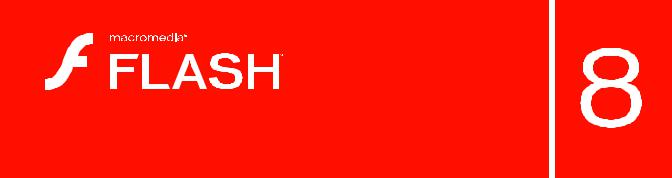
Using Flash Video Encoder

Trademarks
1 Step RoboPDF, ActiveEdit, ActiveTest, Authorware, Blue Sky Software, Blue Sky, Breeze, Breezo, Captivate, Central, ColdFusion, Contribute, Database Explorer, Director, Dreamweaver, Fireworks, Flash, FlashCast, FlashHelp, Flash Lite, FlashPaper, Flash Video Encoder, Flex, Flex Builder, Fontographer, FreeHand, Generator, HomeSite, JRun, MacRecorder, Macromedia, MXML, RoboEngine, RoboHelp, RoboInfo, RoboPDF, Roundtrip, Roundtrip HTML, Shockwave, SoundEdit, Studio MX, UltraDev, and WebHelp are either registered trademarks or trademarks of Macromedia, Inc. and may be registered in the United States or in other jurisdictions including internationally. Other product names, logos, designs, titles, words, or phrases mentioned within this publication may be trademarks, service marks, or trade names of Macromedia, Inc. or other entities and may be registered in certain jurisdictions including internationally.
Third-Party Information
This guide contains links to third-party websites that are not under the control of Macromedia, and Macromedia is not responsible for the content on any linked site. If you access a third-party website mentioned in this guide, then you do so at your own risk. Macromedia provides these links only as a convenience, and the inclusion of the link does not imply that Macromedia endorses or accepts any responsibility for the content on those third-party sites.
Speech compression and decompression technology licensed from Nellymoser, Inc. (www.nellymoser.com).
Sorenson™ Spark™ video compression and decompression technology licensed from
Sorenson Media, Inc.
Opera ® browser Copyright © 1995-2002 Opera Software ASA and its suppliers. All rights reserved.
Macromedia Flash 8 video is powered by On2 TrueMotion video technology. © 1992-2005 On2 Technologies, Inc. All Rights Reserved. http://www.on2.com.
Visual SourceSafe is a registered trademark or trademark of Microsoft Corporation in the United States and/or other countries.
Copyright © 2005 Macromedia, Inc. All rights reserved. This manual may not be copied, photocopied, reproduced, translated, or converted to any electronic or machine-readable form in whole or in part without written approval from Macromedia, Inc. Notwithstanding the foregoing, the owner or authorized user of a valid copy of the software with which this manual was provided may print out one copy of this manual from an electronic version of this manual for the sole purpose of such owner or authorized user learning to use such software, provided that no part of this manual may be printed out, reproduced, distributed, resold, or transmitted for any other purposes, including, without limitation, commercial purposes, such as selling copies of this documentation or providing paid-for support services.
Acknowledgments
Project Management: Sheila McGinn
Writing: Chris Bedford
Managing Editor: Rosana Francescato
Lead Editor: Lisa Stanziano
Editing: Lisa Stanziano, Anne Szabla
Production Management: Patrice O’Neill, Kristin Conradi, Yuko Yagi
Media Design and Production: Adam Barnett, Aaron Begley, Paul Benkman. John Francis, Geeta Karmarkar, Masayo Noda, Paul Rangel, Arena Reed, Mario Reynoso
Special thanks to Jody Bleyle, Mary Burger, Lisa Friendly, Stephanie Gowin, Bonnie Loo, Mary Ann Walsh, Erick Vera, the beta testers, and the entire Flash and Flash Player engineering and QA teams.
First Edition: September 2005
Macromedia, Inc.
601 Townsend St.
San Francisco, CA 94103
Contents
Using Flash Video Encoder . . . . . . . . . . . . . . . . . . . . . . . . . . . . . . . . 5
About Flash Video and Flash Video Encoder . . . . . . . . . . . . . . . . . . . . . . 6 About Flash Video Exporter (QuickTime Export plug-in) . . . . . . . . . . . . 6 Supported video compression codecs for Flash Video . . . . . . . . . . . . . . 7 Comparing the On2 VP6 and Sorenson Spark video codecs . . . . . . 8
Understanding video standards and terminology . . . . . . . . . . . . . . . . . . . 8
Frame rates . . . . . . . . . . . . . . . . . . . . . . . . . . . . . . . . . . . . . . . . . . . . . . . . . .9 Data rates . . . . . . . . . . . . . . . . . . . . . . . . . . . . . . . . . . . . . . . . . . . . . . . . . . 10 Keyframes . . . . . . . . . . . . . . . . . . . . . . . . . . . . . . . . . . . . . . . . . . . . . . . . . . 10
Aspect ratios (frame size) . . . . . . . . . . . . . . . . . . . . . . . . . . . . . . . . . . . . .11
About encoding audio-only files . . . . . . . . . . . . . . . . . . . . . . . . . . . . . . . . . 13 About cue points. . . . . . . . . . . . . . . . . . . . . . . . . . . . . . . . . . . . . . . . . . . . . . . 13
Encoding video with Flash Video Encoder . . . . . . . . . . . . . . . . . . . . . . . . 14 Saving the encoding queue . . . . . . . . . . . . . . . . . . . . . . . . . . . . . . . . . . . 16
Removing files from the encoding queue . . . . . . . . . . . . . . . . . . . . . . . 16 Skipping a file . . . . . . . . . . . . . . . . . . . . . . . . . . . . . . . . . . . . . . . . . . . . . . . 16
Stopping the encoding of the current file . . . . . . . . . . . . . . . . . . . . . . . 17
Selecting advanced video encoding settings. . . . . . . . . . . . . . . . . . . . . . 17 Specifying advanced video encoding settings . . . . . . . . . . . . . . . . . . 18 Specifying advanced audio encoding settings . . . . . . . . . . . . . . . . . . 21
Defining and embedding cue points . . . . . . . . . . . . . . . . . . . . . . . . . . . 21
Cropping and trimming video . . . . . . . . . . . . . . . . . . . . . . . . . . . . . . . . 24 Setting Flash Video Encoder preferences . . . . . . . . . . . . . . . . . . . . . . . 26 Viewing the Flash Video Encoder log file . . . . . . . . . . . . . . . . . . . . . . . . .27 Troubleshooting video encoding errors. . . . . . . . . . . . . . . . . . . . . . . . . . 28
Index . . . . . . . . . . . . . . . . . . . . . . . . . . . . . . . . . . . . . . . . . . . . . . . . . 29
3
4 Contents
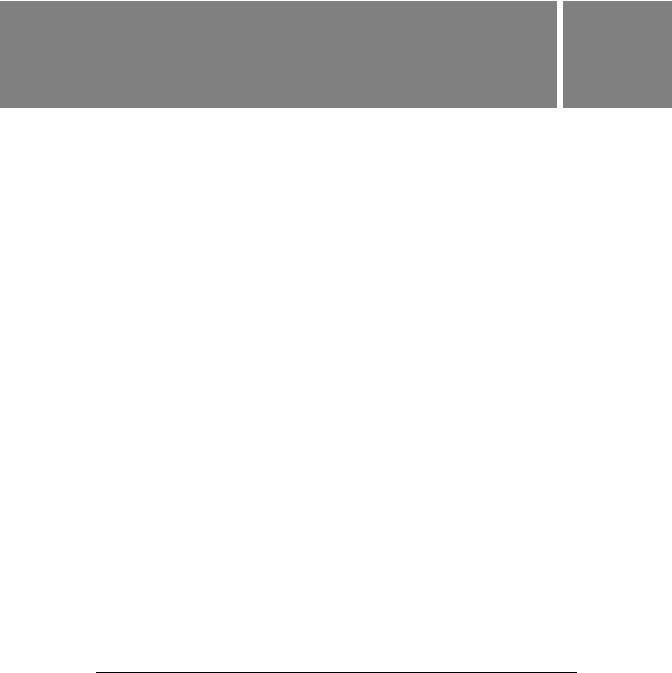
Using Flash Video Encoder
Macromedia Flash 8 Video Encoder is a stand-alone video encoding application that lets you encode video in Macromedia Flash Video (FLV) format. The FLV format lets you easily incorporate video into a web page or Flash document in a format that almost anyone can view using the Flash Player. The ubiquity of Flash Player ensures that most visitors to your website can view Flash Video without downloading additional plug-ins, so you can reach the largest possible Internet viewing audience with low development, testing, and support costs.
Flash Video Encoder comes with Macromedia Flash Professional 8 or Macromedia Studio 8.
This chapter contains the following topics:
About Flash Video and Flash Video Encoder . . . . . . . . . . . . . . . . . . . . . . . . . . . . . . . . . 6
Supported video compression codecs for Flash Video . . . . . . . . . . . . . . . . . . . . . . . . . 7 Understanding video standards and terminology . . . . . . . . . . . . . . . . . . . . . . . . . . . . . . 8
About encoding audio-only files . . . . . . . . . . . . . . . . . . . . . . . . . . . . . . . . . . . . . . . . . . . . 13 About cue points. . . . . . . . . . . . . . . . . . . . . . . . . . . . . . . . . . . . . . . . . . . . . . . . . . . . . . . . . . 13 Encoding video with Flash Video Encoder . . . . . . . . . . . . . . . . . . . . . . . . . . . . . . . . . . . 14
Selecting advanced video encoding settings. . . . . . . . . . . . . . . . . . . . . . . . . . . . . . . . . .17 Setting Flash Video Encoder preferences . . . . . . . . . . . . . . . . . . . . . . . . . . . . . . . . . . . 26
Viewing the Flash Video Encoder log file . . . . . . . . . . . . . . . . . . . . . . . . . . . . . . . . . . . . 27 Troubleshooting video encoding errors. . . . . . . . . . . . . . . . . . . . . . . . . . . . . . . . . . . . . . 28
5

About Flash Video and Flash Video
Encoder
Flash Video offers technological and creative benefits that let you create rich, immersive experiences that combine video presentations with data, graphics, sound, and interactive control.
Flash Video provides full creative control and integrates easily into your website. You can use video skins (graphic themes) to customize video presentations, incorporate your organization’s branding, and design unique controls that let visitors to your website interact with video content.
Flash treats Flash Video simply as a media type, so you can layer, script, and control video like any other object in a Flash SWF file. Flash Video is an integral part of the viewing experience, not a separate pop-up window that plays video externally and interrupts the experience.
Flash Video Encoder lets you encode video files in either the On2 VP6 or Sorenson Spark video codecs. A codec is an algorithm that controls how video files are compressed during import and and decompressed during playback. You can use Flash Video Encoder on a computer that does not have Flash or other Macromedia Studio products installed. This configuration lets you continue working with Flash, Dreamweaver, or another application because video encoding is a processor-intensive activity that often prevents you from simultaneously working in other applications.
Using Flash Video Encoder on a dedicated computer for video encoding lets you batchprocess multiple video clips; in environments where video is a significant form of content, batch processing produces an expedited workflow. You can add, reorder, and change the encoding settings of files in the batch processing queue while Flash Video Encoder is encoding video files.
About Flash Video Exporter (QuickTime
Export plug-in)
If you have Macromedia Flash Professional 8 and QuickTime 6.1.1 or later installed on your computer, you can use the Macromedia Flash Video Exporter (QuickTime Export plug-in) to export FLV files from supported video-editing applications. You can then import these FLV files directly into Flash to use in your Flash documents. The QuickTime Export plug-in is installed by the Flash 8 Video Encoder installer.
6 Using Flash Video Encoder

The following video-editing applications are supported by the QuickTime Export plug-in:
■Adobe After Effects (Windows and Macintosh)
■Apple FinalCut Pro (Macintosh)
■Apple QuickTime Pro (Windows and Macintosh)
■Avid Xpress DV (Windows and Macintosh)
NOTE |
|
Avid Xpress DV does not support the encoding of an alpha channel when you use it |
|
to export to the FLV video format. |
|
|
|
|
|
|
|
Exporting FLV files from either Flash 8 Video Encoder or video-editing applications using the QuickTime Export plug-in significantly streamlines the workflow in using FLV files in your Flash documents. With the QuickTime Export plug-in, you can select encoding options for video and audio content as you export, including frame rate, bit rate, quality, and other options. You can import FLV files directly into Flash without needing to re-encode the video after you import them.
Supported video compression codecs for
Flash Video
By default, Flash Video Encoder encodes video using the On2 VP6 codec for use with Flash Player 8 and the Sorenson Spark codec for use with Flash Player 7. To understand how Flash achieves high-quality video with low bandwidth requirements, you should understand video compression.
There are two types of compression that can be applied to digital media: spatial and temporal. Spatial compression is applied to a single frame of data, independent of any surrounding frames. Spatial compression can be lossless (in which no data is discarded from the image) or lossy (in which data is selectively discarded). A spatially compressed frame is often called an intraframe.
Temporal compression identifies the differences between frames and stores only those differences, so that frames are described based on their difference from the preceding frame. Unchanged areas are simply repeated from the previous frame(s). A temporally compressed frame is often called an interframe.
Both the On2 VP6 and Sorenson Spark are interframe codecs. Although many other codecs use intraframe compression (for example, JPEG is an intraframe codec), the efficient interframe compression of the On2 VP6 and Sorenson Spark codecs, among other features, distinguishes them from other compression technologies because these codecs require a much lower data rate (also known as the bit rate) to produce high-quality video.
Supported video compression codecs for Flash Video |
7 |

It’s important to note that interframe codecs also use intraframes. Intraframes are used as the reference frames (keyframes) for the interframes. Both the On2 VP6 and Sorenson Spark codecs always begin with a keyframe. Each keyframe becomes the main reference frame for the following interframes. Whenever the next frame is significantly different from the previous frame, the codec compresses a new keyframe.
Comparing the On2 VP6 and Sorenson Spark video codecs
The On2 VP6 codec is the default video codec to use when encoding FLV content for use with Flash Player 8. Using the On2 VP6 codec provides the following advantages when compared to the Sorenson Spark codec:
■Encodes higher quality video at the same data rate
■Supports the use of an alpha channel to create composite video
In order to support better quality video at the same data rate, the On2 VP6 codec is noticeably slower to encode, and requires more processor power on the client computer to decode and play back the video data. For this reason, you should consider the lowest common denominator of computer that your audience will use when they access your Flash video content.
If you anticipate a large user base that is using older computers, it may be advisable to consider encoding your FLV files using the Sorenson Spark codec.
Understanding video standards and terminology
The following section introduces digital video concepts and terminology you should know when working with video content. If you are new to digital video or want to learn more about digital video and encoding high-quality video content, this section can help you understand the trade-offs related to encoding video for different applications and Internet viewing environments.
8 Using Flash Video Encoder
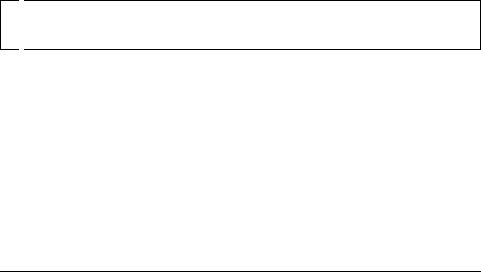
Frame rates
Video is a sequence of images that appear on the screen in rapid succession, giving the illusion of motion. The number of frames that appear every second is known as the frame rate, and it is measured in frames per second (fps). The higher the frame rate, the more frames per second are used to display the sequence of images, resulting in smoother motion. The trade-off for higher quality, however, is that higher frame rates require a larger amount of data to display the video, which uses more bandwidth.
When working with digitally compressed video in a format such as Flash Video, the higher the frame rate, the larger the file size. To reduce the file size, you must lower either the frame rate or the data rate (for more information, see “Data rates” on page 10). If you lower the data rate and leave the frame rate unchanged, the image quality is reduced. If you lower the frame rate and leave the data rate unchanged, the video motion may look less smooth than desired.
Because video looks much better at native frame rates (the frame rate at which the video was originally filmed), Macromedia recommends leaving the frame rate high if your delivery channels and playback platforms allow it. For full-motion NTSC, (the standard defined by the National Television System Committee in the U.S.), use 29.97 fps; for PAL (Phase Alternating Line, the dominant television standard in Europe), use 25 fps. If you lower the frame rate (which can significantly reduce the video data that must be encoded), Flash Video Encoder drops frames at a linear rate to achieve the new fps rate. However, if you need to reduce the frame rate, the best results come from dividing evenly. For example, if your source has a frame rate of 24 fps, then reduce the frame rate to 12 fps, 8 fps, 6 fps, 4 fps, 3 fps, or 2 fps. If the source frame rate is 30 fps, in most cases you can adjust the frame rate to 15 fps, 10 fps, 6 fps, and so on.

 NOTE
NOTE
If a video clip is longer than 10 minutes, the audio will drift noticeably out of sync if you do not adhere to the 29.97 fps rate or an accurate even division for lower frame rates (such as 14.98 fps, which is half of 29.97).
If your video clip is encoded with a higher data rate, a lower frame rate can improve playback on lower-end computers. For example, if you are compressing a talking-head clip with little motion, cutting the frame rate in half might save only 20 percent of the data rate. However, if you are compressing high-motion video, reducing the frame rate has a much greater effect on the data rate.
Understanding video standards and terminology |
9 |
