Lucent Technologies PARTNER User Manual

Lucent Technologies
Bell Labs Innovations
PARTNER® II Communications System
PARTNER® Plus Communications System
Release 4.1
System Planner
518-455-338 Issue 2 August 1996
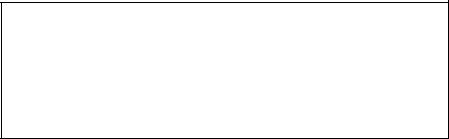
Copyright © 1996 Lucent Technologies
All Rights Reserved
Printed in U.S.A.
Notice
Every effort was made to ensure that the information in this Planner was complete and accurate at the time of printing. However, information is subject to change.
Trademarks
PARTNER and PassageWay are registered trademarks and
PARTNER MAIL and PARTNER MAIL VS are trademarks of
Lucent Technologies.
Ordering Information
The order number for this Planner is 518-455-338. To order additional copies, call 1 800 457-1235 or 1 317 361-5353. For information on how to order other reference materials, see the PARTNER II Communications System Programming and Use guide or the PARTNER Plus Communications System Programming and Use guide.
Support Telephone Numbers
In the continental U.S., Lucent Technologies provides a toll-free customer hotline 24 hours a day. Customers can call the hotline at 1 800 628-2888 if they need assistance when programming or using the system.
Outside the continental U.S., customers should contact their Lucent Technologies Representative or local Authorized Dealer.
518-455-338 Issue 2 August 1996
Contents
Introduction |
1 |
Form A Supplemental Instructions: System Configuration |
2 |
Form B1 Supplemental Instructions: System Extensions |
5 |
Form B2 Supplemental Instructions: Customized Extension Settings |
6 |
Form C Supplemental Instructions: Button Templates |
8 |
Form D Supplemental Instructions: Number Lists |
14 |
Form E Supplemental Instructions: System Speed Dial Numbers |
16 |
Form A: System Configuration
Form B1: System Extensions
Form B2: Customized Extension Settings
Form C1: PARTNER-34D Telephone
Form C2: Intercom Autodialer
Form C3: PARTNER-18 Telephone
Form C4: PARTNER-6 Telephone
Form C5: MLS-34D Telephone
Form C6: MLS-18 Telephone
Form C7: MLS-12 Telephone
Form C8: MLS-6 Telephone
Form D: Number Lists
Form E: System Speed Dial Numbers

Introduction
Setup decisions for the PARTNER® II Communications System or PARTNER Plus Communications System should be recorded on the forms in this Planner. The forms must be filled out before installation to provide guidance for the technician who installs and programs the system.
The forms should also be used by the customer to record changes after installation, so there is an ongoing record of the programming for the system. If programming is inadvertently erased (for example, in the event of an extended power failure), the forms can be used to reprogram the system.
Identifying a System Manager
As part of the planning process, the customer should identify a person in the company to act as System Manager. The System Manager is the person who is responsible for the telephone system. The System Manager should work with you to fill out the forms, and should participate (with an alternate) in the training for the system. The System Manager can then provide training, answer questions for telephone users, and perform programming for the system after installation.
2.Provide advice to help the customer fill out any additional forms needed for installation.
■If button features should be programmed onto users’ telephones centrally (instead of letting users do it themselves), the desired button programming should be specified using the appropriate telephone templates or feature checklists on Form C1 through Form C8.
■If the customer plans to use dialing restrictions, Form D should be used to specify a list of Emergency Phone numbers that will override restrictions. Form D can also be used to specify lists of Disallowed and Allowed numbers to fine tune the dialing capabilities for individual extensions, to identify External Hotline phones that dial a specified telephone number as soon as the handset is lifted, and to specify up to 99 account codes for account code verification.
■If the customer wants System Speed Dial numbers programmed that will be available to all system users, Form E should be filled out.
After the forms are completed, take the original and leave a copy with the customer.
Filling Out Planning Forms for the Customers
The planning forms were designed to be as self explanatory as possible. The first few times you fill out the forms, it may help to refer to the supplemental instructions on the pages that follow. For detailed information about system features, see the PARTNER II or PARTNER Plus Communications System
Programming and Use guide.
We suggest you complete the forms as follows:
1 . Fill out Form A (to describe the customer’s overall system configuration) and Form B1 (to record basic information for each system extension).
If you want to customize extension settings for different users, complete Form B2 as well.
NOTE: For system options that require programming, the forms show the name of the procedure and the programming code in the form {#NNN} (for example, Line Assignment {#301}); centralized programming procedures for individual extensions are identified by the letters {CTP} for "Centralized Telephone Programming" (for example, Line Ringing {CTP}).
Customer Training
In the U.S., a Lucent Technologies representative will provide training at the customer’s place of business when the system is installed and programmed. (Outside the U.S., customers should contact their Lucent Technologies Representative or local Authorized Dealer for information about training.) The representative will demonstrate how to:
■Handle calls and use system features
■Program features and phone numbers onto phone buttons
■Change the programming for the system and for individual telephones
■Use the Quick Reference cards and the Programming and Use guide
To prepare for training, please tell the customer to:
■Set aside approximately two hours of uninterrupted time for training on installation day, preferably in a quiet place away from distractions.
■Designate one person (generally the System Manager) and an alternate to participate in the training. These persons will then train the rest of the company staff.
This training will ensure that the customer takes maximum advantage of their new Lucent Technologies system. Thank you for your cooperation.
1

2
Form A Supplemental Instructions:
System Configuration
Salesperson completes items 1–12.
Sales Support Representative completes items 13–15.
6. Configure Hardware for Hybrid Mode
For PARTNER II systems only, check "Yes" if the customer wants line pooling capabilities; otherwise check "No."
By default, the system is configured for Key mode. Changing to Hybrid mode requires Lucent Technologies Authorized Personnel to modify the processor module at installation.
IMPORTANT: In some jurisdictions in the U.S., a PARTNER II system installation for Hybrid mode requires Federal Communications Commission (FCC) registration information to be reported to the customer’s local telephone company. This includes the system’s operating mode (MF for Hybrid mode) and its FCC registration number, which can be found on the right side of the primary carrier. Although it is the customer’s responsibility to report FCC registration information, it is highly recommended that you report this information for the customer.
8. System Lines
Enter information about individual lines in the table. Be sure to list the lines assigned to all extensions first, followed by personal and dedicated lines.
Write R if Rotary (Dial Pulse) Line {#201}
Leave blank for touch-tone lines.
VMS-AA Automated Attendant service of PARTNER MAIL™ or PARTNER MAIL VS™, which must be purchased separately. If the receptionist does not answer an incoming call, VMS-AA lets the caller select an extension or route. Programmed using option 1 of Group Call Distribution {#206} for Hunt Group 7.
ASA Automatic System Answer (PARTNER II system only) plays
a recorded message, then places the call on hold, disconnects the call, or continues to ring available extensions.
Hunt Group Hunt Group sends incoming calls directly to an extension in the specified group 1–6. Programmed using option 1 of Group Call Distribution {#206}.
VMS-Mail Voice Mail coverage of personal line by PARTNER MAIL or PARTNER MAIL VS, which must be purchased separately. Sends unanswered incoming calls directly to the line owner’s mailbox.
NOTE: You can use option 3 of Group Call Distribution {#206} or Line Coverage Extension {#208} to specify VMS-Mail lines for ownership. With the #206 option, calls are routed to the user’s voice mailbox after four rings. The #208 option provides more flexibility because calls are routed after the number of rings specified with VMS Cover Rings {#117}, if the extension has VMS Cover on. The user also can turn on Do Not Disturb to send calls on the owned line immediately to VMS coverage.
Write Ext. No. for Call Cover {#208}
Hybrid Mode Only—Write auxiliary pool 881, 882, 883, or No Pool {#207}
(PARTNER II system only) The default for Hybrid mode is all lines assigned to the main pool (880). To create auxiliary pools, specify the auxiliary pool access code 881, 882, or 883. To identify lines that can be assigned to pooled extensions as individual lines, write "No Pool."
Line Coverage—You can select one per line
If desired, identify an automated answering option for incoming calls on each line. (If all calls on a line should be covered by a human operator, leave all line coverage columns blank for that line.) To avoid confusing callers, it is recommended that only one of the AA, DXD, or VMS-AA options be used to handle incoming calls throughout the system.
AAAutomated Attendant service by PARTNER Attendant, which must be purchased separately.
DXD |
Direct Extension Dialing (PARTNER II system only) lets |
|
callers dial extensions without waiting for the receptionist. |
(PARTNER II system only) If the customer wants a user who has a personal or individual line to be able to activate Call Coverage for that line, identify that user’s extension number in this column. Programmed using Line Coverage Extension {#208}.
NOTE: Only one owner can be assigned to a specific line. However, multiple lines can be assigned ownership to the same extension.
Write User’s Name for Personal or Owned Line or Identify Equipment for Dedicated Line
For a personal, owned, or dedicated line, write the user name or equipment description (for example, "Fax"); otherwise, leave blank. (If another user provides backup call coverage on the line, note the name of that user in parentheses.) Use Form B2 to record custom extension assignments.
Check if Caller ID Service
(PARTNER II system only) Check this column to indicate lines on which local telephone company Caller ID service is provided. For dial-code features that support this service, see Form C.

9. System Settings
Receptionist answers calls during business hours?
If "Yes," be sure to record settings on these forms that will allow
the receptionist to answer the phone before automatic coverage is applied.
Number of Lines {#104}
This programming procedure should be used only for installation—using it later erases custom settings for all extensions. After installation, use Line Assignment {#301} to assign lines and, for PARTNER II systems only, Pool Extension Assignment {#314} to assign lines to pools.
Transfer Return Rings {#105}
The transfer return extension is identified on Form B1, Write Transfer Return Ext. No. {#306}.
Outside Conference Denial {#109}
To prevent all users from conferencing with more than one outside party, write "No" in the space provided.
Call Coverage Rings {#116}
(PARTNER II system only) Covered extensions are identified on Form A, Write Ext. No. for Call Cover {#208}.
VMS Cover Rings {#117}
This feature applies to all intercom calls, transferred calls (that is, outside calls transferred by VMS-AA and inside transferred calls), and outside calls on owned lines (those specified using Line Coverage Extension {#208}) for extensions that have VMS Cover or Automatic VMS Cover {#310} active.
Ring on Transfer {#119}
If Ring on Transfer is Not Active, callers hear silence unless Music on Hold is activated and an audio source is connected to the processor module.
Toll Call Prefix {#402}
If dialing a "0" or "1" to make long distance calls is not required, write "No" in the space provided.
System Password {#403}
Whoever knows the password can place any type of call at any time, regardless of dialing restrictions.
NOTE: If a System Password is programmed, it must be entered to turn Night Service on and off. Also, users at Night Service Group extensions must enter the password before placing outside calls—except Marked System Speed Dial numbers and numbers on the Emergency Phone Number List.
Music on Hold {#602}
If Music on Hold is Not Active or no audio source is connected, callers on hold hear silence.
10. Line Coverage
DXD
If DXD was specified in Item 8, you can change the number of times that the phone should ring before the system answers. You must specify the message callers hear when the system answers. Be sure to specify a Direct Extension Dial Button {#113} for extension 10 on Form C to activate this feature.
VMS-AA
If VMS-AA was specified in Item 8, you can change the number of times that the phone should ring before the voice messaging system answers. You also can specify that the system should answer only when Night Service is off (Day only) or when Night Service is on (Night only). If Day only or Night only is selected, be sure to specify a Night Service Button {#503} for extension 10 on Form C to activate this feature.
ASA
If ASA was specified in Item 8, you can change the number of times that the phone should ring before the system answers and indicate how the system should handle the call after the greeting plays. You must specify the message callers hear when the system answers. Be sure to specify an Automatic System Answer Button {#111} for extension 10 on Form C to activate this feature.
3

4
11. Auxiliary Equipment (System)
Check boxes that apply for auxiliary equipment connected to the control unit or to system wiring. All appropriate hardware and software must be purchased separately.
Battery Backup
In some countries, battery backup is available to allow the customer to connect an external battery to keep the complete system operational during a commercial power failure. If it is available and the customer wants battery backup, check this box.
Caller ID Devices
If the customer wants to connect a Caller ID device (such as a PC to process Caller ID information) directly to a system line, check this box. A separate wiring run is required to connect each device directly to the network interface jack for a line.
Loudspeaker Paging
If the customer wants a loudspeaker paging system, check this box. If the loudspeaker paging system supports multiple zones, indicate the number of zones.
Magic on Hold
If the customer wants Magic On Hold, check this box. Magic On Hold does not require a license.
Uninterruptible Power Supply
If the customer cannot afford to lose full communications capability during power outage, an uninterruptible power supply (UPS) should be ordered.
SMDR
If the customer wants to track phone usage in a printed report, check this box. Before changing SMDR Output Format {#610} to 24 digits, check the documentation for the call accounting device to verify that 24-digit output is supported.

Form B1 Supplemental Instructions:
System Extensions
This form provides basic information for each system extension. To customize line restrictions or other extension settings, you must also use Form B2.
PARTNER MAIL
Check the 2 or 4 extensions used to connect the PARTNER MAIL system and write "VMS" in the Write Name/Description column.
Write Name/Description
Write a user name or a description for auxiliary equipment (such as "Fax," "VMS," or "Conference Room") to be installed at the extension. If system display phones should show the name/description of the caller for internal calls, write the 20 characters you want to display, check the Check if Ext. Name Display {CTP} column, and complete Form B1, page 3 of 4 and page 4 of 4. (Note that MLS-model phones display only 12 characters.)
Identify Telephone Attached to this Extension
Check the appropriate column to indicate the type of phone.
If a system and standard phone are combined on an extension, check the two appropriate Identify Telephone columns. If a phone and an auxiliary device are combined on the extension, check the appropriate Identify Telephone and Identify Auxiliary Equipment columns.
Identify Auxiliary Equipment
Attached to this Extension
Except as noted, check the appropriate column to indicate the type of auxiliary equipment.
Call Waiting {#316}
(Standard phones only) By default, the system’s Call Waiting feature is set for Not Active. To change the default, check extensions with standard phones that are to receive a tone while on a call to indicate a second incoming call.
External Hotline {#311}
Check the extensions to be used as External Hotlines. Specify the telephone number that is dialed automatically from each External Hotline on Form D.
Hotline {#603}
Write "Hotline" in the Write Name/Description column and write "T" for touchtone or "R" for rotary in the Standard column (under Identify Telephone) to indicate the phone type. (A hotline extension should have a standard touchtone or rotary phone; a hotline alert extension can have any phone type.)
NOTE: In addition to the VMS extensions, you must specify an extension (with no lines assigned) where a remote maintenance device is installed. Write "VMS-RMD" in the Write Name/Description column.
These VMS extensions should be checked on Form B2, Identify Group Assignments, VMS Only. They must be assigned to Hunt Group 7 using Hunt Group Extensions {#505}.
PARTNER MAIL VS
Check the 2 extensions used for PARTNER MAIL VS and write "VMS" in the Write Name/Description column. Note that the PARTNER MAIL VS module is installed in a control unit slot, and so takes up 6 extensions. Only the bottom 2 extensions, however, answer VMS calls—the other 4 can be used as guest mailboxes.
These VMS extensions should be checked on Form B2, Identify Group Assignments, VMS Only. They must be assigned to Hunt Group 7 using Hunt Group Extensions {#505}.
Extra Alert
Check the extensions to which an extra alert, such as a light or bell, is connected.
IROB
Check the extensions to which an In-Range Out-of-Building protector is connected to prevent electrical surges.
AA Extension {#607}
Check the extensions to which PARTNER Attendants are connected.
Write Transfer Return Ext. No. {#306}
By default, a transferred call returns to the originating extension if the call is not picked up. To specify a different transfer return extension, write the extension number in this column. For extensions to which you are connecting a PARTNER MAIL system, PARTNER MAIL VS system, or PARTNER Attendant, indicate a transfer return extension—usually extension 10—where a person can pick up calls that are transferred by the VMS or AA extension but not answered.
If DXD line coverage is used (see Form A), you also should specify a transfer return extension for extension 10 to provide backup coverage for calls that are not answered at extension 10 or at an extension that the caller selects.
5

Form B2 Supplemental Instructions:
Customized Extension Settings
Each row on Form B2 specifies settings—including group assignments—that can be copied to other extensions using Copy Settings {#399}. Default settings are shown at the top of Form B2.
Settings for Auxiliary Equipment
The following settings may be useful for auxiliary equipment:
■For a dedicated line (such as a Fax line, see Form A), assign the line to the equipment extension and remove it from other extensions.
■To prevent other extensions from interrupting calls, write "A" (Assigned) in the Automatic Extension Privacy {#304} column.
■In general, do not assign auxiliary equipment extensions to a Pickup Group, Calling Group, Hunt Group, or Night Service Group.
Identify Extension Settings if Different from
Default
For each extension, identify extension settings that are different from the default.
Display Language {#303}
(System display phones only) Indicate the language for display messages if different from English.
Automatic Extension Privacy {#304}
By default, any user sharing a line can join calls at another extension (Privacy is Not Assigned). If all calls are to be private, write "A" (Assigned) in this column. Always use this feature for Fax and modem extensions.
Abbreviated Ringing {#305}
(System phones only) By default, a new call rings only once when a phone is in use (Abbreviated Ringing is Active); the line button light flashes until the call is answered or the caller hangs up. To change the default so a new call rings repeatedly, write "NA" (Not Active) in this column.
Forced Account Code Entry {#307}
(System phones only) If a user should be required to enter an account code before placing an outside call, write "A" (Assigned) in this column.
Distinctive Ring {#308}
(Standard devices only) By default, outside, intercom, and transferred calls each have their own ringing pattern (Distinctive Ringing is Active). To change the default so that all calls ring the same, write "NA" (Not Active) in this column.
Automatic VMS Cover {#310}
If PARTNER MAIL or PARTNER MAIL VS is installed and an extension should automatically be covered when its calls are not answered, write "A" (Assigned) in this column. To program a VMS Cover button to turn coverage on and off at an extension, see Form C.
6
Voice Interrupt on Busy {#312}
(System phones only) To identify an extension as being eligible for intercom calls while busy with another intercom or outside call, write "A" (Assigned) in this column.
Line Access Mode {#313}
(PARTNER II system only) If the system has been set up for Hybrid mode, all extensions (except 10) operate as pooled extensions by default. To identify extensions that are to operate as key extensions, write "K" (Key) in this column. Extension 10 always operates as a key extension.
Hybrid Mode Only—List individual lines {#301}
For pooled extensions, list line numbers to identify individual lines to be assigned to extensions. By default, all lines are assigned to extension 10.
Line Ringing {CTP}
The default is immediate ringing for all individual lines at all extensions. For pools, the default is no ring. For each extension, specify the lines or pools that should ring immediately, after a delay (about 20 seconds), or that should not ring. Also specify the lines or pools that should not be assigned.
Settings for a Receptionist’s Extension
If a receptionist at extension 10 is to answer calls, coordinate line assignments and line ringing for extension 10 with settings for other extensions, to determine how incoming calls are handled.
■If the receptionist is to answer all calls (immediate call handling), assign all lines to extension 10 with immediate ringing; assign lines or pools as needed to other extensions with no ringing. The receptionist will answer all calls and transfer them to the appropriate extensions. If you want another extension to provide backup coverage for the receptionist, assign all lines to that extension with delayed ringing.
In Hybrid mode, immediate call handling is the factory setting for extension
10.(Lines are assigned to individual line buttons on the phone at extension
10and all pools assigned to users’ extensions are set to no ring.)
■If the receptionist is to answer calls only when users do not pick up immediately (delayed call handling), set lines or pools to immediate ringing at users’ extensions and to delayed ringing at extension 10.

Identify Restrictions/Permissions
Specify restrictions and permissions for each extension.
Line Access Restriction {#302} or Pool Access Restriction {#315}
By default, access to all lines and pools is set to No Restriction. To change the default, write the line numbers or pool access codes in the appropriate columns, as follows:
Outgoing only – User can place outside calls and receive only transferred calls on specified line or pool.
Incoming only – User cannot place outside calls but can receive calls on specified line or pool.
– User cannot place or receive outside calls on specified line or pool (but can receive transferred calls, pick up calls on hold, or join calls in Key mode and on key extensions in Hybrid mode).
NOTE: Pool Access Restriction for key extensions in Hybrid mode is set to No Access.
Outgoing Call Restriction {#401}
Write "IN" or "LOC" to indicate restrictions for all outgoing calls on all lines at that extension, as follows:
IN – User can make only intercom calls to other system extensions. LOC – User can make only intercom and local outside calls (no calls that
require a "0" or "1" prefix).
Any available outside lines can still be used to dial numbers on an Allowed Phone Number List assigned to the extension, numbers on the Emergency Phone Number List, or Marked System Speed Dial numbers.
Identify Group Assignments
To assign extensions to any of the following groups (each extension can be in one or more groups), write the group number or place a check mark in the appropriate columns.
Pickup Group Extensions {#501}
Any extension can answer an intercom, transferred, or outside call ringing at an extension in the Pickup Group, without knowing which extension is ringing and without being in the group. Do not put PARTNER MAIL or PARTNER MAIL VS extensions in a Pickup Group.
Calling Group Extensions {#502}
A user can ring or page (voice signal) all extensions in a Calling Group simultaneously or transfer a call by ringing the group. Once an extension answers, the ringing or paging stops at the other extensions in the group. Do not assign extensions connected to auxiliary equipment, PARTNER MAIL, PARTNER MAIL VS, or External Hotlines to a Calling Group.
If a loudspeaker paging system is connected and Simultaneous Paging is desired, put all desired system phones with speakers in Calling Group 1.
NOTE: When the user voice signals an extension that has a system phone, the phone beeps and the user’s voice is heard through its built-in speaker. System phones are the only ones that can be voice signaled.
Hunt Group Extensions 1–6 {#505}
Calls can ring or be transferred to the first non-busy extension in a Hunt Group. A call rings at an extension in a Hunt Group three times; if it is not answered, it hunts to the next non-busy extension, continuing until someone answers or the caller hangs up. (If you voice signal a Hunt Group, only the first extension is signaled; the call does not keep hunting if there is no answer.) Incoming calls on specific lines can be directed to a Hunt Group using Group Call Distribution {#206}. Do not put PARTNER MAIL or PARTNER MAIL VS extensions in Hunt Groups 1–6.
VMS Only (Hunt Group 7)
For extension where PARTNER MAIL or PARTNER MAIL VS is connected, check this box to assign the extension to Hunt Group 7. The system recognizes any extensions assigned to Hunt Group 7 as Voice Mail Service (VMS–either PARTNER MAIL or PARTNER MAIL VS) extensions. Do not assign any extensions other than VMS extensions to Hunt Group 7. Also, do not assign PARTNER MAIL or PARTNER MAIL VS extensions to any other Hunt Groups, to any Calling or Pickup Groups, or to the Night Service Group.
Night Service Group Extensions {#504}
Check this box if the extension should be in the Night Service Group. When Night Service is on, incoming calls on assigned lines or pools ring immediately at the extensions in the Night Service Group, even if Line Ringing for those extensions is set for "delayed ring" or "no ring." Do not put PARTNER MAIL or PARTNER MAIL VS extensions in the Night Service Group.
7
Form C Supplemental Instructions: |
8 |
Button Templates |
|
|
|
There are eight pages to Form C—one page for each type of system phone and one page for an Intercom Autodialer. Use Form C to record line and pool button assignments and to indicate programming for system telephone buttons that do not have lines or pools assigned if the programming is to be performed from extension 10 or 11 during system installation. After installation, users can program additional features using the instructions on their Quick Reference cards.
A telephone button can be programmed as a line button (to access an outside line), as a pool button (to access a pool), as an Auto Dial button (to dial a phone number or a PBX/Centrex feature access code with one touch), or as a dial-code feature button (to access a dial-code feature with one touch). Line and pool buttons must have status lights; some features also require buttons with lights (see "Button Feature Summary").
Using the information from Line Ringing and Line/Pool Access Restriction on Form B2, fill out Form C as follows:
■Make as many copies of each page of Form C as you need. Where line, pool, and other button assignments are identical for two or more phones of the same type, you can use one copy of the form and indicate the extension numbers sharing the programming in the space provided at the bottom of the form.
■Use either the button template (to record the exact location of buttons and the programming assigned to them) or the Check Desired Features checklist (to identify features to be programmed), or both. By default, lines are assigned to buttons in the following order:
PARTNER-34D Telephone
21 |
22 |
23 |
24 |
|
|
17 |
18 |
19 |
20 |
|
|
13 |
14 |
15 |
16 |
|
|
7 |
8 |
9 |
10 |
11 |
12 |
1 |
2 |
3 |
4 |
5 |
6 |
PARTNER-18D and PARTNER-18 Telephones
MLS-34D Telephone
21 |
22 |
23 |
24 |
17 |
18 |
19 |
20 |
13 |
14 |
15 |
16 |
9 |
10 |
11 |
12 |
5 |
6 |
7 |
8 |
1 |
2 |
3 |
4 |
MLS-18D, MLS-12D, and MLS-12 Telephones
13 |
14 |
15 |
16 |
9 |
10 |
11 |
12 |
5 |
6 |
7 |
8 |
1 |
2 |
3 |
4 |
NOTE: On MLS-12D and MLS-12 telephones, only buttons 1 through 10 |
|||
have lights and can have lines assigned. |
|||
MLS-6 Telephone
1 2 3 4
In Hybrid mode, the main pool (880) is assigned to the two leftmost buttons on the bottom row (shown with on Button Template forms) of all pooled extensions; the location of these buttons cannot be changed. However, the main pool can be removed from extensions, in which case the buttons are available for other line, pool, Auto Dial, or dial-code feature assignments.
Lines also can be assigned to auxiliary pools (881, 882, or 883) and these auxiliary pools can be assigned to any buttons with lights.
■Indicate the order in which a line or pool is selected when the user lifts the handset or presses ì Spkr ü to place a call without first pressing a line or pool button (Automatic Line Selection) if the order is to be different than the default (key extensions: outside lines in ascending numerical order followed by intercom; pooled extensions: main pool button 1, button 2, intercom).
13 |
14 |
15 |
16 |
9 |
10 |
11 |
12 |
5 |
6 |
7 |
8 |
1 |
2 |
3 |
4 |
PARTNER-6 Telephone
3 4
1 2

Intercom Autodialer
The buttons on the Intercom Autodialer are automatically programmed as Intercom Auto Dial buttons for all system extensions in the following order:
(PARTNER II system only)
10 |
22 |
34 |
46 |
11 |
23 |
35 |
47 |
12 |
24 |
36 |
48 |
13 |
25 |
37 |
49 |
14 |
26 |
38 |
50 |
15 |
27 |
39 |
51 |
16 |
28 |
40 |
52 |
17 |
29 |
41 |
53 |
18 |
30 |
42 |
54 |
19 |
31 |
43 |
55 |
20 |
32 |
44 |
56 |
21 |
33 |
45 |
57 |
You can program the buttons to ring, voice signal, or manually signal; and you can change the order. Only one button (on both the phone and
Intercom Autodialer) can be programmed for each extension.
9
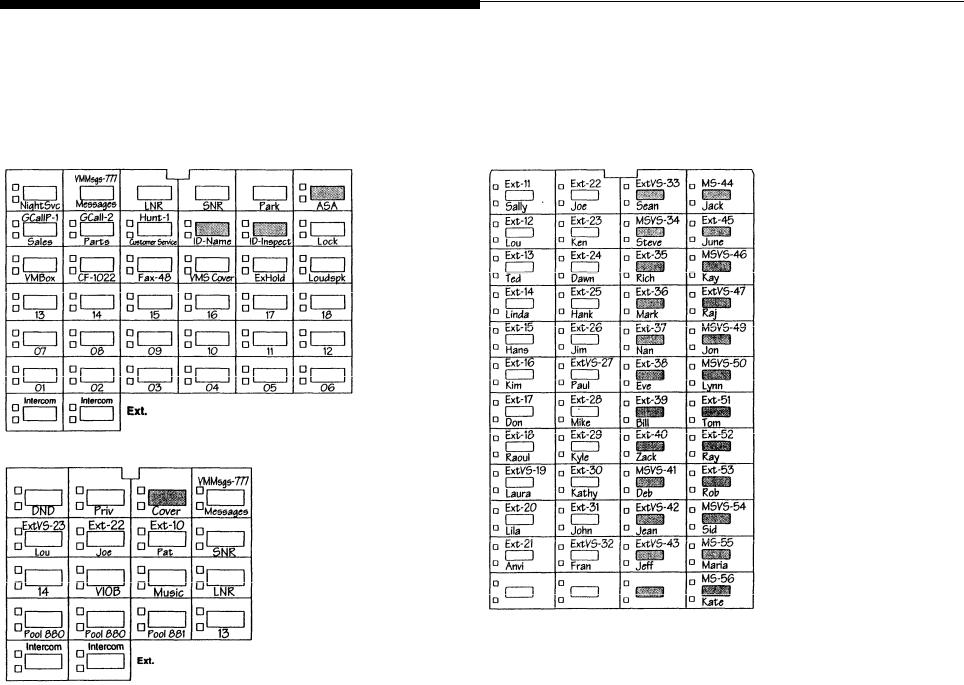
10
Example Templates
These examples show a PARTNER-34D telephone, PARTNER-CA48 Intercom Autodialer programmed for a PARTNER II system receptionist, and a PARTNER-18 telephone programmed for a PARTNER II system in Hybrid mode for a user at a pooled extension. Buttons that are not used for lines or pools have dial-code features. (The abbreviations are explained in "Button Feature Summary" beginning on page 11.) The 34-button telephone has 18 lines
PARTNER-34D Telephone
PARTNER-18 Telephone
assigned, and the Intercom Autodialer is programmed with Intercom Auto Dial and Manual Signaling buttons for 45 extensions; the order of extensions has been changed to begin with extension 11 on the top left button. The user’s 18-button telephone has the main pool, an auxiliary pool, and 2 individual lines assigned; the other 11 buttons are used for Intercom Auto Dialing and dial-code features.
NOTE: Shaded areas indicate features that are available only on a PARTNER II system.
PARTNER-CA48 Intercom Autodialer
