Lowrance IWAY-350C User Manual
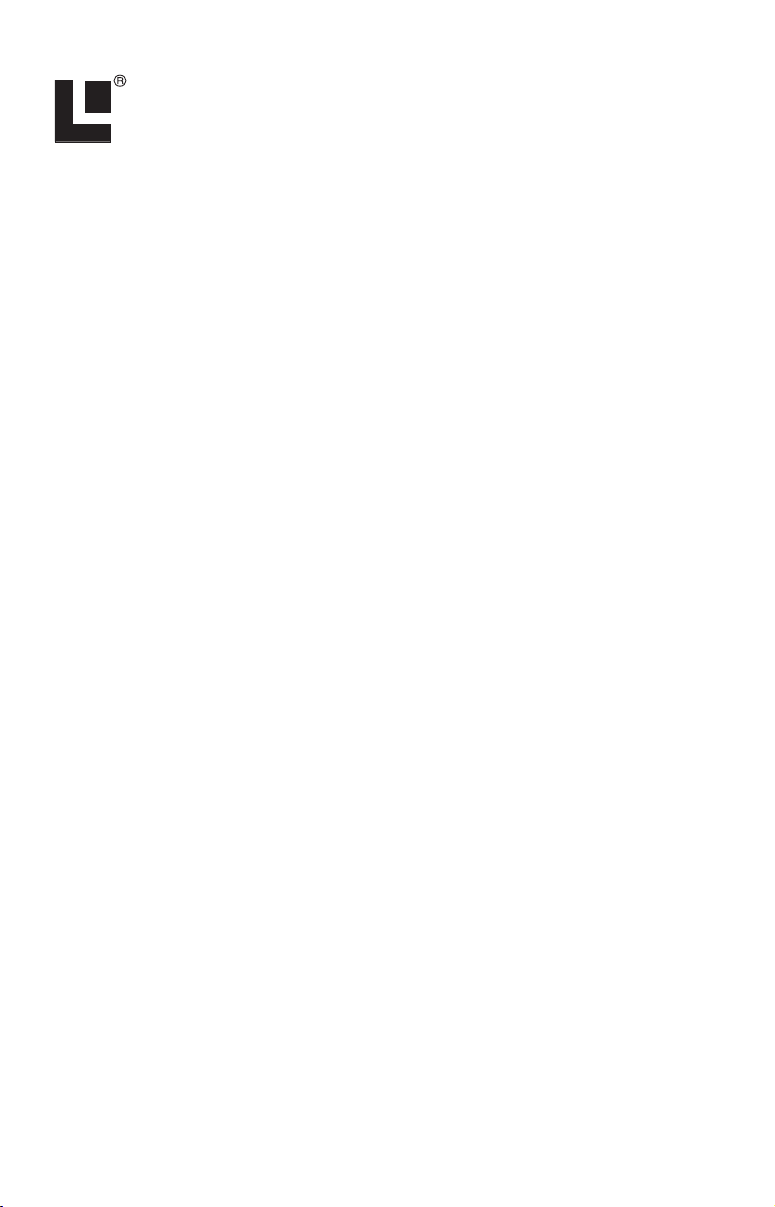
Pub. 988-0160-002
Read Me First!
Making USB Connections Between
iWAY 350c and Computers
This instruction sheet supplements your iWAY™ 350c manual. It explains the proper method for connecting and disconnecting the unit to a
computer using the USB-to-PC cable. While the iWAY's hard drive contains the mapping data and operating systems, the removable MMC or
SD card stores the music and photo files. The USB cable will allow you
to access the memory card for music and photo file transfer.
Caution:
If you do not connect the iWAY to your computer correctly it
could prevent you from successfully transferring music and
photo files.
The iWAY acts like an additional removable disk drive when connected
to a computer running the Microsoft
operating systems. The iWAY is not compatible with earlier Windows
versions.
Connecting
1. Turn on the unit.
2. Switch the unit's Power Key setting from Standby mode to Power Off
mode. To change the setting, access the Options menu, select Page 2
and choose
in the bottom right corner of the screen.
3. Close the menu and return to the map display.
4. Plug in the USB connector to the USB port on your computer and
connect the other end of the cable to the iWAY. The computer will recognize the iWAY and assign it a drive letter.
If you have an MMC or SD card in the iWAY your computer will read
the card. If you do not have a card in the iWAY your computer will read
the iWAY's hard drive.
You must have a card in the unit to transfer music or photo files because the files are stored directly on the card.
Transferring files
Download music and photo files to the iWAY the same way you would
normally move or copy files by following your computer's operating system instructions.
INTERFACE SETUP. Select POWER OFF from the Power Key menu
Windows
2000 or Windows XP
1
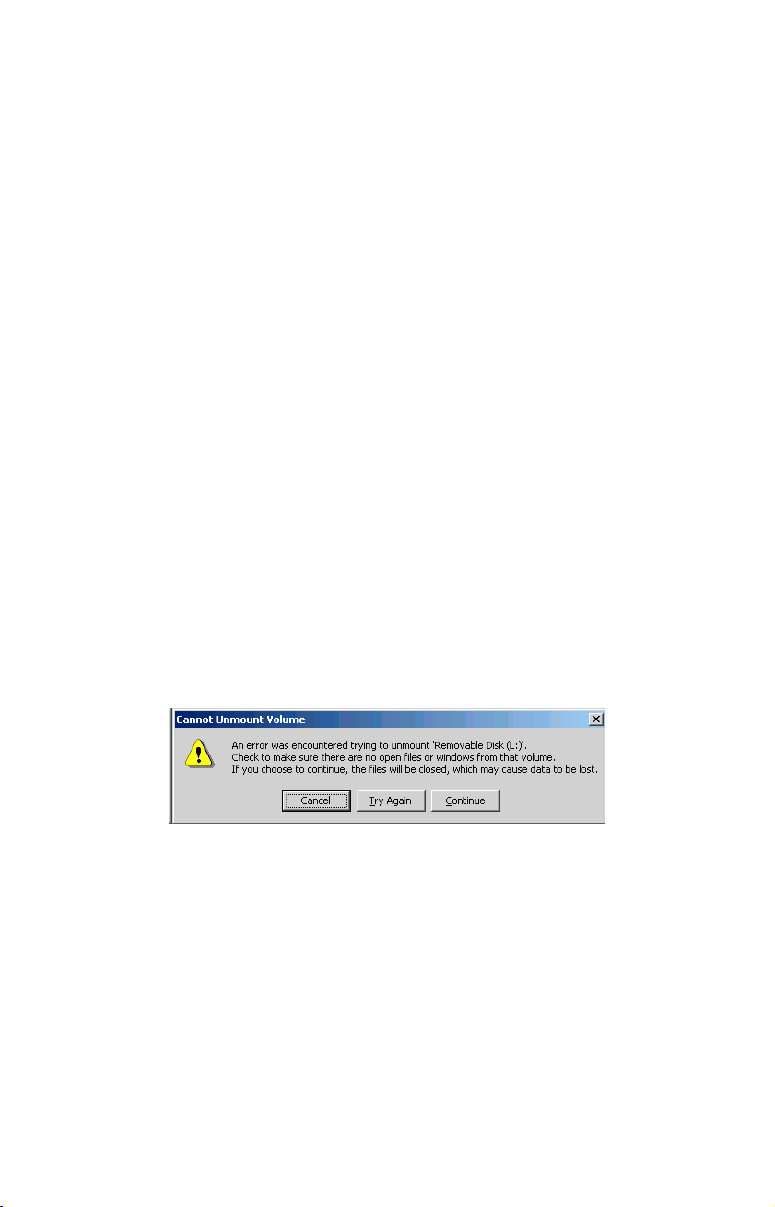
Disconnecting
Windows XP
1. Wait until file operation (such as transferring files) is finished.
Copying files to the iWAY is complete when the copy dialog box goes
away.
2. Disconnect the cable from the computer and the iWAY. The computer and GPS unit are ready for other tasks.
Windows 2000
Wait until file operation (such as transferring files) is finished. Confirm
that your file operation is complete by using the Eject command:
1. Right-click the iWAY drive letter. This can be found by first doubleclicking the "My Computer" icon on the Windows desktop.
2. If the file is still copying or another file operation is under way you
will see the standard Windows hourglass symbol. When the hourglass
disappears the file has finished copying. Unplug the USB cable and
resume other tasks.
3. If you right-click the reader's drive letter and instead of the hourglass symbol a pop-up menu appears click
EJECT.
A. If no "wait" or warning message appears unplug the USB cable
and resume other tasks.
B. If a "wait" message appears follow the directions and give the unit
a few moments to finish the file operation then repeat the Eject command. If no other message appears unplug the USB cable.
C. If you click
pears click
EJECT and a "Cannot Unmount Volume" message ap-
CONTINUE. You can now safely unplug the USB cable.
Cannot Unmount Volume message. This may appear when trying to
Eject the iWAY while using Windows 2000 operating systems.
Remember: No matter what computer operating system you are using,
you must always wait until any file operation is finished before you disconnect the USB cable. If you have questions, refer to your computer
operating system instructions to determine the completion indicators
for various file operations.
Pub. 988-0160-002 © Copyright 2006
All Rights Reserved
Printed in USA 040306 Lowrance Electronics, Inc.
2
