Page 1

User’s guide
Logitech
®
QuickCam®.
Communicate MP
™
(S 5500)
Page 2
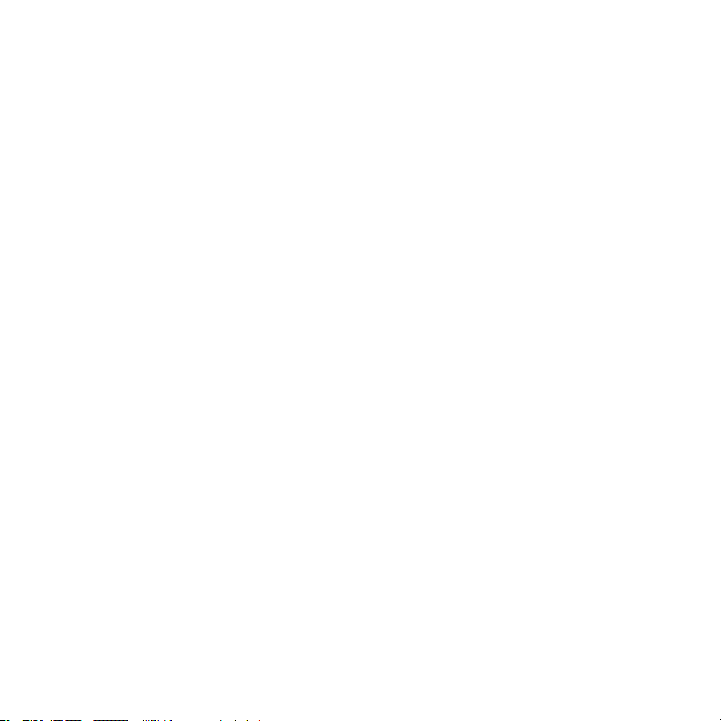
Contents
English.. . . . . . . . . . . . . . . . . . . . . . . . . . . . . . . . . . . . . 3.
Español.. . . . . . . . . . . . . . . . . . . . . . . . . . . . . . . . . . . . 11.
Français.. . . . . . . . . . . . . . . . . . . . . . . . . . . . . . . . . . . . 19.
Português .. . . . . . . . . . . . . . . . . . . . . . . . . . . . . . . . . . . 27
Page 3
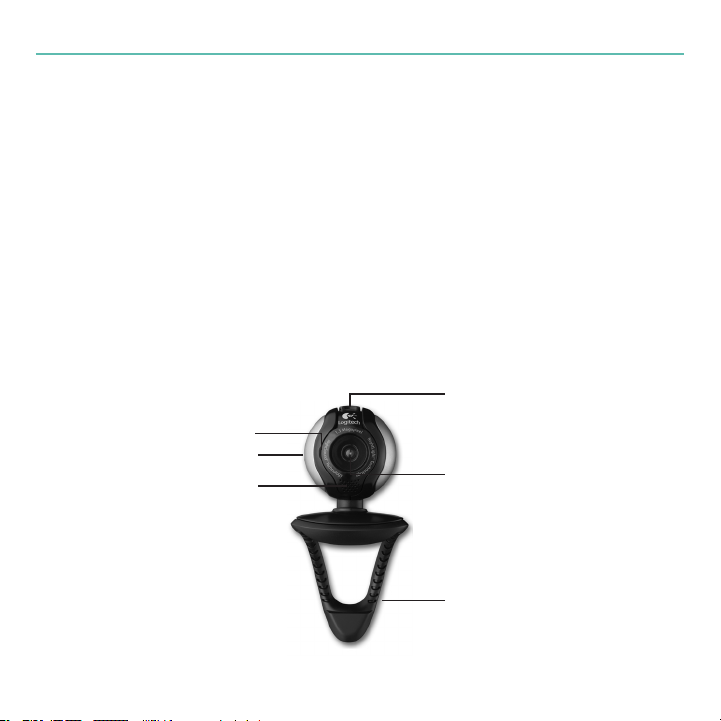
User’s Guide
Thank you!
Thank you for purchasing a Logitech® webcam. This guide helps you install
and get the best performance from your new webcam.
Package contents
Logitech•
QuickCam•
User’s guide•
Camera features
®
QuickCam® Communicate MP™ (S 5500)
®
software
Activity light
Snapshot button
Microphone
Integrated privacy shade
Lens
Flexible clip/base
English 3
Page 4
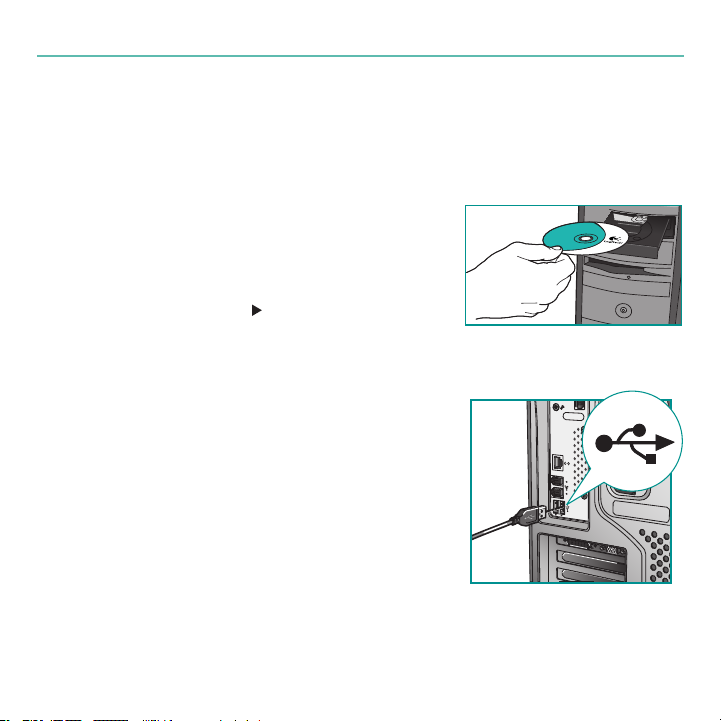
Logitech QuickCam
USB
Install the software rst
Install the software
extended features will not operate properly without the complete software
installation.
Insert the installation CD into your CD-ROM/
DVD-ROM drive. Your CD should start automatically.
If it does not, follow the steps below:
Double-click the 1. My computer icon.
Alternatively, click start My computer.
Right-click the 2. CD-ROM/DVD-ROM drive icon,
and then click Autoplay.
before
plugging in the camera. Many of your camera’s
Camera setup
During the Camera Setup step of the installation
process, you will be prompted to connect
the camera to a USB port on your computer.
Important Do NOT connect the camera until
you are prompted to do so.
4 English
Page 5
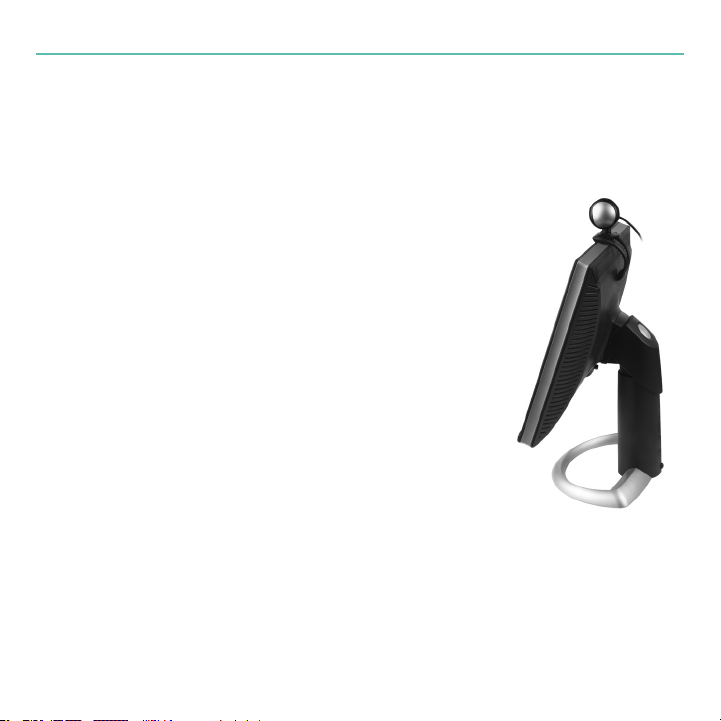
User’s Guide
Position camera, microphone, and speakers
Your camera comes with Logitech® RightSound™ Technology, which signicantly
reduces background noise. The following steps will ensure the best possible
audio performance:
Position your camera in the middle of your monitor 1.
for optimal eye contact.
Position your camera’s microphone 2.
no more than 3 feet (915mm) away from
you, and point it toward you.
Position your speakers (if used) at least 3.
2 inches (305mm) away from your
microphone to reduce feedback,
and then angle your speakers away
from your microphone.
Tip Do not place objects between you
and the microphone.
English 5
Page 6
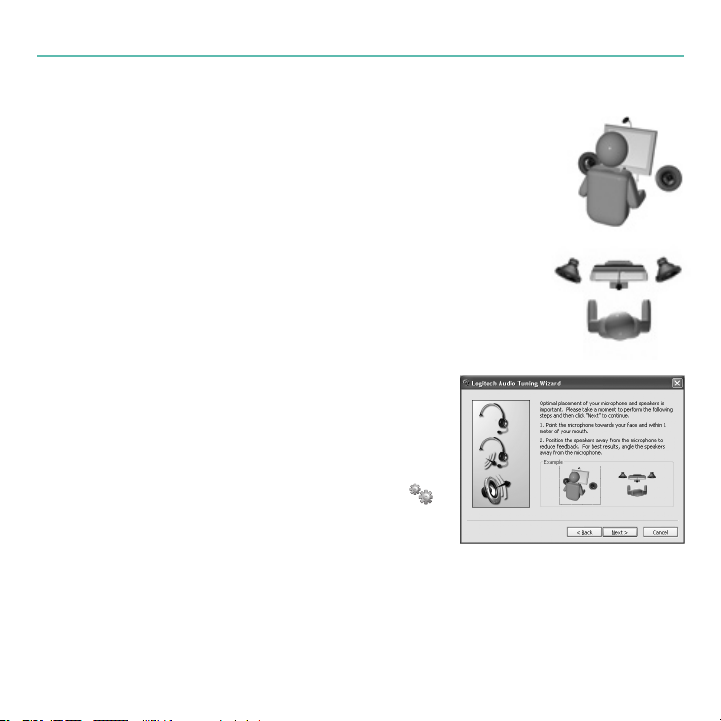
Logitech QuickCam
The audio tuning wizard
The rst time that you start QuickCam, you are guided through
the Microphone/Speaker Setup Utility and Audio Tuning Wizard
that lets you do the following:
Select the audio input device (microphone) and audio output •
device (speakers).
Enable background suppression—recommended.•
Specify microphone input volume and speaker output •
volume.
Test audio settings.•
In situations with loud and irregular background
noise, your voice can become distorted when
using noise suppression. If this occurs, disable noise
suppression in the QuickCam software.
Tip To change these settings later, in the
QuickCam® software, click the Settings
button, and then click the Audio tab.
6 English
Page 7
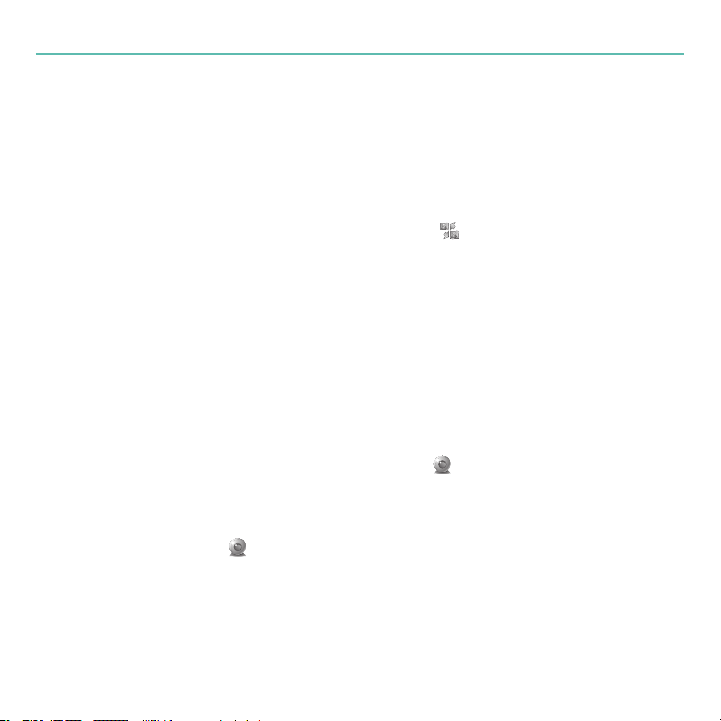
User’s Guide
Congratulations
Your camera is now set up and ready to go!
There are many ways to enjoy using your new webcam, including
Making free video calls to friends and family. (Installation and use of an •
instant messaging application is required. Click in the QuickCam software
to learn more.)
Taking still photos or recording videos to share or e-mail.•
Adding videos to your E-bay auctions (see • www.logitech.com/videosnap).
Broadcasting your videos to YouTube™ with a few “clicks.”•
Using the QuickCam software
To start the Logitech® QuickCam® program, do either of the following:
On your desktop, double-click the • QuickCam® icon.
- or-
In the lower-right corner of your desktop in the taskbar, •
click the QuickCam® icon.
English 7
Page 8
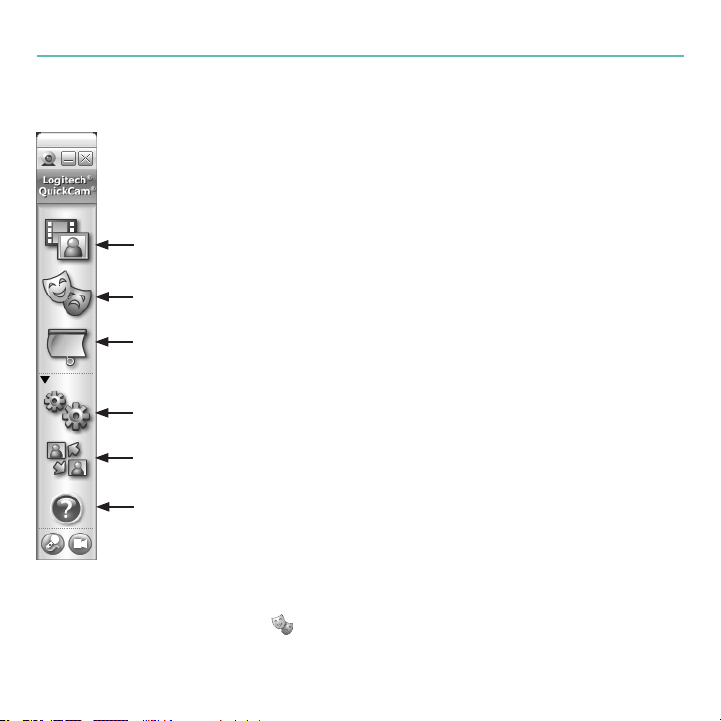
Logitech QuickCam
QuickCam software features
Record videos or capture images.
Enable Logitech Video Effects.
Enable Audio & Video Mute (when on a video call).
Specify camera settings.
Install and use video programs and services.
Link to online resource guide.
Tip To personalize your video calls with customized video effects,
click the Video Effects button.
8 English
Page 9
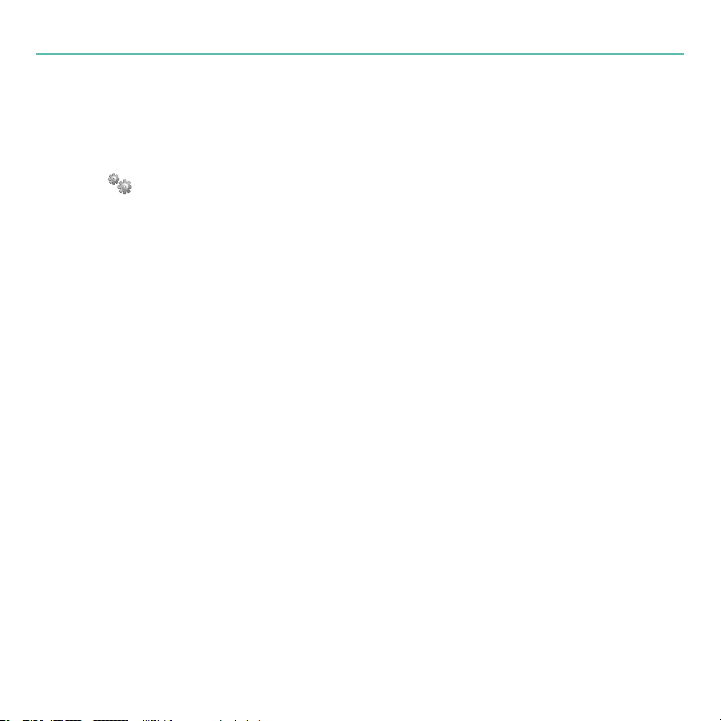
User’s Guide
Ensure quality images
Logitech® RightLight™ ensures that you automatically get the best image
quality in low light conditions. To change these settings manually,
click the Settings button.
For more information
Audio Information. Go to http://www.logitech.com/rightsound.
Software Updates. Go to http://www.logitech.com/support.
Additional Help. Launch the software and click the Help button.
To learn more about Logitech® products, go to http://www.logitech.com.
UL Testing. Your product is UL tested and should only be used with other UL listed devices.
FCC Compliance. This digital device complies with the limits set for a Class B digital device, pursuant
to Part 15 of the FCC Rules, and it also complies with Class B limits as specified in standards ICES-003. For
compliance information, go to http://www.logitech.com/compliance.
English 9
Page 10
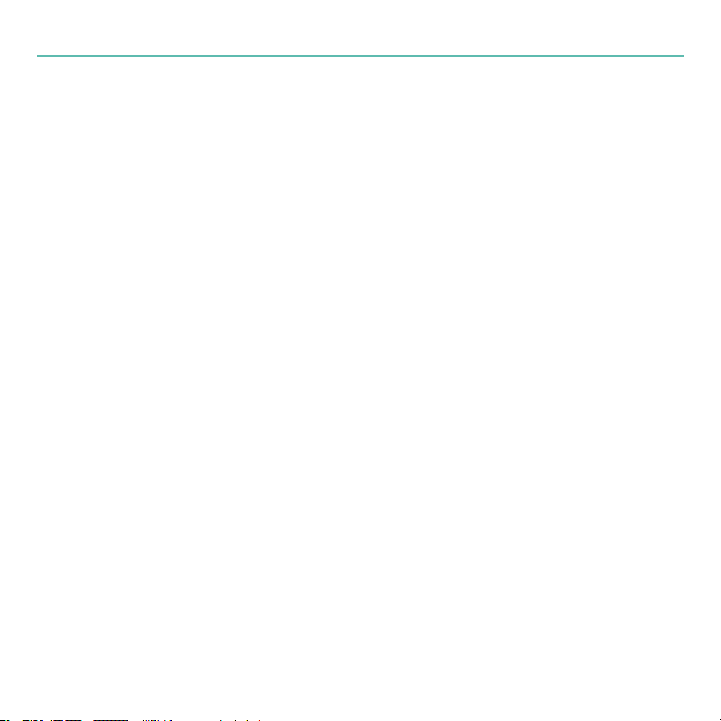
Logitech QuickCam
Logitech Hardware Product Limited Warranty
Logitech warrants that your Logitech hardware product shall be free from defects in material and workmanship for two (2) years, beginning
from the date of purchase. Except where prohibited by applicable law, this warranty is nontransferable and is limited to the original
purchaser. This warranty gives you specific legal rights, and you may also have other rights that vary under local laws.
Remedies
Logitech’s entire liability and your exclusive remedy for any breach of warranty shall be, at Logitech’s option, (1) to repair or replace the
hardware, or (2) to refund the price paid, provided that the hardware is returned to the point of purchase or such other place as Logitech
may direct with a copy of the sales receipt or dated itemized receipt. Shipping and handling charges may apply except where prohibited by
applicable law. Logitech may, at its option, use new or refurbished or used parts in good working condition to repair or replace any hardware
product. Any replacement hardware product will be warranted for the remainder of the original warranty period or thirty (30) days,
whichever is longer or for any additional period of time that may be applicable in your jurisdiction.
This warranty does not cover problems or damage resulting from (1) accident, abuse, misapplication, or any unauthorized repair, modification
or disassembly; (2) improper operation or maintenance, usage not in accordance with product instructions or connection to improper
voltage supply; or (3) use of consumables, such as replacement batteries, not supplied by Logitech except where such restriction is prohibited
by applicable law.
How to Obtain Warranty Support
Before submitting a warranty claim, we recommend you visit the support section at www.logitech.com for technical assistance. Valid
warranty claims are generally processed through the point of purchase during the first thirty (30) days after purchase; however, this period
of time may vary depending on where you purchased your product – please check with Logitech or the retailer where you purchased your
product for details. Warranty claims that cannot be processed through the point of purchase and any other product related questions should
be addressed directly to Logitech. The addresses and customer service contact information for Logitech can be found in the documentation
accompanying your product and on the web at www.logitech.com/contactus.
Limitation of Liability
LOGITECH SHALL NOT BE LIABLE FOR ANY SPECIAL, INDIRECT, INCIDENTAL OR CONSEQUENTIAL DAMAGES WHATSOEVER, INCLUDING BUT NOT
LIMITED TO LOSS OF PROFITS, REVENUE OR DATA (WHETHER DIRECT OR INDIRECT) OR COMMERCIAL LOSS FOR BREACH OF ANY EXPRESS OR
IMPLIED WARRANTY ON YOUR PRODUCT EVEN IF LOGITECH HAS BEEN ADVISED OF THE POSSIBILITY OF SUCH DAMAGES. Some jurisdictions
do not allow the exclusion or limitation of special, indirect, incidental or consequential damages, so the above limitation or exclusion may not
apply to you.
Duration of Implied Warranties
EXCEPT TO THE EXTENT PROHIBITED BY APPLICABLE LAW, ANY IMPLIED WARRANTY OR CONDITION OF MERCHANTABILITY OR FITNESS FOR A
PARTICULAR PURPOSE ON THIS HARDWARE PRODUCT IS LIMITED IN DURATION TO THE DURATION OF THE APPLICABLE LIMITED WARRANTY
PERIOD FOR YOUR PRODUCT. Some jurisdictions do not allow limitations on how long an implied warranty lasts, so the above limitation may
not apply to you.
National Statutory Rights
Consumers have legal rights under applicable national legislation governing the sale of consumer goods. Such rights are not affected by the
warranties in this Limited Warranty.
No Other Warranties
No Logitech dealer, agent, or employee is authorized to make any modification, extension, or addition to this warranty.
Logitech Address
Logitech, Inc., 6505 Kaiser Drive, Fremont, California 94555
10 English
Page 11
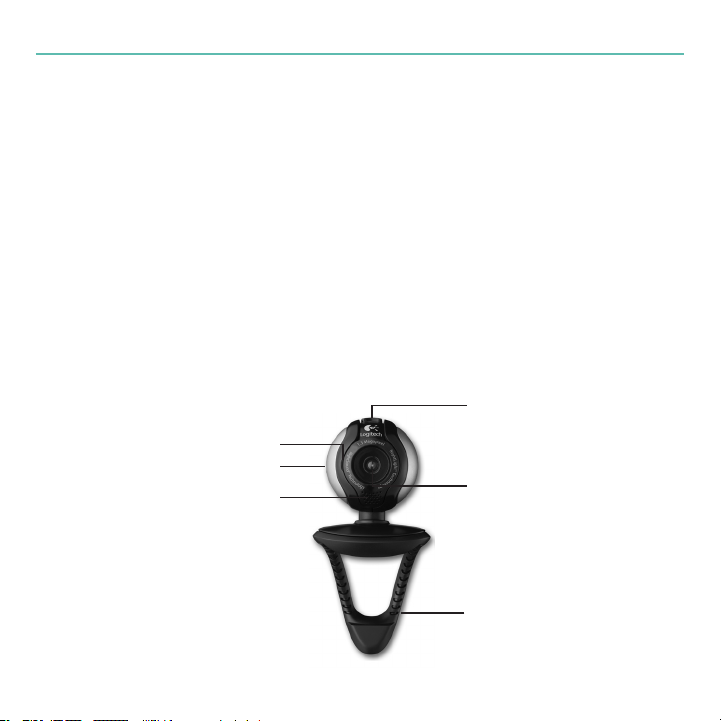
Manual del usuario
¡Gracias!
Gracias por la compra de una cámara Web Logitech®. Aquí encontrará
instrucciones de instalación e información para obtener el mejor rendimiento
posible de esta nueva cámara Web.
Esta caja contiene
Logitech•
Software QuickCam•
Manual del usuario•
Componentes de la cámara
Botón de captura de instantáneas
®
QuickCam® Communicate MP™ (S 5500)
®
Diodo de actividad
Micrófono
Tapa de privacidad integrada
Objetivo
Clip/base versátil
Español 11
Page 12

Logitech QuickCam
USB
Primer paso: instalación del software
Debe instalar el software antes de conectar la cámara. Muchas de las funciones
avanzadas no funcionarán correctamente a menos que se realice una instalación
de software completa.
Introduzca el CD de instalación en la unidad
de CD-ROM o DVD-ROM del ordenador.
El CD debería iniciarse automáticamente.
De no ser así, haga lo siguiente:
Haga doble clic en el icono 1. Mi PC.
También puede hacer clic en Inicio Mi PC.
Haga clic con el botón derecho en el icono CD-ROM/DVD-ROM y luego 2.
haga clic en Reproducción automática.
Instalación de la cámara
Durante la instalación de la cámara, se le pedirá
que la conecte a un puerto USB del PC.
Importante: NO realice dicha conexión hasta
que se le indique.
12 Español
Page 13

Manual del usuario
Colocación de la cámara, el micrófono
y los altavoces
La cámara está equipada con la tecnología Logitech® RightSound™, que reduce
en gran medida el ruido ambiental. Para garantizar el mejor sonido posible,
siga este procedimiento:
Coloque la cámara sobre la parte central del monitor 1.
para obtener un contacto visual más directo.
El micrófono de la cámara debe estar orientado hacia 2.
el hablante, a una distancia no superior a un metro.
Si utiliza altavoces, colóquelos al menos 3.
a 30 cm del micrófono y en ángulo, para reducir
la retroalimentación.
Consejo No debería haber objetos entre el hablante
y el micrófono.
Español 13
Page 14

Logitech QuickCam
Asistente para el ajuste de audio
La primera vez que utilice la cámara QuickCam, la Utilidad de
conguración de micrófono/altavoces y el Asistente para el ajuste
de audio le guiarán para realizar el siguiente procedimiento:
Seleccione el dispositivo de entrada de audio (micrófono) •
y el dispositivo de salida de audio (altavoces).
Active la supresión de ruido ambiental (acción •
recomendada).
Ajuste el volumen de salida de los altavoces y el volumen •
de entrada del micrófono.
Compruebe la conguración de audio.•
En entornos ruidosos, es posible que la voz
del hablante quede distorsionada al usar la función
de supresión de ruido. De ser así, desactive
la función en el software QuickCam®.
Consejo Si desea modicar la conguración
posteriormente, inicie el software
QuickCam®, haga clic en el botón
Conguración y luego en la cha
Conguración de audio.
14 Español
Page 15

Manual del usuario
¡Enhorabuena!
¡La cámara está congurada y lista para usar!
Éstas son algunas de las muchas posibilidades de uso de su nueva cámara Web
Videoconferencias en directo para charlar con la familia y los amigos. •
(Es preciso instalar y usar una aplicación de mensajería instantánea.
Para más información, haga clic en en el software QuickCam®.)
Fotografías y vídeos compartidos o enviados por correo electrónico.•
Vídeo añadido a los artículos para subastar en eBay •
(visite www.logitech.com/videosnap).
Transmisión de vídeos en YouTube•
™
con sólo unos clics.
Uso del software QuickCam
®
Utilice uno de estos métodos para iniciar el programa Logitech® QuickCam®:
Haga doble clic en el icono de • QuickCam® situado en el escritorio.
- o bien-
Haga clic en el icono de • QuickCam® situado en la barra de tareas
(en la esquina inferior derecha del escritorio).
Español 15
Page 16

Logitech QuickCam
Funciones del software QuickCam
Grabación de vídeo y captura de fotografías.
Activación de Logitech Video Effects.
Desactivación de audio o vídeo (durante una videoconferencia).
Conguración de parámetros de cámara.
Instalación y uso de servicios y programas de vídeo.
Vínculo a guía de recursos en línea.
Consejo Para personalizar sus llamadas de vídeo con efectos de vídeo,
haga clic en el botón Video Effects .
16 Español
Page 17

Manual del usuario
Calidad de imagen
Logitech® RightLight™2 garantiza la mejor calidad de imagen posible
en condiciones de luz escasa. Para cambiar esos parámetros manualmente,
haga clic en el botón Conguración .
Más información
Información de audio. Visite http://www.logitech.com/rightsound.
Actualizaciones de software. Visite http://www.logitech.com/support.
Ayuda adicional. Inicie el software y haga clic en el botón Ayuda.
Para averiguar más sobre los productos de Logitech®,
visite http://www.logitech.com.
Pruebas UL. El producto ha pasado las pruebas UL y sólo debería usarse con otros dispositivos con
certificación UL.
FCC. Este dispositivo digital cumple con los límites establecidos para un dispositivo digital de la Clase B, de
acuerdo con la Parte 15 de las normativas FCC, y cumple también con los límites de la Clase B como se
especifican en la norma ICES-003. Para obtener más información visite la página http://www.logitech.
com/compliance.
Español 17
Page 18

Logitech QuickCam
Garantía Limitada de Productos de Hardware Logitech
Logitech garantiza que sus productos de hardware Logitech no presentarán defectos materiales ni de fabricación durante 2 años, a partir de la fecha de compra.
Salvo disposición legal contraria, esta garantía no es transferible y se limita al comprador original. Esta garantía le otorga derechos legales específicos y es posible que
usted también tenga otros derechos que varían según las leyes locales.
Recursos
La responsabilidad total de Logitech y su recurso exclusivo en caso de violación de la garantía consistirá en, según el criterio de Logitech, (1) reparar o reemplazar
el hardware, o (2) reembolsar el precio abonado, siempre que se devuelva el hardware al punto de venta u otro lugar similar indicado por Logitech, con una copia
del recibo de venta o del recibo detallado y fechado Es posible que se apliquen gastos de envío y entrega, salvo disposición legal contraria. Es posible que Logitech utilice,
según su criterio, piezas nuevas, restauradas o usadas en buenas condiciones para reparar o reemplazar cualquier producto de hardware. Todo producto de hardware
de reemplazo estará cubierto por la garantía durante el período restante correspondiente al período de la garantía original o durante treinta (30) días, el período que sea
más largo, o durante cualquier período adicional establecido en su jurisdicción.
Esta garantía no cubre los problemas o daños ocasionados por (1) accidente, abuso, mal uso o toda reparación, modificación o desmontaje no autorizados;
(2) uso o mantenimiento inadecuados, uso no compatible con las instrucciones del producto o conexión a una fuente de alimentación eléctrica inadecuada
o (3) utilización de insumos, como baterías de reemplazo, no proporcionados por Logitech, salvo disposición legal contraria a esta restricción.
Cómo obtener respaldo de la garantía
Antes de gestionar un reclamo de garantía, le recomendamos que visite la sección de asistencia en www.logitech.com para recibir soporte técnico. Los reclamos
de garantía válidos generalmente son procesados a través del punto de venta durante los primeros treinta (30) días posteriores a la compra. Sin embargo, dicho período
podrá variar de acuerdo con el lugar donde usted adquirió el producto: consulte con Logitech o con el minorista donde usted adquirió el producto para obtener más
detalles al respecto. Los reclamos de garantía que no puedan ser procesados a través del punto de venta y toda inquietud relacionada con el producto adquirido deberán
ser enviados a Logitech. Usted podrá encontrar las direcciones y la información de contacto del servicio al cliente de Logitech en la documentación adjunta al producto
y en la página web www.logitech.com/contactus.
Limitaciones de responsabilidad
LOGITECH NO ASUMIRÁ NINGUNA RESPONSABILIDAD POR DAÑOS ESPECIALES, INDIRECTOS, FORTUITOS O CONSIGUIENTES, A SABER, ENTRE OTROS, LA PÉRDIDA
DE GANANCIAS, INGRESOS O INFORMACIÓN (YA SEA DIRECTA O INDIRECTA) O LA PÉRDIDA COMERCIAL POR VIOLACIÓN DE CUALQUIER GARANTÍA EXPRESA O IMPLÍCITA
DE SU PRODUCTO, AÚN CUANDO LOGITECH HAYA SIDO ASESORADO CON RESPECTO A LOS POSIBLES DAÑOS Algunas jurisdicciones no permiten la exclusión o limitación
de los daños especiales, indirectos, fortuitos o consiguientes, de modo que es posible que la limitación o exclusión antes mencionada no lo afecte a usted.
Duración de las garantías implícitas
SALVO DISPOSICIÓN LEGAL CONTRARIA, LA DURACIÓN DE TODA GARANTÍA O CONDICIÓN IMPLÍCITA DE APTITUD E IDONEIDAD QUE TENGA UN PROPÓSITO ESPECÍFICO
PARA ESTE PRODUCTO DE HARDWARE ESTARÁ LIMITADA A LA DURACIÓN DEL PERÍODO CORRESPONDIENTE A LA GARANTÍA LIMITADA DE SU PRODUCTO Algunas
jurisdicciones no avalan limitaciones relativas a la duración de la garantía implícita, de modo que es posible que la limitación antes mencionada no lo afecte a usted.
Derechos legales nacionales
Los consumidores poseen derechos legales establecidos por la legislación nacional vigente con respecto a la venta de bienes de consumo. Dichos derechos no se ven
afectados por las garantías establecidas en esta Garantía Limitada.
Ninguna otra garantía
Ningún distribuidor, representante o empleado de Logitech tiene autorización para realizar modificaciones, extensiones o adiciones a esta garantía.
Dirección de Logitech
Logitech, Inc., 6505 Kaiser Drive, Fremont, California 94555, U.S.A.
18 Español
Page 19

Guide de l’utilisateur
Merci!
Vous venez d’acheter une caméra Web Logitech® et nous vous en félicitons.
Ce guide vous aide à installer votre nouvelle caméra Web et à l’exploiter de
façon optimale.
Contenu
Logitech•
Logiciel QuickCam•
Guide de l’utilisateur•
Caractéristiques de la caméra
®
QuickCam® Communicate MP™ (S 5500)
®
Témoin d’activité
Bouton pour prises de vue
instantanées
Microphone
Volet de protection intégré
Objectif
Clip/base exible
Français 19
Page 20

Logitech QuickCam
USB
Installation préalable du logiciel
Installez le logiciel avant de brancher la caméra. L’installation complète du
logiciel est requise pour obtenir un bon fonctionnement de toutes les fonctions
avancées de la caméra.
Insérez le CD d’installation dans le lecteur de
CD-ROM ou de DVD-ROM. Le CD devrait démarrer
automatiquement. Dans le cas contraire,
procédez comme suit:
Cliquez deux fois sur l’icône 1. Poste de travail.
Vous pouvez également cliquer sur Démarrer
Poste de travail.
Cliquez avec le bouton droit de la souris sur l’icône du 2. lecteur de CD-ROM
ou de DVD-ROM, puis choisissez Exécution automatique.
Conguration de la caméra
Lors de l’installation, durant l’étape de conguration
de la caméra, vous êtes invité à connecter la caméra
au port USB de l’ordinateur.
Important: ne connectez PAS la caméra
tant que vous n’y êtes pas invité.
20 Français
Page 21

Guide de l’utilisateur
Positionnement de la caméra, du microphone
et des haut-parleurs
La caméra est équipée de la technologie Logitech® RightSound™ conçue
pour éliminer les bruits de fond. Pour bénécier d’une qualité audio optimale,
procédez comme suit:
Centrez la caméra sur le moniteur pour un contact 1.
visuel optimal.
Placez le microphone de la caméra à moins d’un mètre 2.
de vous et pointez-le dans votre direction.
Si vous souhaitez utiliser les haut-parleurs, placez-les 3.
à au moins 30 cm du microphone an de minimiser
les interférences et orientez-les de façon à ce qu’ils ne
soient pas dirigés vers le microphone.
Conseil Ne placez aucun objet entre vous
et le microphone.
Français 21
Page 22

Logitech QuickCam
Assistant de réglage audio
Au premier démarrage de QuickCam, vous êtes guidé par
l’utilitaire de conguration du microphone/des haut-parleurs et
l’assistant de réglage audio pour effectuer les actions suivantes:
sélectionner le dispositif d’entrée audio (microphone) •
et le dispositif de sortie audio (haut-parleurs);
activer la suppression des bruits de fond (recommandé);•
régler le volume d’entrée du microphone et le volume •
de sortie des haut-parleurs;
tester les paramètres audio.•
Lorsque les bruits de fond sont particulièrement
forts et irréguliers et que la suppression du bruit
est activée, votre voix risque d’être déformée.
Le cas échéant, désactivez la suppression du bruit
dans le logiciel QuickCam®.
Conseil Vous pouvez modier ces paramètres
ultérieurement en cliquant sur le bouton
Paramètres puis sur l’onglet
Paramètres audio dans le logiciel QuickCam®.
22 Français
Page 23

Guide de l’utilisateur
Félicitations
Votre caméra Web est maintenant congurée et prête à fonctionner!
Votre nouvelle caméra Web va vous permettre de réaliser une multitude
d’opérations, notamment:
effectuer des appels vidéo gratuits vers vos amis et votre famille (l’installation •
et l’utilisation d’une application de messagerie instantanée sont requises;
cliquez sur dans le logiciel QuickCam® pour en savoir plus);
prendre des photos ou enregistrer des vidéos à partager ou à envoyer par •
courrier électronique;
ajouter des vidéos à vos annonces eBay •
(voir www.logitech.com/videosnap).
diffusion de vos vidéos sur YouTube•
™
en quelques clics.
Utilisation du logiciel QuickCam
®
Pour démarrer le logiciel QuickCam®, procédez de l’une des manières suivantes:
Sur le Bureau, double-cliquez sur l’icône • QuickCam® .
- Sinon -
Dans l’angle inférieur droit du Bureau, dans la barre des tâches, cliquez sur •
l’icône QuickCam® .
Français 23
Page 24

Logitech QuickCam
Caractéristiques du logiciel QuickCam
Enregistrement de vidéos ou capture d’images
Activation de Logitech Video Effects
Coupure du son et de la vidéo (lors d’un appel vidéo)
Conguration des paramètres de la caméra
Installation et utilisation de programmes et services vidéo
Lien vers un guide de ressource en ligne
Conseil Pour personnaliser vos appels vidéo avec des effets vidéo personnalisés,
cliquez sur le bouton Video Effects .
24 Français
Page 25

Guide de l’utilisateur
Garantie d’images de qualité
La technologie Logitech® RightLight™ vous permet d’obtenir
automatiquement une qualité d’image optimale dans des conditions
d’éclairage faible. Pour modier ces paramètres manuellement,
cliquez sur le bouton Paramètres .
Pour en savoir plus
Informations audio.
Rendez-vous sur le site http://www.logitech.com/rightsound.
Mises à jour logicielles.
Rendez-vous sur le site http://www.logitech.com/support.
Aide supplémentaire. Lancez le logiciel et cliquez sur le bouton Aide.
Pour plus d’informations sur les produits Logitech®,
rendez-vous sur le site http://www.logitech.com.
Certification UL. Votre produit est certifié UL et doit être utilisé uniquement avec des appareils
certifiés UL.
FCC. Ce dispositif numérique est conforme aux limitations prévues dans le cadre de la catégorie B
des appareils numériques, selon la définition de la section 15 du règlement de la FCC. Il est également
conforme aux limitations prévues dans le cadre de la catégorie B, selon la définition des normes ICES-
003. Pour des informations complémentaires, veuillez vous rendre sur http:/www.logitech.com/
compliance.
Français 25
Page 26

Logitech QuickCam
Garantie limitée du matériel Logitech
Logitech garantit que votre produit Logitech exempt de tout défaut de matériel et de construction pour 2 ans, à partir de sa date d’achat. Hormis lorsque les lois en
vigueur l’interdisent, cette garantie n’est pas transférable et elle est limitée à l’acheteur initial. Cette garantie vous octroie un certain nombre de droits et vous bénéficiez
également d’autres droits qui varient selon les lois locales en vigueur.
Recours
En cas de rupture de garantie, la seule obligation de Logitech et votre seul recours consistent, à la discrétion de Logitech, (1) à réparer ou remplacer le matériel,
ou (2) à rembourser le montant payé, sous réserve qu’il soit renvoyé au point de vente ou à tout autre lieu indiqué par Logitech, accompagné d’un justificatif d’achat ou
d’un reçu détaillé et daté. Des frais de port et de traitement peuvent être demandés, sauf si cela est contraire aux lois applicables. Logitech se réserve le droit d’utiliser
des pièces neuves, remises à neuf ou déjà utilisées mais en état de marche pour réparer ou remplacer le produit. Tout matériel de remplacement sera garanti pour
le reste de la période de garantie initiale ou pour trente (30) jours, selon la période la plus longue, ou pour toute durée supplémentaire éventuellement requise par la loi
dans votre juridiction.
Cette garantie ne couvre pas les problèmes ou les préjudices résultant (1) d’un accident, d’un abus, d’une mauvaise utilisation, d’une modification ou d’un désassemblage
; (2) d’une utilisation ou d’un entretien incorrect, d’une utilisation non conforme aux instructions fournies avec le produit ou d’un branchement à une alimentation dont
la tension est inadaptée ; ou (3) de l’utilisation de consommables (piles de remplacement, par exemple) non fournis par Logitech, hormis là où une telle restriction est
interdite par les lois en vigueur.
Comment bénéficier de la garantie
Avant de soumettre une réclamation relative à la garantie, nous vous recommandons de consulter la rubrique de support technique de notre site Web, disponible
à l’adresse www.logitech.com, afin d’obtenir de l’aide. Les réclamations fondées, et qui sont liées à la garantie, sont en général traitées par l’intermédiaire du point
de vente dans les trente (30) jours suivant l’achat. Cette durée peut toutefois varier en fonction du lieu d’achat. Veuillez vous renseigner auprès de Logitech ou de
la boutique qui vous a vendu le produit pour plus de détails. Les réclamations qui ne peuvent être traitées par l’intermédiaire du point de vente, et les autres questions
liées au produit, doivent être adressées directement à Logitech. Les adresses et les coordonnées du service client de Logitech sont mentionnées dans la documentation
qui accompagne votre produit, et sur Internet à l’adresse www.logitech.com/contactus.
Limite de responsabilité
LOGITECH NE PEUT ÊTRE TENU RESPONSABLE DE TOUT PRÉJUDICE SPÉCIAL, INDIRECT, CONSÉCUTIF OU ACCIDENTEL, Y COMPRIS, MAIS SANS RESTRICTION, DE TOUT
MANQUE À GAGNER, DE TOUTE PERTE DE RECETTES OU DE DONNÉES (DIRECTE OU INDIRECTE) OU DE TOUT PRÉJUDICE COMMERCIAL POUR RUPTURE DE TOUTE GARANTIE
EXPLICITE OU IMPLICITE CONCERNANT VOTRE PRODUIT, MÊME SI LOGITECH A ÉTÉ INFORMÉ DE L’ÉVENTUALITÉ DE CES PRÉJUDICES. Certaines juridictions n’autorisant pas
l’exclusion ou la limitation des préjudices spéciaux, indirects, consécutifs ou accidentels, les limitations ou les exclusions susmentionnées peuvent ne pas s’appliquer
à votre cas.
Durée des garanties implicites
HORMIS LORSQUE CELA EST INTERDIT PAR LES LOIS EN VIGUEUR, TOUTE GARANTIE IMPLICITE OU CONDITION DE QUALITÉ MARCHANDE OU D’ADAPTATION À
UN USAGE PARTICULIER EST LIMITÉE EN TEMPS, POUR UNE DURÉE CORRESPONDANT À LA DURÉE DE LA PÉRIODE DE GARANTIE LIMITÉE APPLICABLE À VOTRE PRODUIT.
Certaines juridictions ne reconnaissant pas les limitations de durée des garanties implicites, les limitations susmentionnées peuvent ne pas s’appliquer à votre cas.
Droits nationaux prévus par la loi
Les consommateurs bénéficient de droits reconnus par la loi en vertu de la législation nationale applicable régissant la vente de biens de consommation.
Ces droits ne sont pas affectés par les garanties mentionnées dans cette garantie limitée.
Aucune autre garantie
Aucun distributeur, représentant ou employé de Logitech n’est autorisé à modifier ou étendre la présente garantie, ni à y ajouter des éléments.
Adresse de Logitech
Logitech, Inc., 6505 Kaiser Drive, Fremont, Californie 94555, États-Unis
26 Français
Page 27

Guia do utilizador
Obrigado!
Obrigado por ter adquirido uma câmara Web da Logitech®.
Este guia ajuda-o a instalar e obter o melhor desempenho da sua câmara Web.
Conteúdo da embalagem
Logitech•
Software QuickCam•
Guia do utilizador•
Funções da câmara
®
QuickCam® Communicate MP™ (S 5500)
®
Luz de actividade
Botão de instantâneo
Microfone
Viseira de privacidade integrada
Lente
Clip/base exível
Português 27
Page 28

Logitech QuickCam
USB
Comece por instalar o software
Instale o software antes de ligar a cha da câmara. Muitas das funções alargadas
da sua câmara não funcionarão correctamente sem a instalação completa
do software.
Introduza o CD de instalação na unidade de CD-ROM/DVD-ROM. O CD deverá
iniciar automaticamente. Caso contrário, siga os passos seguintes:
Faça duplo clique no ícone “1. O meu
computador”. Em alternativa,
clique em “Iniciar” “O meu computador”.
Clique com o botão direito do rato no ícone 2.
da unidade de CD-ROM/DVD-ROM e, em seguida,
clique em “Reprodução automática”.
Monte a câmara
Durante o passo de Montagem da Câmara
do processo de instalação, ser-lhe-á solicitado que
ligue a câmara à porta USB do seu computador.
Importante: NÃO ligue a câmara antes
de ser solicitado a fazê-lo.
28 Português
Page 29

Guia do utilizador
Coloque a câmara, o microfone e as colunas
A sua câmara é fornecida com a Tecnologia RightSound™ da Logitech®,
que reduz signicativamente o ruído de fundo. Os passos seguintes assegurarão
o melhor desempenho de áudio possível:
Posicione a câmara no centro do monitor para o melhor 1.
contacto com os olhos.
Posicione o microfone da câmara a uma distância 2.
máxima de 1 metro de si e aponte-o para a sua
direcção.
Posicione as colunas (se utilizadas), pelo menos, 3.
a 30cm do microfone, de modo a reduzir reacções e,
em seguida, vire as colunas para a direcção oposta
do microfone.
Sugestão Não coloque objectos entre si e o microfone.
Português 29
Page 30

Logitech QuickCam
Assistente de sintonização de áudio
Quando utilizar a QuickCam pela primeira vez, será orientado
ao longo do utilitário de montagem de microfone/colunas
e do Assistente de sintonização de áudio que lhe permite
efectuar o seguinte:
Seleccionar o dispositivo de entrada de áudio (microfone) •
e o dispositivo de saída de áudio (colunas).
Activar supressão de ruídos de fundo - recomendado.•
Especicar o volume de entrada do microfone e o volume •
de saída das colunas.
Testar as denições de áudio.•
Em situações com ruídos de fundo altos
e irregulares, a sua voz pode tornar-se distorcida
durante a utilização da supressão de ruídos.
Caso tal se verique, desactive a supressão
de ruídos no software da QuickCam®.
Sugestão Para alterar estas denições
posteriormente, no software
da QuickCam®, clique no botão
Denições e, em seguida,
no separador Denições de áudio.
30 Português
Page 31

Guia do utilizador
Parabéns
A câmara está montada e pronta para ser utilizada!
Existem muitas maneiras de desfrutar da utilização da sua nova câmara Web,
incluindo:
Videochamadas grátis com familiares e amigos. (A instalação e a utilização •
de uma aplicação de mensagens instantâneas são requeridas.
Clique em no software da QuickCam® para obter informações adicionais.)
Tirar fotograas ou gravar vídeos para partilhar ou enviar por e-mail.•
Adicionar vídeos aos leilões do Ebay (visite• www.logitech.com/videosnap).
Transmitir os vídeos para o YouTube•
™
com poucos “cliques”.
Utilizar o software da QuickCam
Para iniciar o software da QuickCam®, proceda de um dos seguintes modos:
No ambiente de trabalho, faça duplo clique no ícone• QuickCam® .
- ou-
No canto inferior direito do ambiente de trabalho, na barra de tarefas, •
clique no ícone .
Português 31
Page 32

Logitech QuickCam
Funções do software da QuickCam
Gravar vídeos ou captar imagens.
Activar a Logitech Video Effects.
Activar Áudio e Vídeo Sem Som (durante uma videochamada).
Especicar as congurações da câmara.
Instalar e utilizar programas e serviços de vídeo.
Ligação para o guia de recursos online.
Sugestão Para personalizar as suas videochamadas com efeitos de vídeo
personalizados, clique no botão Video Effects .
32 Português
Page 33

Guia do utilizador
Assegurar a qualidade das imagens
RightLight™ da Logitech® garante que obtenha automaticamente a melhor
qualidade de imagem em condições de luz fraca. Para alterar manualmente
estas denições, clique no botão Denições .
Para obter informações adicionais
Informações sobre áudio.
Visite o endereço http://www.logitech.com/rightsound.
Actualizações de software.
Visite o endereço http://www.logitech.com/support.
Ajuda adicional. Inicie o software e clique no botão Ajuda.
Para obter informações adicionais acerca dos produtos da Logitech®,
visite o endereço http://www.logitech.com.
Teste UL. Este produto foi submetido ao teste UL e apenas deve ser utilizado com outros dispositivos UL.
FCC. Este dispositivo digital está em conformidade com os limites definidos para um dispositivo digital
de Classe B, de acordo com a seção 15 das diretrizes da FCC, e está também em conformidade com os
limites de Classe B como especificados nos padrões ICES-003. Para obter mais informações,
visite http:/www.logitech.com/compliance.
Português 33
Page 34

Logitech QuickCam
Garantia Limitada de Produto de Hardware da Logitech
A Logitech garante que o seu equipamento Logitech estará livre de defeitos de fabricação e de material por 2 anos, a partir da data de compra. Exceto quando proibido
por lei aplicável, esta garantia é intransferível e protege apenas o comprador original. Esta garantia lhe concede direitos legais específicos e você pode ter também outros
direitos que variam de acordo com a jurisdição.
Remédios jurídicos
A responsabilidade total da Logitech e seu exclusivo remédio jurídico para qualquer quebra de garantia deverão ser, a critério da Logitech, (1) consertar ou substituir
o equipamento ou (2) reembolsar o preço pago, desde que o equipamento seja devolvido ao local onde foi comprado ou em outro local determinado pela Logitech
com uma cópia da nota fiscal ou recibo datado. Taxas de manipulação e remessa poderão ser aplicáveis, exceto quando proibido pelas leis locais. A Logitech poderá,
a seu critério, usar peças novas, usadas ou recondicionadas em bom estado de funcionamento para reparar ou substituir qualquer equipamento. Qualquer equipamento
substituído terá garantia durante o restante do período original da garantia ou trinta (30) dias, o que for mais longo, ou durante qualquer período adicional que possa ser
aplicável na sua jurisdição.
Esta garantia não cobre problemas ou danos resultantes de (a) acidente, abuso, mau uso ou qualquer reparo não autorizado, modificação ou desmontagem;
(b) operação ou manutenção inadequada, uso que não está em conformidade com as instruções do produto ou voltagem incorreta; ou (c) uso de elementos,
tais como baterias, não fornecidos pela Logitech, exceto quando essa restrição é proibida pela lei aplicável.
Como obter assistência para garantia
Recomendamos que, antes de enviar a reclamação de garantia, você visite a seção de assistência em www.logitech para obter assistência técnica. As reclamações
de garantia válidas são geralmente processadas pelo local onde foi feita a compra durante os primeiros trinta (30) dias após a compra; entretanto, esse período
pode variar, dependendo do local onde o produto foi comprado - para obter mais detalhes, entre em contato com a Logitech ou com o varejista onde comprou
o produto. As reclamações de garantia que não possam ser processadas pelo local de compra e quaisquer outras perguntas relacionadas ao produto devem ser
enviadas diretamente à Logitech. Os endereços e informações de contato para atendimento ao cliente para a Logitech podem ser encontrados na documentação
que acompanha seu produto e em www.logitech.com/contactus.
Limitação de responsabilidade
A LOGITECH NÃO SERÁ RESPONSÁVEL POR NENHUM DANO ESPECIAL, INDIRETO, INCIDENTAL OU CONSEQÜENCIAL, INCLUINDO, MAS NÃO LIMITADO A PREJUÍZOS
OU LUCROS, PERDA DE RECEITA OU DE DADOS (SEJA DE FORMA DIRETA OU INDIRETA) OU PREJUÍZO COMERCIAL POR QUEBRA DE QUALQUER GARANTIA EXPRESSA
OU IMPLÍCITA NO SEU PRODUTO, MESMO SE A LOGITECH TENHA SIDO NOTIFICADA SOBRE A POSSIBILIDADE DE TAIS DANOS. Algumas jurisdições não permitem a exclusão
o limitação de danos especiais, indiretos, incidentais ou conseqüenciais, e portanto a limitação ou exclusão acima poderá não ser aplicável a você.
Duração de garantias implícitas
EXCETO NA MEDIDA EM QUE PROIBIDO PELA LEI APLICÁVEL, QUALQUER CONDIÇÃO OU GARANTIA IMPLÍCITA OU ESTADO DA COMERCIALIZAÇÃO OU ADEQUAÇÃO
PARA UM DETERMINADO FIM NESSE EQUIPAMENTO É LIMITADA EM DURAÇÃO À DURAÇÃO DO PERÍODO DE GARANTIA LIMITADA APLICÁVEL PARA O SEU PRODUTO.
Algumas jurisdições não permitem limitações da duração de uma garantia implícita, e portanto a limitação acima poderá não ser aplicável a você.
Direitos estatutários nacionais
Os consumidores possuem direitos legais segundo a legislação nacional aplicável que rege a venda de produtos ao consumidor. Esses direitos não são afetados pelas
garantias nesta Garantia Limitada.
Nenhuma outra garantia
Nenhum revendedor, agente ou funcionário da Logitech está autorizado a fazer qualquer modificação, extensão ou acréscimo a esta garantia.
Endereço da Logitech
Logitech, Inc., 6505 Kaiser Drive, Fremont, California 94555, U.S.A.
34 Português
Page 35

www.logitech.com/support
WWW
Page 36

www.logitech.com
© 2008 Logitech. All rights reserved. Logitech, the Logitech logo, and other Logitech marks are owned
by Logitech and may be registered. All other trademarks are the property of their respective owners.
Logitech assumes no responsibility for any errors that may appear in this manual. Information contained herein
is subject to change without notice.
© 2008 Logitech. Tous droits réservés. Logitech, le logo Logitech et les autres marques Logitech sont
la propriété exclusive de Logitech et sont susceptibles d’être des marques déposées. Toutes les autres marques
sont la propriété exclusive de leurs détenteurs respectifs. Logitech décline toute responsabilité en cas d’erreurs
dans ce manuel. Les informations énoncées dans le présent document peuvent faire l’objet de modications
sans avis préalable.
620-000945.004
