Page 1

Logitech® Wireless Performance Combo MX800
Setup Guide
Guide d’installation
Page 2
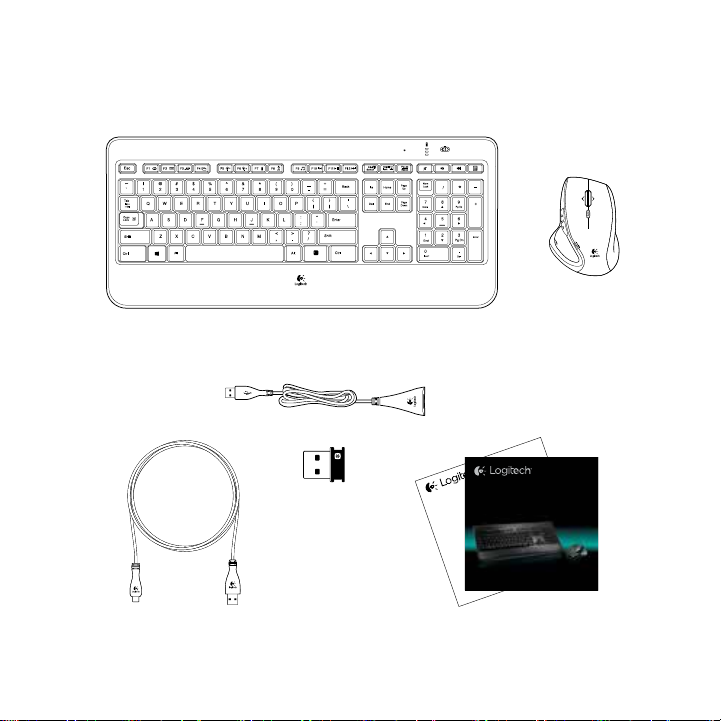
OFFON
Logitech® Wireless Performance Combo MX800
Setup Guide
Guide d’installation
Important information
Safety, compliance, and warranty
Page 3
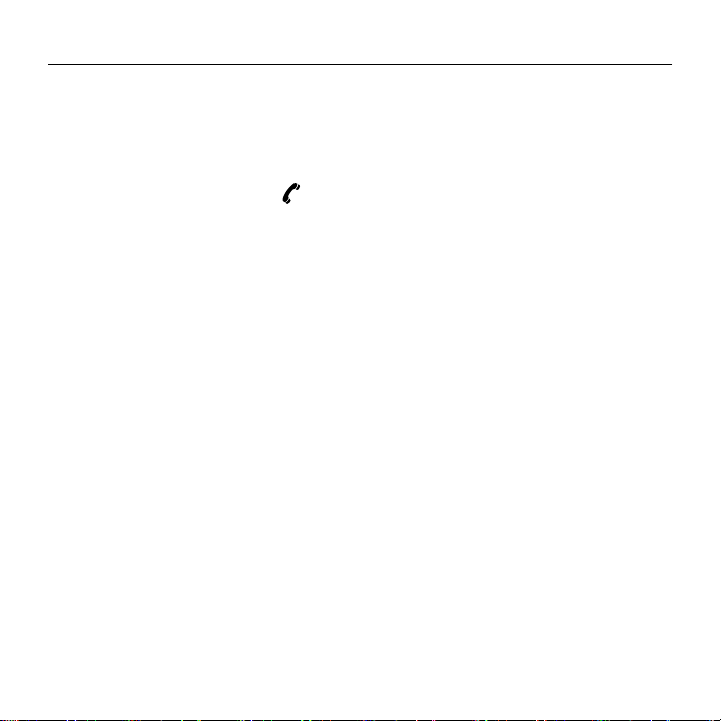
Logitech Wireless Performance Combo MX800
English. . . . . . . . . Setup 4 . . . . . . . . . . . . . . . . Product information 5
Français . . . . . . . . Installation 4 . . . . . Informations relatives au produit 10
www.logitech.com/support . . . . . . . . . . . . . . . . . . . . . . . . . . .15
3
Page 4
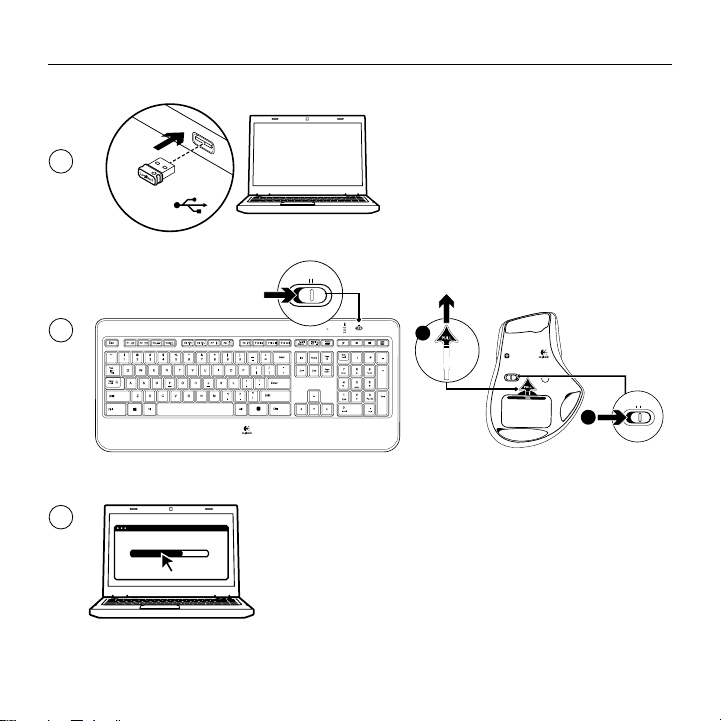
Logitech Wireless Performance Combo MX800
1
USB
OFF ON
2
OFFON
1
PULLPULL
Performance MX
OFF ON
™
OFF ON
2
3
www.logitech.com/download/mx800
4
Page 5
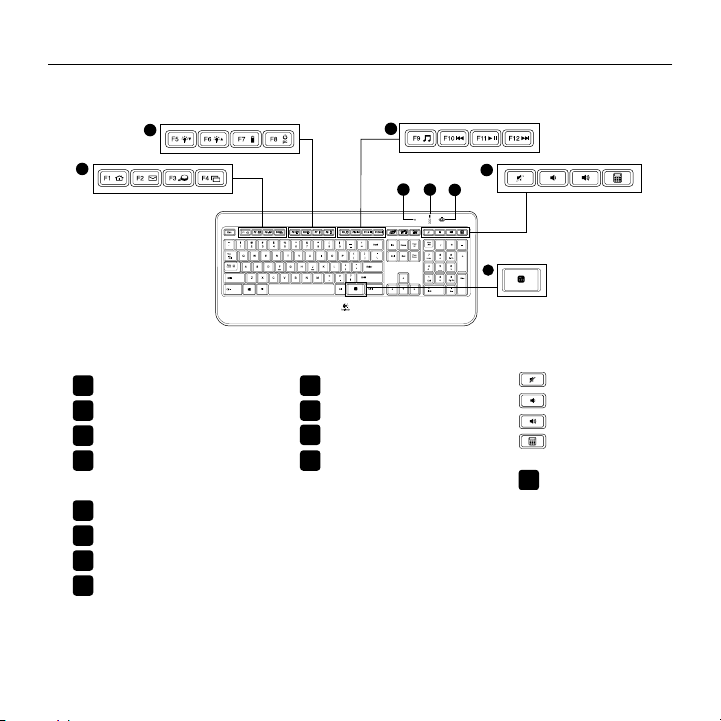
Keyboard features
Logitech Wireless Performance Combo MX800
2
1
1. Application zone
+ F1 Launch Internet browser
FN
+ F2 Launch e-mail application
FN
+ F3 Launch Windows Search*
FN
†
+ F4 Flip
FN
3. Multimedia navigation zone
+ F9 Launch media
FN
+ F10 Previous track
FN
FN
+ F11 Play/Pause
+ F12 Next track
FN
2. Convenience zone
+ F5 Backlight down by 25%
FN
+ F6 Backlight up by 25%
FN
+ F7 Battery check
FN
+ F8 Sleep mode
FN
* One Touch Search if the SetPoint® software is installed.
† Application Switcher if the SetPoint® software is installed.
3
6
4
8
7
OFFON
5
4.
Multimedia volume zone
Mute
Volume down
Volume up
Calculator
5.
key
FN
6. Automatic light sensor (ALS)
7. Battery status indicator
8. Keyboard power switch
English 5
Page 6
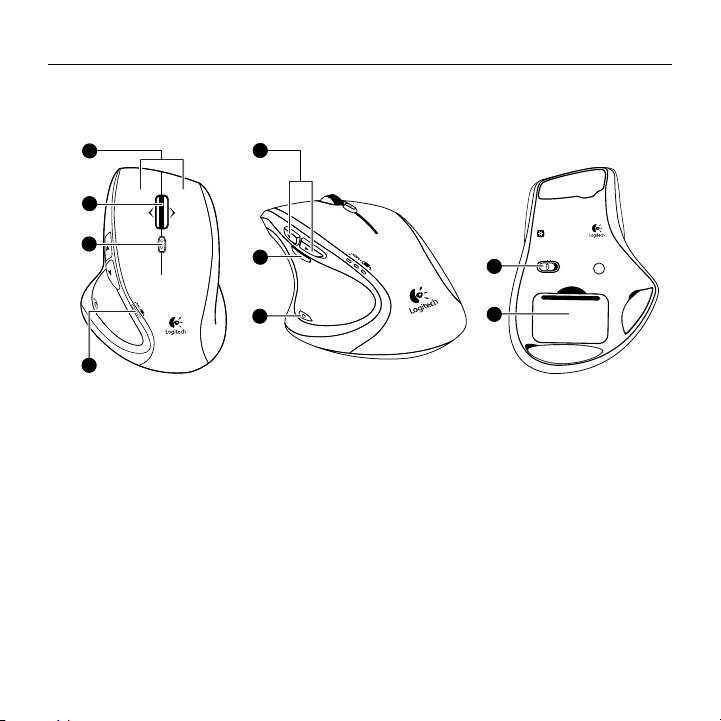
Logitech Wireless Performance Combo MX800
Mouse features
1
5
2
3
6
7
4
1. Left and right buttons
2. Scroll wheel
• Press wheel down for middle click
• Press wheel left to scroll left
• Press wheel right to scroll right
3. Scroll wheel mode shift button
• Press to shift between hyper-fast (free spinning)
and precision (click-to-click) scrolling
6 English
™
Performance MX
OFF ON
8
9
4. Battery indicator
5. Back and forward button
6. Zoom button
7. Application button
8. 0n/o switch
9. Battery door release
Page 7
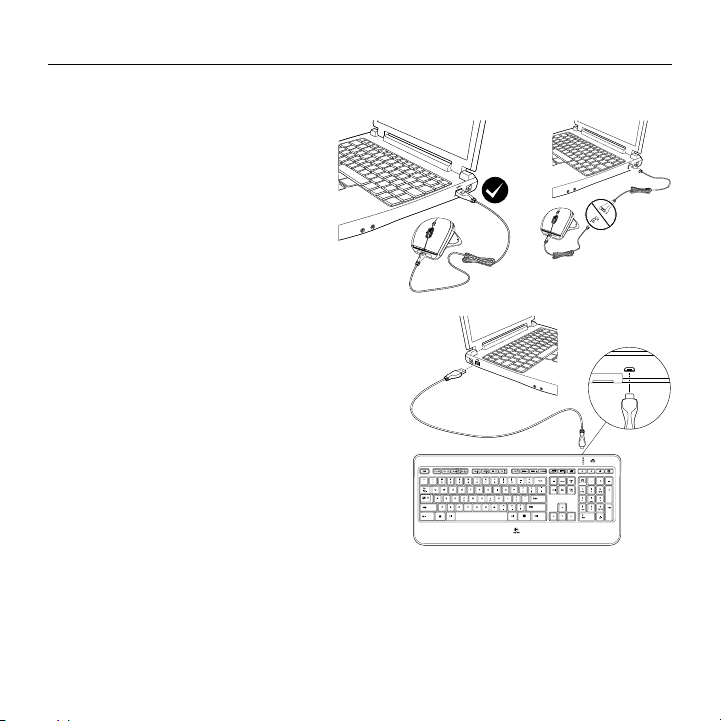
Recharging
Recharging the mouse
To charge your mouse, plug the charging
cable into a powered USB port.
Recharge your mouse when the battery
indicator blinks red.
Do not use the receiver extender cable
for recharging. Use only AA NiMH
replacement batteries
(1800 mAh minimum).
Recharging the keyboard
Typically, you can expect about 10 days
of battery life before you will need
to recharge the keyboard battery.*
If the backlighting level is set to 100%,
you have about 15 hours of battery life.
To recharge the keyboard, connect it to
your computer using the USB recharging
cable. A full battery recharge takes about
5 hours and only 3 hours if the keyboard
has been switched o.
Logitech Wireless Performance Combo MX800
OFFON
* Battery life varies with usage, backlighting level, and computing conditions.
Heavy usage usually results in shorter battery life.
English 7
Page 8

Logitech Wireless Performance Combo MX800
Unifying
Logitech® Unifying technology connects up to six compatible Logitech mice and keyboards
to the same receiver, using only one USB port for multiple devices.
To learn more, visit:
www.logitech.com/support/unifying
What do you think?
Please take a minute to tell us.
Thank you for purchasing our product.
www.logitech.com/ithink
8 English
Page 9

Logitech Wireless Performance Combo MX800
OFFON
OFF ON
Troubleshooting
Mouse
No pointer movement?
1. Slide the mouse’s O/On switch to O and then On.
The mouse’s battery status indicator LEDs should light up.
2. Confirm that the mouse is charged and battery polarity
is correct. The battery status indicator is red when the battery
is low.
3. Try plugging the Unifying receiver into another USB port.
4. Try reconnecting the mouse and Unifying receiver using
the Logitech Unifying software (see the Unifying section).
Erratic pointer movement or missed button clicks?
1. Remove metallic objects between the mouse and Unifying receiver.
2. If the Unifying receiver is plugged into a USB hub, try plugging it directly into your computer.
3. Move the Unifying receiver closer to the mouse by using the included receiver extender cable.
Keyboard
Keyboard not working?
1. Slide the keyboard’s O/On switch to O and then On.
The keyboard’s battery status indicator LEDs should light up.
2. Confirm that the keyboard is charged. The battery status indicator
is red when the battery is low.
3. Try plugging the Unifying receiver into another USB port.
4. Move the Unifying receiver closer to the keyboard by using
the included receiver extender cable.
5. Try reconnecting the keyboard and Unifying receiver using
the Logitech Unifying software (see the Unifying section).
6. Restart the computer.
English 9
Page 10

Logitech Wireless Performance Combo MX800
Fonctionnalités du clavier
2
1
1. Zone d’applications
+ F1 Lance le navigateur Internet
FN
+ F2 Lance l’application
FN
de courrier électronique
+ F3 Lance le service
FN
de recherche Windows*
+ F4 Basculer
FN
**
2. Zone de fonctions pratiques
+ F5 Réduit le rétroéclairage de 25%
FN
+ F6 Augmente le rétroéclairage
FN
de 25%
* Fonction One Touch Search disponible si le logiciel SetSpoint® est installé.
** Fonction de changement d'application disponible si le logiciel SetSpoint® est installé.
+ F7 Vérifie le niveau
FN
de charge des piles
+ F8 Mode de veille
FN
3. Zone de navigation multimédia
+ F9 Lance un dispositif
FN
multimédia
+ F10 Piste précédente
FN
FN
+ F11 Lecture/Pause
+ F12 Piste suivante
FN
3
6
8
7
OFFON
10 Français
4
5
4.
Zone de volume multimédia
Sourdine
Volume Volume +
Calculatrice
5. Touche FN
6. Capteur de luminosité
automatique
7. Témoin de charge des piles
8. Bouton d’alimentation
du clavier
Page 11

Fonctions de la souris
Logitech Wireless Performance Combo MX800
1
5
2
3
6
7
4
1. Boutons droit et gauche
2. Roulette de défilement
• Appuyez sur la roulette pour l'utiliser comme
bouton de clic central.
• Inclinez la roulette vers la gauche pour faire
défiler le contenu vers la gauche.
• Inclinez la roulette vers la droite pour faire défiler
le contenu vers la droite.
3. Bouton d'alternance de la roulette de défilement
• Appuyez dessus pour alterner entre
le défilement ultra-rapide (rotation libre)
et le défilement de précision (pas à pas).
™
Performance MX
OFF ON
8
9
4. Témoin de niveau de charge des piles
5. Boutons Précédent et Suivant
6. Bouton de zoom
7. Bouton d'application
8. Commutateur On/O
9. Bouton d'ouverture du compartiment des piles
Français 11
Page 12
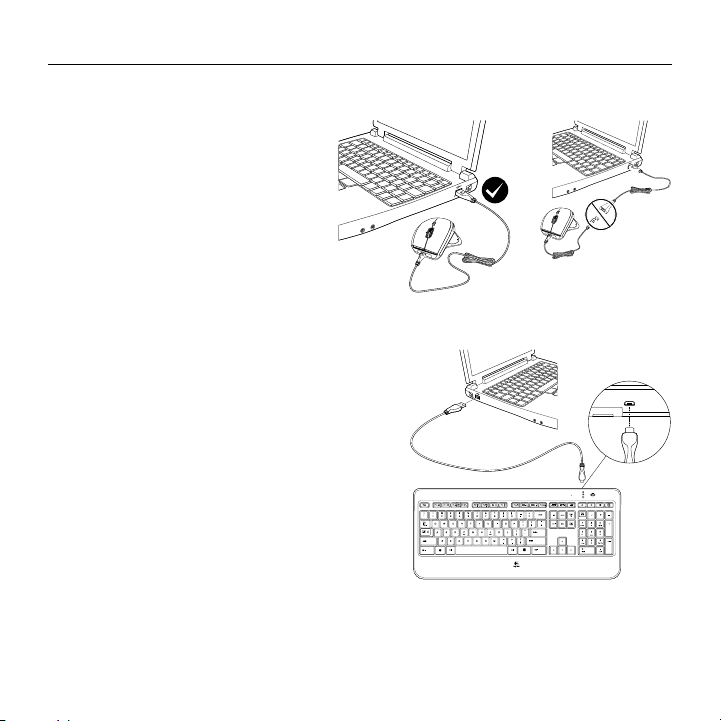
Logitech Wireless Performance Combo MX800
Recharge
Recharge de la souris
Pour charger votre souris,
branchez le câble de charge
dans un port USB alimenté.
Rechargez votre souris
lorsque le témoin de niveau de charge
des piles clignote en rouge.
N’utilisez pas la rallonge pour
récepteur pour recharger la souris.
Utilisez uniquement des piles AA NiMH
(1 800 mAh minimum).
Recharge du clavier
Généralement, vous pouvez compter
sur environ 10 jours d'autonomie avant
de devoir recharger les piles du clavier.***
Si le niveau de rétroéclairage est défini
sur 100%, votre autonomie est d'environ
15 heures.
Pour recharger le clavier, branchez-le
à l'ordinateur à l'aide du câble de
recharge USB. Une recharge complète
prend environ 5 heures et seulement
3 heures si le clavier est hors tension.
*** La durée de vie des piles est susceptible de varier en fonction de l'environnement, du niveau de rétroéclairage et
du mode d'utilisation.
12 Français
Une utilisation quotidienne prolongée a pour eet d'écourter la durée de vie des piles.
OFFON
Page 13
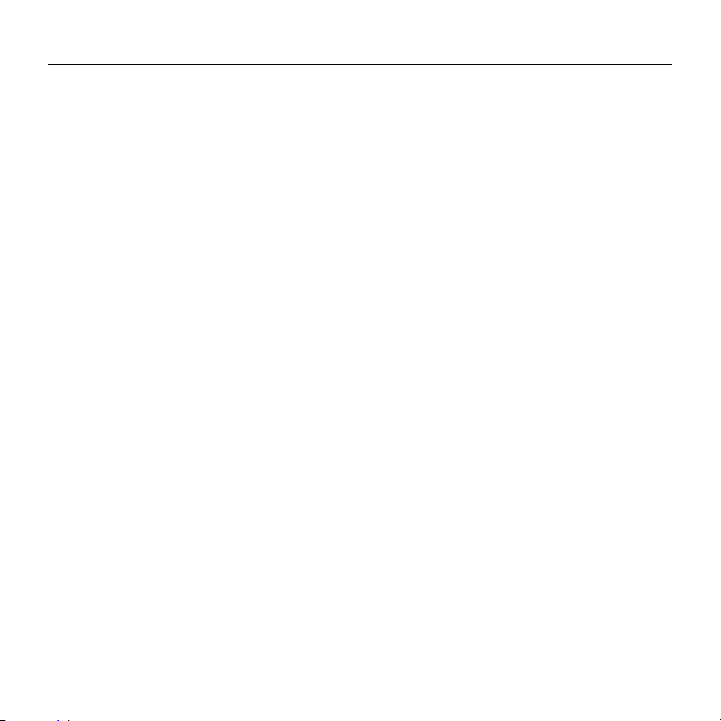
Logitech Wireless Performance Combo MX800
Unifying
La technologie Logitech® Unifying permet de connecter jusqu'à six claviers et souris
Logitech compatibles au même récepteur, le tout avec un seul port USB.
Pour en savoir plus, visitez le site:
www.logitech.com/support/unifying
Qu'en pensez-vous?
Veuillez prendre quelques minutes pour nous faire part de vos commentaires.
Nous vous remercions d'avoir acheté notre produit.
www.logitech.com/ithink
Français 13
Page 14

Logitech Wireless Performance Combo MX800
OFFON
OFF ON
Dépannage
Souris
Pointeur immobile?
1. Faites glisser le commutateur On/O de la souris en position O,
puis en position On. Le témoin lumineux de charge des piles de
la souris doit s'allumer.
2. Assurez-vous que la souris est chargée et que la polarité
des piles est respectée. Le témoin lumineux de charge des piles
est rouge lorsque le niveau est faible.
3. Branchez le récepteur Unifying sur un autre port USB.
4. Reconnectez la souris au récepteur Unifying à l'aide du logiciel
Logitech Unifying (voir la section Unifying).
Pointeur incontrôlable ou clics sans résultat?
1. Déplacez tout objet métallique se trouvant entre la souris et le récepteur Unifying.
2. Si le récepteur Unifying est branché dans un hub USB, branchez-le plutôt directement sur l'ordinateur.
3. Rapprochez le récepteur Unifying de la souris en utilisant la rallonge pour récepteur fournie.
Clavier
Votre clavier ne fonctionne pas?
1. Faites glisser le commutateur On/O du clavier en position O,
puis en position On. Le témoin lumineux de charge des piles
du clavier doit s'allumer.
2. Vérifiez que le clavier est chargé. Le témoin lumineux de charge
des piles est rouge lorsque le niveau est faible.
3. Branchez le récepteur Unifying sur un autre port USB.
4. Rapprochez le récepteur Unifying du clavier en utilisant la rallonge
pour récepteur fournie.
5. Reconnectez le clavier au récepteur Unifying à l'aide du logiciel
Logitech Unifying (voir la section Unifying).
6. Redémarrez l'ordinateur.
14 Français
Page 15

www.logitech.com/support/mx800
Argentina +0800-555-3284
Brasil +0 800-891-4173
Canada +1 866-934-5644
Chile 1230 020 5484
Colombia 01-800-913-6668
Mexico 01.800.800.4500
United States +1 646-454-3200
M/N:C-U0007
Rating: 5V 100mA
FCC ID: JNZCU0007
IC: 4418A-CU0007
MADE IN CHINA
Page 16

www.logitech.com
© 2014 Logitech. All rights reserved. Logitech, the Logitech logo, and other Logitech marks are owned by Logitech and
may be registered. All other trademarks are the property of their respective owners. Logitech assumes no responsibility
for any errors that may appear in this manual. Information contained herein is subject to change without notice.
© 2014 Logitech. Tous droits réservés. Logitech, le logo Logitech et les autres marques Logitech sont la propriété
de Logitech et sont susceptibles d’être déposés. Toutes les autres marques commerciales sont la propriété de
leurs détenteurs respectifs. Logitech décline toute responsabilité en cas d’erreurs dans ce manuel. Les informations
énoncées dans ce document peuvent faire l’objet de modifications sans avis préalable.
620-005837.002
