Page 1

Logitech® Wireless Performance Combo MX800
Setup Guide
Page 2
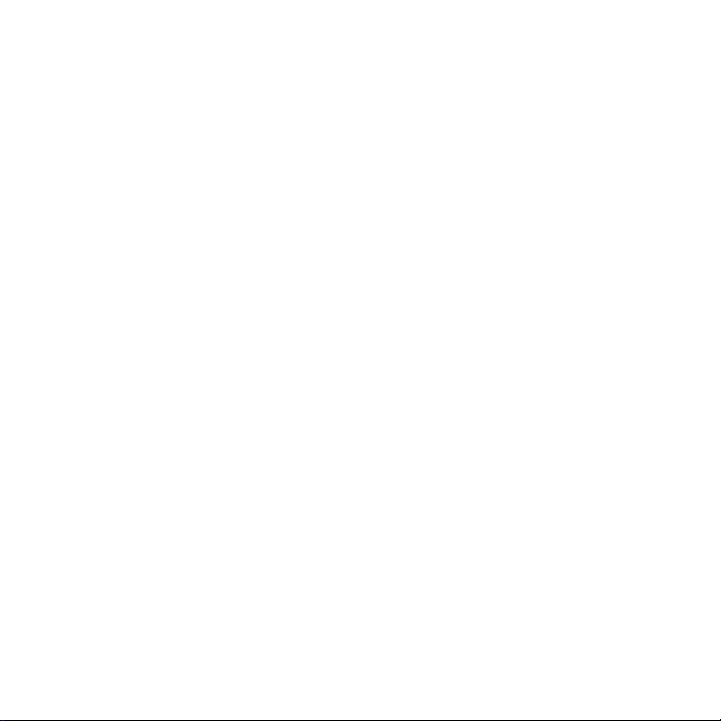
Page 3

Logitech Wireless Performance Combo MX800
English. . . . . . . . . . . . . . . . . . . . . . . . . . . . . . . . . . . . . . . . . 4
www.logitech.com/support . . . . . . . . . . . . . . . . . . . . . . . . . . 11
3
Page 4
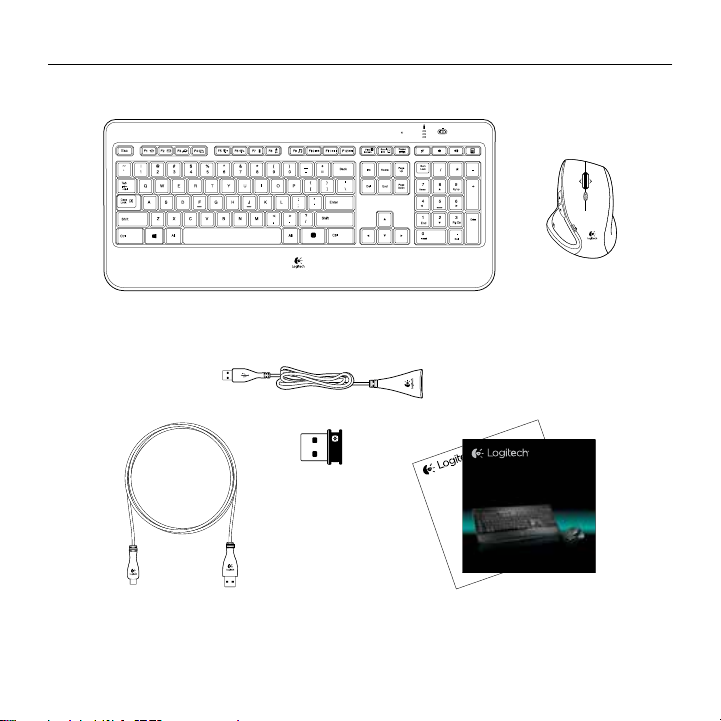
Logitech Wireless Performance Combo MX800
OFFON
Logitech® Wireless Performance Combo MX800
Setup Guide
Important information
Safety, compliance, and warranty
4 English
Page 5

Logitech Wireless Performance Combo MX800
1
USB
OFF ON
2
OFFON
1
PULLPULL
Performance MX
OFF ON
™
OFF ON
2
3
Software installation
www.logitech.com/download/mx800
English 5
Page 6

Logitech Wireless Performance Combo MX800
Keyboard features
2
1
1. Application zone
+ F1 Launch Internet browser
FN
+ F2 Launch e-mail application
FN
+ F3 Launch Windows Search*
FN
†
+ F4 Flip
FN
3. Multimedia navigation zone
+ F9 Launch media
FN
+ F10 Previous track
FN
FN
+ F11 Play/Pause
+ F12 Next track
FN
2. Convenience zone
+ F5 Backlight down by 25%
FN
+ F6 Backlight up by 25%
FN
+ F7 Battery check
FN
+ F8 Sleep mode
FN
* One Touch Search if the SetPoint® software is installed.
† Application Switcher if the SetPoint® software is installed.
6 English
3
6
4
8
7
OFFON
5
4.
Multimedia volume zone
Mute
Volume down
Volume up
Calculator
5.
key
FN
6. Automatic light sensor (ALS)
7. Battery status indicator
8. Keyboard power switch
Page 7

Mouse features
Logitech Wireless Performance Combo MX800
1
5
2
3
6
7
4
1. Left and right buttons
2. Scroll wheel
• Press wheel down for middle click
• Press wheel left to scroll left
• Press wheel right to scroll right
3. Scroll wheel mode shift button
• Press to shift between hyper-fast (free spinning)
and precision (click-to-click) scrolling
™
Performance MX
OFF ON
8
9
4. Battery indicator
5. Back and forward button
6. Zoom button
7. Application button
8. 0n/o switch
9. Battery door release
English 7
Page 8

Logitech Wireless Performance Combo MX800
Recharging
Recharging the mouse
To charge your mouse, plug the charging
cable into a powered USB port. Recharge
your mouse when the battery indicator
blinks red.
Do not use the receiver extender cable
for recharging. Use only AA NiMH
replacement batteries
(1800 mAh minimum).
Recharging the keyboard
Typically, you can expect about 10 days
of battery life before you will need to
recharge the keyboard battery.* If the
backlighting level is set to 100%, you have
about 15 hours of battery life.
To recharge the keyboard, connect it to
your computer using the USB recharging
cable. A full battery recharge takes about
5 hours and only 3 hours if the keyboard
has been switched o.
OFFON
* Battery life varies with usage, backlighting level, and computing conditions.
Heavy usage usually results in shorter battery life.
8 English
Page 9

Logitech Wireless Performance Combo MX800
Unifying
Logitech® Unifying technology connects up to six compatible Logitech mice and keyboards
to the same receiver, using only one USB port for multiple devices.
To learn more, visit:
www.logitech.com/support/unifying
English 9
Page 10

Logitech Wireless Performance Combo MX800
OFFON
OFF ON
Troubleshooting
Mouse
No pointer movement?
1. Slide the mouse’s O/On switch to O and then On. The mouse’s
battery status indicator LEDs should light up.
2. Confirm that the mouse is charged and battery polarity is correct.
The battery status indicator is red when the battery is low.
3. Try plugging the Unifying receiver into another USB port.
4. Try reconnecting the mouse and Unifying receiver using the
Logitech Unifying software (see the Unifying section).
Erratic pointer movement or missed button clicks?
1. Remove metallic objects between the mouse and
Unifying receiver.
2. If the Unifying receiver is plugged into a USB hub, try plugging it directly into your computer.
3. Move the Unifying receiver closer to the mouse by using the included receiver extender cable.
Keyboard
Keyboard not working?
1. Slide the keyboard’s O/On switch to O and then On. The
keyboard’s battery status indicator LEDs should light up.
2. Confirm that the keyboard is charged. The battery status indicator is
red when the battery is low.
3. Try plugging the Unifying receiver into another USB port.
4. Move the Unifying receiver closer to the keyboard by using the
included receiver extender cable.
5. Try reconnecting the keyboard and Unifying receiver using the
Logitech Unifying software (see the Unifying section).
6. Restart the computer.
10 English
Page 11

www.logitech.com/support/mx800
Australia 1-800-025-544
New Zealand 0800-447-361
Page 12

www.logitech.com
© 2014 Logitech. All rights reserved. Logitech, the Logitech logo, and other Logitech marks are owned by Logitech and may
be registered. All other trademarks are the property of their respective owners. Logitech assumes no responsibility for any
errors that may appear in this manual. Information contained herein is subject to change without notice.
620-005796.003
