
Getting started with
Logitech
®
Wireless Illuminated
Keyboard K800
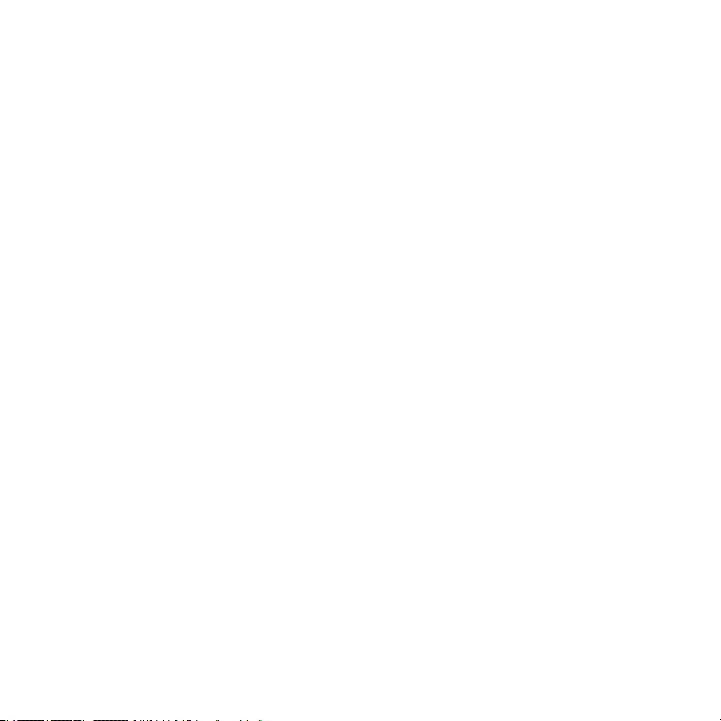
Contents
English
Svenska
Dansk
Norsk
Suomi
Setup, 3 Features and troubleshooting, 7
Installation, 3 Funktioner och felsökning, 13
Installation, 3 Funktioner og problemløsning, 19
Kongurering, 3 Funksjoner og feilsøking, 25
Käyttöönotto, 3 Toiminnot ja vianmääritys, 31
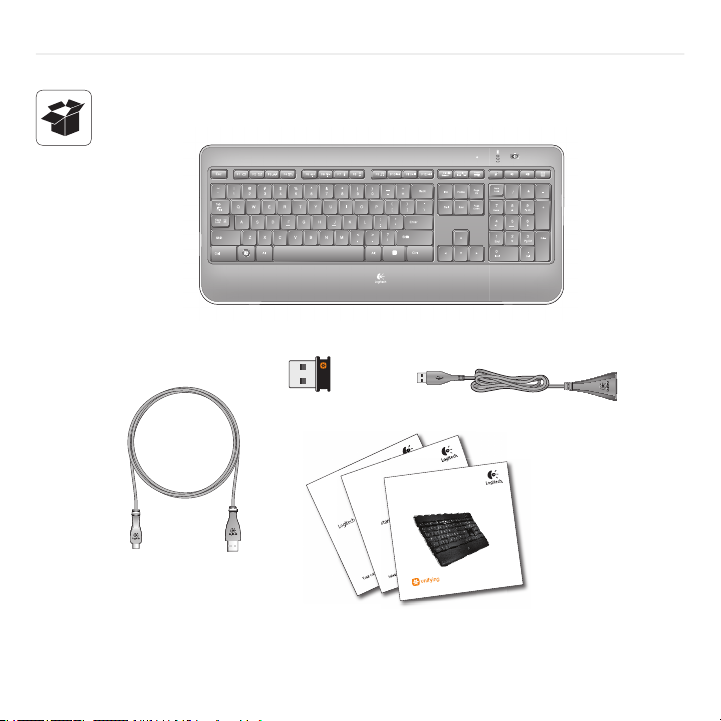
Logitech iThink
Your comments make a difference!
Logitech iThink
Your comments make a difference!
Important information
Safety, compliance, and warranty
Safety, compliance, and warranty
Getting started with
Logitech
®
Wireless Illuminated
Keyboard K800
®
Wireless Illuminated Keyboard K800
Logitech
3
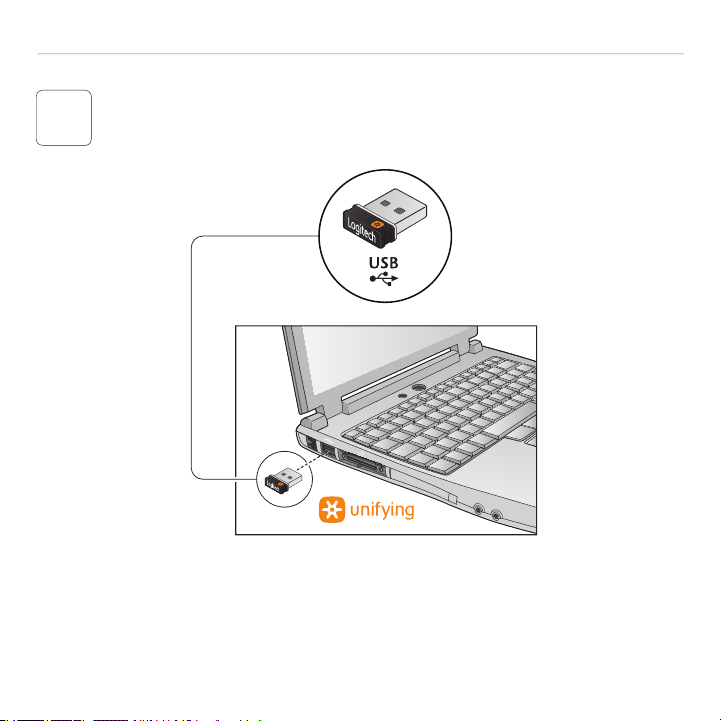
®
Wireless Illuminated Keyboard K800
Logitech
1
4
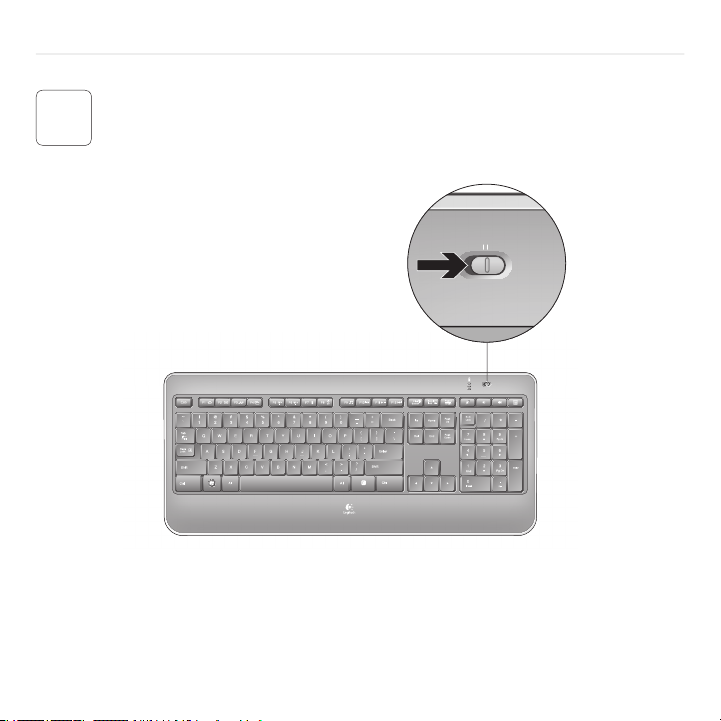
2
OFF ON
®
Wireless Illuminated Keyboard K800
Logitech
5
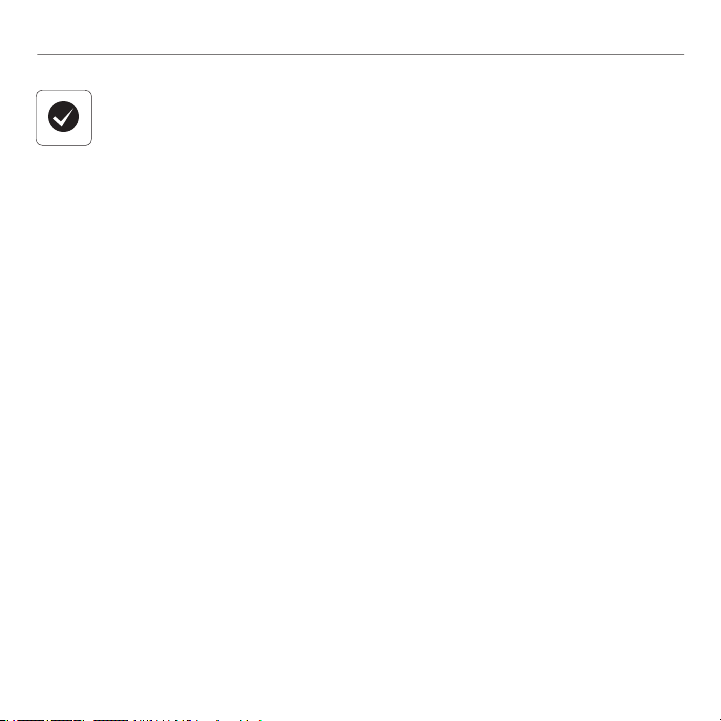
Logitech® Wireless Illuminated Keyboard K800
English
Your Keyboard is now ready for use.
Optional: For the option of reprogramming
your keyboard’s enhanced F-key functions,
download the free Logitech® SetPoint™ Software
at www.logitech.com/downloads.
Svenska
Tangentbordet kan nu användas.
Valfritt: Ladda ner det kostnadsfria programmet
Logitech® SetPoint™ Software på www.logitech.com/
downloads, så kan du programmera om tangentbordets
utökade F-tangentsfunktioner.
6
Dansk
Tastaturet er klar til brug.
Valgfrit: Hvis du vil omprogrammere tastaturets
alternative F-tast-funktioner, skal du hente den gratis
Logitech® SetPoint™-software på www.logitech.com/
downloads.
Norsk
Tastaturet er klart til bruk.
Valgfritt: Hvis du vil gi de utvidete F-tastene nye
funksjoner, kan du laste ned programvaren Logitech®
SetPoint™ gratis fra www.logitech.com/downloads.
Suomi
Näppäimistö on nyt käyttövalmis.
Valinnaisesti: Voit ohjelmoida uudelleen näppäimistön
F-näppäinten tehostetut toiminnot lataamalla
ilmaisen Logitech® SetPoint™ -ohjelmiston osoitteessa
www.logitech.com/downloads.
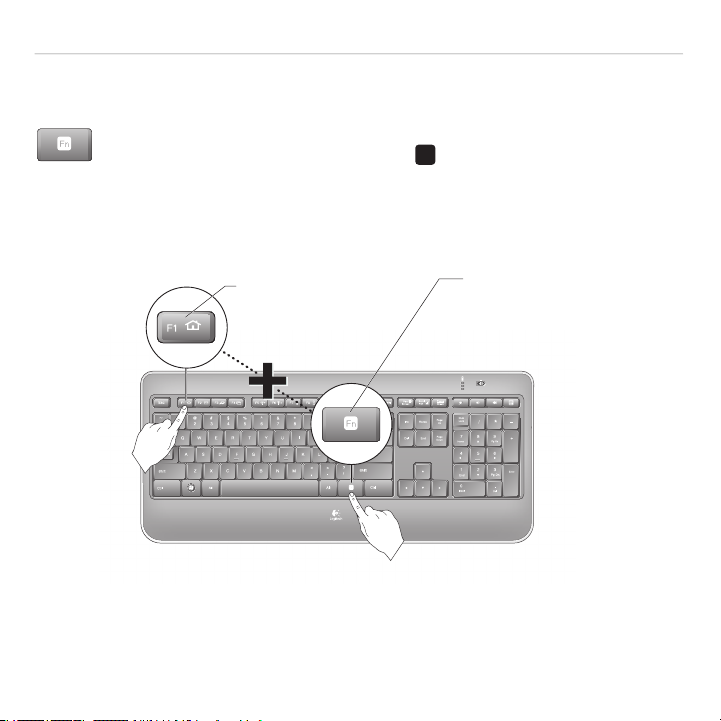
Keyboard features: F-key usage
' /
* Requires SetPoint™ Software (available for download at
www.logitech.com/downloads
).
User-friendly enhanced F-keys let you launch applications easily. To use the enhanced
functions (yellow icons), rst press and hold the
to use.
®
Wireless Illuminated Keyboard K800
Logitech
key; second, press the F-key you want
Tip In the software settings, you can invert the FN mode if you prefer to access directly
the enhanced functions without having to press the FN key.•
2nd - Press an F-key
English 7
1st - Press and hold
the FN key
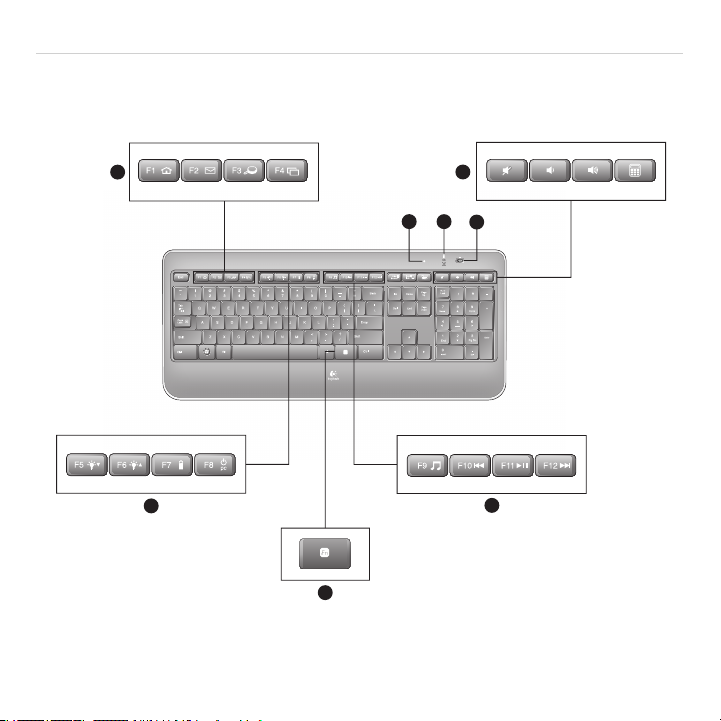
Getting started with
1
4
3
5
7
2
8
6
Keyboard features
8 English
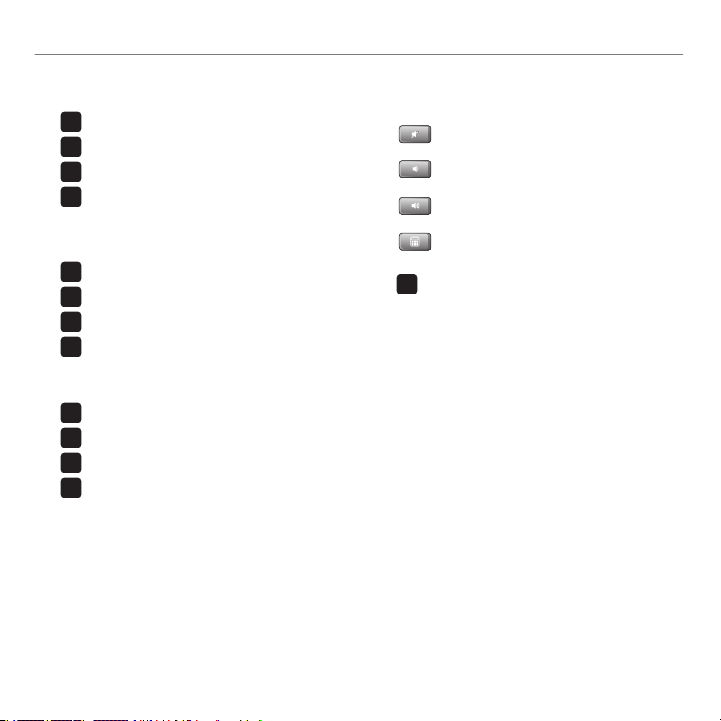
Logitech® Wireless Illuminated Keyboard K800
' /
' /
' /
' /
' /
' /
' /
' /
' /
' /
' /
' /
' /
Application zone1.
+ F1 Launch Internet browser
+ F2 Launch e-mail application
+ F3 Launch Windows Search*
†
+ F4 Flip
Convenience zone2.
+ F5 Backlight down by 25%
+ F6 Backlight up by 25%
+ F7 Battery check
+ F8 Sleep mode
Multimedia navigation zone3.
+ F9 Launch media
+ F10 Previous track
+ F11 Play/Pause
+ F12 Next track
* One Touch Search if the SetPoint® software is installed.
† Application Switcher if the SetPoint® software is installed.
Multimedia volume zone4.
Mute
Volume down
Volume up
Calculator
5. key
Automatic light sensor (ALS)6.
Battery status indicator7.
Keyboard power switch8.
English 9
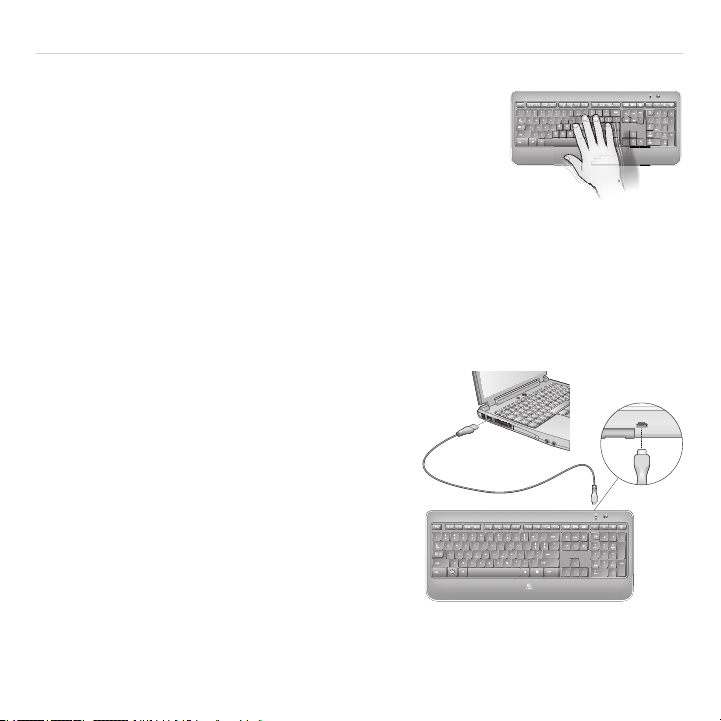
Getting started with
Keyboard backlighting
When you switch on the keyboard, all keys are backlit at full intensity
for ve seconds. The backlighting adjusts itself automatically based
upon the ambient light in your room.
To activate backlighting, move your hand over the keyboard, or press a key. There is a proximity
sensor in the keyboard that detects motion and switches on backlighting.
Backlighting remains on while you charge the keyboard. When keyboard battery power is very low,
the lower battery LED blinks red and backlighting is switched off to conserve battery life.
Press FN + F5 to decrease backlighting and FN + F6 to increase it. There are ve levels of
illumination: 0%, 25%, 50%, 75%, and 100%. More battery power is used as the level of illumination
is increased. After three hours of inactivity or if the keyboard is restarted, the backlighting level
returns to automatic adjustment.
Recharging the keyboard
Typically, you can expect about 10 days of battery life
before you will need to recharge the keyboard battery.*
If the backlighting level is set to 100%, you have about
15 hours of battery life.
To recharge the keyboard, connect it to your computer
using the USB recharging cable. A full battery recharge
takes about 5 hours and only 3 hours if the keyboard has
been switched off.
* Battery life varies with usage, backlighting level, and computing conditions.
Heavy usage usually results in shorter battery life.
10 English
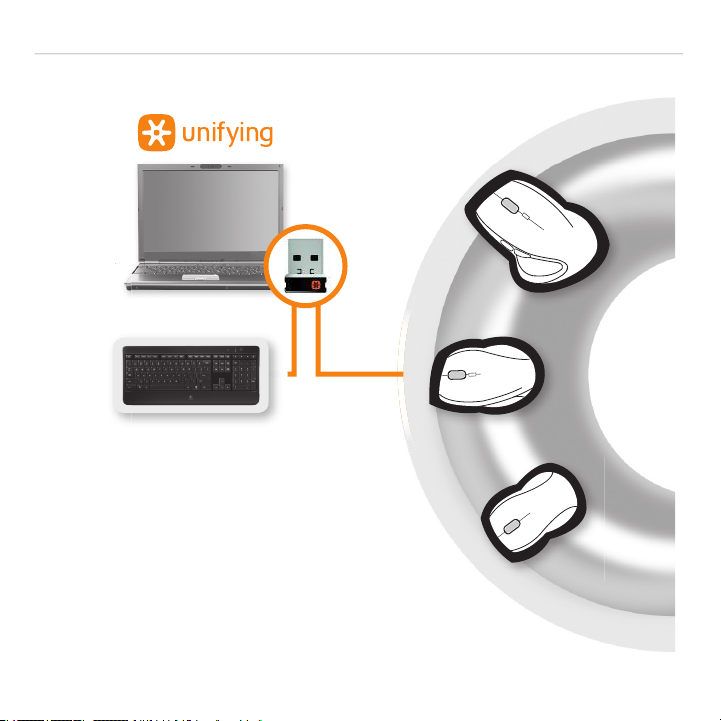
®
Wireless Illuminated Keyboard K800
Logitech
Plug it. Forget it. Add to it.
You’ve got a Logitech
®
Unifying receiver. Now add
a compatible wireless keyboard or mouse that uses
the same receiver. It’s easy. Just start the Logitech®
Unifying software* and follow the onscreen instructions.
For more information and to download the software,
visit www.logitech.com/unifying
*Go to Start / All Programs / Logitech / Unifying / Logitech Unifying Software
English 11
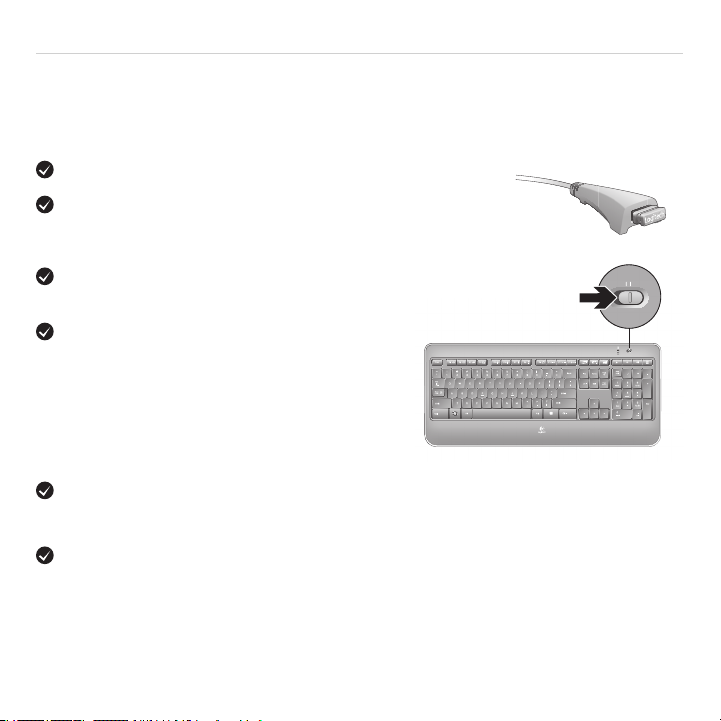
Getting started with
OFF ON
Help with setup
Keyboard is not working
Check the Unifying receiver. Also, try changing USB ports.
Move closer? Try moving the keyboard closer to the Unifying
receiver, or plug the Unifying receiver into the receiver extender
cable to bring it closer to the keyboard.
Check battery level.
Is the keyboard turned on? Slide the keyboard
Off/On switch to the On position. The keyboard
Status LEDs should light up.
Re-establish the connection. Use the Unifying software to reset the connection between
the keyboard/mouse and Unifying receiver. Refer to the Unifying section in this guide for more
information (p. 13).
Restart the computer.
12 English

®
' /
* Kräver SetPoint™-programvara. Den kan laddas ner på
www.logitech.com/downloads
).
Wireless Illuminated Keyboard K800
Logitech
Tangentbordsfunktioner: Använda F-tangenter
Nu kan du enkelt öppna program via de smidiga, utökade F-tangenterna. Håll ner
Fn-tangenten och tryck på önskad F-tangent för att använda de utökade funktionerna
(gula ikoner).
Tips! Om du inverterar Fn-läget i programinställningarna får du direktåtkomst till de utökade
funktionerna utan att behöva trycka på Fn-tangenten.*
2) Tryck på en F-tangent
1) Håll ner Fn-tangenten
Svenska 13

Komma igång med
1
4
3
5
7
2
8
6
Tangentbordsfunktioner
14 Svenska

Logitech® Wireless Illuminated Keyboard K800
' /
' /
' /
' /
' /
' /
' /
' /
' /
' /
' /
' /
' /
Programzon1.
+ F1 Startar webbläsaren
+ F2 Startar e-postklienten
+ F3 Startar Windows Search*
†
+ F4 Vänd
Bekvämlighetszon2.
+ F5 Minskar bakgrundsbelysningen med 25 %
+ F6 Ökar bakgrundsbelysningen med 25 %
+ F7 Kontrollerar batteriet
+ F8 Viloläge
Multimedienavigeringszon3.
+ F9 Öppnar medieprogram
+ F10 Föregående spår
+ F11 Spela upp/Paus
+ F12 Nästa spår
* Snabbsökning om SetPoint®-programmet har installerats.
* Programväxling om SetPoint®-programmet har installerats.
Multimedievolymszon4.
Ljud av
Volym –
Volym +
Kalkylator
5. Fn-tangent
Automatisk ljussensor6.
Batteriindikator7.
Av/på-omkopplare8.
Svenska 15

Komma igång med
Bakgrundsbelysning
När du sätter på tangentbordet är alla tangenter upplysta med full
intensitet i fem sekunder. Bakgrundsbelysningen anpassar sig efter
ljusstyrkan i rummet.
Aktivera bakgrundsbelysningen genom att fl ytta handen över tangentbordet eller tryck
på en tangent. Det nns en zonsensor i tangentbordet som läser av rörelser och aktiverar
bakgrundsbelysning.
Bakgrundsbelysningen är aktiverad när du laddar tangentbordet. Om batteriet håller på att ta slut
blinkar batteriindikatorn rött, och för att förlänga batteritiden avaktiveras bakgrundsbelysningen.
Tryck på FN + F5 för att minska styrkan och FN + F6 för att öka den. Det nns fem olika
bakgrundsbelysningsnivåer: 0, 25, 50, 75 och 100 %. Batteriet tar snabbare slut om ljusstyrkan ökas.
Efter tre timmars inaktivitet eller om tangentbordet startas om, anpassar sig bakgrundsbelysningen
automatiskt efter omgivningens ljus på nytt.
Ladda tangentbordet
Vanligen behöver du ladda batterierna efter tio dagar.*
Om bakgrundsbelysningen är inställd på 100 %, räcker de
ungefär i 15 timmar.
Ladda om tangentbordet genom att ansluta det till datorn
med USB-laddningskabeln. En fullständig laddning tar
ungefär fem timmar, eller tre timmar om tangentbordet
samtidigt är avstängt.
* Batteriets livslängd varierar beroende på användning, bakgrundsbelysningsnivå och datormiljö.
Flitigt dagligt bruk förkortar batteriets livslängd.
16 Svenska

®
Wireless Illuminated Keyboard K800
Logitech
Anslut. Glöm bort. Lägg till.
Du har en Logitech
®
Unifying-mottagare. Nu kan du
ansluta kompatibla trådlösa tangentbord och möss till
samma mottagare. Allt du behöver göra är att starta
Logitech® Unifying-programmet* och följa anvisningarna på
skärmen. Mer information om programvaran och installationen
nns på www.logitech.com/unifying.
*Gå till Start > Alla programs > Logitech > Unifying > Logitech Unifying-programvara
Svenska 17

Komma igång med
OFF ON
Hjälp med installationen
Tangentbordet fungerar inte.
Kontrollera Unifying-mottagaren.Försök med en annan USB-port.
Flytta närmare? Du kan prova att fl ytta tangentbordet
närmare Unifying-mottagaren, eller koppla mottagaren till
förlängningssladden så att avståndet till tangentbordet minskar.
Kontrollera batterinivån
Är tangentbordet på? Flytta tangentbordets
av/på-omkopplare till läget On. Tangentbordets
statusindikatorer ska då tändas.
Återupprätta anslutningen. Återställ anslutningen mellan tangentbordet/musen
och Unifying-mottagaren med hjälp av Unifying-programmet. Mer information nns i avsnittet
om Unifying-mottagaren i denna guide (sid. 17).
Starta om datorn.
18 Svenska

®
' /
* Logitech SetPoint-softwaren skal være installeret
(kan hentes på
www.logitech.com/downloads
).
Wireless Illuminated Keyboard K800
Logitech
Tastaturfunktioner: Brug af F-taster
Du kan nemt starte programmer vha. F-tasternes alternative funktioner. Når du vil bruge
en af de alternative funktioner (gule ikoner), skal du holde
den pågældende F-tast.
TipI softwaren kan du bytte om på Fn-tasternes funktionalitet hvis du foretrækker at benytte
de alternative funktioner direkte uden at skulle trykke på Fn-tasten.*
-tasten nede og trykke på
Dernæst – Tryk på en F-tast
Først – Hold FN-
tasten nede
Dansk 19

Sådan kommer du i gang
1
4
3
5
7
2
8
6
Tastaturets funktioner og fi nesser
20 Dansk

Logitech® Wireless Illuminated Keyboard K800
' /
' /
' /
' /
' /
' /
' /
' /
' /
' /
' /
' /
' /
Programzone1.
+ F1 Åbn browseren
+ F2 Åbn e-mail-programmet
+ F3 Start Windows-søgning*
†
+ F4 Flip
Den praktiske zone2.
+ F5 Skru ned for bagbelysningen med 25%
+ F6 Skru op for bagbelysningen med 25%
+ F7 Kontroller batteristatus
+ F8 Dvaletilstand
Multimedienavigation3.
+ F9 Afspil musik/lm
+ F10 Forrige nummer
+ F11 Afspil/Pause
+ F12 Næste nummer
* One Touch Search hvis SetPoint®-softwaren er installeret.
† Programskifter hvis SetPoint®-softwaren er installeret.
Lydstyrke4.
Slå lyden fra
Skru ned
Skru op
Lommeregner
5. tasten
Automatisk lyssensor (ALS)6.
Batteriindikator7.
Tænd/sluk tastaturet8.
Dansk 21

Sådan kommer du i gang
Bagbelysning af tasterne
Når du tænder for tastaturet, er alle taster bagbelyste ved fuld styrke i
fem sekunder. Bagbelysningen bliver derefter automatisk justeret efter
lysforholdene i rummet.
Du kan aktivere bagbelysningen ved at bevæge hånden over tastaturet eller ved at trykke på en tast.
Der sidder en bevægelsessensor i tastaturet som sørger for at bagbelysningen tændes automatisk.
Bagbelysningen forbliver tændt når tastaturet oplades. Når batterierne i tastaturet er ved at være
fl ade, blinker den nederste batteriindikator rødt, og der slukkes for bagbelysningen for at spare
på batteriet.
Du kan dæmpe bagbelysningen med FN + F5 og øge den med FN + F6. Der er fem
belysningsstyrker: 0%, 25%, 50%, 75% og 100%. Der bruges mere batteri ved kraftigere belysning.
Hvis tastaturet genstartes eller ikke har været brugt i tre timer, gendannes den automatiske justering
af bagbelysningsstyrken.
Sådan genoplader du tastaturet
Du kan typisk bruge tastaturet i 10 dage inden du behøver
at genoplade batteriet.* Hvis bagbelysningen er på fuld
styrke, kan batteriet holde til ca. 15 timers brug.
Når du vil oplade tastaturets batteri, skal du slutte
tastaturet til computeren med USB-kablet. Det tager ca.
5 timer at oplade batteriet helt (3 timer hvis tastaturet er
slukket imens).
* Batteriets levetid afhænger af brugen og bagbelysningens styrke.
Hyppig brug medfører som regel kortere batterilevetid.
22 Dansk

Logitech
Slut den til, glem alt om den,
og tilføj fl ere enheder.
Du har en Logitech
®
Unifying-modtager. Nu kan du
tilføje kompatible trådløse tastaturer og mus der bruger
samme modtager. Det er nemt. Du skal blot starte
Logitech® Unifying-softwaren* og følge anvisningerne på
skærmen. Du kan nde fl ere oplysninger og hente softwaren på
www.logitech.com/unifying.
®
Wireless Illuminated Keyboard K800
*Klik på Start/Alle programmer/Logitech/Unifying/Logitech Unifying-software
Dansk 23

Sådan kommer du i gang
OFF ON
Hjælp til installationen
Tastaturet virker ikke
Kontroller Unifying-modtageren.Prøv at sætte stikket i en anden USB-port.
Ryk dem tættere på hinanden Prøv at fl ytte tastaturet tættere
på Unifying-modtageren, eller brug forlængerkablet til at fl ytte
Unifying-modtageren tættere på tastaturet.
Kontroller batteriniveauet.
Er tastaturet tændt? Tænd tastaturet
vha. skydeknappen. Tastaturets statusindikatorer
bør lyse.
Etabler forbindelsen igen. Brug Unifying-softwaren til at genoprette forbindelsen mellem
tastaturet/musen og Unifying-modtageren. Der er fl ere oplysninger i afsnittet Unifying i denne
vejledning (s. 23).
Genstart computeren.
24 Dansk

®
' /
*Krever installering av SetPoint™-programvaren.
Den kan lastes ned fra
www.logitech.com/downloads
.
Wireless Illuminated Keyboard K800
Logitech
Tastaturfunksjoner: Bruke F-taster
Med de brukervennlige, utvidete F-tastene kan du enkelt starte programmer.
Hvis du vil bruke ekstrafunksjonene (gule ikoner), holder du inne
på den F-tasten du vil bruke.
Tips Du kan bytte Fn-modus i programvareinnstillingene, hvis du heller vil ha ekstrafunksjonene
som F-tastenes hovedfunksjoner, uten å måtte holde inn Fn-tasten.*
-tasten og trykker
2. Trykk på en F-tast
1. Hold nede Fn-
tasten
Norsk 25

Komme i gang med
1
4
3
5
7
2
8
6
Tastaturfunksjoner
26 Norsk

Logitech® Wireless Illuminated Keyboard K800
' /
' /
' /
' /
' /
' /
' /
' /
' /
' /
' /
' /
' /
Programmer1.
+ F1: Start nettleseren
+ F2: Start e-postprogram
+ F3: Start Windows Søk*
+ F4: Vend
Ekstrafunksjonssone2.
+ F5: Reduser lysstyrken til bakbelysningen med 25%
+ F6: Øk lysstyrken til bakbelysningen med 25%
+ F7: Sjekk av batteristatus
+ F8: Hvilemodus
Navigering i multimedier3.
+F9: Start medieprogram
+ F10: Forrige spor
+ F11: Spill av / pause
+ F12: Neste spor
* Ett-trykks søk hvis SetPoint® er installert.
† Programveksler hvis SetPoint® er installert.
†
Multimedievolum4.
Demp
Volum ned
Volum opp
Kalkulator
5. -tast
Automatisk lyssensor (ALS)6.
Batterilampe7.
Av/på-bryter for tastatur8.
Norsk 27

Komme i gang med
Bakbelysning
Når du slår på tastaturet, opplyses alle tastene med full lysstyrke i fem
sekunder. Bakbelysningen justeres etter hvordan lysforholdene ellers
i rommet er.
Du aktiverer bakbelysningen ved å bevege hånden over tastaturet, eller ved å trykke på en tast.
Tastaturet har en sensor som oppfatter bevegelse og slår på bakbelysningen.
Bakbelysningen forblir påslått mens tastaturet lades. Når det er lite strøm på tastaturet,
blinker batterilampen rødt, og bakbelysningen slås av for å spare på batteriene.
Trykk på Fn+F5 for å redusere bakbelysningen, og Fn+F6 for å øke den. Bakbelysningen har
fem ulike nivåer: 0%, 25%, 50%, 75% og 100%. Jo høyere nivå, jo fortere lades batteriet ut.
Hvis tastaturet har vært inaktivt i tre timer, eller hvis du starter det på nytt, går tastaturet tilbake
til automatisk justering.
Lade tastaturet
Batteriet i tasturet varer som regel omkring 10 dager
før det må lades opp.* Hvis bakbelysningsnivået er satt
til 100%, varer batteriet ca. 15 timer.
Du lader opp tastaturet ved å kople det til pc-en ved hjelp
av usb-ledningen. En fullstendig opplading tar omkring
5 timer. Hvis tastaturet har vært avslått, kan du regne
med at det tar ca. 3 timer.
* Batteriets levetid avhenger av bruk, bakbelysningsnivå og omgivelser.
Intensiv bruk gir kortere batterilevetid.
28 Norsk

®
Wireless Illuminated Keyboard K800
Logitech
Plugg den inn. Glem den. Bruk den til alt.
Du har en Logitech
®
Unifying-mottaker. Nå kan du legge
til en kompatibel trådløs mus eller et kompatibelt trådløst
tastatur som bruker samme mottaker. Det er lett. Bare start
Logitech® Unifying-programmet* og følg instruksjonene
på skjermen. Hvis du lese mer, eller laste ned programvaren,
kan du gå til www.logitech.com/unifying
*Gå til Start / Alle programmer / Logitech / Unifying / Logitech Unifying Software
Norsk 29

Komme i gang med
OFF ON
Hjelp med konfi gureringen
Tastaturet fungerer ikke
Kontroller Unifying-mottakeren. Prøv også å bytte usb-port.
Avstandsproblem? Prøv å fl ytte tastaturet nærmere Unifying-
mottakeren, eller kople Unifying-mottakeren til skjøteledningen for
å kunne plassere den nærmere tastaturet.
Kontroller batterinivået.
Er tastaturet på? Flytt av/på-bryteren
på tastaturet til On. Statuslampene på tastaturet
skal nå lyse.
Gjenopprett forbindelsen. Bruk Unifying-programmet til å tilbakestille forbindelsen mellom
tastaturet/musen og mottakeren. Du nner mer informasjon i avsnittet som omhandler Unifying
(s. 29).
Start datamaskinen på nytt.
30 Norsk

®
' /
* Vaatii SetPoint™-ohjelmiston (ladattavissa osoitteesta
www.logitech.com/downloads
).
Wireless Illuminated Keyboard K800
Logitech
Näppäimistön toiminnot: F-näppäinten käyttö
Voit käynnistää sovellukset helposti käyttäjäystävällisten F-näppäinten avulla.
Jos haluat käyttää lisätoimintoja (keltaiset kuvakkeet), pidä ensin -näppäintä painettuna
ja paina tämän jälkeen F-näppäintä.
Vihje Voit vaihtaa FN-tilan ohjelmiston asetuksissa, jos haluat mieluummin käyttää lisätoimintoja
suoraan, ilman että sinun tarvitsee painaa FN-näppäintä.*
2. - Paina F-näppäintä
1. - Pidä FN-näppäintä
painettuna
Suomi 31

Aloitusopas
1
4
3
5
7
2
8
6
Näppäimistön ominaisuudet
32 Suomi

Logitech® Wireless Illuminated Keyboard K800
' /
' /
' /
' /
' /
' /
' /
' /
' /
' /
' /
' /
' /
Sovellukset1.
+ F1 Käynnistää internet-selaimen
+ F2 Käynnistää sähköpostiohjelman
+ F3 Käynnistää Windows Searchin*
+ F4 Kääntää
Käyttömukavuusnäppäimet2.
+ F5 Taustavalo pienemmäksi 25%
+ F6 Taustavalo kirkkaammaksi 25%
+ F7 Akun tarkistus
+ F8 Lepotila
Multimedianavigointi3.
+ F9 Käynnistää median
+ F10 Edellinen raita
+ F11 Toista/Tauko
+ F12 Seuraava raita
* One Touch Search, jos SetPoint® on asennettuna.
† Sovelluksen vaihdin, jos SetPoint® on asennettuna.
†
Multimedian äänenvoimakkuus4.
Vaimennus
Äänenvoimakkuuden pienentäminen
Äänenvoimakkuuden lisäys
Laskin
5. näppäin
Ympäröivän valon anturi6.
Akun tilanilmaisin7.
Näppäimistön virtakytkin8.
Suomi 33

Aloitusopas
Näppäimistön taustavalo
Kun käynnistät näppäimistön, kaikki näppäimet taustavalaistaan
täydellä teholla viiden sekunnin ajan. Taustavalo säätää itsensä
automaattisesti huoneesi ympäröivän valon mukaan.
Kun haluat aktivoida taustavalon, siirrä kätesi näppäimistön päälle tai paina näppäintä.
Näppäimistössä on anturi, joka havaitsee liikkeen ja kytkee taustavalon päälle.
Taustavalo pysyy päälle, kun lataat näppäimistöä. Kun näppäimistön akun teho on hyvin alhainen,
alhaisen akkutehon LED-merkkivalo vilkkuu punaisena ja taustavalo kytkeytyy päälle akun käyttöiän
pidentämiseksi.
Paina FN + F5, kun haluat himmentää taustavaloa ja FN + F6, kun haluat sen kirkkaammaksi.
Valaistustasoja on viisi: 0%, 25%, 50%, 75% ja 100%. Akkutehoa käytetään enemmän, kun valaisun
määrää lisätään. Kolmen tunnin käyttämättömyyden jälkeen tai jos näppäimistö käynnistetään
uudelleen, taustavalon taso palaa automaattiseen säätöön.
Näppäimistön lataaminen
Voit tavallisesti odottaa akun kestävän noin 10 päivää,
ennen kuin sinun tulee ladata näppäimistön akku
uudelleen.* Jos taustavalon tasoksi on asetettu 100%,
akun kestoaika on noin 15 tuntia.
Lataa näppäimistö liittämällä se tietokoneeseesi USBlatausjohdolla. Akun täydellinen lataus kestää noin 5 tuntia
ja vain 3 tuntia, jos näppäimistö on kytketty pois päältä.
* Akun käyttöikä riippuu käytöstä, taustavalon tasosta ja tietojenkäsittelyolosuhteista.
Runsas käyttö lyhentää yleensä akun käyttöikää.
34 Suomi

®
Wireless Illuminated Keyboard K800
Logitech
Liitä. Unohda. Lisää.
Sinulla on Logitech
®
Unifying -vastaanotin. Lisää nyt
yhteensopiva langaton näppäimistö tai hiiri, joka käyttää
samaa vastaanotinta. Se on helppoa. Sinun tarvitsee
vain käynnistää Logitech® Unifying -ohjelmisto* ja seurata
näyttöön tulevia ohjeita. Voit hakea lisätietoja ja ladata
ohjelmiston osoitteesta www.logitech.com/unifying
*Siirry kohtaan Käynnistä / Kaikki ohjelmat / Logitech / Unifying / Logitech Unifying -ohjelmisto
Suomi 35

Aloitusopas
OFF ON
Vinkkejä käyttöönottoon
Näppäimistö ei toimi
Tarkista Unifying-vastaanotin. Kokeile myös eri USB-porttia.
Siirry lähemmäksi Kokeile siirtää näppäimistöä lähemmäksi
Unifying-vastaanotinta tai siirrä vastaanotin lähemmäksi
näppäimistöä jatkokaapelin avulla.
Tarkista akkutaso.
Onko näppäimistö päällä? Liu’uta näppäimistön
On/Off-kytkin asentoon On. Näppäimistön tilan
LED-merkkivalojen pitäisi syttyä.
Muodosta yhteys uudelleen.Palauta yhteys näppäimistön/hiiren ja Unifying-vastaanottimen
välille Unifying-ohjelmistolla. Katso lisätietoja tämän oppaan kohdasta Unifying (s. 35).
Käynnistä tietokone uudelleen.
36 Suomi

www.logitech.com/support
Logitech® Wireless Illuminated Keyboard K800
België / Belgique
Belgien
Česká republika +420 239 000 335 Österreich +43 (0)1 206 091 026
Denmark +45 38 32 31 20 Polska 00800 441 17 19
Deutschland +49 (0)69 517 094 27 Portugal +351 21 415 90 16
Eesti Vabariik 800 00 44 314 Россия +7 (495) 641 3460
España +34 91 275 45 88 Schweiz / Suisse /
France +33 (0)1 57 32 32 71 Slovensko 0 800 004 701
Ελληνική
Δημοκρατία
Ireland +353 (0)1 524 50 80 Suomi +358 (0)9 725 191 08
Italia +39 02 914 83 031 Sverige +46 (0)8 501 632 83
Latvija 8000 31 81 Türkiye 00800 44 882 5862
Lietuva 8800 30 647 United Kingdom +44 (0)20 3024 8159
Magyar Köztársaság +36 177 74 853 United Arab Emirates 8000 441 4294
Nederland +31 (0)20 200 84 33 European, Middle
Nederlands: +32 (0)2 200 64 44
Français: +32 (0)2 200 64 40
00 800 44 146 191 South Africa 800 981 089
Norge +47 (0)24 159 579
Svizzera
Eastern, and African
Headquarters
Morges, Switzerland
Deutsch: +41 (0)22 761 4012
Français: +41 (0)22 761 4016
Italiano: +41 (0)22 761 4020
English: +41 (0)22 761 4025
37

Logitech® Wireless Illuminated Keyboard K800
38


www.logitech.com
© 2010 Logitech. All rights reserved. Logitech, the Logitech logo, and other Logitech marks are owned
by Logitech and may be registered. All other trademarks are the property of their respective owners.
Logitech assumes no responsibility for any errors that may appear in this manual. Information contained
herein is subject to change without notice.
620-002354.004
