
Getting started with
Logitech
®
Wireless Illuminated
Keyboard K800
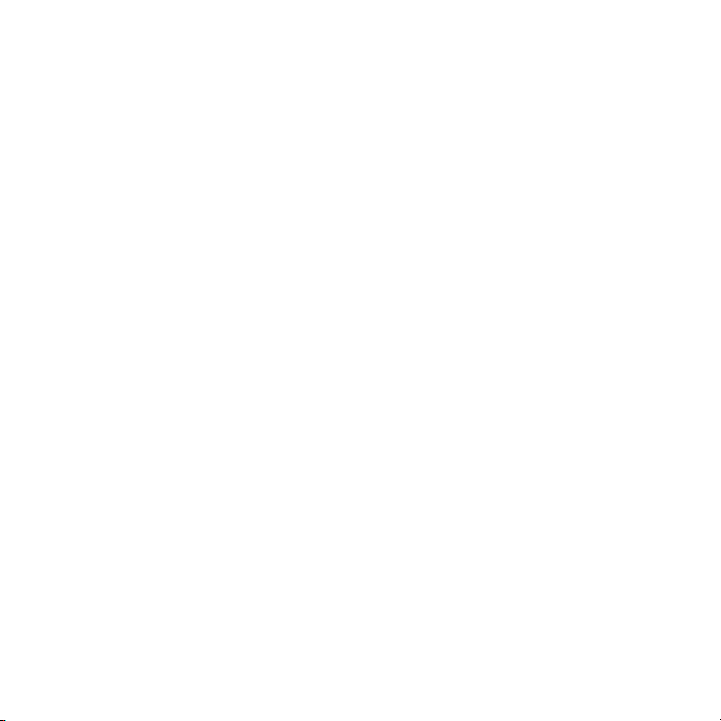
Contents
English
繁體中文
简体中文
한국어
Setup, 3 Features and troubleshooting, 7
安裝, 3 功能說明和疑難排解, 13
安装, 3 功能和故障排除,19
설치, 3 기능 및 문제 해결, 25
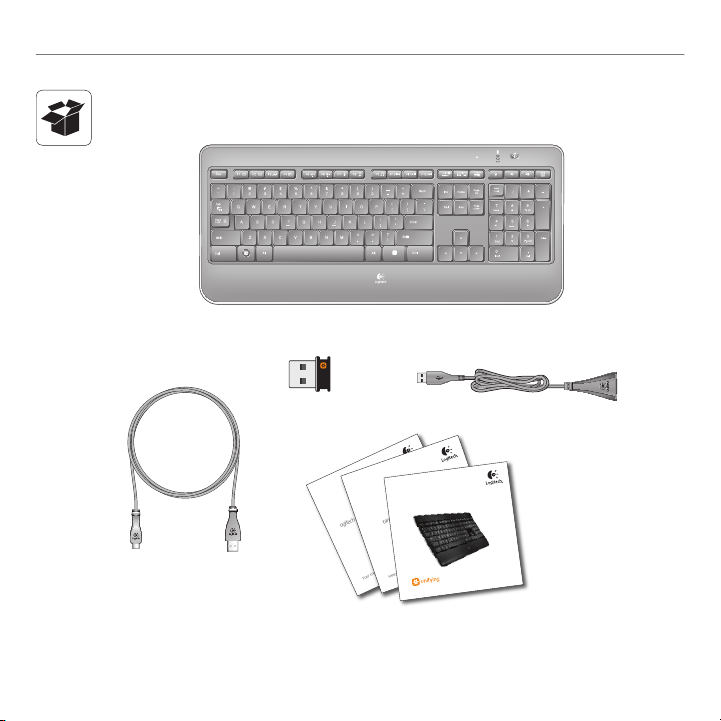
OFFON
Logitech iThink
Your comments make a difference!
Important information
Safety, compliance, and warranty
Getting started with
Logitech
®
Wireless Illuminated
Keyboard K800
Logitech Wireless Illuminated Keyboard K800
3
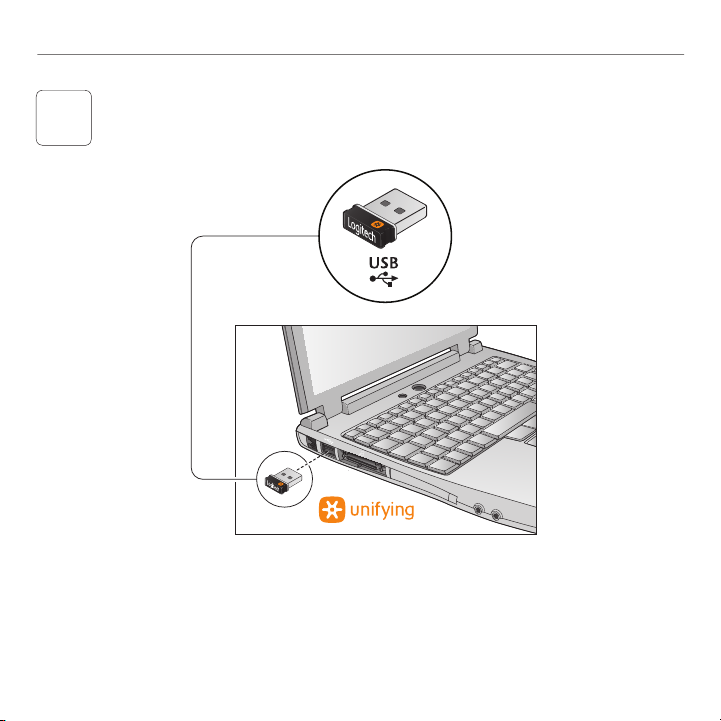
Logitech Wireless Illuminated Keyboard K800
1
4
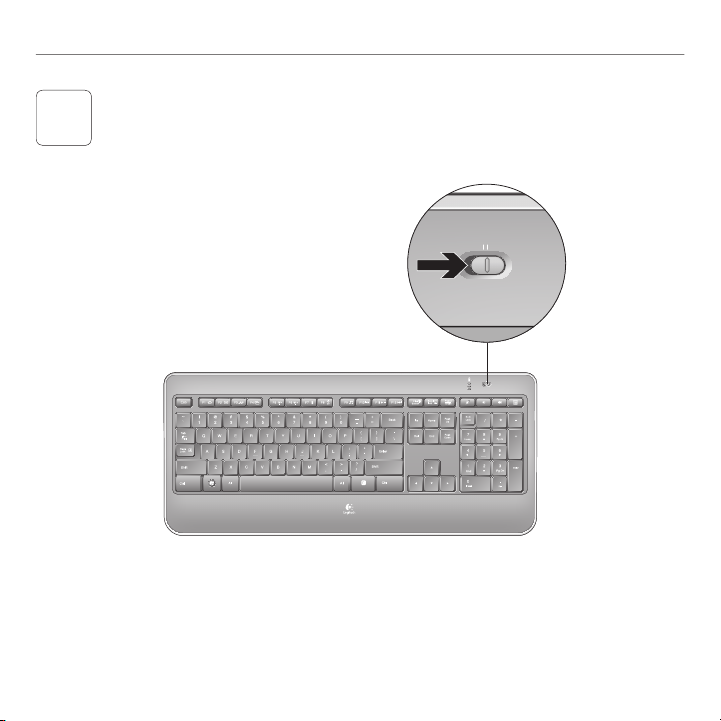
2
OFFON
OFF ON
Logitech Wireless Illuminated Keyboard K800
5
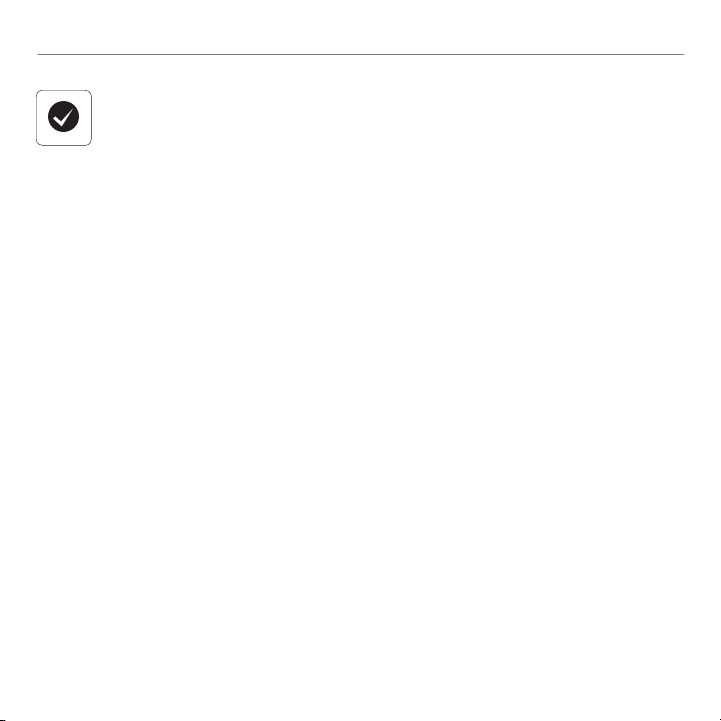
Logitech Wireless Illuminated Keyboard K800
English
Your Keyboard is now ready for use.
Optional: For the option of reprogramming your
keyboard’s enhanced F-key functions, download
the free Logitech® SetPoint™ Software at
www.logitech.com/downloads.
繁體中文
您現在已經可以開始使用鍵盤。
選用:若要重新設定鍵盤的進階 F 功能鍵,請下載免
費的羅技 SetPoint 軟體,網址為:
www.logitech.com/downloads。
6
简体中文
键盘现在即可使用。
可选:如果希望重新设置键盘的增强 F 键功能,请
访问 www.logitech.com/downloads 下载免费的罗技
SetPoint 软件。
한국어
이제 키보드를 사용하실 수 있습니다.
선택 사항: 키보드의 고급 기능 F 키를 다시
프로그래밍하려면 www.logitech.com/downloads 에서
Logitech SetPoint 소프트웨어를 다운로드하십시오. 이
소프트웨어는 무료로 제공됩니다.
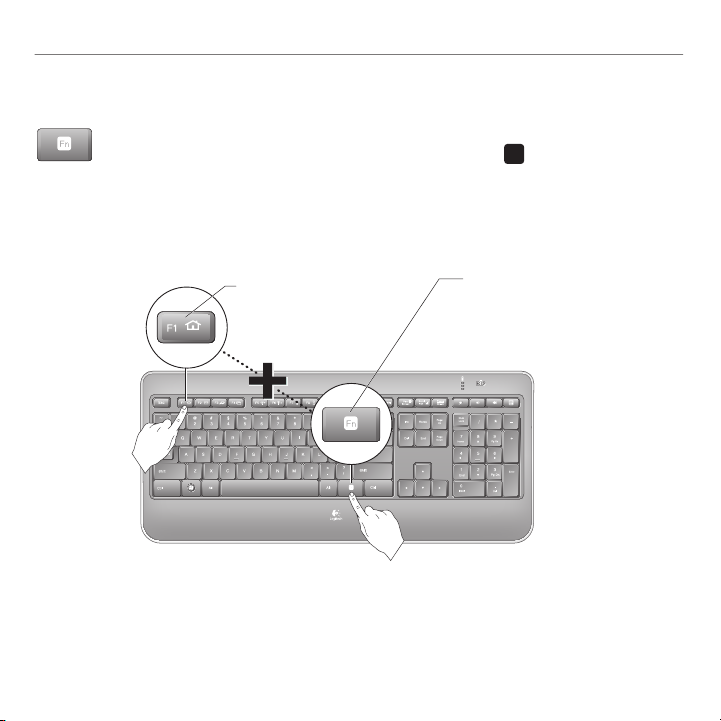
Getting started with
F N
OFFON
1st - Press and hold
the FN key
2nd - Press an F-key
* Requires SetPoint Software (available for download at
www.logitech.com/downloads
).
Keyboard features: F-key usage
User-friendly enhanced F-keys let you launch applications easily. To use
the enhanced functions (yellow icons), rst press and hold the
second, press the F-key you want to use.
Tip In the software settings, you can invert the FN mode if you prefer to access directly
the enhanced functions without having to press the FN key.*
key;
English 7
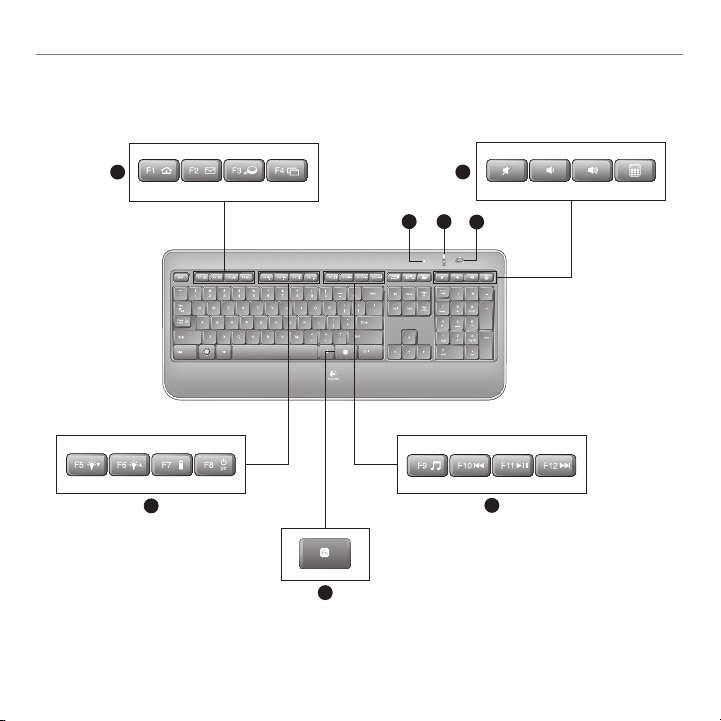
Logitech Wireless Illuminated Keyboard K800
OFFON
1
4
3
5
7
2
8
6
Keyboard features
8 English
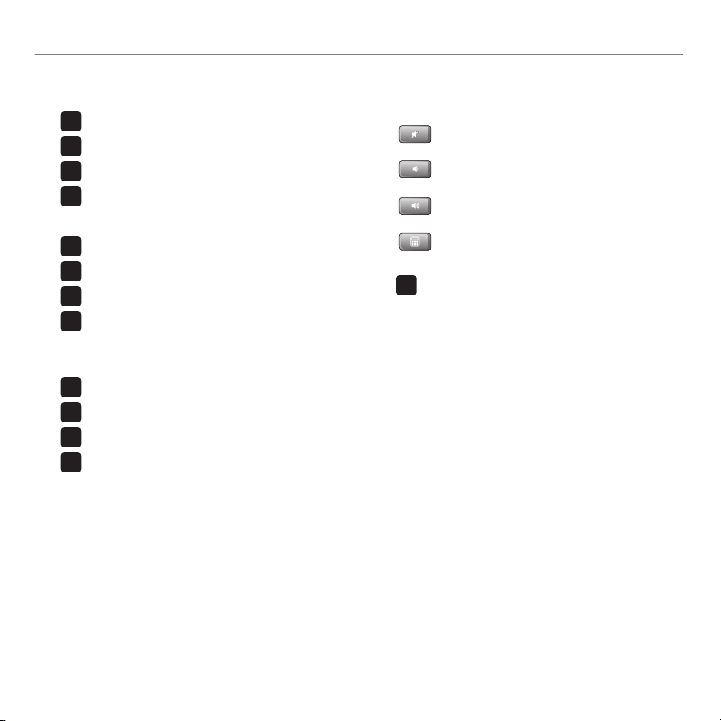
Getting started with
F N
F N
F N
F N
F N
F N
F N
F N
F N
F N
F N
F N
F N
1. Application zone
+ F1 Launch Internet browser
+ F2 Launch e-mail application
+ F3 Launch Windows Search*
†
+ F4 Flip
2. Convenience zone
+ F5 Backlight down by 25%
+ F6 Backlight up by 25%
+ F7 Battery check
+ F8 Sleep mode
3. Multimedia navigation zone
+ F9 Launch media
+ F10 Previous track
+ F11 Play/Pause
+ F12 Next track
* One Touch Search if the SetPoint software is installed.
† Application Switcher if the SetPoint software is installed.
4. Multimedia volume zone
Mute
Volume down
Volume up
Calculator
5. key
6. Automatic light sensor (ALS)
7. Battery status indicator
8. Keyboard power switch
English 9
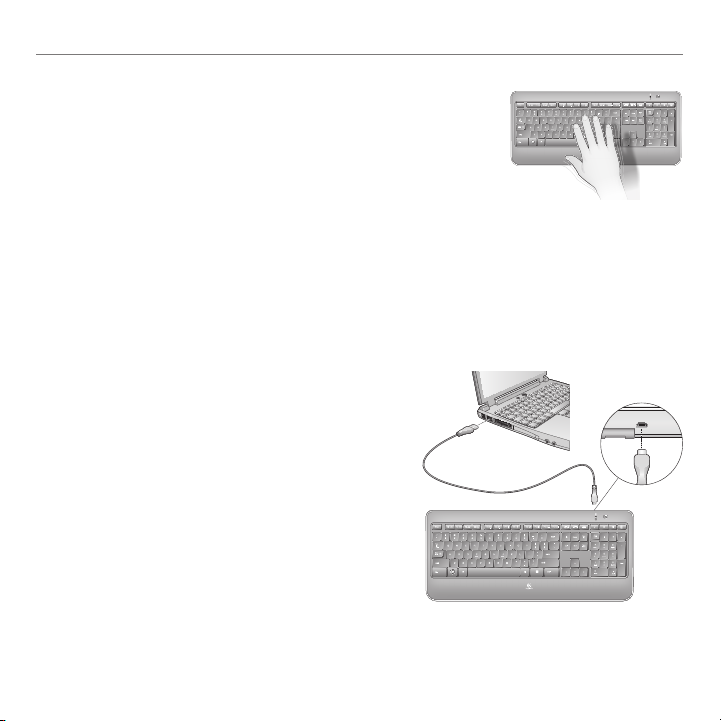
Logitech Wireless Illuminated Keyboard K800
OFFON
To activate backlighting, move your hand over the keyboard, or press a key. There is a proximity
sensor in the keyboard that detects motion and switches on backlighting.
Backlighting remains on while you charge the keyboard. When keyboard battery power is very low,
the lower battery LED blinks red and backlighting is switched off to conserve battery life.
Press FN + F5 to decrease backlighting and FN + F6 to increase it. There are ve levels of
illumination: 0%, 25%, 50%, 75%, and 100%. More battery power is used as the level of illumination
is increased. After three hours of inactivity or if the keyboard is restarted, the backlighting level
returns to automatic adjustment.
Recharging the keyboard
* Battery life varies with usage, backlighting level, and computing
conditions. Heavy usage usually results in shorter battery life.
Typically, you can expect about 10 days of battery life
before you will need to recharge the keyboard battery.* If
the backlighting level is set to 100%, you have about 15
hours of battery life.
To recharge the keyboard, connect it to your computer
using the USB recharging cable. A full battery recharge
takes about 5 hours and only 3 hours if the keyboard has
been switched off.
OFFON
Keyboard backlighting
When you switch on the keyboard, all keys are backlit at full intensity
for ve seconds. The backlighting adjusts itself automatically based
upon the ambient light in your room.
10 English

Plug it. Forget it. Add to it.
You’ve got a Logitech Unifying receiver. Now add
a compatible wireless keyboard or mouse that uses
the same receiver. It’s easy. Just start the Logitech
Unifying software* and follow the onscreen instructions.
For more information and to download the software, visit
www.logitech.com/unifying
* Go to Start / All Programs / Logitech / Unifying / Logitech Unifying Software
Getting started with
English 11

Logitech Wireless Illuminated Keyboard K800
OFFON
OFF ON
Re-establish the connection. Use the Unifying software to reset the connection
between the keyboard/mouse and Unifying receiver. Refer to the Unifying section in
this guide for more information (p.11).
Restart the computer.
Help with setup
Keyboard is not working
Check the Unifying receiver. Also, try changing USB ports.
Move closer? Try moving the keyboard closer to the Unifying
receiver, or plug the Unifying receiver into the receiver extender
cable to bring it closer to the keyboard.
Check battery level.
Is the keyboard turned on? Slide the keyboard
Off/On switch to the On position. The keyboard
Status LEDs should light up.
12 English

Getting started with
F N
OFFON
第 1 步 - 按住 FN 鍵
第 2 步 - 按下 F 功能鍵
* 需安裝 SetPoint 軟體 (可於
www.logitech.com/downloads
下載)。
鍵盤功能:F 功能鍵使用方式
簡單易用的進階 F 功能鍵,可讓您輕鬆啟動各種應用程式。若要使用進
階功能 (黃色圖示),請先按住
秘訣 如果您偏好直接使用進階功能而無需按下 FN 鍵,可以在軟體設定中轉換 FN
模式。*
鍵,然後按下要使用的 F 功能鍵。
繁體中文 13

Logitech Wireless Illuminated Keyboard K800
OFFON
1
4
3
5
7
2
8
6
鍵盤功能
14 繁體中文

Getting started with
F N
F N
F N
F N
F N
F N
F N
F N
F N
F N
F N
F N
F N
1. 應用程式區
+ F1 啟動網際網路瀏覽器
+ F2 啟動電子郵件應用程式
+ F3 啟動 Windows 搜尋*
†
+ F4 切換
2. 便捷區
+ F5 背光強度調低 25%
+ F6 背光強度調高 25%
+ F7 電池檢查
+ F8 睡眠模式
3. 多媒體導覽區
+ F9 啟動媒體
+ F10 上一首
+ F11 播放/暫停
+ F12 下一首
* 如果有安裝 SetPoint 軟體,則可使用 One Touch Search。
† 如果有安裝 SetPoint 軟體,則可使用應用程式切換鍵。
4. 多媒體音量區
靜音
音量減小
音量增大
小算盤
5. 鍵
6. 自動光源感應器 (ALS)
7. 電池狀態指示燈
8. 鍵盤電源開關
繁體中文 15

Logitech Wireless Illuminated Keyboard K800
OFFON
若要啟動背光,請將手移到鍵盤上方或是按下按鍵。鍵盤上的距離感應器會偵測動作並啟動
背光。
背光功能在您為鍵盤充電時會維持開啟狀態。若鍵盤電池電量過低,則低電量 LED 指示燈便
會閃爍紅燈,且背光會關閉以節省電池電力。
按下 FN + F5 可降低背光強度,按下 FN + F6 可提高背光強度。共有以下五種照明亮度等
級:0%、25%、50%、75% 和 100%。隨著照明亮度的提升,耗電量也會增加。若鍵盤已有
三小時未使用或是重新啟動鍵盤,即會回復為自動調整的背光強度等級。
為鍵盤充電
* 電池使用壽命視使用狀況、背光強度等級和電腦使用狀況而異。
過度使用通常會導致電池壽命縮短。
一般來說,鍵盤電池的電量可維持約 10 天。* 若將
背光強度等級設為 100%,則電池電量可維持 15 個
小時。
若要為鍵盤充電,請使用 USB 充電連接線將鍵盤接
上電腦。將電池電量完全充足需要 5 小時,若鍵盤
電源已關閉,則充電時間僅需 3 小時。
OFFON
鍵盤背光燈
啟動鍵盤電源後,所有按鍵皆會處於最大背光強度五秒鐘。鍵盤
會根據室內的環境光源自動調整背光強度。
16 繁體中文

隨插即忘、加入即用。
您已擁有羅技 Unifying 接收器。現在您已可使用相
同的接收器,添加相容的無線鍵盤或滑鼠。過程輕
鬆簡便。只要啟動羅技 Unifying 軟體*,然後遵循螢
幕上的指示即可。如需更多資訊或下載軟體,請瀏覽
www.logitech.com/unifying
Getting started with
* 前往「開始」/「所有程式」/「羅技」/「Unifying」/「羅技 Unifying 軟體」
繁體中文 17

Logitech Wireless Illuminated Keyboard K800
OFFON
OFF ON
重新建立連線。 使用 Unifying 軟體重新設定鍵盤/滑鼠與 Unifying 接收器之間的連
線。如需相關資訊,請參閱本指南的「Unifying」一節 (第 17 頁)。
重新啟動電腦。
安裝說明
鍵盤無法正常運作
檢查 Unifying 接收器。 或者嘗試變更 USB 連接埠。
再靠近一點? 嘗試將鍵盤移近 Unifying 接收器,或是將 Unifying
接收器插至接收器延長線,使其更為接近鍵盤。
檢查電池電量。
鍵盤電源是否開啟? 將鍵盤的 Off/On 開關滑
動至 On 的位置。鍵盤的狀態指示燈應該要亮
起。
18 繁體中文

Getting started with
F N
OFFON
第 1 步 - 按住 FN 键
第 2 步 - 按下某个 F 键
* 需要安装 SetPoint 软件 (请访问
www.logitech.com/downloads
下载)。
键盘功能:F 功能键使用方法
便于用户使用的增强功能 F 键可让您轻松开启各种应用程序。要使用增
强功能 (黄色图标),请先按住
提示 如果您希望无需按 FN 键即可直接进入增强功能,可以在软件设置中改变 FN
模式。*
键,然后按所需 F 键。
简体中文 19

Logitech Wireless Illuminated Keyboard K800
OFFON
1
4
3
5
7
2
8
6
键盘功能
20 简体中文

Getting started with
F N
F N
F N
F N
F N
F N
F N
F N
F N
F N
F N
F N
F N
1. 应用程序区
+ F1 启动互联网浏览器
+ F2 启动电子邮件应用程序
+ F3 启动 Windows 搜索*
†
+ F4 切换
2. 便捷区
+ F5 背光调暗 25%
+ F6 背光调亮 25%
+ F7 检查电池电量
+ F8 睡眠模式
3. 多媒体导航区
+ F9 启动媒体应用程序
+ F10 上一曲目
+ F11 播放/暂停
+ F12 下一曲目
* 如果已经安装 SetPoint 软件,则可使用一键式搜索。
† 如果已经安装 SetPoint 软件,则可使用应用程序切换功能。
4. 多媒体音量区
静音
音量减小
音量增大
计算器
5. 键
6. 自动光源传感器 (ALS)
7. 电池状态指示灯
8. 键盘电源开关
简体中文 21

Logitech Wireless Illuminated Keyboard K800
OFFON
要启动背光,请将手移到键盘上方,或按任意键。在键盘中有一个检测动作和开启背光的近
距离传感器。
为键盘充电的同时,背光持续亮起。当键盘电池电量过低时,低电量电池指示灯闪烁红光,
背光将关闭以节省电池寿命。
按 FN + F5 减弱背光,按 FN + F6 增强背光。亮度级别有五种:0%、25%、50%、75% 和
100%。亮度的级别越高,消耗的电池电量就越大,。键盘闲置 3 小时以后或键盘重新启动
时,背光将恢复至自动调节状态。
为键盘充电
* 电池寿命随使用方式、背光级别,和使用电脑情况而有所不同。
过度使用通常会缩短电池使用寿命。
通常情况下,在需要为键盘电池充电之前,电池使
用寿命大约为 10 天。* 如果背光级别设置为 100%,
电池使用寿命大约为 15 小时。
要为键盘充电,请用 USB 充电线将其连接到电脑。
充满电大约需要 5 小时,如果键盘已关闭,则只需 3
小时即可充满。
OFFON
键盘背光
开启键盘时,所有按键背光都将亮起五秒钟。背光会根据室内的
背景光进行自动调节。
22 简体中文

即插即忘,轻松添加,即刻使用。
您已拥有罗技 Unifying 接收器。现在您可在同一个接
收器上添加兼容的无线键盘或鼠标。非常简单。只需
启动罗技 Unifying 软件* 并按照屏幕上的指示进行操作
即可。有关该软件的更多信息以及下载该软件,请访问
www.logitech.com/unifying
Getting started with
* 开始 / 所有程序 / 罗技 / Unifying / 罗技 Unifying 软件
简体中文 23

Logitech Wireless Illuminated Keyboard K800
OFFON
OFF ON
重新建立连接。 要重置在键盘/鼠标和 Unifying 接收器之间的连接,请使用 Unifying
软件。如需更多信息,请参照本指南中的 Unifying 部分 (第 23 页)。
重新启动电脑。
设置帮助
键盘不能正常工作
检查 Unifying 接收器。 或者,尝试更改 USB 端口。
再靠近一点? 尝试将键盘移近 Unifying 接收器,或将 Unifying
接收器插入接收器延长线以使接收器更接近键盘。
检查电池电量。
是否已打开键盘电源? 将键盘电源开关滑动到
On (开) 的位置。键盘状态指示灯应亮起
24 简体中文

Getting started with
F N
OFFON
1 - FN 키 누르고
있기
2 - F 키 누르기
* SetPoint 소프트웨어가 필요합니다 (
www.logitech.com/downloads
에서 다운로드 가능).
키보드 특징: F 키 사용법
사용자에게 친숙한 고급 기능 F 키를 사용하여 응용 프로그램을 쉽게
실행할 수 있습니다. 고급 기능 (노란색 아이콘) 을 사용하려면
누른 채 사용하려는 F 키를 누릅니다.
팁 FN 키를 누르지 않고 고급 기능을 직접 사용하려면 소프트웨어 설정에서 FN
모드를 전환하면 됩니다.*
키를
한국어 25

Logitech Wireless Illuminated Keyboard K800
OFFON
1
4
3
5
7
2
8
6
키보드 기능
26 한국어

Getting started with
F N
F N
F N
F N
F N
F N
F N
F N
F N
F N
F N
F N
F N
1. 응용 프로그램 영역
+ F1 인터넷 브라우저 실행
+ F2 전자 메일 응용 프로그램 실행
+ F3 Windows 검색 실행*
†
+ F4 전환
2. 편의 영역
+ F5 백라이트 25% 줄이기
+ F6 백라이트 25% 높이기
+ F7 배터리 확인
+ F8 절전 모드
3. 멀티미디어 탐색 영역
+ F9 미디어 실행
+ F10 이전 트랙
+ F11 재생/일시 중지
+ F12 다음 트랙
* 원터치 검색 (SetPoint 소프트웨어가 설치된 경우)
† SetPoint 소프트웨어가 설치된 경우 응용 프로그램 전환기
4. 멀티미디어 볼륨 영역
음소거
볼륨 줄이기
볼륨 높이기
계산기
5. 키
6. 자동 조명 센서 (ALS)
7. 배터리 상태 표시기
8. 키보드 전원 스위치
한국어 27

Logitech Wireless Illuminated Keyboard K800
OFFON
백라이트를 켜려면 키보드로 손을 가까이 가져 가거나 키를 누르십시오. 키보드에는
움직임을 탐지하여 백라이트를 켜는 근접 센서가 있습니다.
키보드 충전 중에는 백라이트가 켜져 있습니다. 키보드 배터리 전원이 매우 부족할 경우
배터리 부족 LED 에 빨간색 불이 켜지고, 배터리 수명을 절약하기 위해 백라이트가 꺼집니다.
백라이트 밝기를 줄이려면 FN + F5 를 누르고, 밝기를 높이려면 FN + F6 을 누릅니다. 밝기
수준은 0%, 25%, 50%, 75%, 100% 의 5 가지 단계가 있습니다. 밝기 수준이 높을수록 배터리
전원이 많이 소모됩니다. 3 시간 동안 아무 작업을 하지 않거나 키보드를 다시 시작할 경우
백라이트 밝기 수준이 자동 조정 상태로 돌아갑니다.
키보드 충전
* 배터리 수명은 사용량, 백라이트 밝기 수준 및 컴퓨터 작업 환경에
따라 다릅니다. 사용량이 많으면 배터리 수명이 짧아집니다.
일반적으로 배터리를 한 번 충전하면 약 10 일 정도
사용할 수 있습니다.* 백라이트 밝기 수준을 100% 로
설정할 경우 배터리 수명은 15 시간입니다.
키보드를 충전하려면 USB 충전 케이블을 사용하여
키보드를 컴퓨터에 연결하십시오. 배터리를 완전히
충전하는 데에는 약 5 시간이 걸리며, 키보드 전원을
끄면 3 시간 만에 완전 충전됩니다.
OFFON
키보드 백라이트
키보드 스위치를 켜면 모든 키의 백라이트가 5 초 동안 최고
밝기로 켜집니다. 백라이트는 실내 조명에 따라 자동으로
조절됩니다.
28 한국어

간편한 설치, 자유로운 이동, 다양한 장치 추가
이 장치에는 Logitech Unifying 수신기가 포함되어
있습니다. 이제 동일한 수신기를 사용하는 호환 무선
키보드나 마우스를 추가할 차례입니다. 이 작업은 쉽고
간단합니다. Logitech Unifying 소프트웨어* 를 시작하고
화면에 나타나는 지침을 따르기만 하면 됩니다. 자세한
내용을 보거나 소프트웨어를 다운로드하려면
www.logitech.com/unifying 을 방문하십시오.
* 시작 / 모든 프로그램 / Logitech/Unifying / Logitech Unifying Software 로 이동합니다.
Getting started with
한국어 29

Logitech Wireless Illuminated Keyboard K800
OFFON
OFF ON
연결을 재설정합니다. Unifying 소프트웨어를 사용하여 키보드 / 마우스와 Unifying
수신기 사이의 연결을 재설정하십시오. 자세한 내용은 이 가이드의 Unifying 단원을
참조하십시오 (29 페이지).
컴퓨터를 다시 시작합니다.
설치 도움말
키보드가 작동하지 않음
Unifying 수신기를 점검합니다. USB 포트도 변경해 보십시오.
가까운 근처로 옮깁니다. 키보드를 Unifying 수신기에 가깝게
이동하거나 Unifying 수신기를 수신기 연장 케이블에 꽂아
키보드 가까이 놓으십시오.
배터리 수준을 확인합니다.
키보드가 켜져 있습니까? 키보드 켜기/끄기
스위치를 On 위치로 미십시오. 키보드 상태 LED
에 불이 켜져야 합니다.
30 한국어

Keyboard
Logitech Inc.
Made in China
1. ⯜⒬⮹: 㥐䖼 ⢰ⷜ㜄 䖐ὤ═ ‘M/N’ 㵬㦤
2. 㥐㦤≸㠈: ⷸ⓸ 䖐ὤ(㥐䖼 ⢰ⷜ 䝭㡴 㥐䖼)
Receiver
Logitech Inc.
Made in China
1. ⯜⒬⮹: 㥐䖼 ⢰ⷜ㜄 䖐ὤ═ ‘M/N’ 㵬㦤
2. 㥐㦤≸㠈: ⷸ⓸ 䖐ὤ(㥐䖼 ⢰ⷜ 䝭㡴 㥐䖼)
Logitech Wireless Illuminated Keyboard K800
31

www.logitech.com
䚨Gⱨ㉔㉘⽸⏈G㤸䑀䝰㐔Gᴴ⏙㉥㢨G㢼㡰⦐G
㢬⮹㙼㤸ḰGḴ⥜═G㉐⽸㏘⏈G䚔G㍌G㛺㢀
依據台灣「低功率電波輻射性電機管理辦法」規定:
第十二條 經型式認證合格之低功率射頻電機,非經許可,公司、商號或使用者均不得擅自
變更頻率、加大功率或變更原設計之特性及功能。
第十四條 低功率射頻電機之使用不得影響飛航安全及干擾合法通信;經發現有干擾現象時,
應立即停用,並改善至無干擾時方得繼續使用。前項合法通信,指依電信法規定作
業之無線電通信。低功率射頻電機須忍受合法通信或工業、科學及醫療用電波輻射
性電機設備之干擾。
M/N:C-U0003
CMIIT ID: 2009DJ1025
Approval No.: ETA-0035/2009/WRLO
CCAI09LP0060T1
Z855
DZL-C-U0003
5
,
11059/POSTEL/2009
210 0
M/N:C-U0004
CMIIT ID: 2010DJ0190
Approval No.: ETA-404/2009/WRLO
CCAI09LP1700T0
DZL-C-U0004
5
,
14417/POSTEL/2010
210 0
M/N:C-U0007
CMIIT ID: 2010DJ0355
Approval No.: ETA-418/2010/WRLO
CCAI10LP0020T1
DZL-C-U0007
5
,
14418/POSTEL/2010
210 0
© 2010 Logitech. All rights reserved. Logitech, the Logitech logo, and other Logitech marks are owned
by Logitech and may be registered. All other trademarks are the property of their respective owners.
Logitech assumes no responsibility for any errors that may appear in this manual. Information contained
herein is subject to change without notice.
620-002951.003
