Page 1

Getting started with
Logitech® Wireless Solar Keyboard K760
Page 2

Logitech Wireless Solar Keyboard K760
Know your product
1 3
4 5
Getting started with
Logitech® Wireless Solar Keyboard K760
2
1. Solar cells
2. Battery status light
3. On/O switch
4. Bluetooth® keys
5. Media keys
6. Bluetooth connect button
7. Documentation
6
7
2
Page 3

Set up your product
Pair your first Apple device
Logitech Wireless Solar Keyboard K760
1. Turn on the Solar Keyboard.
2. Press the Bluetooth connect button on
the back of the Solar Keyboard. The
light on the three Bluetooth keys blink
fast blue.
3. Press a Bluetooth key to assign your first
Apple device to that key:
• The light on the selected key
continues to blink blue.
• The Solar Keyboard is discoverable for
3 minutes.
3
Page 4

Logitech Wireless Solar Keyboard K760
4. Complete Bluetooth pairing on your Apple device:
Mac OS® X:
a. Go to System Preferences > Bluetooth.
b. Click the “Setup new device” (+)
button, and follow the on-screen
instructions.
c. Choose “Logitech K760 ” from the
Apple iOS® (iPad or iPhone):
a. In Settings, choose General >
Bluetooth, and then turn on
Bluetooth.
b. Choose “Logitech K760” from the
Devices menu.
device list.
d. Click “Continue.”
Note: If your Apple device requests a PIN, enter the code using only the Solar Keyboard.
The Solar Keyboard and your Apple device are now paired. The light on the
Bluetooth key you have selected turns blue for 10 seconds.
4
Page 5

Logitech Wireless Solar Keyboard K760
Pair or reassign a Bluetooth key to another Apple device
Pair up to three compatible Apple devices with the Solar Keyboard.
1. Make sure the Solar Keyboard is on.
2. Press the Bluetooth connect button.
The lights on the Bluetooth keys rapidly
blink blue.
3. Press a Bluetooth key to assign your
Apple device to that key. For example,
if you already paired an Apple
device to Bluetooth key 1, press the
Bluetooth key 2
• The light on the selected key
continues to blink blue.
• The Solar Keyboard is discoverable for
3 minutes.
4. Go to “Set up your product” and follow
step 4 to complete Bluetooth pairing.
Note: After you press the Bluetooth connect
button, the lights on the Bluetooth keys rapidly
blink blue. All three Bluetooth keys can be
assigned or reassigned, and the Solar Keyboard
is discoverable for 3 minutes.
5
Page 6

Logitech Wireless Solar Keyboard K760
Switching among paired Apple devices
1. To select an Apple device to use, press
the Bluetooth key (1, 2, or 3) associated
with it.
2. The light on the selected Bluetooth
key blinks blue slowly to show it is
connecting. Then it turns solid blue for
3 seconds to confirm that the Bluetooth
connection has been made. For example,
if an iPad is paired with the Bluetooth 2
key, press that key to use the iPad with
the Solar Keyboard.
Note: Only one Apple device can be active at
a time.
6
Page 7

Logitech Wireless Solar Keyboard K760
Check the batteries
The Solar Keyboard needs light to charge its internal batteries. Six hours a day of typical
room light is recommended.
To check battery power:
1. Turn on the Solar Keyboard.
2. Press the Battery Check (F8) key:
• If the Status light flashes green, the
batteries have sucient charge.
• If the Status light flashes red or
doesn’t flash, recharge the batteries.
To recharge the batteries, place the Solar
Keyboard in bright room light or direct
sunlight for an hour or more.
Note: You can use the Solar Keyboard while it
charges.
7
Page 8

Logitech Wireless Solar Keyboard K760
Visit Product Central
There’s more information and support
online for your product. Take a moment to
visit Product Central to learn more about
your new Solar Keyboard.
Browse online articles for setup help,
usage tips, or information about additional
features. If your Solar Keyboard has
optional software, learn about its benefits
and how it can help you customize your
product.
Connect with other users in our Community
Forums to get advice, ask questions, and
share solutions.
At Product Central, you’ll find a wide
selection of content:
• Tutorials
• Troubleshooting
• Support community
• Software downloads
• Online documentation
• Warranty information
• Spare parts (when available)
Go to www.logitech.com/support/k760
8
Page 9
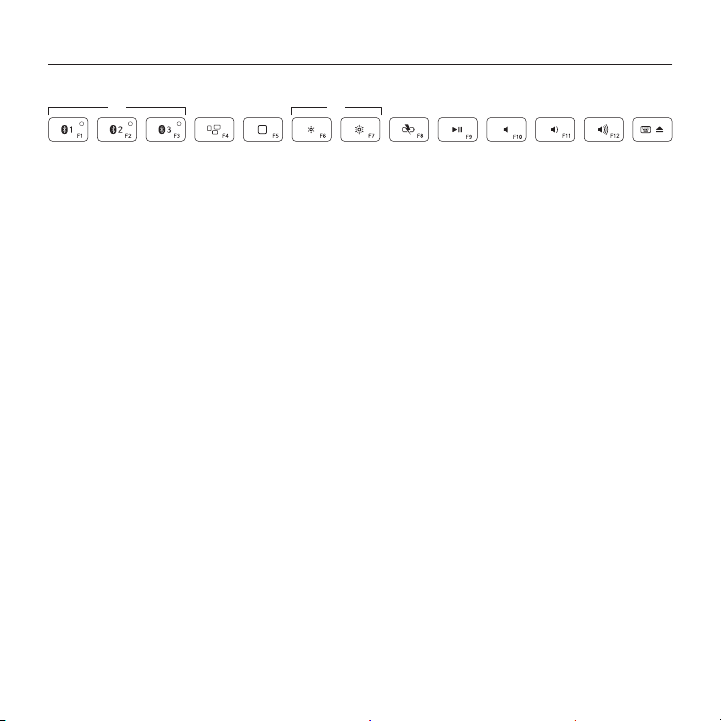
Product features
1 2 4 5 6 7 8 1093
Logitech Wireless Solar Keyboard K760
1. Bluetooth keys 1, 2 and 3 Pair up to
three compatible Apple® devices (Mac®,
iPad®, or iPhone®)
2. Mission control Only works with Mac
OS X v10.7 (Lion).
3. Multifunction key
Home Only works with iPad
and iPhone
Launchpad Only works with Mac.
Requires Logitech® Software for Mac.
Go to www.logitech. com/support/
k760 to download and install.
4. Decrease (F6) and Increase (F7)
screen brightness Only works with Mac
computers and Apple displays.
5. Battery check
6. Play/Pause
7. Mute
8. Volume down
9. Volume up
10. Multifunction key
Virtual keyboard Only works with
iPad and iPhone.
Eject Only works with Mac.
9
Page 10
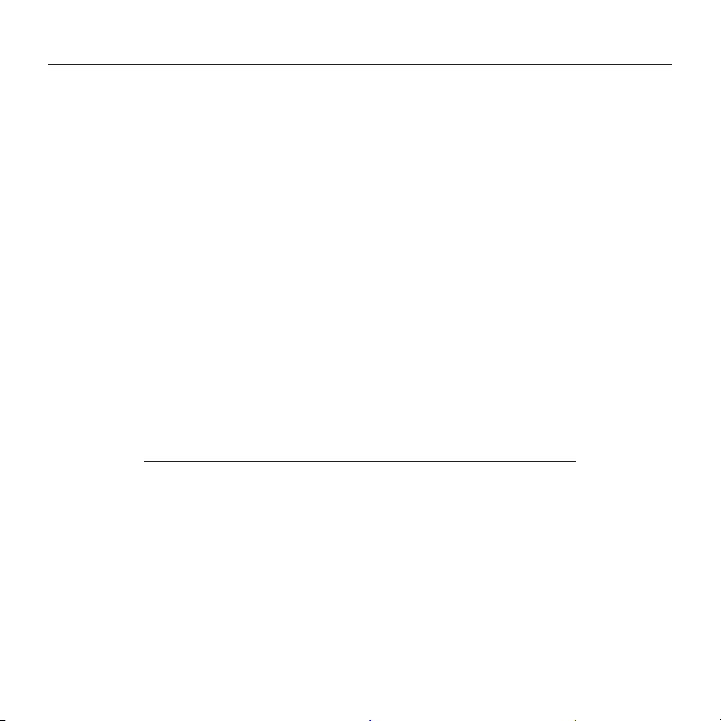
Logitech Wireless Solar Keyboard K760
Troubleshooting
Keyboard not working
• Slide the On/O switch left to O then
right to On.
• Press the Battery Check key. If the
Battery Status light flashes red or
gives no response, try using the Solar
Keyboard in a room with more light.
For more information, see “Check
the batteries.”
• Restart your Apple device.
• Go to Bluetooth settings on your Apple
device to check if “Logitech K760” is
present. If it is, remove it. Then follow
steps 2–4 in “Pair your first Apple
device” to redo Bluetooth pairing.
What do you think?
Please take a minute to tell us.
Thank you for purchasing our product.
www.logitech.com/ithink
Mission Control (F4 key) is not
working in Mac OS X v10.7 (Lion)
• To restore Keyboard Shortcuts in Mac OS
X v10.7 (Lion), go to System Preferences
> Keyboard > Keyboard Shortcuts >
Mission Control > Restore Defaults.
Mission Control (F4 key) is not
working in Mac OS X v10.5 (Leopard)
or Mac OS X v10.6 (Snow Leopard)
• This feature only works with Mac OS X
v10.7 (Lion).
• You can reassign the Mission Control
key to use Exposé. To do this, go to
System Preferences > Keyboard >
Keyboard Shortcuts > Exposé & Spaces.
Double click on the current assignment
for Exposé and press the Mission
Control key.
10
Page 11

Battery disposal at product end of life
Logitech Wireless Solar Keyboard K760
1. Turn over the Solar Keyboard.
2. Pry o the 2 larger rubber feet.
3. Remove the screws that were under the
rubber feet.
www.logitech.com/support/K760
United States +1 646-454-3200
4. Remove the battery compartment cover.
5. Remove the batteries.
6. Dispose of your product and its batteries
according to local laws.
11
Page 12

www.logitech.com
© 2012 Logitech. All rights reserved. Logitech, the Logitech logo, and other Logitech marks are owned by Logitech and
may be registered. Apple, iPad, iPhone, Mac, and the Mac logo are trademarks of Apple Inc., registered in the U.S. and
other countries. Bluetooth is a registered trademark of Bluetooth SIG, Inc. All other trademarks are the property of their
respective owners. Logitech assumes no responsibility for any errors that may appear in this manual. Information contained
herein is subject to change without notice.
620-004176.004
