Page 1
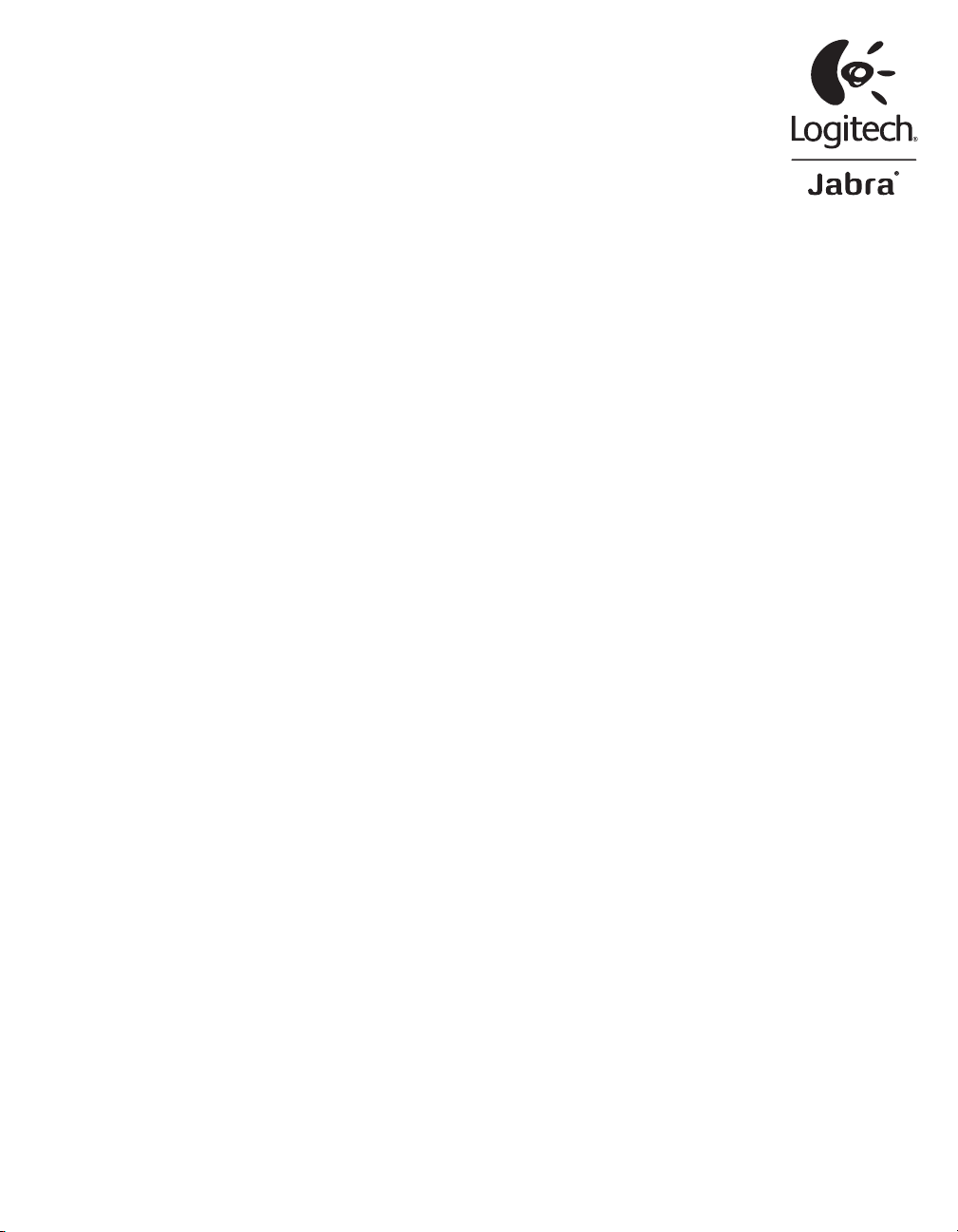
BH870 Wireless Bluetooth® Headset
User’s Guide
Logitech for Business
USER MANUAL
Page 2
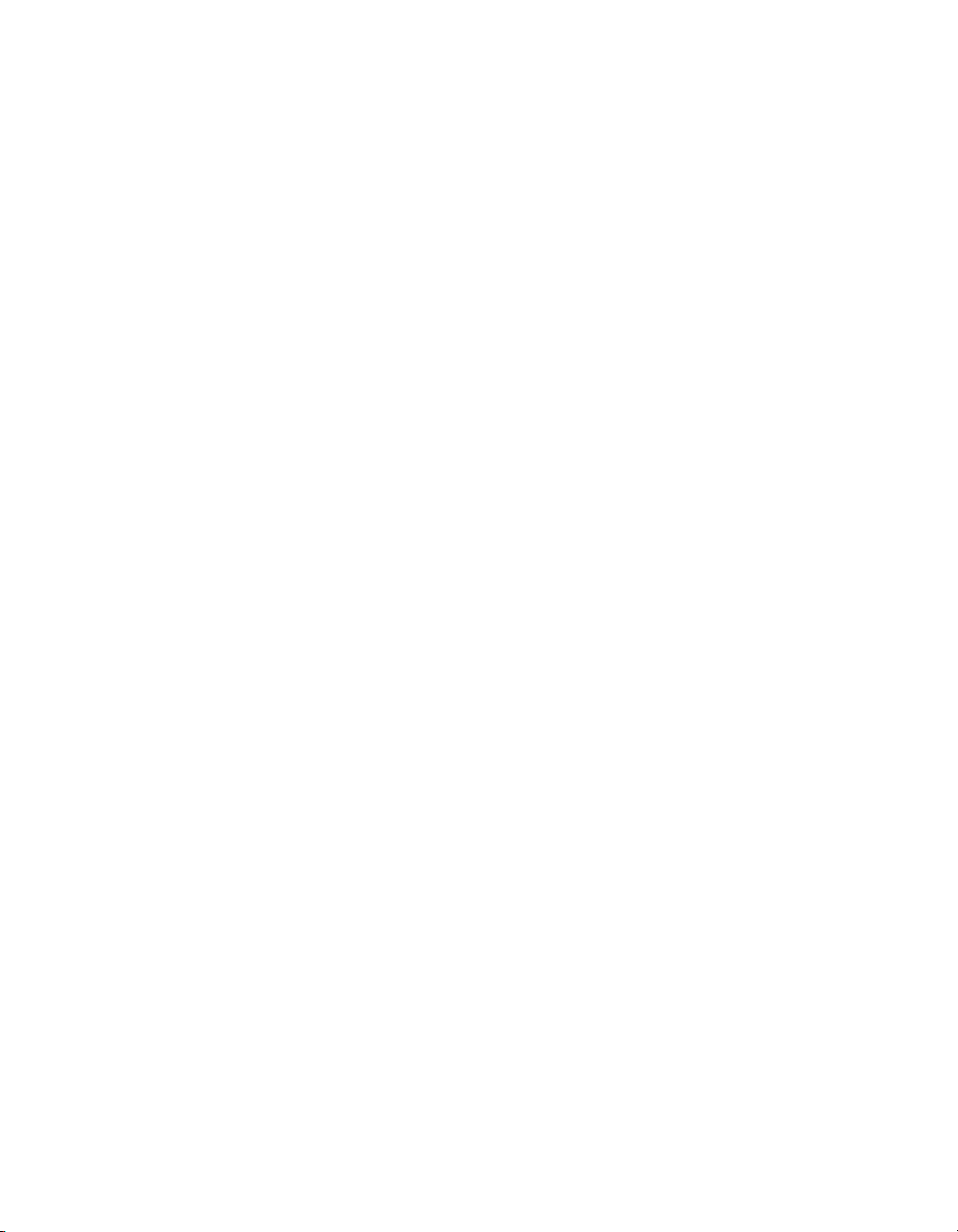
Contents
1. Introduction ..................................................................................................................5
2. Important Warnings and Safety Information ....................................................5
2.1 Read the Important Information Guide .................................................................................................................. 5
2.2 Protecting your Hearing with SafeTone™ ............................................................................................................ 6
2.3 Care and Maintenance .................................................................................................................................................... 6
2.4 Other Specications .........................................................................................................................................................6
3. Product Overview .......................................................................................................7
3.1 BH870 Headset Diagram ................................................................................................................................................ 7
3.2 Travel Charger and USB Bluetooth® Adapter Diagrams ............................................................................. 7
3.3 Optional Accessories ........................................................................................................................................................ 8
4. System Setup and Connections .............................................................................8
4.1 Charging the Headset ..................................................................................................................................................... 8
4.2 Assembling the Headset ................................................................................................................................................ 9
4.3 Pairing the Headset with Your Mobile Phone .................................................................................................10
4.4 USB Bluetooth Adapter Setup and Connection ............................................................................................11
5. Installing and Running the Jabra PC Suite ..................................................... 12
5.1 Jabra PC Suite Features .................................................................................................................................................12
5.2 Installing the Jabra PC Suite ......................................................................................................................................12
5.3 Jabra PC Suite Documentation................................................................................................................................12
5.4 Firmware Updates ............................................................................................................................................................12
5.5 Central Administration and Mass Deployment .............................................................................................13
BH870 Wireless Bluetooth® Headset User’s Guide 2
Page 3
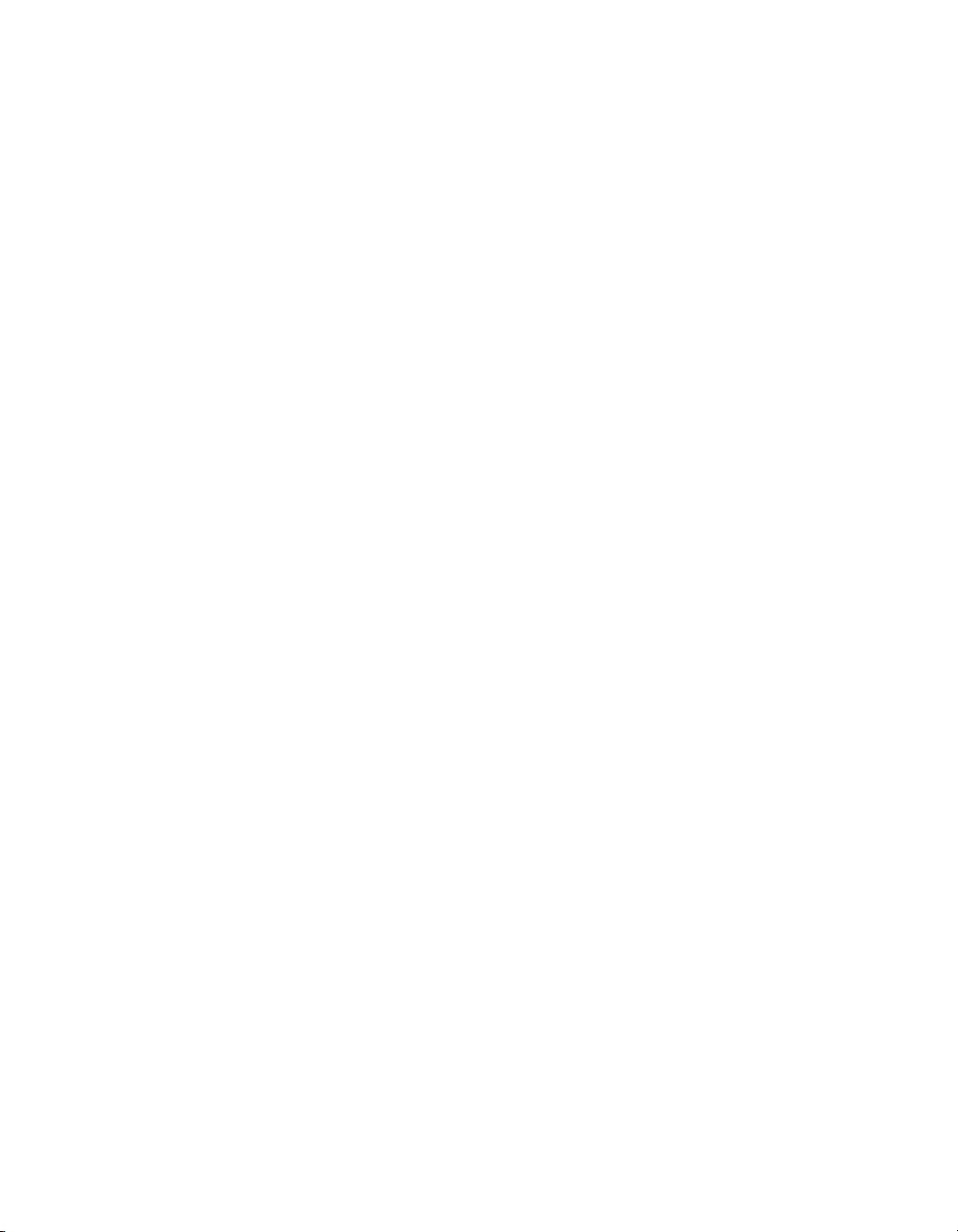
6. Daily Use — Calling, Answering, and Hanging Up ...........................................13
6.1 Headset Controls and Indicators ............................................................................................................................13
6.2 The Target Phone Concept ......................................................................................................................................... 14
6.3 How to Make a Call .......................................................................................................................................................... 14
6.4 How to Answer a Call ..................................................................................................................................................... 16
6.5 Hanging Up .......................................................................................................................................................................... 16
6.6 Controlling the Speaker Volume and Microphone .....................................................................................16
6.7 Switching between Your Phone and Headset ............................................................................................... 17
6.8 Last Number Redial ......................................................................................................................................................... 17
6.9 Managing Call Collisions and Call Waiting ........................................................................................................ 17
6.10 Listening to Music ............................................................................................................................................................18
6.11 Using Microsoft® Oce Communicator with Your Headset .................................................................18
7. The BH870 Headset ..................................................................................................19
7.1 How to Wear the Headset ........................................................................................................................................... 19
7.2 Assembling or Changing the Wearing Style ...................................................................................................19
7.3 Replacing the Earbud ....................................................................................................................................................20
7.4 Using the BH870 Headset with Other Bluetooth Devices ......................................................................20
7.5 Headset Controls and Signals ...................................................................................................................................20
7.6 Battery Indicators and Recharge ............................................................................................................................. 25
7.7 Power Save Mode .............................................................................................................................................................25
7.8 Staying within Range ..................................................................................................................................................... 25
7.9 Microphone Noise Blackout™ ................................................................................................................................... 25
7.10 Narrowband vs. Wideband Audio .......................................................................................................................... 25
7.11 High-capacity BH870 Installations .........................................................................................................................26
7.12 Managing Bluetooth Connections and the Pairing Table ....................................................................... 26
BH870 Wireless Bluetooth® Headset User’s Guide 3
Page 4
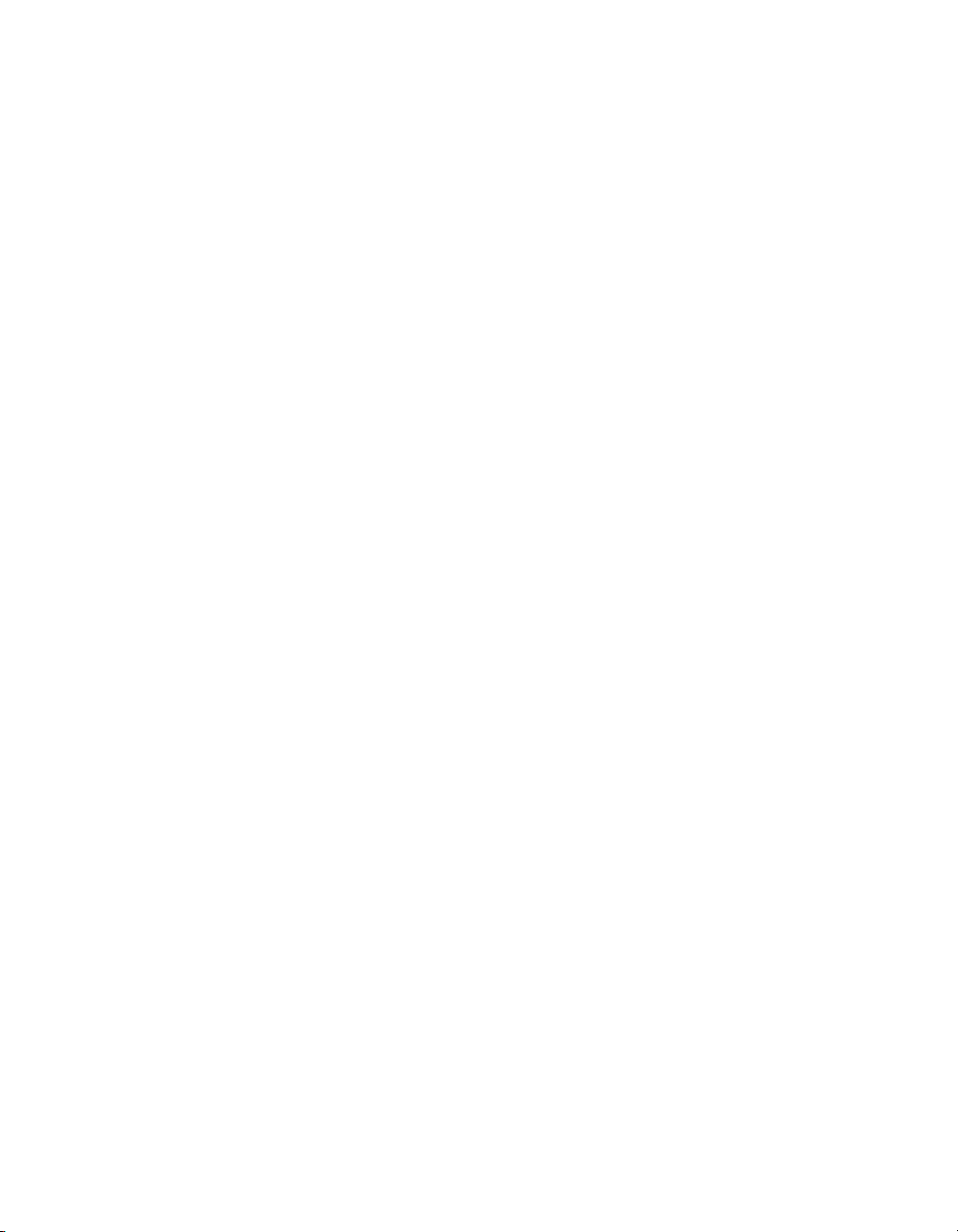
8. Using the Travel Charger ........................................................................................27
8.1 Storing the Headset and USB Bluetooth Adapter ........................................................................................ 27
8.2 Charging the Headset with the Travel Charger ............................................................................................. 27
8.3 Communicating with a PC .........................................................................................................................................27
9. The USB Bluetooth Adapter ..................................................................................27
9.1 USB Bluetooth Adapter Diagram ............................................................................................................................ 28
9.2 Purpose of the USB Bluetooth Adapter .............................................................................................................. 28
9.3 Pairing the USB Bluetooth Adapter and Headset ......................................................................................... 28
9.4 USB Bluetooth Adapter Visual Indicators ........................................................................................................... 29
9.5 USB Bluetooth Adapter Multifunction Button ...............................................................................................29
10. FAQs and Troubleshooting ....................................................................................30
11. Technical Specifications ..........................................................................................31
11.1 Headset ................................................................................................................................................................................... 31
11.2 Headset Hearing Protection ...................................................................................................................................... 32
11.3 Headset Battery .................................................................................................................................................................32
11.4 Materials and Allergies .................................................................................................................................................. 32
11.5 USB Bluetooth Adapter ................................................................................................................................................. 32
11.6 Travel Charger ..................................................................................................................................................................... 33
11.7 Product Disposal ............................................................................................................................................................... 33
11.8 Certications and Safety Approvals ...................................................................................................................... 33
12. Glossary ........................................................................................................................34
BH870 Wireless Bluetooth® Headset User’s Guide 4
Page 5
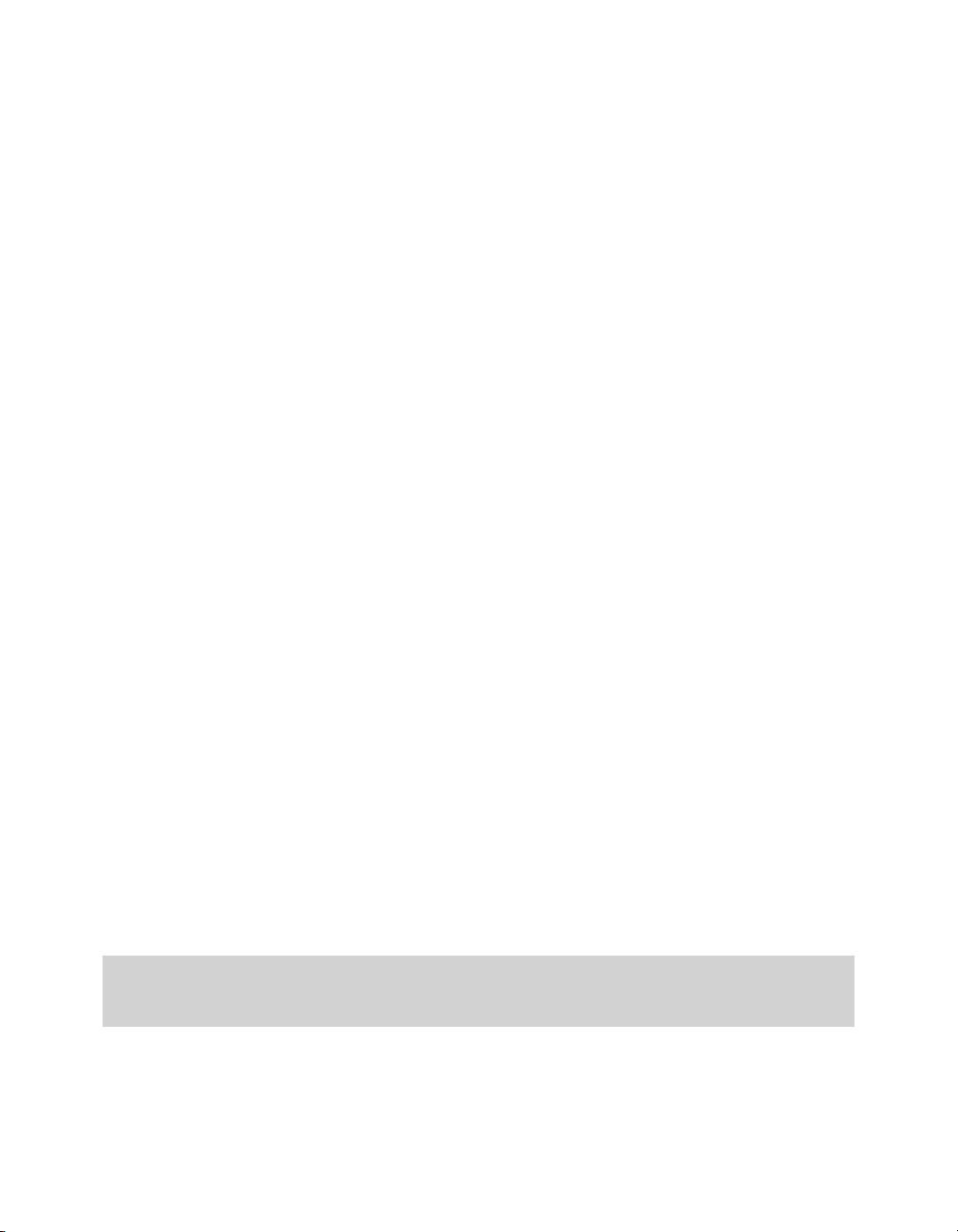
1. Introduction
Thank you for purchasing the BH870 Wireless Bluetooth® Headset. We hope you will enjoy the headset’s wide range of features and will
nd it comfortable to wear and easy to use.
The BH870 Headset provides compact and light-weight construction, touch-panel volume control, fast recharge, wideband audio, and
a dual Noise Blackout™ microphone. The headset is compatible with nearly all types of Bluetooth® wireless technology mobile phones,
and it provides additional support for advanced Bluetooth wireless technology features, such as call waiting and voice-activated dialing.
The BH870 Headset also includes a USB Bluetooth Adapter and Travel Charger. The USB Bluetooth Adapter plugs into your computer and
connects to your headset via a wireless Bluetooth connection, enabling you to use your headset together with softphones running on
your PC. The Travel Charger includes compartments for both the headset and USB Bluetooth Adapter, making it easy to take the BH870
Headset with you when you travel.
BH870 Headset Features
- Dual Noise Blackout microphone
- Up to 100m range
- Lightweight (under 18g)
- Fast recharge
- Direct Bluetooth link from headset to mobile phone
- Standard headset Bluetooth prole support, along with a more advanced hands-free prole to provide redial and voice-activated
dialing
- Ear-hook wearing style included (with an accessory neckband option available)
- Wideband audio for enhanced audio quality (when also supported by the connected phone)
- Touch-panel volume and mute control
- Intuitive headset control via an adaptive multifunction button for answer/end call, call-waiting control, and other functions
- Status LED
- Voice and audio feedback
- Advanced hearing protection with SafeTone™ noise-exposure protection
USB Bluetooth Adapter Features
- Bluetooth wireless technology connects headset to any PC
- USB connection to your PC
- Softphone support and control
- Wideband audio for better audio quality
- Headset conguration from the PC
- Up to 100m range
- Status LEDs
Travel Charger Features
- Holds the headset and USB Bluetooth Adapter for easy transportation
- Provides a data interface that can be used for upgrading the headset rmware
- Recharges the headset from an AC outlet or a PC’s USB port
- Charges the headset from a car cigarette-lighter socket when the car charger is used
2. Important Warnings and Safety Information
2.1 Read the Important Information Guide
WARNING! Your headset includes an Important Information Guide. Do not attempt to assemble or use the BH870 Headset
BH870 Wireless Bluetooth® Headset User’s Guide 5
before you read this guide. If you did not receive the Important Information Guide, please contact Logitech before
continuing.
Page 6
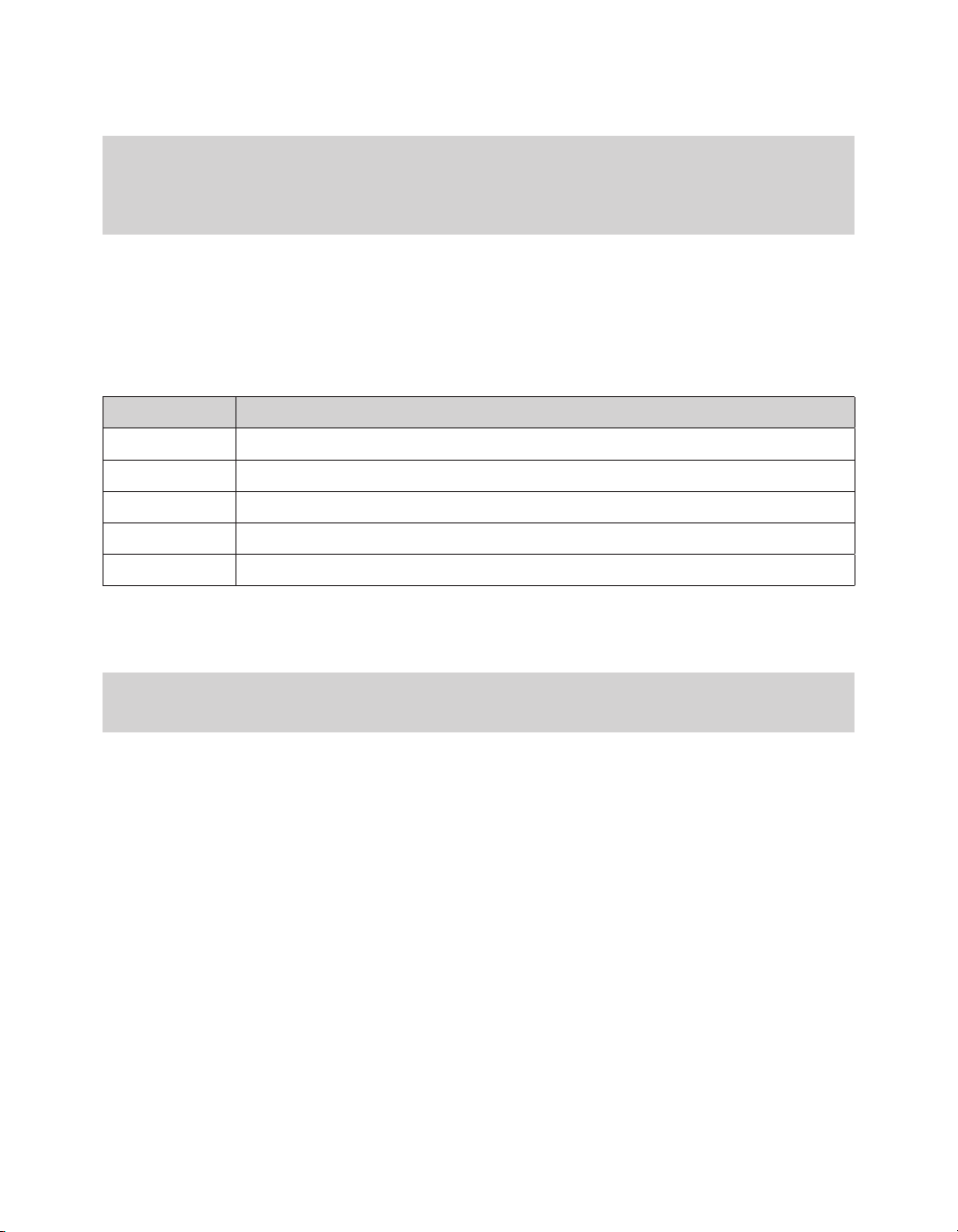
2.2 Protecting your Hearing with SafeTone™
WARNING! Because a headset is held rmly against your ear, sudden, loud sounds pose a potential hearing risk. Furthermore,
SafeTone™ Has Two Components — PeakStop™ and Intellitone™
- PeakStop™ Acoustic-Shock Protection
The BH870 Headset automatically suppresses sudden loud sounds, thereby protecting your ears from acoustic shock.
- Intellitone™ Noise-Exposure Protection
BH870 Headset oers a choice of four protection levels (all of which include the standard PeakStop protection described above).
These features protect your hearing by preventing acoustic shock and limiting the maximum noise exposure from the headset
during your workday.
The table below summarizes the protection levels available.
Protection Level Criteria for Selecting
Level 0 Basic protection against sound spikes [118 dB(A)]; auto volume disabled
Level 1* Less than 4 hours on telephone/day
Level 2* 4-8 hours on telephone/day
Level 3* More than 8 hours on telephone/day
Level 4 (TT4) Recommended Australian protection level (Telstra)
Table 1: Levels of IntelliTone hearing protection
To set the IntelliTone level, use the Jabra Control Center application on your PC. See the Jabra PC Suite online help for details. (See also 5.
Installing and Running the Jabra PC Suite in this guide for more information about the PC software).
Important: Check your local laws or regulations to nd out whether a specic protection level is mandated in your area.
the more you use a headset each day, a lower maximum volume is highly recommended to protect you against
possible hearing loss. The BH870 Headset provides eective measures to protect you against hearing-loss risks.
Please read the section that follows to learn more.
* Compliant with Directive 2003/10/EC of the European Parliament and Council of 6 February 2003.
2.3 Care and Maintenance
Protect your headset and accessories as you would any other type of sensitive electronic equipment. If your BH870 Headset requires
cleaning, consider the following advice:
- The headset, headband, neckband (an optional accessory), and ear hook can be wiped clean with a dry cloth if needed.
- The cords can be dry-dusted as required.
- The leatherette ear cushion(s) can be cleaned. When cleaning, remove them and wipe with a damp cloth.
- The earbud can be replaced if it becomes dirty or uncomfortable. Two extra, dierently shaped earbuds are included with your
headset. Otherwise, you can order replacement earbuds from www.jabra.com at any time.
- Avoid getting moisture or liquids into any button ports, receptors, or other openings.
- Avoid exposing the product to rain.
2.4 Other Specications
For complete technical specications, see 11: Technical Specications in this guide.
BH870 Wireless Bluetooth® Headset User’s Guide 6
Page 7
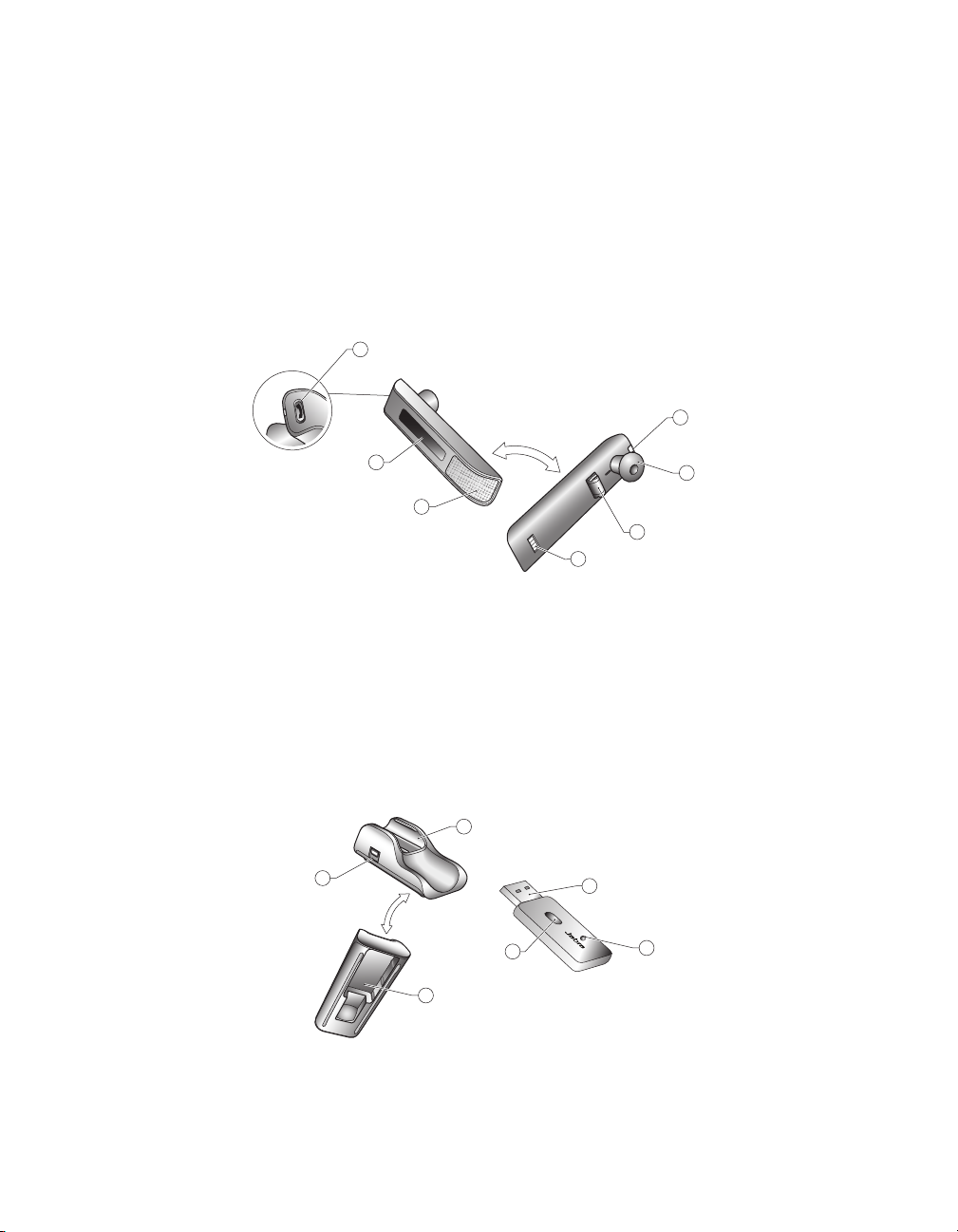
3. Product Overview
3.1 BH870 Headset Diagram
1. Multifunction button (answer/end call and other functions)
2. Touch panel for volume (by sliding nger) and mute control (by double-tapping)
3. Dual Noise Blackout microphone
4. Activity and status indicator (multicolor LED)
5. Earbud (with speaker)
6. Mount for ear-hook wearing-style attachment
7. Recharge and data interface
1
4
2
3
Figure 1:
BH870 Headset as seen from the outer and inner sides, respectively
3.2 Travel Charger and USB Bluetooth Adapter Diagrams
1. Headset cradle
2. Power and data port
3. Adapter cradle
4. USB plug
5. LED activity indicators
6. Multifunction button
1
2
6
3
LINK350
5
6
7
4
5
Figure 2:
Travel charger (left) and USB Bluetooth Adapter (right)
BH870 Wireless Bluetooth® Headset User’s Guide 7
Page 8
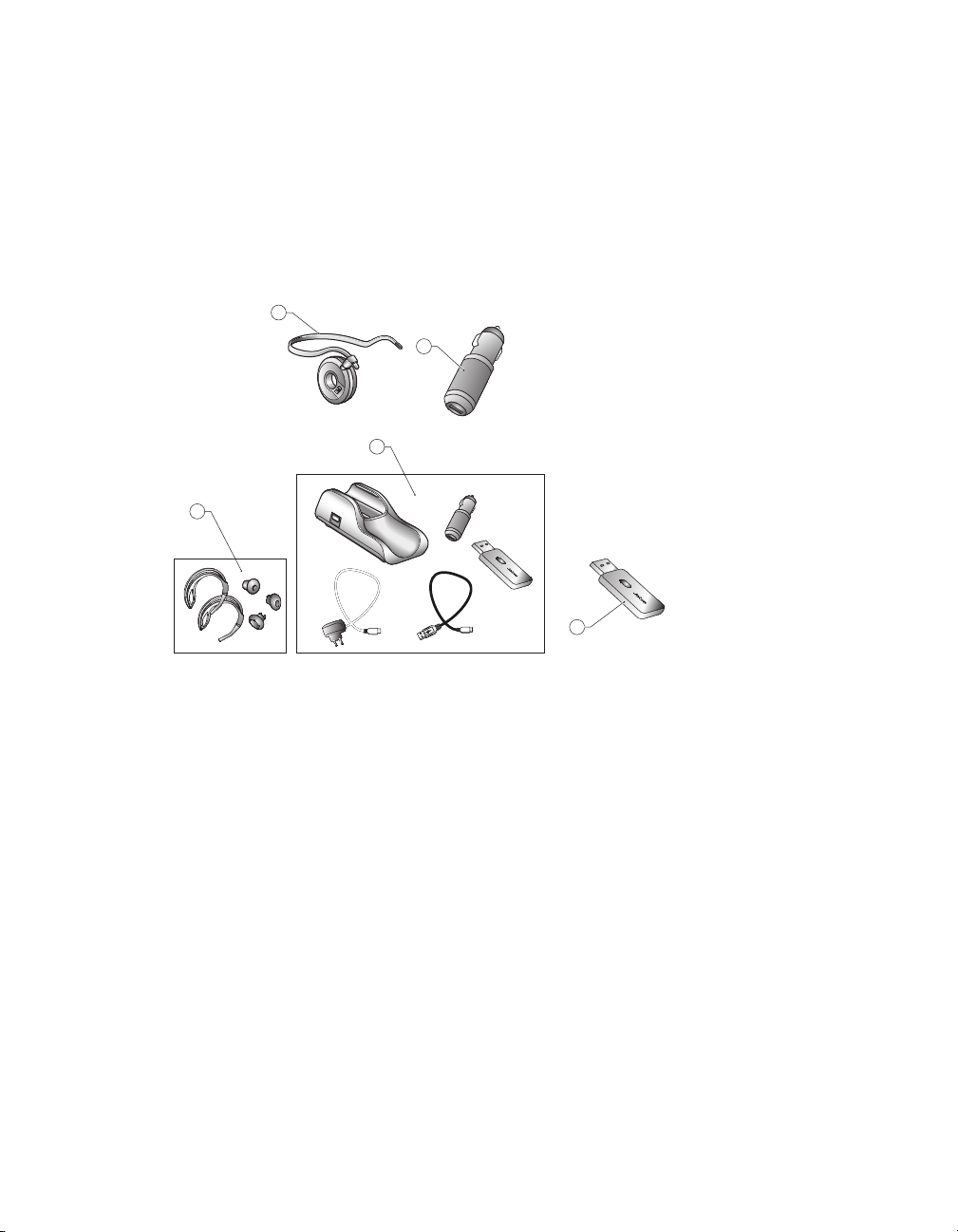
3.3 Optional Accessories
The following accessories for the BH870 Headset are available separately and are occasionally mentioned in the other chapters of this
guide. You may have ordered one or more of these together with your headset. To order these accessories, please visit www.jabra.com.
1. Neckband
2. Car charge adapter
3. Replacement ear hooks/replacement earbuds
4. Travel kit (with the Travel Charger, car charger, USB Bluetooth Adapter,
AC power adapter, and USB cable)
5. Extra USB Bluetooth Adapter
1
2
4
3
LINK350
LINK350
5
Figure 3: BH870 Headset accessories (available at www.jabra.com)
4. System Setup and Connections
This section explains how to assemble your BH870 Headset and connect it to your other oce equipment.
4.1 Charging the Headset
To charge the headset, place it in the Travel Charger. Connect the mini-USB port on the Travel Charger to a power source, as illustrated
below. The headset LED will change from red to yellow while charging. It will turn green when the headset is fully charged. If you are
using the headset while it is charging, the LED can change to other colors and blink to indicate other events or changes. See 9.4 BH870
Headset Visual Indicators (LED) in this guide for more information.
BH870 Wireless Bluetooth® Headset User’s Guide 8
Page 9
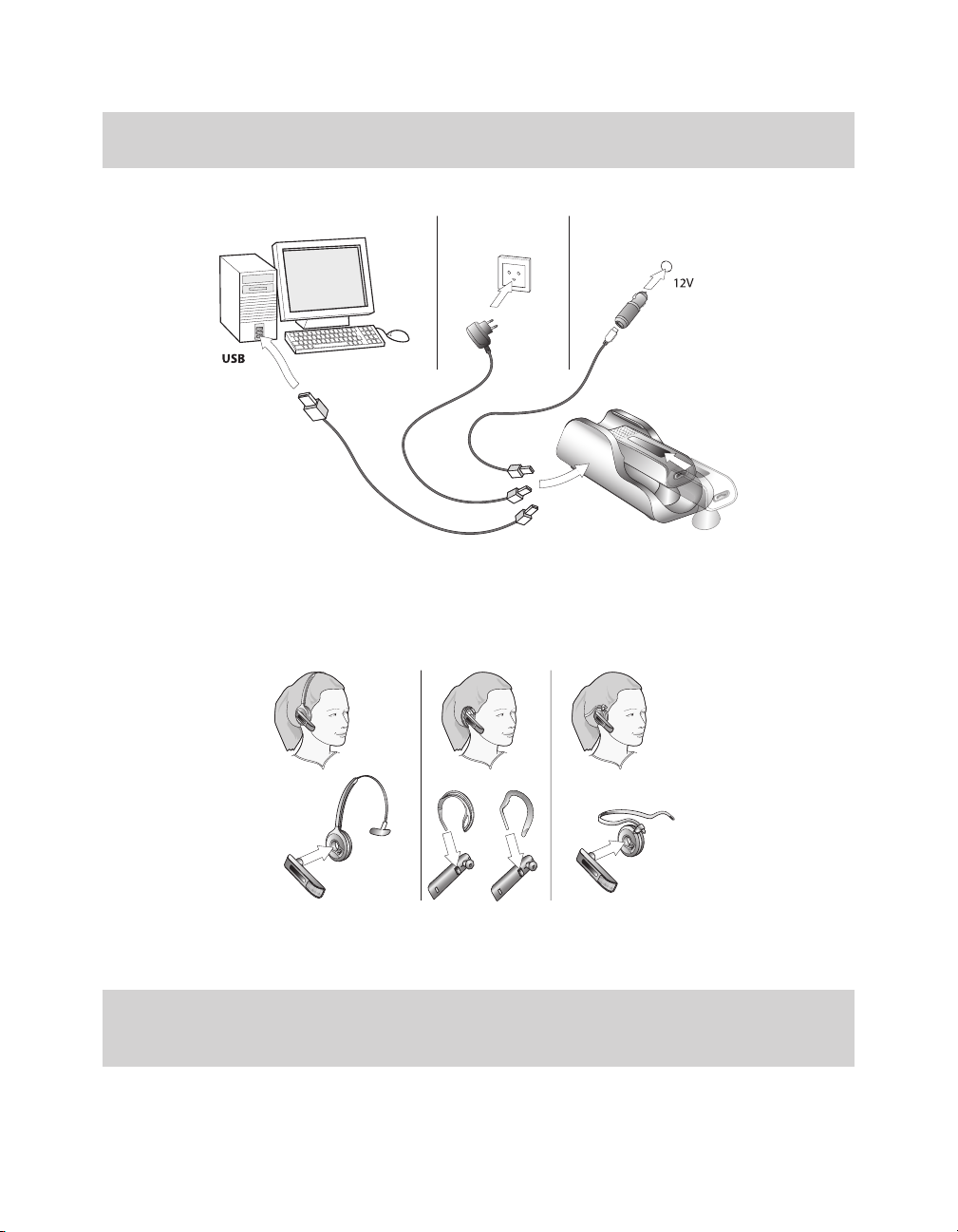
Note: The charge time from either a PC or car cigarette-lighter socket is much longer than the charge time from an AC power
outlet.
Figure 4: Charging the headset
4.2 Assembling the Headset
You can wear the BH870 headset in any of several wearing styles, including headband, ear hook, and neckband. The ear hook wearingstyle attachment and headband are included. The neckband is available separately.
Figure 5: Assembling and wearing the BH870 Headset in various styles
Choose a style and assemble the headset so that it will t to your preferred ear. See 7.2 Assembling or Changing the Wearing Style for
detailed instructions.
Important: Regardless of which wearing style you choose, adjust the headset so the microphone is positioned as close to your
mouth as possible. This will maximize the noise-cancelling eect of the microphone, allowing your voice to come
through loud and clear.
BH870 Wireless Bluetooth® Headset User’s Guide 9
Page 10

Tip: If you use the ear hook, slide the attachment up or down until the headset ts comfortably to your ear.
4 sec.
Remember that two dierent ear hooks are included. One is very exible and can be moulded to any angle for an
optimal t.
4.3 Pairing the Headset with Your Mobile Phone
To use Bluetooth, you must set up the wireless communication between the BH870 Headset and your mobile phone by pairing them.
Pair the headset manually at any time using the procedure below.
1. If your headset is currently turned on, turn it o by pressing and holding its multifunction button for about 4 seconds — until its LED
gives four quick ashes and then turns o.
2. Put your (powered-o ) headset in pairing mode by pressing and holding its multifunction button for about 4 seconds — until its LED
lights a constant blue.
3. Make sure Bluetooth is active on your mobile phone and put your phone into Bluetooth pairing mode. The procedure for doing this
varies by mobile phone manufacturer and model. See your mobile phone documentation for details.
BH870 Wireless Bluetooth® Headset User’s Guide 10
Page 11
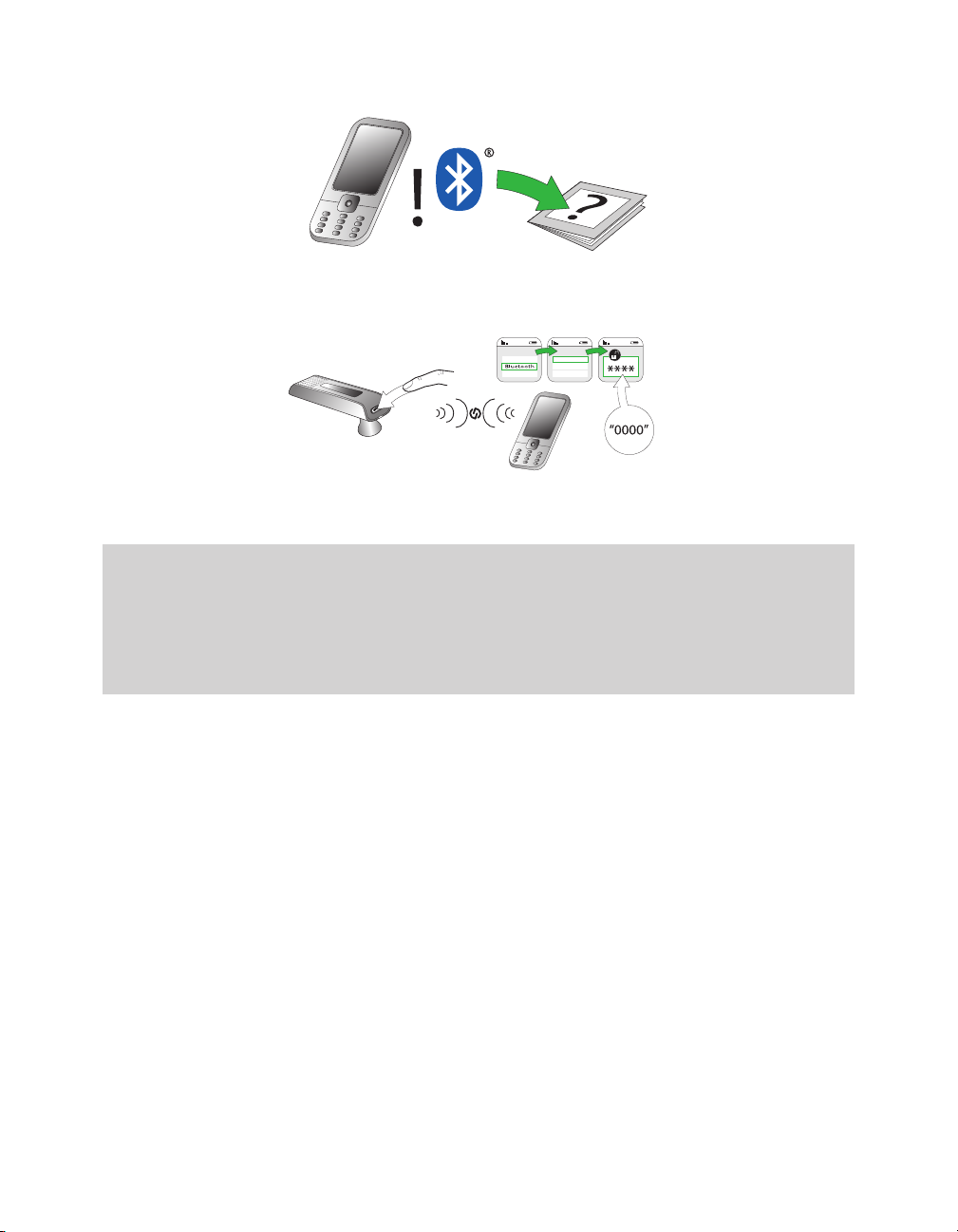
4. Your phone scans for nearby Bluetooth devices that are broadcasting themselves for pairing. Use your phone’s controls to identify
and select the Jabra GO 6400 device. Your phone may also ask for the BH870 Headset’s pass code. The pass code is 0000 (four zeros).
Jabra GO
5. Your phone attempts to connect to the BH870 Headset, and then it shows results. If the attempt fails, please try again. If you are still
having trouble, please check your mobile phone documentation, or contact Logitech Customer Support.
Note: All communication between the BH870 Headset and a mobile phone are encrypted so others cannot intercept your
calls. Establishing this encryption is an important part of the pairing process.
Because two devices are paired, it does not necessarily mean they are connected (which means that the link between them is active). Typically, connection occurs automatically once your mobile phone is paired, but you might
need to connect manually using the menu system on your mobile phone (as described in your phone’s documentation).
4.4 USB Bluetooth Adapter Setup and Connection
To connect the USB Bluetooth Adapter and set it up for use with your computer and headset, do the following:
1. Plug the USB Bluetooth Adapter into a USB port on your PC. The USB Bluetooth Adapter installs automatically when you plug it in.
Note: Even though the basic installation is automatic, you need to have installed the Jabra PC Suite software before you can use the
adapter with most softphones — though, notably, it is not needed with Microsoft OC. Each softphone type needs a specic
driver. The Jabra PC Suite software is also required for downloading new rmware to the adapter.
2. During the rst three seconds after you plug in the adapter, an LED on the USB Bluetooth Adapter indicates the current softphone
mode. For more information, see 9.4 USB Bluetooth Adapter Visual Indicators.
The default softphone mode is Microsoft OC, which means it is optimized for Microsoft OC.
You can toggle between Microsoft OC and standard softphone modes during these rst three seconds by tapping the adapter’s
multifunction button. For more information, see 9.5 USB Bluetooth Adapter Multifunction Button. Later, you can change the mode by
unplugging the adapter and then plugging it in again.
3. After three seconds, the LED on the USB Bluetooth Adapter indicates the current status of the unit. Do one of the following,
depending on the status indicated by the LED:
- Constant green light
The headset and USB Bluetooth Adapter are already paired and connected and the PC’s softphone is the current target.
Go to step 3.
- Constant yellow light
The headset and USB Bluetooth Adapter are already paired and connected and the mobile phone is the current target.
Go to step 3.
BH870 Wireless Bluetooth® Headset User’s Guide 11
Page 12

- Slow-ashing green light
The headset and USB Bluetooth Adapter are paired but not (yet) connected. Connection occurs automatically — as long as your
headset is switched on and close by. The headset tries to connect periodically and indenitely. When the light changes to constant
green or yellow (see above), your headset is connected.
- Constant blue light
The headset and USB Bluetooth Adapter are not yet paired. The adapter is in pairing mode. This means that you need to pair the
headset to the USB Bluetooth Adapter before you connect them. For instructions, see 9.3 Pairing the USB Bluetooth Adapter and
Headset.
4. You are now ready to use your headset with your computer. If you have not already done so, install the Jabra PC Suite software, as
described in 5. Installing and Running the Jabra PC Suite. See also the PC Suite online help.
Figure 6: BH870 Headset paired with both a mobile phone and the USB Bluetooth Adapter
5. Installing and Running the Jabra PC Suite
5.1 Jabra PC Suite Features
The Jabra PC Suite is a collection of programs that supports and expands your headset’s features. It enables you to do the following:
- Control several types of softphone programs from your headset
- Congure the headset from your PC
- Update the rmware for your headset
- Save and recall headset conguration to/from your PC
- Upgrade your Jabra solution by entering license keys for locked features
5.2 Installing the Jabra PC Suite
Installation instructions and a setup program for the Jabra PC Suite are available online from Logitech. Please go to www.logitech.
com/support/BH870 to download the latest version of the Jabra PC Suite. Double click the downloadable le to begin the installation
process.
5.3 Jabra PC Suite Documentation
All programs of the Jabra PC Suite include complete online help. Where appropriate, this guide refers to settings and features provided by
the Jabra PC Suite, but please see the online help for complete details about all software features.
5.4 Firmware Updates
Firmware is software that runs inside many types of electronic devices, including the BH870 Headset. Sometimes rmware updates are
released that can improve performance and/or add new functionality to your headset.
The Logitech BH870 solution contains two devices that can be rmware updated independently, the USB Bluetooth Adapter and the
Logitech BH870 Headset.
To update the rmware of your Logitech BH870 solution, you need to update the rmware in two steps: rst you update the USB
Bluetooth Adapter rmware, and then you update the Logitech BH870 Headset rmware via the Travel Charger.
BH870 Wireless Bluetooth® Headset User’s Guide 12
Page 13

Note: It is important that you update both the USB Bluetooth Adapter rmware and the Logitech Bluetooth Headset rmware
using the same rmware le (a Zip archive) to ensure that the two devices are using compatible rmware versions.
Checking for Firmware Updates
You can visit www.logitech.com/support/BH870 directly to nd out whether rmware updates are available.
Applying Firmware Updates
To update the rmware in the USB Bluetooth Adapter, follow these steps:
1. Plug the USB Bluetooth Adapter into a USB port directly on your PC.
2. Start the Jabra Firmware Updater by clicking on the Windows Start menu and selecting All Programs > Jabra > Jabra PC Suite >
Jabra Firmware Updater. The wizard launches.
3. On the rst page of the rmware update wizard, select Jabra LINK 350 in the drop-down list provided. Mark the checkbox Check
for rmware updates on Jabra web servers if you want the Firmware Updater to check for and download the latest rmware. If you
already have a rmware le you wish to use, clear this box. Then click Next and complete the remaining steps in the wizard.
4. When the USB Bluetooth Adapter rmware has been updated, unplug it from your PC and continue with an update of the headset
rmware.
To update the rmware in the Logitech BH870 Headset, do the following:
1. Insert the headset into the Travel Charger and plug the USB cable from the Travel Charger into a USB port directly on your PC.
2. Bring the headset into rmware update mode by double-tapping the multifunction button on the headset (two quick taps with less
than half a second between them) and make sure the LED on the headset turns pink.
3. After the headset has been switched to rmware update mode, you may see a Found new hardware Wizard if you are running
Windows® XP. Complete the wizard using the default selections to install the driver required for a rmware update.
4. Start the Jabra Firmware Updater by clicking on the Windows Start menu and selecting All Programs > Jabra > Jabra PC Suite >
Jabra Firmware Updater. The wizard launches.
5. On the rst page of the rmware update wizard, select Jabra GO 6400 in the drop-down list provided. If the headset does not appear
in the list, verify that the headset is in rmware update mode (the LED is ashing pink) and click the Refresh button. Mark the box
Check for rmware updates on Jabra web servers to fetch the latest rmware, or unmark it to use the local rmware le you used for
updating your USB Bluetooth Adapter.
6. When you have selected Jabra GO 6400, click Next.
7. On page two of the wizard, you must either download the rmware from the web, or manually point out the rmware le on your
computer. It is important that you use the same rmware version for your Logitech BH870 Headset as you used for the USB Bluetooth
Adapter to ensure compatibility between the headset and adapter rmware.
8. Click Next and complete the remaining steps in the wizard.
Note: While a device is in rmware update mode, it is not visible in the Jabra Control Center or listed in the device service
window.
5.5 Central Administration and Mass Deployment
If you are an IT manager of an organization that is rolling out a large number of BH870 Headsets, you might wish to use the Jabra Control
Center, which is part of the Jabra PC Suite.
The Jabra Control Center lets you save a device’s complete conguration to a le on disk and load it into the same, or a similar device
at a later point in time. This feature enables you to make a snapshot or backup of your device’s current conguration. You can use a
conguration le to restore your device’s conguration at a later time if you wish to revert to a previous snapshot, or if you need to clone
your settings to a new device.
For mass deployment, you can save a copy of conguration settings from one device on a PC and quickly apply this conguration to new
devices when you connect them to the administrator PC.
The ability to clone the conguration of one device to other similar devices is useful for mass deployment of many devices in an
organization. This means that an administrator only needs to go manually through the setup of a single device and save its conguration
to a le. This master conguration le can then be loaded into all devices that are deployed in the organization.
Access to a device from the Jabra Control Center can be password protected, ensuring that only authorized users can change settings.
Select Options > Set Password to do this. Once password protected, the entire device configuration, e.g. IntelliTone settings and
softphone settings, is protected in the Jabra Control Center.
BH870 Wireless Bluetooth® Headset User’s Guide 13
Page 14

6. Daily Use — Calling, Answering, and Hanging Up
6.1 Headset Controls and Indicators
The Multifunction Button
This button is located near the back of the BH870 Headset. Through a combination of taps, double-taps, short presses, and long presses,
you will be able to execute all of the most-needed functions, including answering a call, hanging up, switching between held calls, and
more. See 6.1 Headset Controls and Signals in this guide for more information.
Headset Visual and Audio Indicators
The BH870 Headset provides status messages using both lights and audio signals. For example, the LED lights various colors to indicate
battery level, incoming calls, on/o operations, etc. Audio signals tell you when you have pressed a button, selected a new target phone,
or changed the volume; in-ear ring tones are also provided. See 6.1 Headset Controls and Signals in this guide for more information.
6.2 The Target Phone Concept
The target phone is the phone to which the audio link for your (outgoing) call is activated when you tap the multifunction button (MFB)
on the headset. You can select a dierent target phone by pressing the headset multifunction button.
The eect of activating the audio link to an idle target phone varies depending on the gesture you use on the headset multifunction
button, on your set-up, and on the features supported by your phone. For mobile phones you can activate voice-activated dialing or
redial. For softphones you can open the audio link and (for some softphones) redial.
If you initiate an outgoing call from a mobile- or softphone, the audio link opens automatically when the phone goes o-hook. This
phone-initiated outgoing call does not aect your choice of a target phone.
For incoming calls on phones with ring detection — as is the case with mobile phones and most softphones —
activating the headset multifunction button accepts the call. When the incoming call ends, the target phone returns to the selected target
phone before the incoming call.
For phones where ring detection is not possible, you have to change the target phone manually before you can accept the call. In this
case, when the call ends the target phone is the phone for which you accepted the call.
For maximum convenience, set the target phone to the phone which you are most likely to use for outgoing calls.
6.3 How to Make a Call
Standard Mobile Phone Dialing
To place a call through your mobile phone, dial the number, and then press the call button on the mobile. On most phones, the audio
link from the mobile phone to your headset opens automatically.
Figure 7: To make a call on your mobile phone, dial while wearing the headset
Note: Some mobile phones may work dierently and/or require you to congure them to work as described above. Please see
your mobile phone documentation for complete details about how to use it with a Bluetooth headset.
BH870 Wireless Bluetooth® Headset User’s Guide 14
Page 15

Voice-activated Mobile Phone Dialing
This feature requires that your mobile phone supports the hands-free Bluetooth wireless technology prole. See your mobile phone’s
documentation for details about how to set up voice-activated dialing and whether this feature is supported by Bluetooth.
Figure 8: To use voice-activated dialing, tap the multifunction button and speak the appropriate voice tag
To use voice-activated dialing with a mobile phone that supports it, do the following:
1. If necessary set the mobile phone as the current target for your headset (see also Section 6.2 The Target Phone Concept).
2. Tap the headset’s multifunction button. You will then hear the voice-dialing prompt generated by your mobile phone. Speak the
trigger for the number you want and allow the phone to dial.
Tip: Your voice tags may work better if you record them using the BH870 Headset rather than your phone’s built-in
microphone. This ensures that the sound the phone “hears” coming from the BH870 Headset when dialing will be the
closest possible match to the recorded voice tag.
Calling through a Softphone
Figure 9: To make a call on your softphone, simply dial while wearing the headset
To place a call through your softphone, dial the number or choose a contact using your softphone program. The audio connection to
your headset will activate automatically as soon as your recipient’s phone begins ringing.
Note: If you are using an unsupported softphone, you need to manually open a PC audio communication link from your
softphone to your headset before dialing. You can do this in the Jabra Control Center. (See the PC Suite online help for
details. See also 5. Installing and Running the Jabra PC Suite.)
The BH870 Headset includes call handling (e.g., ringtone detection, accept call, and hang up) for supported soft-
phones only. For unsupported softphones, see the headset as a standard sound card.
BH870 Wireless Bluetooth® Headset User’s Guide 15
Page 16

6.4 How to Answer a Call
To answer a call from any connected phone, do the following:
1. You will hear a ringtone from the ringing phone and/or headset. The ringtone played in the headset normally also indicates which
phone is ringing (see 7.5 Headset Controls and Signals). The headset will usually switch the target phone to the one that is ringing.
2. Tap the multifunction button on the BH870 Headset. You can also answer a call using the native controls of your mobile phone or
softphone. If you are using an unsupported softphone, you must always use the softphone’s native interface to answer a call.
Figure 10: Answering a call
Note: If you are using an unsupported softphone, you need to manually open a PC audio communication link from your
softphone to your headset before answering. You can do this in Jabra Control Center. (See the PC Suite online help for
details. See also 5. Installing and Running the Jabra PC Suite).
6.5 Hanging Up
To terminate a call when no calls are on hold, tap the headset multifunction button. You can also terminate a call using the native
controls of your mobile phone or softphone. If you are using an unsupported softphone,
you must always use the softphone’s native interface to hang up.
Figure 11: Hanging up
6.6 Controlling the Speaker Volume and Microphone
The headset features a touch panel that is similar to the touch pad included with many laptop computers.
Use it to adjust the volume you hear in your headset and to mute/unmute the microphone.
- Slide your nger up the touch panel (away from your mouth) to increase the volume.
- Slide your nger down the touch panel to decrease the volume.
- Double-tap on the touch panel to mute or unmute the microphone.
BH870 Wireless Bluetooth® Headset User’s Guide 16
Page 17

2 x
Figure 12:
Using the volume strip and mute control
Note: Unique double-tones in the headset indicate that you have reached maximum or minimum volume. See also
Headset Signal Tones in this guide.
A unique double-tone indicates that microphone muting is active. This signal repeats occasionally until you
unmute the microphone. If you end the call while the microphone is muted, it is automatically umuted the next
time you place or answer a call.
6.7 Switching between Your Phone and Headset
It is possible to enable or disable the headset without interrupting your current call. The procedure is intuitive but slightly dierent
depending on which type of phone you are using, as outlined below.
- For mobile phones, the procedure for switching to and from the headset varies by phone model. Please see your mobile phone
documentation for details.
- For softphones, your headset is likely to be your only option, but if other audio devices are connected to your PC, you may be able to
switch to them by changing the audio preferences for Windows and/or your softphone program.
6.8 Last Number Redial
Your headset is able to send a redial command to the current target phone. This feature requires that the target phone supports the
redial command. Check your phones’ documentation for details.
To use last-number redial with a phone that supports it, do the following:
1. If necessary, set the appropriate phone as the current target for your headset (see also 6.2 The Target Phone Concept).
2. Double-tap the headset’s multifunction button. The headset sends the redial command to the selected target phone and opens the
audio link.
6.9 Managing Call Collisions and Call Waiting
Call collision and call waiting both refer to situations in which you are already on the phone when another call comes in.
Call Collision
This occurs when you are talking on one phone and a call comes in on a dierent phone that is also connected to your headset. Two
dierent phones compete for access to your headset.
Managing Call Collision
Call collision can be managed from the UI of the phone receiving the call.
If the incoming call is accepted on the phone UI, it is routed to the headset, and the current call is put on audio-hold. The call put on hold
is shown on the touchscreen and is marked with a yellow handset to indicate activity on a phone whose audio is not currently routed to
the headset.
If the incoming call is rejected on the phone UI (assuming this is supported by the phone), the current call continues.
BH870 Wireless Bluetooth® Headset User’s Guide 17
Page 18

Note: You cannot manage call collision from the headset — though a double-tone sounds in the headset to indicate the
incoming call — but you have the option to resolve the collision by ending the current active call. To do this, tap the
headset multifunction button. The current call ends and a ringtone from the phone with the new call sounds in the
headset. Tap again to answer the call in the usual way.
Call Waiting
Call waiting lets you place a current call temporarily on hold to answer another incoming call on the same phone. This feature is available
for selected softphones and mobile phones only.
Managing Call Waiting
Call waiting is provided by your phone company or softphone program, which means that it is largely external to the base or headset.
However, you are able to manage call waiting using your headset multifunction button and/or touchscreen for the following types of
phones:
- Mobile phones with call-waiting features and full support for the hands-free Bluetooth wireless technology prole; support also
depends on your network operator and subscription type
- Softphones that support call waiting
If you are using an unsupported soft- or mobile phone, you must use your phone’s native interface to manage its call-waiting features.
When call waiting is triggered by a new incoming call, the following occurs:
- A call waiting tone generated by the phone system sounds in your headset.
- Call waiting control is enabled for the headset multifunction button.
Do the following to manage the call waiting features from your headset:
- To hold the current call and switch to an incoming or held call, press the headset’s multifunction for about
2 seconds.
- To end the current call and switch to an incoming or held call, tap the multifunction button.
- To reject the incoming call and remain on the current call, double-tap the multifunction button.
Note: The above gestures may not work with all softphones and mobile phones. See your phone’s
documentation for more information about call waiting. You can always use your phone’s native
interface to control call waiting if remote control is not working for you.
6.10 Listening to Music
Note: In order to listen to music, you must have a softphone enabled. This sets up the USB audio
connection from the PC to the headset.
To listen to music from your PC, use the Jabra Control Center and/or its icon in the Windows notication area to activate the audio link
from the PC to the BH870 Headset. Provided no other phone lines are active, your headset will then begin to play all of the sounds
generated by your PC, including music from your media player.
Alternatively, you can use the Jabra PC Suite to set the audio link to open automatically when sound is detected on the USB interface.
See the Jabra PC Suite online help for details.
To listen to music from a mobile phone, use the controls provided by your phone as described in its user manual.
Also note the following:
- Music sounds best when you use wideband audio, when possible. See 7.10 Narrowband vs. Wideband Audio.
- If you are using a supported media player and softphone on your PC, the Jabra softphone driver will automatically pause the music
when a call comes in. However, you must manually restart the music.
6.11 Using Microsoft® Oce Communicator with Your Headset
Microsoft Oce Communicator communicates directly with attached USB devices and does not require a dedicated driver to work with
your headset. For the same reason, you do not need to install or run the Jabra PC Suite in order to send commands from your headset
to the softphone. However, you will still use the Jabra PC Suite whenever you want to congure your headset using the Jabra Control
Center.
The BH870 Headset is optimized for Oce Communicator. It should automatically be recognized and congured for Oce Communicator
as soon as you plug the headset into your computer.
BH870 Wireless Bluetooth® Headset User’s Guide 18
Page 19

After connecting your headset to your computer, run the Jabra Control Center. Check to see if the Control Center oers settings
for the Oce Communicator and the Jabra softphone drivers as the default target for the button on your headset. If you use Oce
Communicator as your primary softphone, select “Oce Communicator” in the Jabra Control Center. Note that the settings provided by
the Jabra Control Center vary depending on which headset is connected to your computer.
You are able to control the following features of Oce Communicator using your standard headset controls:
- Notication of incoming calls
- Acceptance of incoming call
- Call termination
- Microphone muting
The headset controls for invoking each of the above features of your softphone work in the same way as they do for your mobile phone.
7. The BH870 Headset
This section provides in-depth details about the BH870 Headset. See also 3. Product Overview in this guide for detailed diagrams.
7.1 How to Wear the Headset
You can wear the BH870 Headset in a variety of styles, each of which can be worn on either the left or right ear, as illustrated below.
Figure 13: Wearing the BH870 Headset in various styles
Important: Regardless of which wearing style you choose, adjust the headset so the microphone is positioned as close to
your mouth as possible. This will maximize the noise-cancelling eect of the microphone, allowing your voice to
come through loud and clear.
7.2 Assembling or Changing the Wearing Style
The BH870 Headset uses a modular system that enables you to adapt your headset to a variety of wearing styles. You can change your
wearing style at any time.
Attaching the Ear Hook for either Ear
To attach the ear hook or change the ear on which you wear it, do the following:
1. Remove the current wearing-style attachment, if any.
2. The ear hook attachment ts into a hole that passes all the way through the hinge-like mount on the inner side of the headset. Push
the pin of the ear hook down into the top or bottom side of this hole, depending on which ear you wish to wear it on.
3. Slide the attachment up or down in its tting until the headset ts comfortably to your ear.
Figure 14: Attaching the ear hook
BH870 Wireless Bluetooth® Headset User’s Guide 19
Page 20

Attaching a Head- or Neckband (Optional)
To attach a head- or neckband, do the following:
1. Remove the current wearing-style attachment, if any.
2. Align the earbud and headset tting with the matching holes on the head- or neckband, and press until it clicks into place.
3. Put on the headset and rotate the microphone until it is as close as possible to your mouth.
Figure 15: Attaching the headset to a head- or neckband
Removing a Wearing-style Attachment
To remove a wearing-style attachment, perform the opposite procedure used to attach it.
7.3 Replacing the Earbud
After extensive use, the earbud of the BH870 Headset may become worn, dirty, or uncomfortable. The headset includes two extra,
dierently-shaped earbuds. Otherwise, you can order additional replacements from www.jabra.com at any time.
To remove the earbud, hold the headset with the earbud facing you and twist the earbud gently anti-clockwise until it comes free. Then
align the replacement earbud onto the same tting and gently press it down until it clicks into place (do not rotate).
7.4 Using the BH870 Headset with Other Bluetooth Devices
Pairing the Headset with a Mobile Phone
The BH870 Headset is based on Bluetooth wireless technology and can therefore be used with any mobile phone that supports
Bluetooth. You must set up the wireless communication between the two devices by pairing them. See 4.3 Pairing the Headset with Your
Mobile Phone for complete instructions.
Pairing the Headset with the USB Bluetooth Adapter
To pair the headset to the USB Bluetooth Adapter connected to your computer, place both units in pairing mode while they are close to
each other. They will nd each other automatically, and then pair and connect to each other as needed. See 9.3 Pairing the USB Bluetooth
Adapter and Headset for complete details.
Managing Bluetooth Connections
Once you have paired the headset with a mobile phone and the USB Bluetooth Adapter, the headset usually manages its Bluetooth
connections automatically.
However, if the headset and mobile phone are paired, turned on, and in range but fail to connect automatically, you can try to connect
them manually using the menu system on your mobile phone, as described in your phone’s documentation.
You can drop the connection from the headset to your mobile phone (for example, because you would like to connect your mobile
phone to another device) in a similar way. See also 7.12 Managing Bluetooth Connections and the Pairing Table.
7.5 Headset Controls and Signals
The BH870 Headset features a collection of controls and indicators that enable you to manage and monitor your calls. These controls
and indicators include the following:
1. Multifunction Button
This button is located near the back of the headset. Through a combination of taps, double-taps, short presses, and long presses, you
will be able to execute all of the most-needed functions, including answering a call, hanging up, switching between held calls, and
more.
2. Touch Panel
This touch-sensitive panel is similar to the touch pad included with many laptop computers. It enables you to adjust the speaker
volume and mute/unmute the microphone.
BH870 Wireless Bluetooth® Headset User’s Guide 20
Page 21

Tip: If you use the ear hook, slide the attachment up or down until the headset ts comfortably to your ear.
Remember that two dierent ear hooks are included. One is very exible and can be moulded to any angle for an
optimal t.
3. Audio Signal Tones
The headset generates several types of soft signal tones to let you know when you have an incoming call,
muted call, call on hold, low battery, or another type of event. It also responds each time you use the multifunction button.
4. Headset Visual Indicator
A multicolor LED lets others see when you are on the phone, and it also gives feedback for certain types of events, such as low
battery, incoming call, etc.
3
2
1
4
Figure 16:
BH870 Headset controls and indicators
The Multifunction Button
The table below summarizes the various gestures recognized by the multifunction button. The terms listed in the table are often used in
this guide when describing how to use the headset.
Gesture Name How to Make It
Tap Tap and release instantly (not longer than 0.8 seconds).
Double tap Two quick taps (less than half a second between them).
Press Press and hold the button for 1 - 3 seconds.
Long press Press and hold the button for 3 - 5 seconds.
Table 2: Gestures for using the headset multifunction button
The precise eect of each type of gesture depends on what you are currently doing (e.g., if you are already on
a call, which phone is the current target, etc.). The table below summarizes all of the control possibilities presented by the multifunction
button.
Function Tap
Answer incoming call
Connect to the current target phone
(e.g., go to dial tone; voice-activated dialing)
Enable voice-activated dialing (when target
is a cell phone that supports this feature)
End current call (and activate held or
incoming call, if any)
Double-
Tap
Press
(hold 1-3 sec)
Long Press
(hold 3-5 sec)
BH870 Wireless Bluetooth® Headset User’s Guide 21
Page 22

Function Tap
Call the last number dialed on current
target phone (supported softphones and
mobile phones only)
Double-
Tap
Press
(hold 1-3 sec)
Long Press
(hold 3-5 sec)
Reject incoming call (when already on a call)
Switch target phone (when no call is active)
Power-on headset
(when power is o)
Reject incoming call (when no call is active)
Hold current call and switch to held or
incoming call (supported softphones and
mobile phones only)
Power-o headset
(when power is on)
Activate Bluetooth pairing mode
(when power is o)
Table 3: All multifunction button commands
The Touch Panel
The headset features a touch panel that is similar to the touch pad included with many laptop computers. Use it to adjust the volume
you hear in your headset and to mute/unmute the microphone.
- Slide your nger up the touch panel (away from your mouth) to increase the volume.
- Slide your nger down the touch panel to decrease the volume.
- Double-tap on the touch panel to mute or unmute the microphone.
See also 6.6 Controlling the Speaker Volume and Microphone.
Headset Signal Tones
The headset uses a variety of soft tones to alert you to events, such as an incoming call, multifunction button presses, volume changes,
and more. These tones enable you to keep track of what is going on while you are wearing the headset.
State or Event Tone Description
Sample
(lick to play)
Power on A 3-note melody ending on a high note
Power o A 3-note melody ending on a medium-low note
Button tap A quick medium tone
Button double-tap Two button-tap tones
Button press The button-tap tone followed by a longer tone
Maximum volume reached Two short, high notes
Minimum volume reached Two short, low notes
BH870 Wireless Bluetooth® Headset User’s Guide 22
Page 23

State or Event Tone Description
Sample
(lick to play)
Mic mute
Incoming softphone call A very fast, medium-pitch melody
Incoming mobile phone call A very fast, low-pitch melody
Incoming call on another phone while
on call (call collision)
Incoming call on the same phone
while on call (call waiting)
Target changed to softphone
Target changed to mobile phone
Call ended A quick melody ending on a low note
Battery low Two very quick, low tones; repeats occasionally
Calls on hold via call waiting
Pairing succeeded Three slow tones ending on a medium-high note
Error (such as pairing failed) Three quick tones followed by a lower long tone
Table 4: Headset signal tones and their meanings
Choosing Voice or Tones for Target Indicators
The headset is capable of playing either a tone or a human voice when you change the target phone, thus telling you what the new
target is. The human voice is always in English, regardless of your other language settings.
By default, the human voice will be played. However, if you do not like hearing the English voice, you can switch to using tones.
To change this setting, use the Jabra Control Center program of the Jabra PC Suite running on your PC. See the online help for complete
details.
Headset Visual Indicators (LED)
The headset includes a multicolor LED, which indicates the state of the headset, as outlined in the table below. During charging, the
headset shows the charging progress in combination with the table’s various visual indicators, as follows:
- Less than 10% battery capacity: state LED indication (see table below) is shown interspersed with a constant red light
- Between 10% and 100% battery capacity: state LED indication is shown interspersed with a constant yellow light
- Fully charged: state LED indication is shown interspersed with a constant green light
A quick medium tone, rest, and quick low tone;
repeats occasionally
Two short tones, played in quick succession, that
repeat every time the ring signal is received by
the base
Generated by the phone system
A slow, medium melody; or a human voice
announcing “softphone” in English
A slow, deep melody; or a human voice
announcing “mobile phone” in English
Two slow medium-pitch notes, a long rest, and
then two more; repeats occasionally
BH870 Wireless Bluetooth® Headset User’s Guide 23
Page 24

Headset State Led When Battery Level Is Good Led When Battery Level Is Low
Blue 200ms
Idle (powered on, but not
connectable, pairing, ringing,
call active, or audio link)
O 4800ms
Repeats for 60 seconds Same as for good battery level
Connectable
Call active or audio link open
Ringing
Power being turned on
Power being turned o
Green 300ms
O 300ms
Green 300ms
O 300ms
Green 300ms
O 1500ms
Repeats for 60 seconds
Blue 100ms
O 300ms
Blue 100ms
O 2000ms
Repeats indenitely
Blue 100ms
O 300ms
Blue 100ms
O 1000ms
Repeats indenitely
Green 100ms
O 100ms
Repeats for a total of 3 times Same as for good battery level
Red 100ms
O 100ms
Repeats for a total of 3 times Same as for good battery level
Red 100ms
O 500ms
Red 100ms
O 500ms
Red 100ms
O 1700ms
Repeats indenitely
Red 100ms
O 300ms
Red 100ms
O 2000ms
Repeats indenitely
Red 100ms
O 300ms
Red 100ms
O 1000ms
Repeats indenitely
Pairing
Pairing succeeded
Charging
Constant blue Constant red
Blue 200ms
O 400ms
Repeats for a total of 5 times
Constant yellow Constant red
Red 100ms
O 300ms
Repeats for a total of 5 times
BH870 Wireless Bluetooth® Headset User’s Guide 24
Page 25

Headset State Led When Battery Level Is Good Led When Battery Level Is Low
Fully charged in cradle
Table 5: Headset visual signals and their meanings
Constant green
N/A
7.6 Battery Indicators and Recharge
Battery indicators
The headset indicates the current headset battery level, as follows:
- The headset LED indicates, among other things, its battery and charging status; see the table above for details.
- While the battery is low, you will hear an audio signal (two quick, low tones) every minute or so in the headset.
Recharging the Headset
To recharge your headset battery, place the headset into its Travel Charger and connect the charger to power.
See also 4.1 Charging the Headset.
7.7 Power Save Mode
You can choose to put the headset into power save mode. The means that the headset saves power at the expense of a slightly reduced
range.
You can enable/disable power save mode from the base touchscreen (Advanced Settings menu) and the Jabra Control Center. Power
save mode is disabled by default.
In some circumstances, you can use power save mode to improve sound quality if the sound becomes distorted. This can happen, for
example, with an active call and a call on audio-hold. To do this, enable power save mode, and then close and re-open the audio link.
You can also enable power save mode if you want to use a larger number of headsets within a given area.
See 7.11 High-capacity BH870 Headset Installations for more on density and 7.8. Staying within Range for more information about range.
Power save mode uses the Bluetooth Enhanced Data Rate (EDR) feature.
7.8 Staying within Range
The BH870 Headset supports the following maximum ranges:
- Up to 100m when talking through the USB Bluetooth Adapter
- Up to 25m when talking over Bluetooth wireless technology Class 2 (most) mobile phones
In practice, you will probably nd the range to be somewhat shorter due to physical obstructions and electromagnetic interference.
Also, if your headset is in power save mode, the range is slightly reduced.
The sound in your headset will slowly deteriorate as you move farther from its Bluetooth partner; move back into range to restore sound
quality. All sound will stop if you move all the way out of range.
If you are talking through the USB Bluetooth Adapter, your call will be kept open for up to 120 seconds after you go out of range and
then disconnected. If you are talking trough a mobile phone, your call will probably be disconnected the moment you walk out of range.
After moving out of range, the headset will try to reconnect to the lost device periodically. The headset will try to reconnect every 15
seconds, up to ve times, and then every 15 minutes for 5 hours. After that, it gives up to save power.
Usually, when you turn o a connected Bluetooth device while the headset is turned on, the headset will react in the same way, as if you
had simply walked out of range, as described above.
Tip: For optimal performance with a Bluetooth Class 2 mobile phone, wear the headset and your mobile phone on the same
side of your body or within line of sight of each other. In general you will get better performance when there are no obstructions between the headset and your mobile phone.
7.9 Microphone Noise Blackout™
The BH870 Headset features an advanced, two-microphone Noise Blackout™ system that will help ensure that your voice will be clear
and easy to understand — even when you are sitting in a crowded oce or other noisy environments. It works by using a pair of
directional microphones: one facing towards your mouth and one facing away. These two signals are combined inside the headset,
which subtracts the room-noise signal from the voice signal, leaving only your voice behind when it is sent to your phone. This system
works best when the headset’s microphone is placed as close as possible to your mouth.
BH870 Wireless Bluetooth® Headset User’s Guide 25
Page 26

7.10 Narrowband vs. Wideband Audio
The BH870 Headset supports both wideband and narrowband audio, but uses narrowband by default. In particular you should consider
using wideband if you listen to music from your PC.
Note: Wideband audio is only supported between the BH870 Headset and base for softphones or for streaming music from a
PC. Wideband audio may slightly reduce the range of your headset.
You are able to congure narrowband/wideband operation for each PC and softphone using the Jabra PC Suite. See the Jabra PC Suite
online help for details.
7.11 High-capacity BH870 Headset Installations
Bluetooth uses low-power radio technology for wireless transmission. All radio technologies are subject to interference from other
products using radio technologies commonly used in oces.
Therefore, under certain conditions you might experience some performance degradation if you install many headsets in one location
or if there is interference from other radio technologies. For Bluetooth, those performance degradations are typically the result of
interference from other Bluetooth products including other BH870 Headsets and from Wi-Fi networks. Performance issues manifest
themselves as audible clicks and pops, but will seldom prevent headset operation.
The following guidelines will help you plan a high-capacity installation to minimize interference and to ensure
an optimal audio performance, a high-quality audio based on a signal-to-noise consideration:
• If you install fewer than 25 headsets in one area, you are advised to separate headset bases so that they are at least 1 – 2m apart.
• If you install more than 25 headsets in one area, you should observe the following assumptions (valid for Bluetooth technology class
1 operation):
# For 26 – 81 Bluetooth headsets in one area, ensure on average 4m2 – 16m2 per headset (2m – 4m base-to-base separation).
# For 82 – 169 Bluetooth headsets, ensure on average 16m2 – 25m2 per headset (4m – 5m base-to-base separation).
# Above 169 Bluetooth headsets, ensure minimum 25m2 per headset (minimum 5m base-to-base separation).
• These assumptions are conservative because they assume users are on call 100% of the time. In many cases, 50% is a better
assumption, even for some contact centers, while typical oce planning assumes a 10-15% call time. This reduced on-call time has an
impact on planning. If the users are on call less than 50% of time, use the following guidelines:
# 26 – 81 headsets: 2m2 – 8m2 area, 1.4m – 2.8m separation
# 82 or more headsets: 12m2 area, 3.5m separation
• Using the headset’s power save mode is recommended for a high-capacity installations.
The area referred to above depends on the building layout. It could be an open space oce, or a set of collocated oces separated by
lightweight walls. Oces far apart, say >100m apart, or shielded by heavy concrete walls, should not be considered as one area. The
above planning gures are valid if most users are near their bases (<3m distance). If most users are >5m away from their bases, you
should roughly double the recommended area.
In all cases, you should check whether a Wi-Fi network (in particular an 802.1 b, g, or n network) is used. If Wi-Fi is heavily used, you may
need to reduce the number of headsets to ensure satisfactory Wi-Fi performance. Using more than 20 Bluetooth headsets with a 100%
call time in an area where Wi-Fi is heavily used needs a proof-of-concept installation.
Practical customer cases indicate that Bluetooth headsets scale very well in high capacity deployments.
7.12 Managing Bluetooth Connections and the Pairing Table
Making and Changing Connections
The headset is able to maintain up to two connections (typically to a mobile phone and USB Bluetooth Adapter). If you want to connect
to a third device that is already paired with the headset, turn o the headset and the unit you wish to disconnect. And then turn on the
new unit to which you wish to connect and turn the headset back on.
Another way to change the connection is to pair or re-pair manually the headset with any device not currently connected. (It does not
matter if they are already in one another’s pairing tables). See also 7.4 Using the Headset with Other Bluetooth Devices.
Clearing the Bluetooth Pairing Table
When you pair two Bluetooth devices, each device adds the other to its own internal pairing table, thereby enabling both devices to
connect to one another and to use encrypted communication. The BH870 Headset is able to hold up to 8 devices in its pairing table. If
you add a ninth device, the headset automatically removes the device in the table that has not been used for the longest period of time
in order to make room for the new device being added.
You can also clear the entire pairing table manually. To do so, use the Jabra PC Suite. See 5. Installing and Running the Jabra PC Suite for
more information.
BH870 Wireless Bluetooth® Headset User’s Guide 26
Page 27

After clearing the pairing table you must re-pair the headset to each relevant device. See 7.4 Using the Headset with Other Bluetooth
Devices for details.
8. Using the Travel Charger
The USB Bluetooth Adapter and Travel Charger are included with the BH870 Headset. They are also available as accessories. This section
explains how to use the Travel Charger. See also 3. Product Overview for detailed diagrams.
8.1 Storing the Headset and USB Bluetooth Adapter
The Travel Charger includes compartments for storing the headset on one side and the USB Bluetooth Adapter on the other. These
compartments make travelling easier with the BH870 Headset and recharging more convenient.
Figure 17: 3The BH870 Headset and USB Bluetooth Adapter placed in the Travel Charger
8.2 Charging the Headset with the Travel Charger
To charge the headset, insert the headset into the Travel Charger and connect the mini-USB port on the Travel Charger to a power
source. See 4.1 Charging the Headset for details.
8.3 Communicating with a PC
You can use the programs of the Jabra PC Suite to make headset settings and to update the headset rmware while the headset is
docked in its Travel Charger and connected to the PC via a USB cable. The headset battery is charged while it is connected in this way,
but more slowly than if you connected the charger to an AC outlet. (Though you can also update the headset’s conguration wirelessly
via the USB Bluetooth Adapter, you can only update the rmware when it is physically connected via the USB cable and Travel Charger.)
See also 5. Installing and Running the Jabra PC Suite for more information about conguring your headset from your PC and updating its
rmware.
9. The USB Bluetooth Adapter
BH870 Wireless Bluetooth® Headset User’s Guide 27
Page 28

The USB Bluetooth Adapter and Travel Charger are included with the BH870 Headset. They are available as accessories. This section
explains how to use the USB Bluetooth Adapter. See also 3. Product Overview for detailed diagrams.
9.1 USB Bluetooth Adapter Diagram
1. Activity indicators (LEDs)
2. USB plug
3. Multifunction button
2
1
Figure 18:
USB Bluetooth Adapter
3
LINK350
9.2 Purpose of the USB Bluetooth Adapter
The USB Bluetooth Adapter connects to your computer and communicates with your headset via Bluetooth wireless technology. It
provides the following features:
- Basic Bluetooth wireless technology connection
- Softphone control
- Wideband audio
- Headset conguration
Though it is also possible to pair your headset with any standard Bluetooth device — including Bluetooth PC cards — this type of
pairing provides only the basic connection (the rst point listed above), and you may also experience compatibility issues. Softphonecontrol, wideband audio and headset-conguration features require the USB Bluetooth Adapter.
9.3 Pairing the USB Bluetooth Adapter and Headset
The headset and USB Bluetooth Adapter are already paired from the factory. The procedure given below is only necessary if pairing is
lost.
To pair your Jabra GO headset and USB Bluetooth Adapter, do the following:
1. Attach the USB Bluetooth Adapter to your PC, and turn on the PC. (See also 4.4 USB Bluetooth Adapter Setup and Connections).
2. Put the USB Bluetooth Adapter in pairing mode by pressing and holding its multifunction button for about
2 seconds — until its blue pairing LED turns on and stays lit.
3. If your headset is currently turned on, turn it o by pressing and holding on its multifunction button for about 4 seconds — until its
LED gives three quick red ashes and then turns o.
4. Put your (powered-o ) headset in pairing mode by pressing and holding its multifunction button for about 4 seconds — until its LED
lights a constant blue.
5. Place the headset close to the USB Bluetooth Adapter and wait for a few seconds. When pairing is successful, you will see the
following indicators:
- On the adapter: the LED ashes blue quickly 5 times and turns o.
- On the headset: the LED ashes blue 5 times and then turns o.
6. Your headset and USB Bluetooth Adapter are now paired and connected.
BH870 Wireless Bluetooth® Headset User’s Guide 28
Page 29

Figure 19: BH870 Headset paired with both a mobile phone and the USB Bluetooth Adapter
9.4 USB Bluetooth Adapter Visual Indicators
The USB Bluetooth Adapter includes a pair of closely spaced LEDs, which light in various colors and patterns to indicate the status of the
adapter and its connections. These are summarized in the table below.
Adapter Status LED Signal
Microsoft OC softphone mode is selected in the adapter Flashing red
Standard softphone mode is selected in the adapter Double-ashing red
Connected and ready for use, softphone is current target Constant green
Connected and ready for use, mobile phone is current target Constant yellow
Paired but not connected Slow-ashing green
Pairing mode Constant blue
Pairing succeeded Quintuple (5x) blue ash (displays once)
On a call or audio streaming Moderate blue ash
Ringing Triple blue ash
Muted Constant red
Table 6: Visual signals of the USB Bluetooth Adapter and their meanings
9.5 USB Bluetooth Adapter Multifunction Button
The USB Bluetooth Adapter includes a single button, which you can use for many purposes depending on which state the adapter is in
(e.g., waiting, active, or call-on-hold) and the type of gesture you use on the button (i.e., tap or press). Its functions and use are similar to
the multifunction button on the headset.
The button recognizes the following types of gestures:
- Tap: A short, instantly released tap (not longer than 0.8 seconds).
- Press: Press and hold the button for 1 - 3 seconds.
BH870 Wireless Bluetooth® Headset User’s Guide 29
Page 30

The table below summarizes all of the control possibilities presented by the multifunction button (MFB).
Function Tap
Toggle between MS OC softphone mode and standard softphone mode
(only during the rst three seconds after you plug in the adapter)
Press
(hold 1-3 sec)
Enter pairing mode (when not in pairing mode)
Cancel pairing (when already in pairing mode)
Table 7: Control possibilities presented by the multifunction button
10. FAQs and Troubleshooting
Q Why Won’t My Headset Pair with My Mobile Phone?
A Please check the following:
- Make sure the headset is charged and is in pairing mode. If the headset is already turned on, use the multifunction button to turn
it o by pressing and holding the button for 4 seconds. Next, turn the headset back on in pairing mode by pressing and holding
the multifunction button for 4 seconds. In pairing mode, the headset LED should be a constant blue color. If it is red, that means
the headset needs charging.
- Make sure Bluetooth is active on your mobile phone, and put it into Bluetooth pairing mode. The procedure for doing this varies
according to brand and model. See your mobile phone documentation for details.
- Remember the headset identies itself as Jabra GO 6400. You need to nd and select this name on your phone. You might also
be prompted to enter the pass code 0000 (four zeros) to accept pairing.
If you are still having trouble, see 4.3 Pairing the Headset with Your Mobile Phone in this guide for more information.
Q Why won’t my headset pair with the USB Bluetooth Adapter?
A Please check the following:
- Make sure the headset is charged and in pairing mode.
- Make sure the adapter is in pairing mode. With the adapter attached to the PC, press and hold the multifunction button for 2 seconds
to put the headset in pairing mode. The headset LED should be a constant blue color.
If you are still having trouble, see 4.4 Pairing the USB Bluetooth Adapter and Headset in this guide for more information.
Q Why doesn’t my computer detect the USB Bluetooth Adapter?
A Try connecting your USB Bluetooth Adapter to another USB port on the PC. Please note that it must be
a direct connection with no USB hub in between.
Q Why doesn’t my headset work with my softphone/mobile phone?
A Please check the following:
- Make sure the headset is charged. The LED is a constant green when the headset is fully charged.
- Make sure you are within range of the USB Bluetooth Adapter or mobile phone. See the question on range below.
- The adapter/mobile phone and the headset may no longer be paired. See the questions on pairing these devices above.
Q I cannot hear anything in my headset when using my mobile phone.
A Try the following:
- Make sure the two devices have been paired and are in range.
- Increase the speaker volume on the headset by sliding your nger along the touch-sensitive panel on the side of the headset.
Q My headband, earhook, or neckband is broken. How do I get another one?
A Visit www.jabra.com and place an order.
BH870 Wireless Bluetooth® Headset User’s Guide 30
Page 31

Q I hear a low noise in the headset when there is silence at the other end?
A Your headset is probably using one of the highest volume settings. Decrease the speaker volume on the headset by sliding your
nger down the touch-sensitive panel on the side of the headset.
Q I can’t hear sound or listen to music from my PC in my headset.
A Please check the following:
- Make sure the USB Bluetooth Adapter is selected as the current audio device both in the Windows sound control panel and in the
application you are using.
- Make sure the audio link to the PC is open (e.g., by right-clicking on the Jabra Device Service icon in the Windows notication area
on your PC).
- Make sure softphone is enabled in the Jabra PC Suite.
Q Does Wi-Fi interfere with the BH870 Headset if I have them in the same place?
A No, the BH870 Headset uses adaptive frequency hopping, thereby avoiding channels that are blocked by Wi-Fi. To ensure good
sound quality, only the free channels are used.
Q Is it possible to listen in on calls with the headset?
A The risk of unauthorized access to communication via a Bluetooth headset is very limited. The headset uses 128-bit encryption.
Q What is the range of the headset?
A The headset supports the following maximum ranges:
- 100m when talking through the USB Bluetooth Adapter (softphone)*
- 25m when talking on (most) mobile phones**
In practice you may nd the range to be somewhat shorter due to physical obstructions and electromagnetic interference. Also, if
your headset is in power save mode, the range is slightly reduced. The sound in your headset will slowly deteriorate as you move
farther from the softphone or mobile phone. Move back into range and sound quality is restored. If you move all the way out of
range while talking, you will lose all sound.
Q What is the talk time of the headset?
A Up to 6 hours. Talk time depends on the device with which the headset is connected.
* Rang e varies according t o the environment i n which the headset i s used.
** Range depends on the d evice with which th e headset is conne cted.
11. Technical Specications
11.1 Headset
Wearing styles:
Ear hook, headband, neckband (available as an accessory)
Dimensions:
18mm x 76mm x 22.5mm
Weight:
<18 g
Operating environment:
-10˚C to +60˚C (when charging: 0˚C to +45˚C); Up to 95% RH non-condensing
Call control:
Multifunction button supporting answer call, end call, voice-activated dialing, reject call, redial, and swap held calls; docking operations
can also answer and end calls
Volume control and microphone mute:
Controlled via touch-panel on headset
Visual indicator:
Multicolor LED indicates call status, battery level, pairing status, and other events
Audio indicators:
BH870 Wireless Bluetooth® Headset User’s Guide 31
Page 32

Tones to indicate incoming calls, low battery, volume level, microphone muting, and other events; target phone can be indicated by
English voice tag or target-specic melody
Bluetooth version:
BT 2.1
Bluetooth range:
Up to 100m when paired with a Bluetooth wireless technology Class 1 device; up to 25m when paired with a Bluetooth wireless
technology Class 2 device
Bluetooth proles:
Headset (HSP 1.1), hands-free (HFP 1.5), device identication (DIP 1.3)
Bluetooth pairing table:
Up to 8 trusted devices
Simultaneous Bluetooth connections:
Up to 2
Microphone:
Dual Noise Blackout™ microphones
Sound quality:
DSP noise reduction; echo cancellation; tone control; narrowband and wideband audio (selectable per phone type)
Firmware update:
Downloadable from PC
Recharge:
While docked in the Travel Charger and connected to a wall socket; PC (via USB) or car socket
PC-based conguration:
All settings can be stored and loaded from a PC for backup and mass deployment
11.2 Headset Hearing Protection
The headset can be congured to provide any of several levels of protection, depending on how long you use the headset each day. A
specic setting may be required in some jurisdictions. See also 2.2 Protecting Your Hearing with SafeTone™.
All four IntelliTone™ levels above zero meet and exceed de facto global protection levels and are compliant with NIOSH standards and
EU health and safety codes of 85 dB(A). These are also compliant with Directive 2003/10/EC of the European Parliament and Council of 6
February 2003.
The TT4 protection level is compliant with pertinent Australian recommendation.
11.3 Headset Battery
Battery type:
Lithium Ion
Battery capacity:
125 mAh, nominal
Battery talk time:
Up to 6 h at -10˚C to +60˚C
Battery lifetime:
Minimum 500 charge cycles (over 3 years when used for 8 hours a day)
Battery standby time:
At least 100h at -10˚C to +60˚C
Battery charge time:
- Charging from AC power adapter; from 0 to 80% of full capacity in 25 minutes
- Charging from car charger; from 0 to 80% of full capacity in 25 minutes, provided the charger has USB fast charge termination
- Charging from a PC’s USB port; from 0 to 80% of full capacity in 60 mins. In this case, the charge current is limited to 100mA
Shelf life:
Holds a charge for at least 6 months in the o state before recharge is required
Replacement:
Battery cannot be replaced
11.4 Materials and Allergies
The headband attachment is made of stainless steel and does not have a nickel-coated surface. Nickel release from the headband is 0.02
μg/cm2/week, which is well below the 0.50 μg/cm2/week limit established by EU Directive 94/27/EF. The stainless steel alloy was tested
for nickel release in accordance with the European standard EN 1811:1998.
BH870 Wireless Bluetooth® Headset User’s Guide 32
Page 33

Other wearing-style attachments are made of plastic and contain no known allergens.
The leatherette ear cushions do not contain vinyl.
The products contain no natural rubber, nickel, or chrome that can come into contact with users’ skin.
11.5 USB Bluetooth Adapter
Dimensions:
18.5mm x 53mm x 7.7mm
Operating environment:
-10˚C to +60˚C; Up to 95% RH non-condensing
PC connection:
Standard USB
Bluetooth version:
BT 2.1, Class 1
Bluetooth range:
Up to 100m when paired with a Bluetooth wireless technology Class 1 device; up to 25m when paired with a Class 2 device
Bluetooth proles:
Headset (HSP 1.1), hands-free (HFP 1.5), device identication (DIP 1.3)
Bluetooth pairing table:
Up to 8 trusted devices
Simultaneous Bluetooth connections:
Up to 2
Bluetooth® audio bandwidth:
Narrowband or wideband
Firmware update:
Downloadable from PC
Multifunction button:
Bluetooth pairing, Bluetooth connections and some call management
Visual indicators:
Multicolor LEDs indicate pairing status, connection status, on-call status, and other details
PC-based conguration:
All settings can be stored and loaded from a PC for backup and mass deployment
Softphone support:
Full call handling for Skype™, Cisco® IP Communicator, Microsoft Oce Communicator; others see headset as a standard sound card;
support for additional softphones may be added via driver updates for the PC
11.6 Travel Charger
Dimensions:
34mm x 83.5mm x 26.5mm
Storage compartments:
Holds both the BH870 Headset and USB Bluetooth Adapter
Capacity:
5V / 500 mA
Power and data port:
Mini USB
Connectivity:
- AC power socket, using supplied AC power adapter
- PC USB port, using supplied mini USB-to-USB cable
- Car cigarette-lighter socket, using car charge adapter (optional accessory)
11.7 Product Disposal
Please dispose of the headset according to local regulations and recycle when possible. Do not dispose as household waste. Do not dispose of
the headset in a re as the battery may explode. Batteries may also explode if damaged.
BH870 Wireless Bluetooth® Headset User’s Guide 33
Page 34

11.8 Certications and Safety Approvals
CE
This product is CE marked according to the provisions of the R & TTE Directive (99/5/EC). Hereby, Logitech declares that this product is in
compliance with the essential requirements and other relevant provisions of Directive 1999/5/EC. For further information, please consult
www.logitech.com/support/BH870.
Within the EU, this device is intended for use in Austria, Belgium, Cyprus, Czech Republic, Denmark, Estonia, Finland, France, Germany,
Greece, Hungary, Ireland, Italy, Latvia, Lithuania, Luxembourg, Malta, Poland, Portugal, Slovakia, Slovenia, Spain, Sweden, The Netherlands,
United Kingdom, and within EFTA in Iceland, Norway and Switzerland.
FCC
This device complies with part 15 of the FCC Rules. Operation is subject to the following two conditions: (1) This device may not cause
harmful interference, and (2) this device must accept any interference received, including interference that may cause undesired
operation.
Users are not permitted to make changes or modify the device in any way. Changes or modications not expressly approved by Jabra
will void the user’s authority to operate the equipment.
This equipment has been tested and found to comply with the limits for a Class B digital device, pursuant to part 15 of the FCC Rules.
These limits are designed to provide reasonable protection against harmful interference in a residential installation. This equipment
generates, uses and can radiate radio frequency energy and, if not installed and used in accordance with the instructions, may cause
harmful interference to radio communications. However, there is no guarantee that interference will not occur in a particular installation.
If this equipment does cause harmful interference to radio or television reception, which can be determined by turning the equipment
o and on, the user is encouraged to try to correct the interference by one or more of the following measures:
- Reorient or relocate the receiving antenna.
- Increase the separation between the equipment and receiver.
- Connect the equipment into an outlet on a circuit dierent from that to which the receiver is connected.
- Consult the dealer or an experienced radio/TV technician for help.
Industry Canada
Operation is subject to the following two conditions: (1) This device may not cause interference and (2) This device must accept any
interference, including interference that may cause undesired operation of the device. The term “IC:” before the certication/registration
number only signies that registration was performed based on a Declaration of Conformity indicating that Industry Canada technical
specications were met. It does not imply that Industry Canada approved the equipment.
Patents and design registration pending international
12. Glossary
Bluetooth
An open wireless protocol for exchanging data over short distances from xed and mobile devices, such as mobile phones and
headsets. It is primarily designed for low power consumption, with a short range (power-class-dependent: 1 meter, 10 meters, and 100
meters) based on low-cost transceiver microchips in each device. Bluetooth wireless technology makes it possible for these devices to
communicate with each other when they are in range. Because the devices use a radio (broadcast) communications system, they do not
have to be in line of sight of each other.
DECT
(Digital Enhanced Cordless Telecommunications). DECT is an ETSI standard for digital portable phones (cordless home telephones),
commonly used for domestic or corporate purposes. DECT can also be used for wireless broadband data transfers.
Dongle
A small piece of hardware that connects to a computer, typically portable like a USB pen. Although earlier use of dongles was to
authenticate a piece of software, the word dongle is now widely used to refer to a broadband wireless adapter. Dongle is another term
for USB Bluetooth Adapter.
Dual microphones
Dual microphones increase the amount of captured sound data, enabling the device to more intelligently lter the background noise.
DSP technology then uses the microphones to determine the direction of the sound or noise based on the sound delay between the
two microphones, making it possible to lter out unwanted noise. The DSP also uses the dual microphone system to signicantly reduce
stationary noise. To eliminate the “tinny” eect, sound emanating from the mouth is enhanced and transmitted while all other sound is
classied as noise and is ltered out.
BH870 Wireless Bluetooth® Headset User’s Guide 34
Page 35

DSP
Digital Signal Processing.
Firmware
The software that is embedded in a hardware device, for example the BH870 Headset or base.
Hookswitch
The control mechanism that answers and hangs up a call on a telephone. When you place the handset in the telephone cradle, it
depresses the switch hook’s button and hangs up (puts the phone “on hook”).
Jabra® PC Suite
A collection of PC programs that enable you to congure your device, update its rmware, and control supported softphones using the
buttons on your headset. The Jabra PC Suite also includes drivers for various softphones on the market.
Narrowband audio
Narrowband refers to a situation in radio communications where the bandwidth of the message does not signicantly exceed the
channel’s coherence bandwidth. It is a common misconception that narrowband refers to a channel which occupies only a “small”
amount of space on the radio spectrum. Narrowband can also be used with the audio spectrum to describe sounds that occupy a
narrow range of frequencies. In telephony, narrowband is usually considered to cover frequencies 300–3400 Hz.
Noise Blackout™
Developed by GN Netcom engineers, Noise Blackout™ applies a directional principle to noise cancellation, reducing only surrounding
noise and not distorting the user’s voice. The technology uses dual microphones to capture sound, intelligently ltering background
noise only. Other noise cancellation headsets cancel noise by cutting away audio frequency and reducing sound quality. Used together
with advanced DSP technology and Peakstop™ (audio shock protection) that monitors incoming audio volume, sound is balanced to
lter out background noise, leaving both sides of the call with a natural sounding voice quality.
Pairing
Creates a unique and encrypted link between two Bluetooth devices and enables them to communicate with each other. Bluetooth
devices will not communicate if they have not been paired.
Softphone
A piece of software for making telephone calls over the Internet using a general purpose computer, rather than using dedicated
hardware. Often a softphone is designed to behave like a traditional telephone, sometimes appearing as an image of a phone, with a
display panel and buttons with which the user can interact.
A softphone is usually used with a headset connected to the sound card of the PC, or with a USB phone.
Softphone driver
Establishes a control link between a softphone and your headset so you can answer and end, mute and un-mute, and hold and resume
calls using the buttons on your headset. The actual call control functions available from your headset depend on the capabilities of the
softphone and the headset model.
USB Bluetooth Adapter
Sometimes also called a dongle. A PC must have a Bluetooth adapter in order to communicate with other Bluetooth devices. While some
desktop computers and most recent laptops come with a built-in Bluetooth adapter, others require an external one. Bluetooth wireless
technology allows multiple devices to communicate with a computer over a single adapter.
Wideband audio
Sometimes also called HD Audio, this is an audio technology used in telephony. It extends the frequency range of sound travelling over
telephone lines, resulting in higher quality voice transmission. The range of the human voice extends from 80 hertz to 14,000 hertz.
Traditional, or narrowband telephone calls, limit audio frequencies to the range of 300 to 3400 hertz. Wideband audio eliminates the
majority of bandwidth limitations and transmits in the range of 30 hertz to 7000 hertz or higher.
BH870 Wireless Bluetooth® Headset User’s Guide 35
Page 36

www.logitech.com
© 2011 Logitech. All rights reserved. Logitech, the Logitech logo, and other Logitech marks are owned by Logitech and may be registered. Jabra is a registered trademark of GN Netcom A/S. Microsoft, Windows, Skype, and the Windows logo are trademarks of the Microsoft group of companies. Cisco is a registered trademark of Cisco Systems, Inc. and/or its aliates in the United States and certain other countries. The Bluetooth word mark and logos are owned by
the Bluetooth SIG, Inc. and any use of such marks by GN Netcom A/S is under license. Wi-Fi is a registered trademark of the Wi-Fi Alliance. All other trademarks
are the property of their respective owners. Logitech assumes no responsibility for any errors that may appear in this manual. Information contained herein is
subject to change without notice.
621-000066
