Page 1

WEBCAM
C925e
Setup guide | Guide d’installation
Page 2

CONTENTS
WEBCAM - C925e
English . . . . . . . . . . . . . . . . . . . . . 3
Français . . . . . . . . . . . . . . . . . . . . 5
www.logitech.com/support/c925e
Español. . . . . . . . . . . . . . . . . . . . . 7
Português . . . . . . . . . . . . . . . . . . . 9
2
Page 3

WEBCAM - C925e
1
4
Thank you for buying your Logitech Webcam C925e!
Use this guide to set up your Logitech webcam and to begin making video calls.
For questions or technical support, please visit www.logitech.com/support /c925e.
FEATURES
1. Autofocus HD 1080p lens
2. Omni directional microphones
3. Activity light
4. Flexible clip/base
5. Privacy shutter
6. Tripod attachment
2 3 2
6
4
3 English
Page 4
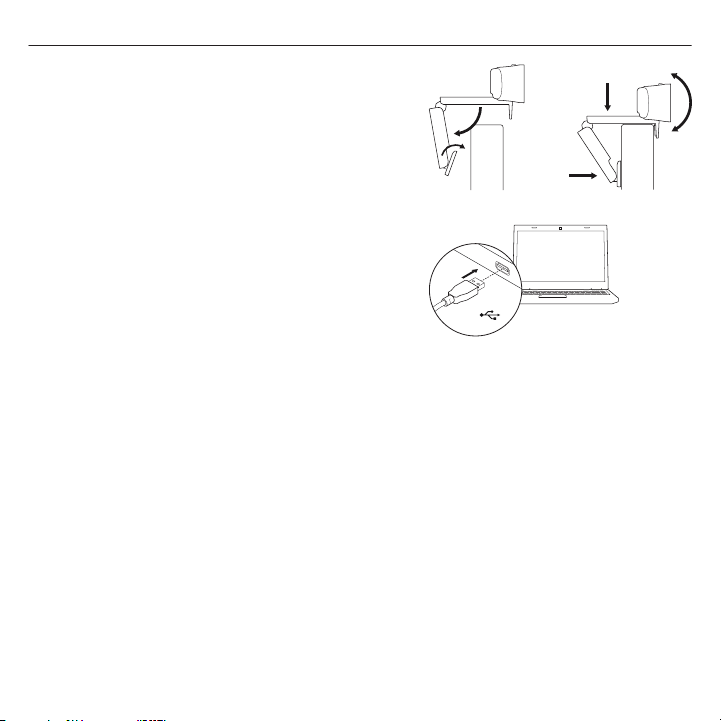
WEBCAM - C925e
SETTING UP YOUR WEBCAM
1. Place your webcam
Designed for the way you like to make a video
call, place the webcam where you want it—
on a computer monitor, desktop, or tripod.
For placement on a monitor:
Grasp the webcam as shown and open
the exible clip/base with your other hand.
Mount the webcam, making sure the foot
on the exible clip/base is ush with the back
of your monitor.
2. Connect the webcam
Connect the webcam to a computer
USB port. The Windows® UVC or Mac drivers
are loaded automatically. Driver installation
may take a few moments.
3. Use the webcam
The webcam does not ship with video
calling software. To make a video call,
use your video calling application.
www.logitech.com/support/c925e
1
2
USB
4 English
Page 5

WEBCAM - C925e
1
4
Merci d'avoir acheté cette webcam Logitech Webcam C925e!
Utilisez ce guide pour congurer votre webcam Logitech et commencer à passer des appels vidéo.
Pour toute question ou pour une assistance technique, rendez-vous sur www.logitech.com/
support/c925e.
FONCTIONNALITÉS
1. Objectif HD 1080p avec mise au point
automatique
2. Microphones omnidirectionnels
3. Témoin d'activité
4. Clip/base exible
5. Obturateur de condentialité
6. Filetage de xation pour trépied
2 3 2
4
6
5 Français
Page 6

WEBCAM - C925e
INSTALLATION DE LA WEBCAM
1. Positionnez la webcam
Conçue pour s'adapter à vos habitudes
d'appels vidéo, la webcam peut être
placée où vous le souhaitez, sur un écran
d'ordinateur, un bureau ou encore un trépied.
Pour xer votre webcam sur un écran:
Prenez la webcam d'une main tel qu'indiqué,
puis ouvrez la base exible (clip) avec l'autre
main. Fixez la webcam en veillant à ce que
la patte de la base exible soit bien alignée
avec l'arrière de l'écran.
2. Connectez la webcam
Connectez la webcam à un port USB
de l'ordinateur. Les pilotes Windows® UVC
ou Mac sont chargés automatiquement.
L'installation des pilotes peut prendre
un moment.
3. Utilisez la webcam
La webcam n'est pas livrée avec un logiciel
d'appels vidéo. Pour eectuer un appel vidéo,
utilisez votre application d'appels vidéo.
www.logitech.com/support/c925e
1
2
USB
6 Français
Page 7

WEBCAM - C925e
1
4
¡Gracias por la compra de Logitech Webcam C925e!
Usa esta guía para congurar la cámara Web Logitech y empezar a realizar videoconferencias.
Para preguntas o asistencia técnica, visita www.logitech.com/support/c925e.
FUNCIONES
1. Lente HD 1080p con enfoque automático
2. Micrófonos omnidireccionales
3. Diodo de actividad
4. Clip/base versátil
5. Tapa de obturador
6. Acoplamiento de trípode
2 3 2
4
6
7 Español
Page 8

WEBCAM - C925e
CONFIGURACIÓN
DE LA CÁMARA WEB
1. Colocación
La cámara Web se ha diseñado pensando
en las preferencias de todos los usuarios para
sus videoconferencias y, por tanto, puede
colocarse donde uno quiera: en el monitor
del ordenador, en el escritorio o en un trípode.
Para la colocación en un monitor:
Sujeta la cámara Web con una mano,
como se indica, y abre el clip/base exible
con la otra mano. Monta la cámara Web.
El pie del clip/base exible debe quedar a ras
con la parte posterior del monitor.
2. Conexión
Conecta la cámara Web a un puerto USB
del ordenador. Los controladores UVC
de Windows® o Mac se cargan
automáticamente. La instalación de los
controladores puede tardar unos momentos.
3. Uso
La cámara Web no se suministra
con software para videoconferencias.
Para realizar videoconferencias,
usa tu aplicación de videoconferencias.
www.logitech.com/support/c925e
1
2
USB
8 Español
Page 9

WEBCAM - C925e
1
4
Obrigado por ter adquirido a Webcam C925e da Logitech!
Utilize este manual para instalar a câmara Web Logitech e efectuar chamadas de vídeo.
Para perguntas ou suporte técnico, visite www.logitech.com/support /c925e.
CARACTERÍSTICAS
1. Lente HD 1080p com focagem
automática
2. Microfones omnidireccionais
3. Luz de actividade
4. Clip/base exível
5. Obturador de privacidade
6. Fixação do tripé
2 3 2
6
4
9 Português
Page 10

WEBCAM - C925e
INSTALAR A SUA CÂMARA WEB
1. Coloque a câmara Web
Concebida para o seu modo preferido
de efectuar videochamadas, coloque a
câmara onde desejar – sobre o monitor
de um computador, secretária ou tripé.
Para colocar sobre um monitor:
Segure a câmara Web como indicado
e abra o clip/base exível com a outra mão.
Monte a câmara Web, certicando-se de
que a extremidade do clip exível/base está
xa na parte posterior do monitor.
2. Ligue a câmara Web
Conecte a câmera Web a uma porta
USB no computador. Os drivers UVC
do Windows® ou do Mac são carregados
automaticamente. A instalação do driver
pode demorar alguns minutos.
3. Utilize a câmara Web
A câmara Web não inclui software
de videochamada. Para efectuar
uma videochamada, utilize a nossa aplicação
de videochamada.
www.logitech.com/support/c925e
1
2
USB
10 Português
Page 11

www.logitech.com/support/c925e
© 2016 Logitech. Logitech, Logi and other Logitech marks are owned by Logitech and may be registered. All other trademarks
are the property of their respective owners. Logitech assumes no responsibility for any errors that may appear in this manual.
Information contained herein is subject to change without notice. Windows is a trademark of the Microsoft group of companies.
Mac is a trademark of Apple, Inc., registered in the U.S. and other countries.
© 2016 Logitech. Logitech, Logi et les autres marques Logitech sont la propriété de Logitech et sont susceptibles d’être déposées.
Toutes les autres marques sont la propriété exclusive de leurs détenteurs respectifs. Logitech décline toute responsabilité en cas
d’erreurs susceptibles de s’être glissées dans le présent manuel. Les informations énoncées dans ce document peuvent faire l’objet
de modications sans préavis. Windows est une marque déposée du groupe et des sociétés Microsoft. Mac est une marque
déposée d’Apple, Inc., enregistrée aux Etats-Unis et dans d’autres pays.
621-000739.002
