Page 1
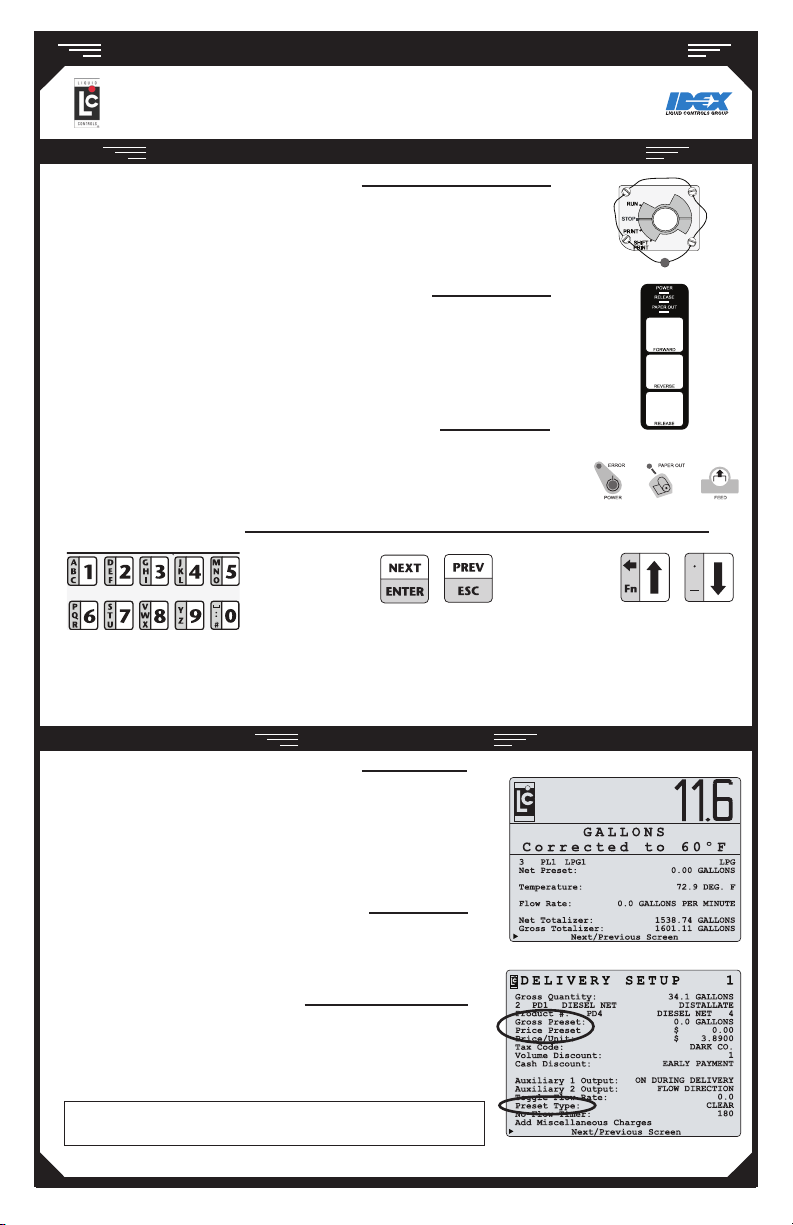
Q U I C K R E F E R E N C E
Text Buttons
Navigation Buttons
LectroCount LCR 600
- ElEctronic rEgistration -
SELECTOR SWITCH AND PRINTER CONTROLS
POSITIONS ON THE SELECTOR SWITCH
RUN - opens the control valve to begin a delivery
STOP - closes the control valve to pause a delivery
PRINT - ends a delivery and prints a delivery ticket
SHIFT PRINT - ends a shift, prints a shift ticket, and resets shift data in the LCR 600
SLIP PRINTER BUTTONS AND INDICATOR LIGHTS
POWER light - light indicates power is on
RELEASE light- light indicates ticket can be removed
PAPER OUT light- light indicates no paper in printer
FORWARD button - moves paper forward
REVERSE button- moves paper backward
RELEASE button- release ticket for removal
ROLL PRINTER BUTTONS AND INDICATOR LIGHTS
ERROR light- light indicates printer unable to print (see printer manual)
POWER light - light indicates power is on
PAPER OUT light- light indicates no paper in printer
FEED button - moves paper forward
ALPHAUMERIC KEYPAD
The NEXT/ENTER button opens the eld to the right
The ten small buttons on the left
side of the keypad are used to enter
numbers, characters, and text when
changing the value of a eld.
of the pointer and accepts values in eld edit and list
boxes. The PREV/ESC button exits any list box or eld
edit window without changing its value. With the pointer
on the Next/Previous Screen line, press the
PREV/ESC button to return to the previous screen or
press NEXT/ENTER to advance to the next screen.
FUEL DELIVERY
MAKING A DELIVERY (SLIP PRINTER)
1. Press RELEASE on the printer. Insert a blank delivery ticket.
2. Press FORWARD on the printer to engage the ticket.
3. Turn the selector switch to RUN.
4. Take the nozzle to the fueling point and ll the tank.
5. Turn the selector switch to PRINT to print a delivery ticket.
6. After printing, press RELEASE on the printer. Remove the ticket.
7. Insert a blank ticket, Press FORWARD.
MAKING A DELIVERY (ROLL PRINTER)
1. Check for paper in the roll printer.
2. Turn the selector switch to RUN.
4. Take the nozzle to the fueling point and ll the tank.
5. Turn the selector switch to PRINT to record the delivery.
MAKING A PRESET DELIVERY
1. Navigate to a preset eld. See box below.
2. Enter the preset volume (or price).
3. Turn the selector switch to RUN.
4. Take the nozzle to the fueling point and ll the tank.
5. Turn the selector switch to PRINT to print delivery ticket.
Depending which delivery screen is active, preset elds (Gross, Net, and
Price) are on the delivery screen or the the Delivery Setup 1 screen.
©2010 Liquid Controls Group Pub. #502051 (08/2010)
Use the arrow buttons
to scroll the pointer
up and down the the left
side of the display
Page 2
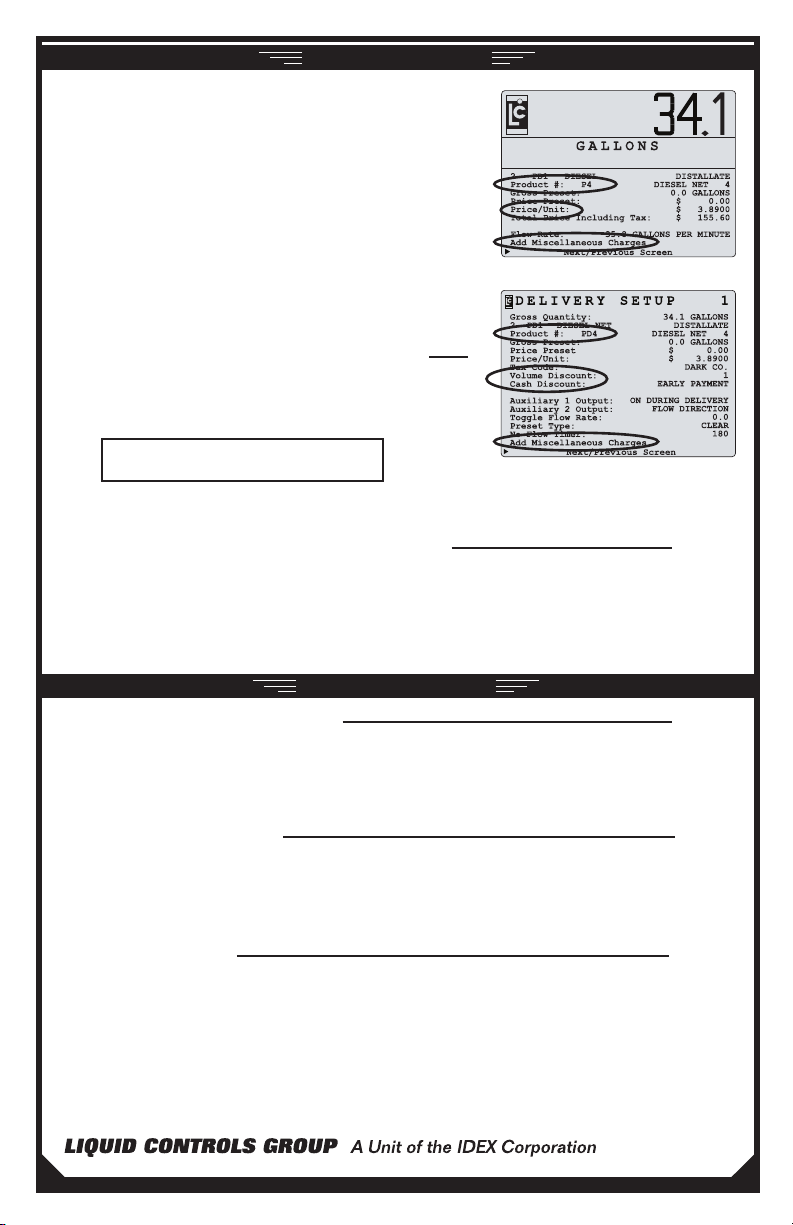
POS FUNCTIONS
LCR 600’s with the point of sale (POS) upgrade can print taxed,
discounted, and priced tickets. Taxing, discounts, and price are
determined by the settings programmed to the Product #. The
Product # eld appears on the POS Delivery Screen and the
POS Delivery Setup 1 screen. The Product # can be changed
before a delivery. The tax, price, and discount settings of the
Product # displayed on the screen are applied to the delivery
ticket.
A new Price, Cash Discount, and Volume Discount can
be changed individually (without selecting a new Product #)
before a delivery; however, the tax structure can not be changed.
If a value of one of these elds is changed, each ensuing delivery
will use the new value. The Price eld appears on the POS
Delivery Screen and the POS Delivery Setup 1 screen. The Cash
Discount and Volume Discount elds appear on the POS
Delivery Setup 1 screen.
CHANGE THE PRODUCT # OR A POS FUNCTION
1. Move the pointer to the POS function you wish to change and press
ENTER.
2. Select a new product, cash discount or volume discount from the list box
(or enter a new price into the eld box).
POS function elds can be locked for security
measures. See manual EM150-11 page 41.
To add a miscellaneous charge to a delivery, you must start the delivery, pause the delivery, then select a
charge from the list box (6 possible miscellaneous charges that can be programmed into the LCR 600.)
ADD A MISCELLANEOUS CHARGE TO A DELIVERY
1. Turn the selector switch to RUN to start a delivery.
2. Turn the selector switch to STOP to pause the delivery.
3. Move the pointer to the Add Miscellaneous Charges eld and press ENTER.
4. Move the pointer to a charge on the list, press ENTER, enter a quantity into the eld box, and press ENTER.
5. Move the pointer to Next/Previous Screen and press ENTER.
6. Turn the selector switch to RUN to resume the delivery.
LCR 600 TICKETS
To print a duplicate delivery ticket:
1. Press RELEASE on the printer. Insert a blank delivery ticket.
2. Press FORWARD on the printer to engage the ticket.
3. Turn the LCR 600 selector switch to PRINT and then to STOP.
4. When the ticket nishes printing, press RELEASE on the printer. Remove the ticket.
5. Insert a blank delivery ticket and press FORWARD on the printer to engage the new ticket
To print a diagnostic ticket:
1. Press RELEASE on the printer. Insert a blank delivery ticket.
2. Press FORWARD on the printer to engage the ticket.
3. Turn the LCR 600 selector switch to SHIFT PRINT for less than 2 seconds and turn the switch to PRINT.
4. When the ticket nishes printing, press RELEASE on the printer. Remove the ticket.
5. Insert a blank delivery ticket and press FORWARD on the printer to engage the new ticket
To print a shift ticket:
1. Press RELEASE on the printer. Insert a blank delivery ticket.
2. Press FORWARD on the printer to engage the ticket.
3. Turn the LCR 600 selector switch to SHIFT PRINT.
4. When the ticket nishes printing, press RELEASE on the printer. Remove the ticket.
5. Insert a blank delivery ticket and press FORWARD on the printer to engage the new ticket
105 Albrecht Drive • Lake Bluff, IL 60044-2242 • 1.800.458.5262 • www.lcmeter.com
