LG VR6260, VR6270 Operating Instructions

SLOVENSKÝ CZECH ENGLISH
OWNER’S MANUAL
CLEANING ROBOT
Before using, please carefully read the Safety Precautions pages to allow for safe operation of the product. After reading the operation manual, please keep it in an easily accessible location.
VR6260 Ser.
VR6270 Ser.
www.lg.com

FEATURES
Corner Master
By having adopted a brand new concept design that is appropriate for walls, the Robot Cleaner's cleaning performance is incredibly efficient.
Learning Mode
The Robot Cleaner is capable of memorizing the cleaning environment via its Smart Operation feature for smarter cleaning.
Turbo Mode
In the "Turbo" mode, the Robot Cleaner runs more powerful giving cleaner results.
When selected, the "Turbo" mode is automatically activated on carpets, which enables the Robot Cleaner to run more efficiently.
Drawer Mop Plate
The "Drawer mop plate" makes it much easier for users to change the mop without having to flip the device over.
My Space Mode
By commanding it to clean a particular space, the Robot Cleaner quickly cleans the desired space.
Repeat Cleaning
The Robot Cleaner will continuously clean until the battery runs out.
Location Search Function
When the Robot Cleaner is moved from a spot while operating, the device will automatically search for the previous location and return to the spot from where it was interrupted.
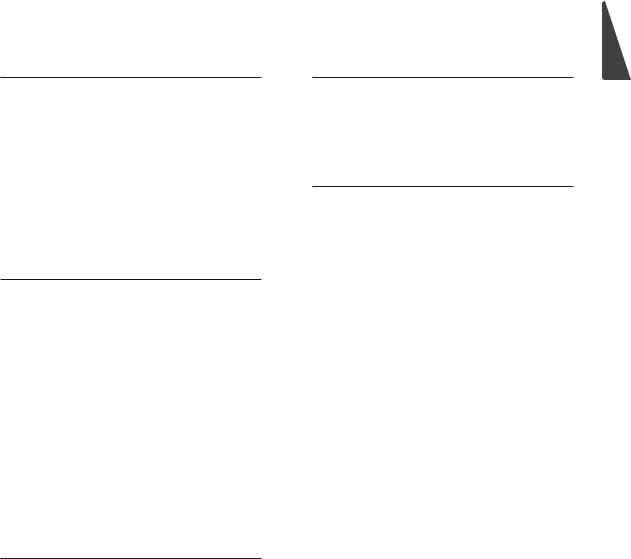
CONTENTS
1
BEFORE USING
2~5 Safety precautions
6 Included with product 7~8 Parts description 9~10 Button functions
11Display status information
12Before you start
13Overview
2
METHOD OF USE
14How to install the home station
15How to turn the Robot Cleaner power supply on & off 1 6 How to start and stop cleaning
17~18 How to charge the battery 19~20 Cleaning modes
21~22 Auxiliary cleaning modes
23Time setting
24Scheduled cleaning
25Mop cleaning (option)
26Location search function 27~28 Smart diagnosis
3
HANDLING METHOD AFTER USE
29Cleaning the dust bin
30Cleaning the dust bin filter
31Cleaning the brush
32Cleaning the sensor/charging terminal
33Cleaning the side brush
34Cleaning the ultra microfiber mop (option)
4
ADDITIONAL INFORMATION
35~37 Troubleshooting
38 Before you call for service
5
REFERENCE
39Product specifications
40Reference items
ENGLISH

SAFETY PRECAUTIONS
The purpose of the safety precautions described below is for the user to use the product safely and correctly to prevent any unexpected risk of injury or damage.
Basic safety precautions
After reading this manual, please keep it in an easily accessible location.
This is the safety alert symbol. This symbol alerts you to potential hazards that can result in property damage and/or serious bodily harm or death.
 WARNING Indicates a hazardous situation which, if not avoided, could result in death or serious injury.
WARNING Indicates a hazardous situation which, if not avoided, could result in death or serious injury.
 CAUTION Indicates a hazardous situation which, if not avoided, could result in minor or moderate injury.
CAUTION Indicates a hazardous situation which, if not avoided, could result in minor or moderate injury.
 WARNING
WARNING
1.This appliance is not intended for use by persons (including children) with reduced physical, sensory or mental capabilities, or lack of experience and knowledge, unless they have been given supervision or instruction concerning use of the appliance by a person responsible for their safety.
2.Children should be supervised to ensure that they do not play with the appliance.
3.If the supply cord is damaged, it must be replaced by LG Electronics Service Agent in order to avoid a hazard
4.This appliance can be used by children aged from 8 years and above and persons with reduced physical, sensory or mental capabilities or lack of experience and knowledge if they have been given supervision or
instruction concerning use of the appliance in a safe way and understand the hazards involved. Children shall not play with the appliance. Cleaning and user maintenance must not be made by children without supervision.
For your safety, do not remove the battery from the Robot Cleaner. If you need to replace the battery or the Robot Cleaner, take it to the nearest authorized LG Electronics service center or dealer for assistance.
Failure to follow this warning can cause fire or product failure.
Never use the Robot Cleaner with a battery and/or home station from any other product than the
Robot Cleaner.
Doing so can cause fire or product failure.
2
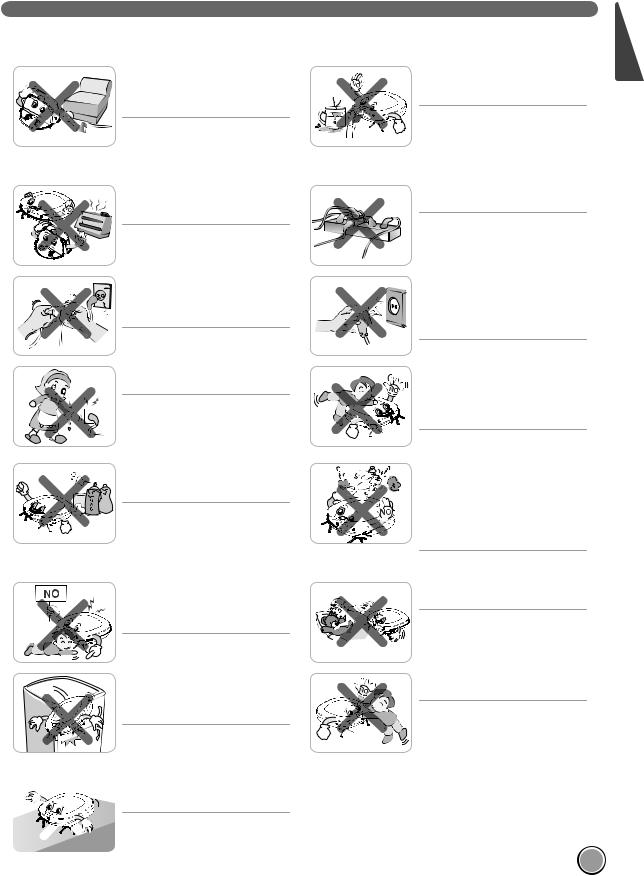
SAFETY PRECAUTIONS
 WARNING
WARNING
Gasoline
Make sure the power cord of the home station is not crushed under a heavy object or damaged by contact with sharp objects.
Failure to follow this warning can cause electric shock, fire or product failure. If the power cord is broken, do not plug it in. Take the product to an LG Electronics Authorised service repairer.
Do not place the home station and the Robot Cleaner near a heating device.
Doing so can cause product deformation, fire, or product failure.
Do not force the power plug to bend. Do not use the power plug when it has been damaged or loosened.
Doing so can cause fire or product failure.
Do not touch the power plug with wet hands.
Doing so can cause electric shock.
Do not spray or use inflammable materials, surfactants, or drinking water in the vicinity of the Robot Cleaner.
Doing so can cause fire or product failure.
*Inflammable materials: gasoline, thinner, etc.
*Surfactant: detergent, articles for bath, etc.
Do not insert any part of the body, such as a hand or foot, below the brush or wheels of the
Robot Cleaner while in use.
Doing so can cause injury or product damage.
Do not use the Robot Cleaner when candles or fragile objects are placed on the floor.
Doing so can cause fire or product failure.
Always use a dedicated power outlet with a 10 amp rating.
If multiple appliances are connected  to an outlet simultaneously, they
to an outlet simultaneously, they
can generate enough heat to cause a fire.
When pulling out the home station power plug, always pull it out by grabbing the plug, not the cord. When pulling out the power plug, do not to touch the prongs with your fingers.
Doing so can cause an electric shock.
Do not allow children or pets to play with or rest upon the Robot Cleaner at any time. Do not use the Robot Cleaner while an object is hanging from it.
Doing so can cause injury or product damage.
Turn the power supply off immediately if any abnormal sound, odor, or smoke is generated from the Robot Cleaner by removing it from the home station and turning off the main switch on the rear side of the unit.
Failure to do so can cause fire or product failure.
Do not operate the Robot Cleaner in a room where a child is sleeping.
Doing so can cause injury or product damage.
Do not operate the Robot Cleaner on narrow and high furniture such as a wardrobe, refrigerator, desk, table, etc.
Doing so can cause injury, product failure or damage which is not covered by the warranty.
Do not activate the device on a floor that has more than a 10 degree incline.
The device may not work properly.
Do not leave Children or pets near the Robot Cleaner unsupervised.
Doing so can cause injury or product damage.
 This product is intended for indoor domestic home use and should not be used in mobile applications. it should not be used in commercial applications such as workshops or garage, etc.
This product is intended for indoor domestic home use and should not be used in mobile applications. it should not be used in commercial applications such as workshops or garage, etc.
ENGLISH
3

SAFETY PRECAUTIONS
 CAUTION
CAUTION
Frequently empty the dust bin and maintain its cleanliness.
The dust collected in the dust bin can trigger allergies and may contain harmful insects.
Use the Robot Cleaner indoors only.
Using it outdoors can cause product failure and irreparable damage to the unit.
Close the cover of the dust bin on the main unit before starting cleaning.
If the cover is not closed, it can cause injury or product damage.
 DO NOT use the Robot Cleaner around a banister, staircase or any
DO NOT use the Robot Cleaner around a banister, staircase or any 
 other dangerous place.
other dangerous place.
Otherwise, the user or the product can be exposed to damage.
In rare cases, the Robot Cleaner’s brush can damage the carpet. If this happens, immediately stop the cleaning operation.
When a carpet has long tassels, the tassels can be damaged.
Do not let the main unit and charging terminal of the home station come into contact with metallic objects.
Doing so can cause product failure.
Do not put water, detergent, etc. into the Robot Cleaner.
Doing so can cause product failure. Do not put any water or detergent on the Robot Cleaner. If liquids get inside of the Robot Cleaner, turn off the power supply and contact an LG Electronics sales agent or customer care center.
Do not drop the Robot Cleaner or subject it to strong impacts.
Doing so can cause injury or product failure not covered by the warranty.
Do not expose the Robot Cleaner to cold temperatures (less than -5 ) for a long period of time.
Doing so can cause product failure.
Remove any cables or string from the floor before starting.
Cable or string can get tangled in the wheels of Robot Cleaner and cause product failure or the cord of an appliance can be disconnected.
Make sure the Robot Cleaner is not put on a table or desk, with the power ON.
It may result in injury of the user or damage in the product.
Do not allow the Robot Cleaner to sweep up liquids, blades, thumb tacks, kindling, etc.
These items can cause product failure.
Do not put sharp objects into the opening of the Robot Cleaner’s ultrasonic sensor.


 Doing so can cause product failure.
Doing so can cause product failure.
Do not use the Robot Cleaner when the dust bin is completely filled up.
Doing so can cause product failure.
4
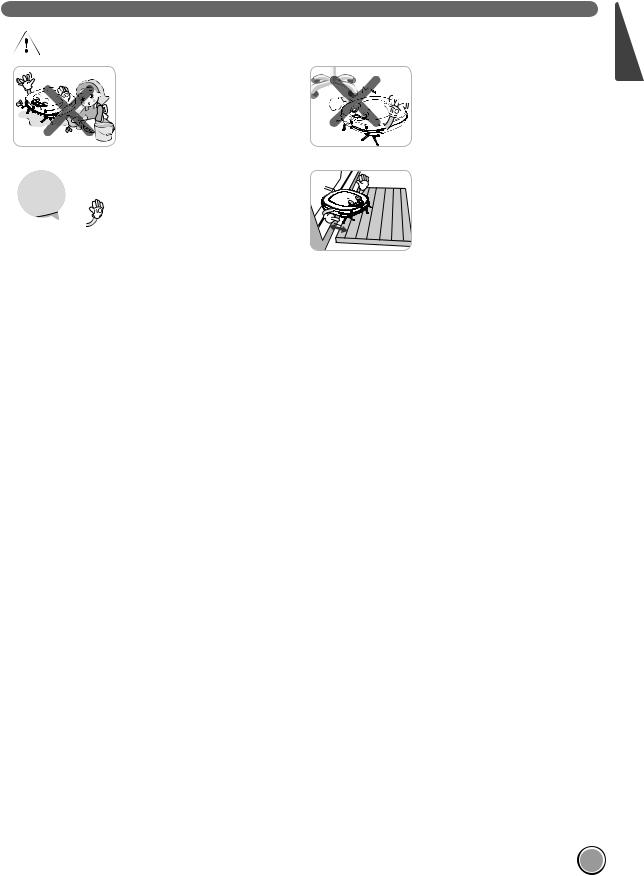
|
SAFETY PRECAUTIONS |
CAUTION |
|
If the floor is wet or has wet spots, |
When the robot cleaner is |
wipe them up before using the |
operating, it may hit the chair leg, |
Robot Cleaner. Do not use the |
desk leg, table leg or other narrow |
Robot Cleaner on a wet surface. |
pieces of furniture. |
Failure to do so can cause product |
For quicker and better cleaning, |
failure. |
place the dining chairs on top of the |
|
dining table. |
When attaching the mop, do not |
Make sure the plate on the floor is |
block the bottom camera sensor. |
higher than 2 from the ground |
Blocking the bottom camera sensor |
before starting the cleaning. |
|
|
may not allow the product to work |
If the threshold is low, the Robot |
smoothly. |
Cleaner can go over it and perhaps |
|
into an undesirable location. Make |
|
sure that all the doors of the rooms |
|
that are not to be cleaned are closed. |
If you do not use it to save the |
|
energy, turn off the power switch, |
|
and turn on the power switch when |
|
you are cleaning or recharging it. |
|
 Tip Check the following items before use:
Tip Check the following items before use:
•Empty the dust bin after each operation or prior to it filling up.
•Remove any cables or long strings from the floor.
•Remove any moisture from the floor before cleaning.
•Close the cover of the dust bin before cleaning.
•Remove fragile or unnecessary objects from the room to be cleaned. For example, remove expensive ceramics and valuables from the floor.
•Confirm whether the battery has sufficient power, and if it is low, recharge it.
•Close the doors of any room that you do not want the Robot Cleaner to enter. During cleaning, the Robot Cleaner may enter another room and continue cleaning.
•Do not use this product in the room where a child is sleeping alone. The child can be hurt or woken.
•Remove towels, foot towel or any other thin cloth from the floor as they can get caught by the brush.
•Before starting the device, it's better to remove carpets that are thicker than 20 as they may cause it to malfunction.
•Please close any balcony doors. The wheels may get stuck while cleaning.
ENGLISH
5

INCLUDED WITH PRODUCT
Robot Cleaner
Remote controller |
Home station |
Figures can be different from actual objects.
Cleaning Tool |
Dust bin filter (spare) |
Quick guide |
|
(option) |
|
for cleaning |
|
|
sensors |
|
|
for cleaning |
|
|
the filter |
|
|
Cleaning brush |
Mop plate (option) |
|
(It’s on the dust bin cover)
Dry cell for remote controller |
Side brush (2 pieces) |
(2 units of AAA size) |
(option) |
Operation manual
Ultra microfiber mop (2 pieces) (option)
Carpet Master
(option)
6

PARTS DESCRIPTION - ROBOT CLEANER
Plan view
 Upper camera sensor
Upper camera sensor
 Dust bin cover
Dust bin cover
 Display & Manipulation button
Display & Manipulation button

 Dust bin cover button
Dust bin cover button
Front view
Ultrasonic sensors
Obstacle detecting sensor window |
Detecting sensors of home station & |
Receiving sensors of remote controller |
Rear view
Power switch


 Ventilation port
Ventilation port
Bottom view
Cliff detection sensor







 Side brush
Side brush
Charging terminal

 Brush
Brush
 Wheel
Wheel
 Battery
Battery
Lower camera sensor
Figures can be different from actual objects.
ENGLISH
7

PART DESCRIPTION – HOME STATION / DUST BIN
Home station
Remote controller holder
Charging terminal
Power switch
Power cord fixing hook
Dust bin
Dust bin handle
Cleaning brush
Dust bin cover
Suction port flap 
 Sponge filter
Sponge filter
Dust bin cover opening button
HEPA filter 






Filter cover 
Figures can be different from actual objects.
8

BUTTON FUNCTIONS – ROBOT CLEANER
ENGLISH
TURBO
• If the button is pressed, ‘Turbo Mode’ will be set with a voice confirmation.
• If the button is pressed whilst in ‘Turbo Mode’, it will be canceled.
• Used to turn the power ON, start or stop cleaning.
• If the button is pressed whilst the unit is powered ON, it will start cleaning.
START/STOP
• If button is pressed during the cleaning, it will stop the cleaning.
• If the button is pressed for about 2 sec. whilst the power is ON, the power will be OFF.
• If the button is pressed in 'Smart Diagnosis' mode, it will end the diagnosis.
MODE
HOME
BUTTON LOCK
On/Off
•Used to change the clean mode setting.
•If the machine is at the Home Station, ‘Spot Clean’ option is not available.
•The 'My Space' mode can only be selected by remote control (when the Robot Cleaner is not on the home station).
•Used to return the Robot Cleaner back to the home station for charging.
•If cleaning is finished or the battery is low, the Robot Cleaner will return to the Home Station by itself to recharge its battery.
•Pressing the ‘Turbo' and 'Mode' button for 3 seconds will activate or deactivate the Lock function.
•If 'Lock' is ON, a voice announcement "Key has been locked" will be heard each time a button is pressed.
9

BUTTON FUNCTIONS – REMOTE CONTROLLER
Start
Pressing this button will start the cleaning. (p16)
Mode
Change the cleaning mode. (p19)
Directional button
This button enables Manual
Operation and selection of an area in 'My Space
cleaning' mode.
Repeat
This button allows activating or deactivating 'Repeat Cleaning' mode. (p22)
Schedule
Used to start cleaning at a
scheduled time. Pressing the button for
3 sec. will cancel the scheduled cleaning.
Schedule Setting/Cancel options are available only in 'Charge' mode. (p24)
Clock
Used to set the current time indicated on the Robot Cleaner. (p23)
Home
Used to recharge the Robot Cleaner by making it return to the Home Station. (p17)
Turbo
Used to activate or deactivate 'Turbo' mode. (p22)
Stop/OK
Pressing the button will stop the Robot Cleaner, or confirm a
cleaning schedule or time setting.
My Space
Used to put the Robot Cleaner in 'My Space clean' mode. (p20)
 Mute
Mute
Used to activate or deactivate 'Mute' mode. (p11)
Diagnosis
Used to run Smart Diagnosis. Available only when Robot Cleaner is recharging. (p27)
 Tip • Remote Controller does NOT provide a Power ON function.
Tip • Remote Controller does NOT provide a Power ON function.
•With the machine's power OFF, the Remote Controller will not work.
•To turn the power ON/OFF, use the 'Start/Stop' button on the upper section of the Robot Cleaner.
•Only use the 'Mode', 'My Space' or 'Clock' button after stopping Robot Cleaner.
10

DISPLAY STATUS INFORMATION
ENGLISH
Lock icon
Indicates whether 'Lock‘ is activated or not.
Schedule icon
Indicates the status of
Schedule/'One time', or 'Everyday' setting.
Repeat cleaning
Displayed if the machine is in 'Repeat Cleaning' mode.
Zigzag cleaning
This icon is displayed to indicate Robot Cleaner is working in a Zigzag Clean.
Cell by Cell cleaning
This icon is displayed to indicate Robot Cleaner is working in a Cell by Cell cleaning mode.
Mute icon
This icon indicates whether the Mute is ON or OFF.
Battery icon
This icon indicates the residual battery level, it flickers if the battery needs recharging.
AM/PM icon
This indicates whether it's a.m. or p.m. according to the clock setting.
 Turbo icon
Turbo icon
This display is ON if Turbo Mode is activated.
 Homing icon
Homing icon
This icon is displayed if Robot Cleaner is in 'Homing' mode.
Time display
This indicates the current and scheduled time.
My Space cleaning
Displayed when the Robot Cleaner runs My Space clean.
Spot cleaning
This icon appears when Robot cleaner starts Spot cleaning.
 Tip • Once the clean mode is selected (Zigzag or Cell by Cell) it will be remembered even if the power is OFF.
Tip • Once the clean mode is selected (Zigzag or Cell by Cell) it will be remembered even if the power is OFF.
•To cancel the reservation, please press the 'Schedule' button on the remote for 3 seconds while the Robot Cleaner is recharging.
11
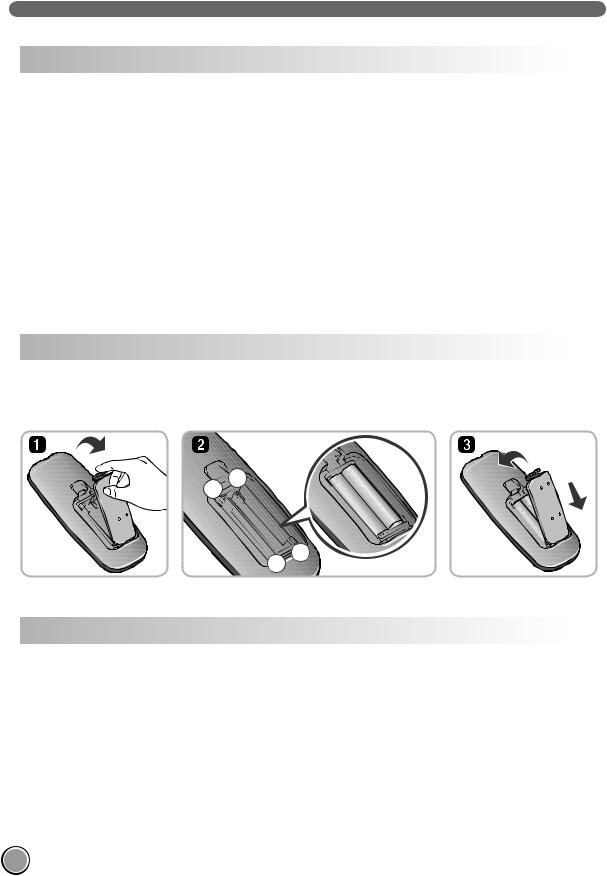
BEFORE YOU START
Check these items before cleaning
•Do not use this device in a room where a child is left alone. The child could be injured.
•Remove fragile or unnecessary objects from the room to be cleaned. Especially, remove expensive ceramics and valuables from the floor.
•Close the cover of the dust bin before cleaning.
•Remove any moisture that might be on the floor.
•Remove cables, strips, towels, mats etc. from the floor so they will not get caught by the brush.
•Confirm whether the battery charge is sufficient, and if it is low, recharge it.
•Empty the dust bin before or after each clean, or before it becomes full.
•Close the doors of any room that you do not want the Robot Cleaner to enter. During cleaning, the Robot Cleaner may enter another room and continue cleaning.
•When the mop is attached, Robot Cleaner will not be able to go over thresholds of 5 or higher. If you are not planning to use the mop for cleaning, separate the mop before using Robot Cleaner.
•Before starting the device, it's better to remove carpets that are thicker than 20 as they may cause it to malfunction.
•Please close any balcony doors. The wheels may get stuck while cleaning.
Loading the remote controller battery
1.Open the battery cover by lifting the rear hook of the remote controller.
2.Insert two AAA batteries, checking for +, - nodes while loading.
3.Close the battery cover completely so that the batteries will not fall out.
– +
+
Precautions while using the remote control
•Only press one button at a time.
•Do not drop or subject it to forceful impact.
•Do not store it near devices that give off heat, fire or hot air.
•Certain fluorescent lamps, such as the three band radiation lamp, can interfere with the activation of the remote control. Therefore, use it as far away as possible from such lamps.
•If the remote control is far from the Robot Cleaner when activated, it may fail to operate properly. Use the device within 3 of the Robot Cleaner if possible.
12

OVERVIEW
1 |
Install the home station. (p14) |
|
1.5 |
|
Insert the power cord plug into an outlet and locate the |
|
2 |
||
station against a wall. If power is not supplied to the |
1.5 |
|||
|
||||
|
home station, the Robot Cleaner will not charge. |
|
|
2 |
Turn on the power supply of the Robot |
|
|
Cleaner. (p15) |
|
||
|
|||
|
|||
|
|
|
|
Turn ON the power switch on the rear-left of |
|
||
|
Robot Cleaner, and press the 'Start/Stop' button |
|
|
|
on the top. |
|
|
|
If the power supply is not turned on, refer to |
|
|
|
page 15. |
|
|
3 |
Check the dust bin. |
Check the cleanness of the dust bin before start |
|
cleaning and close the cover of the dust bin on the |
main unit.
4 |
Start cleaning. (p16) |
Press the START/STOP button once again while the |
|
Robot Cleaner is turned on. You will hear the sound of |
cleaning and cleaning will begin.
5 |
Automatic charge. (p17~18) |
The Robot Cleaner will self-diagnose and automatically |
|
return to the home station to recharge before the |
complete discharge of the battery. It takes approximately three hours to charge the battery.
Use the cleaning mode and auxiliary functions.
6(p19~25)Use the buttons on Robot cleaner and Remote  Controller to use each cleaning mode and supporting
Controller to use each cleaning mode and supporting 





 feature.
feature. 
 Cleaning modes include ZigZag, Cell by Cell, Spot, My
Cleaning modes include ZigZag, Cell by Cell, Spot, My 
 space, and Repeat cleaning; supporting features include
space, and Repeat cleaning; supporting features include
Manual, Scheduled and Microfiber Mop cleaning.
<Warning > When Robot Cleaner is operated with the cover of the dust bin open,
it can cause an injury or serious damage to the product.
ENGLISH
13
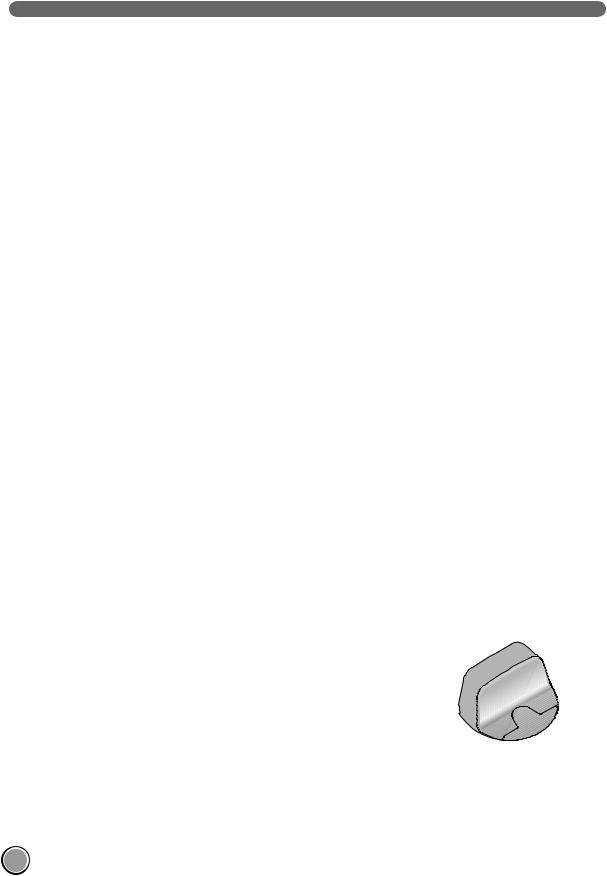
HOW TO INSTALL THE HOME STATION
How to Install the Home Station
1.Position the home station against a wall on hard level flooring to prevent sliding during docking.
Remove objects within 1.5 to the right and left side and within 2 to the front.
1.5
1.5
2
2. Plug the power cord into an outlet.
Wrap the power cord around the fixed hook on the back side of the home station or along the wall surface so that the travel path of the Robot Cleaner will not be obstructed.
Fixing hook of power cord
3. Fix the home station against the wall so that it does not move. Please turn on the power switch.
4. When the remote controller is not used, store it on the remote controller holder on the home station.
 Tip
Tip
< Warning >
•Always keep the home station plugged in. If the home station is not plugged in, the Robot Cleaner will not return to the station to charge automatically.
Do not operate the Robot Cleaner if the Home Station has a damaged cord or plug, if it is not working properly, or if it has been damaged or dropped. To avoid hazard, the cord must be replaced by LG Electronics, Inc. or a qualified service person.
14

HOWTOTURNTHE ROBOT CLEANER POWER SUPPLY ON & OFF
Turning on the main power supply
Make sure the Power Switch on the rear-left of the Robot Cleaner.
If the power is OFF, turn the switch ON.
When turning on the power switch, do not press the button located at the upper section of the Robot Cleaner. Operation of the button can be delayed.
Turn off the power switch if the Robot Cleaner will not be used for a long period of time, in order to protect the battery. The Robotic Cleaner cannot charge if the main switch is in the "OFF" position.
Turning on from Stand By power.
With the power of Robot Cleaner OFF, press 'Start/Stop' button for 1 second until a "Ting" sound is heard. In about 10 seconds, the power will be on and a melody will sound.
If 10 minutes elapse without the Robot Cleaner having being given an active command after being turned on, the power will automatically turn OFF.
ENGLISH
Turning off the power supply
Press the START/STOP button for two seconds while the
Robot Cleaner is turned on. A melody will sound when the power is turned off.
Tip • If the power cannot be turned on, do the following.
-Turn on the power switch and wait for more than 3 seconds.
-Press the ‘START/STOP’ button when the power switch is turned on.
-If the power is not turned on or if there is no display but only the “Ting” sound, put the Robot Cleaner manually on to the home station.
15

HOW TO START AND STOP CLEANING
Using the buttons on the Robot Cleaner
After the Robot Cleaner is turned on, press the START/STOP button to begin cleaning. A melody will sound and cleaning will begin.
Press the START/STOP button during the cleaning cycle to stop cleaning.
When the ‘START/STOP’ button is pressed while the power supply of the Robot Cleaner is turned off, the power will be turned on. Press the ‘START/STOP’ button one more time to start cleaning.
Using the remote controller
After the Robot Cleaner is turned on from the Robotic Cleaner, press the START button on the remote control. A melody will sound and cleaning will begin.
Press the Stop/OK button during the cleaning cycle to stop cleaning.
The Robot Cleaner cannot be turned on from Stand By, by using the remote controller when the power of the Robot Cleaner is off. When the power is off, press the ‘START/STOP’ button on the upper side of Robot Cleaner to turn the power on and to allow the remote to be used.
During cleaning, collisions can happen when the sensor cannot detect objects because of their shape (Thin chairs and table legs, furniture corner). When this happens, the internal impact detecting sensor will react by using a backward motion.
If the Robot Cleaner is set to start cleaning at a location away from the home station, put the Robot Cleaner on a flat floor in order to prevent a malfunction of the obstacle detecting sensor. In addition, start cleaning from a location where there are no obstacles such as curtains or walls within 30 of the Robot Cleaner.
 Tip For best results:
Tip For best results:
•Briefly scan the area to be cleaned for big and small objects that will cause difficulty for the Robot Cleaner.
•If cleaning is started when the Robot Cleaner is at the home station, the device can rapidly be returned to the home station as the current home position has been accurately read.
•When the mop plate is installed, to prevent a 2nd contamination from the contaminated mop, it will not go over door sills of 5 or higher.
16

HOW TO CHARGE THE BATTERY
Automatic charging
The Robot Cleaner returns to the home station at the end of a cleaning cycle or when its battery is running low.
If 10 minutes elapse without the Robot Cleaner moving or the 
battery is too low, the power will automatically be turned OFF. 

Do NOT turn OFF the Main Power Switch as the battery will not be 




 recharged. If the machine is returned manually with the Main Power
recharged. If the machine is returned manually with the Main Power 


 Switch OFF, it shows an error message, "Main power switch on the
Switch OFF, it shows an error message, "Main power switch on the 


 back of the HOM-BOT is turned off. Please turn the switch on."
back of the HOM-BOT is turned off. Please turn the switch on." 

In the event that the unit returns to the Home Station due to a 
 low battery during the cleaning, cleaning will be started, after the
low battery during the cleaning, cleaning will be started, after the 
charging, from the nearest place of the area which has not been cleaned before. (Page 18)
If Robot Cleaner is unable to dock to the home station on its first attempt, it will try again until it docks successfully.
When Robot Cleaner has completed all areas that it can clean, it will return to the home station even when the battery level is not low.
Manual charging
If using the Robot Cleaner for the first time or when charging the battery during cleaning, you can manually charge the battery.
Method 1. Attach the Robot Cleaner to the home station by aligning to the front side of the home station. A melody sound will be generated along with an audio message to start charging.
If a voice message, "Main power switch on the back of the HOM-BOT is turned off. Please turn the switch on." is announced repeatedly, then turn on the Main Power Switch.
Method 2. When the 'HOME' button of the remote control or the Robot Cleaner is pressed, charging will be prompted by automatically generating a searching signal and returning the Robot Cleaner to the home station.
If the Robot Cleaner did not start cleaning from the home station or if the Robot Cleaner is manually charged by pressing the Home button, it may take slightly longer to find the home station.
If the Robot Cleaner is within 10 of the front of the charging terminal while the power supply is turned on, it will automatically be returned to the home station and charging will begin.
 Tip Take the following precautions when using the home station:
Tip Take the following precautions when using the home station:
•If foreign material is caught in the charging terminal, charging may not proceed smoothly. Wipe the terminal from time to time with a dry cloth after the power plug is disconnected.(p32)
•To prevent electric shock or damage to the home station, do not touch the charging terminal with any metallic objects.
•To avoid fire or electric shock, never disassemble or modify the home station.
ENGLISH
• Do not to place the home station or power plug near a heating source. |
17 |
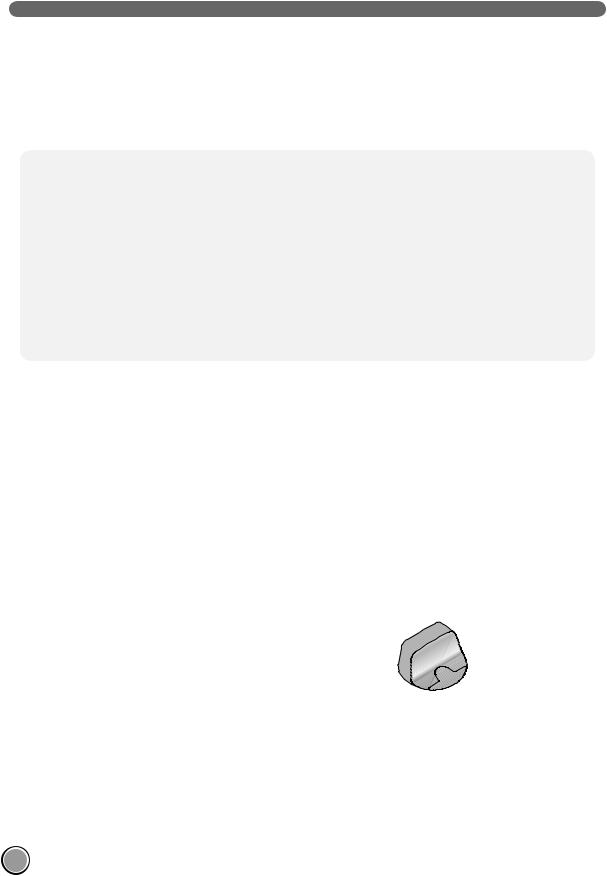
HOW TO CHARGE THE BATTERY
Remaining Battery Charge Indicator
Battery level is indicated on Status Display, as follows.
•If recharging is in progress, the Battery Level Lamp flickers.
•If recharging is complete, only the 'Battery' and 'Clean Mode' icons are displayed to save the energy.
•Upon the need for recharging, only the first level of Battery Level Lamp will be on and flickering.
Flickering
Charging is required |
Low |
Middle |
High |
If Robot Cleaner goes back to Home Station, with a low level of battery while it is the 'Clean Mode' lamp starts to flicker.
-When the 'Clean Mode' lamp starts to flicker after recharging is complete, Robot Cleaner will then resume cleaning the areas which were not covered.
-Pressing the 'Start' button on the Remote Controller or 'Stop' button on main unit whilst it is recharging, with the 'Clean Mode' lamp flickering, will also make Robot Cleaner find and clean uncovered spots.
-Pressing the "Start" button on the remote control or the "Start/Stop" button on the device after changing the mode will make the Robot Cleaner start to clean from beginning again.
If the Battery is Not Charging
Check 1:
If the battery is not charging even when the Robot Cleaner is attached to the home station, check the following items.
- Turn the power switch on the rear-left of the Robot Cleaner off once and then on again.
- Check the power lamp of the home station.
- Wipe the terminal on the home station with a dry cloth. (p32)
The status indication lamp while the robot is charged (In spatial Zigzag mode)
In the case of no existing area to be cleaned
In the case of an existing area to be cleaned (Flickering)
 Power lamp
Power lamp
 Charge terminal
Charge terminal
18

Zigzag Cleaning
In 'Zigzag Clean' mode, Robot Cleaner repeats a zigzag operation to clean every and each spot in the cleaning area.
If you need to quickly clean an area choose 'Zigzag Clean' mode.
Press ‘Mode’ button on Remote Controller or main unit to select 'Zigzag Clean' mode and press 'Start' button.
Factory release default setting is 'Zigzag Clean.'
CLEANING MODES
ENGLISH
Cell by Cell Cleaning
In 'Cell by Cell' mode, Robot Cleaner cleans the area by dividing it into rectangular spaces.
For meticulous cleaning, select this mode.
Press ‘Mode’ button on Remote Controller to select 'Cell by Cell' mode and press 'Start' button.
The 1st stage:
The maximum outline of 3 x 3 of cleaning area will be cleaned. (The size of the outline may vary in accordance with the shape of the area to be cleaned.)
The 2nd stage:
The 2nd stage of Cell by Cell cleaning engages a
Zigzag mode automatically.
When the 1st, 2nd stages are completed, the cleaned area will be cleaned through the repetition of the above cleaning method as the device is being moved to the next part of cleaning area.
 Tip • Once set up, the cleaning mode(Zigzag, Cell by Cell) setting will be maintained even after the power supply is turned off.
Tip • Once set up, the cleaning mode(Zigzag, Cell by Cell) setting will be maintained even after the power supply is turned off.
•During operation, if a mode change is required, press the Stop/OK button and then select the mode. Cleaning will then start from the beginning.
19

CLEANING MODES
My Space Cleaning
Pressing 'My Space' on Remote Controller will set the
My Space cleaning mode with a voice message.
For cleaning of particular spaces, select this mode.
The 1st stage:
Use the Remote Controller to manually run
the cleaning on outskirts of each cleaning block.
This cleaning mode will be accepted when the distance of the start and end position is less than 1 .
My Space
The 2nd stage:
Pressing the 'Start' button will then make the Robot Cleaner clean the manually outlined area by itself.
Upon failure to correctly outline a zone, a voice will announce, which says "Area does not meet the specified conditions. Please continue to make specified area for cleaning process."
Use the Remote Controller to assign a zone, again.
Upon completion of cleaning for all selected areas, the Robot Cleaner will be placed in the cleaning mode (Zigzag or Cell by Cell) which was run, right before.
 Tip • While recharging, you cannot activate 'My Space clean' mode.
Tip • While recharging, you cannot activate 'My Space clean' mode.
• To change the cleaning mode while Robot Cleaner is in operation, press 'Stop/OK' button first to select a mode The cleaning will the start from the begining.
20

AUXILIARY CLEANING MODES
Manual cleaning
By pressing a direction key on Remote Controller, you can move Robot Cleaner in a Manual mode.
Robot Cleaner will clean the area, moving forward/backward/left/right, according to the input of the direction key.
While in 'Manual' mode, the robot cleaner will run into obstacles placed behind it if the backward key on the remote remains held down.
Spot Cleaning
Is best used used to clean certain parts of the house.
Press 'Mode’ button on Remote Controller to select 'Spot Clean' mode, indicated on Status Display, and 'Start' button, then Robot Cleaner will start Spot cleaning for a space within a 1.5 diameter.
While recharging, 'Spot Clean' cannot be selected.
It stops at the started position after completing the cleaning(takes 4~5 min.).
ENGLISH
21

AUXILIARY CLEANING MODES
Turbo Mode
Pressing 'Turbo' button on Remote Controller or main unit will activate 'Turbo' mode, with a voice message.
While in 'Turbo' mode, pressing the same button will cancel 'Turbo' mode, with a voice message.
In 'Turbo' mode, Robot Cleaner runs more intensely for a powerful clean.
<Turbo Mode (Floor Master Function)>
‘Turbo mode’ will automatically operate when the Robot Cleaner cleans carpets.
Repeat Mode
Pressing 'Repeat' button on Remote Controller will activate 'Repeat' mode, with a voice message.
While in 'Repeat' mode, pressing the same button will cancel 'Repeat' mode, with a voice message.
In 'Repeat' mode, Robot Cleaner repeats the cleaning in progress until the battery runs out.
Learning Mode
Robot Cleaner is capable of memorising the cleaning environment through its Learning mode for an intelligent cleaning operation.
'Learning Mode' is available only when the machine starts cleaning from the Home Station.
 Tip • Precautions with Smart Operation
Tip • Precautions with Smart Operation
- This Learning mode enables memorizing locations with obstacles to bypass them. Robot Cleaner memorizes every aspect of the environment it was put under from when it started cleaning from the Home Station to the moment it finishes its course.
- Robot Cleaner learns the new conditions when the location of Home Station has been changed.
- If the learning mode is accepted, a voice message will say "The learning cleaning process is complete."
22

TIME SETTING
You can set the current time on the Robot Cleaner.
Pressing ‘Clock' button on Remote Controller, when Robot Cleaner is waiting, will start the current time setting.
ENGLISH
Select by using ' ' buttons on the Remote Controller.
The function can be heard through the voice guide.
Flickering |
Set the time units by using ' ' buttons |
|
on Remote Controller. |
Flickering |
Set the unit of minutes using ' ' |
|
buttons on Remote Controller. |
Flickering |
Set the AM/PM using ' ' buttons on |
|
Remote Controller. |
|
Pressing ‘Clock’ or ‘Stop/OK’ button |
|
on Remote Controller will complete the |
|
time setting process. |
 Tip • Any scheduled cleaning will be activated based on the time on the Robot Cleaner. You must set the clock before setting scheduled cleaning.
Tip • Any scheduled cleaning will be activated based on the time on the Robot Cleaner. You must set the clock before setting scheduled cleaning.
• If there is no input for 10 seconds, the clock setting is canceled.
23

SCHEDULED CLEANING
You can schedule a cleaning so that the Robot Cleaner starts cleaning at a scheduled time.
Pressing 'Schedule' button on Remote Controller, when the battery is recharging, will start the scheduled cleaning setting.
Setting/Cancelling the reservation is only possible when the unit is recharging.
Select a level by using ' ' buttons on Remote Controller.
'One time'
 'Everyday'
'Everyday'
Flickering |
Select 'One Time' or 'Everyday' option |
|
by using ' ' buttons on Remote |
||
|
||
|
Controller. |
|
|
A voice message will confirm the |
|
|
schedule. |
|
|
Set the hour units by using the ' ' |
|
|
buttons on Remote Controller. |
|
Flickering |
|
|
Flickering |
Set the minutes by using the ' ' |
|
|
buttons on Remote Controller. |
|
Flickering |
Set the AM/PM using the ' ' buttons |
|
|
on Remote Controller. |
|
|
Pressing 'Schedule’ or ‘Stop/OK’ button |
|
|
on Remote Controller will then complete |
|
|
the scheduling process. |
 Tip • When the scheduled time comes up, Robot Cleaner will start cleaning by itself.
Tip • When the scheduled time comes up, Robot Cleaner will start cleaning by itself.
• Scheduled cleaning can only be set when the Robot Cleaner is recharging.
• While recharging, by pressing the 'Schedule' button on the Remote Controller for 3 seconds will cancel the set schedule.
• If there is no input when setting the schedule time within 10 seconds, the setting is canceled.
24
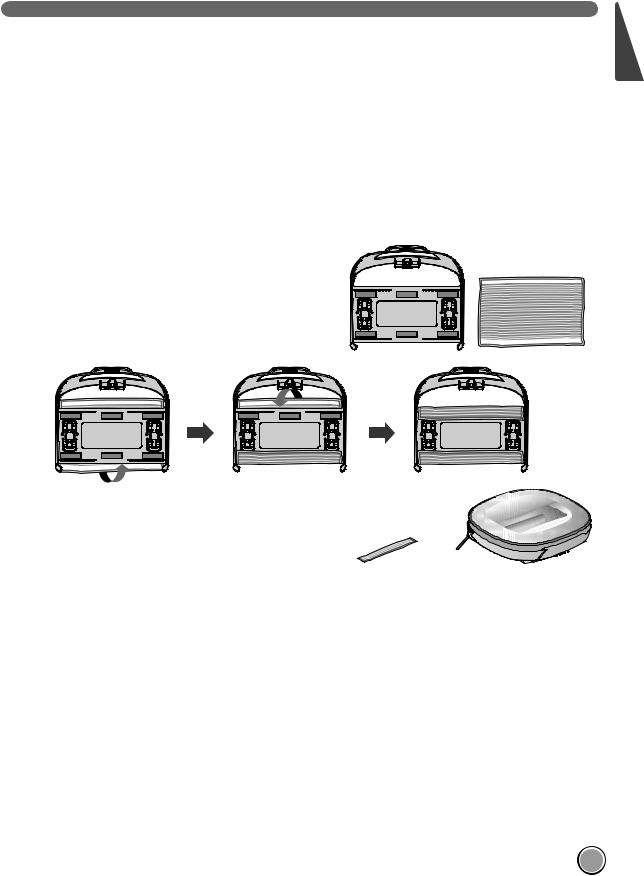
MOP CLEANING (OPTION)
By attaching the ultra microfiber mop, you can effectively use the Robot Cleaner to remove dust.
When the mop plate is attached, the Robot Cleaner will not climb on to carpets or over thresholds, in order to prevent transferring dirt from the mop.
 Caution
Caution
Do not cover the bottom camera sensor by mop.
For mop cleaning, mount the mop and mop plate to the Robot Cleaner according to the following instructions:
1. Attach the ultra microfiber mop to the Velcro of the mop plate as shown in the figure.
ENGLISH
2. Firmly push the Mop Plate into the furrows |
|
|
until you hear a 'click' sound. |
|
|
Note that, if the Mop Plate is not secured |
|
“Click!” |
correctly, it may separate during the |
|
|
cleaning. |
|
|
|
Fixing hook |
Fixing groove |
|
|
3. It is essential that the fixing hooks on the Mop Plate align correctly on to the fixing grooves on the underside of the cleaner.
 Tip • To avoid odors, wash any foreign material or dust off the mop after cleaning is complete.
Tip • To avoid odors, wash any foreign material or dust off the mop after cleaning is complete.
• To avoid staining floors, do not use the ultra microfiber mop to clean when dirt is mixed with liquids such as coffee or ink.
• To avoid damage to carpets from the Velcro or dirt transfer from the mop, do not clean the carpet while the mop plate or mop is attached.
• Keep the ultra microfiber mop dry. Do not use it on wet surfaces. If there is moisture, it can interfere with the navigation.
• Smart Diagnosis feature is not available, when the Mop Plate is attached.
25

LOCATION SEARCH FUNCTION
The Robot Cleaner remembers its location while cleaning.
If the user moves the Robot Cleaner while it is operating, it will search for the location it was moved from by using its navigational location search function before continuing to clean.
The navigating function will be activated after the Robot Cleaner adequately recognizes the cleaning
environment.
Change location
When the location search function is activated, the cleaning mode of the status indicator will flash
Manual Relocation.
1.Locate the Robot Cleaner near the location where it was originally moved from.
The location search is more effective when the Robot Cleaner is closer to the location where it was moved from.
If it is moved from its original cleaning position by more than 1 , it becomes difficult for
the Robot Cleaner to search for it's previous location.
1
1
Location of incident
2.Press the START/STOP button on the Robot Cleaner or START button on the remote controller. Robot Cleaner will then start the location search function along with an audio guide.
When the location search is successfully completed, it will continue cleaning from where it was moved. If the location search fails, it will start again from the beginning.
To improve its accuracy, do not stand near the HOM-BOT when it is in location search mode.
Location of incident
 Tip • When the power is turned off after the location search function is set, the location search function will be canceled.
Tip • When the power is turned off after the location search function is set, the location search function will be canceled.
•Location search will be more effective when the Robot Cleaner is closer to the location where it was moved from.
26
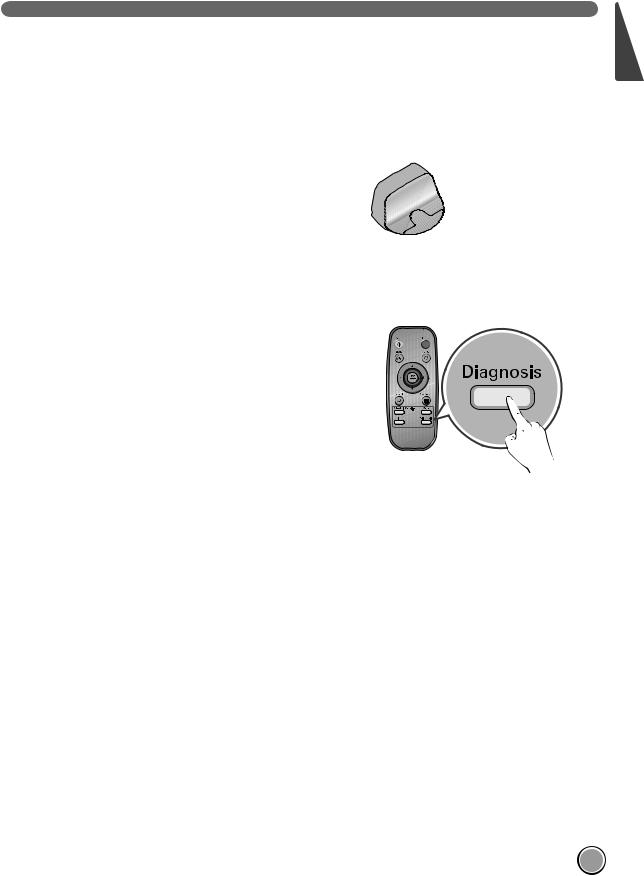
SMART DIAGNOSIS
Robot Cleaner uses this Smart Diagnosis feature to run a self-diagnosis.
If any irregularity is found from the diagnosis, please contact the local LG Electronics service center.
During Smart Diagnosis, the Robot Cleaner will move about within a 50 radius. So, make sure no objects are in the way within a 1 radius around the Home Station, before starting Smart Diagnosis.
1. Turn ON the Main Power Switch on the back after making sure the Robot Cleaner is attached to the Home Station.
Smart Diagnosis is only possible when the Robot Cleaner is attached to the Home Station.
2. Press 'Diagnosis' button on the Remote Controller, then the process will start with a voice message which says "Starting HOM-BOT smart diagnosis. Please step away and remove any items within 1 meter, or about 3 feet."
If the Mop Plate is attached, the process will not be activated.
3.When the Smart Diagnosis has successfully finished, Robot Cleaner will return back to the
Home Station and inform the result through a voice message. After the voice message, pressing the 'HOME' button on the Remote Controller
or main unit will allow the voice message to be repeated. To terminate the diagnosing process, press the '‘Stop/OK' button on the Remote Controller or main unit.
After the Smart Diagnosis voice message, the Robot Cleaner will start recharging after 1minute.
If an error is detected with any of the Sensors whilst in Smart Diagnosis, a voice message will announce, and the unit will not return to the home station.
 Tip • Be careful not to touch the Robot Cleaner or disturb its operation before Smart Diagnosis is complete. If it is accidently interrupted, turn the main power switch OFF then ON again to resume the diagnosis.
Tip • Be careful not to touch the Robot Cleaner or disturb its operation before Smart Diagnosis is complete. If it is accidently interrupted, turn the main power switch OFF then ON again to resume the diagnosis.
•Smart Diagnosis will not be activated in each of the following cases. In each case, check the problem and try again.
-Robot Cleaner is detached from Home Station
-Battery level is insufficient
-No Dust Bin Filter is fitted.
ENGLISH
- Mop Plate is attached |
27 |
|
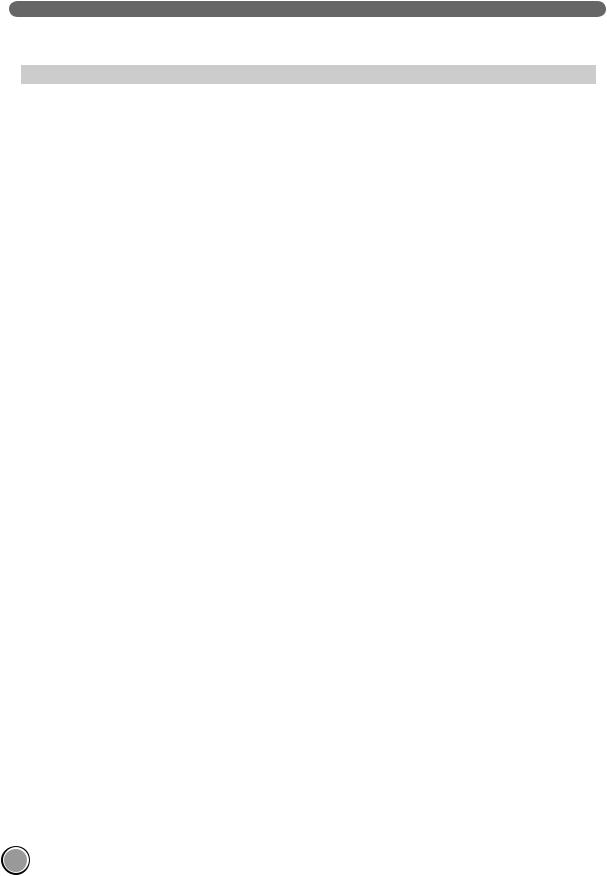
SMART DIAGNOSIS
If a voice message is announced after Smart Diagnosis, refer to the following table to take proper actions.
Voice message |
Measures (for reference) |
Spuštění HomBot chytré diagnostiky. Prosím, odstupte a |
Clear any object within a 1 m radius around Home Station, |
odstraňte všechny položky v dosahu 1 metru nebo cca 3 stop. |
and stay back until the diagnosis is complete. |
Pro aktivaci chytré diagnostiky je třeba, aby se Hombot nabil. |
Move Robot cleaner to the Home Station to recharge it. |
Prosím, ukotvěte Hombot do domovské stanice. |
|
Spuštění HomBot chytré diagnostiky. Rezervace byla zrušena |
|
pro chytrou diagnostiku. Prosím, odstupte a odstraňte všechny |
|
položky v dosahu 1 metru nebo cca 3 stop. |
|
|
|
Během diagnostiky nebyly zjištěny žádné závady. |
|
|
|
Nelze zahájit chytrou diagnostiku vzhledem k nízké úrovni nabití |
Try the Smart Diagnosis again after recharging the battery. |
baterie. Zkuste to prosím znovu, jakmile bude baterie nabitá. |
|
|
|
Zkontrolujte prosím, zda jsou odpadní nádoba a filtr správně |
Open the Dust Bin Cover and examine the bin. |
nainstalovány. |
|
|
|
HomBot se nebude nabíjet kvůli chybě na ultrazvukovém |
Run Smart Diagnosis again and, if the same message is |
senzoru. Prosím zkuste znovu chytrou diagnostiku poté, co |
announced, contact an LG Electronics service center. |
vypnete a zase zapnete hlavní vypínač na zadní straně HomBot |
|
vysavače. Pokud problém přetrvává, obraťte se prosím na |
|
zákaznickou linku LG Electronics. |
|
HomBot se nebude nabíjet kvůli chybě na infračerveném |
Run Smart Diagnosis again and, if the same message is |
senzoru. |
announced, contact an LG Electronics service center. |
HomBot se nebude nabíjet kvůli problému s cliff senzorem ve |
Clean the three Cliff Sensors on the bottom at the front of |
spodní části. Prosím očistěte senzory. |
the unit. |
Prosím vyčistěte senzor kamery na spodní pravé straně. |
Clean the lens of Camera Sensor on the bottom-right |
|
|
Vyčistěte prosím senzorická okna detekce překážek na levé a |
Clean the lens of the Obstacle Sensors on both the left and |
pravé straně vysavače HomBot. |
right hand sides. |
A problem has been found on the Gyro Sensor. |
Run Smart Diagnosis again and, if the same message is |
|
announced, contact an LG Electronics service center. |
|
|
Zkontrolujte prosím, zda není nějaký cizí materiál na pravém |
Check for foreign materials on the left wheel. |
kole. |
|
|
|
Zkontrolujte prosím, zda není nějaký cizí materiál na levém kole. |
Check for foreign materials on the right wheel. |
|
|
Byl nalezen problém na senzoru levého kola. |
Run Smart Diagnosis again and, if the same message is |
|
announced, contact an LG Electronics service center. |
|
|
Byl nalezen problém na senzoru pravého kola. |
Run Smart Diagnosis again and, if the same message is |
|
announced, contact an LG Electronics service center. |
|
|
Byl nalezen problém s kartáčem. Zkontrolujte prosím, zda na |
Check for any foreign material stuck in the Brush. |
něm není nějaký cizí materiál. |
|
|
|
Byl nalezen problém v sacím motoru. |
Run Smart Diagnosis again and, if the same message is |
|
announced, contact an LG Electronics service center. |
|
|
Byl nalezen problém v senzoru zrychlení. |
Run Smart Diagnosis again and, if the same message is |
|
announced, contact an LG Electronics service center. |
Chcete-li si znovu poslechnout výsledek chytré diagnostiky, |
If you need to repeat the diagnosis result, press the 'Home' |
stiskněte prosím tlačítko pro nabíjení. Pro ukončení, stiskněte |
button, or press 'Stop/OK' button to finish the diagnosis. |
prosím tlačítko stop. |
|
|
|
Režim chytré diagnostiky se vypne. |
|
|
|
Režim chytré diagnostiky nebude fungovat s připojeným talířem |
Run Smart Diagnosis again after removing the Mop Plate. |
mopu. Zkuste to prosím znovu po jeho odstranění. |
|
|
|
Chytré diagnostice se nepodařilo dokončit její diagnostiku. |
Turn the main power switch OFF and then ON again to |
Zkuste to prosím znovu poté, co vypnete a zase zapnete hlavní |
resume the diagnosis. Do NOT touch the robot or disturb its |
vypínač na zadní straně HomBot vysavače. |
operation until the diagnosis is complete. |
|
|
Zkontrolujte prosím, zda není nabíjecí terminál poškozený nebo |
Clean the bottom of the machine and Charging Terminal on Home Station. |
špinavý. |
|
28
