LG 60PY3RF, 42LB7RF, 47LB9R, 47LB9RB Owner’s Manual
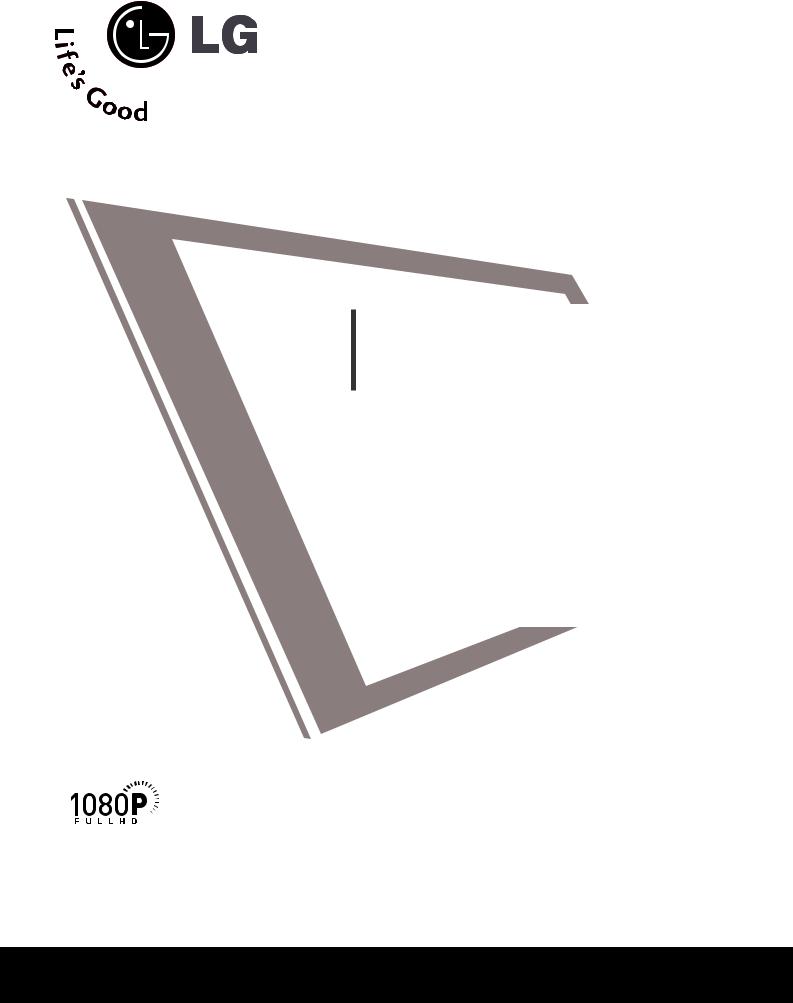
LCD TV |
PLASMA TV |
OWNER’S MANUAL |
|
LCD TV MODELS |
PLASMA TV MODELS |
42LB7RF* |
60PY3RF* |
47LB7RF* |
60PC4R* |
47LY3RF* |
|
52LB9RF* |
|
47LB9R* |
|
Please read this manual carefully before operating your set.
Retain it for future reference.
Record model number and serial number of the set. Refer to the label on the back cover and quote this information.
To your dealer when requiring service.
ONLY 42LB7RF* 47LB7RF* 47LY3RF* 52LB9RF* 60PY3RF*
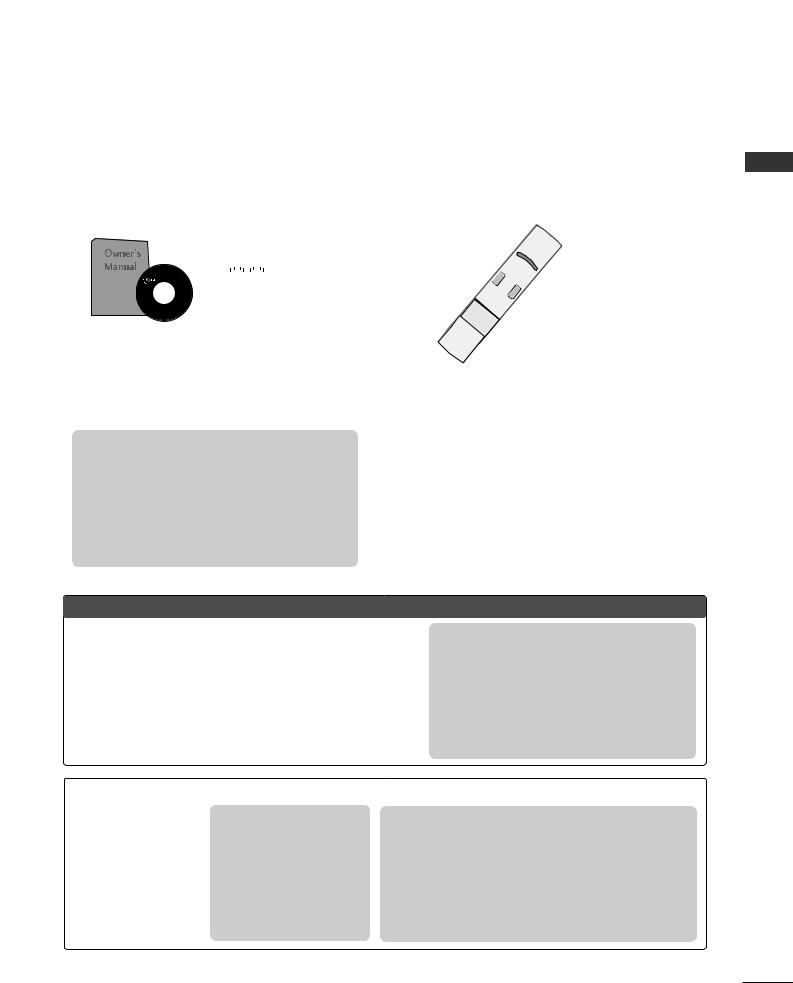
ACCESSORIES
Ensure that the following accessories are included with your TV. If an accessory is missing, please contact the
dealer where you purchased the product.
|
|
|
|
|
|
|
|
|
Power Cord |
|
|
|
|
|
|
|
|
|
|
|
|
|
|
|
|
|
|
|
|
|
|
|
|
|
|
|
|
|
|
|
|
|
|
|
|
|
|
|
|
|
|
|
|
|
|
|
|
|
|
Owner’s Manual |
Batteries |
||||||||
For 60PC4R* models
This feature is not available for all models.
2- Wall brackets |
2- TV Bracket Bolts |
|
2- TV brackets |
||
|
TV |
|
|
|
|
P |
TV |
|
|
AUD |
DV |
|
|
||
MO |
D |
|
CA |
DE |
|
BLE |
|
|
V
C
R
MENU |
B |
|
ST |
|
EX |
OK |
IT |
|
|
|
|
|
|
P |
|
|
|
|
|
|
IPP |
|
|
|
|
|
|
R- |
|
|
|
|
|
VOL |
PIP |
|
|
|
|
|
|
+ |
|
|
|
|
|
|
|
PR |
|
|
|
|
|
|
SWAP |
|
|
|
|
|
MUTE |
PIP I |
|
|
|
|
1 |
NPUT |
|
|
|
|
|
TEXT |
|
|
|
|
|
4 |
|
P |
|
|
|
|
2 |
|
R |
|
|
|
7 |
|
5 |
|
|
|
|
LIST |
|
8 |
3 |
|
SIZE |
|
|
|
6 |
|
|
|
0 |
9 |
|
|
||
P REVEAL? |
POSITION |
|
|
|
||
|
.VIE |
|
|
|||
|
|
|
|
Q |
|
|
IP |
HOL |
IN |
|
W |
|
|
|
D |
iDEX |
|
|
|
|
RATIO |
SLE |
|
T |
|
|
|
|
|
EP |
|
IME |
|
|
|
|
I/II |
FAV |
|
|
|
IN PUT
or
|
|
|
|
|
|
|
|
|
IN |
|
|
|
|
|
|
|
|
|
|
|
|
|
|
|
|
|
|
PU |
|
|
|
|
|
|
|
|
|
|
|
|
|
|
|
|
|
|
TV |
T |
|
|
|
|
|
|
|
|
|
|
|
|
|
|
|
|
|
INPUT |
P |
|
|
|
|
|
|
|
|
|
|
|
|
|
|
|
RATIO |
|
OW |
MO |
|
|
|
|
|
|
||
|
|
|
|
|
|
|
|
|
|
ER |
|
|
|
|
|
|
|
|
|
|
|
|
|
|
|
SIM |
|
|
|
T |
DE |
|
|
|
|
|
|
|
|
|
|
|
|
PIP |
PLINK |
|
|
|
V |
|
|
|
|
|
|
|
|
|
|
|
|
|
|
PR- |
PI |
|
|
DV |
|
|
|
|
|
|
|
|
|
|
|
|
|
|
PIP |
P |
EXT |
CR |
D |
|
|
|
|
|
|
|
|
|
|
|
|
|
|
|
PR+ |
|
|
|
|
|
|
|
|
||
|
|
|
|
|
|
|
|
|
T |
V |
|
|
|
|
|
|
|
|
|
|
|
|
|
|
|
|
|
SW |
|
|
|
|
|
|
|
|
|
|
|
|
|
|
|
|
|
|
AP |
I/II |
|
|
|
|
|
|
|
|
|
|
|
|
|
|
|
|
|
PIP |
|
|
|
|
|
|
|
IN |
|
|
|
|
|
|
|
|
|
|
INP |
|
|
|
|
|
|
PU |
||
|
|
|
|
|
|
|
|
|
|
UT |
|
|
|
|
|
|
TV |
T |
|
|
|
|
EX |
LIST |
|
|
|
|
|
|
|
|
|
|
INPUT |
P |
|
|
|
|
|
IT |
|
|
|
|
|
|
|
|
|
|
|
|
|
|
|
|
|
|
|
M |
|
|
|
|
|
|
|
|
RATIO |
|
|
O |
|
|
|
|
|
|
U |
|
|
|
|
|
|
|
|
|
|
|
||
|
|
|
|
|
EN |
|
|
|
|
|
|
|
|
|
|
|
|
|
|
|
|
|
|
|
Q.VIEW |
|
|
|
|
|
PIP |
SIMP |
|
|
|
|
|
|
|
|
|
|
|
|
|
|
|
|
|
|
LINK |
|
|
|
|
|
|
|
|
|
OK |
|
SLEEP |
|
|
|
|
|
|
PR- |
P |
|
|
|
|
|
|
|
|
|
|
|
|
|
|
|
PIP |
IP |
T |
|
||||
|
|
|
|
|
|
|
|
|
|
|
|
|
|
|
PR+ |
|
EX |
|
|
|
|
|
|
|
|
|
|
|
|
|
|
|
|
|
S |
T |
|
|
|
|
V |
|
|
|
|
|
|
|
|
|
|
|
|
WAP P |
I/II |
|
|
|
|
OL |
|
|
|
|
|
|
|
|
|
|
|
|
|
IP |
|
|
|
|
FAV |
|
|
|
|
|
|
|
|
|
|
|
|
|
INPU |
|
|
|
|
|
|
|
|
|
|
E |
LI |
|
|
|
|
|
|
T |
|
|
|
|
|
|
|
|
|
|
|
XIT |
ST |
|
|
|
|
|
|
|
|
|
1 |
MUTE |
PR |
|
|
|
|
|
|
ME |
|
|
|
|
|
|
|
|
4 |
|
|
|
|
|
|
|
|
|
NU |
Q.VIEW |
|
|
|
|
||
|
|
2 |
|
|
|
|
|
|
|
|
|
|
|
|
|
|||
|
|
|
|
|
|
|
|
|
|
|
|
|
|
|
|
|
||
|
7 |
5 |
3 |
|
|
|
|
|
|
OK |
|
|
SLEEP |
|
|
|
|
|
|
|
|
|
|
|
|
|
|
|
|
|
|
|
|||||
|
T |
8 |
6 |
|
|
|
|
|
|
|
|
|
|
|
|
|
|
|
|
IME |
|
|
|
|
|
|
|
|
|
|
|
|
|
|
|
|
|
S |
0 |
|
9 |
|
|
|
V |
|
|
|
|
|
|
|
|
|
|
|
IZE |
|
|
|
|
|
|
OL |
|
FAV |
|
|
|
|
|
|
|
|
|
REVEAL |
POSIT |
H |
|
|
|
|
|
|
|
|
|
|
|
|
|
|
|
|
|
ION |
OLD |
|
|
1 |
|
|
|
|
|
|
|
|
|
|
|
|
|
|
INDEX |
|
|
|
|
MUTE |
PR |
|
|
|
|
|
|
|
|
|||
|
|
|
|
4 |
|
|
|
|
|
|
|
|
|
|
|
|||
|
|
|
|
|
|
2 |
|
|
|
|
|
|
|
|
|
|
|
|
|
|
|
|
7 |
5 |
|
3 |
|
|
|
|
|
|
|
|
|
|
|
|
|
|
|
|
|
|
|
|
|
|
|
|
|
|
|
|
||
|
|
|
|
TIME |
8 |
|
6 |
|
|
|
|
|
|
|
|
|
|
|
|
|
|
|
0 |
|
|
|
|
|
|
|
|
|
|
|
|
|
|
|
|
|
S |
|
|
9 |
|
|
|
|
|
|
|
|
|
|
|
|
|
|
|
IZE |
|
|
|
|
|
|
|
|
|
|
|
|
|
|
|
|
|
|
REVEAL |
POSIT |
HO |
|
|
|
|
|
|
|
|
|
|
|
|
|
|
|
|
|
ION |
LD |
|
|
|
|
|
|
|
|
|
|
|
|
|
|
|
|
|
|
INDEX |
|
|
|
|
|
|
|
|
|
|
|
|
|
*Lightly wipe any stains or fingerprints on the surface of the TV with the polishing cloth.
Do not use excessive force. This may
cause scratching or discolouration.
Polishing Cloth
Polishing cloth for use on the screen
This feature is not available for all models.
fixture protection cover |
Refer to p. 13 |
|
2- TV Brackets |
2- TV Bracket Bolts |
Refer to p. 14 |
2- Wall Brackets |
|
||
Refer to p. 14 |
|
|||
|
|
|
|
LCD TV models
|
Except 47LB9R*, 52LB9RF* |
This feature is not available for all models. |
|
or |
|
|
|
Cable Management |
4-bolts for stand assembly |
|
|
See below for detail information. |
Twister Holder |
2- TV Brackets 2- TV Bracket Bolts |
|
|
(Refer to p.8) |
Arrange the wires with the |
2- Wall Brackets |
|
twister holder. |
||
|
|
|
|
<![endif]>ACCESSORIES
1
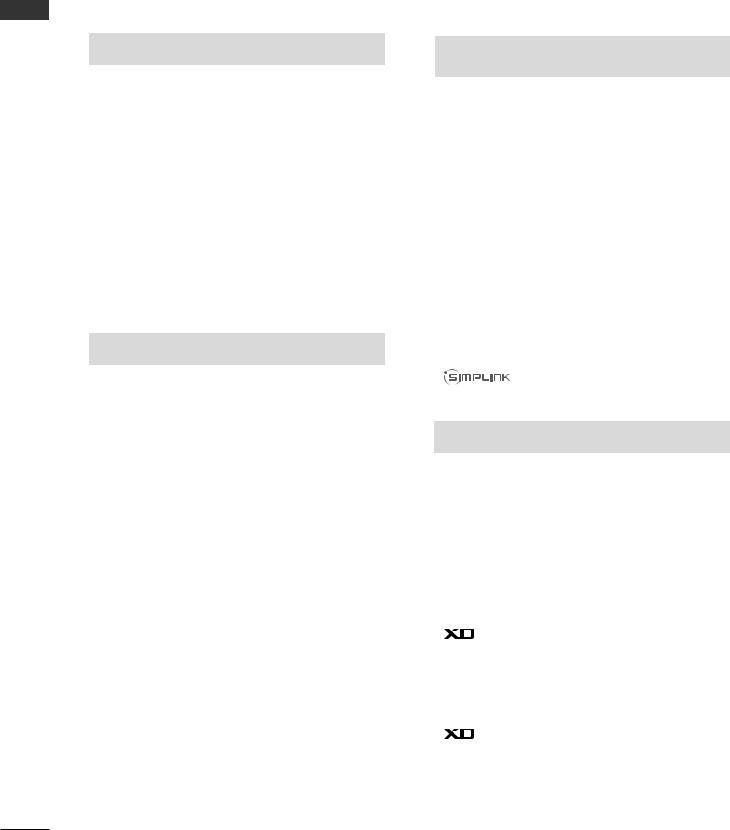
|
CONTENTS |
|
|
ACCESSORIES..................................................... |
1 |
| <![if ! IE]> <![endif]>CONTENTS |
|
|
|
PREPARATION |
|
|
Front Panel Controls..................................................... |
4 |
|
Back Panel Information ................................................ |
6 |
|
Stand Installation........................................................... |
8 |
|
Swivel Stand ................................................................... |
9 |
|
Attaching the TV to a Wall ......................................... |
10 |
|
Back Cover for Wire Arrangement........................... |
11 |
|
Desktop Pedestal Installation ................................... |
13 |
|
Wall Mount: Horizontal installation ........................ |
14 |
|
Antenna Connection................................................... |
15 |
EXTERNAL EQUIPMENT SETUP |
|
HD Receiver Setup ....................................................... |
16 |
DVD Setup..................................................................... |
19 |
VCR Setup..................................................................... |
22 |
Other A/V Source Setup .......................................... |
25 |
PC Setup......................................................................... |
26 |
- Screen Setup for PC Mode ............................... |
29 |
AV Output Setup ........................................................ |
33 |
External Stereo Setup ................................................ |
33 |
WATCHINGI TVV//PROGRAMMECONTROLTROL
Remote Control Key Functions................................. |
34 |
Turning on the TV....................................................... |
38 |
Programme Selection ................................................. |
38 |
Volume Adjustment...................................................... |
38 |
On Screen Menus Selection and Adjustment ...... |
39 |
Auto Programme Tuning............................................ |
40 |
Manual Programme Tuning........................................ |
41 |
Fine Tuning ..................................................................... |
42 |
Assigning a Station Name.......................................... |
43 |
Booster............................................................................ |
44 |
Programme Edit ........................................................... |
45 |
Favourite Programme .................................................. |
46 |
Calling the Programme List....................................... |
47 |
Input Source Selection ............................................... |
48 |
................................................................. |
49 |
Key lock.......................................................................... |
51 |
PICTURERE CONTROLCONTROL |
|
Watching PIP(Picture-in-Picture) ............................. |
52 |
Picture Size (Aspect Ratio)Control......................... |
54 |
Preset Picture Settings |
|
- Picture Mode-Preset............................................ |
56 |
- Auto Colour Tone Control(Warm/Medium/Cool)57 |
|
Manual Picture Adjustment |
|
- Picture Mode-User Option................................ |
58 |
- Colour Tone - User Option............................... |
59 |
- Picture Improvement Technology................... |
60 |
Advanced - Cinema...................................................... |
61 |
Advanced - TruMotion ................................................ |
61 |
Advanced - Black(Darkness) Level........................... |
62 |
Picture Reset.................................................................. |
63 |
Demo ................................................................. |
64 |
TruMotion Demo .......................................................... |
64 |
Image Sticking Minimization(ISM) Method .......... |
65 |
Low-Power Picture Mode............................................ |
66 |
Index................................................................................. |
67 |
2
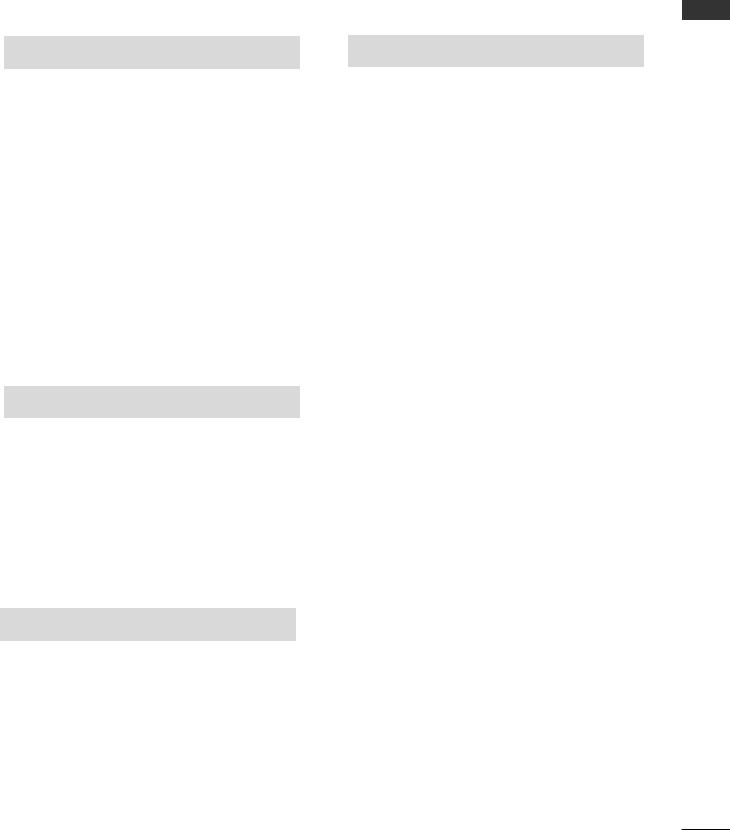
SOUND & LANGUAGE CONTROL |
|
Preset Sound Settings - Sound Mode.................... |
68 |
Sound Setting Adjustment - User Mode ............... |
69 |
Auto Volume Leveler .................................................... |
70 |
Balance ............................................................................ |
71 |
TV Speakers On/Off Setup ....................................... |
72 |
I/II |
|
- Stereo/Dual Reception....................................... |
73 |
- NICAM Reception ................................................ |
74 |
- Speaker Sound Output Selection.................... |
74 |
On-Screen Menu Language Selection ...................... |
75 |
TIME SETTING |
|
Clock Setting.................................................................. |
76 |
Auto On/Off Timer Setting ....................................... |
77 |
Sleep Timer Setting...................................................... |
78 |
Auto Shut-off Setting .................................................. |
79 |
TELETEXT |
|
Switch On/Off ............................................................. |
80 |
SIMPLE Text ................................................................... |
80 |
TOP Text.......................................................................... |
81 |
FASTEXT.......................................................................... |
81 |
Special Teletext Functions.......................................... |
82 |
APPENDIX |
|
Troubleshooting............................................................ |
83 |
Maintenance ................................................................. |
85 |
Product Specifications ................................................ |
86 |
Programming the Remote Control ........................ |
88 |
IR Codes.......................................................................... |
91 |
External Control Through RS-232C ....................... |
94 |
<![endif]>CONTENTS
3
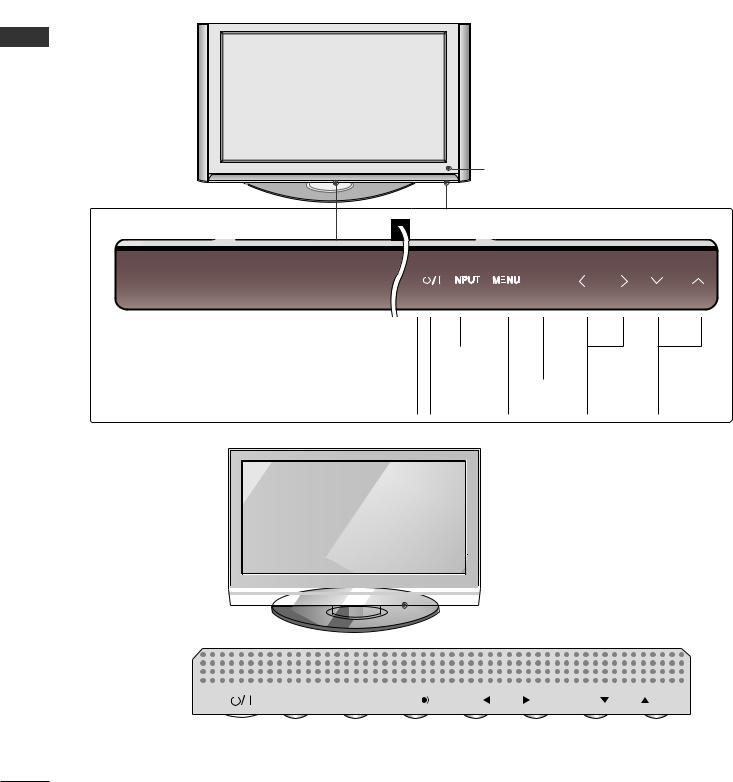
PREPARATION
FRONT PANEL CONTROLS
■This is a simplified representation of the front panel. Image shown may differ from your TV.
■If your product has a protection film attached, remove the film and then wipe the product with a polishing cloth.
60PY3RF* |
| <![if ! IE]> <![endif]>PREPARATION |
Remote Control Sensor |
Power Standby Indicator
• illuminates red in standby INPUT mode. Button
OK

 PR
PR
PROVOLUME GRAMME
NU (F,G) Buttons
60PC4R*

 Remote Control Sensor
Remote Control Sensor
|
|
|
|
|
|
VOL |
PR |
|
|
|
|
|
OK |
||
|
INPUT |
|
MENU |
|
|||
|
|
|
|||||
|
|
|
|
|
|
|
|
|
|
|
|
|
|
|
|
|
|
|
|
|
|
|
|
|
|
|
|
|
|
|
|
|
|
|
|
|
|
|
|
INPUT Button |
|
|
|
|
|
|
|
|
|
|
|
|
|
OK Button |
|
|
|
PROGRAMME Buttons |
||||
|
|
|
|
|
|
|
|
||||
POWER |
Button |
|
|
|
|
|
|
|
|
|
|
|
|
MENU Button |
VOLUME Buttons |
||||||||
4
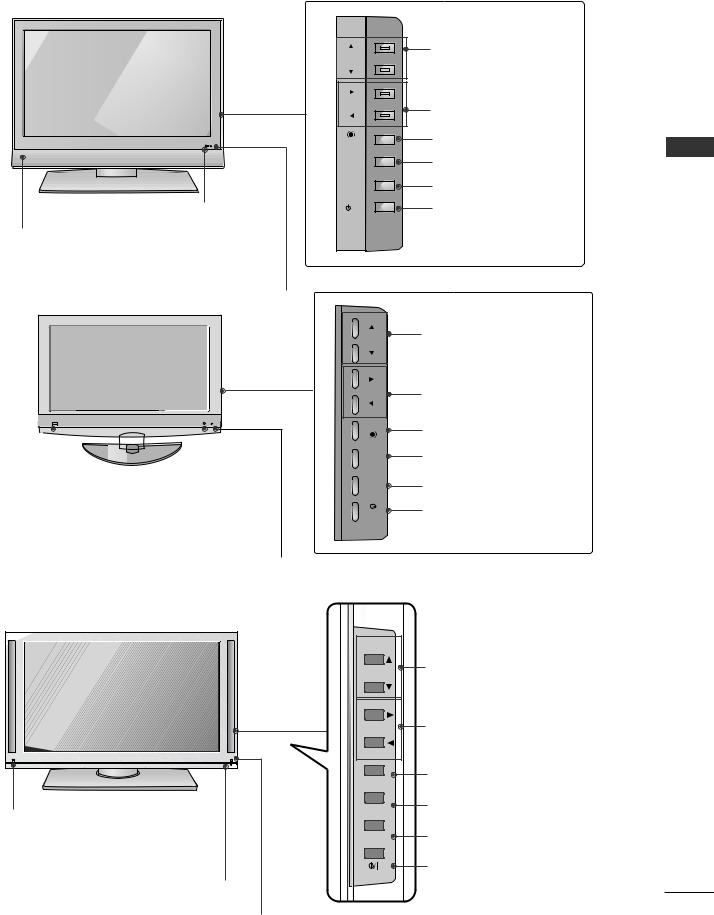
42/47LB7RF* |
Remote Control Sensor
Power/Standby Indicator
Intelligent Eye
• illuminates red in standby mode.
• illuminates green |
the set is |
switched on. |
|
47LB9R*, 52LB9RF*
|
|
|
|
|
|
|
|
|
|
|
|
|
|
|
|
|
|
|
|
|
|
|
|
|
|
|
|
|
|
|
|
|
|
|
|
|
|
|
|
|
|
|
|
|
|
|
|
|
|
|
|
|
|
|
|
|
|
|
|
|
|
|
|
|
|
|
|
|
|
|
|
|
|
|
|
|
|
|
|
|
|
|
|
|
|
|
|
|
|
|
|
|
|
|
|
|
|
|
|
|
|
|
|
|
|
|
|
|
|
|
|
|
|
|
|
|
|
|
|
|
|
|
|
|
|
Intelligent Eye |
Remote Control Sensor |
||||||||||||
Power/Standby Indicator
•illuminates red in standby mode.
•illuminates green when the set is switched on.
PR |
PROGRAMME Buttons |
|
|
|
|
||
VOL |
VOLUME Buttons |
|
|
OK |
OK Button |
|
|
|
|
||
MENU |
MENU Button |
<![if ! IE]> <![endif]>PREPARATION |
|
INPUT |
INPUT Button |
||
|
|||
/I |
POWER Button |
|
| <![if ! IE]> <![endif]>PR |
PROGRAMME Buttons |
|
|
||
| <![if ! IE]> <![endif]>VOL |
VOLUME Buttons |
|
|
||
| <![if ! IE]> <![endif]>MENU |
OK Button |
|
MENU Button |
||
|
||
| <![if ! IE]> <![endif]>INPUT |
INPUT Button |
|
|
||
| <![if ! IE]> <![endif]>/I |
POWER Button |
47LY3RF* |
|
PR |
PROGRAMME Buttons |
VOL |
VOLUME Buttons |
|
OK Button |
OK 
MENU Button
MENU
Intelligent Eye
Power/Standby Indicator |
INPUT Button |
INPUT |
|
• illuminates red in standby mode. |
|
• illuminates green when the set is switched on. |
POWER Button |
Remote Control Sensor |
|
5
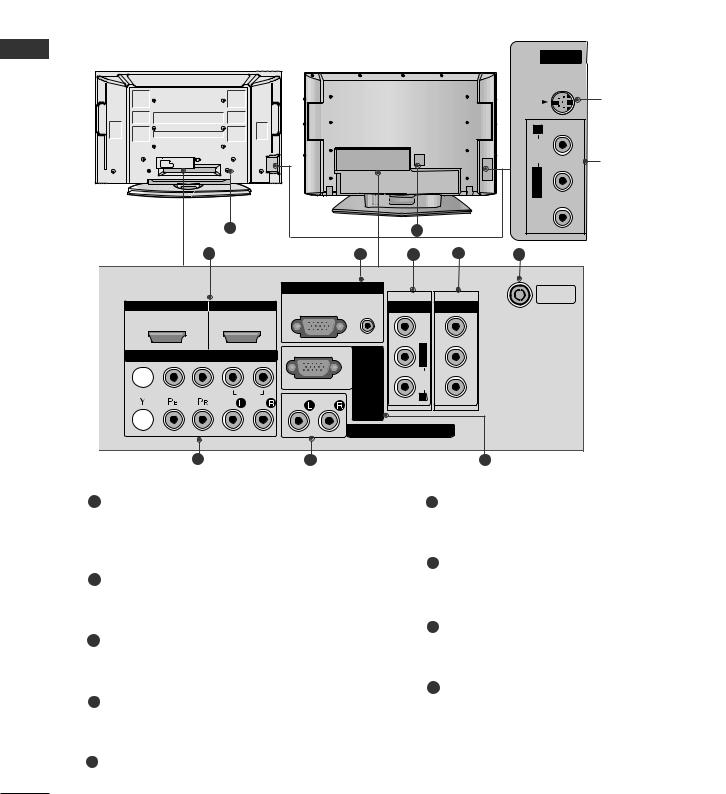
PREPARATION
BACK PANEL INFORMATION
■ This is a simplified representation of the back panel. Image shown may differ from your TV.
Plasma TV Models
<![endif]>PREPARATION
AV IN 2
|
9 |
9 |
|
|
|
|
|
|
|
1 |
|
3 |
4 |
5 |
S-VIDEO
<![if ! IE]><![endif]>VIDEO L/MONO AUDIO R
A
S-S-Video Input
|
Connect S-Video out |
|
| <![if ! IE]> <![endif]>R |
from an S-VIDEO device. |
|
| <![if ! IE]> <![endif]>AUDIO |
||
Audio/Video Input |
||
| <![if ! IE]> <![endif]>L/MONO |
||
Connect audio/video |
||
| <![if ! IE]> <![endif]>VIDEO |
output from an external |
|
|
||
|
device to these jacks. |
HDMI/DVI IN |
IN |
1 |
2 |
COMPONENT
1 
VIDEO |
AUDIO |
2 
6
AUDIO |
ANTENNA |
IN |
|
(RGB/DVI) |
AV IN 1 AV OUT |
|
VIDEO |
| <![if ! IE]> <![endif]>IN VICE)(CONTROL&SER 232C-RS |
RMONOAUDIOL/ |
VARIABLE AUDIO OUT
8
6
Connect a HDMI signal to HDMI IN.
Or DVI(VIDEO)signal |
HDMI/DVI port with DVI |
to HDMI cable. |
|
2 RGB/Audio Input |
|
Connect the monitor |
from a PC to the |
appropriate input |
|
Connect a component video/audio device to these jacks.
7Variable Audio Output
Connect an external amplifier or add a subwoofer to your surround sound system.
8 RS-232C Input(CONTROL&SERVICE)Port
3 Audio/Video Input (AV IN 1)
Connect audio/video |
from an external |
device to these jacks |
|
4AV Output
Connect second TV or monitor to the AV OUT socket on the set.
5Antenna Input
Connect RF antenna (UHF) to this jack.
Connect the serial port of the control devices to the RS-232C jack.
9Power Cord Socket
This TV operates on an AC power. The voltage is indicated on the Specifications page. Never attempt to operate the TV on DC power.
6
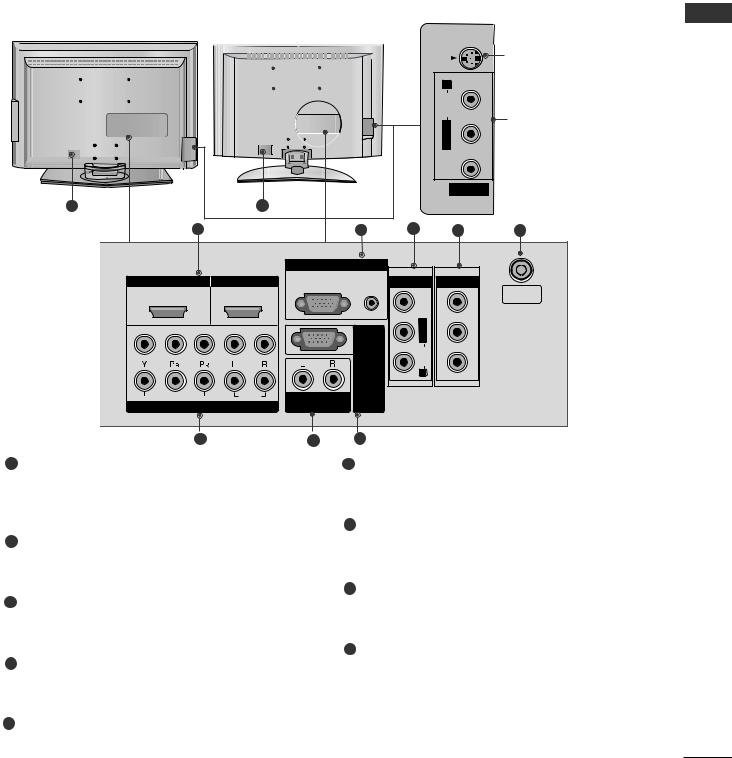
LCD TV Models
S-VIDEO |
S-Video Input |
|
|
|
|
|
|
Connect S-Video out |
|
|
|
|
<![if ! IE]> <![endif]>R |
from an S-VIDEO device. |
|
|
|
|
<![if ! IE]> <![endif]>UDIO |
Audio/Video Input |
|
|
|
|
<![if ! IE]> <![endif]>A |
|
|
|
|
|
<![if ! IE]> <![endif]>L/MONO |
Connect audio/video |
|
|
|
|
output from an external |
|
|
|
|
|
<![if ! IE]> <![endif]>VIDEO |
device to these jacks. |
|
|
|
|
|
|
|
|
|
|
AV IN 2 |
|
9 |
9 |
|
|
|
|
1 |
|
|
3 |
4 |
5 |
|
|
GB IN |
|
|
|
HDMI/DVI IN |
HDMI IN |
AUDIO |
AV IN 1 |
AV OUT |
|
1 |
2 |
(RGB/DVI) |
VIDEO |
|
ANTENNA |
|
|
IN |
|||
|
|
|
|||
|
|
<![if ! IE]> <![endif]>IN232C-RS (CONTROL&SERVICE) |
RMONOAUDIO/L |
|
|
1 |
|
|
|
||
|
|
|
|
|
|
2 |
|
|
|
|
|
VIDEO |
AUDIO |
VARIABLE |
|
|
|
COMPONENT IN |
AUDIO |
|
|
|
|
6 |
7 |
6
Connect a HDMI signal to HDMI IN.
Or DVI(VIDEO)signal to HDMI/DVI port with DVI to HDMI cable.
2RGB/Audio Input
Connect the monitor output from a PC to the appropriate input port.
Connect a component video/audio device to these jacks.
7Variable Audio Output
Connect an external amplifier or add a subwoofer to your surround sound system.
8 RS-232C Input(CONTROL&SERVICE)Port
3Audio/Video Input (AV IN 1)
Connect audio/video output from an external device to these jacks.
4AV Output
Connect second TV or monitor to the AV OUT socket on the set.
5Antenna Input
Connect RF antenna (UHF) to this jack.
Connect the serial port of the control devices to the RS-232C jack.
9Power Cord Socket
This TV operates on an AC power. The voltage is indicated on the Specifications page. Never attempt to operate the TV on DC power.
<![endif]>PREPARATION
7
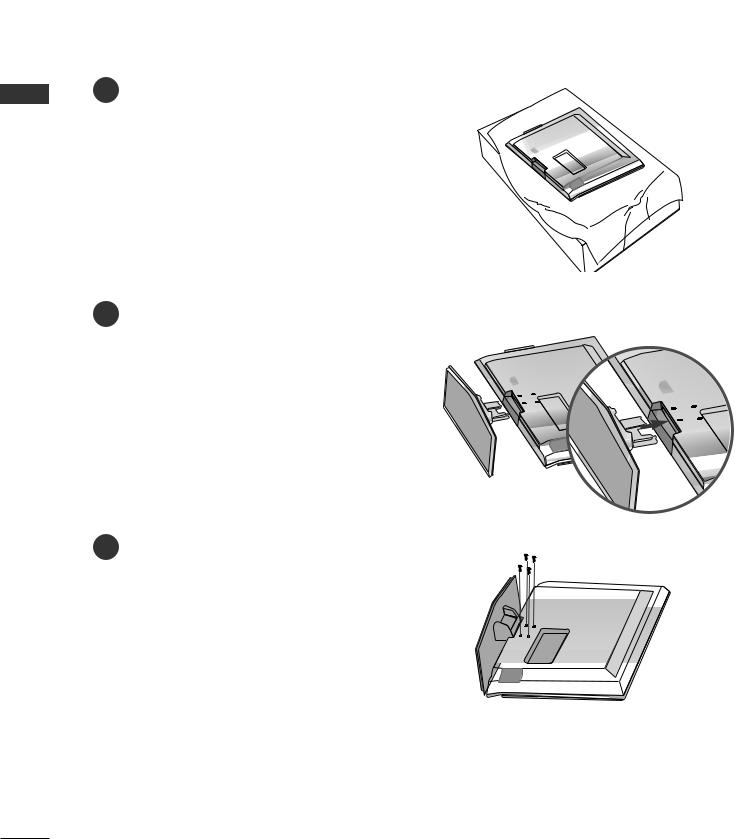
PREPARATION
<![endif]>PREPARATION
STAND INSTALLATION (42/47LB7RF* only)
1Carefully place the product screen side down on a cushioned surface to protect the screen from damage.
2Assemble the product as shown.
3 |
Fix the 4 bolts securely |
using the holes in the |
|
|
|
|
|
|
|
|
|
|
|
|
|
|
|
|
|
|
|
|
|
|
|
|
|
back of the product. |
|
|
|
|
|
|
|
|
|
|
|
|
|
|
|
|
|
|
|
|
|
|
|
|
|
|
|
|
|
|
|
|
|
|
|
|
|
|
|
|
|
|
|
|
|
|
|
|
|
|
|
|
|
|
|
|
|
|
|
|
|
|
|
|
|
|
|
|
|
|
|
|
|
|
|
|
|
|
|
|
|
|
|
|
|
|
|
|
|
|
|
|
|
|
|
|
|
|
|
|
|
|
|
|
|
|
|
|
|
|
|
|
|
|
|
|
|
|
|
|
|
|
|
|
|
|
|
|
|
|
|
|
|
|
|
|
|
|
|
|
|
|
|
|
|
|
|
|
|
|
|
|
|
|
|
|
|
|
|
|
|
|
|
|
|
|
|
|
|
|
|
|
|
|
|
|
|
|
|
|
|
|
|
|
|
|
|
|
|
|
|
|
|
|
|
|
|
|
|
|
|
|
|
|
|
|
|
|
|
|
|
|
|
|
|
|
|
|
|
|
|
|
|
|
|
|
|
|
|
|
|
|
|
|
|
|
|
|
|
|
|
|
|
|
|
|
|
|
|
|
|
|
|
|
|
|
|
|
|
|
|
|
|
|
|
|
|
|
|
|
|
|
|
|
|
|
|
|
|
|
|
|
|
|
|
|
|
|
|
|
|
|
|
|
|
|
|
|
|
|
|
|
|
|
|
|
|
|
|
|
|
|
|
|
|
|
|
|
|
|
|
|
|
|
|
|
|
|
|
|
|
|
|
|
|
|
|
|
|
|
|
|
|
|
|
|
|
|
|
|
|
|
|
|
|
|
|
|
|
|
|
|
|
|
|
|
|
|
|
|
|
|
|
|
|
|
|
|
|
|
|
|
|
|
|
|
|
|
|
|
|
|
|
|
|
|
|
|
|
|
|
|
|
|
|
|
|
|
|
|
|
|
|
|
|
|
|
|
|
|
|
|
|
|
|
|
|
|
|
|
|
|
|
|
|
|
|
|
|
|
|
|
|
|
|
|
|
|
|
|
|
|
|
|
|
|
|
|
|
|
|
|
|
|
|
|
|
|
|
|
|
|
|
|
|
|
|
|
|
|
|
|
|
|
|
|
|
|
|
|
|
|
|
|
|
|
|
|
|
|
|
|
|
|
|
|
|
|
|
|
|
|
|
|
|
|
|
|
|
|
|
|
|
|
|
|
|
|
|
|
|
|
|
|
|
|
|
|
|
|
|
|
|
|
|
|
|
|
|
|
|
|
|
|
|
|
|
|
|
8
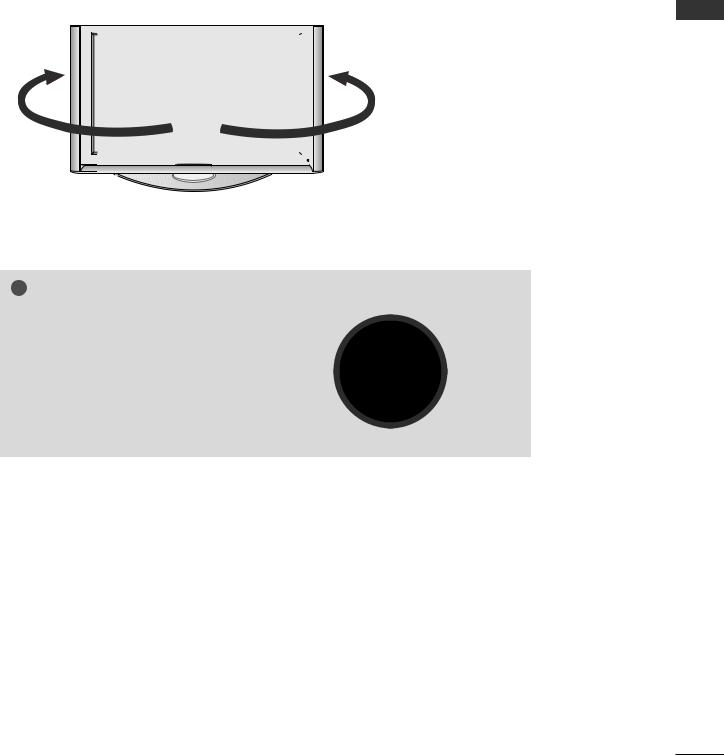
SWIVEL STAND (60PY3RF* only)
After installing the TV, you can adjust the TV set manually to the left or right direction by 20 degrees to suit your viewing position.
<![if ! IE]><![endif]>PREPARATION
! NOTE
GBefore adjusting the angle, you must remove the cable management and loosen (to the left) the shaft bolt on the middle of stand’s back. And when stand be level with TV, you must close (to the right) the shaft bolt to set the hole.
9
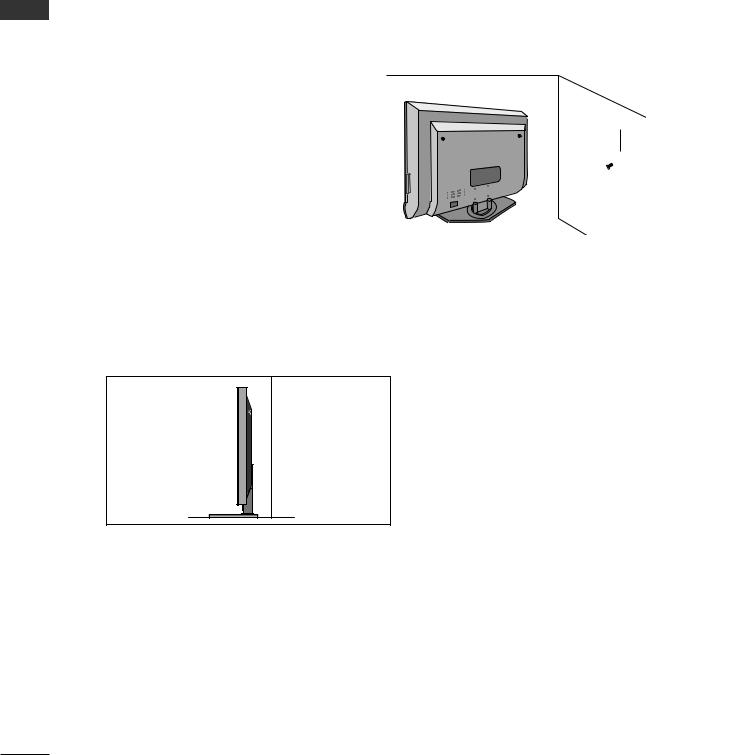
PREPARATION
<![endif]>PREPARATION
ATTACHING THE TV TO A WALL
A This feature is not available for all models.
A Position the TV close to the wall to avoid the possibility of it falling when pushed.
A The instructions shown below are a safer way to set up the TV, which is to fix it to the wall, avoiding the possibility of it falling forwards if pulled. This will prevent the TV from falling forward and causing injury.
This will also prevent the TV from damage. Ensure that children do not climb or hang from the TV.
Plasma TV models |
LCD TV models |
1 |
2 |
1 |
2 |
1Use the eye-bolts or TV brackets/bolts to fix the product to the wall as shown in the picture. (If your TV has bolts in the eyebolts, loosen then bolts.)
* Insert the eye-bolts or TV brackets/bolts and tighten them securely in the upper holes.
2Secure the wall brackets with bolts (must purchase seperately) to the wall. Ensure that both brackets are even.
3
3Use a strong cord (must purchase separately) to secure the TV.
Secure the cord in such a way that it becomes taught when the TV is in position.
!NOTE
GWhen moving the TV undo the cords first.
GUse a platform or cabinet string and large enough to support the size and weight of the TV.
GTo use the TV safely make sure that the height of the bracket on the wall and on the TV is the same.
10
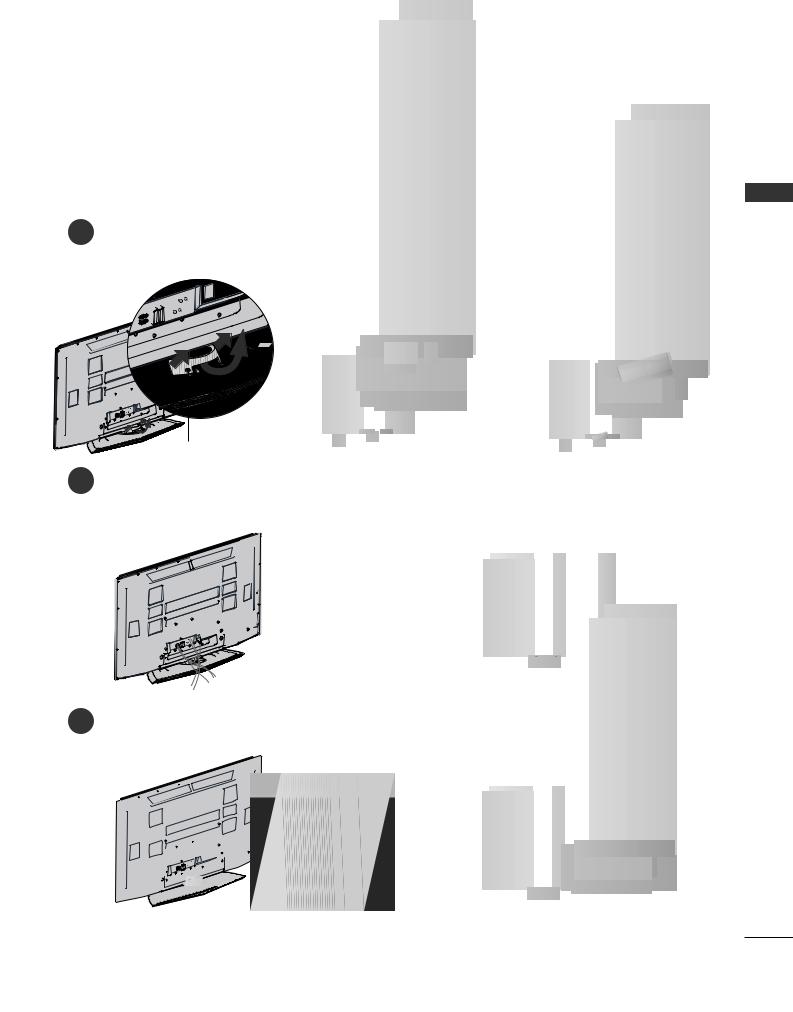
BACK COVER FOR WIRE ARRANGEMENT
Plasma TV models
1 Grip the CABLE MANAGEMENT and push the cover upwards.
45° |
CABLE MANAGEMENT |
CABLE MANAGEMENT |
|
2Connect the cables as necessary.
To connect additional equipment, see the External equipment Setup section of the manual.
3 Install the CABLE MANAGEMENT as shown.
<![endif]>PREPARATION
11
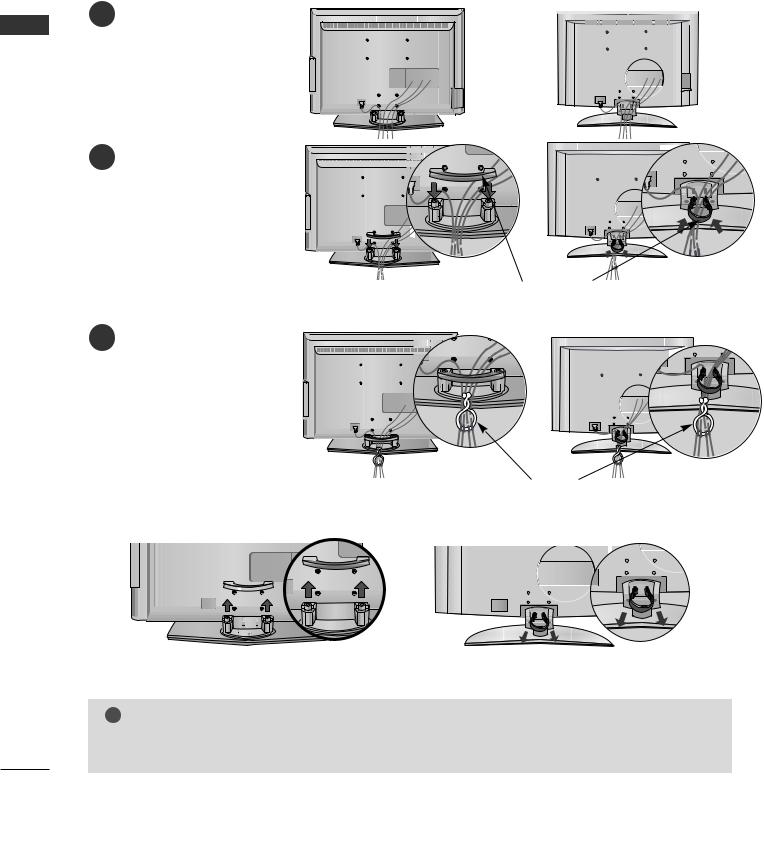
PREPARATION
<![endif]>PREPARATION
LCD TV models |
|
|
1 |
the cables as necessary. |
|
|
|
|
|
To connect additional equip- |
or |
|
ment, see the External |
|
|
|
|
|
equipment Connections |
|
|
section. |
|
2 |
N- |
|
|
|
|
|
|
or |
|
|
CABLE MANAGEMENT |
|
|
(Insert it as pushing the loops on the |
3 |
|
both sides of the cable management.) |
using the |
|
|
|
|
|
|
holder. |
|
|
(This feature is not available |
or |
|
for all models.) |
|
|
|
|
|
|
TWIST HOLDER |
How to remove the cable management |
||
Hold the CABLE MANAGEMEN |
and pull it upward. |
|
|
|
or |
(Pull it out as holding the loops on the both sides of the cable management.)
! NOTE
GDo not use the CABLE MANAGEMENT to lift the TV.
-If the TV is dropped, you may be injured or the TV may be damaged.
12
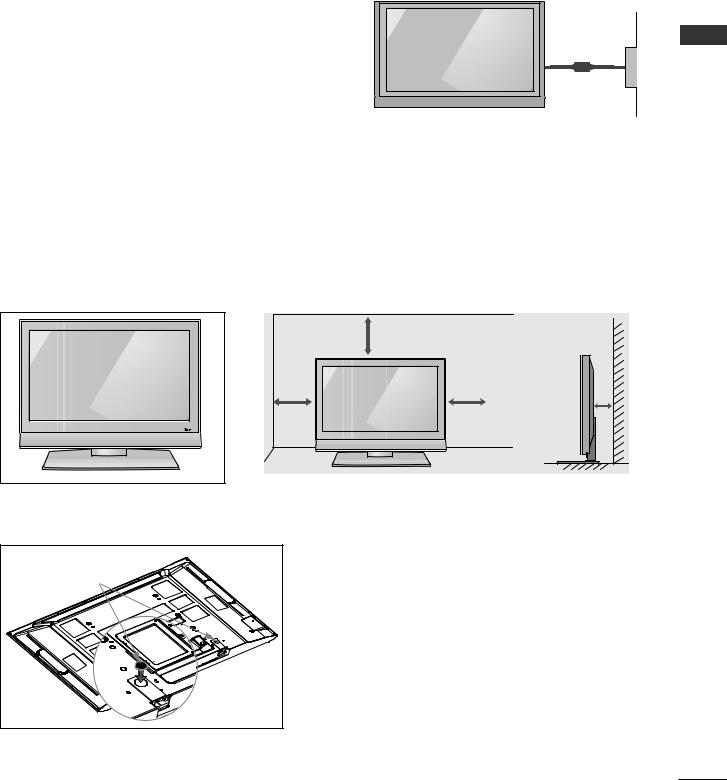
■The TV can be installed in various ways such as on a wall, or on a desktop etc.
■The TV is designed to be mounted horizontally.
EARTHING
Ensure that you connect the earth wire to prevent possible electric shock. If grounding methods are not possible, have a qualified electrician install a separate circuit breaker.
Do not try to earth the TV by connecting it to telephone wires, lightening rods or gas pipes.
Power Supply
Circuit breaker
DESKTOP PEDESTAL INSTALLATION
For adequate ventilation allow a clearance of 4” (10cm) all around the TV .
|
4 inches |
|
4 inches |
4 inches |
4 inches |
|
When not using |
(60PY3RF* only) |
Rubber cap |
When not using the desk-type stand, install the supplied rubber caps for protecting the desk-type stand fixture
<![endif]>PREPARATION
13
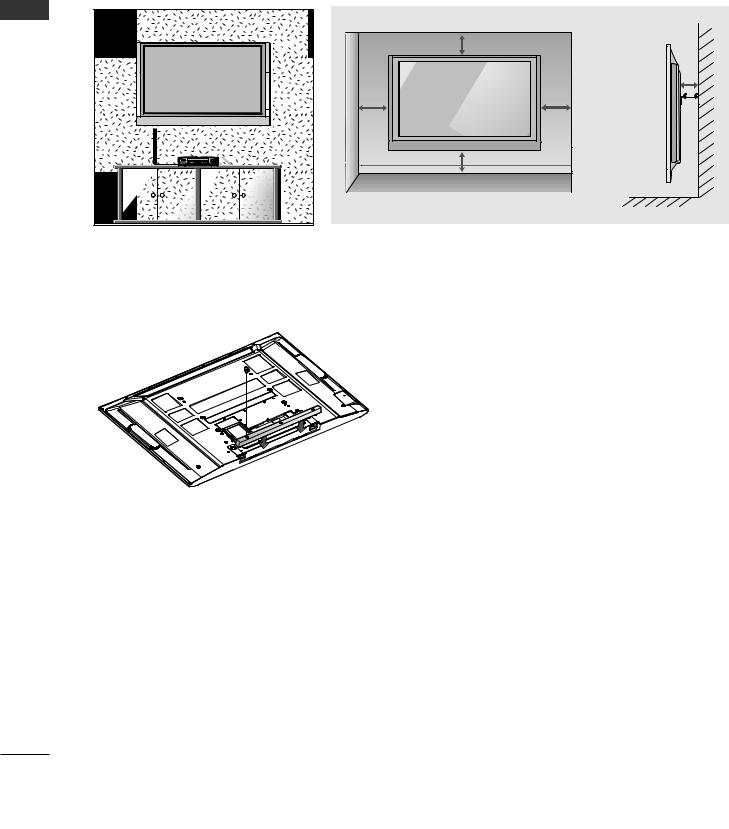
<![endif]>PREPARATION
PREPARATION
WALL MOUNT: HORIZONTAL INSTALLATION
For adequate ventilation allow a clearance of 4” (10cm) all around the TV. We recommend that you use a wall mounting bracket of LG brand when mounting the TV to a wall.
|
4 inches |
|
4 inches |
4 inches |
4 inches |
|
|
|
4 inches |
If you want to install the desk-type stand fixture protection cover (60PY3RF* only)
Bolts |
Desk-type stand |
fixture protection |
cover |
To prevent the foreign materials from entering the desk-type stand fixture, fix the desk-type stand fixture protection cover by using the supplied bolts as shown at the figure.
14
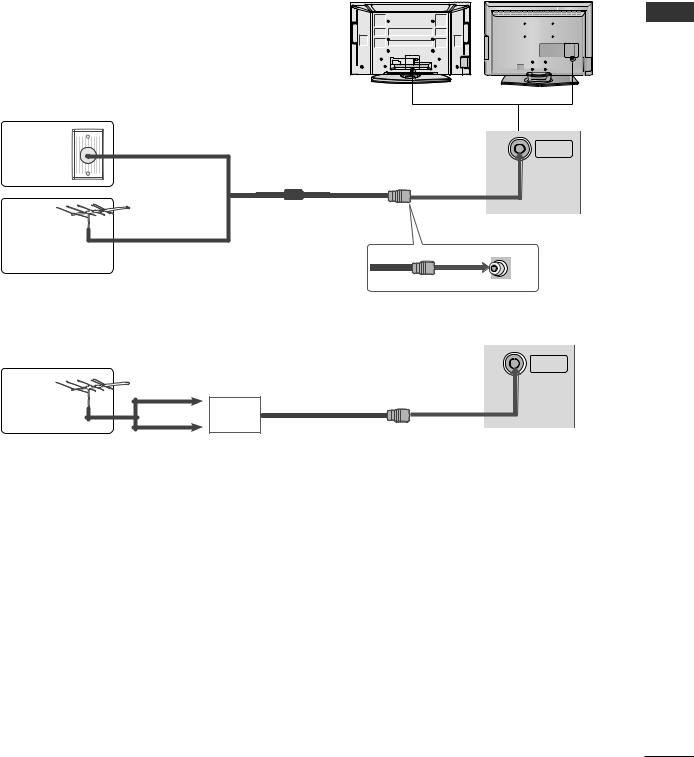
■ To prevent damage do not connect to the mains outlet until all connections are made between the devices.
ANTENNA CONNECTION
■For optimum picture quality, adjust antenna direction.
■An antenna cable and converter are not supplied.
Multi-family Dwellings/Apartments
Wall (Connect to wall antenna socket)
Antenna
Socket
RF Coaxial Wire (75 ohm)
Outdoor
Antenna
Single-family Dwellings /Houses
(Connect to wall jack for outdoor antenna)
|
|
|
<![if ! IE]> <![endif]>AUDIOVIDEOR |
S-VIDEO |
<![if ! IE]> <![endif]>PREPARATION |
|
|
|
|
AV IN 3 |
|
|
|
AV 1 |
2 |
|
|
MI/DVI IN |
HDMI IN |
RGB IN |
|
|
|
1 |
2 |
|
ANTENNA |
|
|
|
|
|
IN |
|
|
|
|
ANTENNA |
|
|
|
|
|
IN |
|
|
|
ANTENNA
IN
|
UHF |
Antenna |
Signal |
|
Amplifier |
|
VHF |
■In poor signal areas, to achieve better picture quality it may be necessary to install a signal amplifier to the antenna as shown above.
■If signal needs to be split for two TVs,use an antenna signal splitter for connection.
15
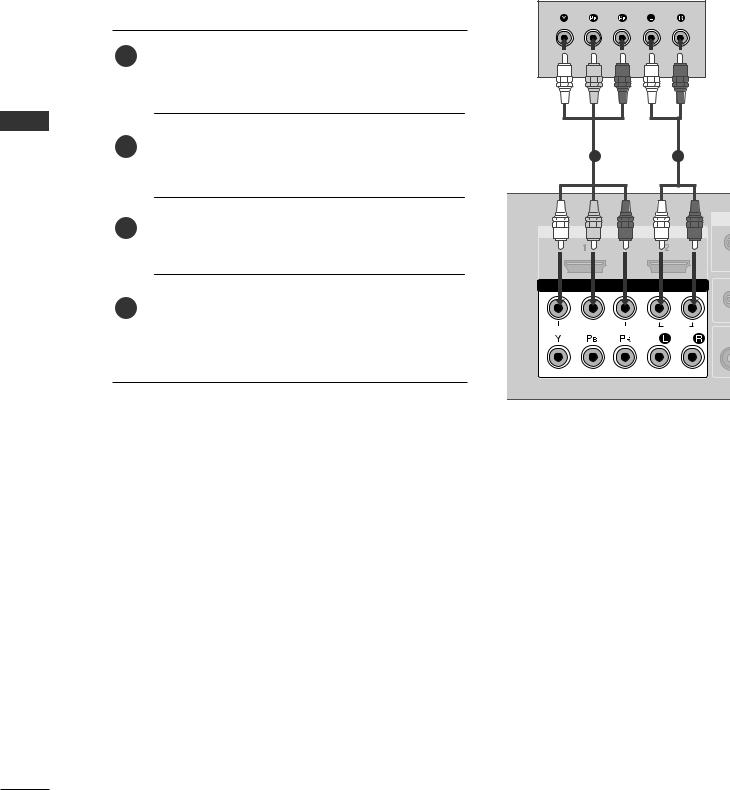
EXTERNAL EQUIPMENT SETUP
<![endif]>SETUP EQUIPMENT EXTERNAL
■To avoid damaging any equipment, never plug in any power cords until you have finished connecting all equipment.
■This section on EXTERNAL EQUIPMENT SETUP mainly uses diagrams for the Plasma TV models.
HD RECEIVER SETUP
When connecting with a component cable
1Connect the video outputs (Y, PB, PR) of the digital set top box to the COMPONENT IN VIDEO jacks on the set.
the digital set-top box to the COMPONENT IN AUDIO jacks on the set.
Turn on the digital set-top box.
(Refer to the owner’s manual for the digital set-top box.)
Select Component1 input source using the INPUT button on the remote control.
If connected to COMPONENT IN2, select Component2 input source.
1 |
2 |
|
IN |
OMPONENT |
|
1 |
|
VIDEO |
AUDIO |
2 |
|
Signal |
Component 1/2 |
HDMI1/DVI, HDMI2 |
|
|
|
|
|
|
480i/576i |
Yes |
No |
480p/576p |
Yes |
Yes |
720p |
Yes |
Yes |
1080i |
Yes |
Yes |
1080p(50Hz/60Hz) |
Yes |
Yes |
|
|
|
|
|
|
16
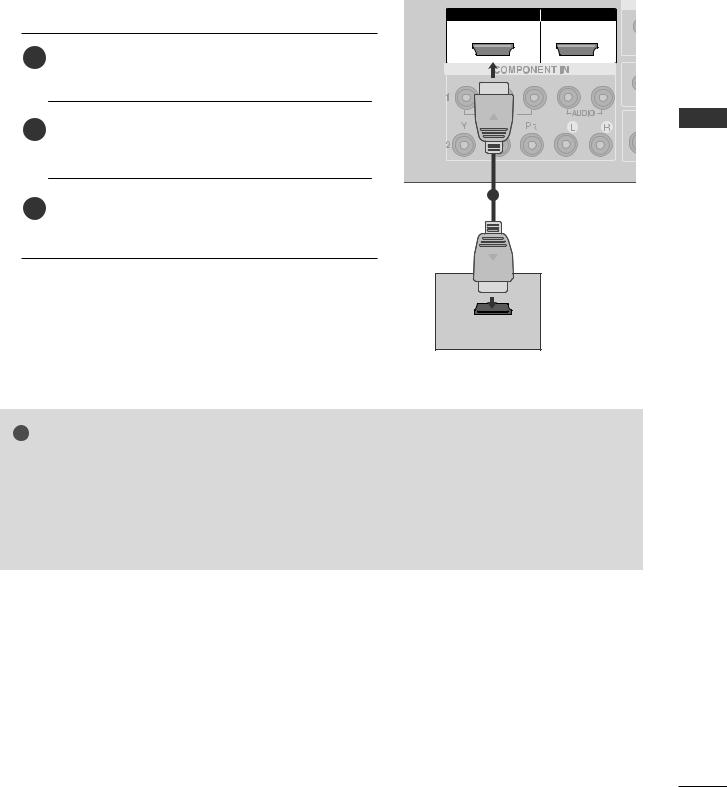
When connecting with a HDMI cable
HDMI/DVI IN |
HDMI IN |
1 |
2 |
1 |
Connect the HDMI output of the digital set-top box to |
|
the HDMI/DVI IN 1or HDMI IN 2 jack on the set. |
||
|
1
Turn on the digital set-top box.
(Refer to the owner’s manual for the digital set-top box.)
HDMI-
! NOTE
G If the digital set-top box supports Auto HDMI function, the output resolution of the source device will be automatically set to 1280x720p.
G If the digital set-top box player does not support Auto HDMI, you need to set the output resolution appropriately.
To get the best picture quality, adjust the output resolution of the source device to 1920x1080i/1080p. (60PC4R*, 47LB9R* : 1280x720p)
<![endif]>SETUP EQUIPMENT EXTERNAL
17
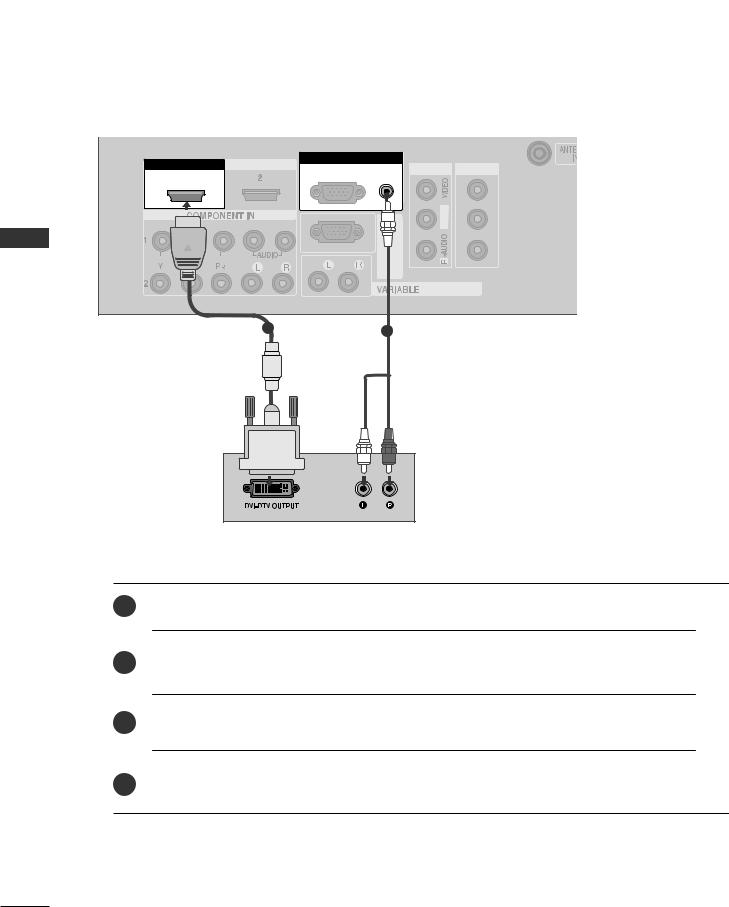
EXTERNAL EQUIPMENT SETUP
When connecting with a HDMI to DVI cable
<![endif]>SETUP EQUIPMENT EXTERNAL
HDMI/DVI IN |
HDMI |
RGB IN |
|
AV IN 1 |
AV OUT |
RGB |
AUDIO |
||||
1 |
|
(PC) |
(RGB/DVI) |
|
|
|
|
|
|
|
|
|
|
|
|
<![if ! IE]> <![endif]>L/MONO |
|
|
|
|
<![if ! IE]> <![endif]>RS- |
|
|
|
|
|
|
AUDIO OUT |
|
|
1 |
|
2 |
|
|
|
|
|
|
|
|
1Connect the DVI output of the digital set-top box to the HDMI/DVI IN 1 jack on the set.
jack on the set.
Turn on the digital set-top box. (Refer to the owner’s manual for the digital set-top box.)
Select HDMI1/DVI input source using the INPUT button on the remote control.
18
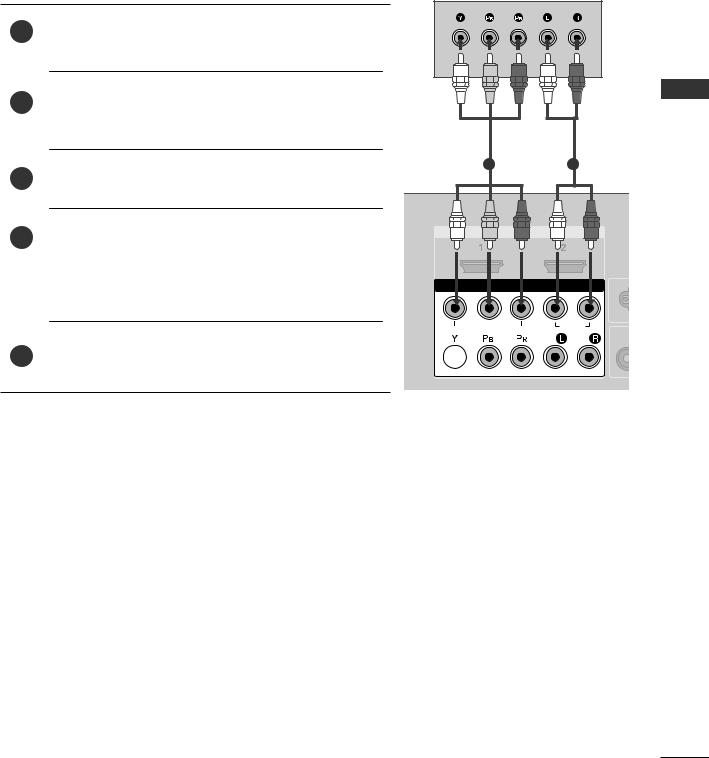
DVD SETUP
When connecting with a component cable
1 |
Connect the video outputs (Y, PB, PR) of the DVD to the |
COMPONENT IN VIDEO jacks on the set. |
Turn on the DVD player, insert a DVD.
Select Component1 input source using the INPUT button on the remote control.
If connected to COMPONENT IN2, select Component2 input source.
Refer to the DVD player's manual for operating instructions.
12
I |
N |
I IN |
MP |
ENT I |
1 |
|
VIDEO |
AUDIO |
2
<![endif]>SETUP EQUIPMENT EXTERNAL
Component Input ports
To achieve better picture quality, connect a DVD player to the component input ports as shown below.
Component ports on the TV |
Y |
PB |
PR |
|
|
|
|
|
|
|
|
|
Y |
PB |
PR |
Video output ports |
Y |
B-Y |
R-Y |
on DVD player |
Y |
Cb |
Cr |
|
Y |
Pb |
Pr |
|
|
|
|
19
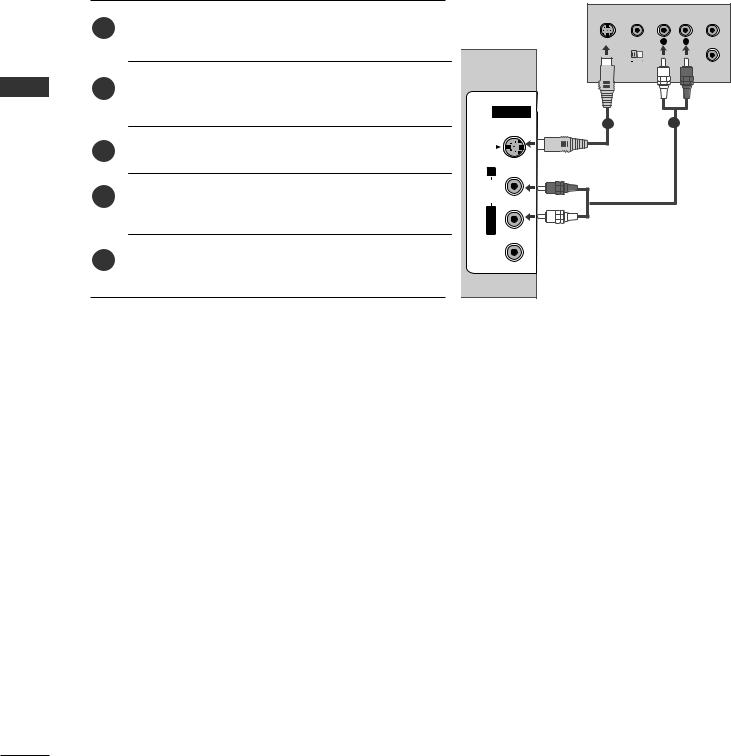
EXTERNAL EQUIPMENT SETUP
<![endif]>SETUP EQUIPMENT EXTERNAL
When connecting with an S-Video cable
Connect the S-VIDEO output of the DVD to the S -
1VIDEO input on the set.
audio outputs of the DVD to the AUDIO on the set.
Turn on the DVD player, insert a DVD.
Select AV2 input source using the INPUT button on the remote control.
Refer to the DVD player's manual for operating instructions.
VIDEO |
L |
R |
ANT IN |
OUTPUT |
|
|
ANT OUT |
SWITCH |
|
|
|
AV IN 2 |
|
1 |
2 |
<![endif]>VIDEO L/MONO AUDIO R
20
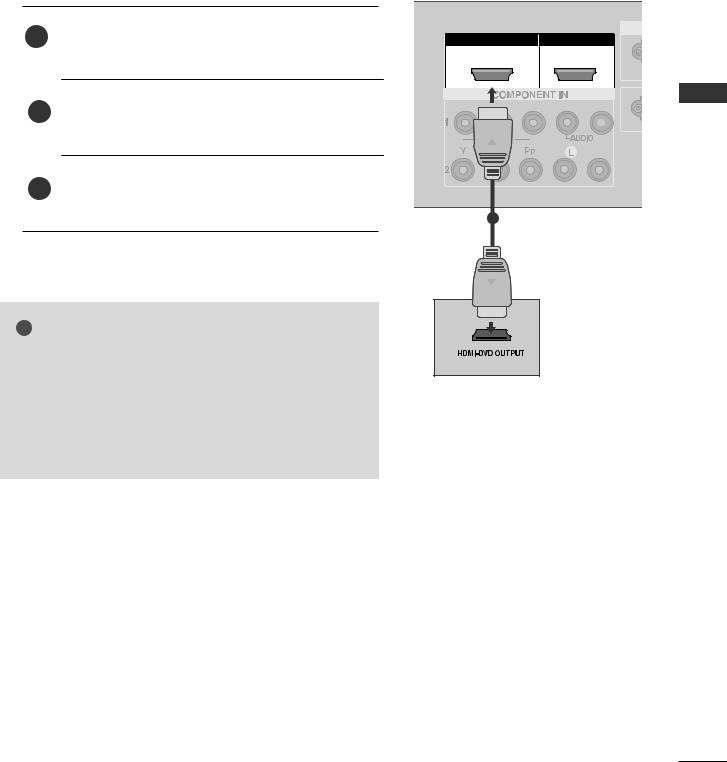
When connecting HDMI cable
1 |
HDMI output of the DVD to the |
|
IN 1 or HDMI IN 2 jack on the set. |
||
|
||
2 |
HDMI1/DVI or HDMI2 input source using |
|
|
INPUT button on the remote control. |
3Refer to the DVD player's manual for operating instructions.
!
G If the DVD supports Auto HDMI function, the DVD output resolution will be automatically set to 1280x720p.
G If the DVD player does not support Auto HDMI, you must set the output resolution appropriately.
To get the best picture quality, adjust the output resolution of the DVD to 1920x1080i/1080p. (60PC4R*, 47LB9R*: 1280x720p)
HDMI/DVI IN
1
1
HDMI IN
2
<![if ! IE]><![endif]>SETUP EQUIPMENT EXTERNAL

21
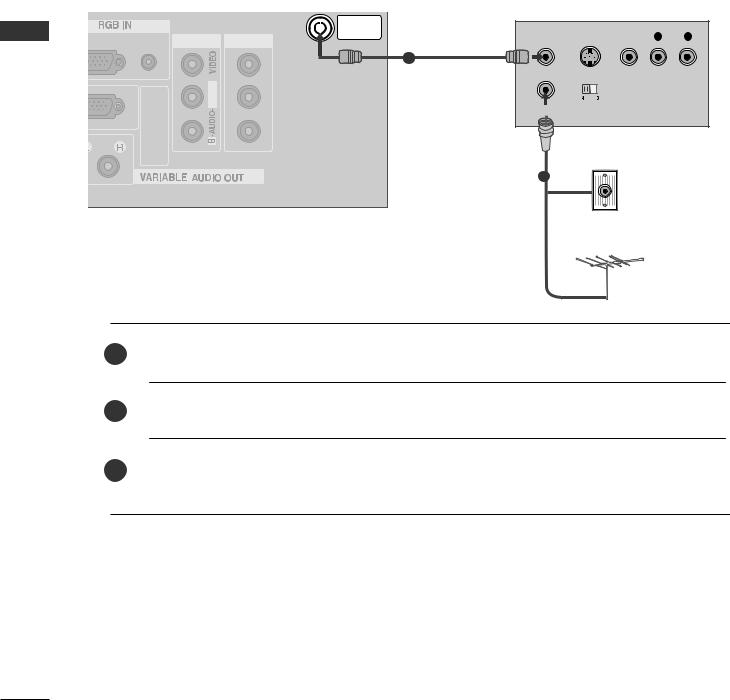
EXTERNAL EQUIPMENT SETUP
VCR SETUP
■To avoid picture noise (interference), allow adequate distance between the VCR and TV.
■Typically a frozen still picture from a VCR. If 4:3 picture format is used for an extended period the fixed images on the sides of the screen may remain visible.
When connecting with an antenna |
|
|
|
|
|
||||
|
|
|
ANTENNA |
|
|
|
|
|
|
RGB |
AUDIO |
|
IN |
ANT OUT |
S-VIDEO |
VIDEO |
L |
R |
|
AV IN 1 |
AV OUT |
||||||||
(PC) |
(RGB/DVI) |
|
|
|
|
|
|||
| <![if ! IE]> <![endif]>EQUIPMENTEXTERNAL |
<![if ! IE]> <![endif]>232C-RS (CONTROL&SERVICE) |
|
|
1 |
|
|
|
|
|
| <![if ! IE]> <![endif]>L/MONO |
|
|
OUTPUT |
|
|
|
|||
|
|
|
|
|
SWITCH |
|
|
|
|
|
|
|
|
Wall Jack |
|
|
|
||
|
|
|
|
2 |
|
|
|
|
|
| <![if ! IE]> <![endif]>SETUP |
|
|
|
Antenna |
|
|
|
||
|
|
|
|
|
|
|
|||
1Connect the ANT OUT socket of the VCR to the ANTENNA IN socket on the set.
Press the PLAY button on the VCR and match the appropriate programme between the TV and VCR for viewing.
22
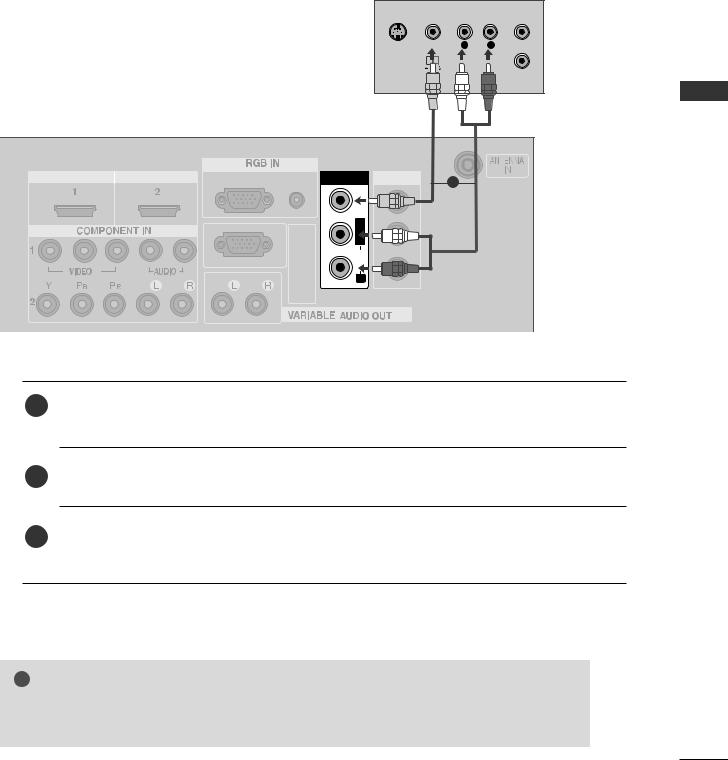
When connecting with a RCA cable
S-VIDEO VIDEO |
L |
R |
ANT IN |
|||
|
|
|
|
|
|
|
|
|
|
|
|
|
|
|
|
|
|
|
|
|
ANT OUT
HDMI DVI |
RGB |
|
1 |
|
|
|
|
|
|
|
<![if ! IE]> <![endif]>V |
|
<![if ! IE]> <![endif]>RS-232C |
<![if ! IE]> <![endif]>(CONTROL&SERVICE) |
AUDIO |
|
<![if ! IE]> <![endif]>R |
<![endif]>SETUP EQUIPMENT EXTERNAL
1 |
VCR. Match |
jack colours (Video = yellow, |
|
|
2 Insert a video tape into the VCR and press PLAY on the VCR. (Refer the VCR owner’s manual.)
3Select AV1 input source using the INPUT button on the remote control. If connected to AV IN2, select AV2 input source.
!NOTE
G If you have a mono VCR, connect the audio cable from the VCR to the AUDIO L/MONO jack of the set.
23
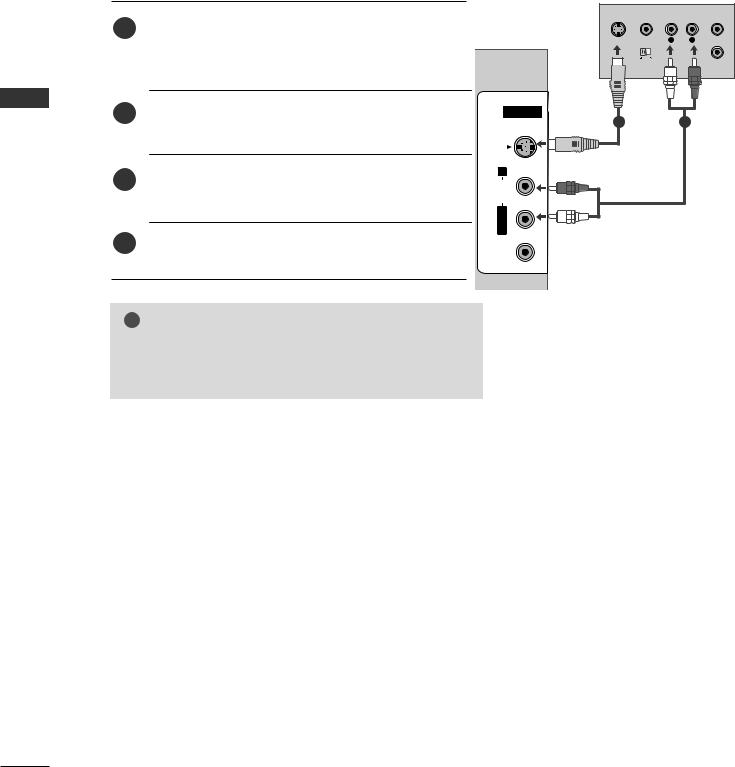
EXTERNAL EQUIPMENT SETUP
<![endif]>SETUP EQUIPMENT EXTERNAL
When connecting with an S-Video cable
Connect the S-VIDEO output of the VCR to the S -
1VIDEO input on the set. The picture quality is improved; compared to normal composite (RCA cable) input.
input jacks on the set.
Insert a video tape into the VCR and press PLAY on the VCR. (Refer to the VCR owner’s manual.)
Select AV2 input source using the INPUT button on the remote control.
!NOTE
GIf both S-VIDEO and VIDEO sockets have been connected to the S-VHS VCR simultaneously, only the S-VIDEO can be received.
S-VIDEO
<![if ! IE]><![endif]>VIDEO L/MONO AUDIO R
S |
VIDEO |
L |
R |
ANT IN |
|
OUTPUT |
|
|
ANT OUT |
|
SWITCH |
|
|
|
12
24
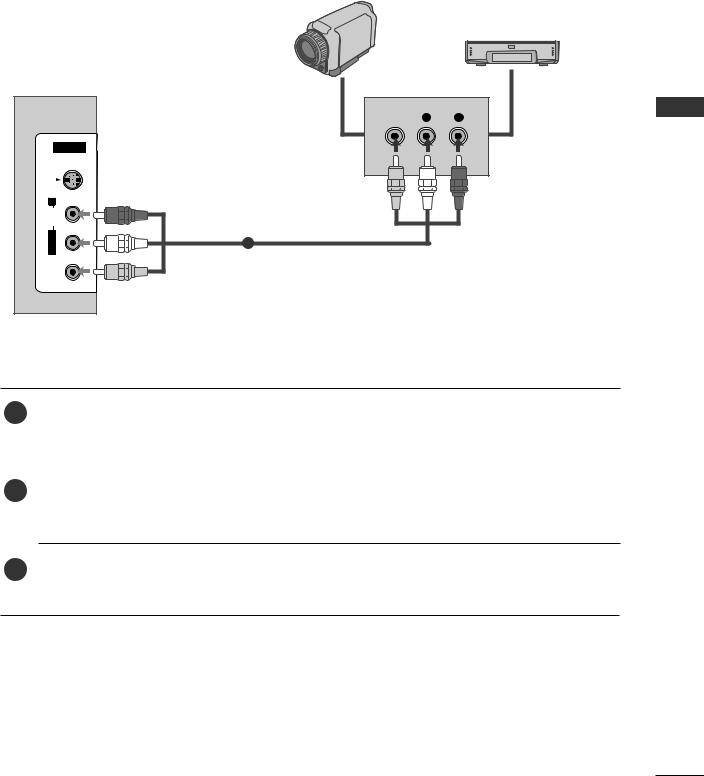
OTHER A/V SOURCE SETUP
Camcorder
Video Game Set
VIDEO L R
|
AV IN 2 |
|
S-VIDEO |
| <![if ! IE]> <![endif]>AUDIO R |
|
| <![if ! IE]> <![endif]>L/MONO |
1 |
|
|
| <![if ! IE]> <![endif]>VIDEO |
|
1 |
TV and external equipment. Match the jack colours. |
|
Right = red) |
||
|
||
|
|
2Select AV2 input source using the INPUT button on the remote control. If connected to AV IN1, select AV1 input source.
3Operate the corresponding external equipment.
Refer to external equipment operating guide.
<![endif]>SETUP EQUIPMENT EXTERNAL
25
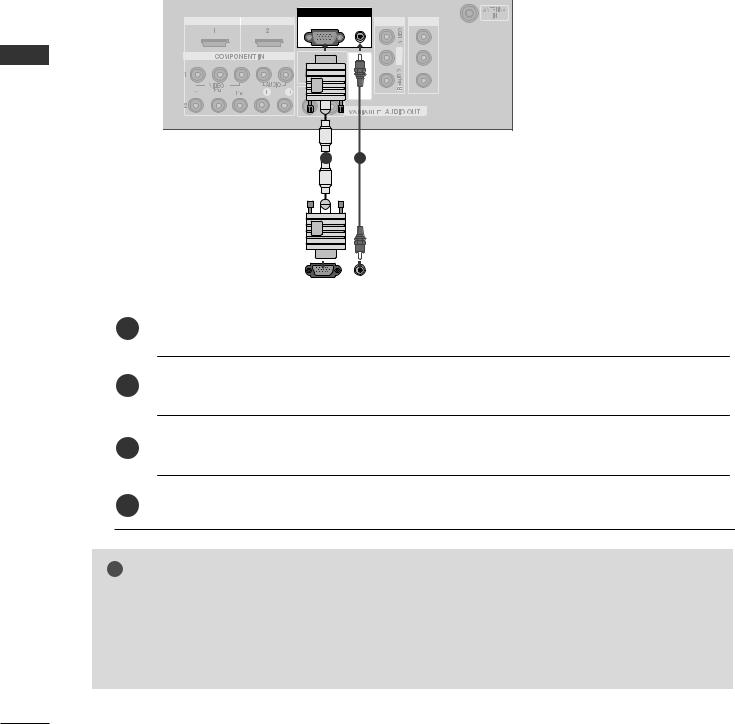
EXTERNAL EQUIPMENT SETUP
<![endif]>EXTERNAL
<![if ! IE]><![endif]>SETUP NT
PC SETUP
This TV provides Plug and Play capability, meaning that the PC adjusts automatically to the TV's settings.
When connecting with a D-sub 15 pin cable
RGB IN
HDMI DVI IN |
HDMI IN |
RGB |
AUDIO |
AV IN 1 AV OUT |
|
|
(PC) |
(RGB/DVI) |
|
|
|
|
|
<![if ! IE]> <![endif]>L/MONO |
|
|
|
<![if ! IE]> <![endif]>R (CONT |
|
12
|
|
|
|
|
|
|
|
|
|
|
|
|
|
|
|
|
|
|
|
|
|
|
|
|
|
|
|
|
|
|
|
|
|
|
|
|
|
|
|
RGB OUTPUT |
AUDIO |
|
|||||||||
|
|
|
|
|
||||||||
|
|
|
|
|
|
|
|
|
|
|
|
|
|
|
|
|
|
|
|
|
|
|
|
|
|
1Connect the RGB output of the PC to the RGB (P C) jack on the set.
Turn on the PC and the set.
Select RGB PC input source using the INPUT button on the remote control.
! NOTE
GCheck the image on your TV. There may be interference relating to resolution, vertical pattern, contrast or brightness in PC mode. if noise is present, change the PC output to another resolution, change the refresh rate to another rate or adjust the brightness and contrast on the VIDEO menu until the picture is clear. If the refresh rate of the PC graphic card can not be changed, change the PC graphic card or consult the manufacturer of the PC graphic card.
26
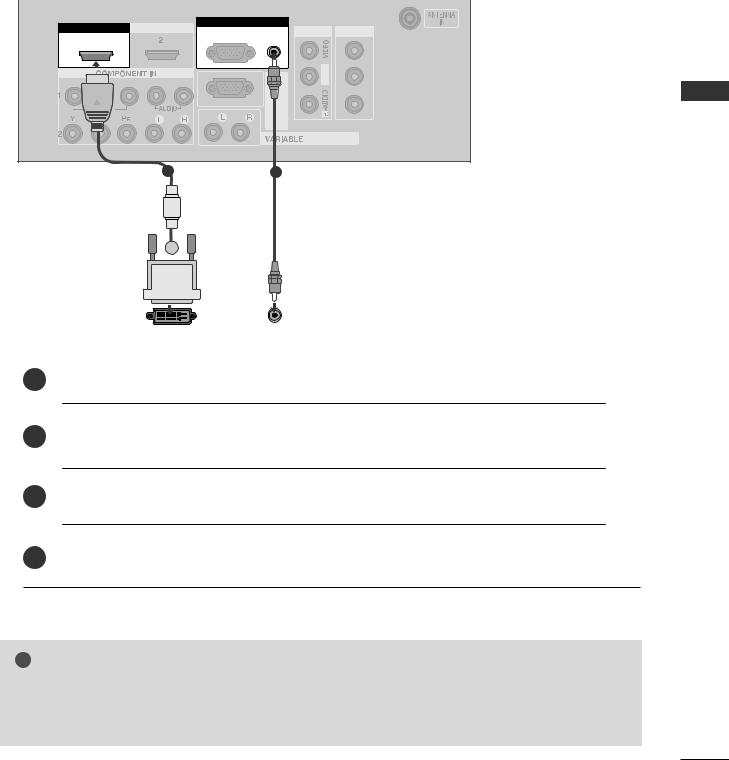
When connecting with a HDMI to DVI cable
HDMI/DVI IN |
HDMI IN |
RGB IN |
|
AV IN 1 AV OUT |
RGB |
AUDIO |
|||
1 |
|
(PC) |
(RGB/DVI) |
|
|
|
|
|
|
|
|
|
|
<![if ! IE]> <![endif]>L/MONO |
|
|
|
<![if ! IE]> <![endif]>RS- |
|
|
|
|
|
AUDIO OUT |
|
1 |
|
2 |
|
|
|
|
|
|
|
|
|
|
|
|
|
|
|
|
|
|
|
|
|
|
|
|
|
|
|
|
|
|
|
|
|
|
|
|
|
|
|
|
|
|
|
|
|
|
|
|
|
|
|
|
|
|
|
|
|
|
|
|
|
|
|
|
|
|
|
AUDIO |
|
||
|
DVI-PC OUTPUT |
|
|||||||||||
|
|
|
|
|
|
|
|
|
|
|
|
|
|
|
|
|
|
|
|
|
|
|
|
|
|
|
|
1Connect the DVI output of the PC to the HDMI/DVI IN 1 jack on the set.
Turn on the PC and the set.
Select HDMI1/DVI input source using the INPUT button on the remote control.
! NOTE
GHDMI2 source does not support DVI source.
GIf the PC has a DVI output and no HDMI output, a separated audio connection is necessary.
GIf the PC does not support Auto DVI, you need to set the output resolution appropriately.
<![endif]>SETUP EQUIPMENT EXTERNAL
27
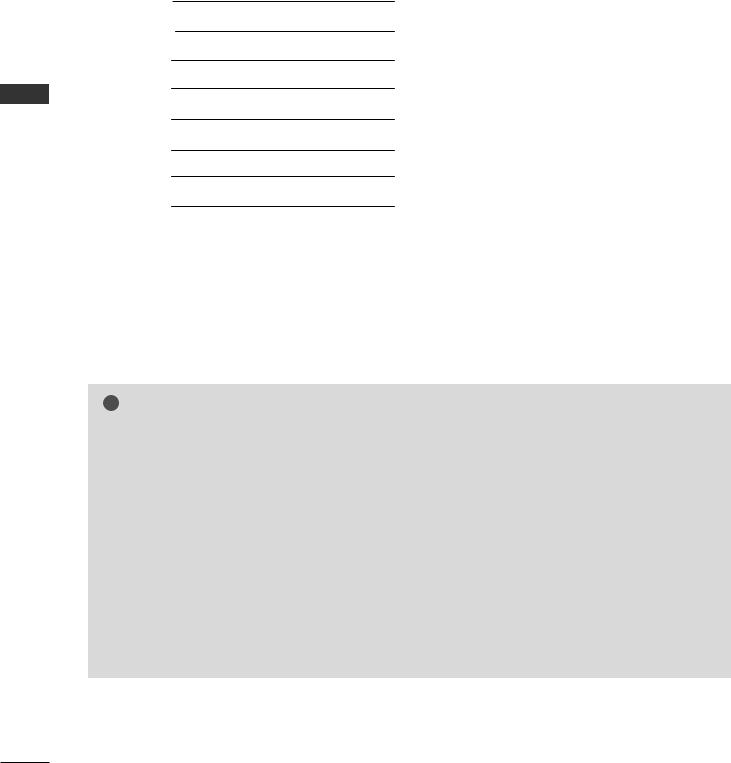
EXTERNAL EQUIPMENT SETUP
<![endif]>SETUP EQUIPMENT EXTERNAL
|
Supported Display Resolution (RGB[PC]/HDMI[PC]mode) |
|
|
|
||
|
|
|
|
|
|
|
|
Resolution |
Horizontal |
Vertical |
|
|
|
|
Frequency(kHz) |
Frequency(Hz) |
|
|
|
|
|
|
|
|
|
||
|
720x400 |
31.5 |
70.1 |
|
|
|
|
640x480 |
31.5 |
59.9 |
|
|
|
|
800x600 |
37.9 |
60.3 |
|
|
|
|
1024x768 |
48.4 |
60.0 |
|
|
|
|
|
|
|
|
|
(60PC4R*, 47LB9R* only) |
|
1280x768 |
47.8 |
59.9 |
|
|
|
|
|
|
|
|
|
|
|
1360x768 |
47.7 |
59.8 |
|
|
|
|
|
|
|
|
|
|
|
1280x1024 |
63.7 |
59.5 |
|
|
|
|
1600x1200 |
75.0 |
60.0 |
|
|
|
|
1920x1080 |
66.6 |
60.0 |
|
|
(Except 60PC4R*, 47LB9R*) |
|
|
|
|
|||
|
|
|
|
|
|
|
|
|
|
|
|
|
|
|
|
|
|
|
|
|
! NOTE
GTo get the best picture quality, adjust the PC graphics card to 1920x1080, 60Hz.(60PC4R*, 47LB9R*: 1360x768, 60Hz)
GDepending on the graphics card, DOS mode may not work if a HDMI to DVI Cable is in use.
GWhen Source Devices connected with HDMI Input, output TV SET Resolution (480p, 720p, 1080i) and TV SET Display fit EIA/CEA-861-B Specification to Screen. If not, refer to the Manual of HDMI Source Devices or contact your service center.
GIf the HDMI Source Device is not connected to the Cable or if there is a poor cable connection, "No signal" is displayed in the HDMI Input. In this case, that Video Resolution is not supported.
GAvoid keeping a fixed image on the screen for prolonged periods of time. The fixed image may become permanently imprinted on the screen.
GThe synchronization input form for Horizontal and Vertical frequencies is separate.
GIf you use too long an RGB-PC cable, there may be interference on the screen. We recommend using under 5m of the cable. This provides the best picture quality.
28
