Page 1

The Quick Guide is not intended as a substitute for your
Owner’s
Manual
. We strongly encourage you to review the
Owner’s
Manual
and supplementary manuals so you will have a better
understanding of your vehicle’s capabilities and limitations.
Audio System
Audio control screen....................................................................................................................75
Side Display (vehicles with a navigation system)..............................................................75
Remote control (steering wheel switches)..........................................................................75
Basic operation................................................................................................................................76
Radio....................................................................................................................................................76
DVD player/CD player...............................................................................................................77
Operating an iPod.........................................................................................................................78
Rear seat audio controls.............................................................................................................78
Brake Hold............................................................................................................................................... 31
BSM (Blind Spot Monitor) ................................................................................................................ 51
Cruise Control....................................................................................................................................... 41
Door Locks .............................................................................................................................................95
Driving Mode Select Switch............................................................................................................54
Driving Position Memory..................................................................................................................20
Dynamic Radar Cruise Control.....................................................................................................43
Dynamic Radar Cruise Control With Full-Speed Range....................................................46
Energy Monitor/Consumption Screen........................................................................................ 12
EV Drive Mode.....................................................................................................................................25
Floor mat installation..............................................................................................................................9
Front Air Conditioning System
Side Display (vehicles with a navigation system)............................................................. 80
Using the automatic mode..........................................................................................................81
Adjusting the temperature..........................................................................................................81
Using the S-FLOW mode...........................................................................................................81
Front Seats ............................................................................................................................................... 19
Fuel Tank Cap ........................................................................................................................................98
Garage Door Opener...................................................................................................................... 88
Hands-free System For Cellular Phone
Bluetooth
®
phone pairing .........................................................................................................68
Phonebook transfer......................................................................................................................69
Registering a speed dial..............................................................................................................70
Calling by name................................................................................................................................71
Calling by speed dial....................................................................................................................72
Calling using SMS/MMS message ....................................................................................... 73
Receiving a call................................................................................................................................74
Steering switches............................................................................................................................74
Headlights...............................................................................................................................................35
1
GS450h_QG_OM30D84U_(U)
Page 2
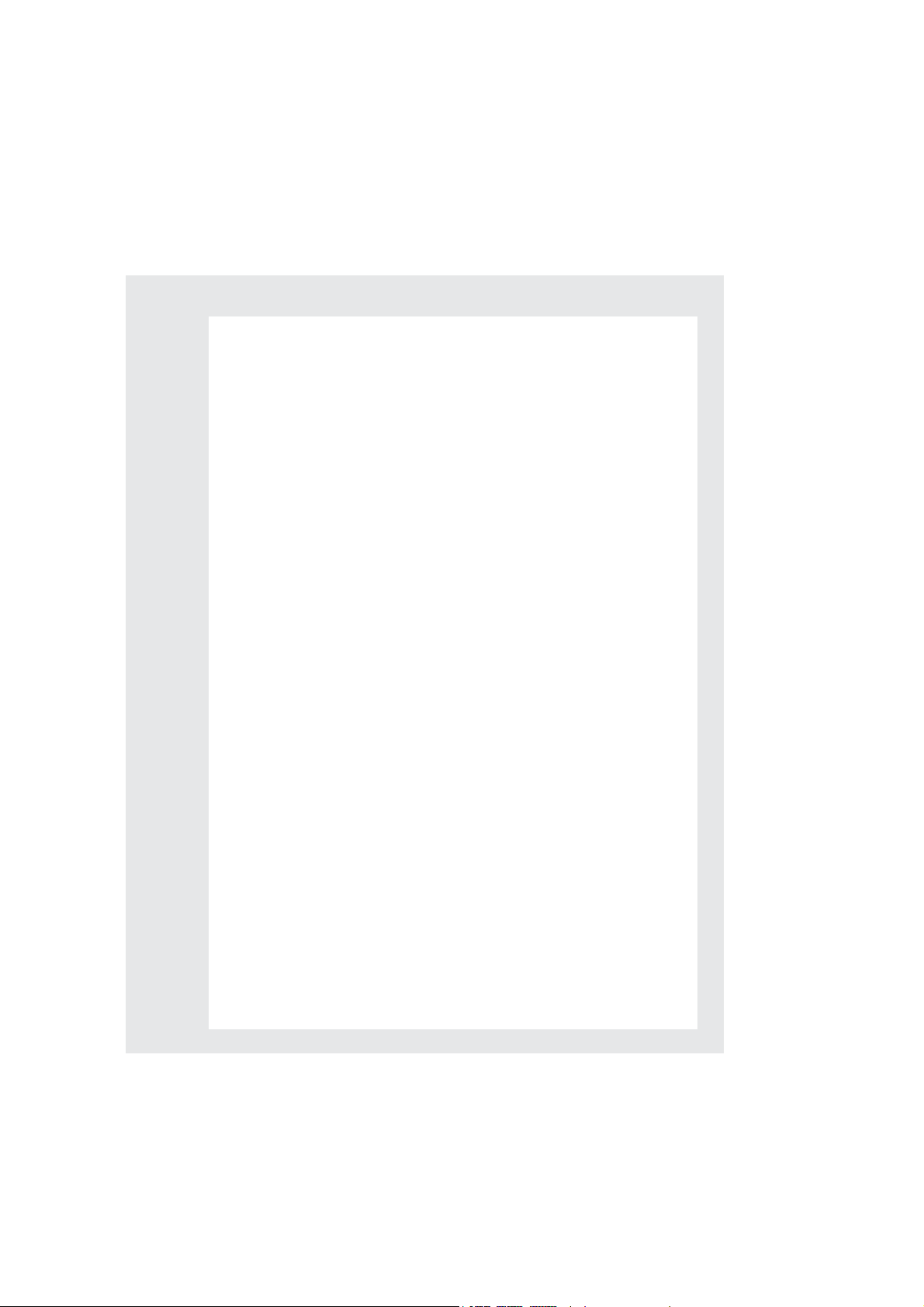
Head-up Display...................................................................................................................................34
Hybrid System........................................................................................................................................10
Hybrid Transmission............................................................................................................................26
Intuitive Parking Assist ...................................................................................................................... 50
Keys.............................................................................................................................................................15
Lexus Enform with Safety Connect..............................................................................................92
Lexus Night View .................................................................................................................................55
LKA (Lane-Keeping Assist).............................................................................................................52
Moon Roof..............................................................................................................................................97
Multi-information Display.................................................................................................................32
Navigation System
Register home.................................................................................................................................62
Destination input - Search by address ..................................................................................63
Destination input - Search points of interest by name....................................................65
Destination input - Search points of interest by category.............................................66
Destination input - Search points of interest by telephone number......................... 67
Parking Brake........................................................................................................................................ 30
Portable Audio Device Ports..........................................................................................................88
Power (Ignition) Switch......................................................................................................................22
Power Windows....................................................................................................................................96
Rear Air Conditioning System
Front controller...............................................................................................................................82
Remote Touch....................................................................................................................................... 58
Safety Connect .................................................................................................................................... 90
Seat Heaters/Seat Ventilators....................................................................................................... 83
Smart Access System with Push-button Start...........................................................................16
Theft Deterrent System ......................................................................................................................18
Tire Pressure Warning System........................................................................................................57
Trunk ..........................................................................................................................................................99
Turn Signal Lever..................................................................................................................................29
Voice Command System
Basic operation...............................................................................................................................84
Command list .................................................................................................................................85
Windshield Wipers and Washer....................................................................................................37
XM Services...........................................................................................................................................94
GS450h_QG_OM30D84U_(U)
2
Page 3
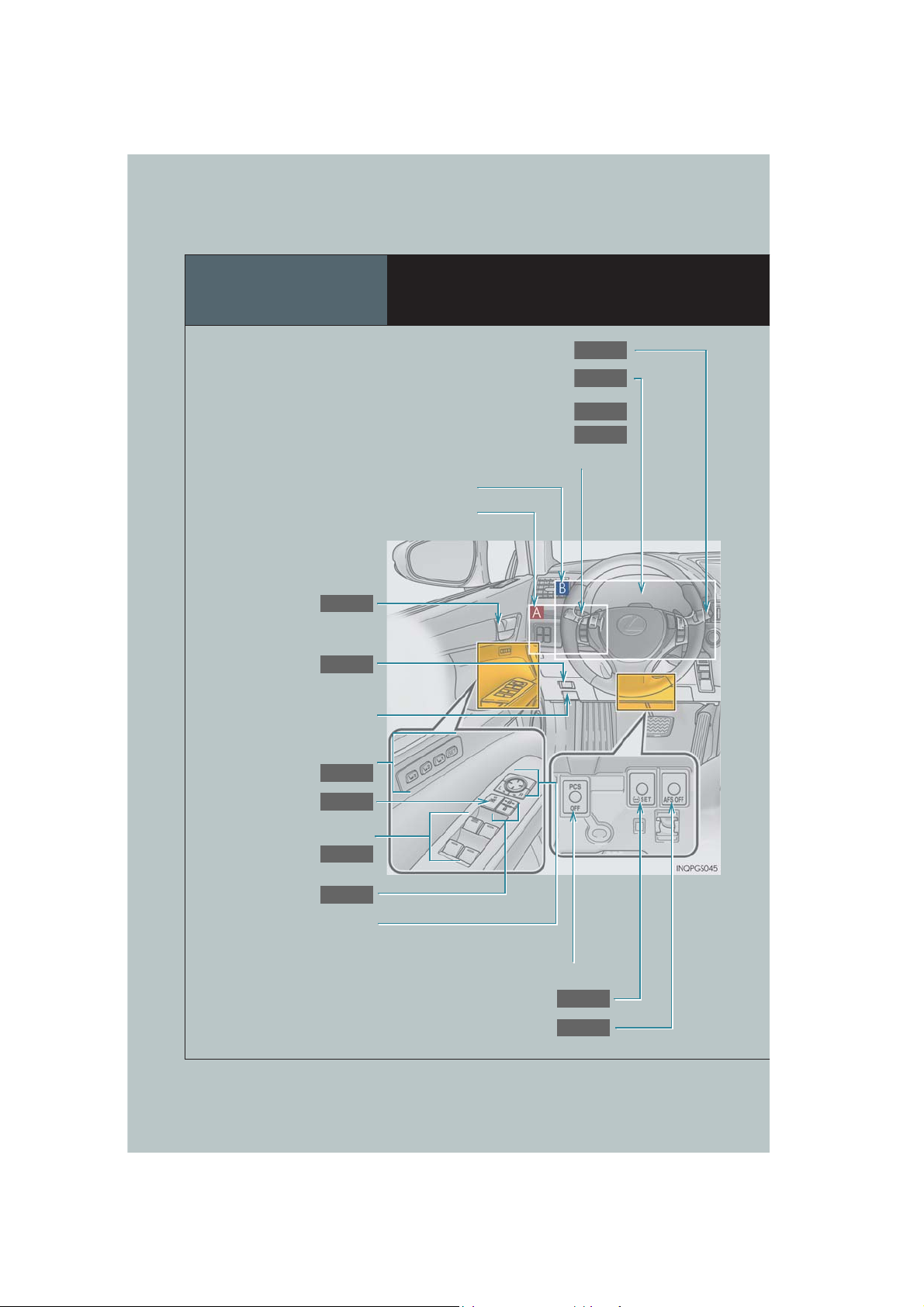
Overview
P.37
P.32
P.35
P.29
P.95
P.99
P.20
P.96
P.96
P.95
P.57
P.36
Inside lock buttons
Trunk opener
Hood lock release lever*
Instrument Panel
Windshield wiper and washer switch
Multi-information display
Headlight switch
Turn signal lever
Fog light switch
See P.6
See P.5
*
Driving position memory
switches
Window lock switch
Power window switches
Door lock switches
Outside rear view
mirror switches
3
GS450h_QG_OM30D84U_(U)
*
PCS OFF switch*
Tire pressure warning reset switch
AFS OFF switch
Page 4
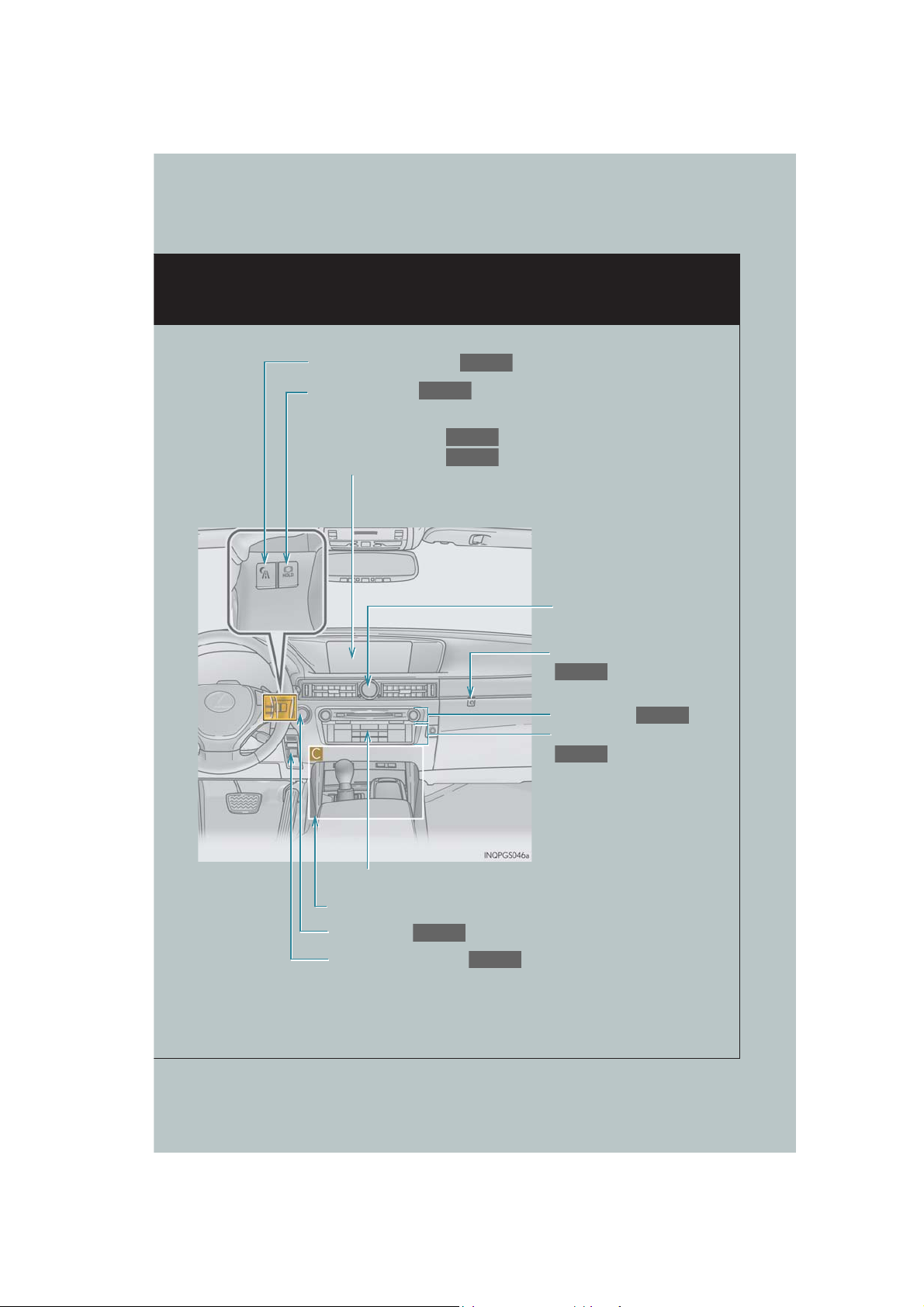
P.31
P.58
P.62
P.99
P.75
P.79
P.22
P.30
Lexus night view switch
P.55
Brake hold switch
Remote Touch screen
Navigation system
Clock*
Trunk opener main switch
Audio system
Air conditioning system
Emergency flasher switch*
See P.7
Power switch
Parking brake switches
: If equipped
*: Refer to “Owner’s Manual”.
4
GS450h_QG_OM30D84U_(U)
Page 5
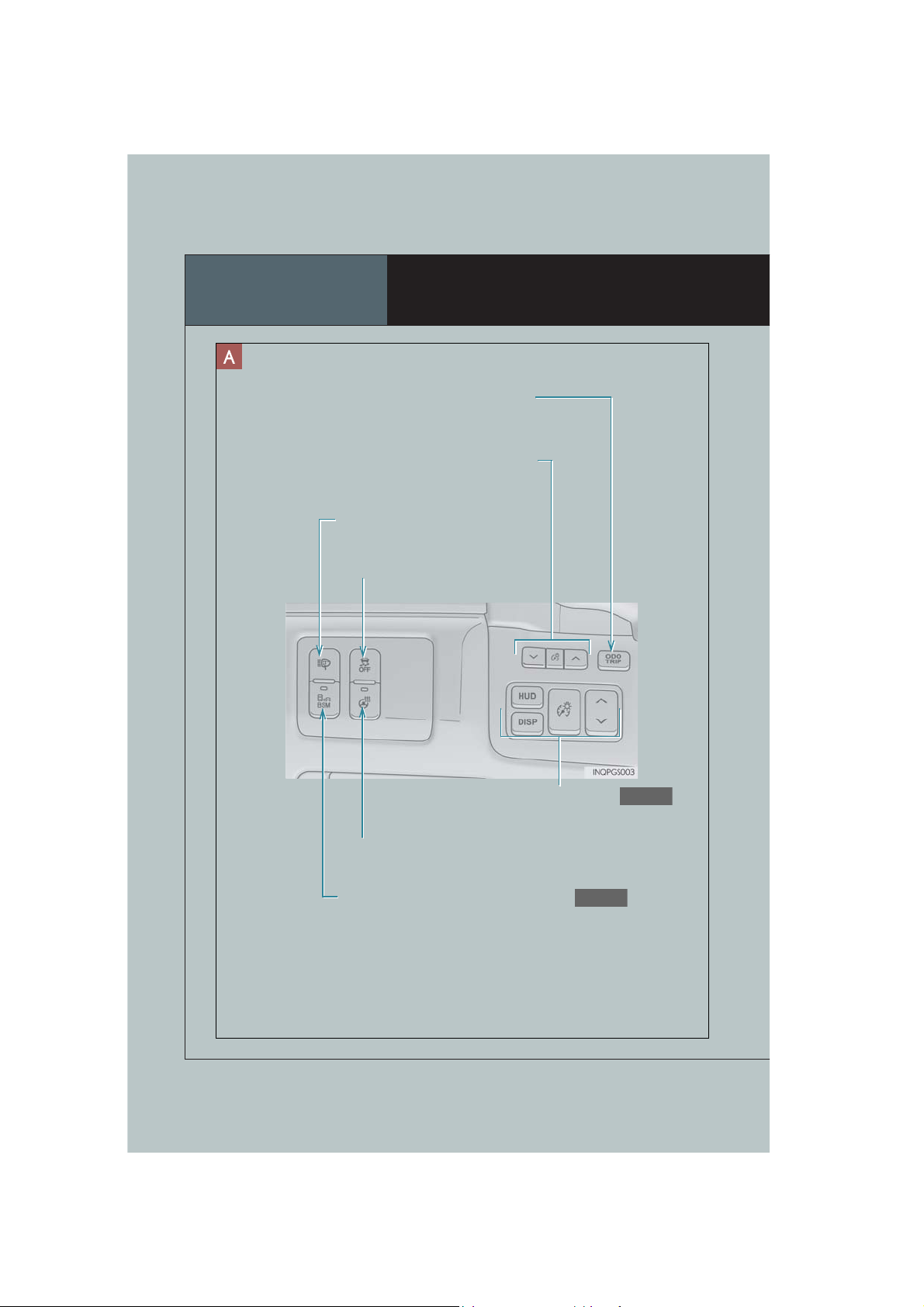
Overview
P.34
P.51
Odometer/trip meter and trip meter reset button*
Instrument panel light control switches*
Headlight cleaner switch*
VSC OFF switch*
Instrument Panel
Heated steering wheel switch*
BSM (Blind Spot Monitor) main switch
5
GS450h_QG_OM30D84U_(U)
HUD (Head-up display) switches
Page 6
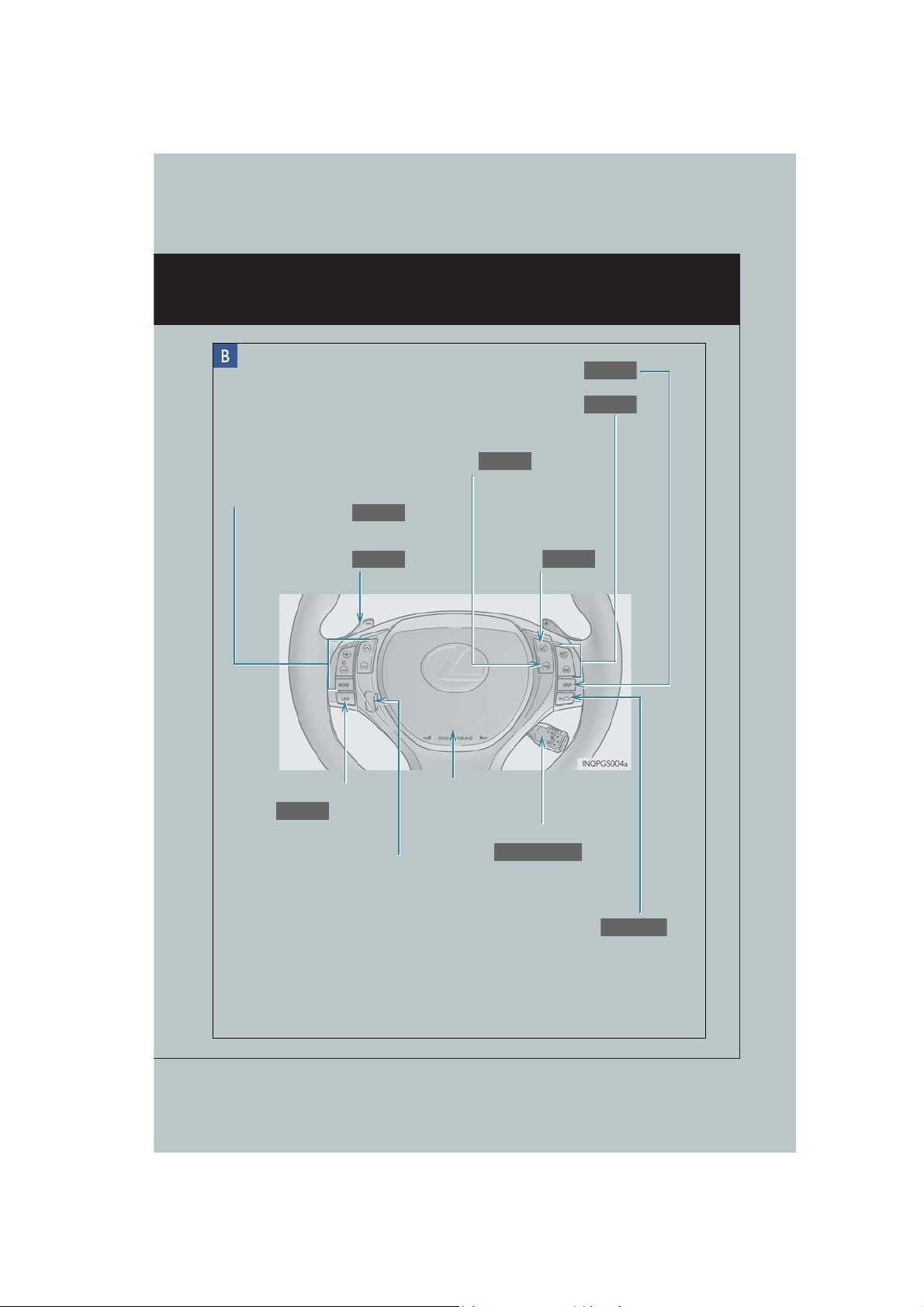
P.33
P.74
P.44, 46
P.74
P.74
Audio remote control switches
P.75
P.27, 28
P.52
P.41, 43, 46
Paddle shift switches
“DISP” button
Telephone switches
Back switch
Talk switch
LKA (Lane-Keeping Assist)
switch
Tilt and telescopic steering control
switch
*
GS450h_QG_OM30D84U_(U)
Horn*
Cruise control switch
Vehicle-to-vehicle distance button
: If equipped
*: Refer to “Owner’s Manual”.
6
Page 7
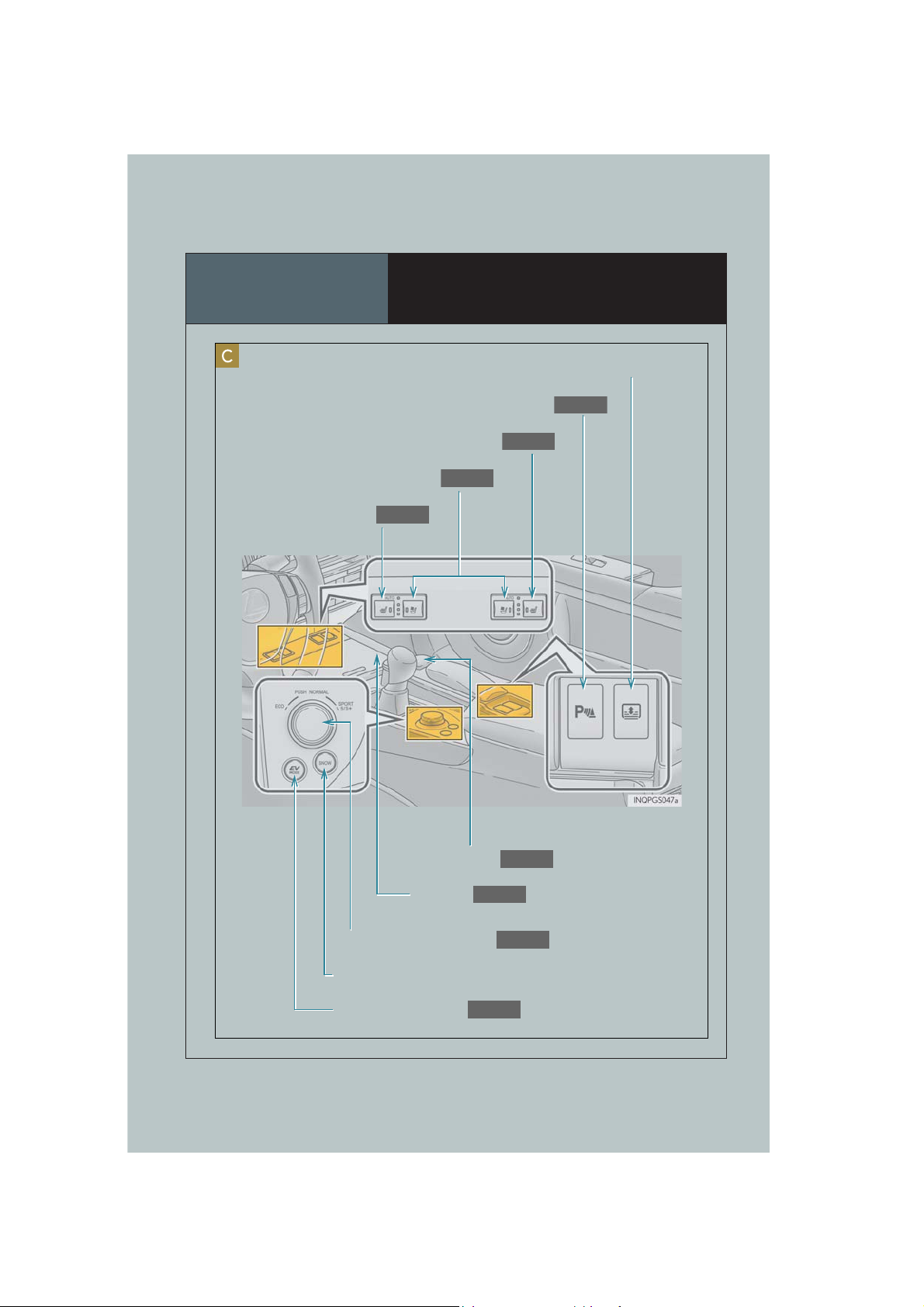
Overview
P.50
P.58
P.83
P.26
P.54
P.83
P.83
P.25
Seat ventilator switches
Seat heater switch
Instrument Panel
Rear sunshade switch*
Intuitive parking assist switch
Seat heater switch
Remote Touch
Shift lever
Driving mode select switch
Snow mode switch*
EV drive mode switch
7
GS450h_QG_OM30D84U_(U)
Page 8

Overview
P.97
P.90
P.88
Roof
Interior light* Vanity lights*
Moon roof switches
Personal lights*
“SOS” button
Garage door opener switches
GS450h_QG_OM30D84U_(U)
: If equipped
*: Refer to “Owner’s Manual”.
8
Page 9

Floor mat installation
Use only floor mats designed specifically for vehicles of the same model and model year
as your vehicle. Fix them securely in place onto the carpet.
*
1
Insert the retaining hooks (clips) into
the floor mat eyelets.
2
Turn the upper knob of each retaining
hook (clip) to secure the floor mats in
place.
*: Always align the marks.
The shape of the retaining hooks (clips) may differ from that shown in the illustration.
9
GS450h_QG_OM30D84U_(U)
Page 10
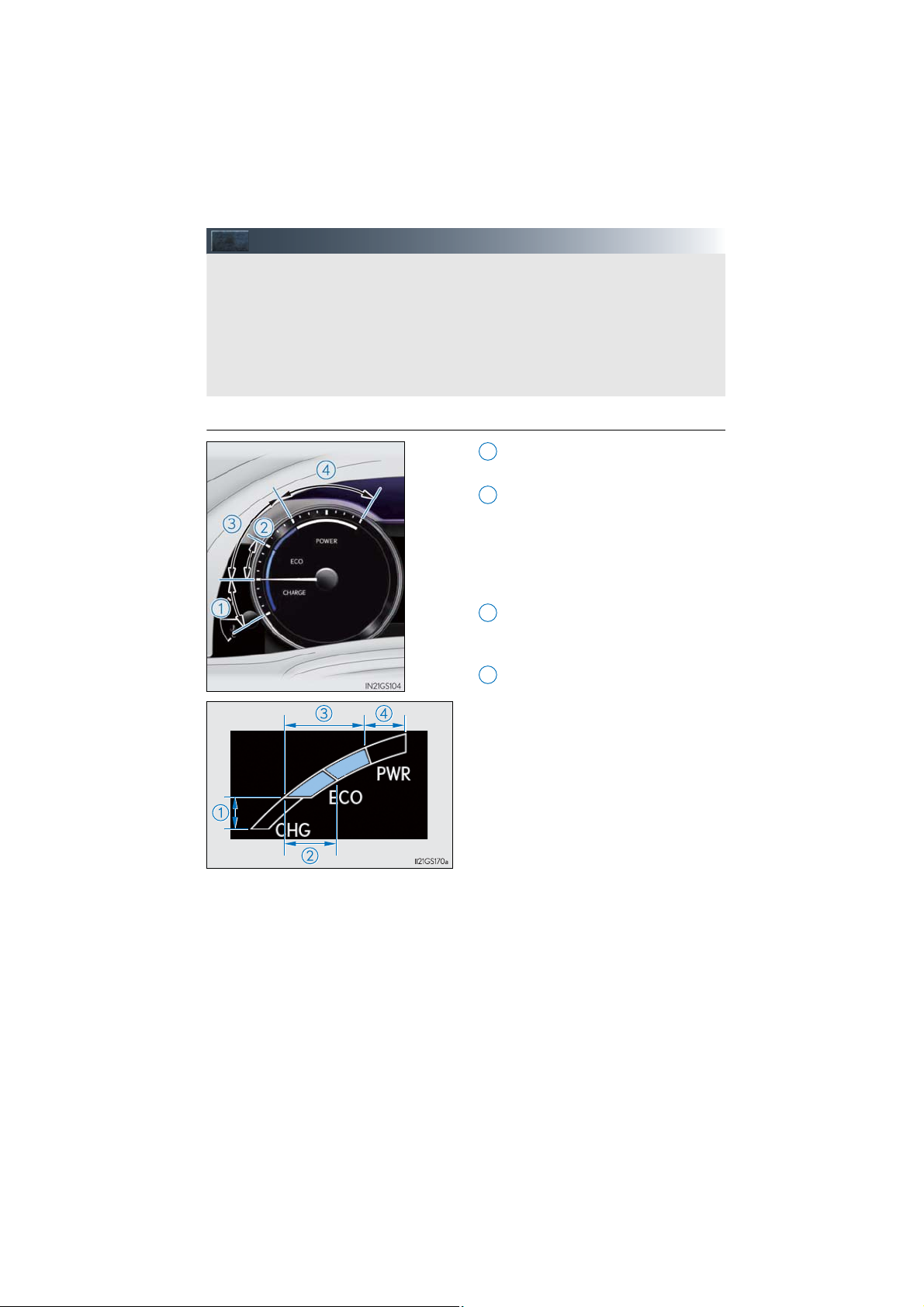
Hybrid System
Your vehicle is a hybrid vehicle. It has characteristics different from conventional vehicles.
Be sure you are closely familiar with the characteristics of your vehicle, and operate with
care.
The hybrid system combines the use of a gasoline engine and an electric motor (traction
motor) according to driving conditions, improving fuel efficiency and reducing exhaust
emissions.
For details, refer to the “Owner’s Manual”.
3
■ Hybrid System Indicator
Charge area
1
Shows regenerative charging.
Hybrid Eco area
2
Shows that gasoline engine power is
not being used very often.
The gasoline engine will automatically
stop and restart under various conditions.
Eco area
Shows that the vehicle is being driven
in an Eco-friendly manner.
Power area
4
Shows that an Eco-friendly driving
range is being exceeded (during full
power driving etc.)
● Hybrid System Indicator is displayed when the driving mode is other than the sport
mode.
● By keeping the indicator needle within Eco area, more Eco-friendly driving can be
achieved.
● Charge area indicates regeneration
the battery.
* status. Regenerated energy will be used to charge
*: When used in this manual, “regeneration” refers to the conversion of energy created by
the movement of the vehicle into electrical energy.
GS450h_QG_OM30D84U_(U)
10
Page 11
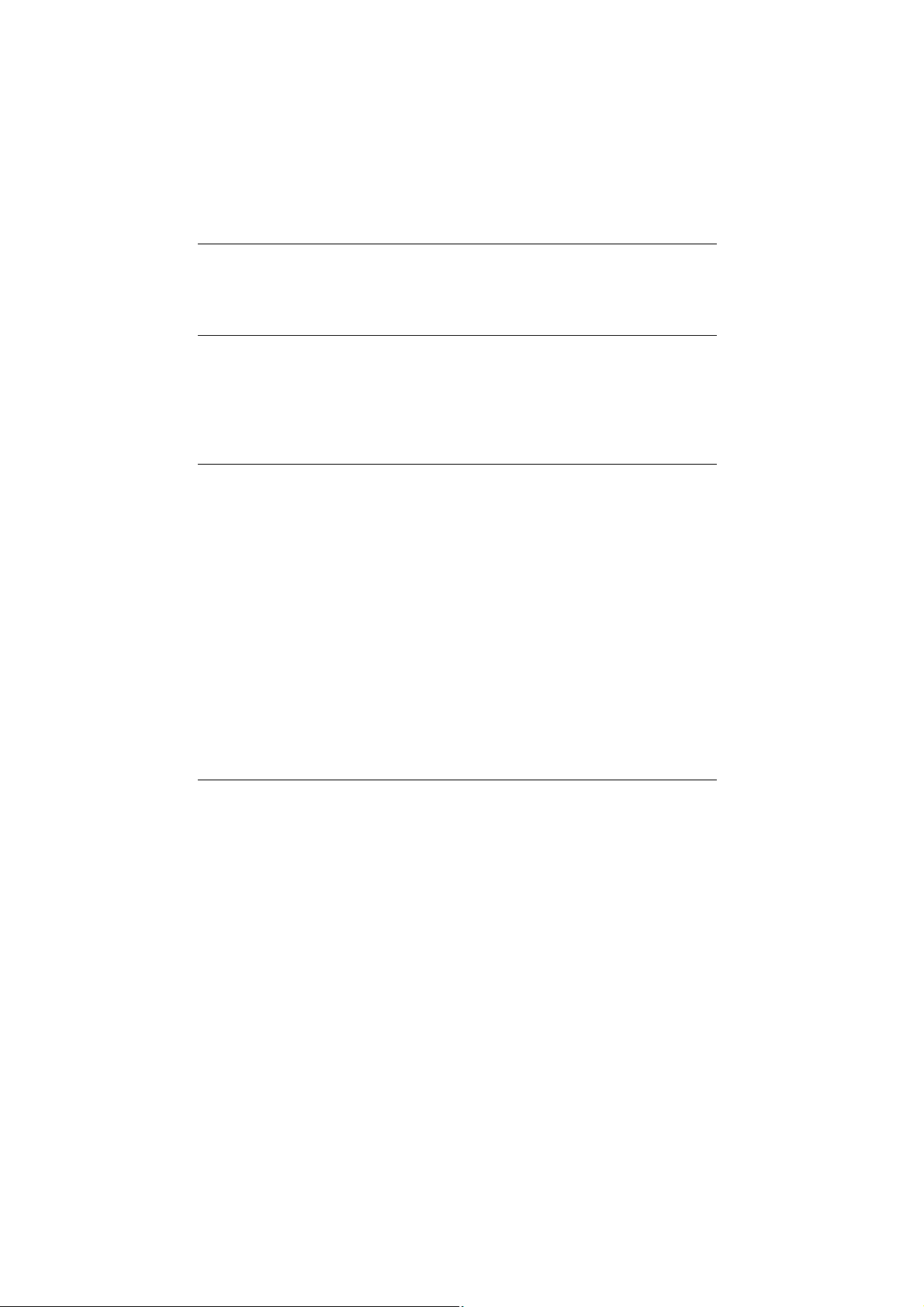
■ Charging the hybrid battery (traction battery)
If the shift lever is in N, the hybrid battery (traction battery) will not be charged. Always put
the shift lever in P when the vehicle is stopped. When driving in heavy traffic, operate the
vehicle with the shift lever in D or S to avoid discharging the battery.
■ Regenerative braking
In the following situations, kinetic energy is converted to electric energy and deceleration
force can be obtained in conjunction with the recharging of the hybrid battery (traction battery).
● The accelerator pedal is released while driving with the shift position in D or S.
● The brake pedal is depressed while driving with the shift position in D or S.
■ Sounds and vibrations specific to a hybrid vehicle
There may be no engine sounds or vibration even though the vehicle is able to move. For
safety, apply the parking brake and make sure to shift the shift position to P when parked.
The following sounds or vibrations may occur when the hybrid system is operating and are
not a malfunction:
● Motor sounds may be heard from the engine compartment.
● Sounds may be heard from the hybrid battery (traction battery) behind the rear seats
when the hybrid system starts or stops.
● Sounds from the hybrid system may be heard when the trunk lid is open.
● Sounds may be heard from the hybrid transmission when the hybrid system starts or
stops.
● Engine sounds may be heard when accelerating sharply.
● Sounds may be heard due to regenerative braking when the brake pedal is depressed.
● Vibration may be felt when the gasoline engine starts or stops.
● Cooling fan sounds may be heard from the air intake vents on the both sides of the rear
seatback.
■ Running out of fuel
When the vehicle has run out of fuel and the hybrid system cannot be started, refuel the
vehicle with at least enough gasoline to make the low fuel level warning light go off. If there is
only a small amount of fuel, the hybrid system may not be able to start. (The minimum
amount of fuel to add to make the low fuel level warning light go out is about 2.6 gal. [10.0 L,
2.2 Imp.gal.], when the vehicle is on a level surface. This value may vary when the vehicle is
on a slope.)
11
GS450h_QG_OM30D84U_(U)
Page 12
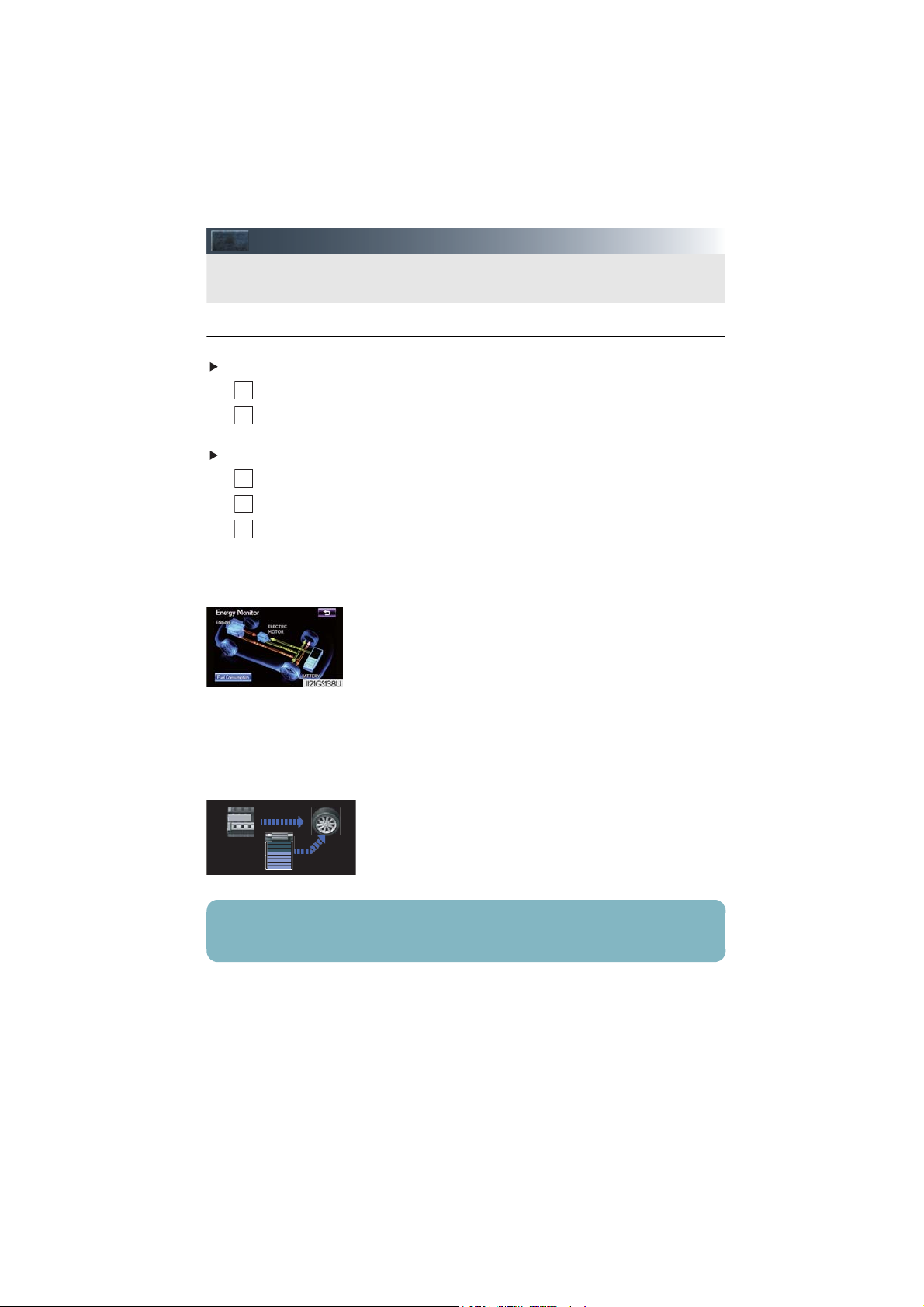
Energy Monitor/Consumption Screen
You can view the status of your hybrid system on the multi-information display and the
Remote Touch screen.
2
1
■ Energy monitor
● How to display on the Remote Touch screen
Vehicles without a navigation system
1
Press the “MENU” button on the Remote Touch.
Select “Info” on the “Menu” screen.
If the “Trip Information” or “Past Record” screen is displayed, select “Energy”.
Vehicles with a navigation system
Press the “MENU” button on the Remote Touch.
2
Select “Info/Apps” on the “Menu” screen.
3
Select “Fuel Consumption” on the “Information” screen.
If the “Trip Information” or “Past Record” screen is displayed, select “Energy”.
The “Energy Monitor” screen can be displayed on the “Side Display”. For details, refer
to the “Navigation System Owner’s Manual”.
The flow of energy is displayed on the Remote Touch screen.
Amber: gasoline energy
Yellow: electrical energy
Light blue: energy recovery
A light blue arrow appears when regenerative braking
occurs.
● How to display on the multi-information display
Press the “DISP” button on the steering wheel several times to select the energy monitor
display.
The flow of energy is indicated by the movement of the arrows
on the multi-information display.
The displayed energy flow, battery level, etc. will change in response to the current driving
conditions.
12
GS450h_QG_OM30D84U_(U)
Page 13
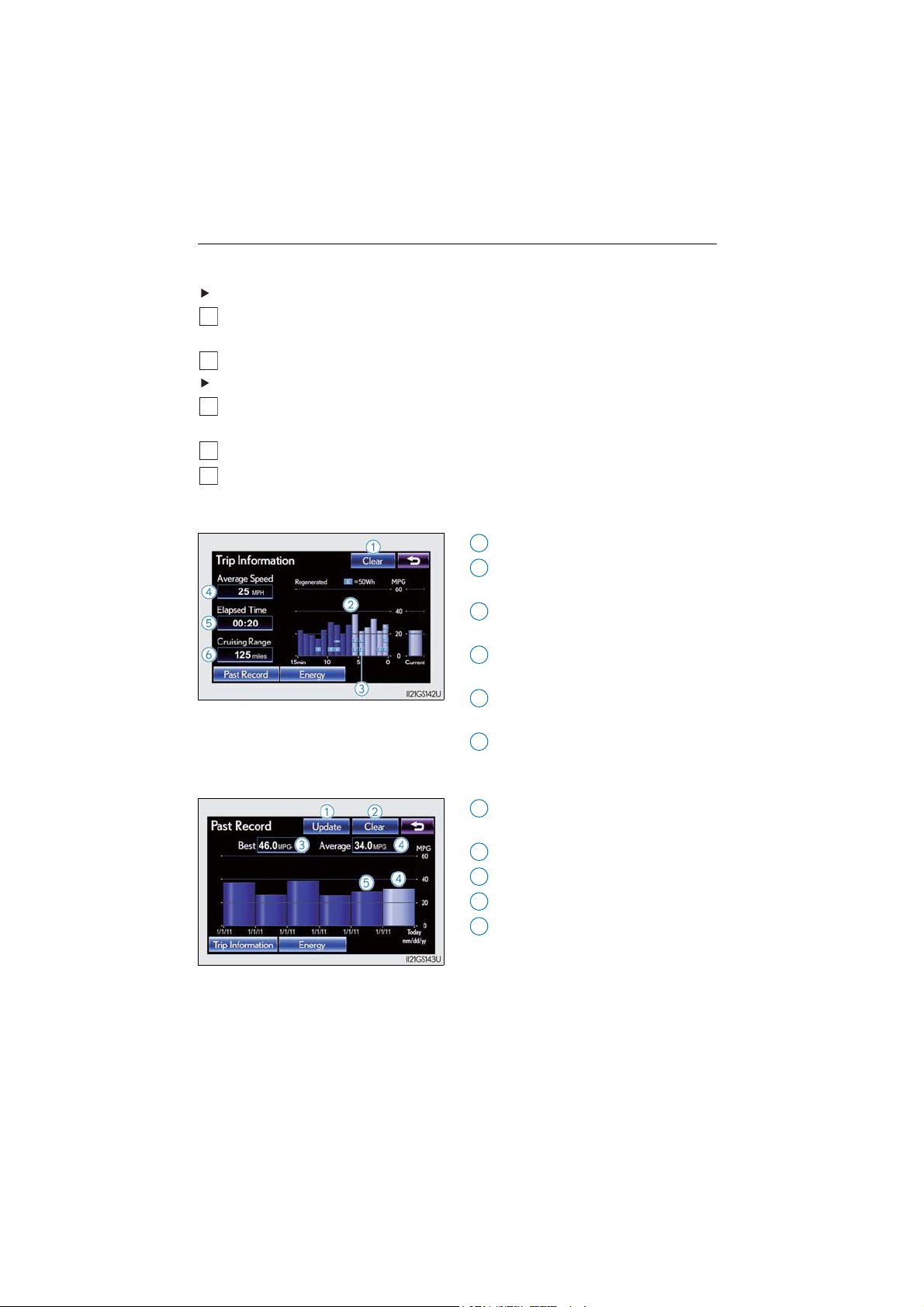
■ Consumption
1
3
5
2
5
Vehicles with a navigation system: The consumption screen can be displayed on the “Side
Display”. For details, refer to the “Navigation System Owner’s Manual”.
Vehicles without a navigation system
Press the “MENU” button on the Remote Touch, then select “Info” on the “Menu”
screen.
2
If the “Energy Monitor” screen is displayed, select “Fuel Consumption”.
Vehicles with a navigation system
1
Press the “MENU” button on the Remote Touch, then select “Info/Apps” on the “Menu”
screen.
2
Select “Fuel Consumption” on the “Information” screen.
If the “Energy Monitor” screen is displayed, select “Fuel Consumption”.
● Trip information
If the “Past Record” screen is displayed, select “Trip Information”.
Resetting the consumption data
1
Fuel consumption in the past 15 min-
2
utes
Regenerated energy in the past 15
3
minutes
Displays the average vehicle speed
4
since the hybrid system was started.
Displays the elapsed time since the
hybrid system was started.
Cruising range
6
● Pas t record
If the “Trip Information” screen is displayed, select “Past Record”.
13
GS450h_QG_OM30D84U_(U)
Updating the average fuel consump-
1
tion data
Resetting the past record data
Best recorded fuel consumption
3
Average fuel consumption
4
Previous fuel consumption record
Page 14

■ Hybrid warning message
A message is automatically displayed when a malfunction occurs in the hybrid system or an
improper operation is attempted.
If a warning message is shown on the multiinformation display, read the message and
follow the instructions.
GS450h_QG_OM30D84U_(U)
14
Page 15
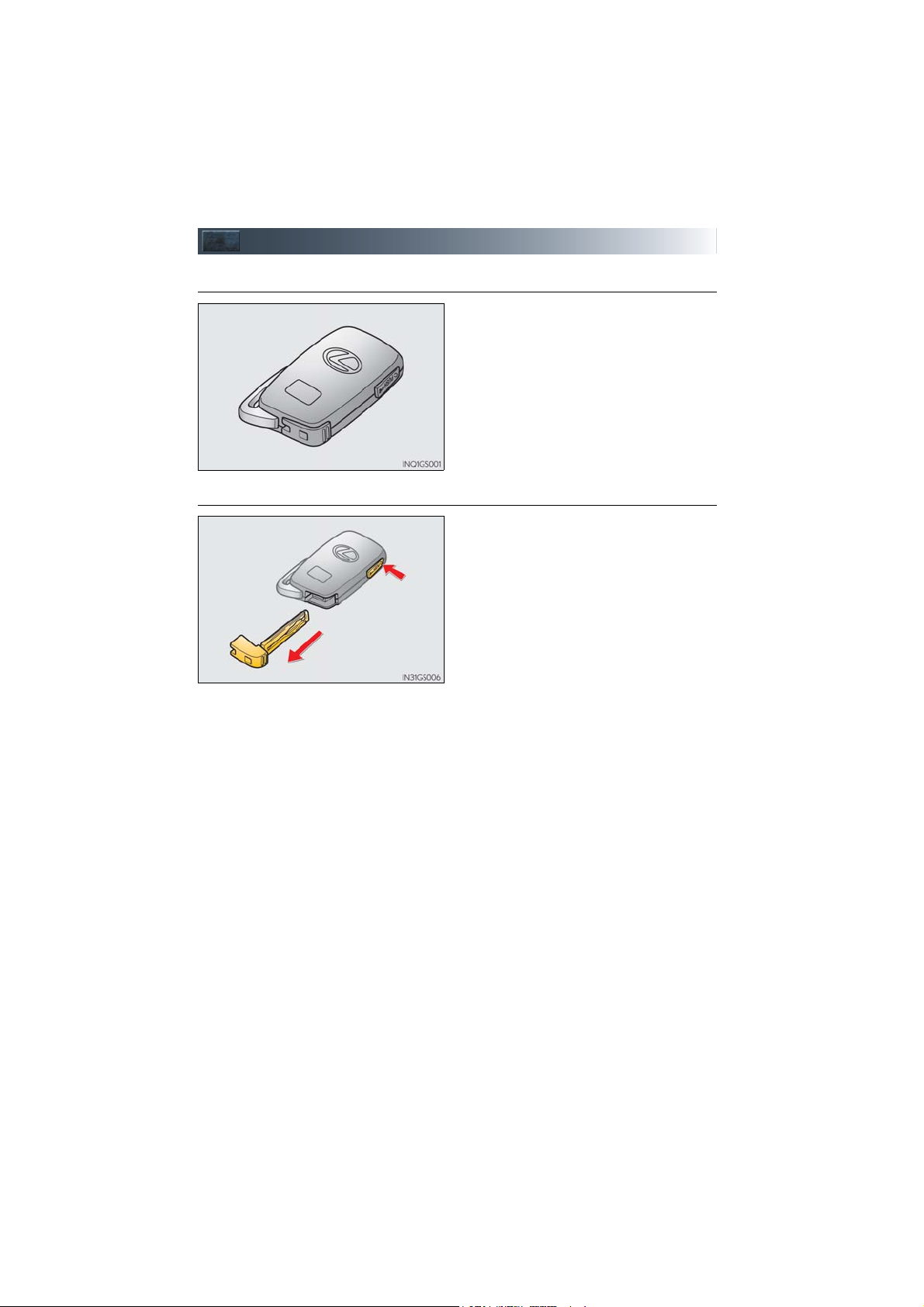
Keys
■ Electronic key
■ Mechanical key
Smart access system with push-button start
(P.1 6 )
Wireless remote control (P.1 6 )
To take out the mechanical key, push the
release button and take the key out.
Carry the mechanical key together with
the electronic key. If the electronic key
battery is depleted or the entry function
does not operate properly, you will need
the mechanical key.
15
GS450h_QG_OM30D84U_(U)
Page 16
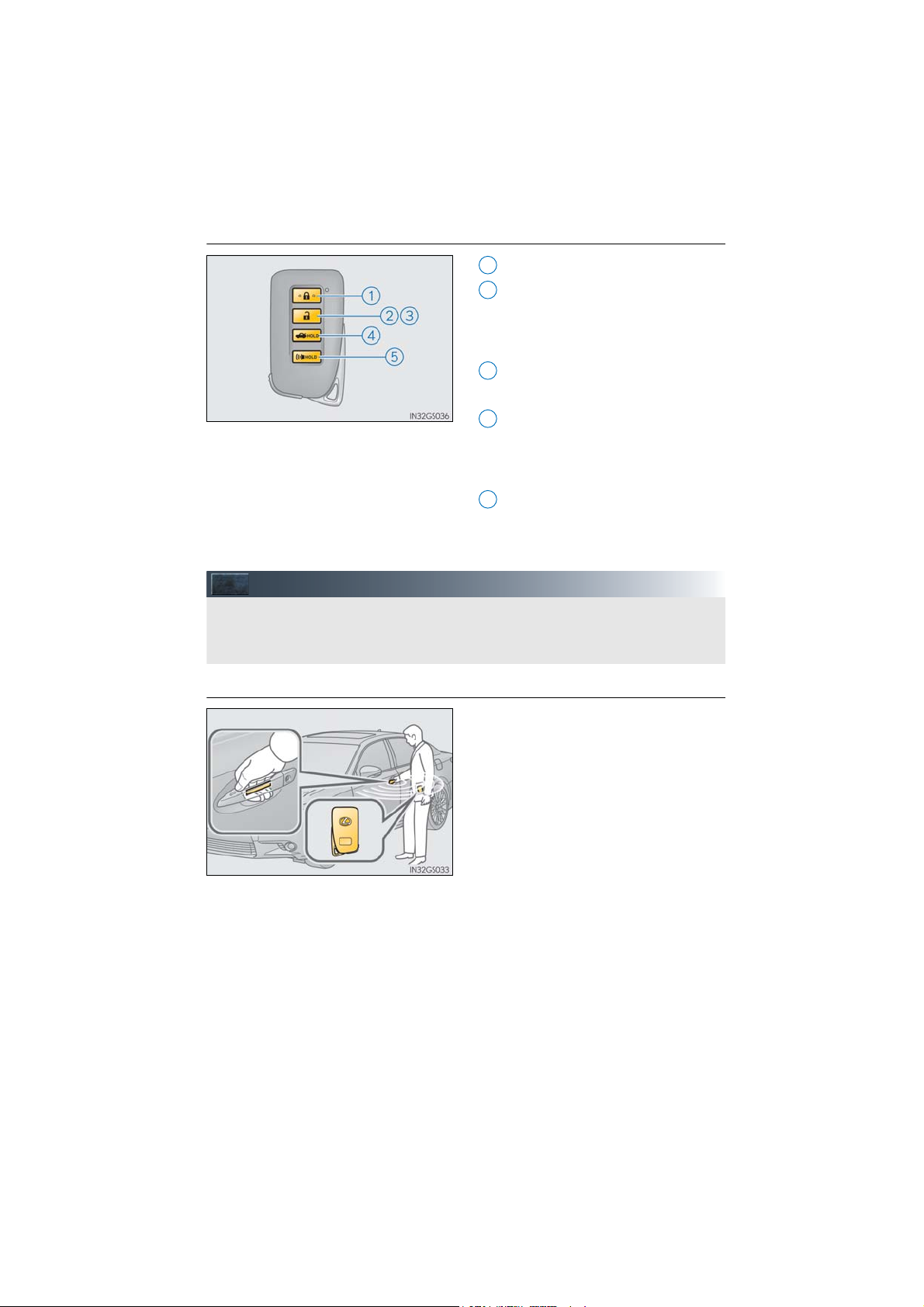
■ Wireless remote control
The following operations can be performed simply by carrying the electronic key on your
person, for example in your pocket. (The driver should always carry the electronic key.)
For details on starting the hybrid system, see page 22.
Smart Access System with Push-button Start
Locks all the doors
1
Unlocks all the doors
2
Pressing the button unlocks the driver’s
door. Pressing the button again within
5 seconds unlocks the other doors.
Opens the windows and moon roof
3
(press and hold)
Opens the trunk (press and hold)
4
If the vehicle is equipped with a power
trunk opener and closer, the trunk lid
automatically opens fully.
Sounds the alarm (press and hold)
5
*
*: This setting must be customized at your
Lexus dealer.
■ Entering the vehicle
Grip the driver’s door handle to unlock the
door. Grip the passenger’s door handle to
unlock all the doors.
Make sure to touch the sensor on the
back of the handle.
The doors cannot be unlocked for 3 seconds after the doors are locked.
16
GS450h_QG_OM30D84U_(U)
Page 17
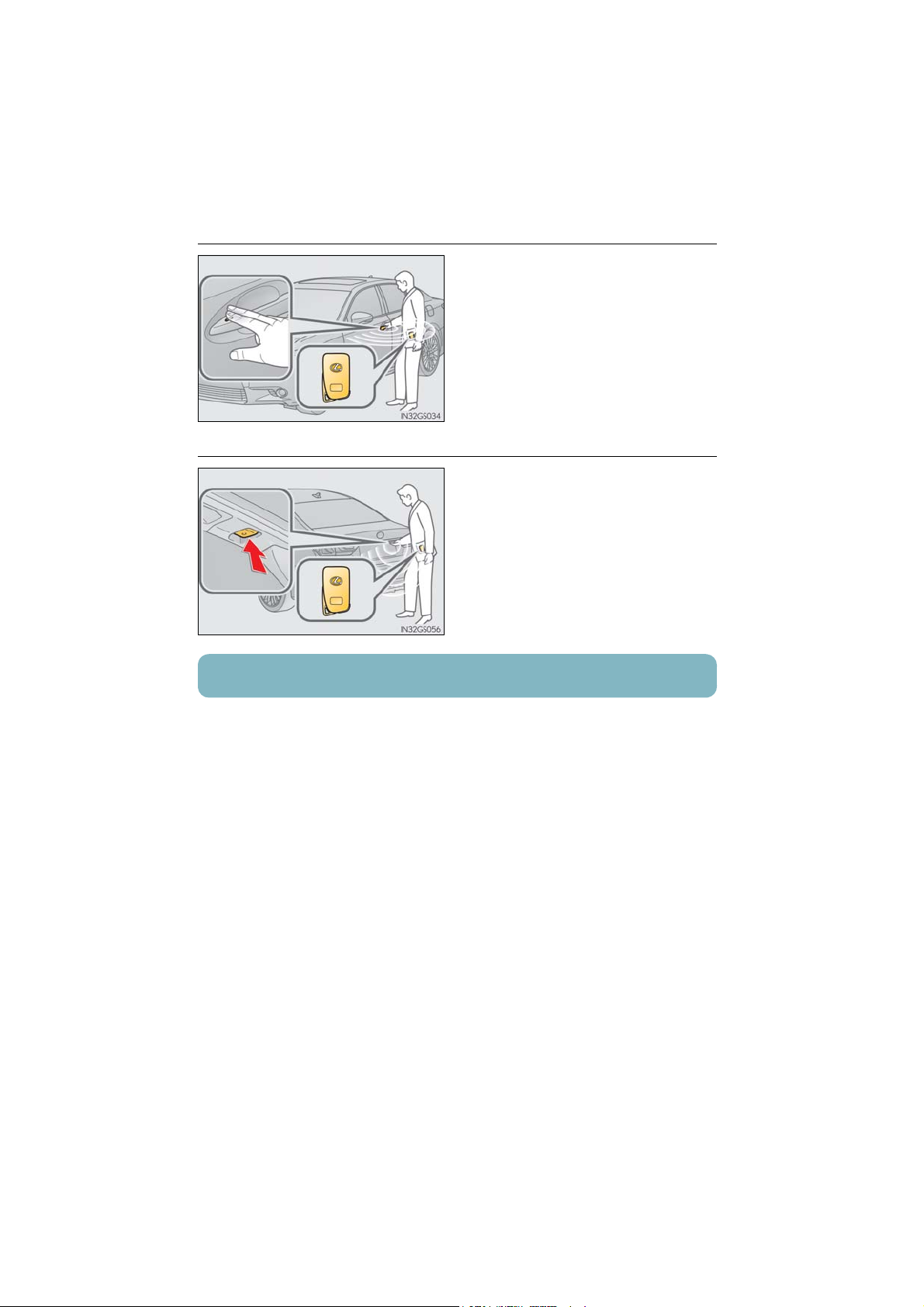
■ Exiting the vehicle
Touch the lock sensor (the indentation on
the upper part of the door handle) to lock
all the doors.
■ Opening the trunk
Press the button.
If the vehicle is equipped with power
trunk opener and closer, the trunk lid
automatically opens fully.
For details on what to do when the electronic key does not operate properly, see page 104.
17
GS450h_QG_OM30D84U_(U)
Page 18
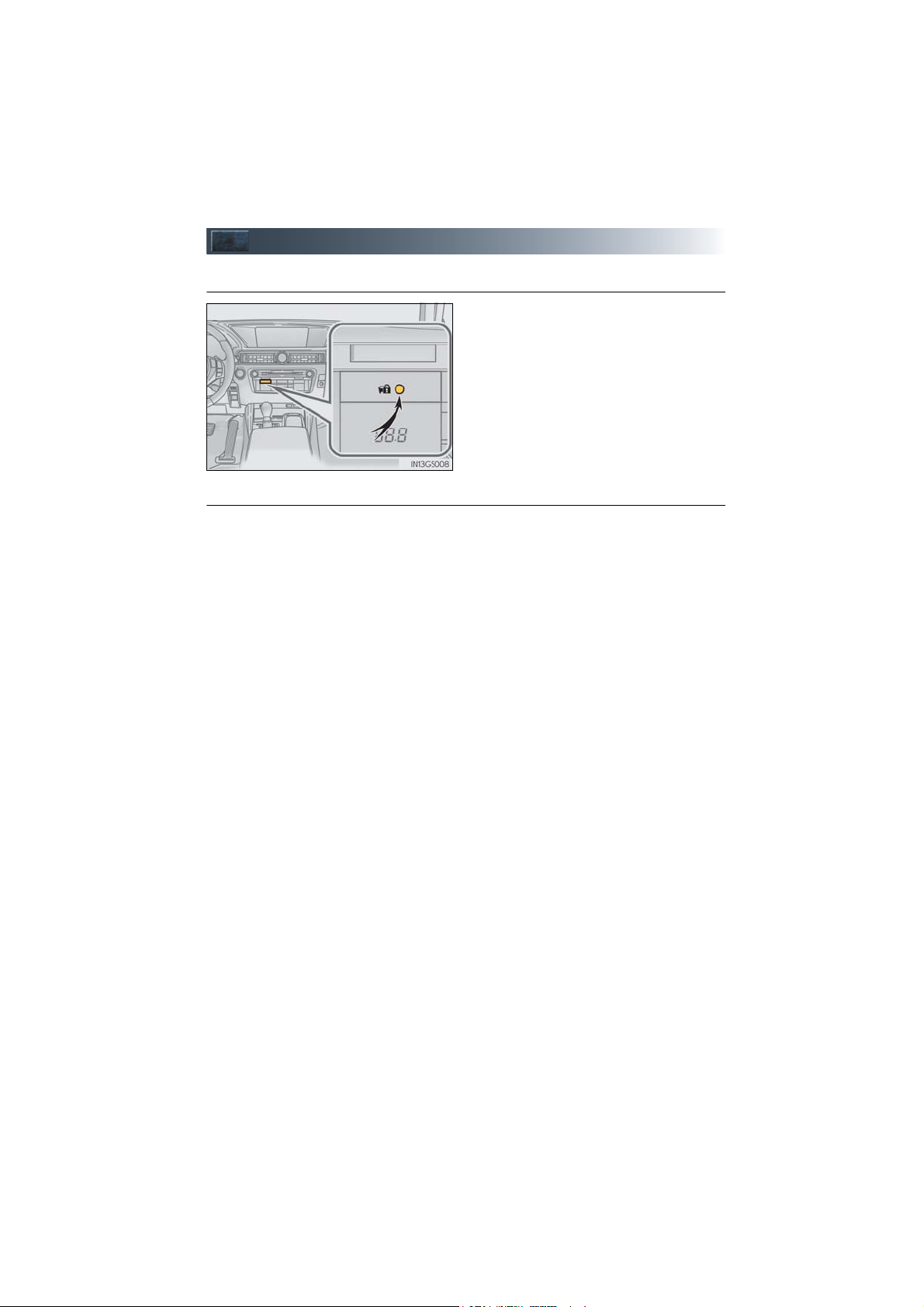
Theft Deterrent System
■ Immobilizer system
The indicator light flashes after the power
switch has been turned off to indicate that
the system is operating.
The indicator light stops flashing after the
power switch has been turned to ACCESSORY or ON mode to indicate that the system has been canceled.
■ Alarm
The alarm uses light and sound to give an alert when an intrusion is detected.
To set the alarm:
Close the doors, trunk and hood, and lock all the doors. The system will be set automatically
after 30 seconds.
The indicator light changes from being on to flashing when the system is set.
To deactivate or stop the alarm:
● Unlock the doors or open the trunk.
● Turn the power switch to ACCESSORY or ON mode, or start the hybrid system. (The
alarm will be deactivated or stopped after a few seconds.)
GS450h_QG_OM30D84U_(U)
18
Page 19
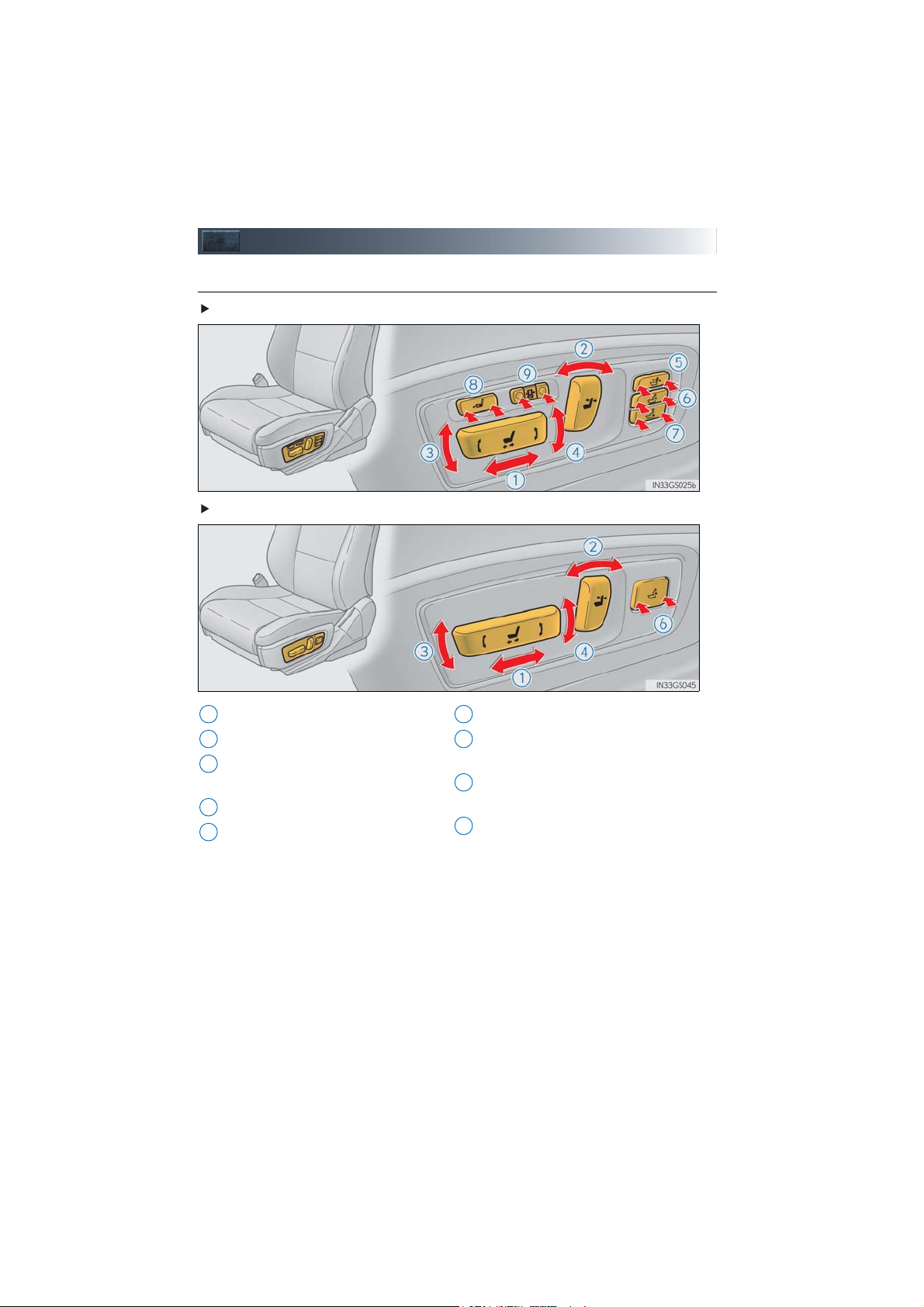
Front Seats
■ Adjustment procedure
Ty p e A
Ty p e B
Seat position adjustment switch
1
Seatback angle adjustment switch
2
Seat cushion (front) angle adjustment
3
switch
Vertical height adjustment switch
4
Seatback upper angle adjustment
5
switch (if equipped)
19
Lumbar support adjustment switch
6
Pelvic support adjustment switch (if
7
equipped)
Seat cushion length adjustment switch
8
(if equipped)
Seatback side support adjustment
9
switch (if equipped)
GS450h_QG_OM30D84U_(U)
Page 20
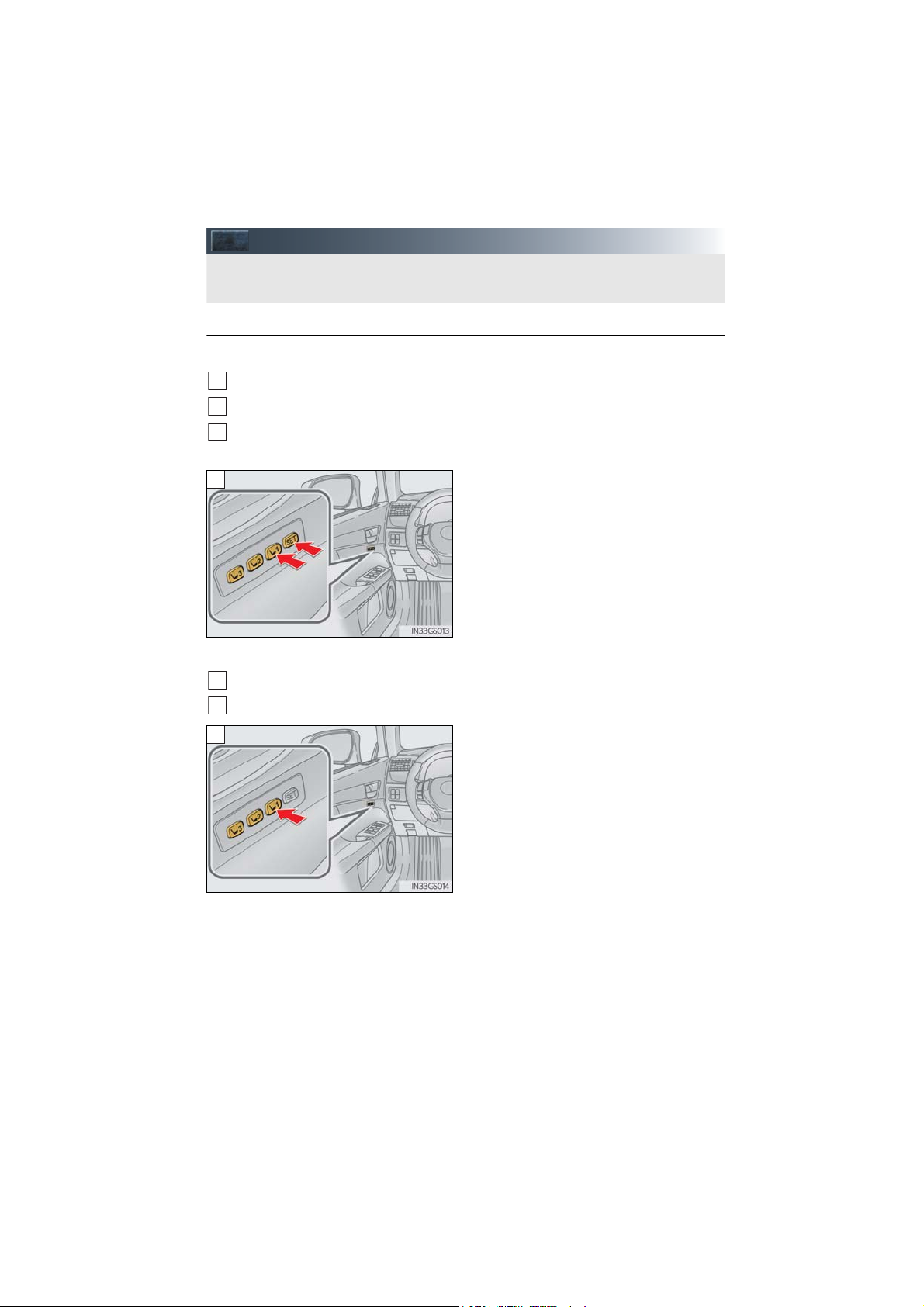
Driving Position Memory
This feature automatically adjusts the front seats, steering wheel and outside rear view
mirrors to suit your preferences.
■ Driving position memory
Recording procedure
■
1
Check that the shift lever is in P.
2
Turn the power switch to ON mode.
3
Adjust the driver’s seat, steering wheel, and outside rear view mirrors to the desired
positions.
4
■ Recall procedure
1
Check that the shift lever is in P.
2
Turn the power switch to ON mode.
3
While pressing the “SET” button, or within 3
seconds after the “SET” button is pressed,
press button “1”, “2” or “3” until the buzzer
sounds.
If the selected button has already been
preset, the previously recorded position
will be overwritten.
Press one of the buttons for the driving
position you want to recall until the buzzer
sounds.
GS450h_QG_OM30D84U_(U)
20
Page 21
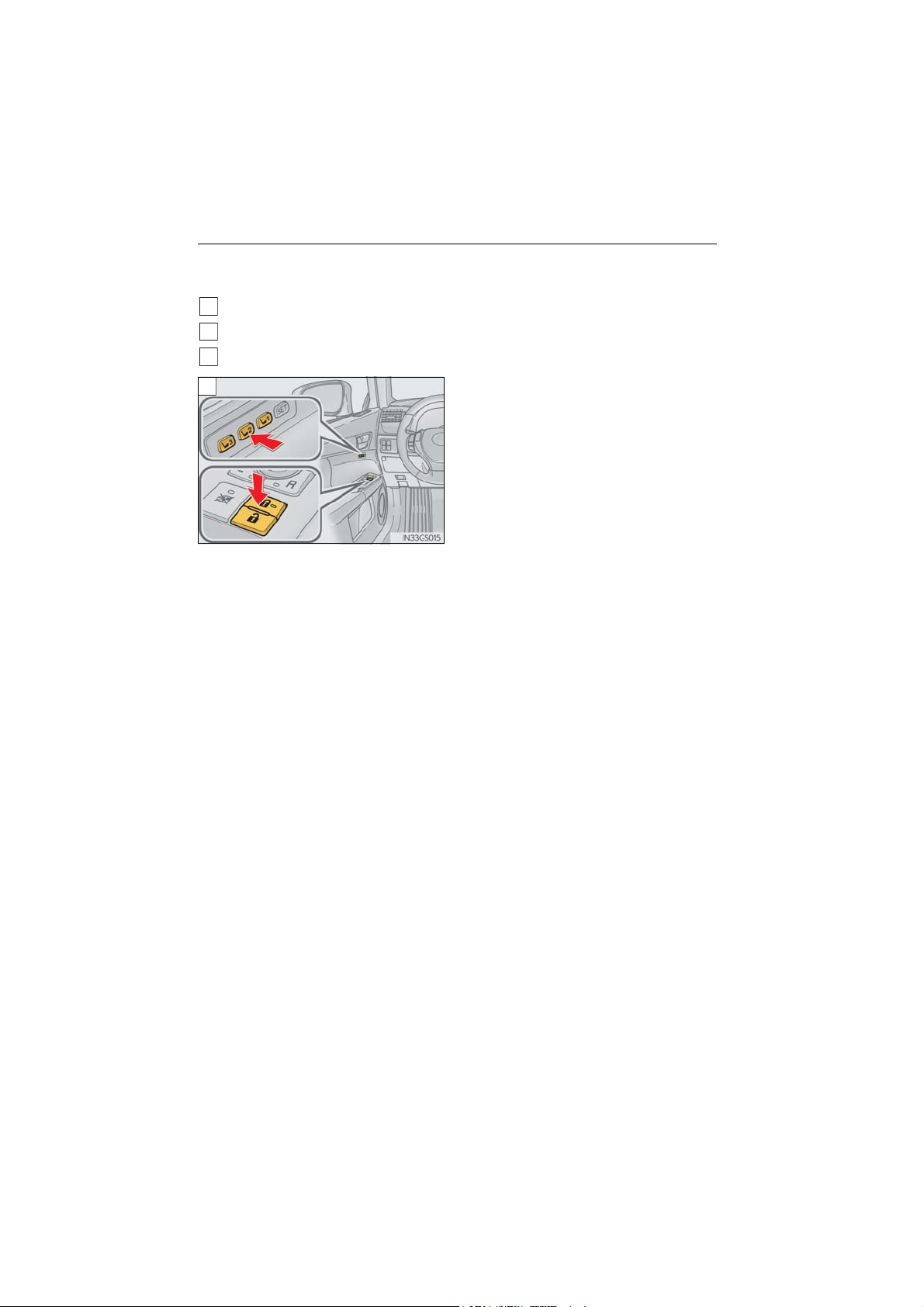
■ Memory recall function (driver’s side only)
3
Each electronic key can be registered to recall your preferred driving position.
■ Registering procedure
1
Check that the shift lever is in P.
2
Turn the power switch to ON mode.
Recall the driving position that you want to record.
4
While pressing the recalled button, press
and hold the door lock switch (either lock
or unlock) until the buzzer sounds.
If the button could not be registered, the
buzzer sounds continuously for approximately 3 seconds.
21
GS450h_QG_OM30D84U_(U)
Page 22
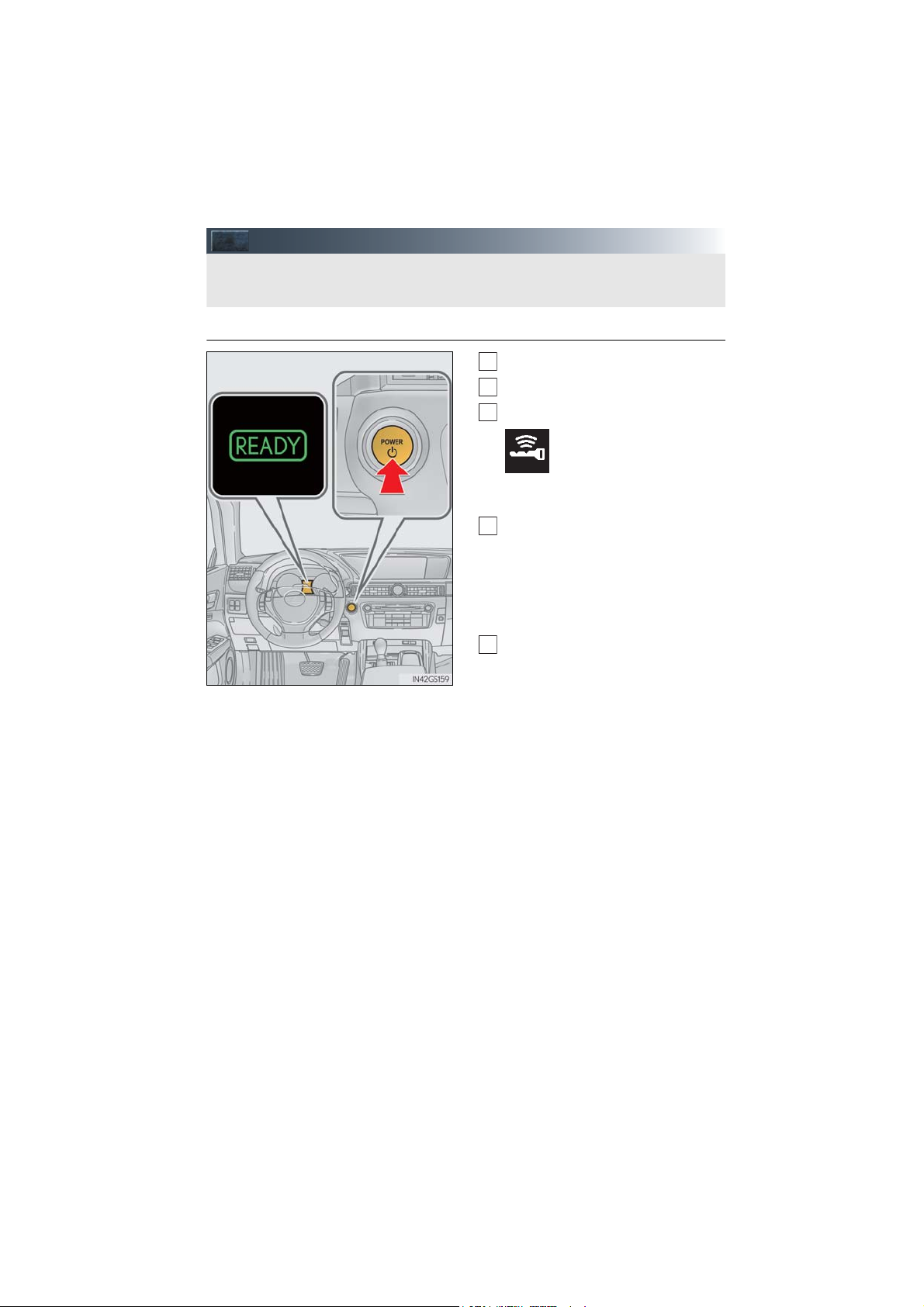
Power (Ignition) Switch
Performing the following operations when carrying the electronic key on your person
starts the hybrid system or changes power switch modes.
4
■ Starting the hybrid system
1
Check that the parking brake is set.
2
Check that the shift lever is set in P.
3
Firmly depress the brake pedal.
will be displayed on the multi-
information display. If it is not displayed,
the hybrid system cannot be started.
Press the power switch.
Continue depressing the brake pedal
until the hybrid system is completely
started.
The hybrid system can be started from
any power switch mode.
5
Check that the “READY” indicator is
on.
The vehicle will not move when the
“READY” indicator is off.
GS450h_QG_OM30D84U_(U)
22
Page 23
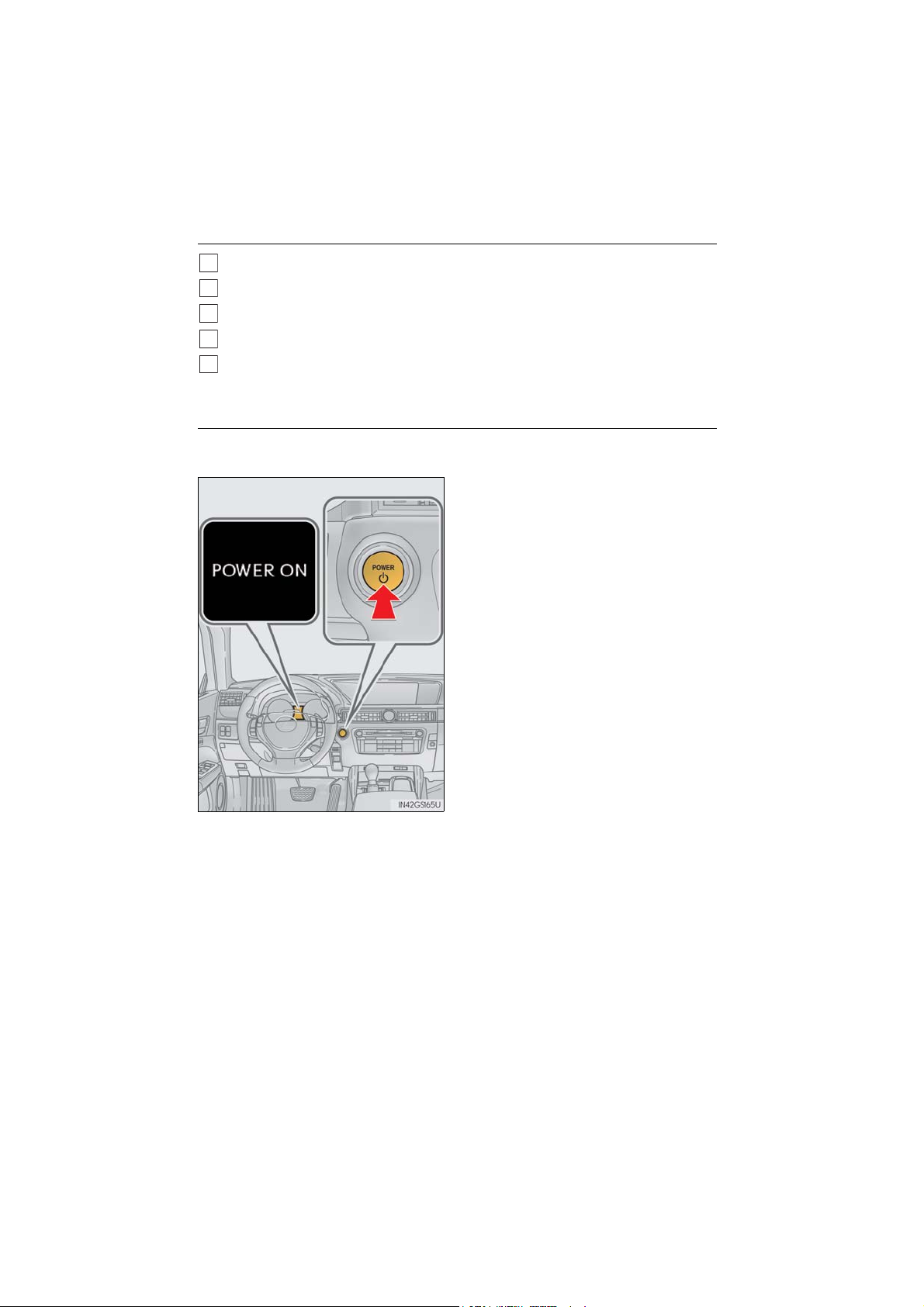
■ Stopping the hybrid system
2
1
Stop the vehicle.
Shift the shift lever to P.
3
Set the parking brake.
4
Press the power switch.
5
Release the brake pedal and check that “POWER ON” on the multi-information display is off.
■ Changing power switch modes
Modes can be changed by pressing the power switch with the brake pedal released. (The
mode changes each time the switch is pressed.)
Off
*
The emergency flashers can be used.
The multi-information display will not be
displayed.
ACCESSORY mode
Some electrical components such as the
audio system can be used.
“POWER ON” will be displayed on the
multi-information display.
ON mode
All electrical components can be used.
“POWER ON” will be displayed on the
multi-information display.
*: If the shift lever is in a position other than
P when turning off the hybrid system, the
power switch will be turned to ACCESSORY mode, not to off.
23
GS450h_QG_OM30D84U_(U)
Page 24

■ If your vehicle has to be stopped in an emergency
3
Press and hold for 2 seconds or more
or press briefly 3 times or more
Only in an emergency, such as if it becomes impossible to stop the vehicle in the normal way,
stop the vehicle using the following procedure:
1
Steadily step on the brake pedal with both feet and firmly depress it.
Do not pump the brake pedal repeatedly as this will increase the effort required to slow
the vehicle.
2
Shift the shift lever to N.
If the shift lever is shifted to N
3
After slowing down, stop the vehicle in a safe place by the road.
4
Stop the hybrid system.
If the shift lever cannot be shifted to N
Keep depressing the brake pedal with both feet to reduce vehicle speed as much as
possible.
4
To stop the hybrid system, press and hold
the power switch for 2 consecutive seconds
or more, or press it briefly 3 times or more
in succession.
5
Stop the vehicle in a safe place by the road.
24
GS450h_QG_OM30D84U_(U)
Page 25
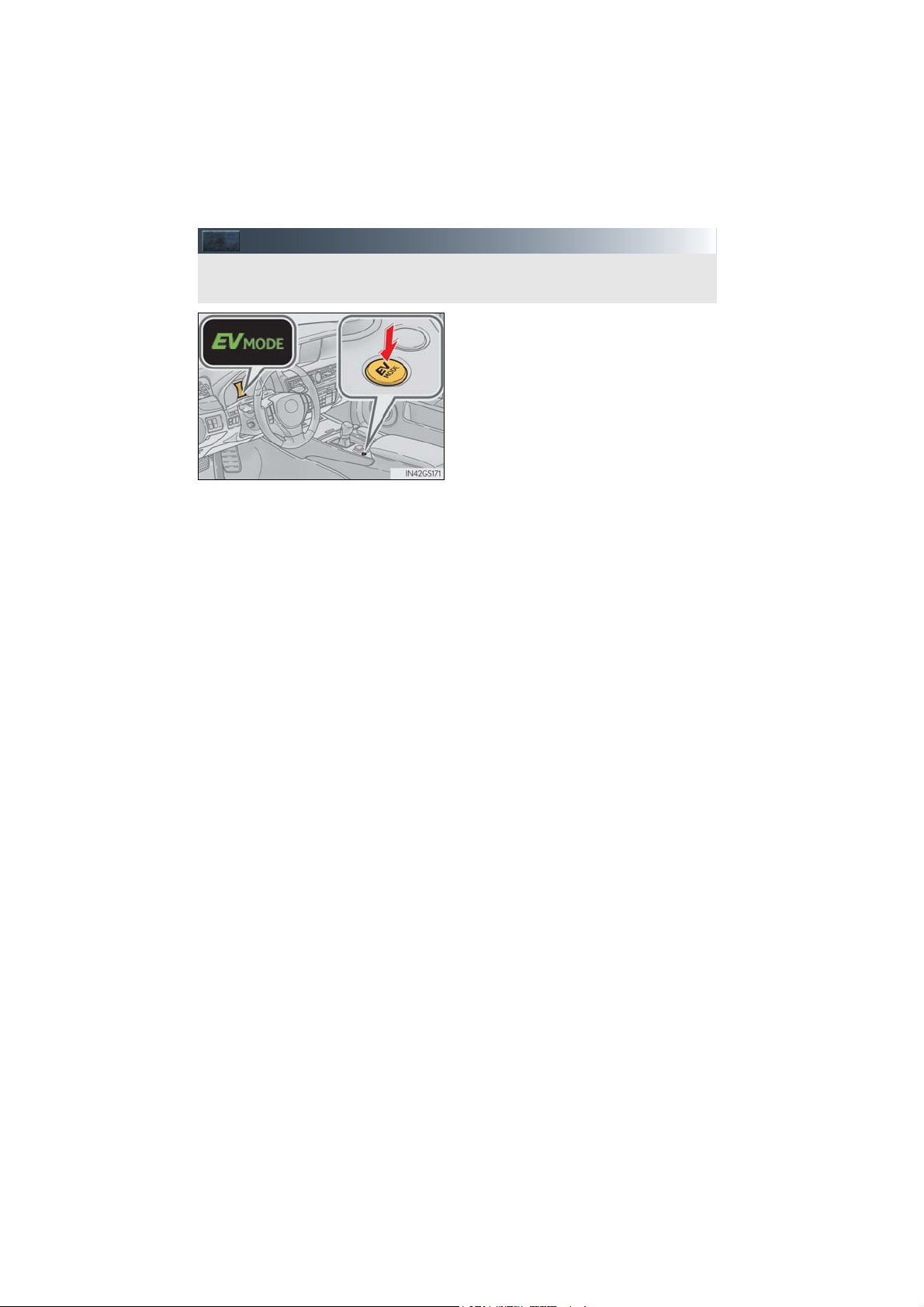
EV Drive Mode
In EV drive mode the electric motor (traction motor), powered by the hybrid battery
(traction battery), is used to drive the vehicle.
Tu rn s E V d riv e m od e o n/o ff
When EV drive mode is turned on, “EV
MODE” will be displayed on the multiinformation display. Pressing the switch
when in EV drive mode will return the
vehicle to normal driving (using the gasoline engine and electric motor [traction
motor]).
25
GS450h_QG_OM30D84U_(U)
Page 26
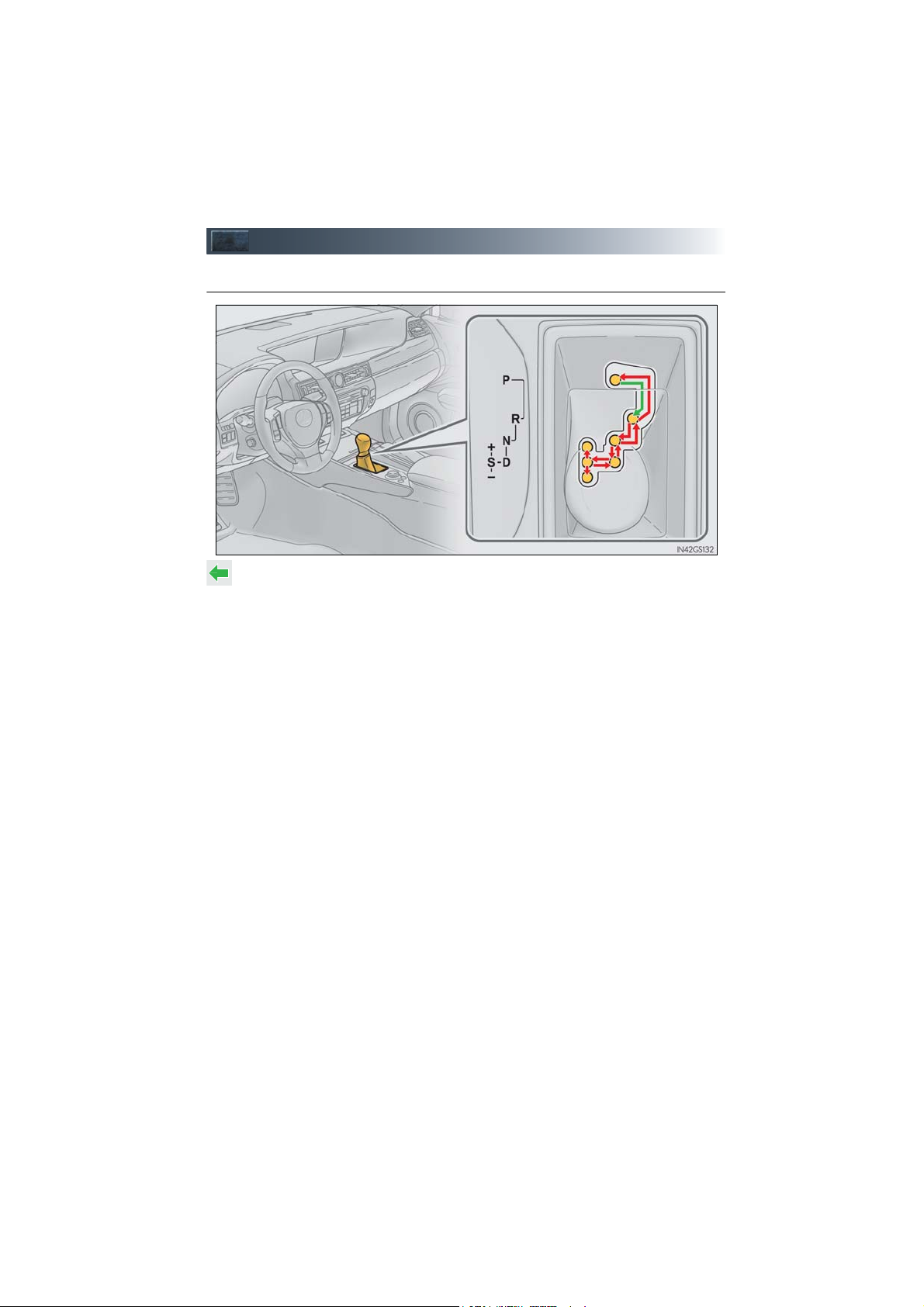
Hybrid Transmission
■ Shifting the shift lever
While the power switch is in ON mode, move the shift lever with the brake pedal
depressed.
When shifting the shift lever between P and D, make sure that the vehicle is completely stopped.
GS450h_QG_OM30D84U_(U)
26
Page 27
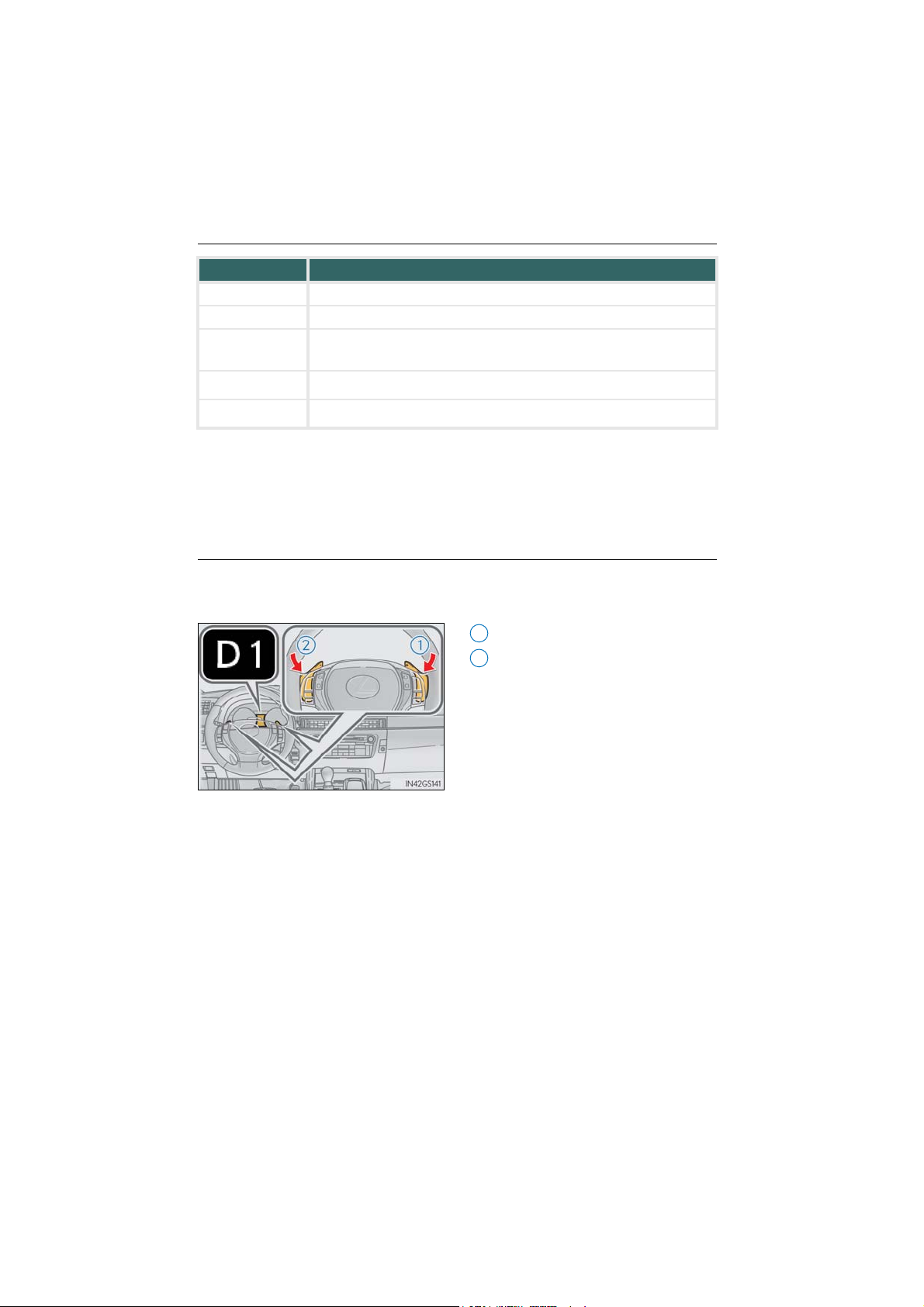
■ Shift position purpose
Shift position Objective or function
P Parking the vehicle/starting the hybrid system
R Reversing
N
(Condition in which the power is not transmitted)
D
S
1
*
: To improve fuel efficiency and reduce noises, set the shift lever in the D position for nor-
Neutral
Normal driving*
S mode driving*
1
2
mal driving.
2
*
: By selecting shift ranges using S mode, you can control accelerating forces and engine
braking forces.
■ Selecting shift ranges in the D position
To drive using temporary shift range selection, operate the “-” or “+” paddle shift switch.
Changing the shift range allows restriction of the highest shift range, preventing unnecessary upshifting and enabling the level of engine braking force to be selected.
Upshifting
1
Downshifting
2
The selected shift range, from D1 to
D8, will be displayed in the meter.
To return to normal D position driving,
the “+” paddle shift switch must be held
down for a period of time.
27
GS450h_QG_OM30D84U_(U)
Page 28
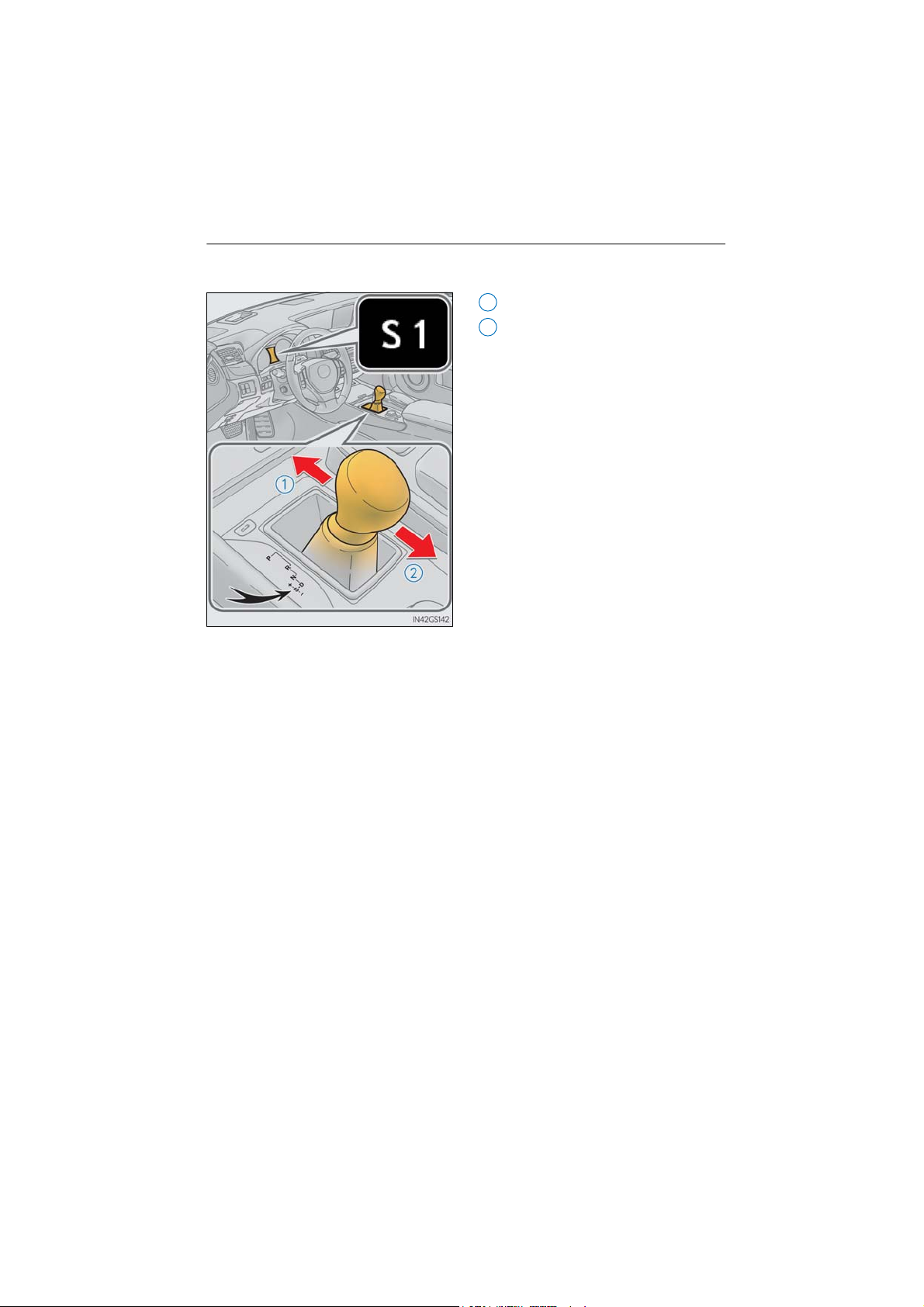
■ Selecting shift ranges in the S position
To enter S mode, shift the shift lever to S. Shift ranges can be selected by operating the shift
lever or paddle shift switches, allowing you to drive in the shift range of your choosing.
Upshifting
1
Downshifting
2
The selected shift range, from S1 to S8,
will be displayed in the meter.
The initial shift range in S mode is automatically set to between S2 and S6
according to vehicle speed.
GS450h_QG_OM30D84U_(U)
28
Page 29
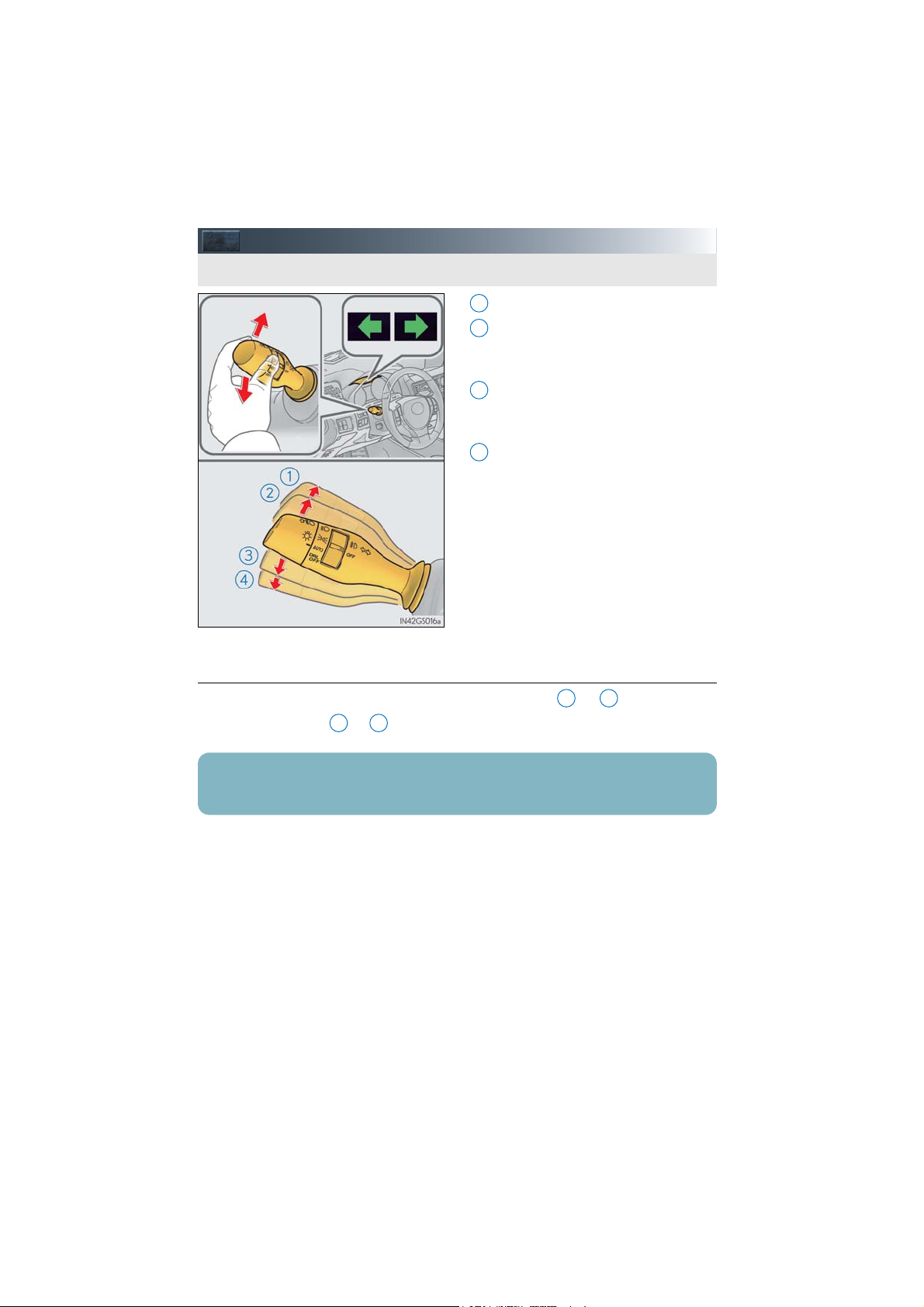
Tur n S i gn a l Leve r
The lever will return to its original position immediately after operation.
Right turn
1
Lane change to the right (move the
2
lever partway and release it)
The right hand signals will flash 3 times.
Lane change to the left (move the lever
3
partway and release it)
The left hand signals will flash 3 times.
Left turn
4
■ If the turn signals do not stop flashing after turning left or right, or if you
want to stop them flashing
Operate the lever in the opposite direction to either position or . If you move the
lever to either position or , the selected turn signals will flash.
■ Customization
The number of times the turn signals flash during a lane change can be changed.
29
1 4
2 3
GS450h_QG_OM30D84U_(U)
Page 30
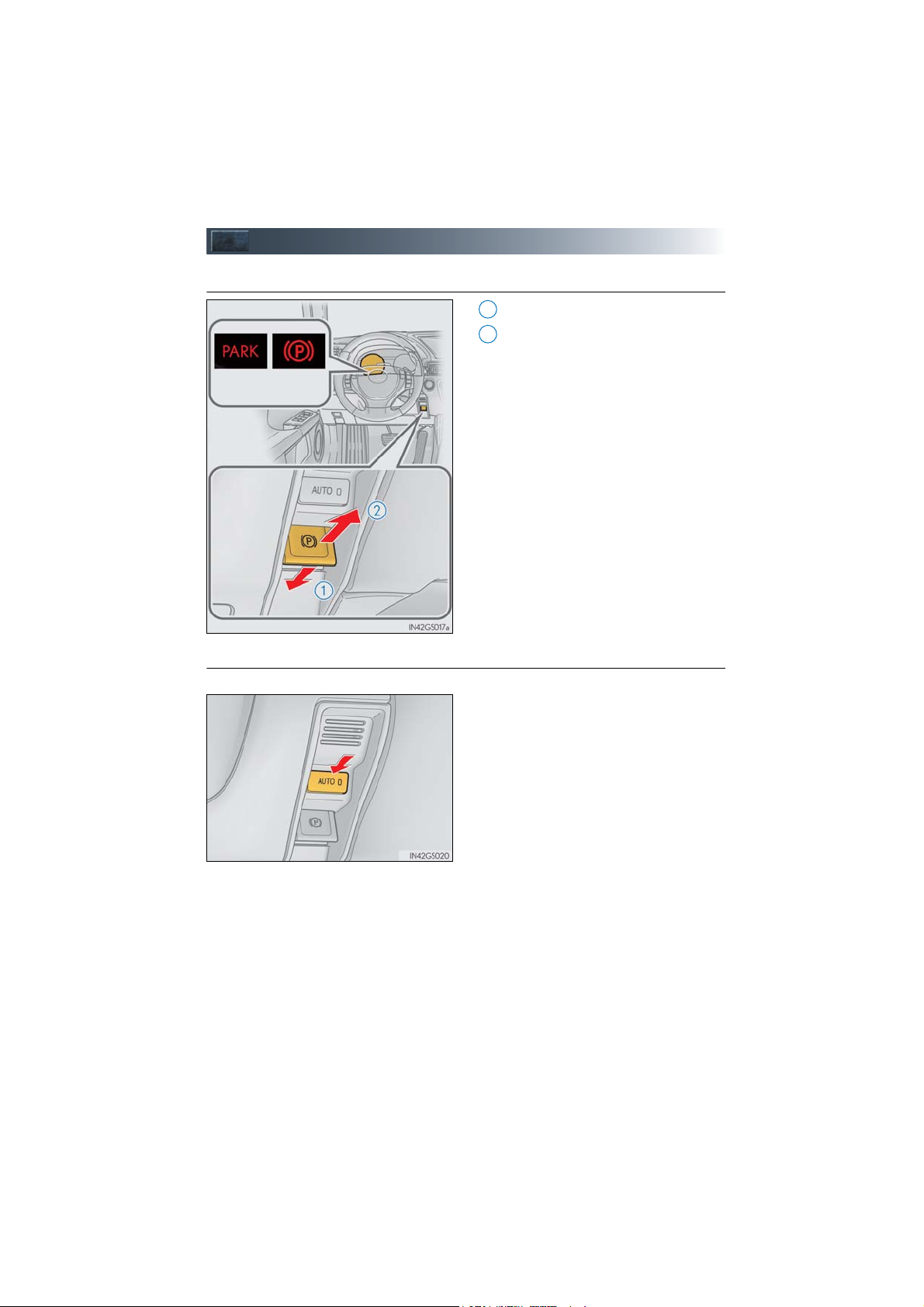
Parking Brake
U.S .A. Ca nad a
1
■ Manual mode
Sets the parking brake
Releases the parking brake
2
Operate the parking brake switch
while depressing the brake pedal.
Make sure that the parking brake indicator light goes off.
■ Automatic mode
The parking brake is set or released automatically according to shift lever operation.
Tu rn s a u to ma ti c m o de on /of f
● When the shift lever is moved out of P,
the parking brake will be released.
● When the shift lever is moved into P, the
parking brake will be set.
Operate the shift lever with the brake
pedal depressed.
30
GS450h_QG_OM30D84U_(U)
Page 31

Brake Hold
The brake hold system keeps the brake applied when the shift lever is in D, S or N with the
system on and the brake pedal has been depressed to stop the vehicle. The system
releases the brake when the accelerator pedal is depressed with the shift lever in D or S to
allow smooth start off.
Turns the brake hold system on
The brake hold standby indicator
(green) comes on. While the system is
holding the brake, the brake hold operated indicator (yellow) comes on.
31
GS450h_QG_OM30D84U_(U)
Page 32

Multi-information Display
The multi-information display presents the driver with a variety of driving-related data
including the current outside air temperature.
■ Display contents
● Trip information
• Energy monitor
• Outside temperature
• Current fuel consumption
• Average fuel consumption after refuel-
ing
• Average fuel consumption
• Average vehicle speed
• Driving range
• Tire inflation pressure (if equipped)
(P. 5 7 )
● Drive monitor
• Outside temperature
• Average fuel consumption after refuel-
ing
• Driving range
● Intuitive parking assist display
equipped)
● Dynamic radar cruise control display
equipped)
Dynamic radar cruise control with fullspeed range
● LKA (Lane-Keeping Assist) display
equipped)
● Warni ng me ss ag es
* (if equipped)
* (if
* (if
* (if
*: Automatically displayed when the sys-
tem is used. Display can be switched by
pressing the “DISP” button.
GS450h_QG_OM30D84U_(U)
32
Page 33

■ Switching the display of trip information
Items displayed can be switched by pressing the “DISP” button.
If a problem is detected in any of the vehicle’s systems, a warning message is shown on the
multi-information display.
33
GS450h_QG_OM30D84U_(U)
Page 34

Head-up Display (if equipped)
The head-up display can be used to project vehicle speed and other information onto the
windshield.
2
Head-up display
1
“HUD” button
Display brightness adjustment switch
3
Display position adjustment switch
4
“DISP” button
5
■ Head-up display contents
● Vehicle speed
● Hybrid System Indicator
● Tachometer
● Shift position and shift range
● Audio display
● Route guidance display (vehicles with navigation system)
● Lane departure warning display (LKA [Lane-Keeping Assist]) (if equipped)
● Approach warning display (dynamic radar cruise control, dynamic radar cruise control
with full-speed range) (if equipped)
● Pre-collision braking warning message (pre-collision system) (if equipped)
GS450h_QG_OM30D84U_(U)
34
Page 35

Headlights
(Canada)(U.S.A.)
3
(U.S.A.)
(Canada)
■ Turning on the high beam headlights
1
The side marker, parking, tail,
license plate and instrument
panel lights turn on.
2
The headlights and all the lights
listed above turn on.
The headlights, daytime running lights and all the lights
listed above turn on and off
automatically. (When the
power switch is in ON mode.)
4
Off
The daytime running lights turn
on.
With the headlights on, push the lever
1
away from you to turn on the high
beams.
Pull the lever toward you to the center
position to turn the high beams off.
Pull the lever toward you and release it
2
to flash the high beams once.
You can flash the high beams with the
headlights on or off.
35
GS450h_QG_OM30D84U_(U)
Page 36

■ AFS (Adaptive Front-lighting System) (if equipped)
AFS (Adaptive Front-lighting System) secures excellent visibility at intersections and on
curves by automatically adjusting the direction of the light axis of the headlights according
to vehicle speed and the degree of the tire’s angle as controlled by steering input.
Turns the AFS on/off
The indicator turns on when the AFS is
deactivated.
GS450h_QG_OM30D84U_(U)
36
Page 37

Windshield Wipers and Washer
The lever will return to its original position immediately after operation.
AUTO mode
indicator
2
3
or
or
or
Off
Te m p o r a r y
operation
Te m p o r a r y
operation
Low speed
operation
High speed
operation
Low speed
operation
Off Off
High speed
operation
High speed
operation
High speed
operation
Off
Low speed
operation
No change No change
AUTO
mode
Intermit-
tent
operation
Off
Te m p o r a r y
operation
*
1
Low speed
operation
*
2
High speed
operation
*
2
Continu-
ously
No change
Status
before
operation
Operation
1
4
5
With AUTO mode selected, the wipers
will operate automatically when the
sensor detects falling rain. The system
automatically adjusts wiper timing in
accordance with rain volume and vehicle speed.
AUTO mode indicator will turn on
when AUTO mode is selected.
(U.S.A.) or (Canada)
Move the lever up 2 levels
Move the lever up 1 level
(U.S.A.) or (Canada)
Move the lever down 1 level
(U.S.A.) or (Canada)
Move the lever down 2 levels
AUTO mode on/off switch
GS450h_QG_OM30D84U_(U)
1
*
: After temporary operation, the mode will return to AUTO mode.
2
*
: AUTO mode will be canceled.
37
Page 38

When AUTO mode is selected, the sensor
7
sensitivity can be adjusted by turning the
switch ring.
Increases the sensitivity
6
Decreases the sensitivity
Washer/wiper dual operation
8
Wipers will automatically operate a
couple of times after the washer
squirts.
■ Switching to the intermittent windshield wipers
Press and hold until the AUTO mode
indicator stops flashing.
If is pressed and held until the
AUTO mode indicator stops flashing
again, it will return to its previous state.
38
GS450h_QG_OM30D84U_(U)
Page 39

■ Operating the intermittent windshield wipers
or or or
Off
Te m p o r a r y
operation
Te m p o r a r y
operation
Intermittent
operation
High speed
operation
Intermittent
operation
Off Off
Low speed
operation
High speed
operation
Low speed
operation
Off
Intermittent
operation
High speed
operation
High speed
operation
High speed
operation
Off
Low speed
operation
No change No change
Status
before
operation
Operation
1
(U.S.A.) or (Canada)
Move the lever up 2 levels
2
3
Move the lever up 1 level
(U.S.A.) or (Canada)
Move the lever down 1 level
(U.S.A.) or (Canada)
4
Move the lever down 2 levels
39
GS450h_QG_OM30D84U_(U)
Page 40

Wiper intervals can be adjusted when inter-
6
mittent operation is selected.
Increases the intermittent windshield
5
wiper frequency
Decreases the intermittent windshield
wiper frequency
Washer/wiper dual operation
7
Wipers will automatically operate a
couple of times after the washer
squirts.
40
GS450h_QG_OM30D84U_(U)
Page 41

Cruise Control (if equipped)
Use the cruise control to maintain a set speed without depressing the accelerator pedal.
2
■ Setting the vehicle speed
Indicators
1
Cruise control switch
1
Press the “ON/OFF” button to activate
the cruise control.
Cruise control indicator will come on.
Press the button again to deactivate
the cruise control.
2
Accelerate or decelerate the vehicle to
the desired speed, and push the lever
down to set the speed.
“SET” indicator will come on.
The vehicle speed at the moment the
lever is released becomes the set
speed.
41
GS450h_QG_OM30D84U_(U)
Page 42

■ Adjusting the set speed
Increases the speed
1
Decreases the speed
2
Fine adjustment: Momentarily move
the lever in the desired direction.
Large adjustment: Hold the lever in the
desired direction.
■ Canceling and resuming the constant speed control
Pulling the lever toward you cancels
1
the constant speed control.
The speed setting is also canceled
when the brakes are applied.
Pushing the lever up resumes the con-
2
stant speed control.
Resuming is available when the vehicle
speed is more than approximately 25
mph (40 km/h).
GS450h_QG_OM30D84U_(U)
42
Page 43

Dynamic Radar Cruise Control (if equipped)
Dynamic radar cruise control supplements conventional cruise control with a vehicle-tovehicle distance control. In vehicle-to-vehicle distance control mode, the vehicle automatically accelerates or decelerates in order to maintain a set following distance from vehicles ahead.
2
5
Vehicle-to-vehicle distance button
1
Display
Set speed
3
Indicators
4
Cruise control switch
■ Setting the vehicle speed (vehicle-to-vehicle distance control mode)
1
Press the “ON/OFF” button to activate
the cruise control.
Radar cruise control indicator will
come on.
Press the button again to deactivate
the cruise control.
2
Accelerate or decelerate the vehicle to
the desired speed, and push the lever
down to set the speed.
“SET” indicator will be displayed.
The vehicle speed at the moment the
lever is released becomes the set
speed.
43
GS450h_QG_OM30D84U_(U)
Page 44

■ Adjusting the set speed
Preceding vehicle mark
3
1
2
■ Changing the vehicle-to-vehicle distance
Pressing the button changes the vehicle-tovehicle distance as follows:
1
2
Increases the speed
Decreases the speed
Fine adjustment: Momentarily move
the lever in the desired direction.
Large adjustment: Hold the lever in the
desired direction.
Long
Medium
Short
The vehicle-to-vehicle distance is set
automatically to long mode when the
power switch is turned to ON mode.
If a vehicle is running ahead of you, the
preceding vehicle mark will be also displayed.
The vehicle-to-vehicle distance control mode maintains the preset cruising speed as long
as no vehicle is detected ahead.
44
GS450h_QG_OM30D84U_(U)
Page 45

■ Canceling and resuming the speed control
1
Pulling the lever toward you cancels
1
the cruise control.
The speed setting is also canceled
when the brakes are applied.
Pushing the lever up resumes the
2
cruise control.
Resuming is available when the vehicle
speed is more than approximately 25
mph (40 km/h).
■ Selecting conventional constant speed control mode
Press the “ON/OFF” button to activate
the cruise control.
Press the button again to deactivate
the cruise control.
Switch to constant speed control
2
mode.
(Push the lever forward and hold for
approximately one second.)
Cruise control indicator will come on.
When in constant speed control mode,
to return to vehicle-to-vehicle distance
control mode, push the lever forward
again and hold for approximately 1 second.
45
GS450h_QG_OM30D84U_(U)
Page 46

Dynamic Radar Cruise Control
Dynamic Radar Cruise Control with full-speed range supplements conventional cruise
control with a vehicle-to-vehicle distance control. In vehicle-to-vehicle distance control
mode, the vehicle automatically accelerates, decelerates or stops in order to maintain a
set following distance from vehicles ahead.
With Full-Speed Range (if equipped)
Vehicle-to-vehicle distance button
1
Display
2
Set speed
3
Indicators
4
Cruise control switch
5
GS450h_QG_OM30D84U_(U)
46
Page 47

■ Setting the vehicle speed (vehicle-to-vehicle distance control mode)
1
Press the “ON/OFF” button to activate
the cruise control.
Radar cruise control indicator will
come on.
Press the button again to deactivate
the cruise control.
2
Accelerate or decelerate the vehicle to
the desired speed, and push the lever
down to set the speed.
“SET” indicator will be displayed.
The vehicle speed at the moment the
lever is released becomes the set
speed.
47
GS450h_QG_OM30D84U_(U)
Page 48

■ Adjusting the set speed
Preceding
vehicle mark
1
1
2
■ Changing the vehicle-to-vehicle distance
Pressing the button changes the vehicle-tovehicle distance as follows:
2
3
Increases the speed
(Except when the vehicle has been
stopped by system control in vehicleto-vehicle distance control mode)
Decreases the speed
Fine adjustment: Momentarily move
the lever in the desired direction.
Large adjustment: Hold the lever in the
desired direction.
Long
Medium
Short
The vehicle-to-vehicle distance is set
automatically to long mode when the
power switch is turned to ON mode.
If a vehicle is running ahead of you, the
preceding vehicle mark will also be displayed.
■ Resuming follow-up cruising when the vehicle has been stopped by system
control
After the vehicle ahead of you starts off,
push the lever up.
Your vehicle will also resume follow-up
cruising if the accelerator pedal is
depressed after the vehicle ahead of you
starts off.
48
GS450h_QG_OM30D84U_(U)
Page 49

■ Canceling and resuming the speed control
1
Pulling the lever toward you cancels
1
the cruise control.
The setting is also canceled when the
brake pedal is depressed while driving.
(When the vehicle has been stopped
by system control, applying the brakes
does not cancel the setting.)
Pushing the lever up resumes the
2
cruise control and returns vehicle
speed to the set speed.
■ Selecting conventional constant speed control mode
Press the “ON/OFF” button to activate
the cruise control.
Press the button again to deactivate
the cruise control.
Switch to constant speed control
2
mode.
(Push the lever forward and hold for
approximately 1 second.)
Cruise control indicator will come on.
49
GS450h_QG_OM30D84U_(U)
Page 50

Intuitive Parking Assist (if equipped)
The distance from your vehicle to nearby obstacles when parallel parking or maneuvering into a garage is measured by the sensors and communicated via the multi-information display, Remote touch screen and a buzzer. Always check the surrounding area
when using this system.
■ Turning the system on and off
Turns the intuitive parking assist on/off
When on, the indicator light comes on to
inform the driver that the system is operational.
GS450h_QG_OM30D84U_(U)
50
Page 51

BSM (Blind Spot Monitor) (if equipped)
3
The Blind Spot Monitor is a system that has 2 functions;
● The Blind Spot Monitor function
Assists the driver in making the decision when changing lanes
● The Rear Cross Traffic Alert function
Assists the driver when backing up
These functions use same sensors.
BSM main switch
1
Pressing the switch turns the system on or off. When the switch is set to on, the switch’s
indicator illuminates and the buzzer sounds. Common switch for Blind Spot Monitor
function and Rear Cross Traffic Alert function.
Outside rear view mirror indicators
2
Blind Spot Monitor function:
When a vehicle is detected in the blind spot, the outside rear view mirror indicator
comes on while the turn signal lever is not operated and the outside rear view mirror
indicator flashes while the turn signal lever is operated.
Rear Cross Traffic Alert function:
When a vehicle approaching from the right or left rear of the vehicle is detected, the
outside rear view mirror indicators flash.
Rear Cross Traffic Alert buzzer (Rear Cross Traffic Alert function only)
When a vehicle approaching from the right or left rear of the vehicle is detected, a
buzzer sounds from behind the rear seat.
51
GS450h_QG_OM30D84U_(U)
Page 52

LKA (Lane-Keeping Assist) (if equipped)
While driving on a freeway or motor highway that has lane markers and no sharp curves,
the system recognizes the lanes using a camera located above the inside rear view mirror as a sensor to assist the driver with staying in the lane. The LKA system has two functions.
Lane departure warning function
1
If the system judges that the vehicle may deviate from its lane, it alerts the driver using
beeping, screen displays and a sensory warning
*: A slight steering torque is applied for a short period of time in the direction of the
center of the lane.
Lane keeping assist function
2
• This function will be active when the vehicle-to-vehicle distance control mode of the
cruise control is set with vehicle speed above approximately 45 mph (72 km/h) and
while the lane departure warning function is active.
• When the lane keeping assist function is active, a slight steering torque will be applied,
to help the driver maintain the vehicle inside the lane.
* given via the steering wheel.
GS450h_QG_OM30D84U_(U)
52
Page 53

■ Turning the LKA system on
3
Press the “LKA” switch to activate the system.
“LKA” indicator will come on.
Press the switch again to turn the LKA
system off.
The LKA system will revert to off each
time the power switch is turned to ON
mode.
■ Indication on the multi-information display
When the LKA system is on, the lane line display and steering wheel display are shown.
Lane keeping assist function operation
1
indication
Steering wheel displayed:
Indicates that the function is currently
operating.
Steering wheel not displayed:
Indicates that the function is not currently operating.
Dynamic radar cruise control display
2
Lane departure warning function indication (when the inside of the white line
is white):
The function has recognized lane
markers.
Lane departure warning function indi-
4
cation (when the inside of the white line
is black):
A lane marker is not recognized by the
system, or the LKA system functions
are temporarily canceled.
53
GS450h_QG_OM30D84U_(U)
Page 54

Driving Mode Select Switch
The driving modes can be selected to suit driving condition.
Normal mode
1
For normal driving.
Press the switch to change the driving mode to normal mode when selected to Eco
drive mode or sport mode.
Eco drive mode
2
Use Eco drive mode to help achieve low fuel consumption during trips that involve frequent accelerating.
When not in Eco drive mode and the driving mode select switch is turned to the left, the
“ECO MODE” indicator comes on in the multi-information display.
Sport mode
3
•SPORT S mode
Assists acceleration response by controlling the hybrid system.
When not in SPORT S mode and the driving mode select switch is turned to the right,
the “SPORT S” indicator comes on in the multi-information display, and the Hybrid
System Indicator changes to the tachometer.
•SPORT S+ mode
Helps to ensure steering performance and driving stability by simultaneously controlling the steering and suspension in addition to the hybrid system. Suitable for sporty
driving.
When in SPORT S mode and the driving mode select switch is turned to the right, the
“SPORT S+” indicator comes on in the multi-information display, and the Hybrid System Indicator changes to the tachometer.
GS450h_QG_OM30D84U_(U)
54
Page 55

Lexus Night View (if equipped)
Lexus night view is a system which assists with nighttime driving. Near-infrared rays are
irradiated forward and an image converted from the irradiated light is shown on the
Remote Touch screen. The image shows pedestrians, obstacles, and road conditions
ahead of the vehicle, which are difficult to see at nighttime with the naked eye.
■ Displaying the Lexus night view
1
Turn the power switch to ON mode.
2
Turn the headlights on.
3
Press the Lexus night view switch.
The Lexus night view is displayed on the
Remote Touch screen.
To return the screen to its previous state,
press the switch again.
When the light sensor determines that it is
currently night time from the brightness of
the surrounding area, the Lexus night view
can be operated by pressing the Lexus
night view switch while the headlights are
on.
55
GS450h_QG_OM30D84U_(U)
Page 56

■ The Lexus night view display
● When displaying on the “Main Display”
Lexus night view screen
1
“Side Display” switching button
2
Brightness adjustment button
3
● When displaying on the “Side Display”
When another screen is displayed on the
“Main Display” while the Lexus night view is
being shown on the “Main Display”, the
Lexus night view screen will be displayed on
the “Side Display”.
Lexus night view screen
1
“Main Display” switching button
2
GS450h_QG_OM30D84U_(U)
56
Page 57

Tire Pressure Warning System
Your vehicle is equipped with a tire pressure warning system that uses tire pressure warning valves and transmitters to detect low tire inflation pressure before serious problems
arise.
■ The tire inflation pressure display function (if equipped)
The tire pressure detected by the tire pressure warning system can be displayed on
the multi-information display.
■ Initializing the tire pressure warning system
Press and hold the tire pressure warning
reset switch until the tire pressure warning
light blinks slowly 3 times.
57
GS450h_QG_OM30D84U_(U)
Page 58

Remote Touch
The Remote Touch can be used to operate the Remote Touch screens.
■ Basic operation
“•” button
1
Press this button to change map scale and scroll through lists.
Compass (“MAP/VOICE”) button
2
Press this button to display the compass mode screen (vehicle’s current position).
Remote Touch knob
3
Move in the desired direction to select a function, number or screen button.
Push the knob to enter the selected function, number and screen button.
Feedback force, pointer sound volume, on or off of selection sounds etc. can be
changed. Refer to the “Owner’s Manual” and “Navigation System Owner’s Manual”.
“MENU” button
4
Press this button to display the “Menu” screen.
GS450h_QG_OM30D84U_(U)
58
Page 59

■ Menu
Vehicles without a navigation system
Vehicles with a navigation system
Press the “MENU” button on the Remote
Touch to display the “Menu” screen.
“Destination” (P.6 2 )
1
“Info/Apps” or “Info”
2
“Setup”
3
“Radio” (P. 76 )
4
“Media” (P. 7 5 )
5
“Climate” (P. 7 9 )
6
“Phone” (P. 6 8 )
7
“Display” (P. 6 0 )
8
59
GS450h_QG_OM30D84U_(U)
Page 60

■ Side Display (vehicles with a navigation system)
3
The following functions can be displayed
and operated on the “Side Display”.
Audio (P. 7 5 )
1
Air conditioning (P. 7 9 )
2
Vehicle information
3
■ Display
Press the “MENU” button on the Remote
Touch and select “Display” on the “Menu”
screen.
Displays the screen in “Day Mode”
1
with the headlight switch on
Turns the screen off
2
Change function
Adjust contrast/brightness
4
60
GS450h_QG_OM30D84U_(U)
Page 61

■ Screen scroll operation
To scroll over the map, place the pointer in a
position near the desired destination and
then press and hold the Remote Touch
knob.
Indicates the street name, city name,
1
etc. for the selected point
Displays various information for the
2
selected point
Indicates the distance from the current
3
position to the pointer
Switches the screens
4
Zooms in on the map
5
Zooms out on the map
6
■ Setting a route
While route guidance is operating, you can change the route using the following method.
Select “Route”.
The following settings can be accessed
Some functions are unavailable while the vehicle is in motion. Refer to the “Navigation System Owner’s Manual”.
61
GS450h_QG_OM30D84U_(U)
Detour setting
1
Route preferences
2
Route overview
3
Pause and resume route guidance
4
Page 62

Navigation System (if equipped)
1
14
■ Register home
2
3
4
Press the “MENU” button on the
Remote Touch.
Please refer to page 58 for the
Remote Touch operation.
2
Select “Setup”.
3
Select “Navigation.”.
4
Select “Home”.
5
Select “Set Home”.
6
Select “Address”.
7
Select “City”.
8
Input a city name and select “OK”.
9
Select the screen button of the desired
city name from the displayed list.
10
Input the street name and select “OK”.
11
When the desired street name is found,
select the corresponding screen button.
12
Input a house number and select “OK”.
13
Select “Enter”.
Select “OK”.
7
GS450h_QG_OM30D84U_(U)
62
Page 63

■ Destination input Search by address
9
4
Select by city name
2
1
Press the “MENU” button on the
Remote Touch.
Please refer to page 58 for the
Remote Touch operation.
2
Select “Destination”.
3
Select “Address”.
4
Select “City”.
5
3
Input a city name and select “OK”.
6
Select the screen button of the desired
city name from the displayed list.
7
Input the street name and select “OK”.
8
When the desired street name is found,
select the corresponding screen button.
Input a house number and select “OK”.
10
Select “Go to”.
11
Select “OK”.
5
63
GS450h_QG_OM30D84U_(U)
Page 64

Select by street address
2
4
8
3
4
1
Press the “MENU” button on the
Remote Touch.
Please refer to page 58 for the
Remote Touch operation.
2
Select “Destination”.
3
Select “Address”.
Select “Street Address”.
5
Input a house number and select “OK”.
6
Input the street name and select “OK”.
7
When the desired street name is found,
select the corresponding screen button.
Input a city name and select “OK”.
9
Select the screen button of the desired
city name from the displayed list.
10
Select “Go to”.
11
Select “OK”.
5
GS450h_QG_OM30D84U_(U)
64
Page 65

■ Destination input Search points of interest by name
2
6
4
2
1
Press the “MENU” button on the
Remote Touch.
Please refer to page 58 for the
Remote Touch operation.
Select “Destination”.
3
Select “Point of Interest”.
4
Select “Name”.
5
3
Input the name of the point of interest
and select “OK”.
Select the screen button of the desired
destination.
7
Select “Go to”.
8
Select “OK”.
5
65
GS450h_QG_OM30D84U_(U)
Page 66

■ Destination input Search points of interest by category
2
6
10
2
1
Press the “MENU” button on the
Remote Touch.
Please refer to page 58 for the
Remote Touch operation.
Select “Destination”.
3
Select “Point of Interest”.
4
Select “Category”.
5
3
Select “Near a Destination”.
Select the screen button of the desired
destination and set screen the search
point.
7
Select the desired point of interest category from the displayed list.
8
Select the screen button of the desired
item.
9
4
Select “Go to”.
Select “OK”.
5
GS450h_QG_OM30D84U_(U)
66
Page 67

■ Destination input Search points of interest by telephone number
2
6
2
1
Press the “MENU” button on the
Remote Touch.
Please refer to page 58 for the
Remote Touch operation.
Select “Destination”.
3
Select “Point of Interest”.
4
Select “Phone #”.
5
3
Input a telephone number and select
“OK”.
Select “Go to”.
7
Select “OK”.
4
5
67
GS450h_QG_OM30D84U_(U)
Page 68

Hands-free System For Cellular Phone
3
3
■ Bluetooth® phone pairing
Compatible Bluetooth®-equipped phones can be connected to the vehicle, enabling
hands-free operation. Please refer to the cellular phone manufacturer’s user guide for pairing procedures, or go to “http://www.lexus.com/MobileLink
2
To use a Bluetooth
to first register it in the system.
1
2
4
5
” for more phone information.
®
phone, it is necessary
Press the “MENU” button on the
Remote Touch.
Please refer to page 58 for the
Remote Touch operation.
Select “Phone”.
Select “Yes”.
Enter the passcode displayed on the
screen into the phone.
Refer to the cellular phone user’s manual for cellular phone operation.
If a completion message is displayed,
registration is complete.
4
68
GS450h_QG_OM30D84U_(U)
Page 69

■ Phonebook transfer
2
6
8
2
1
Press the “MENU” button on the
Remote Touch.
Please refer to page 58 for the
Remote Touch operation.
Select “Setup”.
3
Select “Phone”.
4
Select “Phonebook”.
5
3
Select “Manage Contacts”.
Select “Transfer Contacts”.
7
Select “Update Contacts”.
8
Transfer the phonebook data to the
system using the cellular phone.
Refer to the cellular phone user’s manual for cellular phone operation.
6
Phonebook transfer may not be possible depending on phone model.
69
GS450h_QG_OM30D84U_(U)
Page 70

■ Registering a speed dial
2
6
2
1
Press the “MENU” button on the
Remote Touch.
Please refer to page 58 for the
Remote Touch operation.
Select “Setup”.
3
Select “Phone”.
4
Select “Phonebook”.
5
3
Select “Manage Speed Dials”.
Select “New”.
7
Select the data you want to register.
8
Select the desired phone number.
9
Select the button you want to register
in.
6
7
GS450h_QG_OM30D84U_(U)
70
Page 71

■ Calling by name
You can call by saying a name registered in the phonebook. For setting the voice recognition, refer to the “Owner’s Manual” and “Navigation System Owner’s Manual”. Only when
English is selected as the system language can you call by saying a name registered in the
phonebook without registering any voice tags beforehand. (Names in the phonebook work
as voice tags.)
1
1
Press .
2
Follow the voice guidance and say
“Call <name> <type>”.
3
Follow the voice guidance and say a
contact name.
4
Follow the voice guidance and say
“Dial”.
3
: Pressing this switch turns the voice command system on. Say a command after the
beep.
71
GS450h_QG_OM30D84U_(U)
Page 72

■ Calling by speed dial
2
2
1
Press the “MENU” button on the
Remote Touch.
Please refer to P.58 for the Remote
To uc h o per ati on.
Select “Phone”.
3
Select “Speed Dials”.
4
Select the desired number to call.
3
4
72
GS450h_QG_OM30D84U_(U)
Page 73

■ Calling using SMS/MMS message
2
2
1
Press the “MENU” button on the
Remote Touch.
Please refer to P.58 for the Remote
Tou ch op erat io n.
Select “Phone”.
3
Select “Messages”.
4
Select “SMS/MMS” tab.
5
Select the desired received message
3
from the displayed list.
6
Press on the steering wheel.
The tab display may vary depending on the type of cellular phone.
73
GS450h_QG_OM30D84U_(U)
Page 74

■ Receiving a call
1
4
1
2
■ Steering switches
1
When a call is received, this screen is
displayed with a sound.
2
Press on the steering wheel to
talk on the phone.
To refuse the call, press on the steering wheel.
Sending/Receiving/“Phone” screen
display
End call/Refuse call
2
Start the voice command system
3
Return to the previous screen
Increases/decreases volume
5
74
GS450h_QG_OM30D84U_(U)
Page 75

Audio System
2
■ Audio control screen
Follow the procedure below to display the audio control screen.
1
Press the “MENU” button on the
Remote Touch.
Please refer to page 58 for the
Remote Touch operation.
The “Menu” screen will be displayed.
2
Using the Remote Touch, select
“Radio” or “Media” and select each tab.
■ Side Display (vehicles with a navigation system)
Operations such as selecting a preset station or track are carried out on the screen.
Changing the audio sources
1
Station selector/selecting a track/file/
2
chapter
■ Remote control (steering wheel switches)
Some audio features can be controlled using the switches on the steering wheel.
Radio mode: Selects a radio station
1
Audio CD mode: Selects a track
MP3/WMA disc mode: Selects a file
and folder
DVD mode: Selects a chapter
iPod mode: Selects a song
Increases/decreases volume
Turns the power on, selects an audio
3
source
75
GS450h_QG_OM30D84U_(U)
Page 76

■ Basic operation
■ Radio
Sound quality modes
1
Audio sources
2
AM: AM radio
FM: FM radio
SAT: Satellite radio
Apps (if equipped): Internet radio
broadcast
DISC: DVD player/CD player
iPod: iPod
USB: USB memory
BT Audio: Bluetooth
®
audio
AUX: Auxiliary audio device
Pow e r/Vo lu m e
3
Station selector
1
Scanning for receivable stations
2
Using HD Radio
3
TM
Te c h n o l o g y ( i f
equipped)
Adjusting the frequency
4
Preset turning/seeking the frequency
5
■ Entering station presets
1
Select the desired station by using the tune, the seek or the scan function.
2
Using the Remote Touch, select one of the left side screen buttons (1-6) and hold it until
a beep is heard, indicating that the station has been set.
There are 6 sets of 6 presets. There is a total of 36 presets.
GS450h_QG_OM30D84U_(U)
76
Page 77

■ DVD player/CD player
Playing an audio CD
■
■ Playing a CD with MP3/WMA files
Random playback
1
Repeat play
2
Playback/pause
3
Selecting a track
4
CD eject
5
Random playback
1
Repeat play
2
Playback/pause
3
Selecting a file
4
Folder selection
5
CD eject
6
77
GS450h_QG_OM30D84U_(U)
Page 78

■ Playing a DVD
2
5
2
5
■ Operating an iPod
Image display (full screen)
1
Reverse
Stop
3
Playback/pause
4
Fast forward
Chapter selection
6
DVD eject
7
Shuffle playback
1
Repeat play
2
Playback/pause
3
Select play mode
4
Song selection
5
■ Rear seat audio controls (if equipped)
Some front audio features can be controlled from the rear seats.
GS450h_QG_OM30D84U_(U)
Preset station or folder etc.
1
Track or file etc.
Vo l u m e
3
Audio sources
4
Pow e r
78
Page 79

Front Air Conditioning System
3
6
9
15
18
21
Without rear air conditioning system
With rear air conditioning system
79
Outside temperature
1
Passenger’s side temperature control
2
Passenger’s side temperature display
Front seat air outlet selector
4
Windshield wiper de-icer
5
Micro dust and pollen filter
Outside air or recirculated mode
7
Rear window and outside rear view
8
mirror defoggers
S-FLOW mode
Off
10
Automatic mode
11
Driver’s side temperature display
12
Driver’s side temperature control
13
Windshield defogger
14
DUAL mode
Cooling and dehumidification func-
16
tion on/off
Fan speed control
17
Air flows to the feet and the windshield defogger operates
Rear air conditioning operation
19
screen
Passenger’s side air outlet selector
20
3-ZONE mode
Driver’s side air outlet selector
22
GS450h_QG_OM30D84U_(U)
Page 80

■ Side Display (vehicles with a navigation system)
11
Without rear air conditioning system
Operations such as changing the air outlets
or fan speed are carried out on the screen.
Fan speed control
1
Passenger’s side temperature control
2
Passenger’s side temperature display
3
DUAL mode
4
Automatic mode
5
Cooling and dehumidification function
With rear air conditioning system
6
on/off
Driver’s side temperature display
7
Driver’s side temperature control
8
Front seat air outlet selector
9
Passenger’s side air outlet selector
10
3-ZONE mode
Driver’s side air outlet selector
12
80
GS450h_QG_OM30D84U_(U)
Page 81

■ Using the automatic mode
Press the automatic mode button to turn on the airflow and the driver’s side temperature
control buttons to adjust the temperature.
■ Adjusting the temperature
Without rear air conditioning system
In dual mode, driver and passenger side temperature settings can be adjusted separately.
Press the passenger’s side temperature control buttons to adjust the temperature for the
passenger side.
To cancel the dual mode, press the DUAL mode button.
With rear air conditioning system
In individual mode, the temperature for the driver’s, front passenger’s and rear seats can be
adjusted separately.
Press the passenger’s side temperature control buttons to adjust the temperature for the
passenger side.
To adjust the temperature for the rear seats, see page 82.
To cancel the individual mode, press the 3-ZONE mode button.
■ Using the S-FLOW mode
Press the S-FLOW mode button to operate
the system.
When the S-FLOW mode button is
pressed, the airflow changes as follows.
Without rear air conditioning system: Air
flows to the front seats only.
With rear air conditioning system: Air
flows to the front seats only, and if the
passenger seat is unoccupied, the set
temperature, outside humidity and temperature inside the cabin are assessed,
and air flows to the driver seat only.
81
GS450h_QG_OM30D84U_(U)
Page 82

Rear Air Conditioning System (if equipped)
1
4
■ Front controller
Air outlet mode display
1
Temperature display
2
Temperature control
3
Air outlet selector
4
Off
5
Automatic mode
6
Temperature control
Off
2
Automatic mode
3
Disabling the switches on the rear armrest
82
GS450h_QG_OM30D84U_(U)
Page 83

Seat Heaters/Seat Ventilators
The seat can be warmed and air from the seat can improve ventilation.
■ Front seat heaters and ventilators/rear seat heaters (if equipped)
Front seats
Rear seats
● Modes and indicators
The mode can be changed by pressing the switch.
Seat heater switches
1
The indicator light (yellow) on the
switch comes on when the seat
heater is operating.
Seat ventilator switches (front seats
2
only)
The indicator light (green) on the
switch comes on when the seat ventilator is operating.
Level indicator lights
3
The seat heater temperature level
or the seat ventilator fan speed level
(for front seats only) is displayed.
“AUTO” indicator lights
4
Mode “AUTO” indicator light Level indicator lights
Off Off Off
Automatic*
Hi Off 3
Mid Off 2
Lo Off 1
On 3 to 1, or off
*: When automatic mode is selected, the level automatically changes depending on the air
conditioning settings.
If the driving mode select switch is switched to Eco drive mode in cold temperatures, the
seat heater may be automatically operated to assist heating performance. (P. 5 4 )
83
GS450h_QG_OM30D84U_(U)
Page 84

Voice Command System
1
3
NOTE:When inputting voice commands you must wait until after the beep to speak.
■ Basic operation
Press on the steering wheel.
2
- If you know the command:
Press again.
- If you do not know the command:
Follow the voice guidance to learn the
command and then press again.
Say a command after the beep.
Continue on to pages 85-87 for a detailed list of Voice Commands for the following categories:
Set a Destination . . . . . . . . . . . . . . . . . . . . . . . . . . . . . . . . . . . . . . . . . .page 85
Use the Phone. . . . . . . . . . . . . . . . . . . . . . . . . . . . . . . . . . . . . . . . . . . . . page 85
Play Music. . . . . . . . . . . . . . . . . . . . . . . . . . . . . . . . . . . . . . . . . . . . . . . . . page 86
Get Information . . . . . . . . . . . . . . . . . . . . . . . . . . . . . . . . . . . . . . . . . . .page 86
Select audio mode. . . . . . . . . . . . . . . . . . . . . . . . . . . . . . . . . . . . . . . . . page 87
Climate/air conditioning system command . . . . . . . . . . . . . . . . page 87
■ Important voice commands information and tips
Voice commands can be used while driving.
You must wait until after the beep to say a command.
In vehicles with a navigation system, a large TALK icon will appear on the naviga-
tion screen to prompt you to say a command.
If you know what command to use, you can press at any time to interrupt the
voice guidance.
If a desired outcome is not shown, or if no selections are available, press on the
steering wheel to return to the previous screen.
84
GS450h_QG_OM30D84U_(U)
Page 85

■ Command list
Set a Destination (vehicles with a navigation system)
Command
“Find Nearby <POI category>”
“Enter an Address” Enables setting a destination by saying the address.
“Go Home” Displays the route to home.
“Call Destination Assist”
“Destination by Phone Num-
2
ber”
*
1
*
: For example; Gas stations, Restaurants, etc.
2
*
: To use this function, say “Main menu” and then “Set a destination” while the “Shortcut
Menu” screen is being displayed.
Use the Phone
Command
“Call <name> <type>”
“Dial <number>”
“International Call”*
Displays a list of <POI category*1> near the current
position.
Connects Lexus Enform with Safety Connect
response center.
Enables setting a destination by saying the phone
number.
Calls made by saying a name from the phonebook.
For example: Say “Call John Smith”, “Call John Smith,
mobile” etc.
Calls made by saying the phone number.
For example: Say “Dial 911”, “Dial 5556667777” etc.
Calls international numbers by saying the phone
number.
Action
Action
*: To use this function, say “Main menu” and then “Use the phone” while the “Shortcut
Menu” screen is being displayed.
85
GS450h_QG_OM30D84U_(U)
Page 86

Play Music
Command
“Play Artist <name>”
“Play Album <name>”
Plays tracks by the selected artist.
For example: Say “Play artist <XXXXX>”
Plays tracks from the selected album.
For example: Say “Play album <XXXXX>”
Action
1
*
1
*
Plays the selected track.
“Play Song <name>”*
2
For example: Say “Play song Summertime”, “Play
song Concerto in A Major” etc.
Plays tracks from the selected playlist.
“Play Playlist <name>”*
2
For example: Say “Play playlist My Favorite Songs”,
“Play Playlist Classic Hits” etc.
1
*
: Say the desired artist name or album name in the place of the “<>”.
2
*
: To use this function, say “Main menu” and then “Play music” while the “Shortcut Menu”
screen is being displayed.
Get Information (vehicles with a navigation system)
Command
Action
“Traffic” Displays the traffic incident list.
“Weather” Displays weather information.
“Sports Scores” Displays the sports list.
“Stock Quotes” Displays the stocks list.
“Fuel Prices” Displays the fuel prices list.
“Lexus Insider” Displays the Lexus insider list.
Navigation command (When destinations are set) (vehicles with a navigation system)
Command
“Delete next destination” Deletes the next destination.
“Pause guidance” Pauses the route guidance.
“Resume guidance” Resumes the route guidance.
GS450h_QG_OM30D84U_(U)
Action
86
Page 87

Select audio mode
Command
“Radio”, “AM”, “FM”, “Satellite
radio”, “Disc”, “Auxiliary”,
“Bluetooth
“USB audio”
“A u di o o n” Turns the audio system on.
“A u di o o f f ” Turns the audio system off.
* audio”, “iPod”,
Change the audio mode.
Action
*: Bluetooth is a registered trademark of Bluetooth SIG, Inc.
Climate/air conditioning system command
Command
“Automatic climate control” Turns air conditioning system on and off.
“Warmer” Turns temperature up.
“Cooler” Turns temperature down.
“Select audio mode” and “Climate/air conditioning system command” are enable when
expanded voice commands are turned “On”. Refer to the “Owner’s Manual” and “Navigation System Owner’s Manual”.
Action
87
GS450h_QG_OM30D84U_(U)
Page 88

Portable Audio Device Ports
These ports can be used to connect a portable audio device and listen to it through the
vehicle’s speakers.
The garage door opener can be programmed to operate garage doors, gates, entry
doors, door locks, home lighting systems, security systems, and other devices.
Open the console box, open the cover and
connect the portable audio device.
Garage Door Opener
The garage door opener (HomeLink® Universal Transceiver) is manufactured under
®
license from HomeLink
■ Programming the HomeLink® (for U.S.A. owners)
The HomeLink® compatible transceiver in your vehicle has 3 buttons which can be programmed to operate 3 different devices. Refer to the programming method below
appropriate for the device.
.
Indicator light
1
Buttons
2
GS450h_QG_OM30D84U_(U)
88
Page 89

■ Programming HomeLink
®
1
Hold your hand-held transmitter 1 to 3
in. (25 to 75 mm) of the HomeLink
®
buttons.
2
Press and hold down the desired
®
HomeLink
3
For U.S.A. owners:
While pressing the HomeLink
button.
®
button, press and hold down the button
on the hand-held transmitter until the
indicator light changes from a slow to
a rapid flash.
For Canadian owners:
While pressing the HomeLink
®
button, repeatedly press and release
(cycle) the button on the hand-held
transmitter every 2 seconds until the
indicator light changes from a slow to
a rapid flash.
If your garage door is of the rolling code
type:
4
Press the training button on the motorhead unit in your garage.
5
Press and hold the vehicle’s programmed HomeLink
®
button for 2
seconds and release it. Repeat this step
once again.
If the door does not open, press and
release the same button once again.
89
GS450h_QG_OM30D84U_(U)
Page 90

■ Programming other devices
Safety Connect is a subscription-based telematics service that uses Global Positioning
System (GPS) data and embedded cellular technology to provide safety and security
features to subscribers. Safety Connect is supported by Lexus’ designated response
center, which operates 24 hours per day, 7 days per week.
Safety Connect service is available by subscription on select, telematics hardwareequipped vehicles.
1
For U.S.A. owners:
To program an entry gate, see the Owner’s Manual.
To program other devices, contact your Lexus dealer.
For Canadian owners:
To program all other devices, follow the same procedure as for garage door programming.
■ Operating HomeLink
Safety Connect (if equipped)
■ System components
®
Press the appropriate HomeLink® button.
The indicator light should come on.
“SOS” button
LED light indicators
2
Microphone
3
GS450h_QG_OM30D84U_(U)
90
Page 91

■ Services
Subscribers have the following Safety Connect services available:
● Automatic Collision Notification
In case of either airbag deployment or severe rear-end collision, the system is designed
to automatically call the response center. The responding agent receives the vehicle’s
location and attempts to speak with the vehicle occupants to assess the level of emergency. If the occupants are unable to communicate, the agent automatically treats the
call as an emergency, contacts the nearest emergency services provider to describe the
situation, and requests that assistance be sent to the location.
*
*: U.S. Patent No. 7,508,298 B2
● Stolen Vehicle Location
If your vehicle is stolen, Safety Connect can work with local authorities to assist them in
locating and recovering the vehicle. After filing a police report, call the Safety Connect
response center at 1-800-25-LEXUS (1-800-255-3987) and follow the prompts for
Safety Connect to initiate this service.
In addition to assisting law enforcement with recovery of a stolen vehicle, Safety-Connect-equipped vehicle location data may, under certain circumstances, be shared with
third parties to locate your vehicle. Further information is available at Lexus.com.
● Emergency Assistance Button (SOS)
In the event of an emergency on the road, push the “SOS” button to reach the Safety
Connect response center. The answering agent will determine your vehicle’s location,
assess the emergency, and dispatch the necessary assistance required.
If you accidentally press the “SOS” button, tell the response-center agent that you are
not experiencing an emergency.
● Enhanced Roadside Assistance
Enhanced Roadside Assistance adds GPS data to the already included warranty-based
Lexus roadside service.
Subscribers can press the “SOS” button to reach a Safety Connect response-center
agent, who can help with a wide range of needs, such as: towing, flat tire, fuel delivery, etc.
For a description of the Roadside Assistance services and their limitations, please see the
Safety Connect Terms and Conditions, which are available at Lexus.com.
■ Subscription
After you have signed the Telematics Subscription Service Agreement and are enrolled,
you can begin receiving services.
A variety of subscription terms is available for purchase. Contact your Lexus dealer, call 1800-25-LEXUS (1-800-255-3987) or push the “SOS” button in your vehicle for further
subscription details.
91
GS450h_QG_OM30D84U_(U)
Page 92

Lexus Enform with Safety Connect (if equipped)
Lexus Enform with Safety Connect is a generic name for Apps, Destination Assist,
eDestination, Lexus Insider, and Safety Connect.
The functions included in Lexus Enform with Safety Connect are classified into the following three functions.
For details, refer to the “Owner’s Manual” and “Navigation System Owner’s Manual”.
■ Function achieved by using a cellular phone
Services
■
Of the functions included with Lexus Enform with Safety Connect, only Apps can be
achieved by using a cellular phone.
Apps is a service that enables the usable contents of a cellular phone to be displayed on and
operated from the navigation screen.
● APPS
Each time “Apps” is activated, the system checks for updates. When there are no updates
available, the main menu screen will be displayed right after a screen indicating that
updates are being checked for has been displayed.
■ Subscription
Apps will be available on a trial period included upon purchase of a new vehicle. User registration is required to start using the service.
When a trial period has elapsed after purchasing a new vehicle, a fee will be charged to
renew the contract. Services requiring a separate contract can also be used. For details,
refer to http://www.lexus.com/enform/
or call 1-800-255-3987.
■ Function achieved by using DCM and the navigation system
Services
■
Of the functions included with Lexus Enform with Safety Connect, Destination Assist,
eDestination, and Lexus Insider can be achieved by making DCM cooperate with the
navigation system.
These are subscription-based telematics services that use Global Positioning System (GPS)
data, embedded cellular technology to provide safety and security as well as convenience
features to subscribers. The services are supported by Lexus’ designated response center,
which operates 24 hours per day, 7 days per week.
The services are available by subscription on select, telematics hardware-equipped vehicles.
● Destination Assist
Destination Assist provides you with live assistance for finding destinations via the Lexus
Enform with Safety Connect response center. You can request either a specific business,
address, or ask for help locating your desired destination by category, such as restaurants, gas stations, shopping centers or other points of interest (POI).
After you tell the agent your choice of destination, its coordinates are sent wirelessly to
your vehicle’s navigation system.
92
GS450h_QG_OM30D84U_(U)
Page 93

● eDestination
With the eDestination feature, you can go online, via the Lexus.com owner’s Web site, to
select and organize destinations of your choice and then wirelessly send them to your
vehicle’s navigation system.
You can store up to 200 locations online to access and update at any time.
Your locations can be organized into up to 20 personalized folders.
You must first go online at www.lexus.com/drivers/
will need to register and log in. After this, you can create your personalized folders containing the locations you wish to send to your vehicle. (See Lexus Enform with Safety
Connect Guide for more information.)
● Lexus Insider
Lexus Insider is an optional service that can send audio messages, or articles, to participating owners’ vehicles via the navigation system. Potential Lexus Insider subjects might
include, for example, Lexus vehicle technology tips, updates on regional Lexus events, or
audio excerpts from Lexus Magazine articles. Up to 20 articles can be stored at a time.
You may opt out of receiving Lexus Insider messages at any time.
to view the Owners site where you
■ Subscription
After you have signed the Telematics Subscription Service Agreement and are enrolled,
you can begin receiving services. A variety of subscription terms is available for purchase.
Contact your Lexus dealer, call 1-800-25-LEXUS (1-800-255-3987), or select the “Destination Assist” in your vehicle for further subscription details.
■ Function achieved by using DCM
Services
■
Of the functions included with Lexus Enform with Safety Connect, Safety Connect can be
achieved by using DCM.
● Safety Connect (P.9 0 )
93
GS450h_QG_OM30D84U_(U)
Page 94

XM Services (if equipped)
XM services are subscription-based XM Satellite Radio services to provide convenient
features to subscribers.
For details, refer to the “Owner’s Manual” and “Navigation System Owner’s Manual”.
■ Services
With an active XM subscription, the following features are available:
1
2
*
®*2
*
TM*2
● XM Sports and Stocks
XM Sports and Stocks is a service included with an XM Satellite Radio subscription. This
service is also available with an XM TravelLink subscription. With this service, you can
receive updates via the navigation system on your personally selected sports teams and
stocks.
● XM Fuel Prices
XM Fuel Prices is a service included with an XM TravelLink subscription. It enables the
navigation system to display current fuel prices and gas station locations, which can be
set as a destination if desired.
● XM NavWeather
The subscription-based XM NavWeatherTM service allows the navigation system to display weather information on the map screen.
● XM NavTraffic
The subscription-based XM NavTraffic® service allows the navigation system to display
traffic information on the map screen.
1
*
: Available at no extra charge with an active XM Satellite Radio subscription.
2
*
: Available via separate XM subscription(s).
■ Subscription
XM NavTraffic®, XM NavWeatherTM and XM TravelLink require separate XM subscription(s). XM Sports
subscription. After a 90-day trial, you must contact XM and set up the appropriate XM
subscription(s) to continue receiving these services.
*, XM Stocks* and XM Fuel Prices are available with an XM TravelLink
*: XM Sports and XM Stocks are included with an XM Satellite Radio subscription.
GS450h_QG_OM30D84U_(U)
94
Page 95

Door Locks
The vehicle can be locked and unlocked using the entry function, wireless remote control
or door lock switches.
For details the entry function or wireless remote control ( P.15, 16)
1
■ Door lock switches
■ Inside lock button
Locks all the doors
Unlocks all the doors
2
Locks the door
1
Unlocks the door
2
The front doors can be opened by pulling the inside handle even if the lock
buttons are in the lock position.
95
GS450h_QG_OM30D84U_(U)
Page 96

■ Rear door child-protector lock
Indicator
Power Windows
■ Powe r windo w swit ches
The door cannot be opened from inside the
vehicle when the lock is set.
Unlock
1
Lock
2
These locks can be set to prevent children from opening the rear doors.
Push down on each rear door switch to
lock both rear doors.
■ Window lock switch
Closing
1
One-touch closing
2
Opening
3
One-touch opening
4
*
: To stop the window partway, operate the
switch in the opposite direction.
Press the switch down to lock the passenger window.
The indicator will come on.
Use this switch to prevent children from
accidentally opening or closing a passenger window.
*
*
96
GS450h_QG_OM30D84U_(U)
Page 97

Moon Roof
1
■ Opening and closing
■ Tilting up and down
Opens the moon roof*
1
The moon roof stops slightly before the
fully open position to reduce wind
noise.
Press the switch again to fully open the
moon roof.
Closes the moon roof
2
*
: Lightly press either of the moon roof
switches to stop the moon roof partway.
Tilts the moon roof up*
Tilts the moon roof down*
2
*
: Lightly press either of the moon roof
switches to stop the moon roof partway.
*
97
GS450h_QG_OM30D84U_(U)
Page 98

Fuel Tank Cap
■ Before refueling the vehicle
● Close all the doors and windows, and turn the power switch off.
● Confirm the type of fuel.
■ Opening the fuel tank cap
1
With the doors unlocked, press the
center of the rear edge of the fuel filler
door.
Push until you hear a click and take
your hand away to slightly open the fuel
filler door. Then open the door fully by
hand.
2
Turn the fuel tank cap slowly to open.
3
Hang the fuel tank cap on the back of
the fuel filler door.
98
GS450h_QG_OM30D84U_(U)
Page 99

Tr u nk
1
■ Opening the trunk
● From inside the vehicle
● From outside the vehicle
• Trunk release button
Press the opener switch.
If the vehicle is equipped with a power
trunk opener and closer, the trunk lid
automatically opens fully
Turn the main switch in the glove box off to
disable the trunk opener.
On
Off
2
The trunk lid cannot be opened even with
the wireless remote control or the trunk
release button.
While carrying the electronic key, press the
button on the trunk lid.
When all the doors are unlocked with
the power door lock system, the trunk
can be opened without carrying the
electronic key.
• Wireless remote control
P.1 5
99
GS450h_QG_OM30D84U_(U)
Page 100

■ Trunk easy closer (vehicles with power trunk opener and closer)
In the event that the trunk lid is left slightly open, the trunk easy closer will automatically
close it to the fully closed position.
■ Trunk closer switch (vehicles with power trunk opener and closer)
Pressing the switch closes the trunk lid
automatically. (A buzzer sounds.)
Pressing the switch while the trunk lid is
closing opens the trunk lid again.
GS450h_QG_OM30D84U_(U)
100
